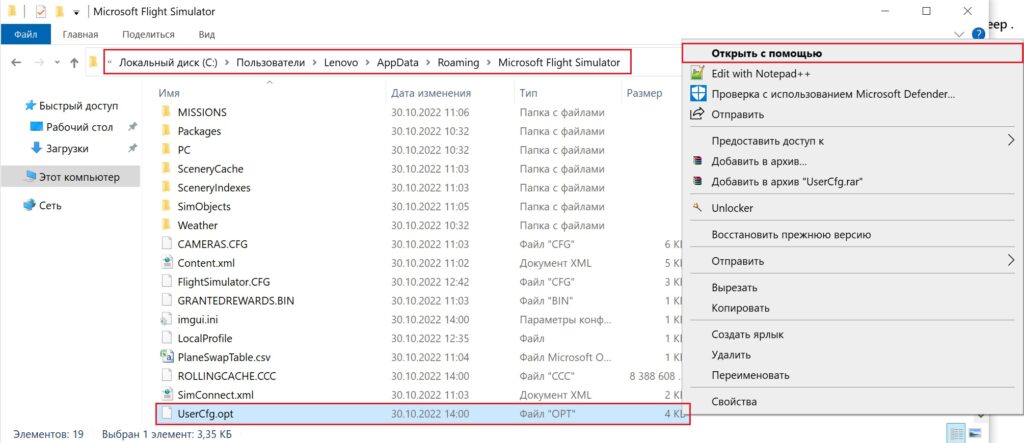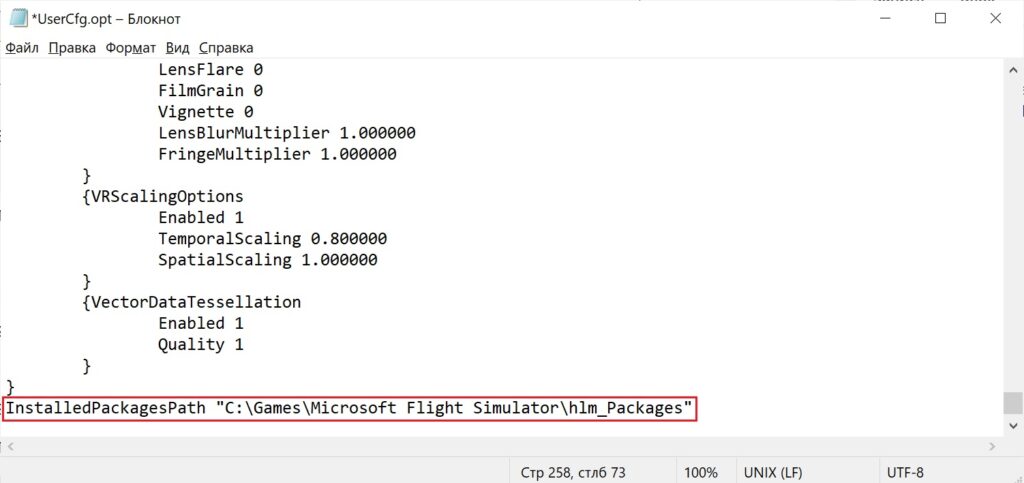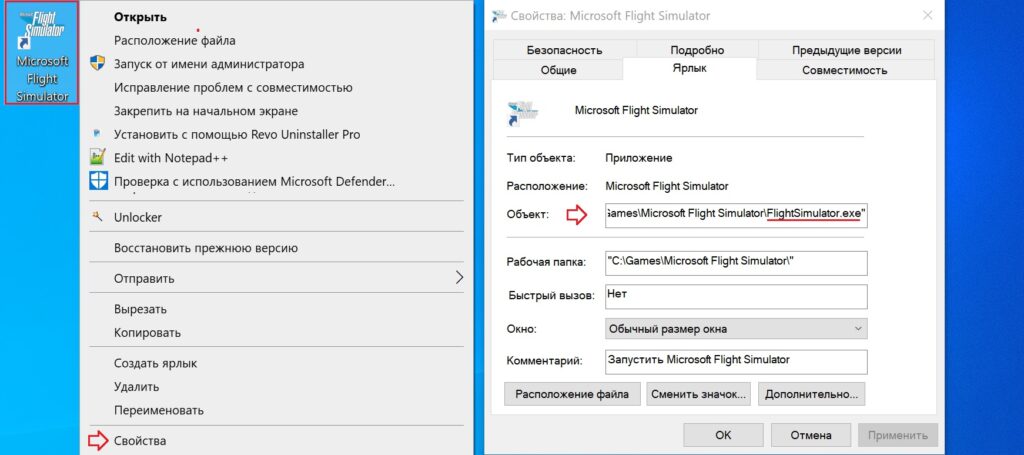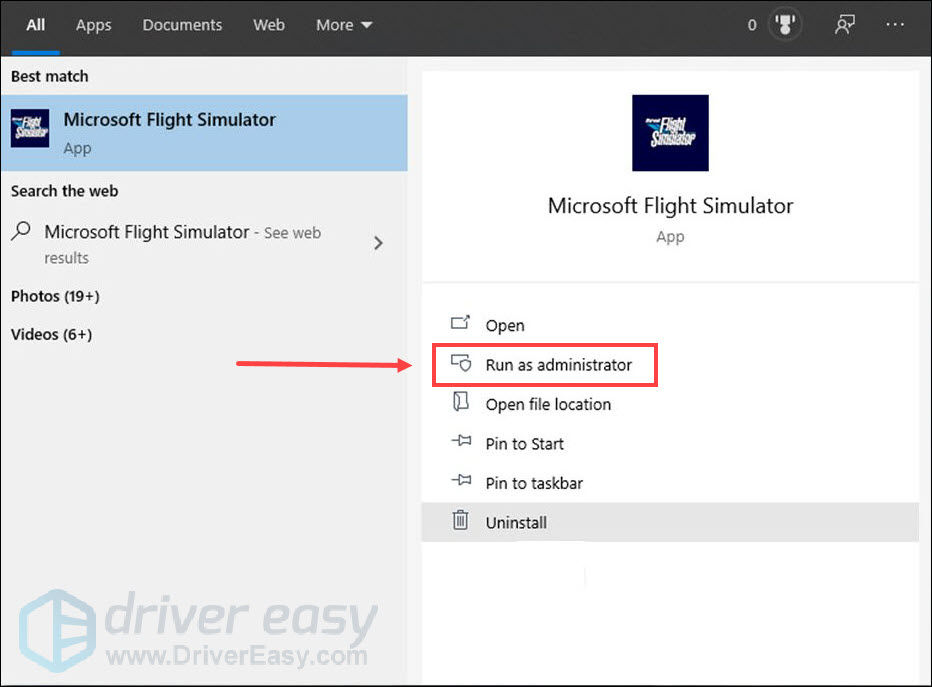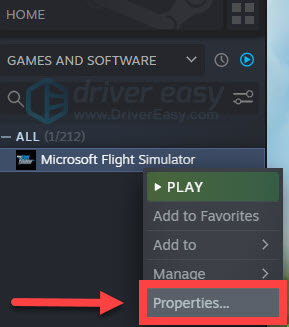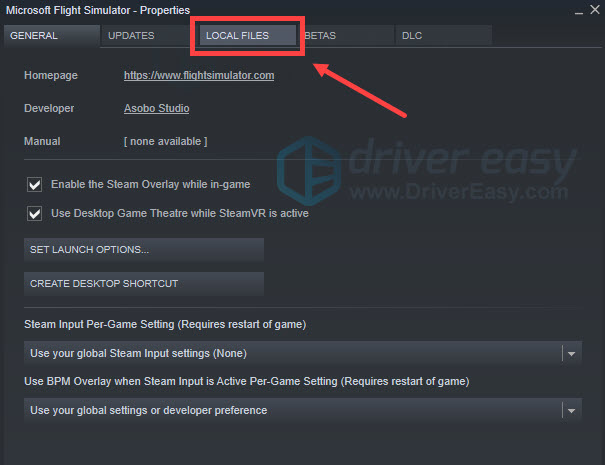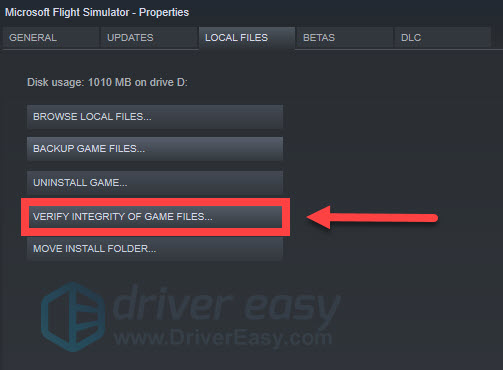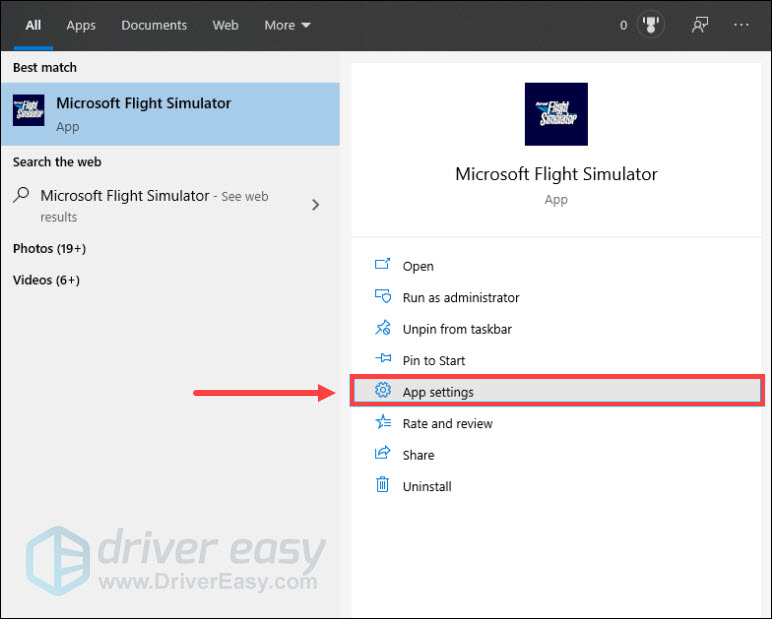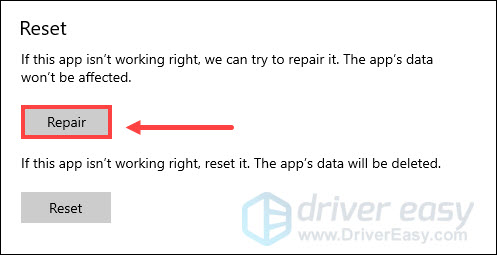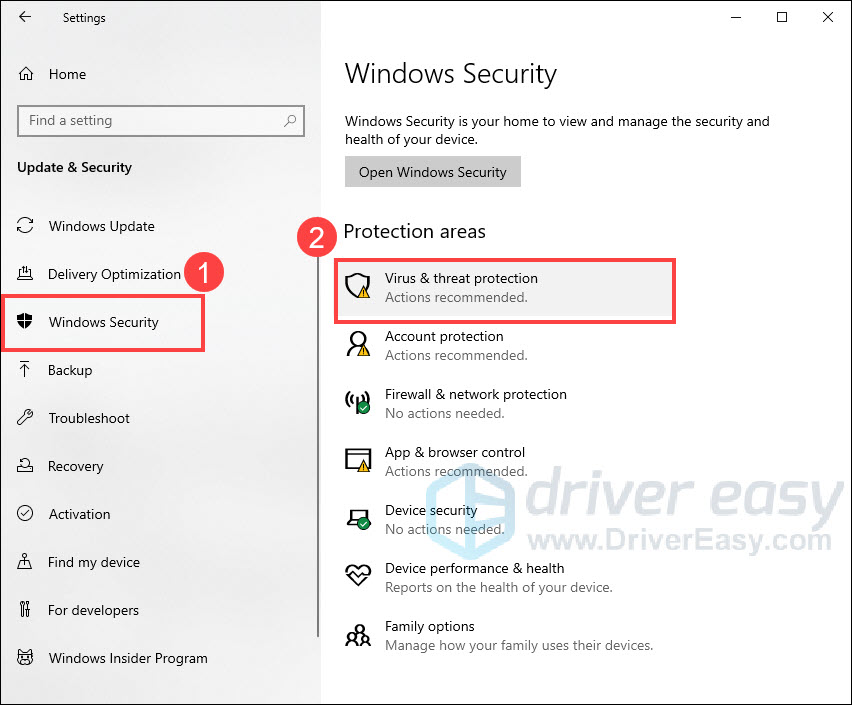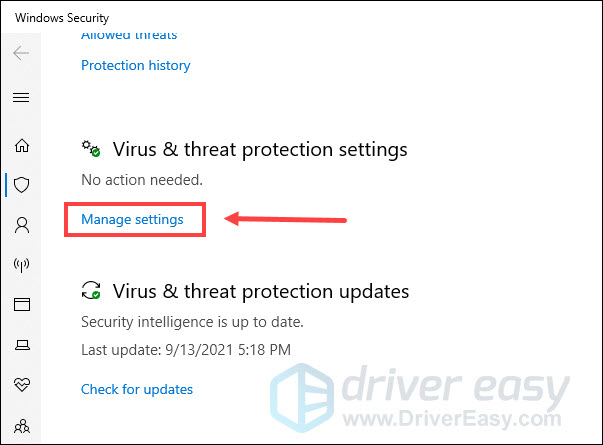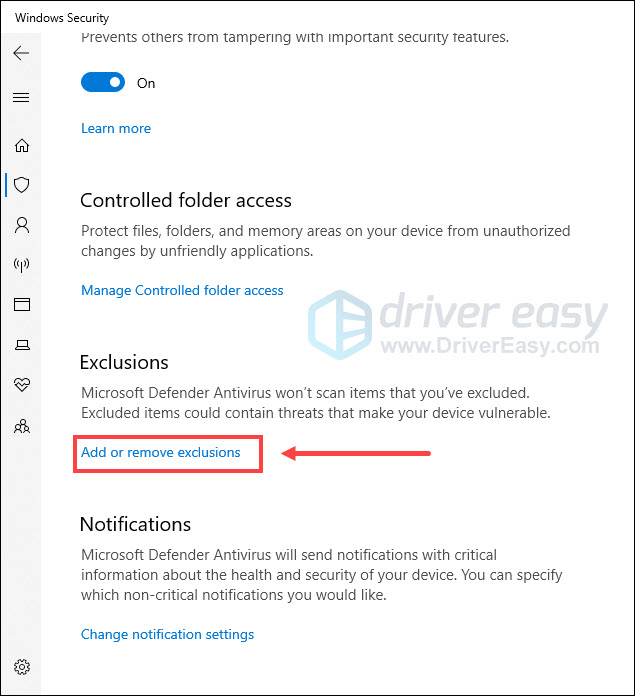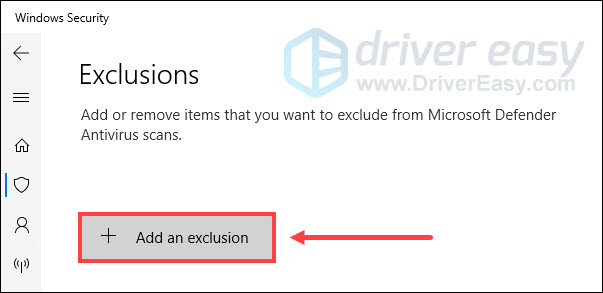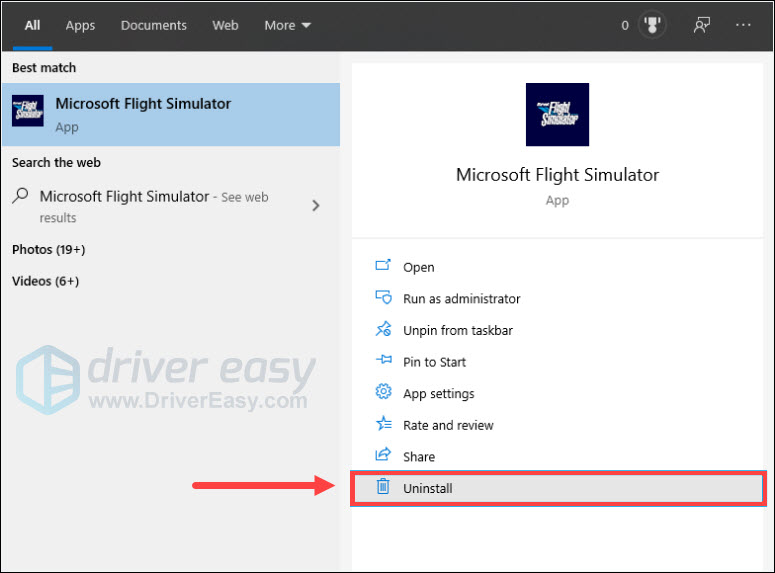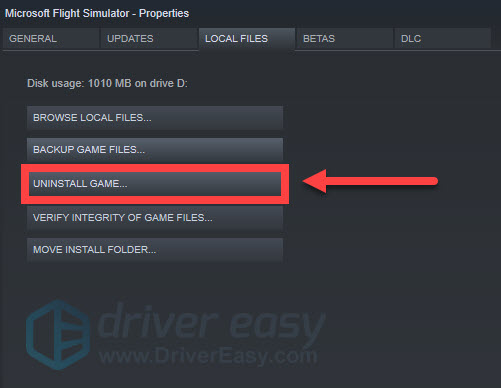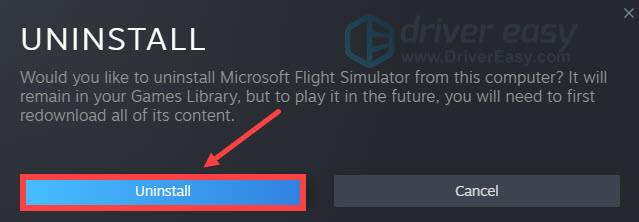Перейти к содержанию
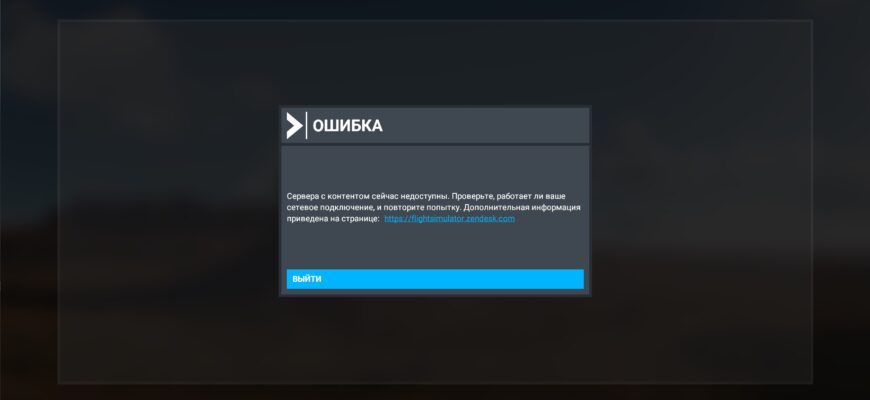
На чтение 2 мин Просмотров 7.7к. Опубликовано Обновлено
Содержание
- Введение
- Решение проблемы
- Видеоинструкция
- Сноски
Введение
Тоже столкнулся с такой проблемой. Запускаю Microsoft Flight Simulator и во время загрузки симулятора выдало ошибку: «Сервера с контентом сейчас недоступны. Проверьте, работает ли сетевое подключение, и повторите попытку. Дополнительная информация приведена на странице», после нажатия на сообщение «ВЫЙТИ» я попал на бесконечную Проверку обновлений.
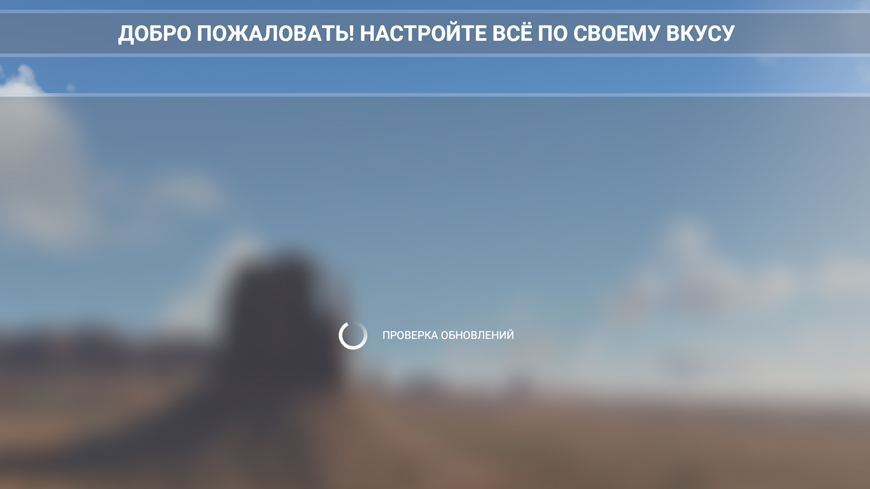
Попытался поколдовать с интернетом, делал различные разрешения, отключал и подключал его напрямую, изменений ноль. Попробовал ВПН сервисы, тоже безрезультатно… стал искать решение проблемы в интернете и наткнулся на иностранный форум, где я, собственно говоря, и нашёл способ .
Решение проблемы
- Сделайте скрытые папки и файлы видимыми.
- После этого зайдите по следующему пути: Этот компьютер > Локальный диск C > Пользователи > Имя компьютера (пользователя) > AppData > Roaming > Microsoft Flight Simulator
Для ускорения процесса можно просто скопировать следующий адрес:
C:\Users\%username%\AppData\Roaming\Microsoft Flight Simulator
и вставить его в адресную строку Проводника/Этого компьютера с последующим нажатием клавиши «Enter». - Найдите файл UserCfg и откройте его в любом текстовом редакторе, например в приложении «Блокнот».
- Пролистайте файл в самый низ и найдите следующий текст:
InstalledPackagesPath "C:\Microsoft Flight Simulator\HPackages" - *В этой строке нужно изменить адрес, который находится в кавычках, на адрес к папке с игрой, в моём случае он выглядит следующим образом:
C:\Games\Microsoft Flight Simulator\hlm_Packages - Сохраните изменения в файле и перезагрузите компьютер.
- Запустите Microsoft Flight Simulator, ошибка должна исчезнуть.
Видеоинструкция
Сноски
*Указывается путь к папке куда устанавливался симулятор. Если во время установки Вы, как и я его не меняли, то можно просто скопировать его из пункта 5 и заменить в файле UserCfg.
**Чтобы узнать расположение паки с симулятором, кликните Правой кнопкой мыши по запускаемому ярлыку «Microsoft Flight Simulator», затем выберите пункт «Свойства», и в области «Объект», скопируйте путь, где «FlightSimulator.exe» замените на «hlm_Packages».
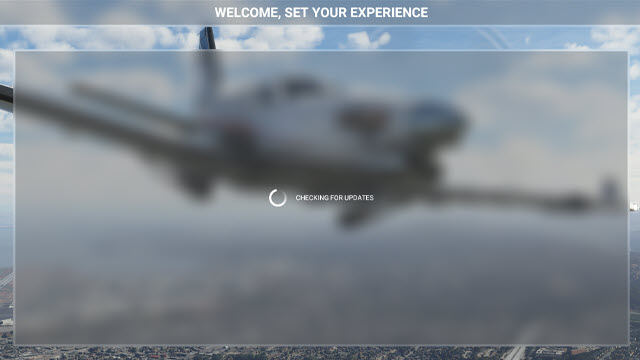
Recently, Microsoft Flight Simulator 2020 has released a new update to fix various crashes in-game and on the world map. However, there are still many players who can’t enjoy the game, since they get stuck on the checking for updates screen when launching. If you happen to be one of them, don’t worry. Here we’ll tell you some workarounds you can try.
Quick fix: Trouble with PC problems? Restoro can help.
Restoro is a professional Windows repair tool. It can automatically scan, diagnose, and repair your damaged files. Here’s how it works:
- Download and install Restoro.
- Open Restoro and run a FREE scan on your PC.
- Click START REPAIR to fix any detected issues. (This requires the full version – which comes with a 60-day Money-Back Guarantee.)
Try these fixes
You might not need to try them all. Simply work your way down the list until you find the one that does the trick.
- Run the game as administrator
- Scan and repair your game files
- Install all Windows updates
- Update your network driver
- Move the community folder
- Check your security software
- Use a VPN
- Do a clean install
Fix 1: Run the game as administrator
Some programs need administrator rights to function properly. To ensure Microsoft Flight Simulator works properly, you can run the game as an administrator. Here’s how:
- Close the game and restart your computer.
- In the search box on the taskbar, type Microsoft Flight Simulator.
- Select Run as administrator.
Check if you can get past the checking for updates screen.
If the issue remains, try the next fix.
Fix 2: Scan and repair your game files
If your game files are missing or corrupted, you’re likely to encounter many issues when playing Microsoft Flight Simulator. To see if that’s the case, you can scan and repair your game files via Steam or Windows. Here’s how:
Steam
- Go to your Steam Library.
- Right-click Microsoft Flight Simulator and select Properties….
- Navigate to the LOCAL FILES tab.
- Click VERIFY INTEGRITY OF GAME FILES….
- Steam will scan the installation and download missing files or remove outdated or corrupted files. This process may take several minutes.
- Relaunch Microsoft Flight Simulator and test if you can get past the checking for updates screen.
Windows
- In the search box on the taskbar, type Microsoft Flight Simulator.
- Click App Settings.
- On the page that opens, select Repair.
- Windows will begin to scan and repair your game files.
- After the process is completed, relaunch the game and test if you can get past the checking for updates screen.
If this method doesn’t work for you, go ahead with the next fix.
Fix 3: Install all Windows updates
Microsoft constantly releases Windows updates to fix the latest bugs and add new features. To improve the performance of your device, you should ensure that your operating system is fully updated. Here’s how:
- On your keyboard, press the Window logo key and I at the same time to open Windows Settings.
- Click Update & Security.
- Under Windows Update, click Check for updates. Windows will automatically download and install the available updates.
Once you’ve installed all the updates, restart your computer and Microsoft Flight Simulator to test if the game loads normally.
If you still get stuck on the checking for updates screen, check out the next fix.
Fix 4: Update your network driver
If you’re having trouble loading Microsoft Flight Simulator, you may encounter a connectivity issue. The connection error could be caused by a faulty or outdated network driver. To fix the issue, you need to make sure you’re using the latest network driver.
One way to do that is to visit the motherboard manufacturer’s website and search for your model, then download and install the network driver manually. But if you don’t have the time, patience or computer skills to update the driver manually, you can do it automatically with Driver Easy.
Driver Easy will automatically recognize your system and find the correct drivers for your network adapter, and your Windows version, and it will download and install them correctly:
- Download and install Driver Easy.
- Run Driver Easy and click the Scan Now button. Driver Easy will then scan your computer and detect any problem drivers.
- Click Update All to automatically download and install the correct version of all the drivers that are missing or out of date on your system. (This requires the Pro version – you’ll be prompted to upgrade when you click Update All. If you don’t want to pay for the Pro version, you can still download and install all the drivers you need with the free version; you just have to download them one at a time, and manually install them, the normal Windows way.)
Once you’ve updated your network driver, restart your PC and Microsoft Flight Simulator to see if you can get past the checking for updates screen.
If updating your network driver doesn’t do the trick, continue to the next fix.
Fix 5: Move the community folder
The Microsoft Flight Simulator scans the Official and Community folders every time you click Play or Launch. The bigger the Official and Community folders are, the longer the loading times are likely to be. Depending on your system this process can take up to several minutes. To reduce loading screens, you can delete the packages folders of the mods and official aircraft you’re not planning to use regularly or move your community package to another folder. To do so:
- On your keyboard, press the Windows logo key and E at the same time to open File Explorer. In the search bar, type the following address to locate the Community Folder.
Microsoft Store version: C:\Users\YourUsername\AppData\Local\Packages\Microsoft.FlightSimulator_8wekyb3d8bbwe\LocalCache\Packages
Steam version:
AppData\Roaming\Microsoft Flight Simulator\PackagesRetail disc version:
C:\Users\YourUsername\AppData\Local\MSFSPackages)NOTE: If you have installed the packages on a different drive than C: you’ll need to look inside your custom installation folder instead.
- Right-click the Community Folder and select Cut.
- Paste the Community Folder on your desktop or a drive of your choice.
Restart Microsoft Flight Simulator to see if you can get past the checking for updates screen.
If the problem persists, move on to the next fix.
Fix 6: Check your security software
The antivirus and malware checkers can close down or block the normal operation of certain applications, even if they are legitimate and safe. To ensure Microsoft Flight Simulator works properly, you can add the game to the exclusions list. Here’s how:
Windows Defender
- On your keyboard, press the Window logo key and I at the same time to open Windows Settings.
- Click Update & Security.
- In the left panel, select Windows Security, then click Virus & threat protection.
- Under Virus & threat protection settings, select Manage settings.
- Under Exclusions, select Add or remove exclusions.
- Click Add an exclusion, and then select Microsoft Flight Simulator.
Other antivirus programs
The way to add Microsoft Flight Simulator as an exception to your antivirus software will vary depending on the software you’re using. You can refer to your security software’s support website.
Sample of Virus & malware checkers that have been known to prevent Microsoft Flight Simulator from launching:
- Malwarebytes
- Trend Micro Maximum Security
- Comodo Antivirus
- Sophos
- Emisoft Anti-Malware
- Avira
- Avast & Avast Cleanup
- Bullguard
Check if the game loads normally after you add it as an exception to your security software.
If you still can’t get past the checking for updates screen, take a look at the next fix.
Fix 7: Use a VPN
If your connection is poor, you may experience the issue of Microsoft Flight Simulator being stuck on the checking for updates screen. To gain a better Internet connection, you can give VPN a try.
But note that we don’t like free VPNs as they are usually a catch. A paid VPN subscription guarantees smooth gameplay even during rush hours.
Here are some gaming VPNs we recommend:
- NordVPN
- Surfshark
- CyberGhost
If this method doesn’t solve your problem, check out the last fix.
Fix 8: Do a clean install
If none of the fixes above solve your problem, try uninstalling and reinstalling the game completely. Before doing a clean install, search the Bugs & Issue forum in case other players shared additional troubleshooting steps.
Microsoft Store version
- In the search box on the taskbar, type Microsoft Flight Simulator.
- Select Uninstall.
- Click Uninstall again to remove the game.
- Once uninstalled, check to make sure all files are deleted. The default installation location is:
C:\Users\YourUsername\AppData\Local\Packages\Microsoft.FlightSimulator_8wekyb3d8bbwe
Note: If you have installed the packages in a custom folder, search for that folder instead. - Move any leftover files or folders to the Recycle Bin.
- Reinstall the game from Microsoft Store.
Steam version
- Go to your Steam Library.
- Right-click Microsoft Flight Simulator and select Properties….
- Select the LOCAL FILES tab.
- Click UNINSTALL GAME….
- Click Uninstall again to remove the game.
- Once uninstalled, check to make sure that all the packages are deleted. The default package installation location is: C:\Users\YourUsername\AppData\Roaming\Microsoft Flight Simulator\Packages
Note: If you have installed the packages in a custom folder, search for that folder instead. - Move any leftover files or folders to the Recycle Bin.
- Reinstall the game from Steam.
Check if you can get past the checking for updates screen.
That’s all. Hopefully, this post helped. If you have any questions or suggestions, feel free to leave us a comment below.
7
7 people found this helpful
Microsoft Flight Simulator 2020 – это симулятор полетов, который был выпущен 18 августа 2020 года. Однако, при обновлении программы, пользователи могут столкнуться с некоторыми проблемами. В этой статье будет описано, как решить проблему обновлений в Microsoft Flight Simulator 2020, в несколько простых шагов.
Шаг 1: Проверка интернет-соединения
Первым шагом в решении проблемы обновлений в Microsoft Flight Simulator 2020 является проверка скорости интернет-соединения. Это можно сделать, зайдя на любой сайт с проверкой скорости интернета, например, https://www.speedtest.net/. Если скорость интернета недостаточно высока, обновление может занять больше времени или вообще не пройти.
Шаг 2: Выполнение обновления вручную
Если автоматическое обновление Microsoft Flight Simulator 2020 завершилось неудачно, попробуйте выполнить обновление вручную. Для этого нужно зайти в лаунчер игры, выбрать вкладку «Обновления», и нажать на кнопку «Обновить».
Шаг 3: Проверка файлов
Если обновление не установилось, возможно, некоторые файлы были повреждены или отсутствуют. Для проверки файлов нужно зайти в лаунчер игры, выбрать вкладку «Настройки», далее «Общие настройки», «Интегритет файлов», и нажать на кнопку «Проверить и восстановить».
Шаг 4: Отключение антивирусного ПО
Некоторые антивирусные программы могут блокировать обновление Microsoft Flight Simulator 2020. Для решения этой проблемы попробуйте отключить антивирусное ПО и выполнить обновление еще раз.
Шаг 5: Обратитесь к технической поддержке
Если все вышеперечисленные методы не помогли исправить проблему обновлений в Microsoft Flight Simulator 2020, обратитесь к технической поддержке. Вы можете написать в поддержку через сайт Microsoft, или обратиться к сообществу игроков в тематических форумах.
Вывод
Проблемы с обновлениями Microsoft Flight Simulator 2020 могут быть разными, но в большинстве случаев решаются быстро и просто. Если вы столкнулись с проблемами, попробуйте выполнить вышеперечисленные шаги, и если они не привели к результату, обратитесь за помощью.
Попробуйте наш инструмент устранения неполадок
Выберите операционную систему
Выберите язык програмирования (опционально)

Недавно Microsoft Flight Simulator 2020 выпустила новое обновление, исправляющее различные сбои в игре и на карте мира. Тем не менее, есть еще много игроков, которые не могут получить удовольствие от игры, так как они застрять на экране проверки обновлений при запуске. Если вы оказались одним из них, не волнуйтесь. Здесь мы расскажем вам о некоторых обходных путях, которые вы можете попробовать.
Попробуйте эти исправления
Возможно, вам не нужно пробовать их все. Просто продвигайтесь вниз по списку, пока не найдете тот, который поможет.
- Запустите игру от имени администратора Сканировать и восстанавливать файлы игры Установите все обновления Windows Обновите сетевой драйвер Переместите папку сообщества Проверьте свое программное обеспечение безопасности Используйте VPN Сделайте чистую установку
Исправление 1: Запустите игру от имени администратора
Некоторым программам для правильной работы требуются права администратора. Чтобы обеспечить правильную работу Microsoft Flight Simulator, вы можете запустить игру от имени администратора. Вот как:
- Закройте игру и перезагрузите компьютер.
- В поле поиска на панели задач введите Симулятор полета Майкрософт .
- Выбирать Запустить от имени администратора .
Проверьте, можете ли вы пройти мимо экрана проверки обновлений.
Если проблема остается, попробуйте следующее исправление.
Исправление 2: отсканируйте и восстановите файлы игры
Если ваши игровые файлы отсутствуют или повреждены, вы, вероятно, столкнетесь со многими проблемами при игре в Microsoft Flight Simulator. Чтобы убедиться, что это так, вы можете отсканировать и восстановить файлы игры через Steam или Windows. Вот как:
Стим
- Зайди в свой стим Библиотека .
- Щелкните правой кнопкой мыши Симулятор полета Майкрософт и выберите Характеристики… .
- Перейдите к ЛОКАЛЬНЫЕ ФАЙЛЫ вкладка
- Нажмите ПРОВЕРЬТЕ ЦЕЛОСТНОСТЬ ИГРОВЫХ ФАЙЛОВ… .
- Steam просканирует установку и загрузит недостающие файлы или удалит устаревшие или поврежденные файлы. Этот процесс может занять несколько минут.
ПерезапуститьMicrosoft Flight Simulator и проверьте, сможете ли вы обойти экран проверки обновлений.
Окна
- В поле поиска на панели задач введите Симулятор полета Майкрософт .
- Нажмите Настройки приложения .
- На открывшейся странице выберите Ремонт .
- Windows начнет сканировать и восстанавливать файлы игры.
- После завершения процесса перезапустите игру и проверьте, сможете ли вы пройти экран проверки обновлений.
Если этот метод не работает для вас, перейдите к следующему исправлению.
Исправление 3. Установите все обновления Windows.
Microsoft постоянно выпускает обновления Windows, чтобы исправить последние ошибки и добавить новые функции. Чтобы улучшить производительность вашего устройства, вы должны убедиться, что ваша операционная система полностью обновлена. Вот как:
- На клавиатуре нажмите кнопку Ключ с логотипом окна и я в то же время, чтобы открыть Параметры Windows .
- Нажмите Обновление и безопасность .
- В Центре обновления Windows нажмите Проверить наличие обновлений . Windows автоматически загрузит и установит доступные обновления.
После установки всех обновлений перезагрузите компьютер и Microsoft Flight Simulator, чтобы проверить, нормально ли загружается игра.
Если вы по-прежнему зависаете на экране проверки обновлений, ознакомьтесь со следующим исправлением.
Исправление 4: обновите сетевой драйвер
Если у вас возникли проблемы с загрузкой Microsoft Flight Simulator, вы можете столкнуться с проблемой подключения. Ошибка подключения может быть вызвана неисправным или устаревшим сетевым драйвером. Чтобы решить эту проблему, вам нужно убедиться, что вы используете последнюю версию сетевого драйвера.
Один из способов сделать это — посетить веб-сайт производителя материнской платы и найти свою модель, а затем загрузить и установить сетевой драйвер вручную. Но если у вас нет времени, терпения или навыков работы с компьютером, чтобы обновить драйвер вручную, вы можете сделать это автоматически с помощью Драйвер Легкий .
Driver Easy автоматически распознает вашу систему и найдет правильные драйверы для вашего сетевого адаптера и вашей версии Windows, а также загрузит и установит их правильно:
- Скачатьи установите драйвер Easy.
- Запустите Driver Easy и нажмите кнопку Сканировать сейчас кнопка. Затем Driver Easy просканирует ваш компьютер и обнаружит проблемные драйверы.
- Нажмите Обновить все для автоматической загрузки и установки правильной версии всех отсутствующих или устаревших драйверов в вашей системе. (Для этого требуется Про версия — вам будет предложено обновиться, когда вы нажмете «Обновить все». Если вы не хотите платить за Pro-версию, вы все равно можете загрузить и установить все необходимые драйверы в бесплатной версии; вам просто нужно загрузить их по одному и установить вручную, как обычно в Windows.)
После обновления сетевого драйвера перезагрузите компьютер и Microsoft Flight Simulator, чтобы проверить, сможете ли вы пройти проверку на наличие обновлений.
Если обновление сетевого драйвера не помогло, перейдите к следующему исправлению.
Исправление 5: переместите папку сообщества
Microsoft Flight Simulator сканирует официальные папки и папки сообщества каждый раз, когда вы нажимаете «Воспроизвести» или «Запустить». Чем больше папки «Официальная» и «Сообщество», тем дольше может быть время загрузки. В зависимости от вашей системы этот процесс может занять до нескольких минут. Чтобы уменьшить экраны загрузки, вы можете удалить папки пакетов модов и официальных самолетов, которые вы не планируете использовать регулярно, или переместить пакет сообщества в другую папку. Для этого:
- На клавиатуре нажмите кнопку Windows logo key и И в то же время, чтобы открыть Проводник . В строке поиска введите следующий адрес, чтобы найти папку сообщества.
Версия магазина Майкрософт : C:UsersВаше имя пользователяAppDataLocalPackagesMicrosoft.FlightSimulator_8wekyb3d8bbweLocalCachePackages
Steam-версия :
AppDataRoamingMicrosoft Flight SimulatorПакетыРозничная дисковая версия :
C:UsersВашеимяпользователяAppDataLocalMSFSPackages)ПРИМЕЧАНИЕ : Если вы установили пакеты не на диск C:, вам нужно вместо этого заглянуть в свою пользовательскую папку установки.
- Щелкните правой кнопкой мыши Папка сообщества и выберите Резать .
ВставитьПапка сообщества на вашем рабочем столе или диске по вашему выбору.
Перезапустите Microsoft Flight Simulator, чтобы проверить, сможете ли вы пройти проверку на наличие обновлений.
Если проблема не устранена, перейдите к следующему исправлению.
Исправление 6: проверьте программное обеспечение безопасности
Антивирусы и средства проверки вредоносных программ могут закрыть или заблокировать нормальную работу определенных приложений, даже если они легитимны и безопасны. Чтобы обеспечить правильную работу Microsoft Flight Simulator, вы можете добавить игру в список исключений. Вот как:
Защитник Windows
- На клавиатуре нажмите кнопку Ключ с логотипом окна и я в то же время, чтобы открыть Параметры Windows .
- Нажмите Обновление и безопасность .
- На левой панели выберите Безопасность Windows , затем нажмите Защита от вирусов и угроз .
- В разделе Параметры защиты от вирусов и угроз выберите Управление настройками .
- В разделе Исключения выберите Добавить или удалить исключения .
- Нажмите Добавить исключение , а затем выберите Симулятор полета Майкрософт .
Другие антивирусные программы
Способ добавления Microsoft Flight Simulator в качестве исключения в антивирусное программное обеспечение зависит от используемого вами программного обеспечения. Вы можете обратиться к веб-сайту поддержки вашего программного обеспечения безопасности.
Пример средств проверки на вирусы и вредоносное ПО, которые, как известно, препятствуют запуску Microsoft Flight Simulator:
- Malwarebytes
- Максимальная безопасность Trend Micro
- Комодо Антивирус
- Софос
- Emisoft Anti-Malware
- Авира
- Avast и Очистка Avast
- Буллгард
Проверьте, загружается ли игра нормально после того, как вы добавили ее в качестве исключения в свое программное обеспечение безопасности.
Если вы все еще не можете пройти через экран проверки обновлений, взгляните на следующее исправление.
Исправление 7: используйте VPN
Если у вас плохое соединение, вы можете столкнуться с проблемой зависания Microsoft Flight Simulator на экране проверки обновлений. Чтобы улучшить подключение к Интернету, вы можете попробовать VPN.
Но обратите внимание, что нам не нравятся бесплатные VPN, поскольку они обычно являются уловкой. Платная подписка на VPN гарантирует плавный игровой процесс даже в часы пик.
Вот некоторые игровые VPN, которые мы рекомендуем:
- НордВПН
- Серфшарк
- Киберпризрак
Если этот метод не решит вашу проблему, проверьте последнее исправление.
Исправление 8: выполните чистую установку
Если ни одно из приведенных выше исправлений не решит вашу проблему, попробуйте полностью удалить и переустановить игру. Прежде чем выполнять чистую установку, выполните поиск Форум ошибок и проблем на случай, если другие игроки поделились дополнительными шагами по устранению неполадок.
Версия магазина Майкрософт
- В поле поиска на панели задач введите Симулятор полета Майкрософт .
- Выбирать Удалить .
- Нажмите Удалить еще раз удалить игру.
- После удаления убедитесь, что все файлы удалены. Место установки по умолчанию:
C:UsersВаше имя пользователяAppDataLocalPackagesMicrosoft.FlightSimulator_8wekyb3d8bbwe
Примечание. Если вы установили пакеты в пользовательскую папку, вместо этого найдите эту папку. - Переместите все оставшиеся файлы или папки в корзину.
Переустановитьигра из Microsoft Store.
Steam-версия
- Зайди в свой стим Библиотека .
- Щелкните правой кнопкой мыши Microsoft Flight Simulator и выберите Характеристики… .
- Выберите ЛОКАЛЬНЫЕ ФАЙЛЫ вкладка
- Нажмите УДАЛИТЬ ИГРУ… .
- Нажмите Удалить еще раз удалить игру.
- После удаления убедитесь, что все пакеты удалены. Место установки пакета по умолчанию: C:UsersYourUsernameAppDataRoamingMicrosoft Flight SimulatorPackages
Примечание. Если вы установили пакеты в пользовательскую папку, вместо этого найдите эту папку. - Переместите все оставшиеся файлы или папки в корзину.
Переустановитьигра из стима.
Проверьте, можете ли вы пройти мимо экрана проверки обновлений.
Это все. Надеюсь, этот пост помог. Если у вас есть какие-либо вопросы или предложения, не стесняйтесь оставлять нам комментарии ниже.
- VPN
- Prev
- 1
- 2
- Next
- Page 1 of 2
Recommended Posts
Had a power cut while loading MSFS last night.
Although using Starting as Administrator, MSFS is now stuck in the ‘Checking For Updates’ section.
The ‘circle’ just goes around & around.
Anyone had this & successfully fixed it without having to do a full reinstall?
T45
Share this post
Link to post
Share on other sites
I had same a while ago and what fixed it for me is by removing the file : content.xml from this path [Store version]
C:\Users\…\AppData\Local\Packages\Microsoft.FlightSimulator_8wekyb3d8bbwe\LocalCache
FS2020 will re-create the file on next startup.
Good luck.
-
1
Intel i7 — 9700K @ 3.60 GHz | Asus RTX 3080 | 32 GB RAM | Saitek ProFlight Yoke System and Rudder Pedals | X-Touch Mini | Honeycomb Bravo TQ
Share this post
Link to post
Share on other sites
My «Checking for Updates» occasionally takes two or three times longer than normal but the spinning circle keeps on spinning and eventually loading is completed.
On several occasions the spinning circle has stopped moving and nothing happened for several minutes.
Initially, after the circle stops spinning — all three processors are running at 5% to 40% and the load is moving thru the three randomly. There is some minor disk activity on the SSD dedicated to Flight Sim. Memory usage is steady at 7 GB (out of 16 GB available). There is no GPU and NO network usage. Eventually all disk activity stops and CPU usage (total over all three processors) drops to 27% but continues to move thru the three processors.
After that — Windows Task Manager shows Flight Sim is using a steady 27% of the CPU but it is not using any other resources. And, Task Manager says the Flight Sim process is «Not Responding.»
I let Flight Sim sit in that state and EVERY TIME, after several more minutes, «Checking for Updates» resumes as normal and the sim goes on to complete loading. From then on — everything works as it should.
All of this started with the last major update.
Edited by TacomaSailor
i7-9700K @4.9 GHz / Gigabyte Z390 Aorus Pro Mobo / 32 GB DDR4 / RTX 3060 Ti 8GB GPU / AORUS FO48U 4k display
SSD for Drive C and another SSD dedicate to Flight Sim / 600 Mbs Comcast Xfinity Internet connection / HP Reverb G2 / Tobii 5 Head & Eye Tracking
read about me and my sailing adventures at www.svmirador.net/WebsiteOne/ or at Flickr TacomaSailor
Share this post
Link to post
Share on other sites
Tried emptying the community file?
Ryzen 5800X3D, Nvidia 3080 — 32 Gig DDR4 RAM, 1TB & 2 TB NVME drives — Windows 11 64 bit MSFS 2020 Premium Deluxe Edition Resolution 2560 x 1440 (32 inch curved monitor)
Share this post
Link to post
Share on other sites
Quote
Tried emptying the community file?
Yes I have experienced the long wait/Not Responding with nothing in the Community folder
Edited by TacomaSailor
i7-9700K @4.9 GHz / Gigabyte Z390 Aorus Pro Mobo / 32 GB DDR4 / RTX 3060 Ti 8GB GPU / AORUS FO48U 4k display
SSD for Drive C and another SSD dedicate to Flight Sim / 600 Mbs Comcast Xfinity Internet connection / HP Reverb G2 / Tobii 5 Head & Eye Tracking
read about me and my sailing adventures at www.svmirador.net/WebsiteOne/ or at Flickr TacomaSailor
Share this post
Link to post
Share on other sites
Here are the ProcMon details for the operation which needed 245 seconds to complete while «Checking for Updates» was on the screen but the spinning circle was paused:
High Resolution Date & Time: 7/6/21 03:35:37.9925954 PM
Event Class: File System
Operation: NotifyChangeDirectory
Result: CANCELLED
Path: D:\FlightSim 2020\Community
TID: 11188
Duration: 256.5259019
0 FLTMGR.SYS FltDecodeParameters + 0x1e3c 0xfffff804645b608c C:\WINDOWS\System32\drivers\FLTMGR.SYS
1 FLTMGR.SYS FltDecodeParameters + 0x18e7 0xfffff804645b5b37 C:\WINDOWS\System32\drivers\FLTMGR.SYS
2 FLTMGR.SYS FltDecodeParameters + 0x8f6 0xfffff804645b4b46 C:\WINDOWS\System32\drivers\FLTMGR.SYS
3 FLTMGR.SYS FltDecodeParameters + 0x66b 0xfffff804645b48bb C:\WINDOWS\System32\drivers\FLTMGR.SYS
4 ntoskrnl.exe IofCallDriver + 0x55 0xfffff80461b185b5 C:\WINDOWS\system32\ntoskrnl.exe
5 ntoskrnl.exe NtDeviceIoControlFile + 0xd88 0xfffff80461ee2748 C:\WINDOWS\system32\ntoskrnl.exe
6 ntoskrnl.exe NtNotifyChangeDirectoryFileEx + 0x291 0xfffff80461ead3c1 C:\WINDOWS\system32\ntoskrnl.exe
7 ntoskrnl.exe setjmpex + 0x7c45 0xfffff80461c085b5 C:\WINDOWS\system32\ntoskrnl.exe
8 ntdll.dll ZwNotifyChangeDirectoryFileEx + 0x14 0x7ffb510ef114 C:\Windows\System32\ntdll.dll
9 KernelBase.dll ReadDirectoryChangesExW + 0xbb 0x7ffb4ea5861b C:\Windows\System32\KernelBase.dll
10 KernelBase.dll ReadDirectoryChangesW + 0x43 0x7ffb4ea58553 C:\Windows\System32\KernelBase.dll
11 FlightSimulator.exe FlightSimGetMainHwnd + 0xcfdb94 0x7ff787191174 D:\FlightSim 2020\steamapps\common\MicrosoftFlightSimulator\FlightSimulator.exe
12 FlightSimulator.exe FlightSimGetMainHwnd + 0xf8eabd 0x7ff78742209d D:\FlightSim 2020\steamapps\common\MicrosoftFlightSimulator\FlightSimulator.exe
13 FlightSimulator.exe FlightSimGetMainHwnd + 0x95eaa9 0x7ff786df2089 D:\FlightSim 2020\steamapps\common\MicrosoftFlightSimulator\FlightSimulator.exe
14 kernel32.dll BaseThreadInitThunk + 0x14 0x7ffb4f557034 C:\Windows\System32\kernel32.dll
15 ntdll.dll RtlUserThreadStart + 0x21 0x7ffb510a2651 C:\Windows\System32\ntdll.dll
Looking for problems similar to this in Windows 10 — I find lots of references to:
Certain file types (.ogg, .ogx) take a full minute to rename or delete
Thanks, again! I’m looking through Procmon right now. There’s a lot of information there, so it might take a while for me to notice anything useful. At a cursory glance, I’m noticing that there are NotifyChangeDirectory operations related to the name changes with a duration of 70+ (I assume that the duration is in seconds) — I tested capturing renames of both .ogg files and other files, and the .ogg files have that huge duration (not unexpected, considering the nature of the problem that I’m having), and other files have a duration of 8-10. There are 44 pages of operations between the start of the rename and the end of those operations (far more when showing registry activity), so it’s taking me a while to find anything relevant.
Edited by TacomaSailor
-
1
i7-9700K @4.9 GHz / Gigabyte Z390 Aorus Pro Mobo / 32 GB DDR4 / RTX 3060 Ti 8GB GPU / AORUS FO48U 4k display
SSD for Drive C and another SSD dedicate to Flight Sim / 600 Mbs Comcast Xfinity Internet connection / HP Reverb G2 / Tobii 5 Head & Eye Tracking
read about me and my sailing adventures at www.svmirador.net/WebsiteOne/ or at Flickr TacomaSailor
Share this post
Link to post
Share on other sites
4 hours ago, SAPilot said:
I had same a while ago and what fixed it for me is by removing the file : content.xml from this path [Store version]
C:\Users\…\AppData\Local\Packages\Microsoft.FlightSimulator_8wekyb3d8bbwe\LocalCache
FS2020 will re-create the file on next startup.
Good luck.
Thanks for your input. Tried your suggestion, but to no avail.
However, I recalled that I had loaded several liveries & a freeware aircraft into Community last night.
I put Community aside & MSFS started ok.
I put Community back & got stuck at the Updates screen, so I took last nights additions out & MSFS ran again successfully.
When I get time I will add the Community deletions back one by one to ID the culprit.
T45
-
1
Share this post
Link to post
Share on other sites
I was about to tell you that too, T. In my case it turned out that I had the Carenado Waco installed twice, one in the Official folder and by me one more time by mistake in the Community folder.. After that one had been deleted, all was well again.
Any attempt to stretch fuel is guaranteed to increase headwinds
My specs: AMD Radeon RX6700XT, AMD Ryzen 9 5900X, 32GB RAM, 34″ monitor, screen resolution: 2560×1080
Share this post
Link to post
Share on other sites
44 minutes ago, Treetops45 said:
Thanks for your input. Tried your suggestion, but to no avail.
However, I recalled that I had loaded several liveries & a freeware aircraft into Community last night.
I put Community aside & MSFS started ok.
I put Community back & got stuck at the Updates screen, so I took last nights additions out & MSFS ran again successfully.
When I get time I will add the Community deletions back one by one to ID the culprit.
T45
Glad you could solve it !!
Yep .. community folder is most of the time the culprit. Should have suggested that first. Anyway, the advice in my original post did work for me in the past.
Whenever the sim starts acting up .. I sit back and say to myself .. «what have you done in the community folder lately … ??»
Intel i7 — 9700K @ 3.60 GHz | Asus RTX 3080 | 32 GB RAM | Saitek ProFlight Yoke System and Rudder Pedals | X-Touch Mini | Honeycomb Bravo TQ
Share this post
Link to post
Share on other sites
After all the CTD problems I had for the first couple of months with MSFS, I have kept from putting anything in the community folder, cause the sim is running great now. I have 3 aircraft, and a pushback app and two other things and that is it. Not going to mess with success.
Bob Cardone MSFS 2020 , Fenix A320, PMDG 737-600-800, A2A Comanche, Milviz C 310 , Kodiak , FSLTL
TrackIR Avliasoft EFB2 FSI Panel , ATC by PF3 , A Pilots Life Chapter 2 , CLX PC
Share this post
Link to post
Share on other sites
2 hours ago, Bobsk8 said:
After all the CTD problems I had for the first couple of months with MSFS, I have kept from putting anything in the community folder, cause the sim is running great now. I have 3 aircraft, and a pushback app and two other things and that is it. Not going to mess with success.
6 items in Community?😂
I have 238.
Hmm.😀
But I should acknowledge it can take up to 5 minutes to reach Scenario Set Up after starting MSFS.
I think some culling is necessary.
T45
Edited by Treetops45
Share this post
Link to post
Share on other sites
4 hours ago, TacomaSailor said:
My «Checking for Updates» occasionally takes two or three times longer than normal but the spinning circle keeps on spinning and eventually loading is completed.
On several occasions the spinning circle has stopped moving and nothing happened for several minutes.
Initially, after the circle stops spinning — all three processors are running at 5% to 40% and the load is moving thru the three randomly. There is some minor disk activity on the SSD dedicated to Flight Sim. Memory usage is steady at 7 GB (out of 16 GB available). There is no GPU and NO network usage. Eventually all disk activity stops and CPU usage (total over all three processors) drops to 27% but continues to move thru the three processors.
After that — Windows Task Manager shows Flight Sim is using a steady 27% of the CPU but it is not using any other resources. And, Task Manager says the Flight Sim process is «Not Responding.»
I let Flight Sim sit in that state and EVERY TIME, after several more minutes, «Checking for Updates» resumes as normal and the sim goes on to complete loading. From then on — everything works as it should.
All of this started with the last major update.
I occasionally had this issue before. It seems to happen once in a while. To me, is nothing related to the content in the CF, but a server communication process (MS) that slows things down when this happens.
I have two MSFS setups. Tested first in the laptop with few items in the CF and then after on my desktop with full configuration (more than 300 add-ons in the CF, 312 to be exact) and in both cases when the spinning circle in «Checking For Updates» seems to be going forever, my two machines behave in the same way, it takes an unusual time to complete the loading process in both.
Cheers, Ed
Cheers, Ed
MSFS Steam — Win10 Home x64 // Rig: Corsair Graphite 760T Full Tower — ASUS MBoard Maximus XII Hero Z490 — CPU Intel i9-10900K — 64GB RAM — MSI RTX2080 Super 8GB — [1xNVMe M.2 1TB + 1xNVMe M.2 2TB (Samsung)] + [1xSSD 1TB + 1xSSD 2TB (Crucial)] + [1xSSD 1TB (Samsung)] + 1 HDD Seagate 2TB + 1 HDD Seagate External 4TB — Monitor LG 29UC97C UWHD Curved — PSU Corsair RM1000x — VR Oculus Rift // MSFS Steam — Win 10 Home x64 — Gaming Laptop CUK ASUS Strix — CPU Intel i7-8750H — 32GB RAM — RTX2070 8GB — SSD 2TB + HDD 2TB // Thrustmaster FCS & MS XBOX Controllers
Share this post
Link to post
Share on other sites
32 minutes ago, edpatino said:
and then after on my desktop with full configuration (more than 300 add-ons in the CF, 312 to be exact)
Ed? Why with the Addons Linker at your beckoning would you ever do that?
Frank Patton
MasterCase Pro H500M; MSI Z490 WiFi MOB; i7 10700k 3.8 Ghz; Gigabyte RTX 3080 12gb OC; H100i Pro; 32GB DDR4 3600; Gold RMX850X PSU;
ASUS VG289 4K 27″; Honeycomb Alpha & Bravo, Crosswind 3’s w/dampener.
Former USAF meteorologist & ground weather school instructor. AOPA Member #07379126
«I will never put my name on a product that does not have in it the best that is in me.» — John Deere
Share this post
Link to post
Share on other sites
26 minutes ago, fppilot said:
Ed? Why with the Addons Linker at your beckoning would you ever do that?
I use the Addons Linker extensively, this is maybe the most useful add-on that exists for MSFS. I have no issues when dealing with around 300 add-ons on my CF, that’s why I think the CF has nothing to do with the OP issues.
Cheers, Ed
MSFS Steam — Win10 Home x64 // Rig: Corsair Graphite 760T Full Tower — ASUS MBoard Maximus XII Hero Z490 — CPU Intel i9-10900K — 64GB RAM — MSI RTX2080 Super 8GB — [1xNVMe M.2 1TB + 1xNVMe M.2 2TB (Samsung)] + [1xSSD 1TB + 1xSSD 2TB (Crucial)] + [1xSSD 1TB (Samsung)] + 1 HDD Seagate 2TB + 1 HDD Seagate External 4TB — Monitor LG 29UC97C UWHD Curved — PSU Corsair RM1000x — VR Oculus Rift // MSFS Steam — Win 10 Home x64 — Gaming Laptop CUK ASUS Strix — CPU Intel i7-8750H — 32GB RAM — RTX2070 8GB — SSD 2TB + HDD 2TB // Thrustmaster FCS & MS XBOX Controllers
Share this post
Link to post
Share on other sites
15 minutes ago, edpatino said:
I use the Addons Linker extensively, this is maybe the most useful add-on that exists for MSFS. I have no issues when dealing with around 300 add-ons on my CF, that’s why I think the CF has nothing to do with the OP issues.
But Ed, with all due respect, it seemed you indicated you had over 300 in use. At one time? If not, and you use Addons Linker expediently, then you perhaps unknowingly led us astray about the number you stated you had in use. If not, 300+ seems well over the top relative to one flight.
Frank Patton
MasterCase Pro H500M; MSI Z490 WiFi MOB; i7 10700k 3.8 Ghz; Gigabyte RTX 3080 12gb OC; H100i Pro; 32GB DDR4 3600; Gold RMX850X PSU;
ASUS VG289 4K 27″; Honeycomb Alpha & Bravo, Crosswind 3’s w/dampener.
Former USAF meteorologist & ground weather school instructor. AOPA Member #07379126
«I will never put my name on a product that does not have in it the best that is in me.» — John Deere
Share this post
Link to post
Share on other sites
- Prev
- 1
- 2
- Next
- Page 1 of 2
Create an account or sign in to comment
You need to be a member in order to leave a comment
Sign in
Already have an account? Sign in here.
Sign In Now