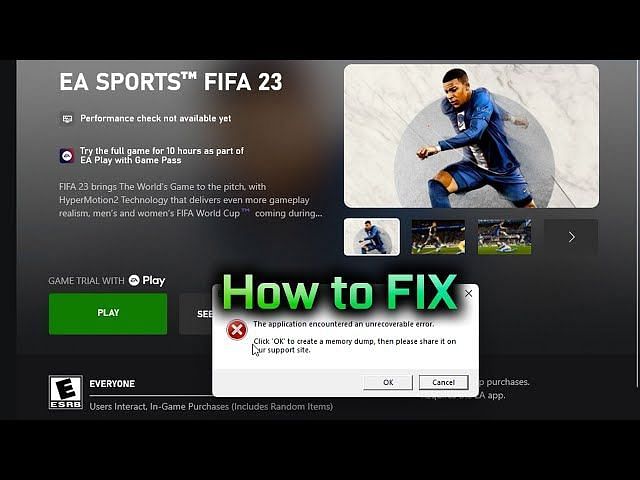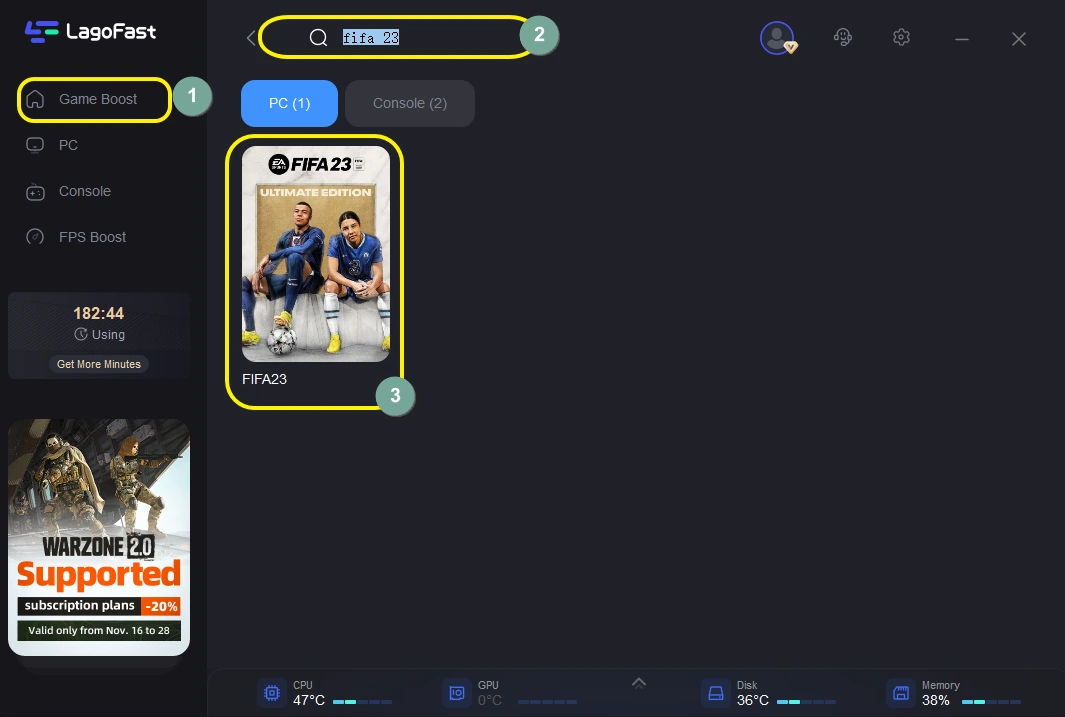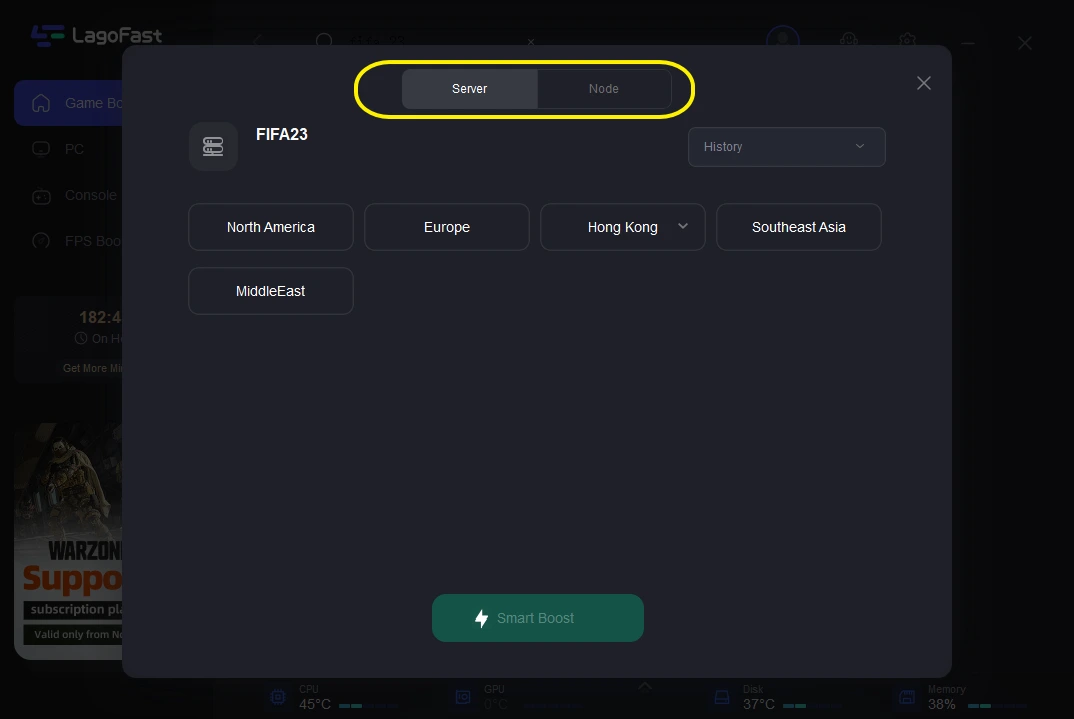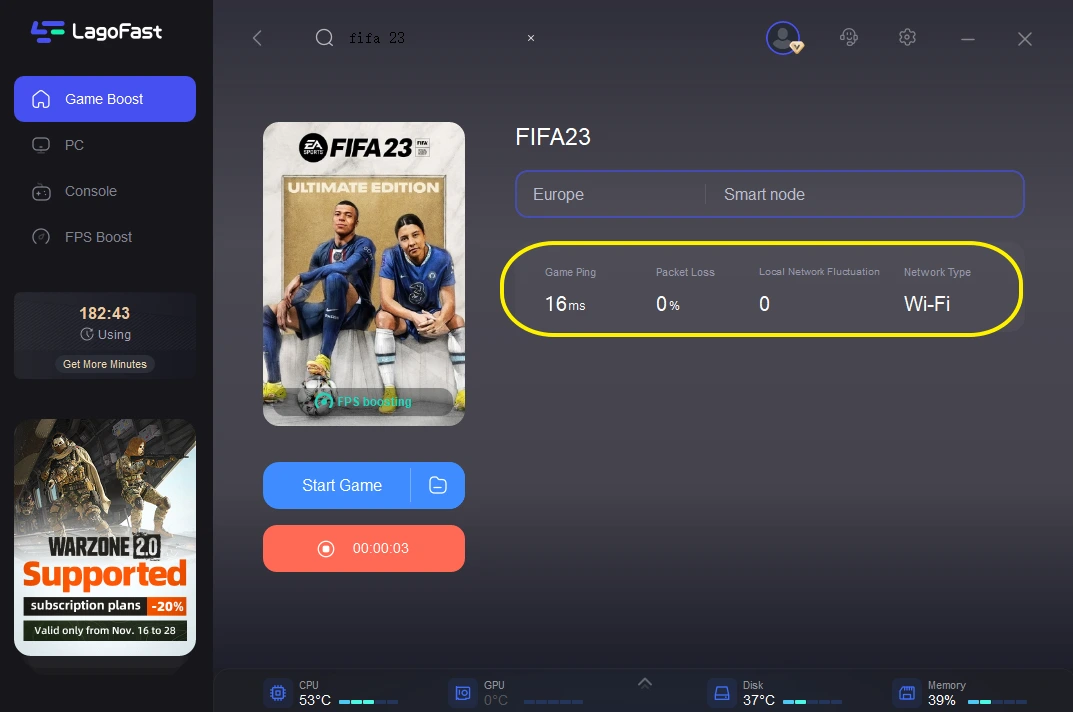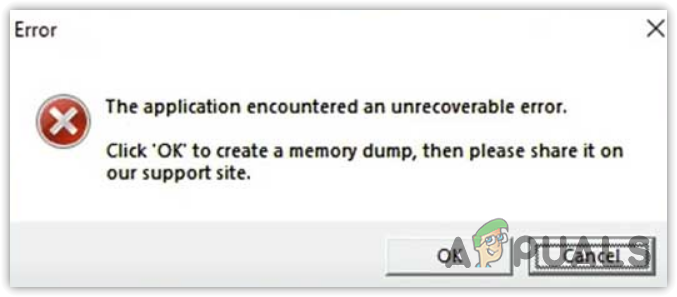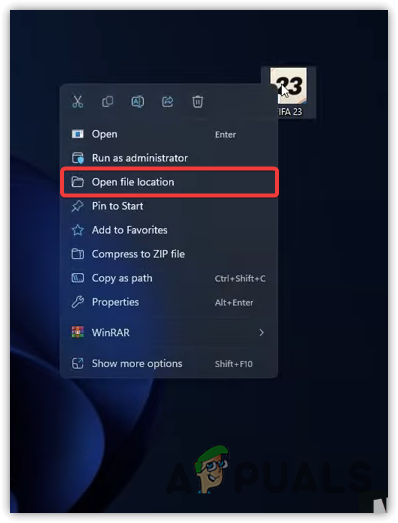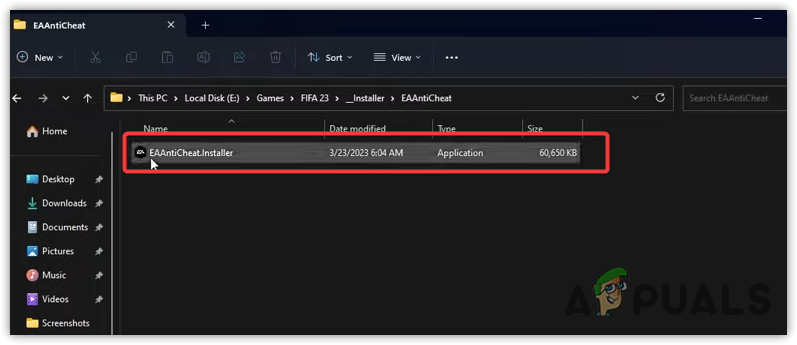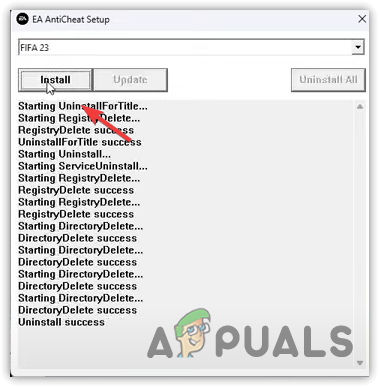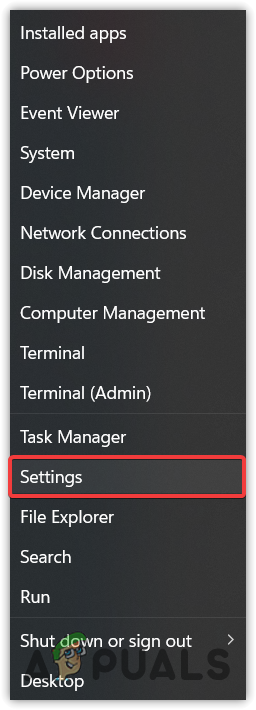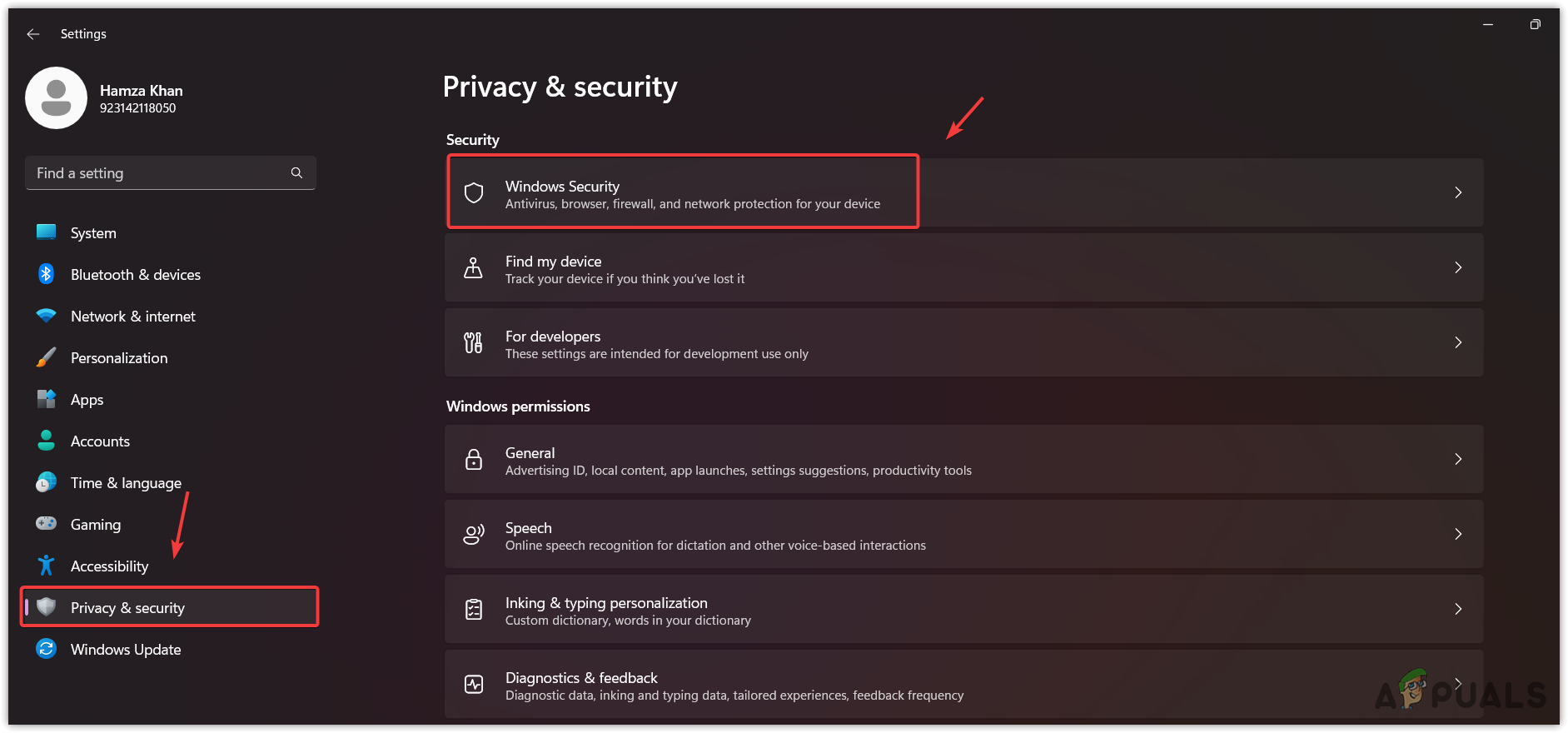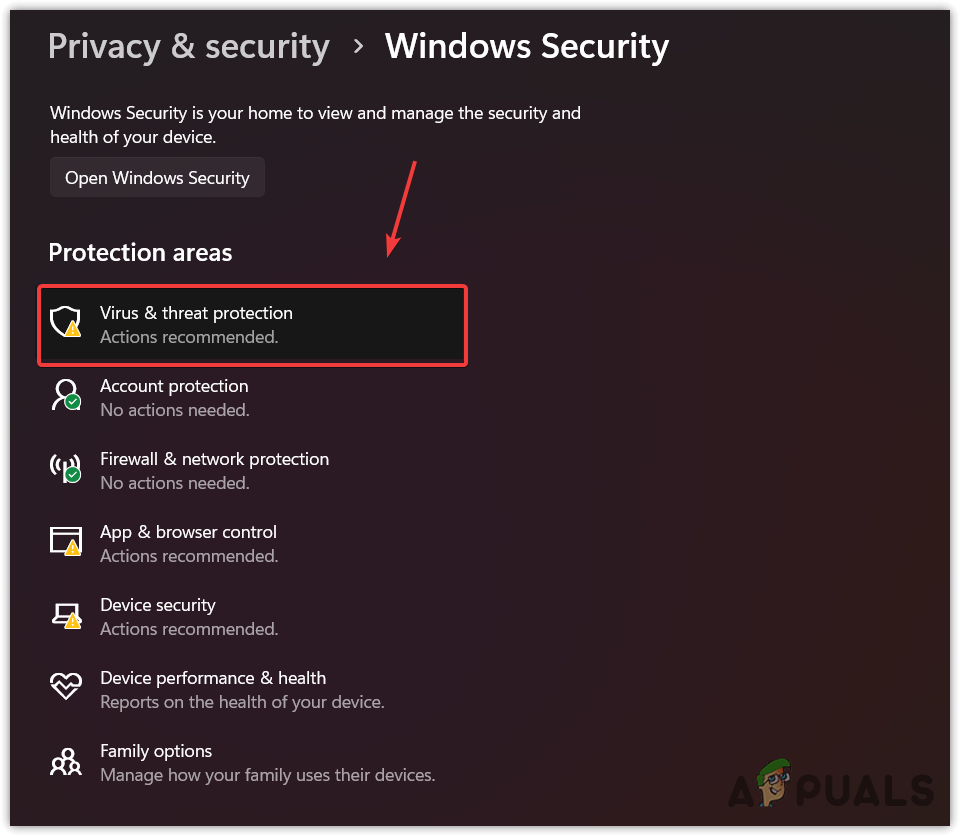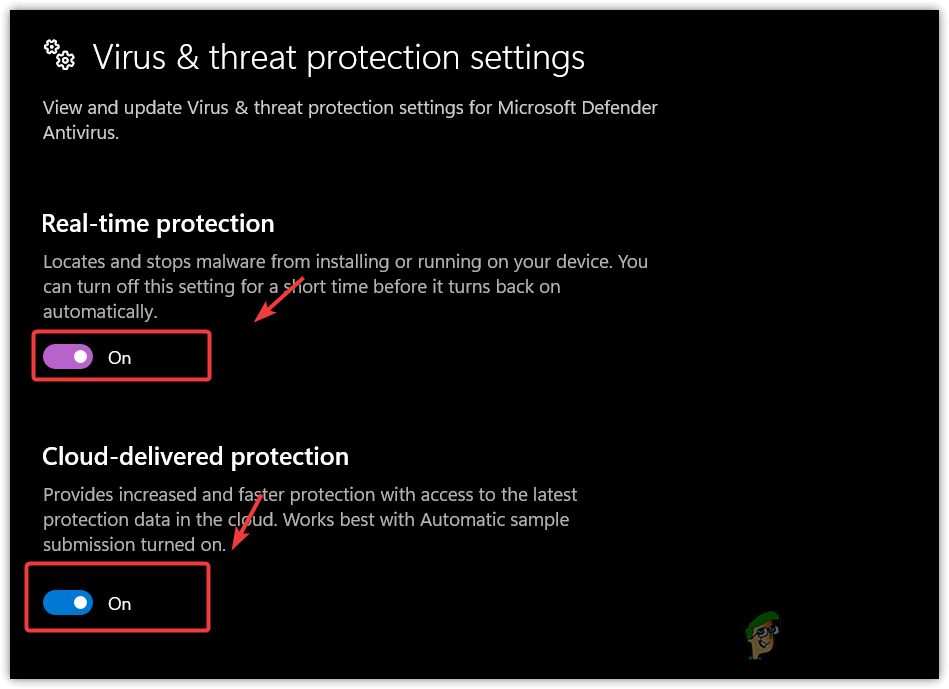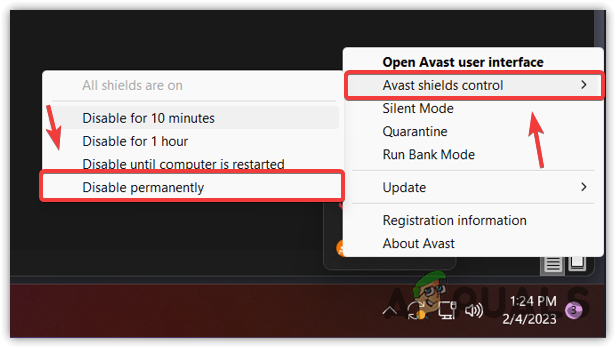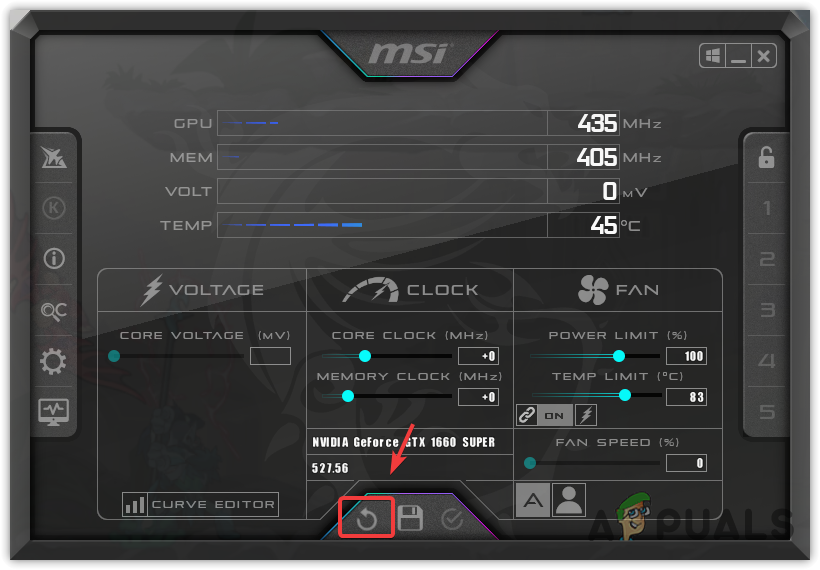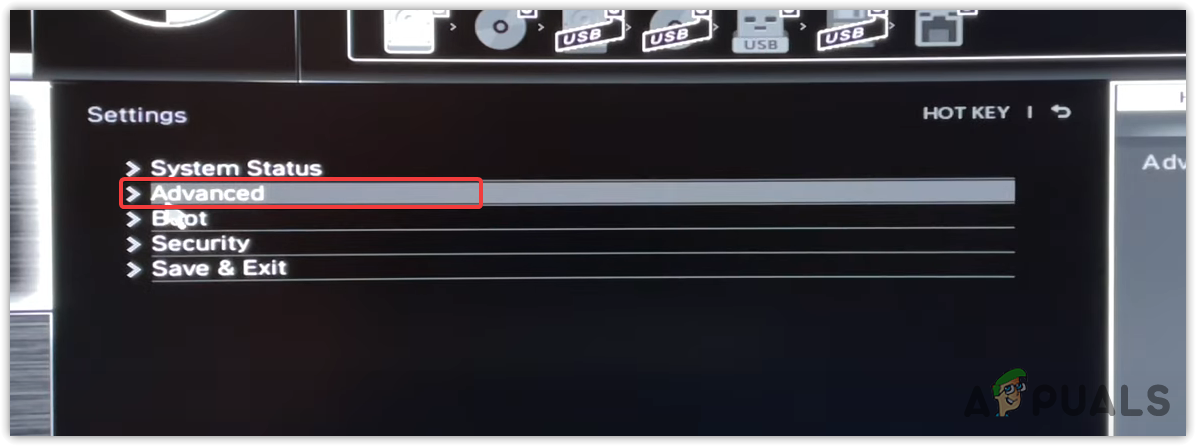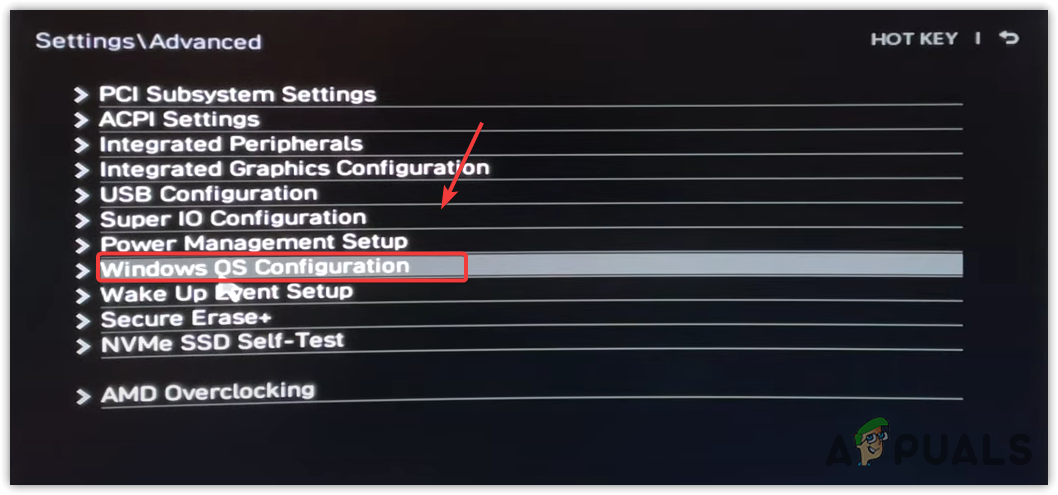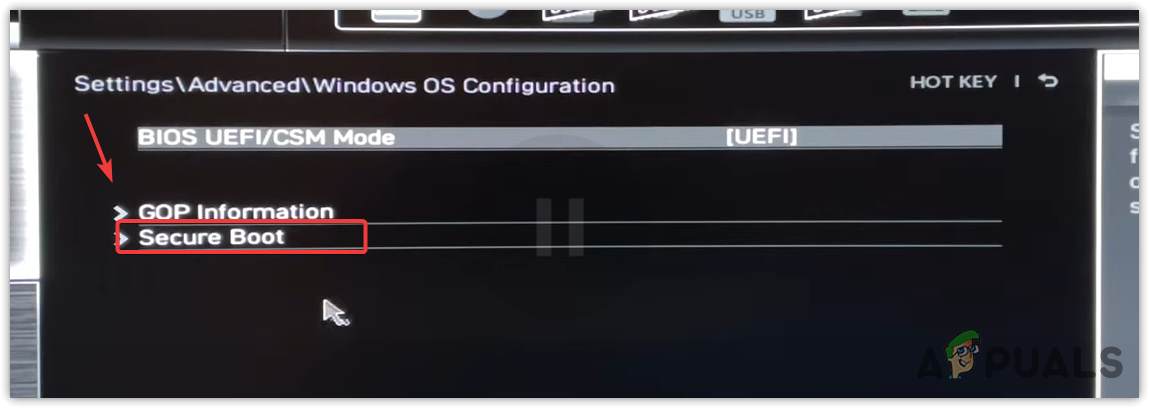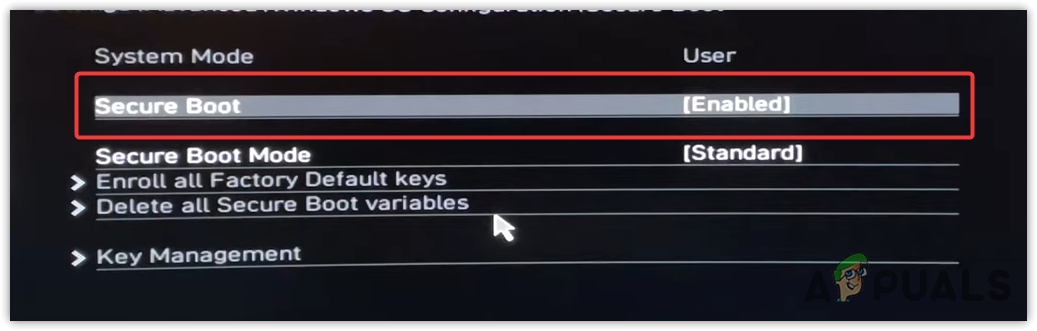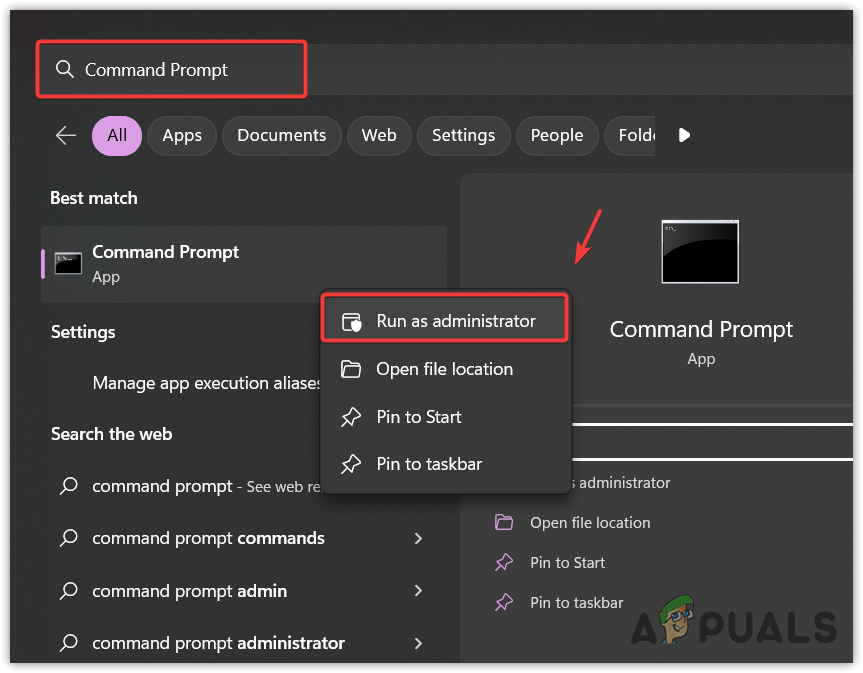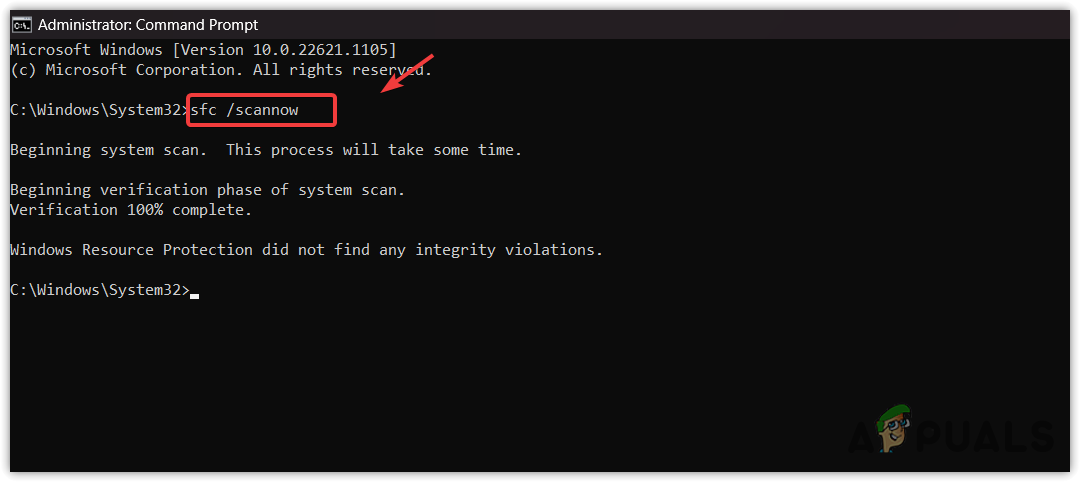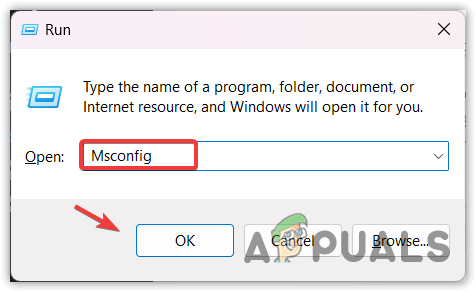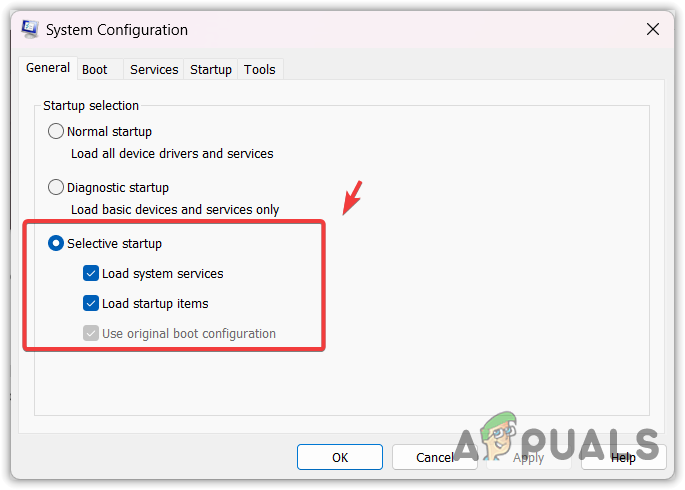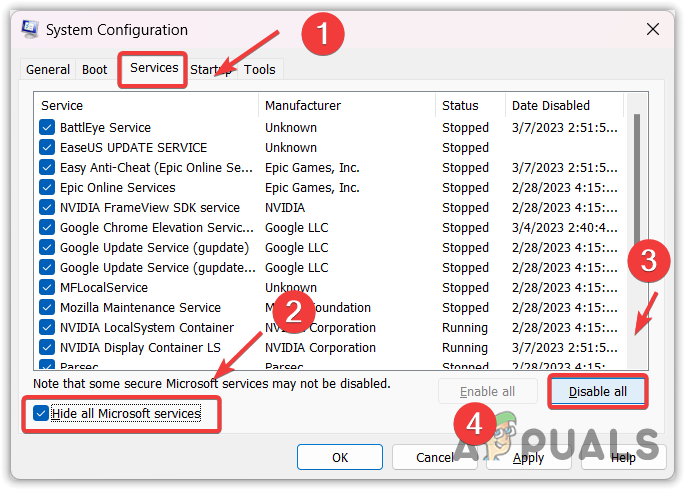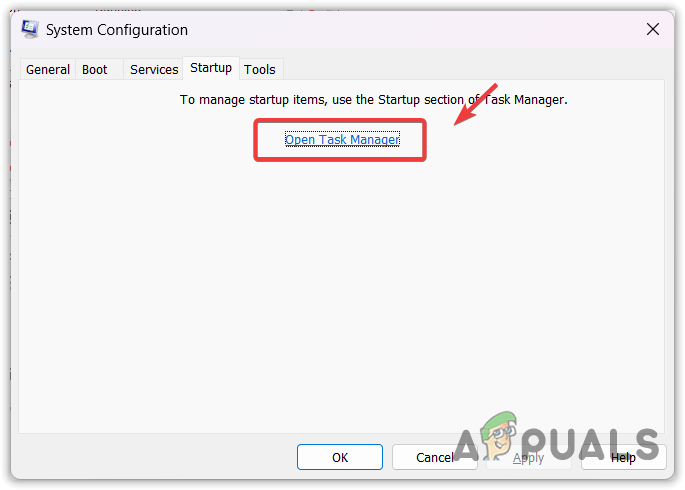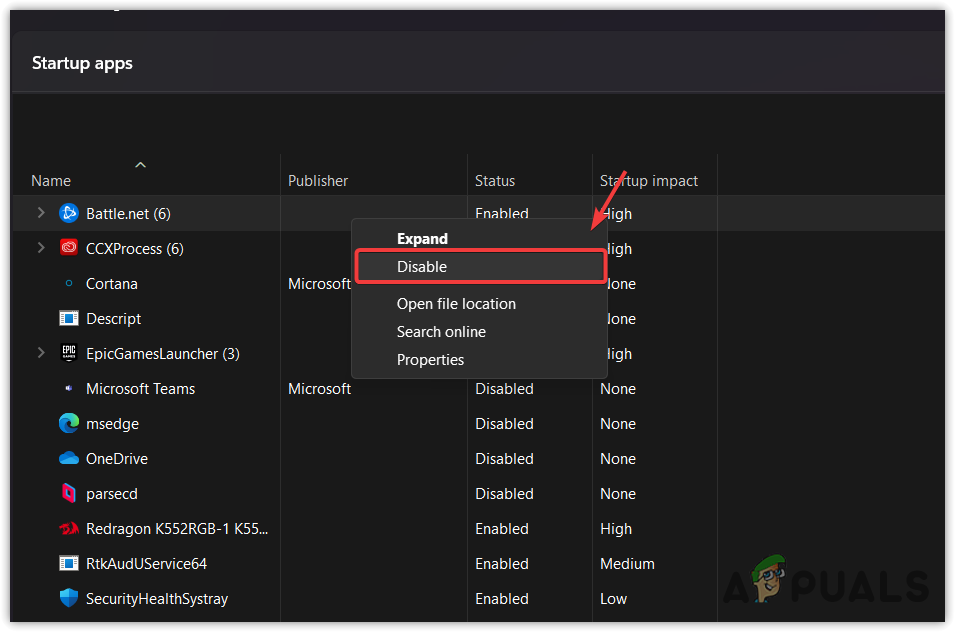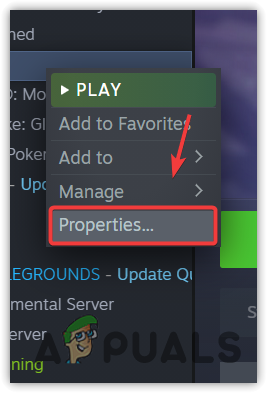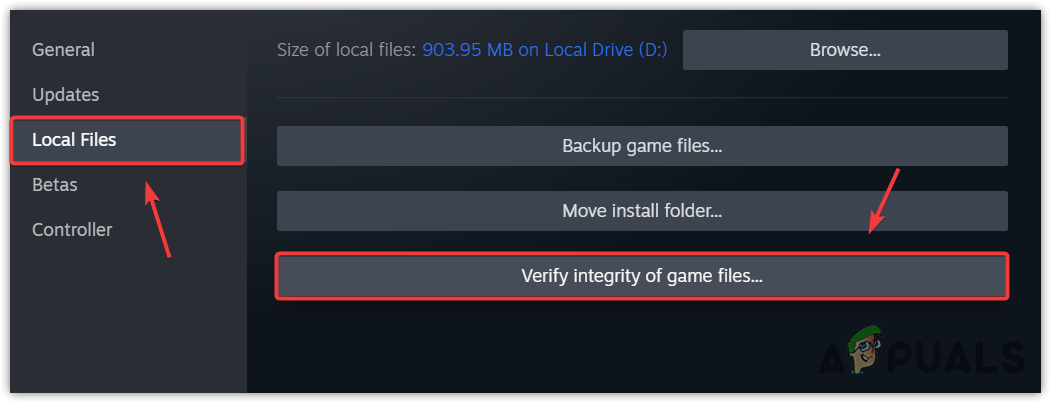Errors and performance issues have been a staple of EA’s football games for quite some time now, and FIFA 23 is no stranger to this fact. Even a couple of weeks into its launch, the game is still facing issues with its performance, making the title a frustrating experience for many.
One error that has been incredibly annoying to deal with for the players thus far is the “Memory Dump” issue, which blocks them from launching the game. Every time they try to enter, a message box pops up displaying the error and then automatically shutting down the FIFA 23 boot, in certain cases going as far as even shutting down the client.
The error usually occurs when there is an issue with the game’s installed files or with its anti-cheat, making it quite a difficult performance error to rule out. However, there are a few fixes you can try out to solve this, and today’s guide will go over how you can easily solve the “Memory Dump” error in FIFA 23.

Note: These methods have addressed the issue for most players, but they may not be effective in certain cases.
Fixing the “Memory Dump” error in FIFA 23
As mentioned, the “Memory Dump” error in FIFA 23 primarily occurs if there is an issue with the game’s files that are installed in the system or with the title’s anti-cheat software. So here are a few things you can try to solve it.
1) Check for file integrity and repair the files
One of the most effective ways of dealing with “Memory Dump” in the game will be to check for the FIFA 23 file integrity and repair any installed files that might have become corrupted.
You can do this by making your way to the Origin or EA application, then going to your Library, selecting the game, and then clicking on the Repair feature under the additional options. The client will then automatically go through all the files in the system and repair anything that is corrupted in the installed folder.
2) Reinstall the anti-cheat
If the “Memory Dump” error persists still, you try to uninstall and then reinstall the game’s anti-cheat. To be able to do so, you will be required to make your way to the installer.
You will be required to click on the EA AntiCheat Folder to run it and then find the FIFA 23 option in the drop-down menu. Clicking on this will give you the option to uninstall the anti-cheat. Once that is done, you will need to reinstall the software from the installer itself, which is likely to stop the “Memory Dump” issue in the game.
3) Run the game as an admin
Many in the community have mentioned that running the title as an administrator seems to have solved the “Memory Dump” error, albeit temporarily. You can right-click on the EA or Origin launcher icon on your desktop, run the clients as an administrator, and then launch the game.
4) Reinstall the game
While it might seem like a drastic step to take, it could be the most efficient one to rule out the issues that many have been facing with the game. If there are problems with the game’s files themselves, uninstalling and then reinstalling the title might just do a better job than just checking and repairing file integrity.
If all else fails, you can wait for EA to release a hotfix that will take care of the “Memory Dump” error in FIFA 23.
Title update patches have solved most instances where players encountered a «Memory Dump» error in the game.
Edited by Abhishek Mallick
Thank You!
GIF
❯
Продукт: FIFA 23
Платформа:PC
Укажите, на какой платформе вы играете. ПК
Номер модели видеокарты AMD или Nvidia GTX 1050TI
Укажите объем памяти в Гб 16
Какой у вас Gamertag/ PSN ID?
Вы видите эту ошибку только тогда, когда у вас активирован кросс-плей? Нет
При игре в каком режиме это произошло? Быстрый матч
Как часто возникает ошибка? 100%
Шаги. Как нам воспроизвести данную ошибку? Запустить игру
Что происходит, когда возникает ошибка? Не запускается игра
Что должно происходить? Запускаться игра
Столкнулся с проблемой , которую перепробовал решить всяческими способами: переустановка античита , восстановление файлов , переустановка игры , запуск в чистом режиме , восстановление и обработка системных файлов. Ничего не помогло , все облазил. Началось это , кстати , после того , как во время игры онлайн вырубился интернет
In this guide, you’ll find out what causes the memory dump error in FIFA 23 and step-by-step instructions on how to fix it. We will also provide some tips and tricks for avoiding it in the future. Read on to learn how to restore your gameplay experience and ensure that pesky memory dump errors never resurface!
FIFA 23 memory dump error is an error indicating a crash in one or more of your game’s processes. It’s usually caused by low memory or hard drive space, incompatible hardware, or even corrupted files. Also, when you experience the memory dump error when playing FIFA 23 on PC/Steam, your game’s most recent data might not be saved.
How to Fix FIFA 23 Memory Dump Error PC/Steam
Fortunately, there are several methods to fix FIFA memory dump error. Here, we’ve explored three workable methods you can use to resolve FOFA 23 memory dump error.
Fix 1: Run FIFA 23 As Admin
The most basic fix for this problem is running FIFA 23 as an administrator. To do this, right-click on your FIFA 23 executable and select «Run as administrator.» This should allow you to bypass any restrictions that might be preventing the game from running properly.
Fix 2: Check FIFA 23 Files Integrity and Repair Files
If running as an admin doesn’t fix the problem, try verifying the integrity of your game files. This can be done by opening the Steam client, navigating to your Library, and selecting «Verify integrity of game files…» from the context menu. Once completed, Steam will tell you if any files are missing or corrupt, which you’ll need to repair.
Fix 3: Re-install Anti-cheat
FIFA 23 uses PunkBuster for anti-cheat services, so if you’re experiencing memory dump errors, it could be because PunkBuster got corrupted or disabled in some way. To fix this issue, uninstall PunkBuster from your system and then download and install it again from PunkBuster Download Site. After installation is complete, open up Task Manager (Ctrl+Alt+Del) and check that the PnkBstrA.exe process is still running in the background (it should be).
Fix FIFA 23 Memory Dump Error With LagoFast — Ultimate Fix
The ultimate fix to eliminate FIFA 23 memory dump error is by using LagoFast. Yes, LagoFast is one of the best gaming software that helps users enhance their gameplay by eliminating errors caused by lagging and high ping.
LagoFast enables you to remove lag and reduce ping in popular games, including FIFA 23, Call of Duty, Fortnite, etc. Besides, thanks to it’s seamlessly integrated user interface, you don’t need to be tech-savvy you navigate your way around the tool’s interface. All it takes is just a few clicks.
- It can be used on more than 1000 popular games, including Fortnite, FIFA 23, COD, etc.
- Boasts affordable plans, including a pay-per-minute plan.
- Outstanding game servers with global coverage.
- Increase FPS while reducing ping value.
- Facilitate smart routing and precise boosting.
Step 1: Install the LagoFast software on your PC and set it up. Launch the tool and select Game Boost from the relevant area.
Free Download
Step 2: Start LagoFast and click Game Boost from the top-left side. Then, use the search bar to search for the name of the game ‘FIFA 23’.
Step 3: Up next, choose a server that’s the same as your game’s server. But make sure the server you select is very close to your region.
Step 4: Finally, click the Smart Boost button to wipe out errors causing FIFA 23 memory dump error.
Final Words
EA football games are known for their performance errors, and FIFA 23 is not excluded. As experts, we’ve taken our time to review the FIFA 23 memory dump error PC, and in the article above, we’ve provided the best fixes that users with any level of experience can utilize to eliminate the error. All you just need is to apply the steps for any of the fixes you intend to use correctly.
When does the FIFA 23 Memory Dump Error occur?
A memory Dump error occurs when trying to launch FIFA 23. It comes with an error message saying The application encountered an unrecoverable error. Click “OK” to create a dump file, and please share it on our site.
What are the possible reasons for this error?
In the error message, ‘The application encountered an unrecoverable error,’ it indicates that there is a problem with the game files, including the anti-cheat files, or there is an issue with the hardware components, such as using incorrect overclocking settings, or having low-end hardware components that are not compatible with FIFA 23. These are some of the main causes that often trigger this issue.
What does ‘Memory Dump’ in the error message mean?
Memory dump file refers to the process of taking all information from the RAM and creating a file containing essential information about a crash on the hard drive, enabling the user to troubleshoot the cause of the system or application crash.
If you click “OK,” a memory dump file will be created, which you can submit to the FIFA 23 support site. However, there are very few chances of receiving replies from the support team, as several affected users have already asked on their official forum many times. Unfortunately, they only received a single response, which did not work for them.
1. Reinstall EA Anti-cheat
As you know, anti-cheat is required for FIFA 23, as it prevents cheaters from gaining an unfair advantage in the game. Sometimes, the anti-cheat stops working properly, which prevents FIFA 23 from running and results in this error message. Therefore, to determine whether the anti-cheat is causing the error or not, try reinstalling it by following these steps.
- Right-click the FIFA 23 shortcut and select ‘Open File Location’, or directly navigate to the FIFA installation folder.
- From here, go to the _Installer folder, then the EAAnticheat folder.
- Run the EAAnticheat.installer.exe.
- Once it is opened, click Uninstall, then click Install.
- Once the anti-cheat is reinstalled, restart your computer, and then check if the error still persists.
2. Temporarily Disable Your Antivirus.
Regardless of whether you have third-party antivirus software or use Windows Defender to protect your computer, you should try disabling your antivirus program. This is because EA’s anti-cheat tasks run in the background to monitor the tasks that are being executed. As a result, cheaters will not be allowed to use any program designed to gain an unfair advantage in FIFA 23.
Since multiple anti-cheat tasks run in the background, they may catch the attention of your antivirus program, which can prevent the anti-cheat from running correctly due to interference from the antivirus program. To ensure proper functioning, try disabling your antivirus program, whether it is Windows Defender or third-party antivirus software such as Avast. To do so, follow the steps specific to your antivirus program.
2.1 Disable the Windows Defender.
To disable Windows Defender, follow these steps:
- Right-click the Start Menu and select Settings to open it.
- Once you are in the settings, go to Privacy and Security, and then proceed to Windows Security.
- Open Virus & threat protection from the Protection areas section.
- Click Manage Settings under Virus & threat protection settings.
- Here turn off Real-time protection and Could-delivered protection.
- Once completed, try launching FIFA 23 and see if it is working or not.
2.2 Disable the third-party antivirus software.
The steps for disabling third-party antivirus software may vary depending on your antivirus software.
- Right-click the third-party antivirus icon from the system tray.
- Hover over the name of your antivirus and click Disable permanently or Disable for 10 minutes.
- Once completed, try launching the game. After it has loaded, enable the antivirus and enjoy your game.
3. Disable MSI Afterburner or RIVA Statistics
If you have overclocked any of your components, such as the GPU, CPU, or RAM, then try removing the overclock settings, especially if you are a newbie and don’t have much knowledge about overclocking. This is because incorrect overclock settings can cause your components to overheat, which can either crash the game or prevent the game from launching or running.
If you have overclocked the CPU or RAM from the BIOS settings, head to your BIOS settings to reset your overclock settings to default. However, if you have overclocked your GPU, then follow these steps.
The following steps are for users who used MSI Afterburner to overclock their GPUs. If you used a different application, such as one other than MSI Afterburner, simply open it, reset your GPU overclock settings, and then see if the error persists or not.
- Launch MSI Afterburner, and click the Reset icon in the bottom left.
- Once all the settings have been reset, close it and try launching FIFA 23 to see if the error has been fixed or not.
4. Enable Secure Boot
Most anti-cheat programs use a secure boot feature to ensure that every software the user is running has a digital signature, which proves that the program is trusted and verified. This process helps prevent cheaters from gaining an unfair advantage, making it more difficult for them to use any kind of executable file that does not have a digital signature. Hence, EA Anti-Cheat requires a secure boot feature to be enabled in order to run FIFA 23.
So if the secure boot is disabled or you don’t have Windows installed in UEFI mode, unfortunately, you will encounter this error message.
Secure Boot can only work in UEFI mode. Therefore, if your Windows is installed in Legacy Mode, you cannot enable Secure Boot, and you also cannot play FIFA 23. To resolve this issue, you must either reinstall Windows 11 in UEFI mode and enable Secure Boot or downgrade to Windows 10.
Follow the steps to enable secure boot.
- Turn off your system completely, and head to your BIOS settings by pressing F2 or Delete. If you don’t know your BIOS key, you can search online.
- Once you enter the bios settings, go to the Advanced settings.
- Then, go to the Windows OS configuration or security settings.
- Look for the Secure Boot option and navigate to it.
- Now click the Secure Boot option and select Enabled.
- Once completed, save and exit the BIOS settings, and restart your computer.
- Then, try to launch FIFA 23 and see if the error has been fixed or not.
5. Run the System File Checker.
If there is a problem with the Windows files, such as redistributable DLL files required to launch the game, this error could occur. Hence, to ensure that there is no corruption in the Windows system files, try running the SFC or System File Checker. It is a command-line utility that allows users to restore corrupted DLL or system files. To do so, follow these steps:
- Press the Windows key, type “Command Prompt,” and press Ctrl + Shift + Enter to open it as an administrator.
- Once it is opened, type the following command and press Enter to execute it.
sfc /scannow
- Once executed, wait for the verification process.
- Once it is finished, close the command prompt and try launching FIFA 23.
6. Perform a Clean Boot
A clean boot refers to a troubleshooting technique that can be used to determine which third-party program or service is interfering and causing an issue.
When you perform a clean boot on your Windows, all third-party programs and non-Microsoft services are disabled, which helps troubleshoot the problem. Therefore, if you have any third-party program or service preventing FIFA 23 or its anti-cheat from running, performing a clean boot will help fix this error.
- To perform a clean boot, press the Windows + R keys together to open the Run Program.
- Enter “msconfig” in the box and click “OK” to open the System Configuration window.
- Select ‘Selective Startup‘ and proceed to the ‘Services‘ option at the top.
- Select “Hide all Microsoft services,” click “Disable all,” and click “Apply.
- Once finished, go to “Startup” at the top and click on “Open Task Manager.
- Here, you will see all the apps that start with your Windows. It is possible that one of them is causing the issue. To address this, disable all of the third-party applications by right-clicking and selecting ‘Disable‘.
- Once done, close the Task Manager and restart your computer to apply a clean boot. Then, try opening FIFA 23 to see if the error is fixed or not.
7. Repair your Game Files
Now, if the error persists after trying all the solutions, the last solution we recommend is repairing your game files. We don’t recommend reinstalling the whole game, as it could take some time if you have a slow internet connection. Verifying the game files will allow you to restore the corrupted files, which could fix this error.
FIFA 23 is available on various platforms; the following steps may vary depending on the platform you use to play FIFA 23.
-
- Open your launcher and go to Library.
- Right-click the game and go to its Properties.
- Then, head to the Local Files or Game Files settings.
- Click Verify integrity of game files or Very the game files.
- Wait for the verification to be finished, then check if the error is fixed.
If you find it difficult to repair your game files by following the steps above, you can read an article on how to repair game files based on the platform you are using to play FIFA 23.
FIFA 23 Memory Dump Error- FAQs
How to Fix “FIFA 23 Memory Dump Error?
To fix this error, try reinstalling the EA Anticheat because if the anti-cheat is facing a problem, it can prevent FIFA 23 from running on your computer.
What causes FIFA 23 Memory Dump Error?
There are many leading causes that trigger this error, but one of the main cause that many affected users finds in their issue is a problem with the EA Anticheat. Hence, try reinstalling it. if that does not work, try disabling your antivirus software temporarily.
Ошибка дампа памяти возникает при попытке запустить FIFA 23. Она сопровождается сообщением об ошибке, в котором говорится, что приложение обнаружило неисправимую ошибку. Нажмите «ОК», чтобы создать файл дампа, и поделитесь им на нашем сайте.
Каковы возможные причины этой ошибки?
В сообщении об ошибке Приложение обнаружило неисправимую ошибку, указывающую на наличие проблемы с файлами игры, в том числе с файлами защиты от читов, или на проблему с аппаратными компонентами, например, с использованием неправильных настроек разгона или низкоуровневых аппаратных компонентов. которые несовместимы с FIFA 23. Вот некоторые основные причины, которые часто вызывают эту проблему.
Что означает мой дамп памяти в сообщении об ошибке?
Файл дампа памяти берет всю информацию из ОЗУ и создает файл с некоторой необходимой информацией о сбоях на жестком диске, чтобы пользователь мог использовать его для устранения неполадок, вызывающих сбой системы или приложения.
если вы нажмете «ОК», будет создан файл дампа памяти, который вы можете отправить на сайт поддержки FIFA 23. Однако шансов получить ответы от службы поддержки очень мало, так как несколько затронутых пользователей уже много раз спрашивали на своем официальном форуме, но получили только один ответ, который им не помог.
1. Переустановите Античит EA
Как вы знаете, для FIFA 23 необходим античит, поскольку он не позволяет мошенникам получить несправедливое преимущество в игре. Иногда античит перестает работать должным образом, что препятствует запуску FIFA 23, что приводит к появлению этого сообщения об ошибке. Следовательно, чтобы убедиться, что античит вызывает ошибку или нет, попробуйте переустановить его, выполнив следующие действия.
- Щелкните правой кнопкой мыши ярлык FIFA 23 и выберите «Открыть расположение файла» или перейдите непосредственно в папку установки FIFIA.
- Отсюда перейдите в папку _Installer, затем в папку EAAnticheat.
- Запустите EAAnticheat.installer.exe.
- Когда он откроется, нажмите «Удалить», затем нажмите «Установить».|
- После переустановки античита перезагрузите компьютер и посмотрите, сохраняется ли ошибка.
2. Временно отключите антивирус
Не имеет значения, используете ли вы стороннее антивирусное программное обеспечение или используете Защитник Windows для защиты своего компьютера; вам следует попытаться отключить антивирусную программу, потому что задачи защиты от читов EA выполняются в фоновом режиме для мониторинга задач, которые вы выполняете. Таким образом, мошенники не смогут использовать любую программу, созданную для получения нечестного преимущества в FIFA 23.
Поскольку в фоновом режиме выполняется несколько задач по борьбе с мошенничеством, они могут привлечь внимание вашей антивирусной программы, которая может помешать корректной работе анти-чита из-за вмешательства антивирусной программы. Чтобы убедиться в этом, попробуйте отключить антивирусную программу, будь то Защитник Windows или стороннее антивирусное программное обеспечение, такое как Avast. Для этого следуйте инструкциям вашей антивирусной программы.
2.1 Отключить Защитник Windows
Чтобы отключить Защитник Windows, выполните следующие действия:
- Щелкните правой кнопкой мыши меню «Пуск» и выберите «Настройки», чтобы открыть его.
- Когда вы войдете в настройки, перейдите в раздел «Конфиденциальность и безопасность», затем перейдите в раздел «Безопасность Windows».
- Откройте Защита от вирусов и угроз в разделе Области защиты.
- Нажмите «Управление настройками» в разделе «Параметры защиты от вирусов и угроз».
- Здесь отключите защиту в режиме реального времени и защиту, которую можно было бы доставить.
- После этого попробуйте запустить FIFA 23 и посмотрите, работает она или нет.
2.2 Отключите стороннее антивирусное программное обеспечение
Действия по отключению стороннего антивирусного программного обеспечения могут различаться в зависимости от вашего антивирусного программного обеспечения.
- Щелкните правой кнопкой мыши значок стороннего антивируса на панели задач.
- Наведите указатель мыши на название вашего антивируса и нажмите «Отключить навсегда» или «Отключить на 10 минут».
- После этого попробуйте запустить игру. Как только он загрузится, включите антивирус и наслаждайтесь игрой.
3. Отключите MSI Afterburner или статистику RIVA.
Если вы разогнали какой-либо из своих компонентов, графический процессор, процессор или оперативную память, попробуйте удалить настройки разгона, особенно если вы новичок и мало знаете о разгоне. Это связано с тем, что неправильные настройки разгона могут привести к перегреву вашего компонента, что может либо привести к сбою игры, либо помешать запуску или запуску игры.
Если вы разогнали ЦП или ОЗУ в настройках BIOS, перейдите в настройки BIOS, чтобы сбросить настройки разгона до значений по умолчанию. Однако, если вы разогнали свой графический процессор, выполните следующие действия.
Следующие шаги предназначены для пользователей, которые использовали MSI Afterburner для разгона графического процессора. Если вы использовали другое приложение, в отличие от MSI Afterburner, просто откройте его и сбросьте настройки разгона графического процессора, а затем посмотрите, сохраняется ли ошибка или нет.
- Запустите MSI Afterburner и щелкните значок «Сброс» в левом нижнем углу.
- После того, как все настройки будут сброшены, закройте его и попробуйте запустить FIFA 23, чтобы увидеть, исправлена ли ошибка или нет.
4. Включите безопасную загрузку
Большинство античит-программ используют функцию безопасной загрузки, чтобы убедиться, что каждое программное обеспечение, которое запускает пользователь, имеет цифровую подпись, которая доказывает, что программа доверена и проверена. Этот процесс помогает предотвратить получение мошенниками несправедливого преимущества, что затрудняет использование мошенниками любых исполняемых файлов, не имеющих цифровой подписи. Следовательно, EA Anticheat требует включения функции безопасной загрузки для запуска FIFA 23.
Поэтому, если безопасная загрузка отключена или у вас не установлена Windows в режиме UEFI, к сожалению, вы столкнетесь с этим сообщением об ошибке.
Безопасная загрузка может работать только в режиме UEFI. Поэтому, если ваша Windows установлена в устаревшем режиме, вы не можете включить безопасную загрузку, а также не сможете играть в FIFA 23, если не переустановите Windows 11 в режиме UEFI и не включите безопасную загрузку или не перейдете на Windows 10.
Следуйте инструкциям, чтобы включить безопасную загрузку.
- Полностью выключите систему и перейдите к настройкам BIOS, нажав F2 или Delete. Если вы не знаете свой ключ биоса, вы можете поискать в Интернете.
- После того, как вы войдете в настройки биоса, перейдите в «Дополнительные настройки».
- Затем перейдите к конфигурации ОС Windows или параметрам безопасности.
- Здесь найдите параметр «Безопасная загрузка» и перейдите к нему.
- Теперь щелкните параметр «Безопасная загрузка» и выберите «Включено».
- После этого сохраните и выйдите из настроек BIOS и перезагрузите компьютер.
- Затем попробуйте запустить FIFA 23 и посмотрите, исправлена ли ошибка или нет.
5. Запустите средство проверки системных файлов
Эта ошибка может возникнуть, если есть проблема с файлами Windows, такими как распространяемые DLL-файлы, необходимые для запуска игры. Следовательно, чтобы убедиться, что системные файлы Windows не повреждены, попробуйте запустить SFC или средство проверки системных файлов. Это утилита командной строки, которая позволяет пользователям восстанавливать поврежденные DLL или системные файлы. Для этого выполните следующие действия:
- Нажмите клавишу Windows, введите командную строку и нажмите Ctrl + Shift + Enter, чтобы открыть ее от имени администратора.
- Когда он откроется, введите следующую команду и нажмите Enter, чтобы выполнить ее. sfc /scannow
- После его выполнения дождитесь процесса проверки.
- По завершении закройте командную строку и попробуйте запустить игру FIFA 23.
6. Выполните чистую загрузку
Чистая загрузка относится к методу устранения неполадок, который можно использовать для определения того, какая сторонняя программа или служба мешают работе и вызывают проблему.
Поэтому, когда вы выполняете чистую загрузку Windows, все сторонние программы и службы, не принадлежащие Microsoft, отключаются, что помогает устранить проблему. Итак, если у вас есть какая-либо сторонняя программа или служба, препятствующая запуску FIFA 23 или ее античита, выполнение чистой загрузки поможет исправить эту ошибку.
- Чтобы выполнить чистую загрузку, одновременно нажмите клавиши Windows + R, чтобы открыть программу «Выполнить».
- Введите msconfig в поле и нажмите OK, чтобы открыть окно конфигурации системы.
- Выберите «Выборочный запуск» и перейдите к опции «Службы» сверху.
- Выберите «Скрыть все службы Microsoft», нажмите «Отключить все» и нажмите «Применить».
- После этого перейдите в «Автозагрузка» сверху и нажмите «Открыть диспетчер задач».
- Здесь вы увидите все приложения, которые запускаются с вашей Windows. Возможно, проблема связана с одним из них, поэтому отключите все сторонние приложения, щелкнув правой кнопкой мыши и выбрав «Отключить».
- После этого закройте диспетчер задач и перезагрузите компьютер, чтобы выполнить чистую загрузку. Затем попробуйте открыть FIFA 23, чтобы увидеть, исправлена ли ошибка или нет.
7. Восстановите файлы игры
Теперь, если ошибка не устранена после того, как вы попробовали все решения, последнее решение, которое мы рекомендуем, — это восстановить файлы игры. Мы не рекомендуем переустанавливать всю игру, так как это может занять некоторое время, если у вас медленное интернет-соединение. Проверка файлов игры позволит вам восстановить поврежденные файлы, что может исправить эту ошибку.
FIFA 23 доступна на разных платформах, следующие шаги могут различаться в зависимости от платформы, на которой вы играли в FIFA 23.
-
- Откройте лаунчер и перейдите в библиотеку.
- Щелкните правой кнопкой мыши игру и перейдите в ее свойства.
- Затем перейдите к настройкам «Локальные файлы» или «Игровые файлы».
- Нажмите «Проверить целостность файлов игры» или «Проверить файлы игры».
- Дождитесь завершения проверки, затем проверьте, устранена ли ошибка.
Если вам сложно восстановить файлы игры, выполнив описанные выше шаги, вы можете прочитать статью о том, как восстановить файлы игры в зависимости от платформы, которую вы используете для игры в FIFA 23.
Ошибка дампа памяти в FIFA 23: часто задаваемые вопросы
Как исправить «Ошибка дампа памяти FIFA 23?
Чтобы исправить эту ошибку, попробуйте переустановить EA Anticheat, потому что, если античит сталкивается с проблемой, он может помешать запуску FIFA 23 на вашем компьютере.
Что вызывает ошибку дампа памяти FIFA 23?
Есть много основных причин, которые вызывают эту ошибку, но одна из основных причин, которую многие затронутые пользователи находят в своей проблеме, — это проблема с EA Anticheat. Следовательно, попробуйте переустановить его. если это не сработает, попробуйте временно отключить антивирусное программное обеспечение.