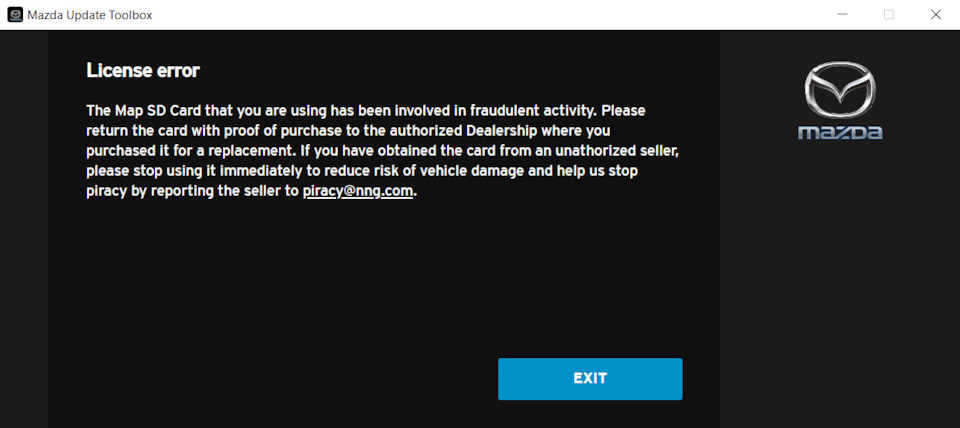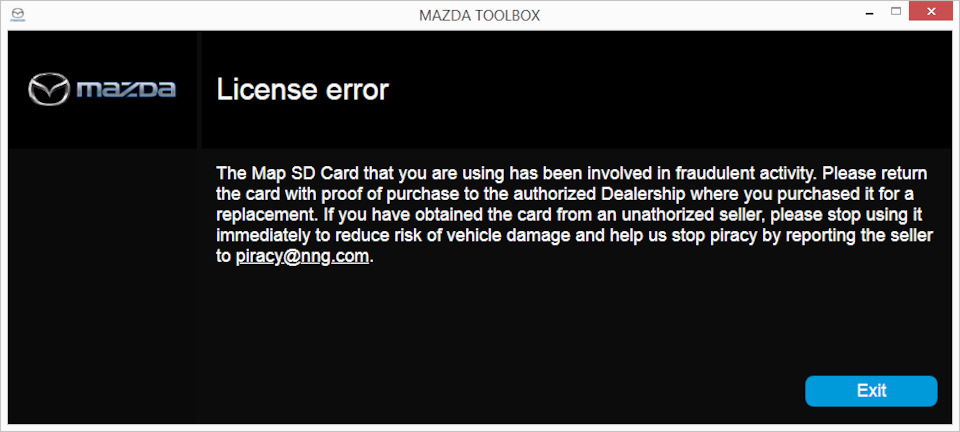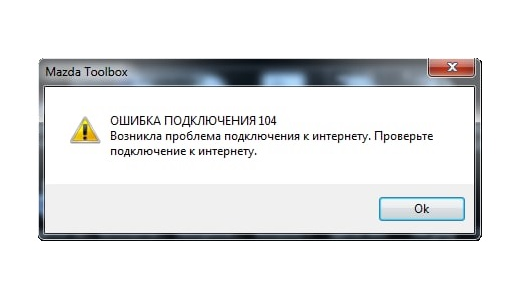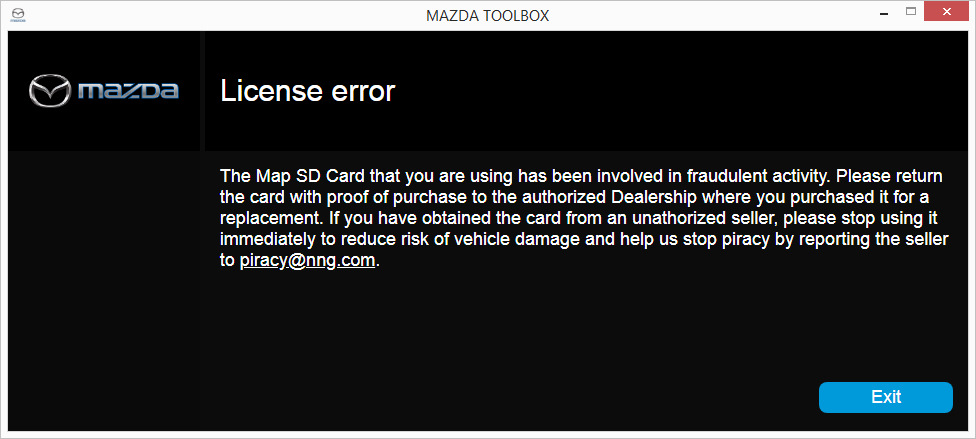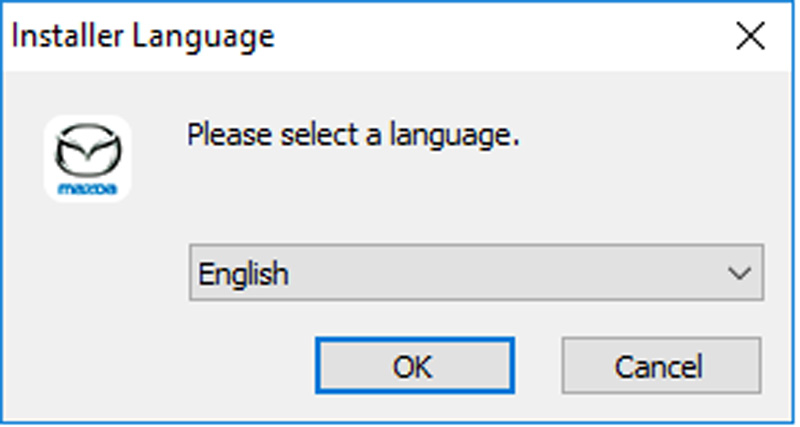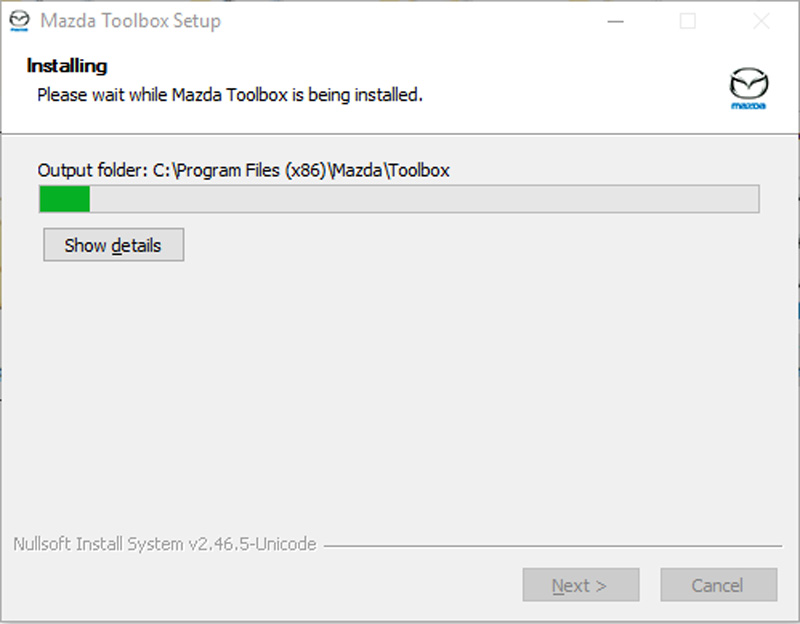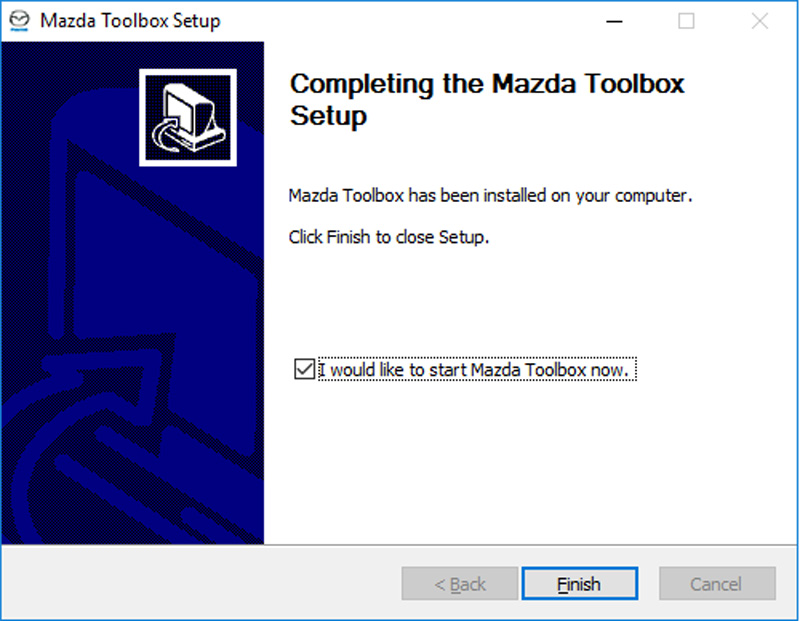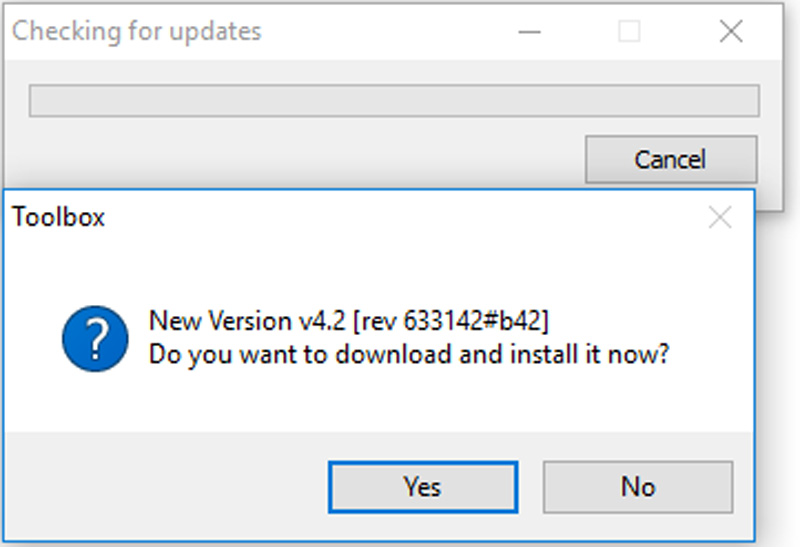Ошибка лицензии при попытке обновления карт навигации
В принципе я не удивлен.
Купил чип навигации не у дилера за 60 тысяч, а у нормальных людей в сорок раз дешевле.
Попытался сегодня обновиться через Mazda toolbox, и получил вот такое сообщение:
В принципе я ее и не использую — Carplay намного лучше, но вот жаль, что на проекции теперь зачастую неверный скоростной лимит.
Кто то из вас сталкивался с подобным?
Есть ли решение? (уверен, что есть)
Войдите или зарегистрируйтесь, чтобы писать комментарии, задавать вопросы и участвовать в обсуждении.
Всем привет!
Поскольку тема навигации мне близка, то спешу поделиться информацией о том, что способ установки навигации через патч больше не работает.
Как и ожидалось NNG начинала банить лицензии и пиратские клоны (которые продаются на авито и подобных площадках). Увы, это было ожидаемо, все что в паблике рано или позно будет забанено и закрыто со стороны производителя.
Поэтому надеюсь читатели моего БЖ понимают, почему я не выкладываю в общий доступ некоторые решения.
Все что не в паблике, по-прежнему работает.
Update 13.06.2021:
К сожалению, все карты клоны, продаваемые на данный момент были забанены. Т.е если Вы сейчас решите купить карту клон, то с вероятностью 99,9% эта карта не будет обновляться. Вылетет окно указанное в верху поста. Уточняйте этот момент у продавца.
Для тех, кто занимается массовыми продажами карт у меня есть предложение по решению данной проблемы. Пишите в личку.
Update 23.06.2021
Всем у кого обнаружена активированная пиратская карта была произведена рассылка на почту с просьбой «сдать продавцов» пиратских карт и прекратить использование карты. Ebay уже зачищен и купить карту там не представляется возможным. Посмотрим, как быстро будут удалены объявления с Авито и ВК. Есть мнение, что никогда 😏
Данная статья носит информационный характер и рассказывает о текущем положении дел со штатной навигацией для автомобилей Mazda с головным устройством на базе Mazda Connect I.
Ситуация до мая 2021 года
Для установки навигации достаточно было купить карту клон (дубликат оригинальной), вставить её в автомобиль и успешно пользоваться. Помимо карты клона существовал методу установки навигации через патч, но с появлением более свежих прошивок ГУ (начиная с 59.00.502) установить этот патч становилось все сложнее и сложнее. Требовалось выполнять разблокировку ГУ для запуска скриптов автозапуска с USB. Детально об этом написано тут и тут.
Также навигацию можно было обновлять в программе Mazda Toolbox в течение 3х лет без каких-либо проблем, т.к. карта распознавалась как оригинальная.
На сайте Drive2 было много записей о покупке и установке карты навигации всего за 2-3 тыч. руб. Также было много предложений на торговых площадках на Ebay. Amazon и российских аналогов — Авито, ВК и т.п.
Ситуация в конце мая 2021 года
В конце мая, ориентировочно в 20х числах, NNG начала блокировку обновлений старых карт клонов. Выражалось это в том, что если карта ни разу не обновлялась и исходная лицензия была ниже версии 18Q3 (т.е. 14q2 — 17q4), то при попытке обновить вылетало следующее окно.
Более детально я об этом писал в посте Блокировка клонов карт навигации и карт установленных через патч.
Однако, если использовать свежий клон с исходной лицензией 18Q3, 19Q2 и 19Q4, то карта как и раньше определялась как оригинальная и Mazda Toolbox предлагал обновление. Также все ранее активированные карты, которые получали обновление до 20 мая, распознавались как оригинальные и штатно обновлялись.
Ситуация на 7 июня 2021 года
Ориентировочно, 7 июня произошла окончательная блокировка всех карт клонов продаваемых на рынке, также были очищены многие торговые площадки от объявлений о продаже карт навигации. Например, сейчас не найти объявление о продаже карты за 30-50 EUR на Ebay.
Многие продавцы стали предупреждать клиентов, что продаваемые карты обновить больше нельзя. В связи с чем стало актуальным предложение о продаже карт с самыми свежими исходными обновлениями. На данный момент это карты — 19Q4 (Июль 2020). Кстати, тут идет распродажа остатков этих карт.
Обновление ранее активированных карт также происходило без проблем в Mazda Toolbox.
Ситуация на 23 июня 2021 года
23 июня вышло очередное обновление карт — 20Q4 — Июнь 2021. Многие стали обновлять свои карты и как выяснилось, у некоторых пользователей карт клонов вылетела ошибка лицензии (см. картинку выше). Причем ранее эти пользователи обновляли карту навигации несколько раз. У многих ещё не закончилась 3х летная подписка на обновления.
Ситуация на 14 июля 2022 года
На 14 июля 2022 года появилась временная возможность переактивировать карты навигации. Как долго будет такая возможность — не известно. Но на данный момент готов помочь все желающим. Пишите в личные сообщения.
Вероятно, в конечном итоге будут заблокированы обновления для всех карт клонов. Это вопрос времени.
Что же делать в сложившейся ситуации?
Я лично вижу 3 варианта.
- Смириться и раз в год покупать свежую карту клон. Благо стоит она около 2-4 тыс. руб. Априори карта будет содержать версию карт за прошедший год. Например, сейчас актуальная стоковая карта 20Q4, а самое актуальное обновление через Mazda Toolbox — 21Q4. Вероятно, в следующем году выйдет карта со стоковым обновлением — 22Q2 или 22Q4
- Купить оригинальную карту. И получать обновления штатно в течение 3х лет. Цена карты от 40 до 60 тыс. руб. На мой субъективный взгляд такой вариант крайне затратный. Куда проще пользоваться Android Auto или Car Play
- Обратиться ко мне для переактивации карты и получить самые свежие обновления. Данная услуг по стоимости сравнима с покупкой новой карты.
Как выполнить обновление
Как можно обновить имеющиеся карты или купить дополнительные?
Обновлять карты можно с помощью приложения Mazda Update Toolbox. Для получения более подробной информации см. Практическое руководство. Перейдите на экран «Доступное обновление» в Update Toolbox, где перечислены все доступные обновления. Перед попыткой обновления убедитесь, что вы хотя бы раз включали навигационную систему вашего автомобиля.
Что такое Mazda Update Toolbox?
Update Toolbox представляет собой бесплатное программное обеспечение, которое позволяет загружать, приобретать и устанавливать обновления карт на вашу навигационную карту SD. Без Update Toolbox вы не сможете загружать обновления на свою навигационную SD-карту. Загрузите Update Toolbox здесь.
ПРИМЕЧАНИЕ. SD-карта Mazda: SD-карта встроена в навигационную систему вашего автомобиля и содержит лицензии на навигационную систему с установленной производителем картой. Чтобы обновить карту в навигационной системе, необходимо извлечь SD-карту из гнезда (см. рисунок) и вставить ее в устройство чтения SD-карт на компьютере.
Как часто обновляются карты?
Обновление карт происходит непрерывно, Mazda Update Toolbox автоматически предложит вам последние обновления карт, когда в компьютер будет вставлена SD-карта и запущена программа Toolbox.
Как долго выполняется загрузка и установка обновлений?
Время загрузки зависит от пропускной способности канала и размера файла обновления карты. Для загрузки содержимого необходимо широкополосное подключение к Интернету.
Если у меня более одной навигационной системы Mazda Connect, могу ли я обновить их тем же контентом, который я загрузил?
Нет. Загруженный контент можно использовать только с одной SD-картой. SD-карта привязана к номеру VIN, поэтому ее нельзя использовать в другом автомобиле. Каждую SD-карту необходимо обновлять отдельно, чтобы она могла работать в навигационной системе автомобиля.
У меня есть право на бесплатное обновление карт. Этот срок еще не истек, но Mazda Update Toolbox отказывается его поддерживать.
Вы можете проверить, если у вас право на бесплатное обновление карт, на экране «Доступные обновления» в Mazda Update Toolbox. В случае возникновения проблем обратитесь к своему дилеру Mazda и сообщите максимально подробные сведения о своей проблеме.
Как загрузить Map Update Toolbox?
Программное обеспечение Update Toolbox можно загрузить с веб-сайта mazda.welcome.naviextras.com. Перейти на страницу загрузки Update Toolbox.
Могу ли я установить Update Toolbox на Windows?
Да, Update Toolbox совместим со всеми версиями ОС Windows, поддерживаемыми Microsoft (кроме серверных ОС).
Могу ли я установить Update Toolbox на Mac?
Да, Update Toolbox совместим со всеми версиями MacOS, поддерживаемыми Apple.
Как запустить Update Toolbox?
После загрузки и установки Update Toolbox запустите его с помощью значка на рабочем столе. Извлеките SD-карту из гнезда в автомобильной системе и вставьте ее в свой компьютер (ПК или Mac). Update Toolbox автоматически считывает и распознает навигационные данные на SD-карте.
ПРИМЕЧАНИЕ. Включите навигационную систему своего автомобиля хотя бы один раз, прежде чем извлекать SD-карту и вставлять ее в свой компьютер.
Как получить последнюю версию Update Toolbox?
Как только появится новая версия Update Toolbox, программа автоматически предложит вам обновить текущую версию. Если вам неудобно использовать этот способ автоматического обновления, вы можете установить последнюю версию Update Toolbox с сайта mazda.welcome.naviextras.com, загрузив программу установки, содержащую последнюю версию Update Toolbox.
Mazda Update Toolbox — Использование
Как создать учетную запись Update Toolbox?
Для загрузки обновлений карт необходимо создать учетную запись в приложении Update Toolbox. Запустите приложение Update Toolbox, нажмите «Регистрация» и укажите свое имя, адрес электронной почты и пароль.
Я забыл свой адрес электронной почты для входа. Что можно сделать?
Если вы забыли адрес электронной почты, который использовался для создания учетной записи Update Toolbox, вы должны зарегистрироваться еще раз. Весь контент, который вы получили ранее, по-прежнему будет доступен, поскольку контент связан с вашей SD-картой, а не с регистрационными данными.
Я забыл пароль. Что можно сделать?
Если вы забыли пароль, можно воспользоваться ссылкой «Забыли пароль?» для его восстановления.
Mazda Update Toolbox — Распространенные проблемы и ошибки
Некоторые из файлов на SD-карте отсутствуют или повреждены.
Если вы создали при помощи Mazda Update Toolbox резервную копию, можно восстановить первоначальную конфигурацию из файла резервной копии. В противном случае свяжитесь со своим дилером Mazda.
Mazda Update Toolbox утверждает, что у меня недостаточно свободного места на SD-карте, однако в файловом браузере отображается достаточно свободного места.
Когда я пытаюсь обновить программное обеспечение Mazda Update Toolbox, отображается сообщение «Ошибка загрузки» и происходит сбой установки. Как следует поступить?
Загрузите и установите Update Toolbox еще раз с сайта www.mazda.welcome.naviextras.com.
Обновление карт — общие сведения
Что необходимо для обновления моих карт?
Новейшая карта позволяет проложить наиболее точный и эффективный маршрут, что экономит ваше время. Сеть автомобильных дорог постоянно меняется, однако наличие свежей карты обеспечивает необходимое богатство информации, позволяющее с легкостью найти пункт назначения. Карта содержит новые и обновленные сети автомобильных дорог, новые застроенные территории и тысячи объектов инфраструктуры — от автозаправочных станций и аэропортов до ресторанов и гостиниц. С новой картой можно чувствовать себя комфортно, зная, что вы обладаете самыми актуальными данными для информационно-развлекательной системы MAZDA, которые в целом обеспечивают лучшее качество поездок.
Что представляет собой компания HERE Maps, и где можно получить дополнительные сведения о ней?
HERE Maps — поставщик цифровых карт MAZDA и мировой лидер в области данных и содержимого для цифровых карт премиум-класса. Карты HERE используются в большинстве автомобильных навигационных систем как в Европе, так и в Северной Америке. Чтобы получить дополнительные сведения, посетите сайт www.here.com.
Приобретенная мной карта или навигационная система не показывает существующую дорогу, хотя я уверен, что использую самое новое из доступных обновлений карты. Что можно сделать?
Инструмент Map Reporter — уникальный и удобный способ проинформировать компанию HERE, которая является поставщиком карт MAZDA, об изменении дорог, по которым вы ездите, и объектах инфраструктуры, которыми вы интересуетесь. При помощи этого способа миллионы людей во всем мире поддерживают актуальность карт HERE. Благодаря удобному для пользователя веб-интерфейсу, можно точно указать место, где необходимо изменить карту. Просто перейдите по адресу mapcreator.here.com, найдите место, выберите его щелчком мыши и сообщите об изменениях.
Общие
Почему мой экран «пустой» после выбора режима навигации в моей информационно-развлекательной системе?
Убедитесь, что вы не перевели случайно миниатюрный ползунковый переключатель блокировки, находящийся на боковой стороне SD-карты, в положение «заблокировано» (нижнее). Убедитесь, что переключатель находится в верхнем положении, и снова вставьте карту в автомобильное гнездо для SD-карт.
В моей навигационной системе возникают аппаратные проблемы. Как поступить?
Для получения консультации по аппаратной части навигационной системы, свяжитесь с дилером Mazda.
Как подключить систему к моему компьютеру? У меня нет кабелей или других средств для подключения.
Используйте совместимое с SDHC устройство чтения карт SD.
Навигационное программное обеспечение/карта/другой контент был удален из моей навигационной системы или поврежден. Как я могу восстановить его?
Если у вас есть резервная копия, вы можете использовать Mazda Update Toolbox для восстановления навигационной системы. В противном случае мы рекомендуем вам связаться со своим дилером Mazda.
Как я могу убедиться, что на SD-карте достаточно свободного места для обновления карты?
Update Toolbox предупредит вас, если для загрузки продукта недостаточно свободного места. На левой боковой панели Update Toolbox отображается оставшееся свободное место.
Apple CarPlay
- Q.Apple CarPlay cannot launch even though an Apple-genuine connector cord is inserted into the USB port and is connected to my iPhone.
-
Siri is off. To use Apple CarPlay with your vehicle, Siri needs to be turned on.
- Q.The error message, ‘Mobile device error’ is displayed after connecting my iPhone to the USB port.
-
There is miscommunication between Mazda Connect and your iPhone. Disconnect the connector cord from the USB port once and then reconnect it.
- Q.The icon of the application I want to use is not displayed on the home screen of Apple CarPlay.
-
Only applications compatible with Apple CarPlay are displayed on the screen.
- Q.Voice recognition using Siri is poor or incorrect.
-
If you are having difficulty using Siri, visit the Apple support site or contact Apple.
- Q.There is a difference in the audio volume between Bluetooth® audio and Apple CarPlay.
-
Check the volume of the audio on the device connected via Bluetooth®. The volume on some devices connected via Bluetooth® can be adjusted.
- Q.Siri does not recognise a contact name.
-
The iPhone language setting is incorrect. Make sure that the iPhone language is set correctly. (Example: US English and UK English)
Android Auto™
- Q.The Android Auto™ mode does not launch even though the Android™-genuine connector cord is inserted into the USB port and is connected to my Android™ smartphone.
-
The Android Auto™ application is required on your Android™ smartphone. Download the Android Auto™ application from the Google store.
- Q.The error message, ‘Mobile device error’ is displayed after connecting my Android™ smartphone to the USB port.
-
There is miscommunication between Mazda Connect and your Android™ smartphone. Disconnect the connector cord from the USB port once and then reconnect it.
Your Android™ smartphone cannot be paired because another device is connected via Bluetooth®. Disconnect the other device’s Bluetooth® connection, disconnect the connector cord of the Android™ smartphone from the USB terminal once, and then reconnect it.
- Q.The icon of the application I want to use is not displayed on the home screen while in Android Auto™ mode.
-
Only applications compatible with Android Auto™ are displayed on the screen.
- Q.Voice recognition is poor or incorrect. Voice recognition responds slowly or does not work.
-
If you are having difficulty using the voice recognition, visit the Android Auto™ support site.
- Q.There is a difference in the audio volume between Bluetooth® audio and Android Auto™.
-
Check the volume of the audio on the device connected via Bluetooth®. The volume on some devices connected via Bluetooth® can be adjusted.
Bluetooth®
- Q.What is Bluetooth® audio?
-
Bluetooth® audio allows you to play music wirelessly through your vehicle’s audio system using a compatible, Bluetooth®-equipped device that has been paired with the system.
- Q.How do I know if my device will work with the system?
-
Click here to see if your Bluetooth®-equipped device is compatible.
- Q.How do I make calls using voice recognition?
-
When your paired phone is in the vehicle and turned on, you can make and answer calls without touching your phone. Just follow these simple commands and the system will walk you through the rest of the commands with ease.
At any time you may press the TALK button and after the beep say:
•“CALL” + the person’s name you want to call (example: “CALL JOHN SMITH”).
•“DIAL” + the number you want to dial (example: “CALL 555-1212”).
•“REDIAL” to call the last contact dialed.
- Q.How will performance of voice recognition compare to that of my smartphone or mobile device?
-
The system uses your device’s mobile service, so the same level of performance will apply. For example, if you experience static on your smartphone due to low signal strength, then you will also experience static using voice recognition.
- Q.Where can I find assistance for using voice recognition?
-
To access help for using voice recognition:
①Press the TALK button.
②After the beep, say, “HELP” for options in your current area of operation.
- Q.Why does my device’s battery seem to drain more quickly when I use Bluetooth®?
-
The battery performance of your mobile device depends on many factors, including the features and settings you use. Utilising the Bluetooth® feature in some devices may drain the device’s battery more quickly. To preserve battery strength, turn Bluetooth® off when you are not using it.
- Q.Can I use the buttons on the multimedia commander to control my compatible, paired Bluetooth® audio device?
-
Yes. Tilt or turn the multimedia commander and move the cursor to the desired icon for play, pause, forward or skip. Press the multimedia commander to select the desired icon.
- Q.What kind of audio quality can I expect from the Bluetooth® audio feature?
-
Audio quality will vary by device, network and music files.
- Q.If my device is not Bluetooth®-equipped, can I play music through the vehicle’s audio system?
-
Yes, you can listen to an iPod or other compatible portable audio player through your vehicle’s speakers using the USB mode.
- Q.Why is it sometimes hard to hear my Bluetooth® through the audio speakers?
-
This may be due to an improperly adjusted volume control setting on the mobile phone or audio device. For best performance when using Bluetooth®, first adjust the volume level on your mobile phone or audio device to the highest possible level before distortion starts, then adjust the volume on the audio system.
Some vehicles exhibit low volume when using Bluetooth®. This requires the audio volume to be turned unusually high to achieve normal listening levels. When you’re finished using Bluetooth®, reduce the volume level again because the audio system re-engages and high volumes can occur on other modes including radio or CD.
- Q.How many contacts can my system hold?
-
You can import up to 5,000 contacts from your connected phone via Bluetooth®, including address and image, when applicable.
- Q.Is it necessary to pair my mobile phone after updating the phone software?
-
After updating the operating system of your mobile device (such as Windows, Android or iOS), pairing information may be invalidated. If this occurs, follow the pairing procedure to add it again. Similarly, if your dealer updates the vehicle software you may need to re-pair your device.
- Q.I am having trouble reconnecting or re-pairing my phone to the handsfree system. What should I do?
-
Delete the handsfree system from the Bluetooth® menu on your phone and delete your phone from the Bluetooth® menu on the handsfree system. Follow appropriate procedures to connect or pair your phone.
- Q.How should I speak when using the voice recognition feature of the handsfree system?
-
Speak in a normal voice, not too fast, too slow, or too loud. When speaking a contact’s name, speak in a fluid manner. Do not pause between first and last names.
- Q.After I reach the end of a playlist or album, why does my iPhone pause and then resume shuffling the entire music library?
-
This is the normal operation of the iPhone and it is not affected by the Bluetooth connection to the Mazda Handsfree System. The album or playlist will have to be manually selected to continue playing it.
Navigation
Registration
- Q.What is my username?
-
Your username is the login name you entered during the registration process, when you created your navigation user account. If you forget your username, you can also use your email address as a username. Alternatively, use our Forgot username or password page to recover your username.
- Q.I forgot my username or password. What can I do?
-
If you forget your username, you can also use your email address as a username. Alternatively, use our Forgot username or password page to recover your username and/or password.
Updating — The update process
- Q.How long does it take to download the map updates?
-
The download time depends on your internet speed. To download content, you are advised to use a broadband internet connection.
Updating — Common Questions / Problems
- Q.I think I am entitled to receive free map updates, but it seems only pay updates are available. Why?
-
Mazda offers free map updates for 3 years(5 years for Europe). After 3(5) years you must purchase updates.
Mazda Update Toolbox — General questions
- Q.What is Mazda Update Toolbox?
-
Mazda Update Toolbox is a free computer tool used to manage the content on your SD Card, create backups, and download and install maps and updates.
- Q.How can I download Mazda Update Toolbox?
-
You can download the Mazda Update Toolbox installer from the Support page for free.
- Q.How can I get the latest version of Mazda Update Toolbox? How can I update Mazda Update Toolbox?
-
Once a new version of Mazda Update Toolbox is available, the program will automatically instruct you to update your current version. If you would rather not work with this automated feature, you can choose to install the newest Mazda Update Toolbox from the site, and download the installation program accompanying the latest version of Mazda Update Toolbox.
- Q.Some files are missing/corrupted on my SD card/navigation device memory.
-
If you made a backup with Mazda Update Toolbox, you can restore the original configuration from the backup file stored on your computer. Otherwise, please contact your dealer for a replacement SD card.
Common error messages in Mazda Update Toolbox
- Q.When I try to update Mazda Update Toolbox I get a “Download error” message, and the installation fails. What should I do?
-
This problem can be solved by connecting a SD card to Mazda Update Toolbox, and only then attempting to update.
- Q.Mazda Update Toolbox gives me the following error: “There was an error during the processing of the requested operation. Please try again later.”
-
This error is caused by an Anti-virus program, called G-Data Antivirus, because of a function called WEB PROTECT that runs in the back, even when G-Data Antivirus looks deactivated. Once WEB PROTECT is turned off, the error code is not displayed anymore and downloads start properly and finish without problems. If you have trouble turning this function off, please get in touch with the manufacturer of the software.
General
- Q.I know where I am going. Why do I need a navigation system?
-
GPS navigation helps you find the most efficient routes to your destinations, saving you time, fuel and money. Your Mazda navigation system gives you more than just directions from A to B, it helps you to find the things you need, the nearest car park, hotel, fuel station or restaurant. With the added benefits of traffic information, it will also offer an alternative route when your usual route is congested. For peace of mind, it can pinpoint your exact location should you need roadside assistance.
- Q.What are the advantages of the Mazda in-dash navigation system?
-
The Mazda navigation system is designed to meet safety regulations and automotive specifications. The unit links into the vehicle electronics, such as the speed sensor and gyro sensor, to provide dead reckoning when the GPS signal is lost thus keeping you on track. The screen size and quality is optimized for viewing and is also ergonomically positioned on the dashboard to ensure minimal driver distraction. Combined with all other multimedia functions, in-dash navigation enables a more comfortable driving experience.
- Q.Why should I update my maps?
-
An up-to-date map guides you with the most accurate and efficient routing to help you save time. The road network is constantly changing, but having a fresh map ensures you have the wealth of information you need to find your destination with ease. This includes new and updated road networks, new build up areas and thousands of Points of Interest — from fuel stations to airports and from restaurants to hotels. With a new map you can be comfortable knowing that you have the latest information available for your Navigation System, providing you with a better travel experience whether on business or leisure.
- Q.Who provides the map data?
-
Mazda uses HERE Maps as their provider as they are the world leader in premium-quality digital map data and content. The HERE map is built on the roads of the world by over 2,000 geographic analysts and produces a map that the world turns to 100 million times each day.
- Q.Who is HERE Maps and where can I access more information on them?
-
HERE Maps is MAZDA’s digital map provider and is the world leader in premium-quality map data and content. HERE maps drive most of the in-car navigation systems made in both Europe and North America. To find out more, visit www.here.com.
- Q.How often are new map updates released?
-
Updated maps are generally available every year. To be informed when a new map product becomes available for your navigation system, register here at https://mazda.welcome.naviextras.com/ or sign up in the Mazda Update Toolbox.
- Q.The map / navigation system that I purchased does not contain a road that I know it exists and I am certain I have the most recent map update available. What can I do?
-
Map Reporter is an exclusive, easy way to inform Mazda’s map supplier HERE about changes on the roads you drive and the POI’s you are interested in. Millions of people everywhere help keep HERE’s maps fresh in by this method. With its user-friendly Web interface, you can pinpoint the exact location where a map change may be needed. Simply visit mapcreator.here.com, point, click and report changes.
- Q.My Navigation System does not always display what I know is the shortest/fastest route?
-
We all know shortcuts within our local areas that we use avoid rush hour traffic or poorly timed traffic lights. Navigation systems calculate routes using the detailed information within the map database and take into account various circumstances including actual distance, average speed, physical / functional classification of the road, turn restrictions and more. Personal preferences can be factored into the route if your navigation system offers the functionality to input preferences into the system. Such preferences could include motorways, toll roads, emphasizing speed over distance, and allowing the user to avoid specific roads or areas.
Mazda Update Toolbox and content installation
- Q.What is Mazda Update Toolbox?
-
Mazda Update Toolbox is a free computer tool used to manage the content on your SD Card, create backups, and download and install maps and updates.
- Q.How can I download Mazda Update Toolbox?
-
You can download the Mazda Update Toolbox installer from the Support page for free.
- Q.How can I get the latest version of Mazda Update Toolbox? How can I update Mazda Update Toolbox?
-
Once a new version of Mazda Update Toolbox is available, the program will automatically instruct you to update your current version. If you would rather not work with this automated feature, you can choose to install the newest Mazda Update Toolbox from the site, and download the installation program accompanying the latest version of Mazda Update Toolbox.
- Q.Can I install Mazda Update Toolbox On Windows 7 / Windows 8(8.1) / Windows 10 / OSX?
-
Mazda Update Toolbox is currently compatible with Windows 7, Windows 8(8.1), Windows 10, and OSX 10.10 and later. If you use an unsupported platform, please contact your dealer for more information.
- Q.The navigation software/map/other content has been deleted or become corrupted on my SD card. How can I restore it?
-
If you have a backup, you can use Mazda Update Toolbox to recover your SD card. If not, we suggest you to contact your car dealership.
Одна из проблем с которой сталкиваются пользователи Windows 7 при попытке обновить в программе Mazda Toolbox карты навигации — это ошибка подключения 104.
Связана эта ошибка с используемыми протоколами безопасности TLS 1.1 и TLS1.2. С недавних пор, они являются стандартными для коммуникации. И вероятно, в вашей версии Windows 7 они не заданы как стандартные.
Это можно исправить установив и включив обновление KB3140245.
Очень вероятно, что это обновление уже установлено, но есть дополнительный шаг, чтобы фактически включить исправление. Самый простой способ — загрузить и запустить MicrosoftEasyFix51044. В противном случае вы можете вручную внести необходимые записи реестра, как указано в статье базы знаний.
Источник: https://www.mazda3revolution.com/threads/connection-error-104-when-trying-to-launch-mazda-toolbox-mazda-update-toolbx.246159/post-2544516
Всем привет!
Полный размер
License Error
Поскольку тема навигации мне близка, то спешу поделиться информацией о том, что способ установки навигации через патч больше не работает.
Как и ожидалось NNG начинала банить лицензии и пиратские клоны (которые продаются на авито и подобных площадках). Увы, это было ожидаемо, все что в паблике рано или позно будет забанено и закрыто со стороны производителя.
Поэтому надеюсь читатели моего БЖ понимают, почему я не выкладываю в общий доступ некоторые решения.
Все что не в паблике, по-прежнему работает.
Update 13.06.2021:
К сожалению, все карты клоны, продаваемые на данный момент были забанены. Т.е если Вы сейчас решите купить карту клон, то с вероятностью 99,9% эта карта не будет обновляться. Вылетет окно указанное в верху поста. Уточняйте этот момент у продавца.
Для тех, кто занимается массовыми продажами карт у меня есть предложение по решению данной проблемы. Пишите в личку.
Update 23.06.2021
Всем у кого обнаружена активированная пиратская карта была произведена рассылка на почту с просьбой «сдать продавцов» пиратских карт и прекратить использование карты. Ebay уже зачищен и купить карту там не представляется возможным. Посмотрим, как быстро будут удалены объявления с Авито и ВК. Есть мнение, что никогда 😏
Письмо от Mazda Toolbox Team
С 21 апреля 2021 компания NNG (поставщик карт навигации для автомобилей Mazda) выпустило очередное обновление Mazda Toolbox, которое призвано не допустить использования пиратский карт, а также предотвратить установку навигация через так называемый патч.
При попытке использовать пиратскую карту Вы получите предупреждение и Mazda Toolbox не позволит что-либо сделать в дальнейшем с картой.
Данные предупреждение касается только SD карт ранее не обновлявшихся в Mazda Toolbox. То есть, если ранее у Вас была SD карта и Вы её уже обновляли, то на Вас это предупреждение не распостраняется. Речь только о новых картах, ранее не регистрировавшихся в Mazda Toolbox.
К сожалению, это закономерный результат, т.к. правообладатель борется с пиратством и мошеничеством.
На момент 10 июня 2021 года все карты клоны продаваемые на рынке за 2000 — 5000 руб были забанены. Т.е. при попытке обновить карту будет вылетать выше указанное окно.
Если Вы занимаетесь продажей карт и Вам интересно как можно решить данную проблему, то могу подсказать один из вариантов решения. Форма для связи указана тут.
1,316 просмотров всего, 1 просмотров сегодня
Apple CarPlay
- Q.Apple CarPlay cannot launch even though an Apple-genuine connector cord is inserted into the USB port and is connected to my iPhone.
-
Siri is off. To use Apple CarPlay with your vehicle, Siri needs to be turned on.
- Q.The error message, ‘Mobile device error’ is displayed after connecting my iPhone to the USB port.
-
There is miscommunication between Mazda Connect and your iPhone. Disconnect the connector cord from the USB port once and then reconnect it.
- Q.The icon of the application I want to use is not displayed on the home screen of Apple CarPlay.
-
Only applications compatible with Apple CarPlay are displayed on the screen.
- Q.Voice recognition using Siri is poor or incorrect.
-
If you are having difficulty using Siri, visit the Apple support site or contact Apple.
- Q.There is a difference in the audio volume between Bluetooth® audio and Apple CarPlay.
-
Check the volume of the audio on the device connected via Bluetooth®. The volume on some devices connected via Bluetooth® can be adjusted.
- Q.Siri does not recognise a contact name.
-
The iPhone language setting is incorrect. Make sure that the iPhone language is set correctly. (Example: US English and UK English)
Android Auto™
- Q.The Android Auto™ mode does not launch even though the Android™-genuine connector cord is inserted into the USB port and is connected to my Android™ smartphone.
-
The Android Auto™ application is required on your Android™ smartphone. Download the Android Auto™ application from the Google store.
- Q.The error message, ‘Mobile device error’ is displayed after connecting my Android™ smartphone to the USB port.
-
There is miscommunication between Mazda Connect and your Android™ smartphone. Disconnect the connector cord from the USB port once and then reconnect it.
Your Android™ smartphone cannot be paired because another device is connected via Bluetooth®. Disconnect the other device’s Bluetooth® connection, disconnect the connector cord of the Android™ smartphone from the USB terminal once, and then reconnect it.
- Q.The icon of the application I want to use is not displayed on the home screen while in Android Auto™ mode.
-
Only applications compatible with Android Auto™ are displayed on the screen.
- Q.Voice recognition is poor or incorrect. Voice recognition responds slowly or does not work.
-
If you are having difficulty using the voice recognition, visit the Android Auto™ support site.
- Q.There is a difference in the audio volume between Bluetooth® audio and Android Auto™.
-
Check the volume of the audio on the device connected via Bluetooth®. The volume on some devices connected via Bluetooth® can be adjusted.
Bluetooth®
- Q.What is Bluetooth® audio?
-
Bluetooth® audio allows you to play music wirelessly through your vehicle’s audio system using a compatible, Bluetooth®-equipped device that has been paired with the system.
- Q.How do I know if my device will work with the system?
-
Click here to see if your Bluetooth®-equipped device is compatible.
- Q.How do I make calls using voice recognition?
-
When your paired phone is in the vehicle and turned on, you can make and answer calls without touching your phone. Just follow these simple commands and the system will walk you through the rest of the commands with ease.
At any time you may press the TALK button and after the beep say:
•“CALL” + the person’s name you want to call (example: “CALL JOHN SMITH”).
•“DIAL” + the number you want to dial (example: “CALL 555-1212”).
•“REDIAL” to call the last contact dialed.
- Q.How will performance of voice recognition compare to that of my smartphone or mobile device?
-
The system uses your device’s mobile service, so the same level of performance will apply. For example, if you experience static on your smartphone due to low signal strength, then you will also experience static using voice recognition.
- Q.Where can I find assistance for using voice recognition?
-
To access help for using voice recognition:
①Press the TALK button.
②After the beep, say, “HELP” for options in your current area of operation.
- Q.Why does my device’s battery seem to drain more quickly when I use Bluetooth®?
-
The battery performance of your mobile device depends on many factors, including the features and settings you use. Utilising the Bluetooth® feature in some devices may drain the device’s battery more quickly. To preserve battery strength, turn Bluetooth® off when you are not using it.
- Q.Can I use the buttons on the multimedia commander to control my compatible, paired Bluetooth® audio device?
-
Yes. Tilt or turn the multimedia commander and move the cursor to the desired icon for play, pause, forward or skip. Press the multimedia commander to select the desired icon.
- Q.What kind of audio quality can I expect from the Bluetooth® audio feature?
-
Audio quality will vary by device, network and music files.
- Q.If my device is not Bluetooth®-equipped, can I play music through the vehicle’s audio system?
-
Yes, you can listen to an iPod or other compatible portable audio player through your vehicle’s speakers using the USB mode.
- Q.Why is it sometimes hard to hear my Bluetooth® through the audio speakers?
-
This may be due to an improperly adjusted volume control setting on the mobile phone or audio device. For best performance when using Bluetooth®, first adjust the volume level on your mobile phone or audio device to the highest possible level before distortion starts, then adjust the volume on the audio system.
Some vehicles exhibit low volume when using Bluetooth®. This requires the audio volume to be turned unusually high to achieve normal listening levels. When you’re finished using Bluetooth®, reduce the volume level again because the audio system re-engages and high volumes can occur on other modes including radio or CD.
- Q.How many contacts can my system hold?
-
You can import up to 5,000 contacts from your connected phone via Bluetooth®, including address and image, when applicable.
- Q.Is it necessary to pair my mobile phone after updating the phone software?
-
After updating the operating system of your mobile device (such as Windows, Android or iOS), pairing information may be invalidated. If this occurs, follow the pairing procedure to add it again. Similarly, if your dealer updates the vehicle software you may need to re-pair your device.
- Q.I am having trouble reconnecting or re-pairing my phone to the handsfree system. What should I do?
-
Delete the handsfree system from the Bluetooth® menu on your phone and delete your phone from the Bluetooth® menu on the handsfree system. Follow appropriate procedures to connect or pair your phone.
- Q.How should I speak when using the voice recognition feature of the handsfree system?
-
Speak in a normal voice, not too fast, too slow, or too loud. When speaking a contact’s name, speak in a fluid manner. Do not pause between first and last names.
- Q.After I reach the end of a playlist or album, why does my iPhone pause and then resume shuffling the entire music library?
-
This is the normal operation of the iPhone and it is not affected by the Bluetooth connection to the Mazda Handsfree System. The album or playlist will have to be manually selected to continue playing it.
Navigation
Registration
- Q.What is my username?
-
Your username is the login name you entered during the registration process, when you created your navigation user account. If you forget your username, you can also use your email address as a username. Alternatively, use our Forgot username or password page to recover your username.
- Q.I forgot my username or password. What can I do?
-
If you forget your username, you can also use your email address as a username. Alternatively, use our Forgot username or password page to recover your username and/or password.
Updating — The update process
- Q.How long does it take to download the map updates?
-
The download time depends on your internet speed. To download content, you are advised to use a broadband internet connection.
Updating — Common Questions / Problems
- Q.I think I am entitled to receive free map updates, but it seems only pay updates are available. Why?
-
Mazda offers free map updates for 3 years(5 years for Europe). After 3(5) years you must purchase updates.
Mazda Update Toolbox — General questions
- Q.What is Mazda Update Toolbox?
-
Mazda Update Toolbox is a free computer tool used to manage the content on your SD Card, create backups, and download and install maps and updates.
- Q.How can I download Mazda Update Toolbox?
-
You can download the Mazda Update Toolbox installer from the Support page for free.
- Q.How can I get the latest version of Mazda Update Toolbox? How can I update Mazda Update Toolbox?
-
Once a new version of Mazda Update Toolbox is available, the program will automatically instruct you to update your current version. If you would rather not work with this automated feature, you can choose to install the newest Mazda Update Toolbox from the site, and download the installation program accompanying the latest version of Mazda Update Toolbox.
- Q.Some files are missing/corrupted on my SD card/navigation device memory.
-
If you made a backup with Mazda Update Toolbox, you can restore the original configuration from the backup file stored on your computer. Otherwise, please contact your dealer for a replacement SD card.
Common error messages in Mazda Update Toolbox
- Q.When I try to update Mazda Update Toolbox I get a “Download error” message, and the installation fails. What should I do?
-
This problem can be solved by connecting a SD card to Mazda Update Toolbox, and only then attempting to update.
- Q.Mazda Update Toolbox gives me the following error: “There was an error during the processing of the requested operation. Please try again later.”
-
This error is caused by an Anti-virus program, called G-Data Antivirus, because of a function called WEB PROTECT that runs in the back, even when G-Data Antivirus looks deactivated. Once WEB PROTECT is turned off, the error code is not displayed anymore and downloads start properly and finish without problems. If you have trouble turning this function off, please get in touch with the manufacturer of the software.
General
- Q.I know where I am going. Why do I need a navigation system?
-
GPS navigation helps you find the most efficient routes to your destinations, saving you time, fuel and money. Your Mazda navigation system gives you more than just directions from A to B, it helps you to find the things you need, the nearest car park, hotel, fuel station or restaurant. With the added benefits of traffic information, it will also offer an alternative route when your usual route is congested. For peace of mind, it can pinpoint your exact location should you need roadside assistance.
- Q.What are the advantages of the Mazda in-dash navigation system?
-
The Mazda navigation system is designed to meet safety regulations and automotive specifications. The unit links into the vehicle electronics, such as the speed sensor and gyro sensor, to provide dead reckoning when the GPS signal is lost thus keeping you on track. The screen size and quality is optimized for viewing and is also ergonomically positioned on the dashboard to ensure minimal driver distraction. Combined with all other multimedia functions, in-dash navigation enables a more comfortable driving experience.
- Q.Why should I update my maps?
-
An up-to-date map guides you with the most accurate and efficient routing to help you save time. The road network is constantly changing, but having a fresh map ensures you have the wealth of information you need to find your destination with ease. This includes new and updated road networks, new build up areas and thousands of Points of Interest — from fuel stations to airports and from restaurants to hotels. With a new map you can be comfortable knowing that you have the latest information available for your Navigation System, providing you with a better travel experience whether on business or leisure.
- Q.Who provides the map data?
-
Mazda uses HERE Maps as their provider as they are the world leader in premium-quality digital map data and content. The HERE map is built on the roads of the world by over 2,000 geographic analysts and produces a map that the world turns to 100 million times each day.
- Q.Who is HERE Maps and where can I access more information on them?
-
HERE Maps is MAZDA’s digital map provider and is the world leader in premium-quality map data and content. HERE maps drive most of the in-car navigation systems made in both Europe and North America. To find out more, visit www.here.com.
- Q.How often are new map updates released?
-
Updated maps are generally available every year. To be informed when a new map product becomes available for your navigation system, register here at https://mazda.welcome.naviextras.com/ or sign up in the Mazda Update Toolbox.
- Q.The map / navigation system that I purchased does not contain a road that I know it exists and I am certain I have the most recent map update available. What can I do?
-
Map Reporter is an exclusive, easy way to inform Mazda’s map supplier HERE about changes on the roads you drive and the POI’s you are interested in. Millions of people everywhere help keep HERE’s maps fresh in by this method. With its user-friendly Web interface, you can pinpoint the exact location where a map change may be needed. Simply visit mapcreator.here.com, point, click and report changes.
- Q.My Navigation System does not always display what I know is the shortest/fastest route?
-
We all know shortcuts within our local areas that we use avoid rush hour traffic or poorly timed traffic lights. Navigation systems calculate routes using the detailed information within the map database and take into account various circumstances including actual distance, average speed, physical / functional classification of the road, turn restrictions and more. Personal preferences can be factored into the route if your navigation system offers the functionality to input preferences into the system. Such preferences could include motorways, toll roads, emphasizing speed over distance, and allowing the user to avoid specific roads or areas.
Mazda Update Toolbox and content installation
- Q.What is Mazda Update Toolbox?
-
Mazda Update Toolbox is a free computer tool used to manage the content on your SD Card, create backups, and download and install maps and updates.
- Q.How can I download Mazda Update Toolbox?
-
You can download the Mazda Update Toolbox installer from the Support page for free.
- Q.How can I get the latest version of Mazda Update Toolbox? How can I update Mazda Update Toolbox?
-
Once a new version of Mazda Update Toolbox is available, the program will automatically instruct you to update your current version. If you would rather not work with this automated feature, you can choose to install the newest Mazda Update Toolbox from the site, and download the installation program accompanying the latest version of Mazda Update Toolbox.
- Q.Can I install Mazda Update Toolbox On Windows 7 / Windows 8(8.1) / Windows 10 / OSX?
-
Mazda Update Toolbox is currently compatible with Windows 7, Windows 8(8.1), Windows 10, and OSX 10.10 and later. If you use an unsupported platform, please contact your dealer for more information.
- Q.The navigation software/map/other content has been deleted or become corrupted on my SD card. How can I restore it?
-
If you have a backup, you can use Mazda Update Toolbox to recover your SD card. If not, we suggest you to contact your car dealership.
Не проблема, сделаю репост и здесь.
Установка навигации в штатное ГУ (рестайл) своими руками
Взято с drive2.ru, автор Xenosap1en
Помните, все что вы делаете с ГУ, вы делаете на свой страх и риск. Также все нижеописанные действия могут быть незаконными в вашей стране или привести к снятии с гарантии ГУ.
Инструкция для владельцев Mazda CX-5, 2015+ г. (рестайл), с прошивкой ГУ:
Развернуть для просмотра
Если у вас любая другая прошивка, эта инструкция не для вас. Как обновить/откатить прошивку ГУ описано здесь. Актуальные прошивки ГУ можно взять тут
Для установки необходимо:
— USB-флешка
— SD-карта 8+Гб 10 класса (меньше класс — меньше скорость прорисовки.)
— 10 минут свободного времени.
1. Скачиваем образ навигации sd eu 2016.rar (6.33GB). Ссылка. Зеркало
2. Скачиваем файл лицензии jci_mazda_feur_14q2_hm_fpa_fsp_hnr_dem_3dlm_3dc_poi_spc_ph_tts_vr_jv_lb_nmwxgqmn45xy4vfbmc4vdw3p73.lyc Ссылка. Зеркало
3. Далее смотрим свою прошивку в ГУ и скачиваем архив (патч) с номером вашей прошивки. Если под спойлером нет архива с номером вашей прошивки, значит эта инструкция вам не подходит.
Развернуть для просмотра
4. Распаковываем sd eu 2016.rar на SD-карту. В корне SD-карты должно быть 2 папки и 1 файл, (content, license и label.txt)
Развернуть для просмотра
5. Файл jci_mazda_feur_14q2_hm_fpa_fsp_hnr_dem_3dlm_3dc_poi_spc_ph_tts_vr_jv_lb_nmwxgqmn45xy4vfbmc4vdw3p73.lyc кладем в папку license на SD-карте.
6. Содержимое архива (патч) распаковываем на USB-флешку в корень. Получится должно так:
Развернуть для просмотра
7. На включенном ГУ втыкаем USB-флешку в любой USB порт, ждем 2-3 минуты, появится окно NNG PATСHED! с запросом рестарта. Кликаем OK, и пока ГУ перезагружается, вынимаем USB-флешку, она нам больше не нужна. Так же для перезагрузки ГУ можно использовать комбинацию клавиш MUTE + NAV
Развернуть для просмотра
8. Вставляем SD-карту с навигацией. Если все сделали правильно, навигация запустится, но вы увидите только стрелку на сером фоне. Это значит что карты надо обновить. Глушим авто, вынимаем SD-карту и вставляем ее в ПК/ноутбук.
9. Скачиваем и запускаем программу Mazda Toolbox. Регистрируемся в программе. После регистрации идем на вкладку Устройства — Обновления и обновляем наше устройство (SD-карту). Если вы видите надпись «Устройство обновлено«; значит дело сделано, можно закрывать программу, вынимать SD-карту и устанавливать её в автомобиль.
ВАЖНО!
Тут обновляем карты
Тут читаем как это сделать!
F.A.Q.:
1. SD в каком формате должна быть?
— FAT32. Минимум 8GB Class 10.
2. Карты 2015 Q2 от июня 2015 года. Это самая новая версия на данный момент?
— Нет, не последняя. Карты надо обновлять.
3. На какой прошивке это работает?
— Навигация работает на любой прошивке, для которой есть патченный файл.
4. На мазда 6CX-579 будет работать?
— Да! Работает на всех маздах, где стоит ГУ с MZD Connect.
5. Слетит ли навигация после перепрошивки.
— Если вы сразу перепрошьетесь, то слетит. Если вы откатаете 100км, то не слетит.
6. Какие там карты?
— Навигация для ЕВРОПЫ (Россия есть) Не больше ни меньше.
7. Есть ли на карте моя странагород?
— Посмотреть покрытие можно на сайте, но помним, что карта ЕВРОПЫ!
8. У меня ничего не показывает, стрелочка и серый фон.
— Обновите карты. Троньтесь с места, чтобы gps словил спутники. Зайдите в настройки навигации и посмотрите статус gps.
9. «Неверная карта» либо очень долгое сообщение «Loading navigation…»?
— Не правильно скопирован патч в ГУ машины. Повторить п.6-7
10. Не могу обновить карты . Mazda Toolbox не видит SD.
— Значит карта не активирована. Обновление карт доступно, только после того как вы вставили sd-карту в машину и запустили навигацию.
11. Вставляю SD-карту и ничего не происходит. Хотя ПК видит на ней файлы.
— Не бойтесь — это не сломанный карт-ридер в машине и не сломанная карточка, она просто неправильно отформатированна: FAT32, Стандартный размер кластера. Если перебрали все варианты, то можно вставить карту в любое устройство и от форматировать ее на нем (к примеру фотоаппарат)
12. Если вы дочитали это до конца, то у вас не возникнет проблем и вопросов, и как указано выше, установка займет 10 минут.
Установка Mazda Toolbox — это простой и быстрый процесс. Чтобы начать установку, просто дважды щелкните мышью по загруженному файлу программы для установки.
- Прежде всего нужно выбрать язык программы установки.
- Во время процесса установки выполняйте инструкции, отображаемые на экране, и нажимайте кнопку <<Далее>>.
- Если вы установили флажок <<Запустить Mazda Toolbox сейчас.>>, Mazda Toolbox запустится автоматически после установки.
Toolbox имеет функцию автоматического обновления (AutoUpdate), которая будет предлагать вам выполнить обновление при каждом запуске, если доступна более новая версия. Если вы захотите выполнить обновление, вам придется повторить уже описанную выше процедуру установки. Чтобы обновлять программное обеспечение, вы должны обладать на своем компьютере привилегиями администратора. Если вы получили уведомление об обновлении, но не можете его установить, обратитесь к своему администратору.
Опытные пользователи или сетевые администраторы также могут загрузить Mazda Toolbox и установить его из командной строки в автоматическом режиме. Для этого введите команду <<Mazda-Toolbox-inst.exe /S>>
Get the Reddit app
Scan this QR code to download the app now
Or check it out in the app stores