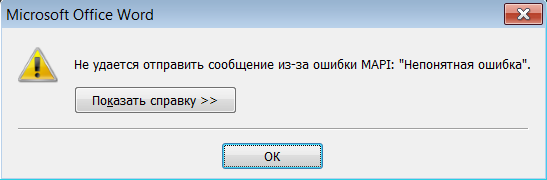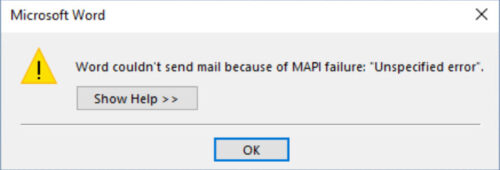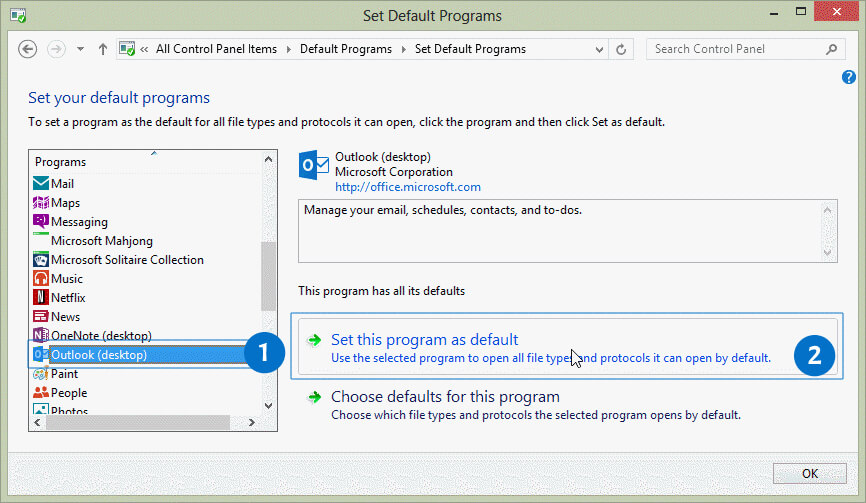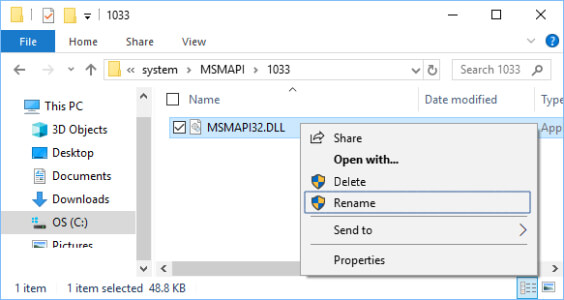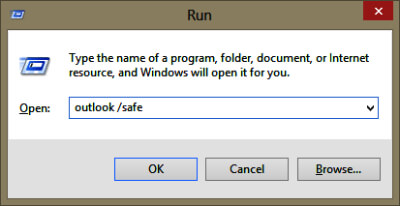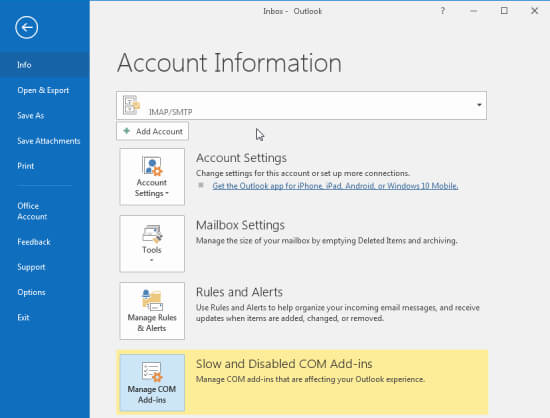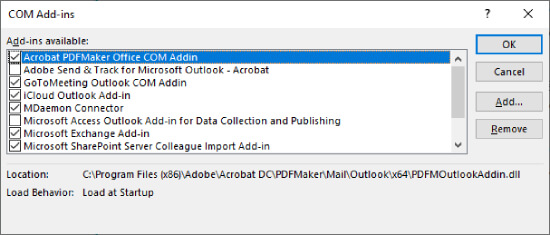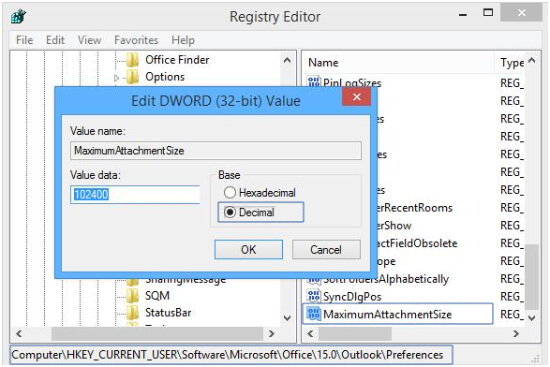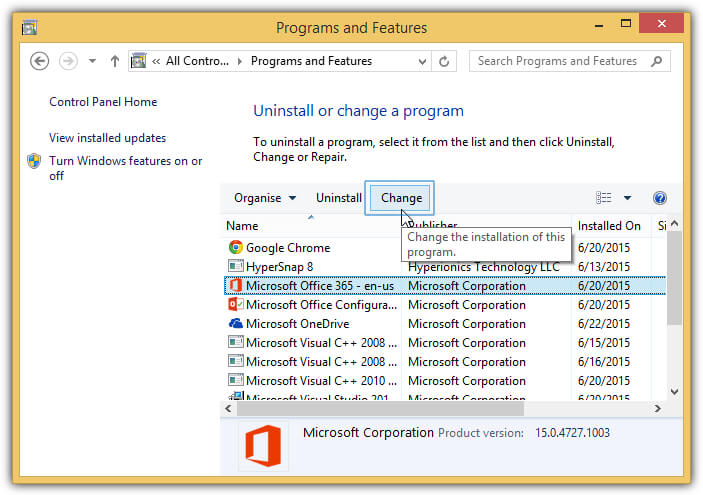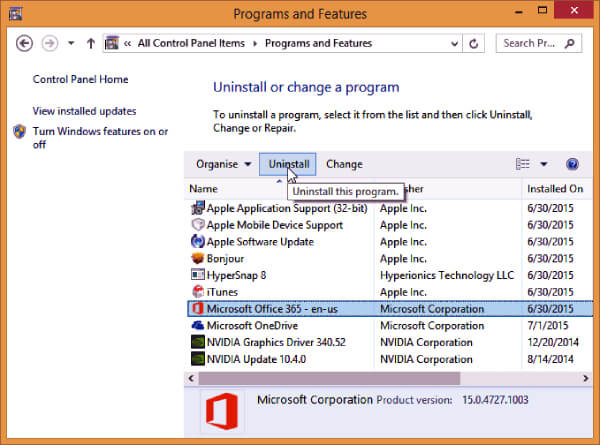В любом приложении, включая «обозреватель», приложения Office 2016, не удается отправить документ
вложением по почте. Появляется сообщение, например, в Microsoft Word:
«С запрошенным действием не связана программа электронной почты. Установите программу
электронной почты или, если она уже установлена, создайте связь в панели управления «Программы по умолчанию».»
И далее: «Не удалось отправить сообщение из-за ошибки MAPI: «Непонятная ошибка»»
с примечанием: «Эта ошибка может возникнуть при попытке отправить документ Word как вложение в сообщение электронной почты из приложения Word, если
сеанс MAPI закрыт и Word больше не может подключиться к нему, либо при возникновении неполадок конфигурации факса. Чтобы устранить ошибку, связанную с MAPI, перезапустите программу электронной почты MAPI (например, Outlook)
либо сохраните и закройте документ, закройте Word, перезапустите программу электронной почты MAPI и снова запустите Word. В Word будет создан новый сеанс MAPI, в котором можно будет отправить документ. Чтобы устранить
неполадки конфигурации факса, просмотрите параметры настройки соответствующей программы и внесите необходимые изменения.»
Установлены:
- Windows 10 Домашняя для одного языка, версия 1607, Построение ОС 14393.1066;
- Microsoft Office 2016 для дома и учебы ru-ru;
- Почтовый клиент Mail Version 17.812642377.0
Почтовый клиент настроен, установлен по умолчанию и сам по себе работает нормально.
Были проделаны попытки:
1) установки другого почтового клиента (touchmail) вместо mail (с выходом и перезагрузкой приложенй и установкой по умолчанию нового клиентся)
2) внесены изменения в реестре по размеру файла в ветке:
HKEY_CURRENT_USER\Software\Microsoft\Office\16.0\Outlook\Preferences
введен параметр MaximumAttachmentSize и установлен равным 0 (без ограничений размера).
3) были попытки найти и перерегистрировать dll, запускалась fixmapi,
Все перечисленные действия не помогают.
В чем проблема ?
-
Изменено
8 мая 2017 г. 20:10
Вопрос касается не только Оffice 2016
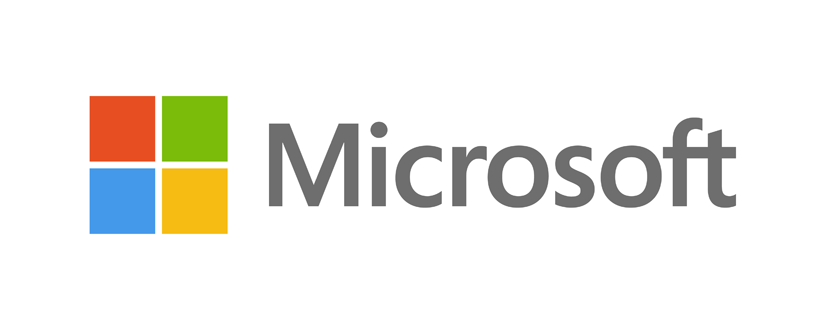
Сегодня решил проблему, из-за которой невозможно было отправить по электронной почте документ Microsoft Word. В качестве почтового клиента по умолчанию на компьютере установлен Microsoft Outlook 2007. При выборе в Microsoft Word 2007 в меню «Отправить» — «Электронная почта», возникала ошибка: «Не удается отправить сообщение из-за ошибки MAPI: Непонятная ошибка».
Итак, дано:
1. Microsoft Windows 7
2. Microsoft Office 2007 SP2
3. Клиент-банк АСБ «Беларусбанк»
Клиент-банк после получения выписки из банка может сохранить ее в формате Microsoft Word и сразу же открыть этот документ. После этого в меню «Отправить» можно выбрать пункт «Электронная почта» и переслать документ как вложение. Одно время все прекрасно работало и вдруг перестало.
Обычно эта ошибка возникает, когда на компьютере по какой либо причине заменена библиотека mapi32.dll. В частности это может быть если установлены средства удаленного управления Exchange Server’ом. Так как эти средства используют свою библиотеку для подключения к серверу, то Microsoft Outlook может начать неправильно работать. Однако в данном случае никаких средств установлено не было. Выполнение команды fixmapi ситуацию не изменило. Не помогло так же и восстановление Microsoft Office через «Панель управления» — «Программы» — «Программы и компоненты».
Дальнейший анализ показал, что если создать новый документ Microsoft Word и сразу попытаться его отправить по электронной почте, то все работает отлично. Следовательно, проблема в связке клиент-банк, Microsoft Word и Outlook. Я предположил, что проблема кроется в пользовательских правах или как-то связана с учетной записью пользователя из-под которого производится запуск клиент-банка. С этого момента все просто: открыв свойства ярлыка для запуска клиент-банка, я обнаружил, что установлен режим совместимости с Windows XP. Достаточно было его отключить, чтобы возможность быстрой отправки документа непосредственно из программы Microsoft Word была восстановлена.
Пожалуйста, оцените статью:
This issue has been driving me crazy, I’ve looked at about 30 Google results, but nothing has fixed my problem.
This error displays when sending an attachment via Word using the File > Save & Send > Send as Attachment, or any other ways of doing the same thing (e.g. «Email» in quick access toolbar).
However, and this is important, it doesn’t happen all the time. It’s fine for a while then it suddenly starts happening. A restart of the computer fixes it temporarily, then it starts happening again. This is the one thing that differentiates my issue with everything I’ve found via Googling.
This is only one user out of about 100 that is experiencing this. I’ve recreated Windows profile, and even swapped their computer but the issue still remains.
I’ve tried:
— Closing Word and Outlook and reopening
— Reinstalling Office
— Recreating profile
— Setting up user on different computer
— Turning off caching of shared folders in Outlook
— Moving subfolders out of Inbox in Outlook
My last resort, which I haven’t got around to yet will be reimaging the computer with the stock Windows image. However since we’ve swapped the user’s computer and he’s the only one with the issue, I believe it must be something to do with his profile, whether it be his Outlook mailbox, or something else unique to him.
Any ideas and suggestions are most welcome!
Story Highlights
- Set Default Email Client
- MSMapi File Updation
- Disable Add-ins
- Increase Outlook Attachment Size
- Repair Office installation
- Remove other Office Versions
How to fix Word couldn’t send mail because of MAPI failure: “Unspecified error”
Applies on Microsoft Word 365, Word 2021, Word 2019, Word 2016, Word 2013 and Word 2010
Many users often encounter an error Word couldn’t send mail because of MAPI failure: “Unspecified error” while trying to share a document as an attachment by email from Microsoft Word or attempting a mail merge.
“Word couldn’t send mail because of MAPI failure” prompts because the email client is unable to handle the request due to erroneously installed software, missing, or corrupted files.
Error Message
Word couldn’t send mail because of MAPI failure: “Unspecified error”. This error can occur if you attempt to send a Word document as an e-mail attachment in Word and the MAPI session was closed and Word is no longer able to connect to that MAPI session. It can also occur if there is a problem with the fax configuration. To correct a MAPI related error: restart the MAPI e-mail program (for example,Outlook) or save and close the document, and then restart Word after restarting your MAPI e-mail application. Word will establish a new MAPI session, allowing the document to be sent. To correct a problem with the fax configuration, review the configuration settings for your fax software and make the appropriate changes.
Causes of Word couldn’t send mail because of MAPI failure: “Unspecified error”
Below mentioned are the various potential triggers that can cause Word couldn’t send mail because of MAPI failure: “Unspecified error”
- Unable to identify the default email client
- Add ons or Extensions causing the issue
- MS Office was installed after the other application
- Corrupt Office installation
Resolution of Word could not send mail because of MAPI failure: “Unspecified error”
We have made a list of resolutions that can fix the Error “Word couldn’t send mail because of MAPI failure: “Unspecified error””. We have listed the resolutions in order to fix the error.
Performing the below-mentioned solutions and workarounds can help us to resolve the error “Word couldn’t send mail because of MAPI failure: “Unspecified error””.
- Set Default Email Client
- Messaging Application Program Interface (MSMapi) File Updation
- Disable Add-ins
- Increase the Outlook Attachment Size Limit
- Repair Office installation
Solution
1
Set Outlook As Default Email Client
The email client is used to handle the email request sent by an application. Microsoft Outlook or any other email client should be set as a default email client to handle the email request sent by Word.
- Go to Start and click on Control Panel or Press Windows+R keys to open the Run box. Type “control” into the “Open” field, and then hit Enter or click on Ok to launch Control Panel
- Choose Default Programs from the Control panel.
- Click on Set your Default programs option.
- Select Microsoft Outlook from the drop-down menu.
- Click on Set this program as default to set Outlook as a default mail application.
If Microsoft Outlook is already set as a default email client, then there is likely to be some other reason causing the error Word couldn’t send mail because of MAPI failure.
Solution
2
Messaging Application Program Interface (MSMapi) File Updation
MSMAPI files are used to describe message services and their service providers and forms. If it used by another program or service then it may cause the error “Word couldn’t send mail because of MAPI failure”.
- Close the Word application.
- Navigate to
C:\ Program Files\ Common Files\ System\ MSMAPI\ <LocaleID>- (LocaleID is 1033 for English versions)
- Locate and Rename MSMAPI32.dll to MSMAPI32.old.
Now open the Word application and check if the issue still exists.
Solution
3
Disable Third Party Add-ins
Starting Outlook in Safe Mode can let you safely use it while it has encountered errors like “Word couldn’t send mail because of MAPI failure: Unspecified error”. This is helpful when you can’t open a file in normal mode because the application is crashing or there is an extension or add-in causing a problem on startup.
In safe mode, the Outllok may not open with the options provided by addins but can perform basic operations.
- Find the shortcut icon of Outlook.
- Press and hold the CTRL key and double-click the Outlook icon shortcut.
- Click Yes on the prompt to start the application in Safe Mode. Or Press Windows+R keys to open the Run box. Type “outlook/safe” into the “Open” field, and then hit Enter or click on Ok to launch Outlook in Safe mode.
- Once Outlook is open click on File > Manage Add-ins.
- Under Manage add-ins, in the Turned on column, uncheck the box for the add-in you want to turn off.
If Outlook fails to open in Safe Mode, you may be required to reinstall the application from a reliable resource.
Solution
4
Increase Outlook Attachment Size Limit
If you are attempting to send an email with attachment more than 20MB, then you also might get the error “Word couldn’t send mail because of MAPI failure”. By default, Outlook does not send emails with attachments that exceed 20 MB, but many mail servers allow 25 MB or larger attachments. If your email server allows larger attachments, configure Outlook to send emails larger than 20 MB.
- Press Windows Key + R to open Run command, type regedit in the open field, and click Ok.
- Navigate the registry tree and go to the entry corresponding to your Outlook version:
- Outlook 2019 and 2016:
HKEY_CURRENT_USER > Software > Microsoft > Office > 16.0 > Outlook > Preferences - Outlook 2013:
HKEY_CURRENT_USER > Software > Microsoft > Office > 15.0 > Outlook > Preferences - Outlook 2010:
HKEY_CURRENT_USER > Software > Microsoft > Office > 14.0 > Outlook > Preferences
- Outlook 2019 and 2016:
- Double-click the MaximumAttachmentSize value.
- Note: If you don’t see MaximumAttachmentSize, add a registry key and value. Go to Edit, select New > DWORD Value, enter MaximumAttachmentSize, and press Enter.
- In the Value data text box, enter the desired attachment size in KB(KiloByte).
- Select OK and Close the Registry Editor.
Solution
5
Repair Office installation
If you have start receiving the error message “Word couldn’t send mail because of MAPI failure” after the installation of an Office application, try to fix the problem by repairing the Office installation.
- Go to Start and click on Control Panel.
- From Category view, under Programs, click on Uninstall a program. or Press Windows+R keys to open the Run box. Type “appwiz.cpl” into the “Open” field, and then hit Enter or click on Ok to launch Programs and Features.
- Select the Office product you want to repair, and then click Change.
- Depending if your copy of Office is Click-to-run or an MSI-based install, do the following for your Office installation type:
- Click-to-Run installation type: In How would you like to repair your Office Programs, select Quick Repair to detect and replace corrupted files and then select Repair.
- MSI-based installation type: In Change your installation, select Repair and then click Continue.
- Follow the remaining instructions on the screen to complete the repair.
Check if Error “Word couldn’t send mail because of MAPI failure” is fixed after restarting the device
Solution
6
Remove Other Office Versions
Multiple Office installation can also cause “Word couldn’t send mail because of MAPI failure”. Consider removing Microsoft Office versions installed from the device and check again.
Uninstall Office from the Control Panel
- Press Windows Key + R to open Run command, type appwiz.cpl and click Ok. Or Open Control Panel –>Programs
- Right-click on the Microsoft Office product, and choose Uninstall.
- Follow the instructions on the screen.
Uninstall Office using Microsoft Easy Fix Tool
Try running Microsoft Easy Fix tool to completely remove Office from the device.
We’ve compiled all the resolutions and workarounds verified by the experts to fix the mentioned error. These resolutions and workarounds helped the users to fix the error on their system. Try implementing these resolutions on your computer and if the preceding suggestions fail to solve the error, please feel free to Ask an Expert.
Frequently Asked Questions
-
What is MAPI failure?
MAPI failure is caused by the email client which is unable to handle the request due to erroneously installed software, missing, or corrupted files.
-
How to set the default email client?
Click on Start > Control Panel. Select Default Programs from the Control panel. Click on Set your Default programs option. Select the Mail client that you want to set as default from the drop-down menu.
-
What is Outlook MAPI?
MAPI is a client protocol that lets users access their mailbox by using Outlook, Thunderbird or other MAPI email clients.
This issue is crossposted in Microsoft Answers Word and OUTLOOK. I am posting here in hopes that someone at Mircrosoft may have a solution or at least elevate the issue to someone who does.
http://answers.microsoft.com/en-us/office/forum/officeversion_other-word/word-could-not-send-mail-because-of-mapi-failure/f62678fe-ef1d-42b5-8cfe-1e43d6a1d609
http://answers.microsoft.com/en-us/office/forum/office_2013_release-outlook/word-couldnt-send-mail-due-to-mapi-failure/1f03cf74-9258-411b-9e2b-e41cb5006d71
I dabble with VBA and write and maintain several amateur Word Add-Ins. Accordingly, I have Word 2003, 2007, 2010 and 2013 installed on my PC. They get along fine. However, I am unable to «Share» or «Send» an open Word
document as an E-mail attachment in any version! In each case Word returns an error mesage «Word couldn’t send mail because of a MAPI failure, Unspecified error (the same issue occurs with Excel and Powerpoint except the error dialog is a bit different.)
Using Word 2003, I (CAN) «Send to (Mail recipient for review)» in which case OUTLOOK is opened with the document as an attachment. I can also «Send to Mail Recipient» from Windows Explorer, in which case the Word file is attached to
an OUTLOOK message, and I can create an instance of OUTLOOK and send mail from Word using VBA.
I have repaired all Office versions. I have removed the registry keys for all office versions and repaired all versions again. I have run «fixmapi» until I am blue in the face. I have renamed the MAPI32.DLL files and ran sfc \scannow
to ensure that the MAPI32.DLL file is not corrupt. In view of these actions and in view of what I can do, something tells me that the MAPI files are fine.
So what is this «Unspecified error?» This problem is rife on the internet and most of the «canned» solutions have been marked «Answered» by some MS support engineer. These «canned» solutions might have
fixed the issue at one point, but they don’t work now. At least not for me.
Thanks.
Greg Maxey Please visit my website at: http://gregmaxey.mvps.org/word_tips.htm