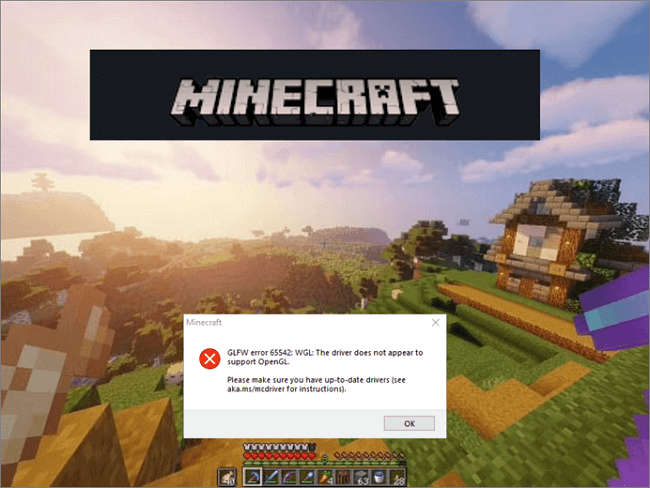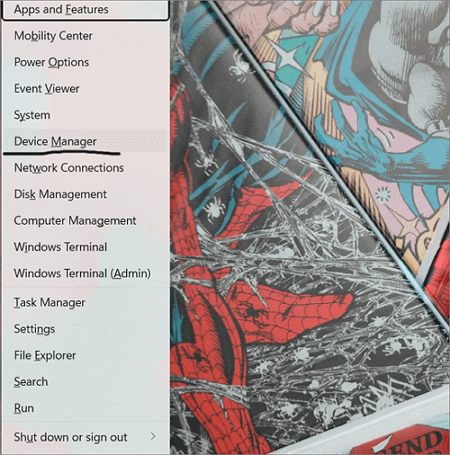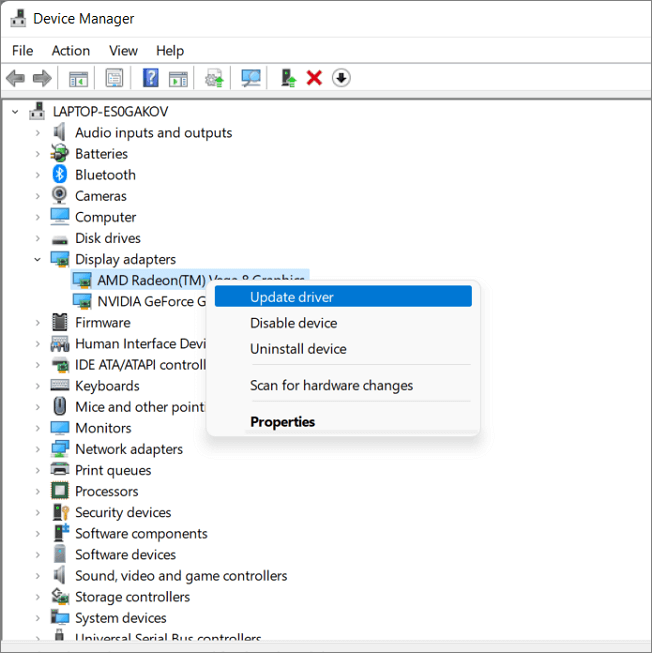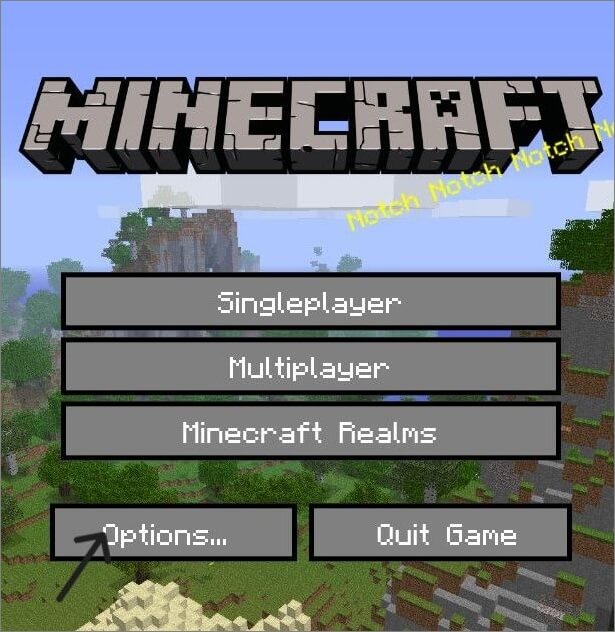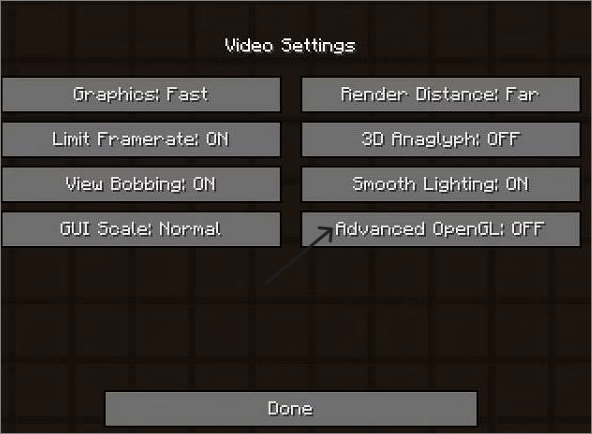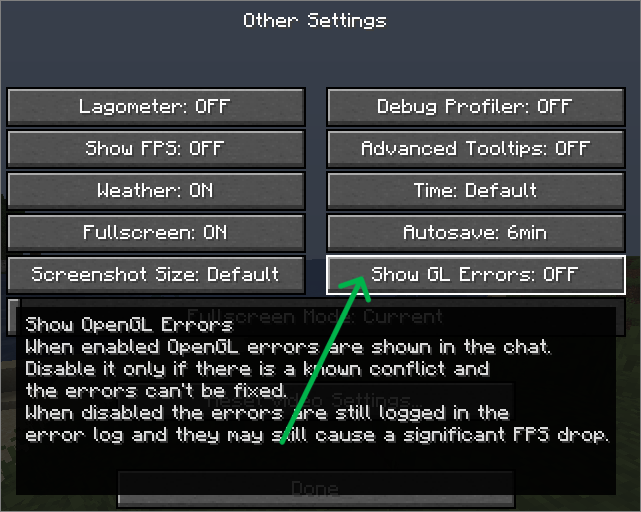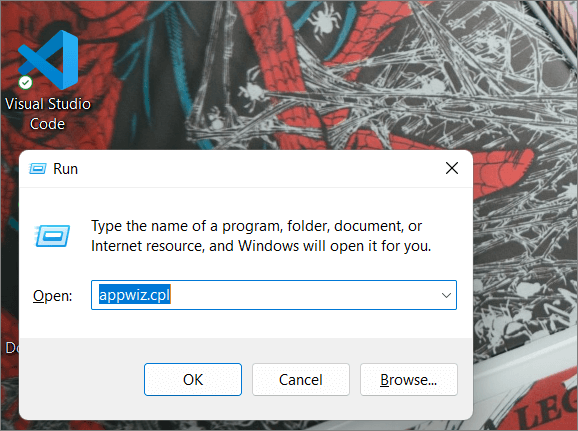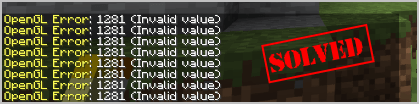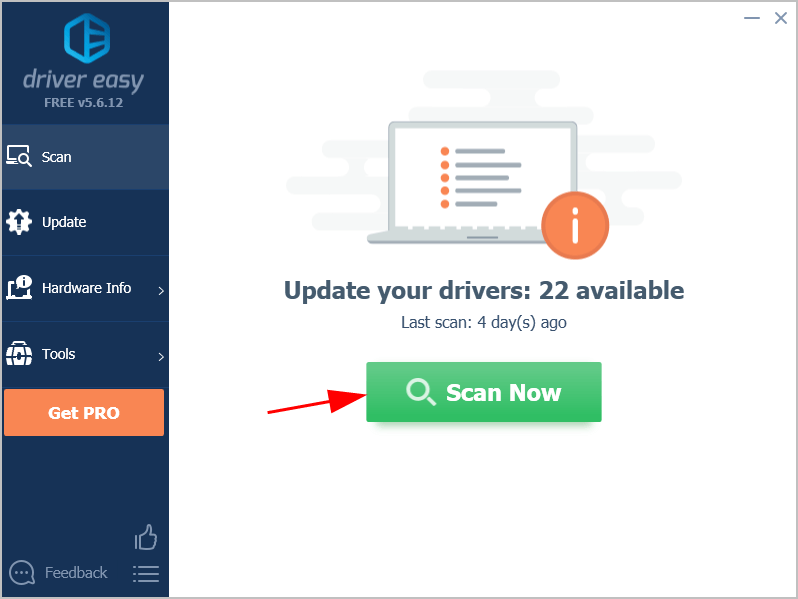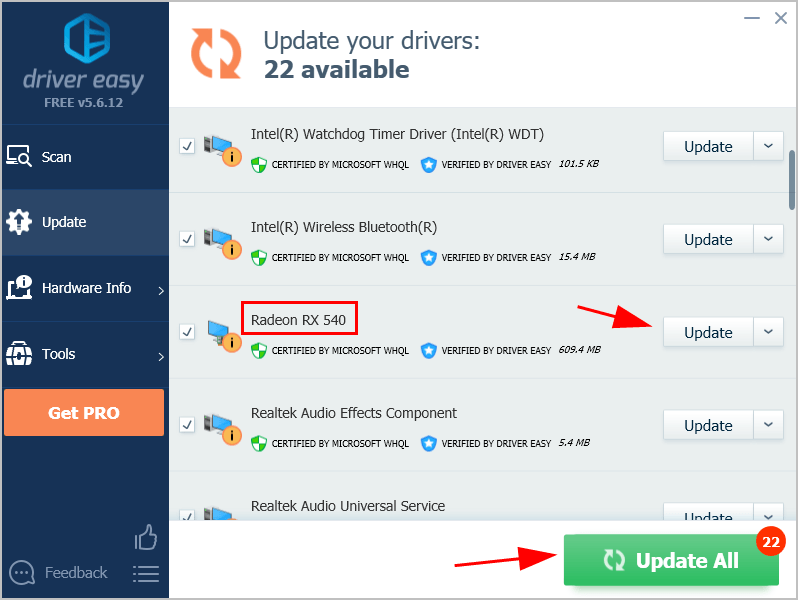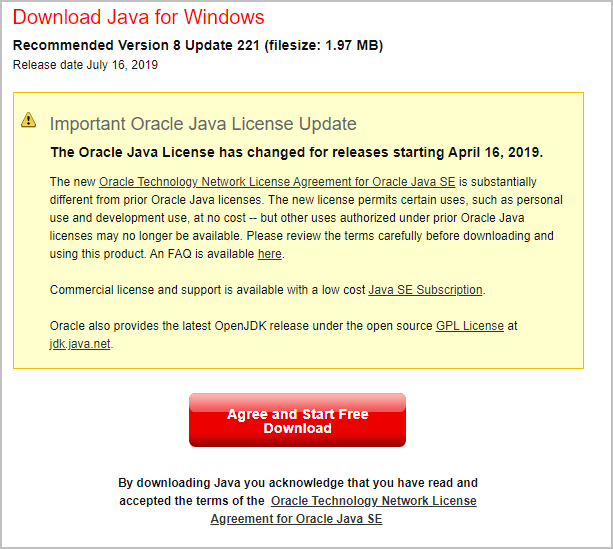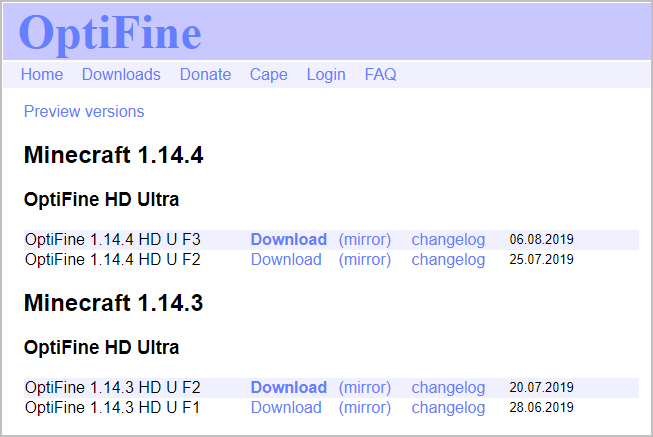Modern games are equipped with features that improve the overall gaming experience for the users. One such feature is OpenGL, in Minecraft, it enhances the gameplay by reducing the rendering with the coordination of GPU. The users face this issue due to the out-of-date graphics cards, third-party shaders, and mods. Let us know how to solve these Minecraft OpenGL errors and get back to gaming.
Open GL (Open Graphics Library) is a default setting in Minecraft. This feature enhances the gameplay by improving the graphics, thereby running it much faster and smoother. Most players prefer to keep this setting enabled due to its advantages, even after knowing it could cause an error. Even if you are playing the game on the best processor or the latest version, there is always a possibility of errors showing up.
The Minecraft OpenGL errors are due to the involvement of third-party modules, files, and drivers. Luckily, we can eliminate or reduce the possibility of such errors using the simple fixes below.
These are some of the common OpenGL errors that halt your play:
- Minecraft was unable to start because it failed to find an accelerated OpenGL mode.
- Graphics drivers error.
- The driver does not appear to support OpenGL.
- OpenGL profile is requested but is unavailable.
- Etc.
Solutions to fix the Minecraft OpenGL Errors
Let’s take a look at these approaches one by one.
Update the Graphic card drivers
The current generation of games requires robust graphic cards to display the player’s view with high-end graphics. The Graphic card drivers play a significant role in communicating with the GPU and hardware to make the frame rates much smoother. If the drivers of out of date, they might suppress the OpenGL feature and cause an error. In such cases, you must ensure your driver and graphic cards are up to date.
The steps to update your Graphics card driver using the Device Manager.
Step 1. Press the Windows + X simultaneously and click on «Device Manager» in the options.
Step 2. In the driver’s section, expand the «Display Adapters.»
Step 3. Choose your graphic card, right-click on it and click on «Update driver».
You can also update or download the graphic card drivers from the official sites. Go to the website, choose the compatible driver which supports the game and the operating system, and download it. The links to the sites of Nvidia and AMD are here.
Disable or Remove Shaders and Mods
The Shaders are responsible for the various terrains and settings in the game. They act like mini-mods and let you tweak into the game modes like summer and winter.
When it comes to Mods, especially user-defined ones, help in extending the possibilities of the game, Minecraft hugely supports the mods to enhance the game environment and playability by adding various specs like worlds, costumes, characters, settings, rendering, and missions, and almost mods are available for every feature in the game.
However, both shaders and mods must interfere with the game’s internal software to work out all these things. Sometimes, due to this, we can see errors in the game. This could be due to one of the shaders or mods or all in some cases. To avoid glitches in the software because of shaders and mods, we must remove or manage them.
Steps to manage the Minecraft Shaders and mods:
Step 1. Press Windows + R to open the Run app.
Step 2. Type %AppData% and press «Enter.»
Step 3. For Shaders:
Minecraft-> Resourcepacks->Shaderpacks
Step 4. For Mods:
Minecraft-> Mods.
Step 5. Manage the shaders and mods and try playing the game to see if any OpenGL occurs again.
If the issue is still there, continue reading to try other fixes.
Turn Off OpenGL in Minecraft
The OpenGL feature is enabled by default. If you have a good graphics card and an advanced computer to play the game, you can turn this feature off through settings. It is better not to have this feature rather than constantly facing the error.
Steps to turn off OpenGL:
Step 1. Open Minecraft, Under Options choose «video settings.»
Step 2. Search for «Advanced OpenGL» settings and turn it off.
Step 3. Save the changes and restart the game.
Turn Off showing OpenGL Errors
The Minecraft video setting includes halting the game from showing the errors in the chat box. You can turn off this setting and the system won’t show the error even if it encounters the problem.
Steps to disable this feature:
Step 1. Open Minecraft, and navigate to options.
Step 2. Select the video settings and click on «others.»
Step 3. Turn off the «Show GL Errors» feature and save changes.
Update or Rollback Windows Update
Every PC needs to meet the game’s minimum requirements to avoid interruptions while playing the game. The Windows software should be up to date to support the game, so it is essential to have the latest version to back the game.
Updating the OS on Windows 10/11:
Step 1. Press Windows + I to open the «settings.»
Step 2. Navigate to «Windows Update» on Windows 11 and «Update and Security» on Windows 10.
Step 3. Check for the Updates and download the available updates.
Step 4. Restart the device to see the changes.
In some cases, it is also possible that one of the recent updates might be causing the OpenGL issue. The way to notice this is if you are facing an error after recently updating your system. You may have to roll back those updates and see the changes.
To uninstall Updates:
In the Windows update windows, you can see the update history. Go to that section, and navigate to «Uninstall Updates». Right-click on the recent update, and Uninstall.
If you are facing an OpenGL error with an error code, and the issue is not going away, enter the error code along with the Microsoft Community and find the solutions.
Reinstall Minecraft
The last option you would like to try is reinstalling the Minecraft game. If none of the above fixes could solve your problem, reinstalling is the last option at the cost of losing all your user data with Minecraft.
This action will remove all the game’s shaders, mods, and corrupt files, but you will have to start again as new. This might hurt a little if you have an outstanding gaming record, but it is the last viable option to continue playing without errors.
To uninstall Minecraft along with all the files belonging to it:
Step 1. Press Windows + R to open the run app.
Step 2. Type appwiz.cpl and click «OK.»
Step 3. Find Minecraft, right-click on it, and select Uninstall.
Step 4. Reinstall the game and start playing.
You can also try updating your Java files if you are using the Minecraft Java Version. Learn more about it in this article by SportsKeeda.
Final Verdict
Minecraft OpenGL errors are quite common in the game. Though the software enhances the game, it is also possible for it to cause some mistakes. The errors are mainly due to third-party mods and files. The main reason for these fixes is to eliminate or manage those mods to get back to gaming. The other causes also have with the supporting software, as it is a high-end game. I hope the fixes are helpful to you in solving the error.
If you find this helpful, share it with your friends and do leave a command below. If you have any questions, please leave them in the comment box and do share the topics you want us to write about further.
Попробуйте наш инструмент устранения неполадок
Выберите операционную систему
Выберите язык програмирования (опционально)
‘>
Столкнуться с Ошибка OpenGL при игре в Майнкрафт? Ты не одинок. Так что не паникуйте. Вы можете исправить Ошибки Minecraft OpenGL без труда.
OpenGL ускоряет работу Minecraft на вашем компьютере, поэтому вы можете играть в Minecraft быстрее и плавнее. Эта функция включена по умолчанию, чтобы игроки могли получить максимум удовольствия от игры.
Ошибки Minecraft OpenGL могут читаться либо:
- Minecraft не смог запуститься, потому что не смог найти ускоренный режим OpenGL.
- Ошибка OpenGL: 1281 (недопустимое значение)
- Ошибка OpenGL: 1286 (недопустимая операция фреймбуфера)
- …
Вот решения для вас. Необязательно пробовать их все; просто двигайтесь вниз по списку, пока ошибка не исчезнет.
- Обновите драйвер видеокарты
- Отключите Advanced OpenGL в Minecraft
- Отключить отображение ошибок GL
- Временно отключить моды
- Измените настройки графики в вашей игре
- Установите последнюю версию Java
Метод 1. Обновите драйвер видеокарты
Ошибки OpenGL в Minecraft связаны с драйвером вашей видеокарты. Поврежденный или устаревший драйвер видеокарты приведет к тому, что Minecraft не будет работать, включая всплывающие окна с ошибками OpenGL. Поэтому вам следует обновить драйвер видеокарты до последней версии.
Два варианта обновления драйвера видеокарты:
- Опция 1 — Вы можете вручную обновить видеодрайвер, выполнив поиск последней версии драйвера на веб-сайте производителя, а затем загрузив и установив его на свой компьютер. Это требует времени и навыков работы с компьютером.
- Вариант 2 — Если у вас нет времени или терпения, вы можете сделать это автоматически с помощью Водитель Easy .
Driver Easy автоматически распознает вашу систему и найдет для нее подходящие драйверы. Вам не нужно точно знать, в какой системе работает ваш компьютер, вам не нужно беспокоиться о неправильном драйвере, который вы будете загружать, и вам не нужно беспокоиться об ошибке при установке.
Вы можете автоматически обновлять драйверы с помощью СВОБОДНЫЙ или За версия Driver Easy. Но с версией Pro это занимает всего 2 шага (и вы получаете полную поддержку и 30-дневная гарантия возврата денег ):
1) Скачать и установите Driver Easy.
2) Запустите Driver Easy и нажмите Сканировать сейчас кнопка. Driver Easy просканирует ваш компьютер и обнаружит проблемы с драйверами.
3) Щелкните значок Обновить рядом с помеченной видеокартой, чтобы автоматически загрузить последнюю версию правильного драйвера (это можно сделать с помощью Свободный версия ), а затем вручную установите его на свой компьютер.
Или нажмите Обновить все для автоматической загрузки и установки правильной версии всех драйверов, которые отсутствуют или устарели в вашей системе (для этого требуется Pro версия — вам будет предложено выполнить обновление, когда вы нажмете Обновить все ).
4) Перезагрузите Windows, чтобы изменения вступили в силу.
Теперь запустите Minecraft и посмотрите, перестанет ли выскакивать ошибка OpenGL.
Метод 2: отключите OpenGL в Minecraft
OpenGL включен в вашей игре по умолчанию, чтобы обеспечить вам лучший игровой опыт. Однако некоторые видеокарты не поддерживают функцию OpenGL. В таких случаях вы увидите ошибки Minecraft OpenGL. Таким образом, вы можете отключить OpenGL для Minecraft, чтобы остановить эту ошибку.
Вот что нужно делать:
1) В Minecraft нажмите Параметры > Настройки видео .
2) Щелкните значок Расширенный OpenGL установка и поверните его ВЫКЛ. .
3) Сохраните изменения и перезапустите игру.
Теперь поиграйте в Minecraft и посмотрите, работает ли он.
Это тебе не подходит? Не волнуйся. Есть и другие решения, которые стоит попробовать.
Метод 3: отключить отображение ошибок GL
В Minecraft есть опция, которая решает, показывать ли ошибки OpenGL. По умолчанию он включен, что показывает ошибки OpenGL в чате. Вы можете отключить эту опцию, если известен конфликт.
Для этого выполните следующие действия:
1) В Minecraft нажмите Параметры .
2) Перейти к Настройки видео > Другое… , затем щелкните Показать ошибки GL к ВЫКЛ. .
3) Сохраните изменения и перезапустите Minecraft.
Надеюсь, ошибки OpenGl перестанут повторяться.
Метод 4: временно отключить моды
Использование модов для Minecraft может вызвать ошибки OpenGL в вашей игре, поскольку некоторые моды могут быть несовместимы с OpenGL. Таким образом, вы можете временно отключить моды для Minecraft и посмотреть, перестанут ли возникать ошибки OpenGL.
Если ошибки OpenGL перестают выскакивать, значит, виновник стоит найти — моды. Вы можете отключить свои моды один за другим, чтобы определить, какой из них вызывает вашу проблему.
Если ошибки OpenGL по-прежнему не устранены, значит, проблема не в моде, и не забудьте повторно включить моды позже.
Метод 5. Измените настройки графики в игре
Согласно отчетам пользователей, некоторые настройки графики могут вызывать проблемы OpenGL, такие как ошибка OpenGL 1281, поэтому вы можете временно отключить некоторые настройки графики в Minecraft. В некоторых случаях это работает как амулет.
Вы можете изменить настройки графики, выполнив следующие действия:
1) В Minecraft нажмите Параметры > Настройки видео .
2) Измените настройки, например VBOs , Область визуализации , и Чистая вода . Если опция уже есть НА , установите его на ВЫКЛ. .
3) Измените каждую настройку один за другим и проверьте, останавливается ли ошибка Minecraft.
Если у вас нет доступа к настройкам видео Minecraft, вы можете изменить эти параметры в файле конфигурации в папке Minrcraft.
Есть файл с именем options.txt в котором хранятся изменяемые параметры в Minecraft. Этот файл находится в папке Minecraft на вашем компьютере. Вы можете редактировать настройки в этом options.txt файл и сохраните изменения.
Если вы не уверены, какой вариант можно редактировать, отметьте эта почта на Minecraft для получения более подробной информации.
Все еще не повезло? Не теряйте надежды. Переходим к следующему исправлению.
Метод 6: установите последнюю версию Java
Minecraft — это игра, разработанная на основе Java, поэтому файлы Java имеют решающее значение для игры в Minecraft. Если версия Java на вашем компьютере устарела, скорее всего, возникла ошибка OpenGL.
Обычно Minecraft включает файлы Java при загрузке Minecraft. Таким образом, вы можете удалить Minecraft, а затем переустановить Minecraft, чтобы получить последние совместимые файлы пакетов Java.
Или вы можете вручную загрузить файлы Java из эта страница , затем следуйте инструкциям на экране, чтобы завершить установку.
После установки перезапустите Minecraft и посмотрите, исправлены ли ошибки OpenGL.
Итак, у вас есть шесть исправлений для ошибок Minecraft OpenGL.
Не стесняйтесь поделиться своим опытом с Minecraft, оставив нам комментарий ниже.
If you see OpenGL Error: 1281 (Invalid value) in Minecraft, don’t panic. This is one of the common Minecraft errors and you can fix it quite easily.
Why does OpenGL Error 1281 occur? Your problem can be caused by mods, graphics settings or your graphics card driver.
Try these fixes:
Here are the solutions for you. You shouldn’t have to try them all; just work your way down the list until everything’s working again.
- Temporarily disable mods
- Update your graphics card driver
- Disable Show GL Errors
- Update Java in your computer
- Update OptiFine for Minecraft
Fix 1: Temporarily disable mods
It’s a common case that people mod Minecraft to get a better gaming experience. But some mods may cause conflicts to your Minecraft. In these circumstances, you’ll need to disable mods for Minecraft to fix the OpenGL Error 1281.
If OpenGL error 1281 stops popping up, then you should find the culprit – mods. You can disable your mods one by one to troubleshoot which mod causes your problem.
If OpenGL errors still persist, mods aren’t your problem and ensure to re-enable mods later on.
Fix 2: Update your graphics card driver
A missing or outdated graphics card driver can result in OpenGL Error 1281 in Minecraft. So to rule it out as the cause, you should update your graphics card driver to the latest version.
There are two ways to update your audio driver: manually and automatically.
Manual driver update – You can go to the website of your video card manufacturer, find the latest correct driver for your device, then download and install it into your computer. This requires time and computer skills.
OR
Automatic driver update – If you don’t have time or patience, you can do it automatically with Driver Easy.
Driver Easy will automatically recognize your system and find the correct drivers for it. You don’t need to know exactly what system your computer is running, you don’t need to risk downloading and installing the wrong driver, and you don’t need to worry about making a mistake when installing.
1) Download and install Driver Easy.
2) Open Driver Easy and click Scan Now. Driver Easy will then scan the problem drivers in your computer.
3) Click the Update button next to the flagged video card to automatically download the correct version of their driver (you can do this with the FREE version). Then install it in your computer.
Or click Update All to automatically download and install the correct version of all the drivers that are missing or out of date on your system (this requires the Pro version – you’ll be prompted to upgrade when you click Update All and get a 30-day money guarantee).
4) Once updated, restart your computer to take effect.
Now launch Minecraft and see if it works properly.
Your problem still persists? Don’t worry. Try the next solution.
Fix 3: Disable Show GL Errors
Basically there’s an option in your Minecraft game options which allows you to disable showing OpenGL errors.
To do so, follow these steps:
1) In Minecraft, click Options.
2) Click Video Settings > Others….
3) Click Show GL Errors and turn it OFF.
4) Save the setting and restart Minecraft.
Try playing Minecraft and see if it works properly.
Fix 4: Update Java in your computer
As you may have known, Minecraft is developed from java, and when you download and install Minecraft in your computer, usually the java files are included.
If Java is outdated or missing in your computer, you may see OpenGL Error 1281. So you can install the latest Java version to your computer.
You can uninstall Minecraft, then reinstall Minecraft to have the latest Minecraft and Java version.
Or you can manually download Java files from this page, then follow the on-screen prompts to finish installing.
Once installed, re-launch Minecraft and see if OpenGL Error 1281 has been resolved.
Still no luck? Don’t give up hope.
Fix 5: Update OptiFine for Minecraft
OptiFine is a mod that boosts FPS and enhances performance when playing Minecraft. If you run OptiFine for Minecraft, OptiFine could be the cause of your OpenGL Error 1281.
Updating OptiFine should be taken into consideration to fix your problem. If you’re not sure how to update OptiFine:
1) Click this page to open OptiFine download center.
2) Choose the latest version of OptiFine to download.
3) Follow the on-screen instructions to finish installing.
4) Restart your computer.
Launch Minecraft and check if your error has been fixed. If OpenGL Error 1281 stops popping up, then congrats!
38
38 people found this helpful
OpenGL в Minecraft является своеобразным модулем, предназначенным для обеспечения более плавной и быстрой игра. Также опция снижает нагрузку при рендеринге, убирая из обработки те данные, которые не нудно обрабатывать. Например, текстуры, что сейчас не видны персонажу. Однако бывают и проблемы с данной технологией, одна из них связана с ошибкой OpenGL Error: 1281 (Invalid value) в Minecraft. Подробности о причинах и исправлениях данной ошибки читайте в данном руководстве.
Причины
На основе тех данных, что нам удалось получить из пользовательских отчетов, мы можем выделить следующие причины:
- Конфликт модов все еще имеет место быть.
- Проблемы с OptiFine.
- Различные сбои шейдеров.
Как исправить ошибку OpenGL 1281?
Сперва стоит сказать, что ошибка с кодом 1281 появляется по той причине, что у вас включена отладка OpenGL. Если вы не видите каких-либо проблем, кроме спама ошибки в чат игры, можно просто ее отключить. Предостережение в том, что появление данной ошибки может немного снижать ваш игровой fps. Если сбой появляется редко, это не будет проблемой. Для этого переходим в «Другие настройки» (Other Settings) и выключаем опцию «Показывать ошибки GL» (Show GL Errors).
Если же заметны какие-то проблемы с работой Minecraft, следует попробовать такие способы:
- Отключить последние установленные моды. Если ошибка 1281 в Minecraft появилась после установки новых модов, следует их отключить или удалить. Вот ссылка на источник.
- Выключить шейдеры. Дополнительные ландшафты часто провоцируют сбой в обработке при смене погоды, сезона и т. п. Для этого переходим в appdata/minecraft/ и удаляем папку shaderspack.
- Обновить OptiFine. Еще один инструмент оптимизации, который в старых версиях может сбоить. Предназначается для получения HD-текстур. Можно скачать с официального сайта.
- Отключить VBO. Данная настройка в общем-то полезна, так как улучшает скорость обработки графики. Однако она также может вызывать ошибку. В «Настройках» Minecraft ее легко можно выключить (Use VBOs: Off). Проверяем результат. Этот способ предложен здесь и, похоже, он работает.
В крайнем случае вы можете переустановить Minecraft, это тоже должно сработать. Конечно, прежде стоит испробовать перечисленные настройки графики или просто отключить отладку. Мы же ждем от вас комментариев с вашими отчетами о проделанной работе и результатах процедур.
Введение
Ошибка ‘OpenGL 1282 (Invalid operation)’ является распространенной проблемой, с которой пользователи Minecraft могут столкнуться. Эта ошибка обычно возникает при использовании устаревших или несовместимых видеодрайверов, неправильных настроек на компьютере или несовместимости между версией Minecraft и графическим оборудованием на компьютере. В этой статье будет представлено подробное руководство по устранению этой ошибки.
Шаг 1: Обновление видеодрайверов
Первым и самым важным шагом является обновление видеодрайверов для вашей видеокарты. Устаревшие драйверы могут приводить к несовместимости с текущей версией Minecraft и вызывать ошибку ‘OpenGL 1282’. Чтобы обновить драйверы, выполните следующие действия:
- Откройте меню «Пуск» и найдите «Устройство и принтеры» (или «Управление устройствами»).
- Щелкните правой кнопкой мыши на вашей видеокарте и выберите «Обновить драйверы».
- Выберите «Автоматический поиск обновлений драйвера» и дождитесь завершения процесса обновления.
- Перезагрузите компьютер после завершения обновления.
Если эта процедура не устранила ошибку, вы можете попробовать посетить веб-сайт производителя вашей видеокарты и загрузить самые последние драйверы с их официального сайта. При установке драйверов следуйте инструкциям на экране.
Шаг 2: Проверка настроек OpenGL
Некоторые ошибки OpenGL могут быть вызваны неправильными настройками в системе. Чтобы исправить это, выполните следующие действия:
- Откройте Minecraft Launcher и выберите «Настройки».
- В разделе «Настройки» выберите «Настройки запуска».
- В поле «JVM аргументы» введите следующую строку:
-Dfml.ignoreInvalidMinecraftCertificates=true - Сохраните изменения и перезапустите Minecraft.
Если эта процедура не помогла, приступайте к следующему шагу.
Шаг 3: Установка старшей версии Java
Некоторые пользователи доложили, что установка старшей версии Java помогла им устранить ошибку ‘OpenGL 1282’. Чтобы попробовать этот метод, выполните следующие действия:
- Откройте меню «Пуск» и найдите «Панель управления».
- В разделе «Программы» выберите «Удалить программу».
- Найдите и удалите текущую установленную версию Java.
- Посетите веб-сайт Java и загрузите старшую рекомендованную версию Java.
- Установите загруженную версию Java и перезагрузите компьютер.
Шаг 4: Обновление Minecraft
Если предыдущие шаги не помогли решить проблему, попробуйте обновить Minecraft до последней версии. Разработчики Minecraft внедряют исправления ошибок и совместимость с новым видеооборудованием в последних обновлениях. Для обновления выполните следующие действия:
- Откройте Minecraft Launcher и выберите «Настройки».
- В разделе «Настройки» выберите «Настройки профиля».
- Установите флажок «Использовать последнюю версию» или выберите самую последнюю доступную версию.
- Сохраните изменения и запустите Minecraft.
Заключение
Ошибки OpenGL, такие как ‘OpenGL 1282 (Invalid operation)’, могут быть раздражающими проблемами, особенно при игре в Minecraft. Однако, следуя приведенным выше шагам, вы должны иметь возможность устранить эту ошибку. Если ни один из этих методов не помогает, возможно, вам потребуется обратиться к службе поддержки Minecraft или производителю вашего компьютера для получения дополнительной помощи.