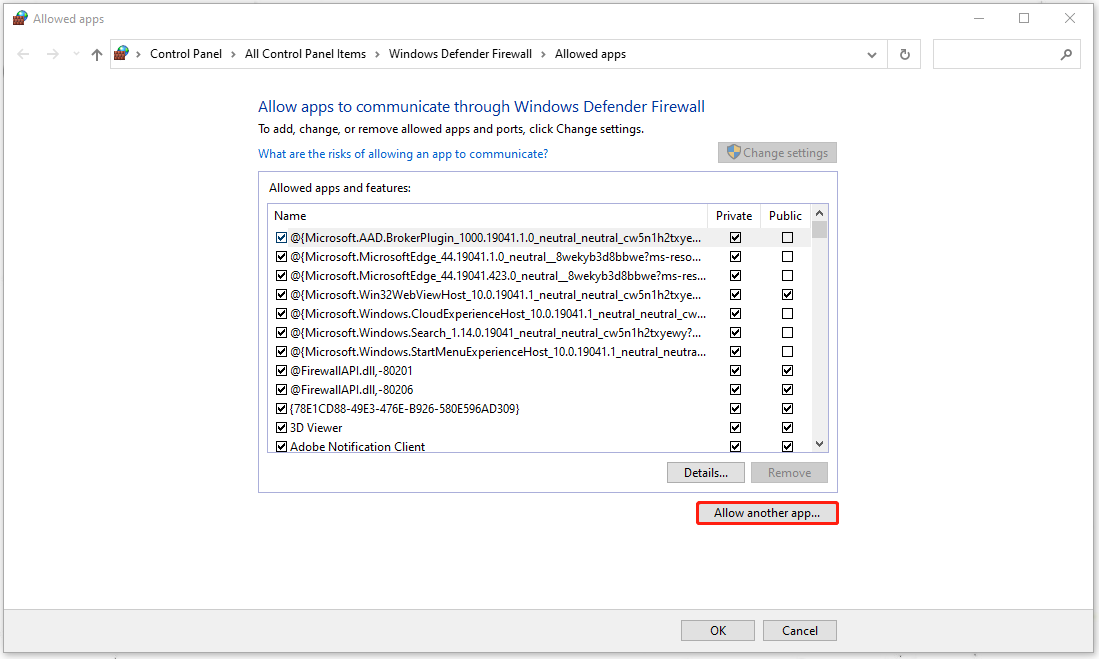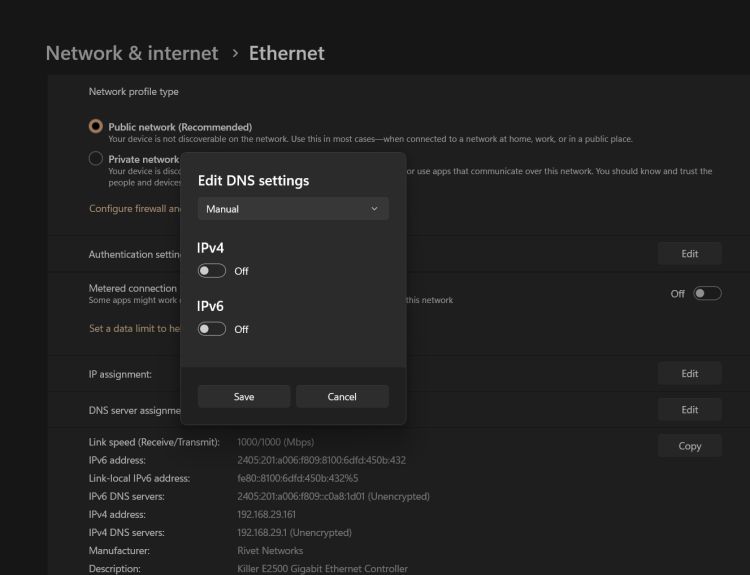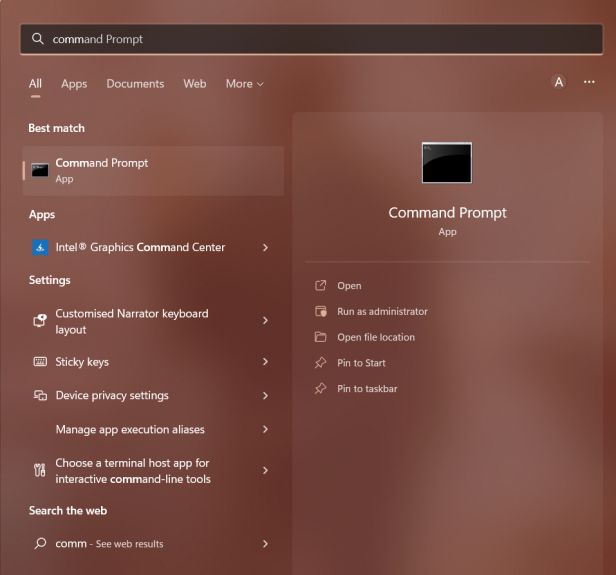Была ли у вас ошибка подключения java.net.socketexeption во время игры в Minecraft? Если да, то вы не единственный. Пользователи сообщают об этой ошибке потери соединения, одной из наиболее распространенных ошибок, возникающих в Minecraft.
Причины для этой ошибки может варьироваться. К счастью, есть несколько решений. В этой статье мы обсудим, что именно вам нужно сделать, чтобы быстро вернуться к игре.
Для пользователей Minecraft эта ошибка потери соединения оказалась неприятным событием. Вы присоединяетесь к серверу и готовы играть, но через несколько секунд отключаетесь. Перерывы в любимой игре определенно не улучшают впечатление, но есть несколько быстрых решений. Попробуйте наши рекомендации, перечисленные ниже, чтобы избежать ошибки java.netsocketexeption.
Смена DNS-сервера
Распространенным решением является смена DNS-сервера. Поскольку ошибка связана с проблемой подключения, смена DNS-сервера должна решить проблему. Чтобы узнать, как это сделать, следуйте приведенным ниже инструкциям:
- Нажмите кнопку “Пуск” и найдите “Панель управления”
- Найдите и щелкните “Центр управления сетями и общим доступом”
- Нажмите “Сетевое подключение” и выберите “Свойства”
- Дважды нажмите “ Интернет-протокол версии 4 (CTP/IPv4).”
- Нажмите кнопку “Использовать следующий IPv6-адрес”
- Нажмите кнопку “Использовать следующие адреса DNS-серверов”
- Для предпочтительного DNS-сервера введите “8.8.8.8.”
- В разделе “Альтернативный DNS-сервер” введите “8.8.4.4.”
- Нажмите поле “Проверять настройки при выходе”
- Нажмите «ОК» чтобы обновить настройки DNS.
Попробуйте использовать VPN
VPN (виртуальная частная сеть) может помочь устранить ошибку сброса java.net.cocketexception. Использование VPN предоставляет другой IP-адрес, что может решить проблемы с подключением к серверу. Доступно несколько бесплатных VPN. Попробуйте установить его, перезагрузить компьютер, а затем снова открыть Minecraft с включенным VPN. Использование VPN должно исправить ошибку подключения.
Уменьшите расстояние рендеринга Minecraft
Быстрое и простое изменение настроек игры может решить эту распространенную ошибку подключения. В качестве бонуса уменьшение расстояния рендеринга также может помочь исправить отставание, которое может возникнуть во время игры. Чтобы внести это изменение в настройки игры, выполните следующие действия:
- Запустите Minecraft и откройте карту для одиночной игры.
- Нажмите клавишу “ESC” на клавиатуре и нажмите “Параметры”
- Выберите “Настройки видео”
- Наведите указатель мыши на “Расстояние рендеринга” и с помощью ползунка опустите его до “8 Chunks” или ниже.
- Нажмите “Готово” чтобы сохранить настройки.
Обновить системный IP-адрес
Еще один вариант — обновить IP-адрес вашей системы. Иногда это решает проблему с подключением, и на это стоит потратить время. Чтобы обновить свой IP-адрес, выполните следующие действия:
- Перейдите в окно поиска на своем ПК и введите “cmd” чтобы открыть “Командную строку” окно.
- Нажмите “Запуск от имени администратора”
- Откроется окно командной строки. Вам нужно выполнить три команды:
После того, как вы’ Выполните все три команды, закройте окно и перезапустите Minecraft. Это должно исправить ошибку подключения.
Удалить Hamachi
Некоторые игроки, использующие Hamachi VPN, сталкивались с ошибками подключения во время игры в Minecraft. Если он у вас установлен, вы можете попробовать удалить программное обеспечение, чтобы проверить, не в нем ли проблема. Вот как удалить Hamachi:
- Откройте “Панель управления””
- Найдите “Hamachi” и нажмите “Удалить”
- Используя окно поиска, введите “cmd” чтобы открыть “Командную строку” окно.
- Введите “netsh interface tcp show global” и нажмите “Ввод”
- В окне, если “Уровень автонастройки окна получения” отключен, введите “netsh interface tcp set global autotuninglevel=normal”.
- Нажмите “Enter” для сохранения.
После удаления Hamachi вам больше не нужно получить ошибку подключения java.netsocketexeption. В то время как другие VPN хорошо работают с Minecraft, Hamachi, как правило, вызывает проблемы у пользователей, поэтому лучше не использовать ее.
Проверьте подключение к Интернету
Иногда эта ошибка подключения связана с вашим Wi-Fi или подключением к Интернету. Слабое подключение к Интернету приводит к неожиданному отключению от серверов Minecraft. Перезагрузка маршрутизатора может быть решением. Выключите маршрутизатор и подождите несколько минут, прежде чем снова включить его. После того, как он снова заработает, перезапустите Minecraft и посмотрите, не было ли виновато ваше подключение.
Решения ошибок сброса подключения в Minecraft
Запуск Minecraft только для немедленного отключения от сервера распространенная проблема легко решается. Использование VPN — это быстрое решение, равно как и смена DNS-сервера. Конкретного решения этой проблемы нет, но, следуя одному или нескольким нашим советам, эта проблема с подключением больше не должна вас беспокоить.
Вы сталкивались с ошибкой java.net.socketexception во время игры в Minecraft? Использовали ли вы какой-либо из методов, описанных в этой статье, чтобы вернуться в игру? Дайте нам знать в разделе комментариев ниже.

-
Home
-
News
- Fix: Internet Exception java.net.SocketException Connection Reset
By Anna | Follow |
Last Updated
Some people meet this connection lost error – Internal Exception: java.net.SocketException: Connection Reset – in Minecraft. So what does that mean? To fix this error, this article on MiniTool Website has issued some available methods and you can refer to that.
Internal Exception java.net.SocketException Connection Reset
Have you ever seen this connection lost error in Minecraft – Internal Exception java.net.SocketException Connection Reset? It is an annoying issue interrupting your attention and destroy the gaming experience when you are playing Minecraft.
The reasons that trigger this error are complicated and varied but don’t panic, you can try some easy tips to see if this java.net.SocketExeption Connection error can be fixed.
- Check the Internet connection.
- Try using a VPN.
- Uninstall the Hamachi VPN if you are using it.
Related article: How to Use Hamachi for Minecraft? Check Answers from Here!
Fix the java.net.SocketException Connection Reset error
Fix 1: Change the DNS Server
The java.netsocketexeption error is probably made by the connection issue, so you can try to change the DNS sever and see if the issue can be resolved.
Step 1: Press the Win + S key to open the Search box and input control panel to open the result of Best match.
Step 2: Switch View by: to Small icons and choose Network and Sharing Center.
Step 3: Click on your Internet connection (Usually Ethernet) and choose Properties.
Step 4: In the next page, double-click on Internet Protocol Version 4 (CTP/IPv4) and check the options of Use the following IP address and Use the following DNS server addresses.
Step 5: Then input 8.8.8.8 for the box next to Preferred DNS server and 8.8.4.4 for the box next to Alternate DNS server.
Step 6: Check the box for Validate settings upon exit and choose OK to save your choice.
Fix 2: Renew Your System IP Address
To fix the java.net.SocketException Connection Reset error, another way is to release and renew your system IP address. Here is the way.
Step 1: Type cmd in Search and run Command Prompt as an administrator.
Step 2: When the Command Prompt window opens, you can enter the following commands and press Enter after every one of them.
- ipconfig /release
- ipconfig/flushdns
- ipconfig/renew
When the command is finished, a new line appears at the bottom of the Command Prompt screen that contains an IP address. Then you can close the window and relaunch Minecraft to see if the issue is resolved.
Fix 3: Allow Minecraft though Windows Firewall
Your Windows Firewall may block Minecraft from running normally for its security consideration. You can try to disable Windows Firewall temporarily and see if the error message “Internal Exception: java.net.SocketException: Connection Reset” appears again.
Then you can add Minecraft to the white list so that Windows Firewall will allow Minecraft to run.
Step 1: Go to Start > Settings > Update & Security > Windows Security > Firewall & network protection.
Step 2: Then choose Allow an app through firewall and in another window, select Change settings and Allow another app….
Step 3: Click Browse… to choose Minecraft EXE file and select Add to add it to the Firewall.
Bottom Line:
To fix the Internal Exception: java.net.SocketException: Connection Reset, the above methods will be helpful. Hope this article can resolve your issue.
About The Author
Position: Columnist
Anna is an editor of the MiniTool Team. She worked in this big family since her graduation. Her articles mainly focus on data backup and recovery, disk cloning, and file syncing, committed to resolving the data loss issues users may encounter on their PCs. Besides, more related computer articles are shared here. In her leisure time, she enjoys reading and watching movies. Travel can also be a good choice for her.
Играя в Minecraft и вообще, пользуясь приложениями, написанными на Java Вы не раз могли столкнуться с ошибками (исключениями). В отличие от других языков программирования, Java жёстко заточена под использование ООП, потому при возникновении ошибки бросается исключение (объект содержащий сведения под ошибке). Его можно «поймать», дабы предпринять какие-то действия (допустим, вывести в лог). В случае майнкрафта, при возникновении исключения, создаётся краш-отчёт и работа игры завершается.
Понять исключения достаточно просто и вам для этого не понадобится специальное ПО для отладки.
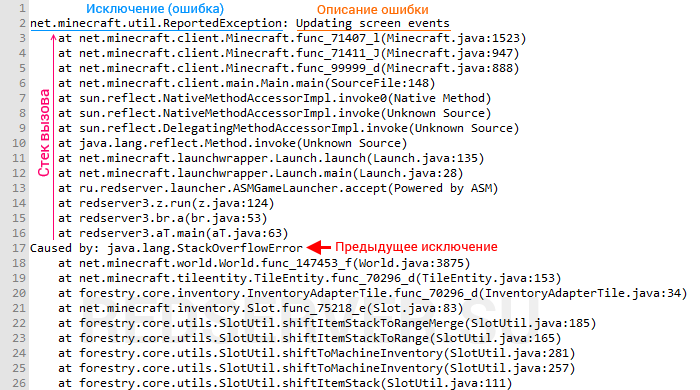
Полная печать исключения состоит из 3-х частей:
- Исключение — имя класса ошибки. Классам обычно дают понятные человеку имена, достаточно знаний английского, чтобы понять значение.
- Сообщение — содержит более детальное описание ошибки. Может отсутствовать.
- Стек вызова — отражает ход работы программы (снизу вверх). Данная информация больше полезна разработчику, дабы понять, где именно возникла ошибка. Обычному пользователю данная информация может помочь понять, с чем связана ошибка (по именам классов и вызываемым функциям — методам).
Исключения могут иметь предков, что присутствует в данном примере (после «Caused by» идёт печать исключения-предка). Если вам не понятно исключение, возможно, стоит рассмотреть его предков — они могут содержать более понятное сообщение.
В данной теме я опишу наиболее часто встречающиеся ошибки, а также, какие действия следует или вовсе не следует предпринимать. Причин у ошибок множество и это не всегда повреждённые файлы игры (чего быть в принципе не может, поскольку лаунчер проверяет файлы игры).
При возникновении ошибок не спешите бежать переустанавливать Java и игру! Java — стабильный продукт. В большинстве случаев, ошибки возникают из-за неправильной настройки ОС; ошибок сети; неправильных драйверов.
org.lwjgl.LWJGLException: Pixel format not accelerated
Недоступно аппаратное ускорение графики. Описание ошибки (англ.)
Решение: Установите последнюю версию драйвера видеокарты.
javax.net.ssl.SSLHandshakeException: sun.security.validator.ValidatorException: PKIX path validation/building failed
Не удаётся установить защищённое соединение из-за невозможности проверки SSL сертификата.
Что можно сделать:
- Эта ошибка может возникнуть из-за использования слишком старой версии Java. Рекомендуется регулярно обновлять ПО, чтобы иметь актуальный список корневых сертификатов.
- Виновником может быть антивирус, пытающийся «подсунуть» свой сертификат с целью прослушивания трафика. Настоятельно рекомендуется отключить в антивирусе проверку защищённых соединений (HTTPS/SSL/TLS) — это значительно снижает безопасность защищённых соединений и вызывает проблемы в работе приложений, использующие их.
java.net.SocketTimeOutException: Read timed out
Ошибка сети «время ожидания истекло». Здесь сложно установить виновника: проблема может быть как на стороне сервера, вашего провайдера или вызвана антивирусом.
Что можно сделать:
- Отключите антивирус и попробуйте выполнить запрос снова.
- Используйте другое подключение к интернету (другой провайдер; мобильный интернет; VPN; Wi-Fi соседей).
- Используйте VPN для обхода блокировки (цензуры) со стороны вашего интернет-провайдера.
java.net.ConnectException: Connection timed out: connect
Ошибка сети — не удалось установить соединение с хостом. Обычно виновником данной ошибки является Firewall (брандмауэр) или отсутствие интернета.
Что можно сделать:
- Проверьте наличие подключения к интернету.
- Временно отключите антивирус и Firewall.
java.net.SocketException: Connection reset / Удаленный хост принудительно разорвал существующее подключение
Ошибка сети «соединение сброшено». Как и в предыдущей ошибке, проблема связана с «плохим» интернетом, либо проблемами на стороне сервера (в этом случае ошибка будет у всех). Чаще всего возникает у пользователей мобильного интернета (USB-модем). От вас никаких действий предпринимать не требуется, кроме как найти «другой интернет» или использовать VPN для обхода фильтра сайтов.
java.lang.ClassCastException: XXX cannot be cast to YYY
Ошибка в логике программы: попытка привести объект к классу, экземпляром коего объект не является.
Решение: Сообщите о проблеме разработчику программы, приложив лог ошибки.
java.io.IOException: Server returned HTTP response code: 000 for URL
Проблема на стороне веб-сервера. Стандартная библиотека Java выбрасывает исключение, если веб-сервер выдаёт, например, страницу «404 Not Found».
Решение: Сообщите о проблеме владельцу веб-сервера, URL которого указан в тексте ошибки.
java.lang.UnsatisfiedLinkError: Can’t load library:
Не удалось загрузить нативную библиотеку (скорее всего, отсутствует файл по указанному пути).
Что можно сделать:
-
Чаще всего ошибка возникает из-за отсутствия библиотек LWJGL. Почему их файлы пропадают, пока остаётся загадкой. Если пути вы видите «.redserver/natives/2.9.1/lwjgl.dll», значит надо удалить папку natives, находящуюся в .redserver, чтобы лаунчер их скачал заново.
Неактуально: С версии 3.2 лаунчер проверяет наличие всех файлов и автоматически, при необходимости, перекачивает их.
java.lang.RuntimeException: Unknown character in
Синтаксическая ошибка в конфигурационном файле мода.
Что можно сделать:
- Удалите указанный в ошибке файл. Мод создаст новый с настройками по умолчанию.
- Если вам сложно удалить файл, можно сделать сброс конфигов через лаунчер. Нажмите в лаунчере на многоточие на кнопке «Играть»; выберите в меню пункт «Очистка клиента»; установите флажок возле «Сбросить конфигурацию» и запустите очистку.
- Выполните проверку диска на наличие ошибок. Испорченные файлы могут быть признаком неисправности диска.
java.lang.NullPointerException (NPE)
Ошибка в логике программы: попытка вызвать нестатичный метод, обратиться к полю несуществующего объекта — null.
Решение: Сообщите о проблеме разработчику программы, приложив лог ошибки.
java.net.UnknownHostException
Ошибка сети: не удаётся определить IP-адрес доменного имени (в общем, проблемы с DNS).
Что можно сделать:
- Иногда ошибка может возникать, если вы не подключены к интернету, либо же произошёл разрыв интернет-соединения. Обычно исчезает сама через небольшой промежуток времени после возобновления соединения. Если ошибка не исчезла — может помочь перезагрузка компьютера (сбрасывает кеш DNS).
- Доступ к ресурсу заблокирован вашим провайдером. Сейчас данная проблема актуальна для украинских пользователей: используемый нами Яндекс.DNS заблокирован в этой стране. Читайте, как обойти блокировку DNS.
java.io.EOFException: Unexpected end of ZLIB input stream
Неожиданный конец файла. В данном случае — ZIP-архива. Возникает например, когда вы пытаетесь распаковать недокачанный архив.
java.net.SocketException: Address family not supported by protocol family: connect
Проблема возникает из-за неправильной настройки протокола IPv6. Если таковой не поддерживается вашим интернет-провайдером, его поддержку следует отключить.
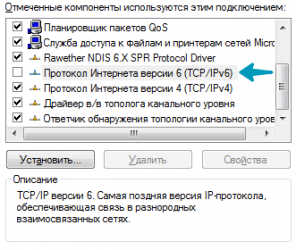
java.lang.OutOfMemoryError
А вот это как раз «любимая» ошибка про нехватку ОЗУ. Не стоит сразу спешить выставлять память в лаунчере на максимум, потому что дальнейшие действия зависят от сообщения к ошибке:
- Unable to create new native thread / Metaspace — в вашей системе закончились ресурсы (ОЗУ). Решается только путём завершения всех лишних программ, либо апгрейдом ПК (больше ОЗУ — больше программ можно запустить). Не забывайте, что следует использовать 64-разрядную систему.
- Java heap space — нехватка размера heap области памяти. Увеличьте лимит памяти в настройках лаунчера.
Last updated on January 2nd, 2023 at 05:19 pm
Create your universe in Minecraft, a role-playing video game based on Lego. You used to have to construct bricks to protect yourself against vermin, but the game has now expanded to incorporate a number of other chores.
Mojang’s creative sandbox game, Minecraft, has been in development for more than a decade and has an extraordinary collection of unique structures created by dedicated artists and architects.
You may take a trip to many different planets without having to worry about food and lodging costs when you build the best Minecraft large constructions.
This list includes Middle-earth, Tamriel, and Azeroth, yet you’ll still be able to get back home in time for tea.
The RMS Titanic and Europe’s Imperial Summer Palace have yet to be sunk by the ocean if you want to spend your time on Earth.
This is excellent news for fans of the popular sandbox game. You could accommodate yourself by checking out this list of 15 unique games like Minecraft, popular among elementary school youngsters.
Our collection of buildings includes something for everyone, much as our selection of the most fantastic Minecraft seeds and Minecraft skins.
Prepare to be amazed by some of the most beautiful brick-and-mortar combinations to grace Mojang’s pixel-perfect world!
Article Contents
The Internal Exception: java.net.SocketException: Connection Reset problem is a typical issue many people have in Minecraft today. Version 1.7 and later of Minecraft are affected by the same bug.
When this error warning shows on the screen, players are disconnected from the server and desist from playing the game.
The same problem might have a variety of origins, and a variety of remedies are possible. Minecraft Realms and even multiplayer servers are affected by the same problem.
If you are also suffering from the same condition, then you may count on this article to get rid of the issue effortlessly. Let’s take a look.
What does ‘Internal Exception Java.net.socketexception Connection Reset’ mean in Minecraft
Quick Answer: The java. net. SocketException: Connection reset error generally emerges whenever one of the sides in TCP link like client-side is attempting to interpret data, but other sides unexpectedly shut the linkage like it was crashed, ceased or ended.
According to the javadoc for SocketException, a protocol fault, such as a TCP problem, is to blame.
It would seem that the server end of the communication has terminated your connection. This might be a problem with the request you are submitting or a fault at their end.
Players have mentioned that they have been having this problem every time they attempt to log in or join any server on Minecraft.
We can appreciate how aggravating this specific problem might be for all the people out there.
But don’t be alarmed. Whatever the fundamental reason for the ‘internal exception java.net.socketexception connection reset’ problem in Minecraft, we have included all the potential remedies in the segments given below.
Stick until the conclusion of the post to have your difficulties fixed at the earliest.
Probable causes
One or more machines on the connection may send a Reset (RST) packet, which terminates any connections that have already been formed.
The transmitted RST packets may signal that the TCP packets sent are not recognized, a connection between the local and distant computer is broken, or a specific port is closed and is not allowed for communication.
The TCP (Transmission Control Protocol) socket is terminated since the socket got a close order from a distant system.
The other end has purposefully reset the connection. It seldom occurs, and is often improper, for client programs to do this. However, it is not uncommon for commercial software.
Occasionally this may also be due to severe load prompting Server to delay the communication, and before it could read the message, it was timed out at the client end.
Therefore you could also examine server health and log for heavy load creating this problem.
Fix “Internal Exception Java.net.socketexception Connection Reset” in Minecraft
Method 1: Using a Virtual Private Network
One approach to combat the Internal Exception: java.net.SocketException: Connection Reset Issue in Minecraft is utilizing the finest premium VPN services.
Changing your IP address is easy when you use a reputable VPN provider. In addition, consider a VPN that utilizes multiple server addresses.
For specific Minecraft games, speed and graphics clarity could suffer if you don’t access them using a quality VPN service like NordVPN.
Players may attempt to obtain the premium and high-quality VPNs such as NordVPN or Windscribe.
This should provide a solid connection continuously and you should be able to view your titles and enjoy them effortlessly.
The Java Socket Exception issue (connection lost) might arise even though your broadband connection is OK.
Presently, Microsoft is informed of the mistake. Unfortunately, they haven’t given a remedy to it yet. In fact, there isn’t a one-size-fits-all approach since each gadget is distinct.
Therefore, the best way ahead is to attempt each of the ways provided in this article to repair the issue. Free VPNs may cause Minecraft to lag, so keep that in mind.
If you really want better internet speed, you have to subscribe to a premium plan. Paying for a VPN service may entirely eliminate the “internal exception javanet.socketexception connection reset” problem. You’ll have to play Minecraft on a different device in the worst-case situation.
Method 2: Change DNS Server
One of the tricks to resolve the Internal Exception: java.net. SocketException: Connection Reset Issue in Minecraft involves updating the DNS server.
To begin, go to the bottom right corner of your desktop and choose Open Network and Internet options
-
Step 1: Click on the Start button and choose Control Panel.
You might also access the network settings through the control panel if it is convenient for you
In the newly created window, tap on the Network and Sharing Center button from the left pane menu.
-
Step 2: Choose the Properties option
Choose the Properties option for your Network connection in the next box
-
Step 3: Choose the internet protocol version
Within the Properties panel, double click on Internet Protocol Version 4 (TCP/IPv4).
-
Step 4: Then select the radio option beneath the Use the following DNS server addresses.
-
Step 5: Select the recommended DNS Servers
Now select the Recommended DNS server as 8.8.8.8 and the Alternative DNS server as 8.8.4.4
Eventually, check next to the Validate options before the exit check box, save the modifications, and view the outcome.
Restart your computer when you’ve finished, then try connecting to the Minecraft server once again.
Method 3: Uninstall Hamachi
Uninstall Hamachi if it’s already installed. A Reddit user figured out that Hamachi was producing the Java problem in Minecraft. The problem was resolved once they removed Hamachi.
To get rid of Hamachi, follow these steps:
-
Step 1: Go over to the Control Panel, look for Hamachi, and remove it.
-
Step 2: Open the Command Prompt with administrative privileges.
-
Step 3: When prompted, enter “netsh interface tcp show global.”
Check whether “Receive Window Auto-Tuning Level” is deactivated. To activate it, run the type “netsh interface tcp set global autotuninglevel=normal.”
-
Step 4: Lastly, write, “netsh interface tcp set global rss=enabled”.
Specify global autotuninglevel=normal and activate RSS on your network interface using the netsh interface tcp set global command and you’ll be good to go.
Your download speed would be improved as a result of this action.
Method 4: Check Internet Connection:
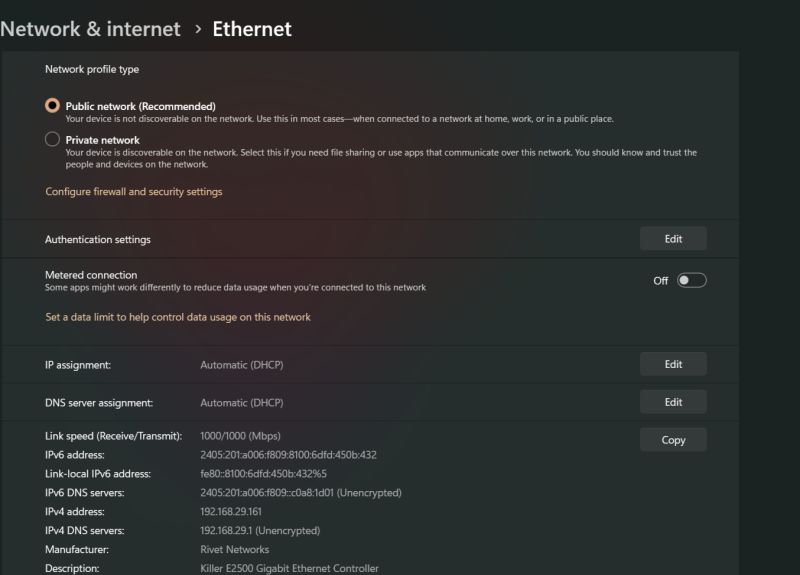
If there is any trouble with the Wi-Fi router, then you may change to a cable network or notify your internet service provider.
Method 5: Flush your DNS settings
Poorly configured DNS settings might potentially create connection difficulties while linking to a Minecraft server. Try flushing it to see if it helps your issue.
To begin, press Windows key + R, type cmd, and then press enter to execute it.
Next, use ipconfig /flushdns to reset the DNS type to its default state.
If the above command fails to resolve the issue, try the following commands one at a time on the Command Prompt.
netsh winsock reset
netsh int ip reset
If you detect a problem with your router’s DHCP assignment, execute these instructions to drop your old IP and obtain a fresh one.
ipconfig /release
ipconfig /renew
If this doesn’t succeed, run the following instructions to restore your network stack.
ipconfig/flushdns
nbtstat -R
nbtstat -RR
netsh int ip reset C:\resetlog.txt
netsh winsock reset
- Restart your computer and try again.
Method 6: Decrease Render Distance:
Last but just not least workaround to fix the Internal Exception: java.net.SocketException: Connection Reset Issue in Minecraft is limiting the Render distance. To this end,
-
Step 1: Firstly, start Minecraft, and you have to enter the single-player map.
Then, using the Esc key on your keyboard, pick Options from the drop-down menu.
-
Step 2: And click Video Settings, then Reduce the Render distance to 8 or below.
The Graphics option should be set to Fast and the Smooth lighting option should be disabled.
-
Step 3: At last, reload Minecraft and verify whether the issue is removed or not.
By doing this, Minecraft will be less sluggish and the “internal exception java.net.socketexception connection reset” problem will be addressed.
Method 7: Restore System IP Address:
Several afflicted people mentioned on the Social platform that they eventually escaped from the Internal Exception: java.net.
Using a fresh IP address will fix the Minecraft SocketException: Connection Reset problem. A similar method may be used in your situation as well. To this end,
Open the Command Prompt as Administrator by typing cmd into the search bar on your type.
- Then copy+ paste or type the following command in the Command Prompt window and hit Enter and each commands,
ipconfig/release
ipconfig/flushdns
ipconfig/renew
- Once you perform all these commands, shut the window, reopen Minecraft and run the game to verify improvement.
FAQs
1. What is SocketException connection reset?
This SocketException happens on the server-side when the client terminated the socket connection before the response could be provided via the socket.
By closing the browser window before the response has been retrieved, for example. Connection reset merely indicates that a TCP RST was received.
Follow us on Twitter & like our Facebook page for more post-updates
-
Top 14 Minecraft small island seed
-
Top 9 Flower forest Minecraft seed
-
How to battle in Pixelmon: Minecraft
Abhigyan identifies himself as a tech geek, gaming cognoscenti, and also a connoisseur of music. Unidentified and mysterious phenomena never fail to gather his undivided attention. When not reading about bizarre and perplexing entities across the Universe, he can often be found cheering for his favorite teams in Football.
Wondering how to fix connection reset error Internal Exception java.net.socketexception in Minecraft 1.18.1.
Yes, you are at the right place to learn about different ways to fix the connection reset error in Minecraft 1.18.1 internal exception java.net.socketexception.
In order to fix the connection reset error in Minecraft 1.18.1 internal exception java.net.socketexception issue, you can change the IP address of your system by using a free VPN service provider or change your DNS servers. You can also try to remove the Hamachi and reduce the render distance in Minecraft.
The connection reset error in Minecraft 1.18.1 internal exception java.net. socketexception issue is among the most common errors in Minecraft.
In this guide, we will cover the following methods to fix the issue in Minecraft.
1. Check the network connection
2. Use a free VPN
3. Change your DNS servers
4. Reset System IP Address
5. Uninstall Hamachi
6. Reduce your render distance
We will discuss each of these methods in detail.
Check the network connection
First of all, check whether you have a proper internet connection. You need to make sure of its connectivity, network availability, proper connection with the system, etc. Also, ensure that you are properly signed in to your network.
If everything is fine, check whether you still have the Internal Exception java.net.socketexception Connection Reset error in Minecraft. If yes, try the next method.
Use a free VPN
The next method is to use a free VPN.
Many Minecraft users have recently reported that they have rectified the connection reset error in Minecraft 1.18.1 internal exception java.net.socketexception by connecting to a free VPN.
The thing is, it changes your IP address. There are multiple free VPNs available.
Following are a few of the VPN you can use.
- TunnelBear
- PrivadoVPN Free
- Hotspot Shield Free VPN
- Hide.me
- Speedify
- Proton VPN Free
- Windscribe free
Here, we’re choosing Hide.me.
Follow the below steps to download the Hide.me Free VPN.
Go to the Hide.me website.
Click on the VPN Apps.
Select the device you want to use the Free VPN.
Here we select the Desktop.
Then click on the OS of your Desktop.
Here we choose Windows.
Then we land in the downloading window of the VPN.
Click on the button “Download“.
Then install the downloaded Hide.Me Free VPN on your desktop and run it.
Then connect to any of the free countries.
Finally, try joining the Minecraft server once again.
Check whether you still have the Internal Exception java.net.socketexception Connection Reset error in Minecraft. If yes, try the next method.
Change your DNS servers
Follow the below steps to change your DNS servers.
Open the Control Panel on your desktop.
Then click on “Network and Internet”.
Select “View network status and tasks.”
Click on “Change adapter settings”.
Click on “Ethernet” next to “Connections”.
Click on “Properties”.
Select “Internet Protocol Version 4 (TCP/IPv4)”.
Select “Use the following DNS server addresses”.
Enter “8.8.8.8” as your preferred DNS server.
Enter “8.8.4.4” as your secondary DNS server.
Once you have completed the below steps, restart your PC and try to rejoin Minecraft again.
Check whether you still have the Internal Exception java.net.socketexception Connection Reset error in Minecraft. If yes, try the next method.
Reset System IP Address
Follow the below steps to reset the system IP address.
Search Command Prompt in the search box on your desktop.
Open the Command Prompt and run as Administrator.
Then enter the following command in the Command Prompt window and press Enter each commands,
ipconfig/release
ipconfig/flushdns
ipconfig/renew
Once you execute all the above commands and close the window.
Restart your PC and try to rejoin Minecraft again.
Check whether you still have the Internal Exception java.net.socketexception Connection Reset error in Minecraft. If yes, try the next method.
Uninstall Hamachi
Follow the below steps to uninstall Hamachi.
Open the Control Panel on your desktop.
Then search for Hamachi, and uninstall it.
Next, run the Command Prompt as an administrator.
Then type “netsh interface tcp show global” in Command Prompt.
Check if “Receive Window Auto-Tuning Level” is disabled.
If it is disabled, type “netsh interface tcp set global autotuninglevel=normal” to enable it.
Finally, type “netsh interface tcp set global rss=enabled”.
If both “netsh interface tcp set global autotuninglevel=normal” and “netsh interface tcp set global rss=enabled” return with an “OK”,
Your internet speed will also increase when you do this.
Check whether you still have the Internal Exception java.net.socketexception Connection Reset error in Minecraft. If yes, try the next method.
Reduce your render distance
Follow the below steps to reduce your render distance.
Open Minecraft.
You have to join a single-player map.
Then click on “Esc” on your keyboard, and click on “Options”.
Select the “Video Settings”.
Reduce your render distance to lower chunks.
By using this method, you can reduce the lagging of the video.
Hope the internal exception java.net.socketexception Connection Reset error in Minecraft is fixed now.
Wrapping Up
In this guide, we have looked at different ways to fix the connection reset error in Minecraft 1.18.1 internal exception java.net.socketexception.
Hope you got an idea about how to fix the connection reset error in Minecraft 1.18.1.
Kindly let us know if you have any queries.
Jasper Reed is the founder of heyhowtodoit.com with 8+ years of experience in Search Engine Optimization.He has researched, tested, and written hundreds of articles ranging from social media platforms to messaging apps.
With a passion for technology and a natural aptitude for understanding consumer behavior, Jasper has built a successful career in blogging.He has been quoted and referenced by major publications and media companies.
An avid traveler and tech enthusiast, Jasper loves to explore new places and experience different cultures. With his thick-rimmed glasses and geeky demeanor, Jasper is a true tech nerd at heart.
Follow Jasper on Twitter and Reddit.
You can read more about the team here.