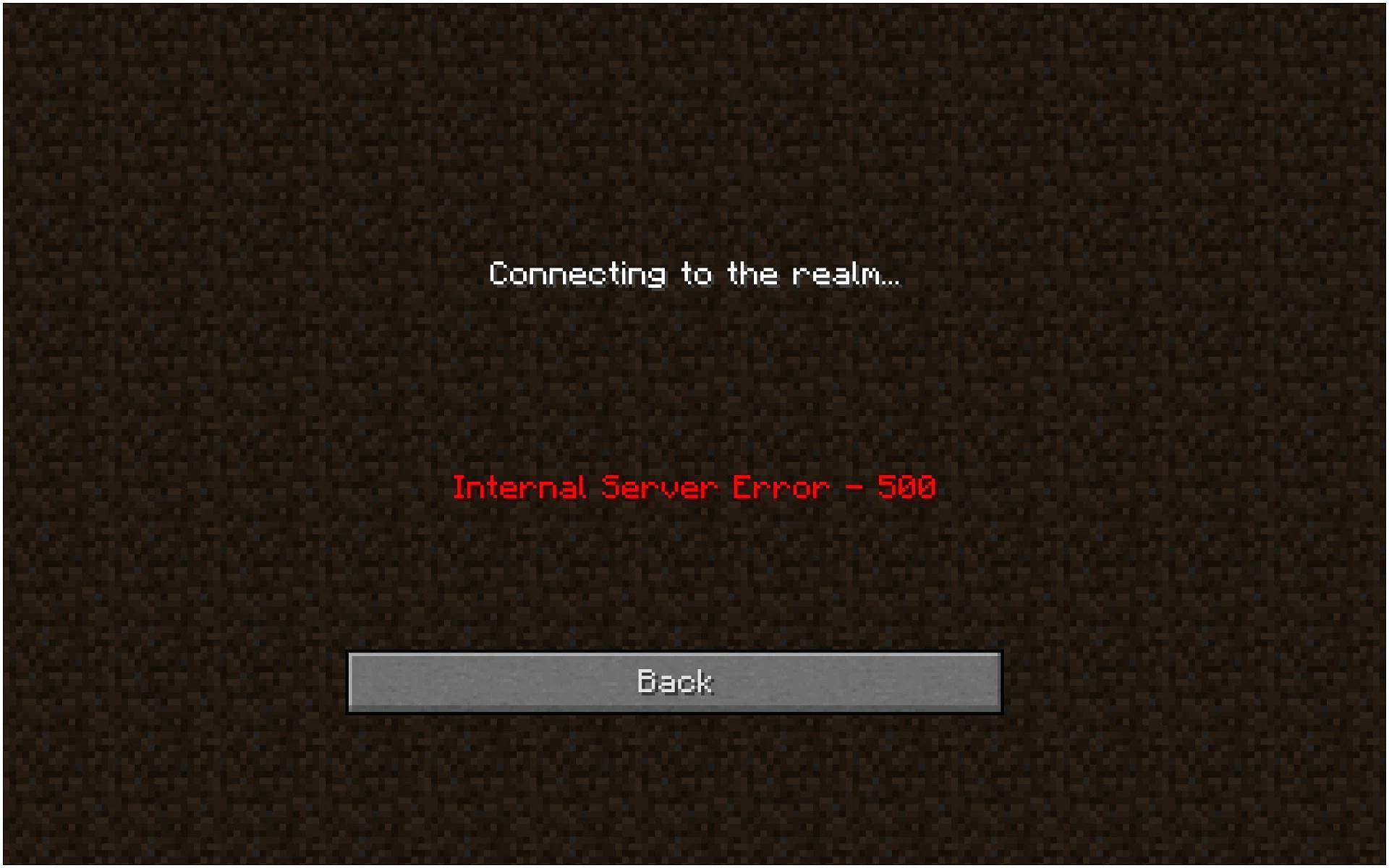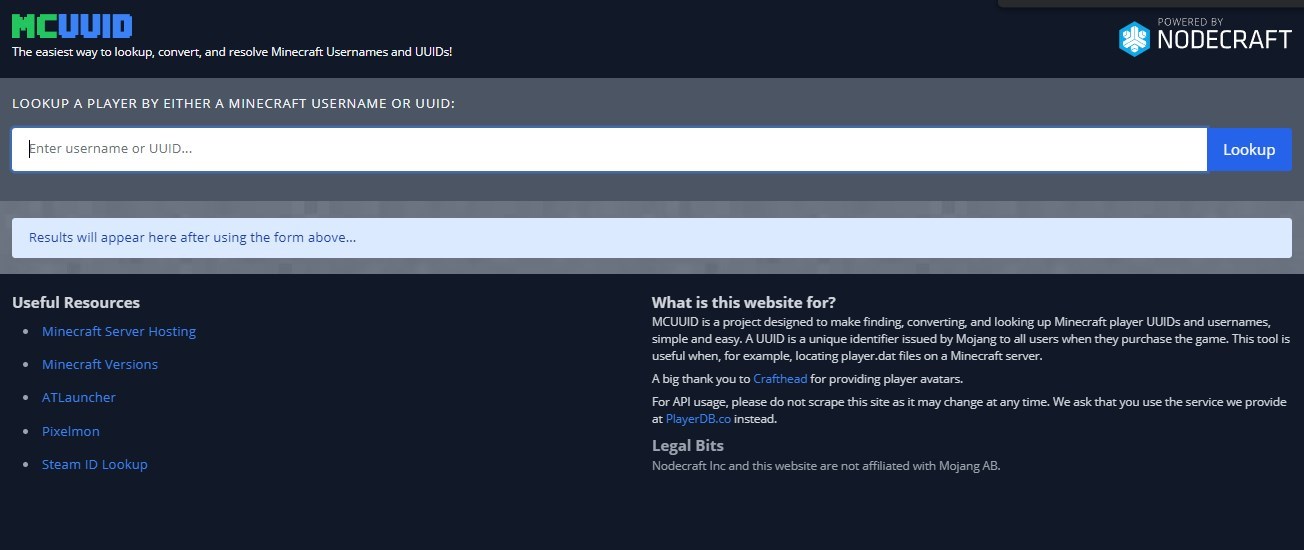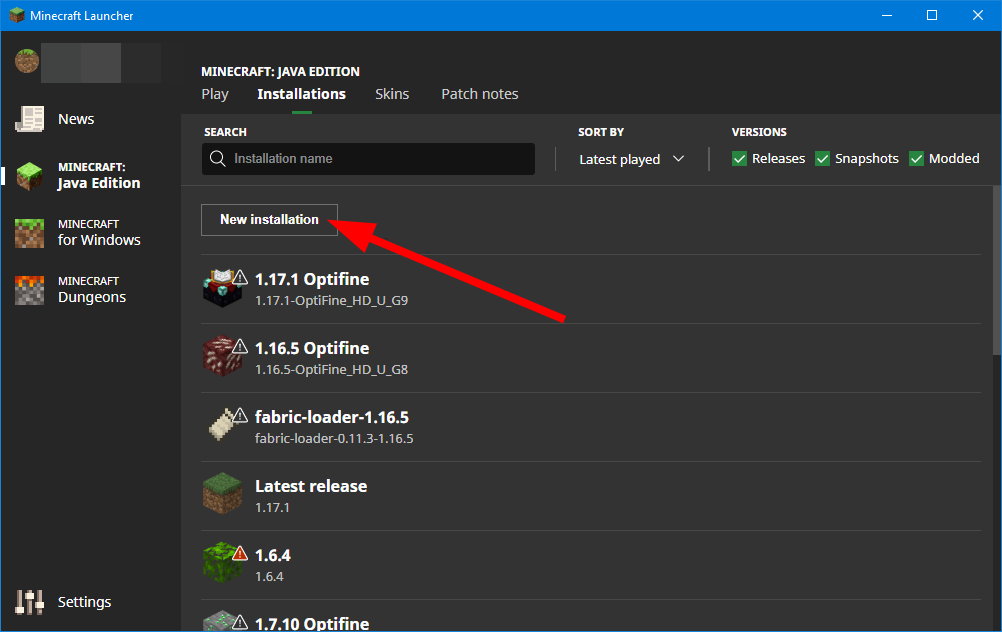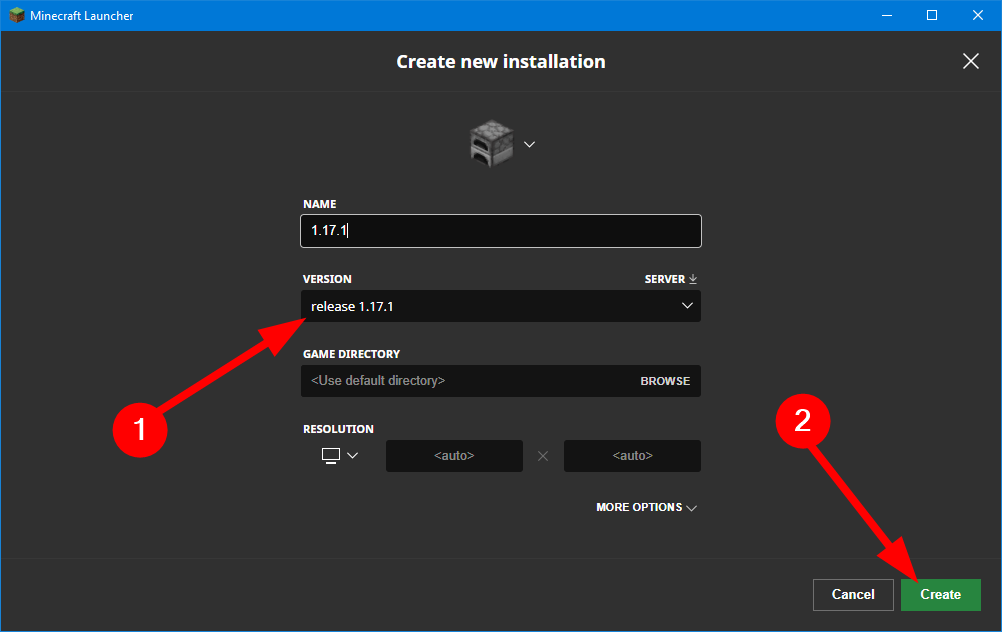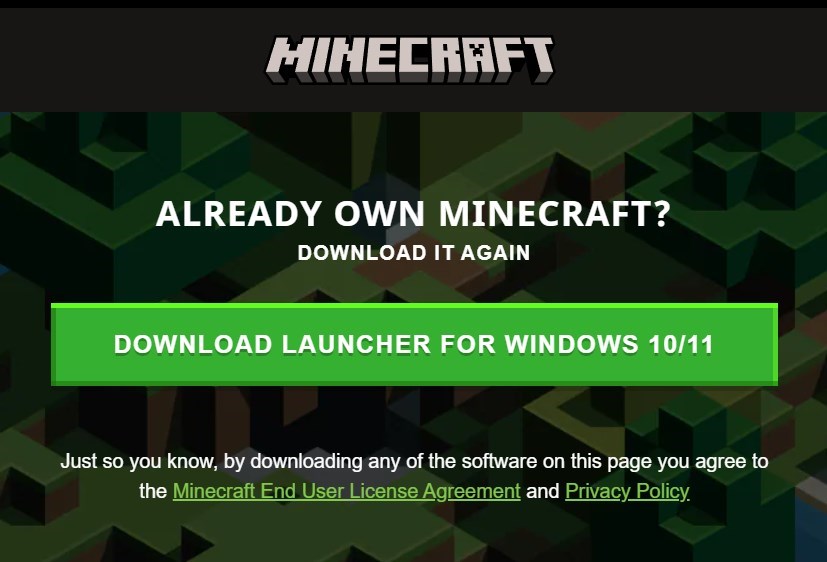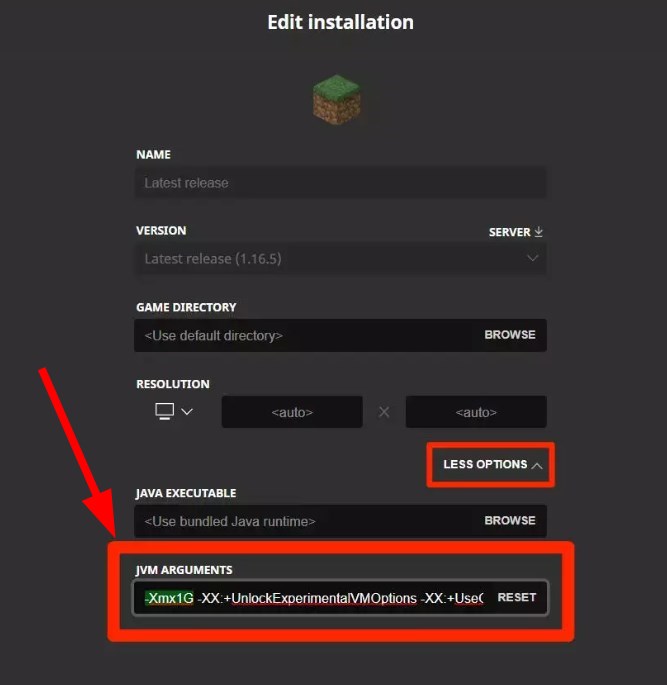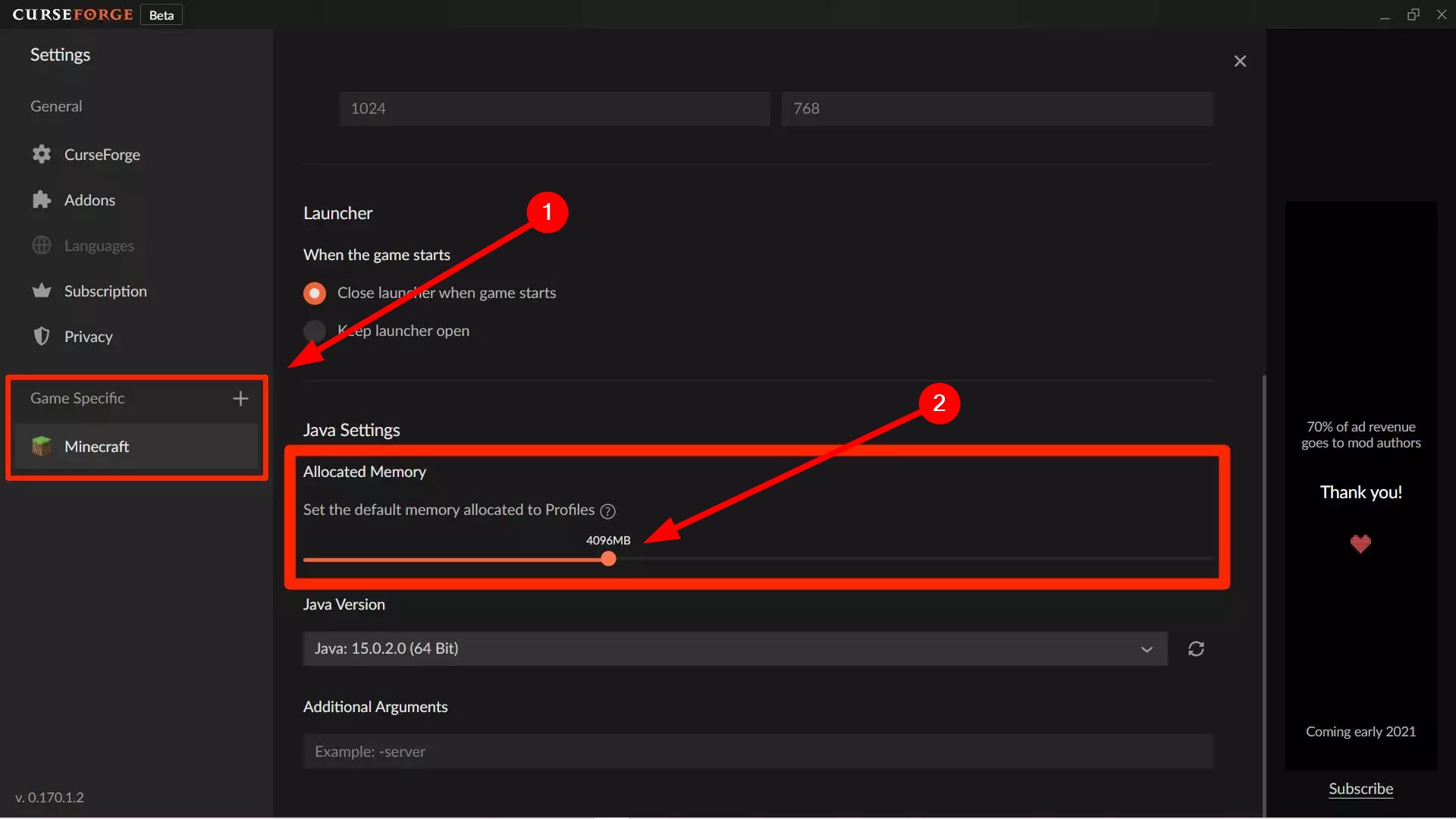4 способа исправить внутреннюю ошибку сервера Minecraft (09.22.23)

Minecraft имеет огромное количество серверов, на которых игроки создают уникальные миры и используют особую игровую механику для всех игроков, которые посещают, используя адрес или ключ сервера. Эти серверы управляются либо создателем, либо частными лицами, либо официальными серверами Minecraft с большой дополнительной стоимостью.
Однако присоединение к серверу в Minecraft иногда может привести к возникновению ошибки с сообщением « Внутренняя ошибка сервера », что обычно означает, что проблема связана с вашим компьютером локально или с файлами конфигурации, которые не соответствуют серверам. И хотя это может показаться хлопотным, вы можете использовать следующие эффективные решения, чтобы быстро вернуться на свой любимый сервер.
Популярные уроки Minecraft
Перед тем, как начать вперед, обратите внимание, что вы должны войти в систему и запустить все программы в качестве администратора и иметь стабильное рабочее подключение к Интернету для всех подключений к серверам.
Способы исправить внутреннюю ошибку сервера Minecraft
1. Удаление папок UUID в Minecraft
Если ваша игра и раньше работала нормально, а «Внутренняя ошибка сервера» возникла недавно, вероятно, это как-то связано с вашим профилем пользователя для игры. Часто у некоторых игроков возникают проблемы с подключением к определенному серверу, в то время как другие легко входят в систему. Итак, выполните следующие действия, чтобы получить свой UUID и удалить его из файлов сервера:
2. Проверка модов
Модификации лежат в основе Minecraft, позволяя игрокам сделать свой игровой процесс более интересным и увлекательным, давая вам больше контроля над игровым миром. Однако такой большой доступ к игровой механике и элементам управления может привести к сбою некоторых модов в игре или на сервере. Обязательно дважды проверьте все установленные моды и их версии и попробуйте отключить их все в следующий раз, когда вы попытаетесь подключиться к серверу. Вы даже можете включить их по очереди, чтобы узнать, какой из них вызывает проблему.
3. Проверка плагинов
Плагины в основном разрабатываются сторонними поставщиками и могут быть загружены из любого места в Интернете, но наличие несовместимых плагинов в папке с игрой может вызвать проблемы. Убедитесь, что все добавленные вами плагины работают до последней версии и совместимы с вашей текущей версией игры.
4. Обновление / переустановка Minecraft
Известно, что все серверы имеют ограниченную совместимость с версиями игры, что означает, что время от времени более старая версия игры оказывается устаревшей, а игроки, пытающиеся войти в систему через эти версии, остановился в пути. Убедитесь, что ваше приложение Minecraft обновлено до последней сборки.
Кроме того, проблема могла быть в самих файлах игры, и одним из простых и невероятно справедливых решений было бы полностью удалить игру, а затем переустановить ее. Однако убедитесь, что у вас есть резервная копия данных вашего профиля пользователя вместе с последней версией сервера и его модулей
YouTube видео: 4 способа исправить внутреннюю ошибку сервера Minecraft
09, 2023
Minecraft is one of the most famous online multiplayer games it contains a huge player base of gamers that absolutely adore its gameplay. However, in this article, we will be addressing the internal server error on Minecraft that some users have been getting while attempting to connect to a server or sometimes even during gameplay.
What Causes the Internal Server Error on Minecraft?
After going through some basic troubleshooting guides, we concluded that the following are some of the most prominent reasons behind the occurrence of this issue.
- Log Files: In some cases, the log files that store the login data for a server might’ve been corrupted due to which it might not have properly registered the persons’ login on the server due to which the internal server error is being triggered on Minecraft.
- Mods: In some situations, the mods installed on your game might actually be interfering and preventing some important game files from running properly due to which the internal server error is being triggered. It is best to just check which mods are faulty and are hindering your game from working properly by following the methods below.
- Faulty Plugins: It is also possible that you have installed some plugins on your computer that are faulty and due to that, you are facing issues while logging in to the Minecraft server. Therefore, try removing any faulty plugins to fix the Internal Server Error on Minecraft.
- Background applications: In some rare occasions, background applications can also prevent Minecraft from being able to properly register with the game servers due to which this issue might be triggered. Therefore, it is also wise to diagnose for any rogue background applications.
Now that you are familiar with most of the reasons behind this particular issue, we will be moving on towards implementing the fixes.
Before you start:
- Take the power adapter of your router out of the socket and wait for it to shut down completely.
Plugging out the adapter - After waiting for a couple of minutes, power cycle the router by inserting its power adapters into the socket and wait till it acquires full signals.
- Sometimes, this error might occur if the Minecraft servers are under maintenance, If this is the case, then the solution is beyond your control. You can check the server status by visiting the Minecraft server website.
Solution 1: Delete the UUID folder
- Open up the server’s log and note down the “UUID” of the person who encountered the error. This UUID will most probably be written in the first line.
- Now log in to your server and navigate to the “Server Files”.
- Now proceed to the “World” and choose “Players”.
- Here, delete the person’s user name and UUID who has encountered the Internal Server Error.
- Now restart your PC and connect to the server to check if you come across minecraft internal server error again.
Note: If you don’t want to permanently delete the player who encountered the error, just put them in “Jail” and after they join the server, simply “Unjail” them.
Solution 2: Delete installed Mods
Method 1:
This error might trigger due to some incompatible mods installed on your computer. If you have several different mods installed on your PC, then it is a hectic task to locate the faulty mod and delete it to resolve the issue. So, the most efficient approach is to disable all the mods and enable them one by one to check which one is the backbone of the error. A method to disable the mods in Minecraft is indexed below:
- Login to the Minecraft’s “Control Panel” and stop your server.
- From the “File” menu, select “FTP File Access” and enter your FTP password.
Choose FTP FIle Access - From the “Server folder” list, click on the “Mods” folder.
Choosing Mods - Now select the mod you want to disable and click on the “Rename” button at the top of the page.
- Now add “.disable” at the end of the mod name. (For Example: change “Baubles.jar” to “Baubles.jar.disable”).
Renaming mods - Now “Apply” the changes and exit your FTP connection.
- Restart your server and check whether the minecraft internal server error pops up again.
Solution 3: Delete installed Plugins
- Press “Win + R” on the keyboard to open the Run box and search for “%appdata%”.
Typing in %appdata% - Now open the “Minecraft” folder and then double-click on the “Plugins” folder to open it.
- Select all the files in the “Plugin” folder and hit the “Delete” key on the keyboard to delete all the installed plugins.
- After deleting the plugins, login to your Minecraft account and check if you encounter the internal server error minecraft again while connecting to a server.
Solution 4: Close background applications
- Press the “Ctrl + Shift + Esc” keys simultaneously on the keyboard to open the “Task Manager”.
- Navigate to the “Processes” tab, select all the unwanted processes that might be bandwidth-intensive, one by one, and click on the “End Task” button.
Ending background applications - When the unwanted applications are closed, launch Minecraft on your PC and proceed to connect to a server to check if you encounter this error again.
Solution 5: Edit game’s JSON file
- Navigate to the “stats” folder in the game’s server and double-click on the JSON file to open it.
- Now scroll down in the file and delete the “stat.killEntity.EntityHorse : 3” entry.
- Save the file and launch Minecraft again to check if the internal server error is rectified.
Solution 6: Update Minecraft
- Press “Windows key + R” on the keyboard to open the run box and search for “%appdata%”.
Typing in %appdata% - Now locate and double-click on the “.minecraft” folder.
- Navigate to the “.version” folder, press “Ctrl + A” from the keyboard, and hit the “Delete” key.
- When the deletion process is complete, launch Minecraft to automatically detect the changes and update itself.
Solution 7: Reinstall Minecraft
- Press “Windows key + R” from the keyboard to open the run box and search for “appwiz.cpl”.
Typing “appwiz.cpl” - Now locate Minecraft from the list of Softwares installed on your computer, right-click on it and select “Uninstall”.
Uninstalling Minecraft - Now launch a browser and download Minecraft from its official website.
- Double-click on the downloaded executable file and follow the on-screen instructions to install the game on your PC.
- When the game has been installed successfully, launch it and try to connect to a server and most probably the internal server error minecraft issue would’ve been resolved uptil now.
Workaround:
- Press “Ctrl + Shift + Esc” keys on the keyboard to open the task manager and navigate to the “Process” tab.
- Here, locate a process related to “JAVA”. If you find that process, right-click on it and set its priority to “High”.
- Now press “Windows key + R” on the keyboard to open the run box and search for “%appdata%”.
Typing in %appdata% - Navigate to the “.minecraft” folder and open the “TooManyItems” file with notepad.
- In this file, make sure that the “Enable” entry is set to “True”.
- Launch Minecraft again and check if the error has been fixed.
If you are still unable to fix this issue, you can contact us for any further assistance.
Alan is a hardcore tech enthusiast that lives and breathes tech. When he is not indulged in playing the latest video games, he helps users with technical problems that they might run into. Alan is a Computer Science Graduate with a Masters in Data Science.
Back to top button
When is a server error not actually a server error?

Playing Minecraft is a great way to unwind, so being met with a Minecraft internal server error is frustrating, as it thwarts players from accessing their worlds, and continuing their building projects. But rather than find yourself stuck, you’ve done the smart thing, and gone online to find solutions. And that’s why we’re here.
In this article, we’ll explain the most effective ways to resolve the internal server issue on Minecraft. As you’ll find out, the name of the error is a little misleading. Here’s what you need to know.
How To Fix The Minecraft Internal Server Error
There are four widely used methods for fixing this particular problem. Usually, if there is a server-related issue, there isn’t a whole lot you can do about it, other than wait for a fix. However, as we alluded to earlier, while it is described as an internal server error, usually the issue isn’t linked to servers at all. This is good news, because it means you actually have the chance to remedy it yourself.
Read More: Minecraft Outdated Server: How To Fix The Minecraft Outdated Server Error
Before you try any of these fixes, we’d recommend that you are signed in as an administrator on your computer. And double-check that you don’t have any internet connectivity problems. Run through the usual checks — run a speed test, close any other apps or devices that are competing for bandwidth, restart your router, and try switching from WiFi to an Ethernet connection, if possible.
Assuming you’ve done all this, you’re ready to try the following solutions.
Make Sure Minecraft is Fully Updated
If you are using an outdated version of Minecraft, the servers may not recognise it anymore. As a result, the servers will automatically block you if you try to join. It’s important to check that you have updated Minecraft to the latest version of the game.
Delete UUID Folders in Minecraft
One way of fixing this error is by resolving an issue with your Minecraft user profile. But in order to do this, you need to remove your UUID. A UUID is a universally unique identifier — a 128-bit code which identifies you as a user. If this is behind the error, then deleting this data from the server will resolve it.
- You can obtain your UUID by visiting this website and entering some details.
- Once you have this information, log into the server that is giving you this error. From here, go to Server Files and navigate to the world you want to access.
- Select Players, then delete the username and UUID for whoever is experiencing the internal server error.
- Once this is done, restart your computer, and try connecting once more.
Look at Your Mods
While mods are a major part of playing Minecraft and add to the experience, they can sometimes be responsible for causing errors. If our first fix didn’t work, then it’s well worth checking any mods that you have. Look to see if any of them have a version mismatch with Minecraft. If they do, then disable or delete the mod, and see if this makes a difference.
Mod developers will usually tell you which Minecraft version they are compatible with, so you can identify which ones may not work. If you have a lot of mods, try disabling them all, then enable them one at a time, to see which ones may be causing this error.
click to enlarge
Check Your Plugins
Much like mods, plugins are a popular way to augment the base-Minecraft experience. But as with mods, they can also cause compatibility problems with the game. It’s well worth repeating the mod fix for any plugins you may have installed.
Start by disabling them all, and then enable them individually and see if any are causing the problem. You can also see which version of the plugin you are using by typing ‘/version’ inside the plugin window. If the version is out of date, you can try updating it and see if this helps.
If All Else Fails
A final fix if none of our previous suggestions has worked, is to try a complete reinstallation of Minecraft. This will often work if your installation files have become corrupted, or some other issue with them has manifested itself.
Make sure you’ve backed up your profile data, and any mods that you want to keep, then complete the following steps:
- Press Windows + R, type appwiz.cpl in the dialogue box and press Enter.
- Find Minecraft in the application manager, right-click on it and select Uninstall. Alternatively, you can uninstall Minecraft by executing the uninstaller from the folder directory. Remember to delete all the mod files and temporary setting files as well.
- Finally, download the game again. This will give you the most up-to-date version of the game, and hopefully resolve the Minecraft internal server error.
If even this doesn’t work, then we recommend contacting Mojang Customer Support for further advice.
What Causes The Minecraft Internal Server Error?
As you’ll have seen, the majority of the time this has very little to do with the servers themselves, and is much more commonly linked to problems with your specific setup. The most common causes are as follows:
- An incompatible version of Minecraft, which needs to be updated.
- A corrupted installation file.
- Incompatible mod packs or plugins.
- Corrupted temporary files that prevent Minecraft from running properly
Read More: Minecraft Multiplayer Not Working: How To Fix Minecraft Multiplayer
whatever the underlying reason for the issue in your case, trying the solutions we’ve outlined above will work in the vast majority of cases. And you can get back to building again.
For more articles like this, take a look at our
Gaming
,
How To
, and
Minecraft
pages.
There are various reasons why you run into a Minecraft internal server error, but you will be glad to know that they are easy to solve. If you want to know how to properly troubleshoot this error, our resident gamers will provide you with their tried and tested tips in this guide.
Why Do I Keep Getting the ‘Internal Server Error’ in Minecraft?
Several reasons can make you keep getting the internal error on a server. Here are some of the common causes:

Minecraft Version
Mod Packs

Corrupted Installation
Corrupt installation will affect server files. Although Minecraft installations usually get corrupt, this can be a contributing factor to the internal server error. Other than this error, you might also run into an exception in a server tick loop error in Minecraft if there are issues with your server files.
Temporary Files
Like others, the game creates temporary files. The reason is that it helps Minecraft run properly. However, if this file is corrupt, you might run into server error.
Bad Plug-Ins
Mods are similar in operation to plugins. If you install bad plugins or one of them gets corrupted or runs into a server error, you will keep running into the internal server error issue. Also, make sure you update all your plugins to the latest version.
How to Fix an Internal Server Error in Minecraft: 4 Methods
To fix the internal server error in Minecraft, here are the following effective solutions:
Fix #1: Delete UUID Folders in Minecraft
One of the surefire ways to fix this Minecraft server error is by deleting UUID folders and all the data attached to it. You will need to do this on a third-party website. Here is how to go about it:

- Enter your details on these third party vendors. Mmuid.net to get your UIUD
- Log into your server, then navigate to server files > world
- Select user profile data in the profile editor tab, then delete profile of whoever is getting the error message
- Restart your local computer, then try to reconnect to the server again to see if the issue is resolved
Fix #2: Review or Disable Installed All the Mods
Mods are essential for the Minecraft gameplay. When you install mods [1], they enhance your gaming quality and your experience. However, despite their plethora of advantages, mods usually run into errors.
This can affect your gameplay and cause you to run into an error message like this. If it’s a mod interfering with your game, you need to disable all the mod files, temporary setting files, or where applicable.
Fix #3: Check the Plugins
You can get plugins from literally anywhere, and the fact is not all of them are authentic. You can check your installed plugins to see if they are compatible and not corrupt by typing ‘/version’ in the plugin window. Remove all the corrupt plugins.

Fix #4: Update or Reinstall Minecraft
To update or reinstall the Minecraft game, follow these guidelines:
- Press Windows key + r key and press enter “appwiz.cpl” in the dialog box, then press the enter button.
- This will take you to the application manager. Once in, navigate till you find Minecraft. Right-click on it, then select uninstall Minecraft.
- After selecting uninstall, go to the Minecraft website to download the game again.
- Ensure you insert your credentials before downloading.
FAQ
Why is Minecraft shutting down an internal server?
Minecraft shutting down an internal server is a glitch that can happen for several reasons. These include issues with your mod pack, plugins, configuration files or installation files.
Conclusion
With our expert tips provided in this guide, you will fix the Minecraft internal server error with no hassle. Explore these tips to see which one works for you in order to resolve your Minecraft problem. Enjoy your adventure.
Deleting the UUID folder might work in your case too
by Sagar Naresh
Sagar is a web developer and technology journalist. Currently associated with WindowsReport and SamMobile. When not writing, he is either at the gym sweating it out or playing… read more
Updated on
- Minecraft is played by millions on a daily basis, and it lets the user create their own server or connect to already created ones.
- Several people have been facing the Minecraft realm internal server error that does not let them join a server.
- In this guide, we will give you some of the best solutions that have helped users fix the problem at their end. For example, remove MODS and Plugins.
- CPU, RAM and Network limiter with hot tab killer
- Integrated with Twitch, Discord, Instagram, Twitter and Messengers directly
- Built-in sound controls and custom music
- Custom color themes by Razer Chroma and force dark pages
- Free VPN and Ad blocker
- Download Opera GX
Are you getting Minecraft Realms internal server error messages and looking for solutions?
If so, then you are in the right place. Because in this guide, we will give you 3 ways via which you will be able to get rid of the frustrating Minecraft Realms internal server error.
Minecraft allows its players to either create their own realms or create their own servers, via which they can organize their own multiplayer servers. This would let them play with other players across the globe. Furthermore, you can also join servers that are official or managed by others.
When this error pops up, you will be shown an error message Connecting to the realm…Internal Server Error – 500. This error has been troubling users for quite some time, and you are not the only one getting this error.
Users who want to play Minecraft in different realms have reported facing this error. There could be multiple reasons behind this error, which we will discuss in this guide, along with the 3 effective solutions that will help you fix it. Let us get right into it.
Why do I keep getting internal server error in Minecraft?
You will come across the Minecraft realms internal server error when you are trying to log into a realm or a private server.
There will be multiple private servers that are liked by many gamers, but it is not perfect or contains errors.
After thorough research, we have deduced a list of the common reasons behind this issue, which you can find below:
- Due to poor internet connection
- Due to Minecraft server outages
- You are running an old version of Minecraft
- The MOD that you have installed for Minecraft is either corrupt or conflicting with the game
- The installation might be corrupt
- There is an issue with the temporary data
- Some additional plugins are causing the problem
Now that you know what the most common reasons that would trigger the Minecraft realm internal server error are, let us take a look at the solutions that will help you fix it.
Quick Tip:
Try opening Minecraft from a browser. There’s probably a no better option than Opera GX because it’s built with gaming in mind. It’s light, responsive, and fast, capable to support uninterrupted gaming.
What’s more is that Opera GX lets you select how much RAM and CPU each tab is using, for even better performance. Plus, you can follow the latest gaming news and download games from the GX Corner.

Opera GX
Access Minecraft from this browser to avoid error messages and focus on lag-free gaming!
How do I fix Minecraft realms internal server error?
1. Delete the UUID folder
- Head over to this website.
- Enter the details asked to get your UUID.
- Log into the server.
- Go to your server files and open the world folder.
- Open the players folder.
- Here you need to delete the person’s user name and UUID for who you are getting the error message.
- Restart your PC.
- Try connecting to the server and check if this fixes the issue or not.
This solution is pretty effective and has been reportedly able to fix the problem for many users for whom Minecraft was working fine and all of a sudden started showing Minecraft realm internal server error.
Deleting the UUID folder could also help in the situation where only a specific user wasn’t able to connect to the server, while others did with no issues.
2. Remove MODS and Plugins
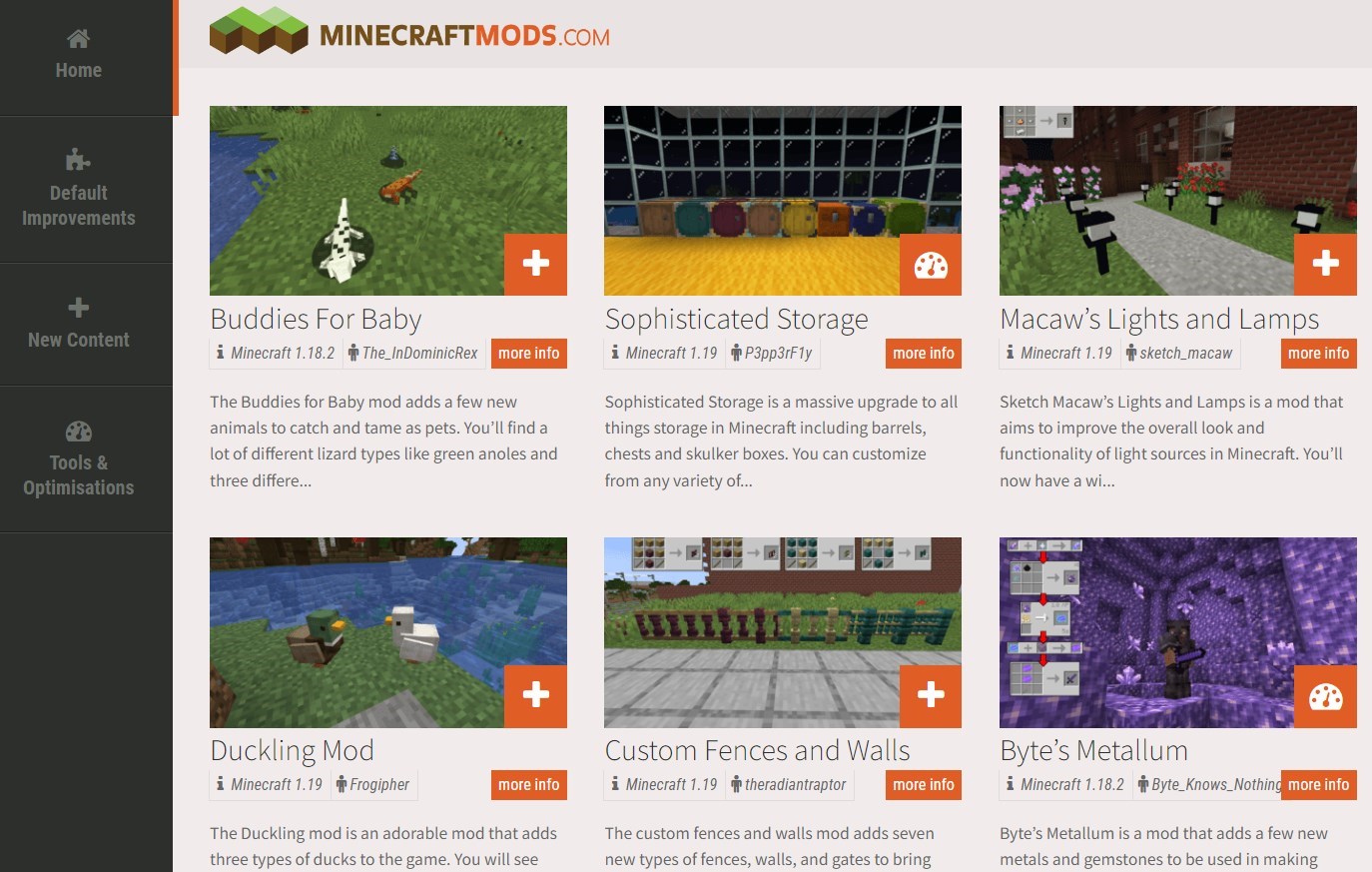
If you are not enjoying the normal gameplay, you can install MODs and plugins to make the game interesting and fun.
Moreover, MODs also give the user more control over how they look and add new features. However, some MODs can interfere with game play and cause errors such as Minecraft realm internal server error.
Additionally, Minecraft gives the user the ability to install plugins to change the gameplay or modify the feature list. You can install Plugins very simply by dragging and dropping.
However, if you have installed an incompatible MOD or plugin, then you will come across multiple errors. In such a scenario, you can simply disable all MODs and plugins, restart the game, and check if this fixes the problem or not.
3. Update or Reinstall Minecraft
Update Minecraft Realm
- Launch the Minecraft app.
- Navigate to the installation tab and click on New Installation.
- Under Version, select Latest Release.
- Click on the Create button to create the installation.
- This will download the latest version of the game.
Reinstall
- Open the Start menu.
- Search for Control Panel and open it.
- Click on Programs and Features.
- Select Minecraft and hit the Uninstall button at the top.
- Visit the official Minecraft website.
- Input your credentials and download the game.
- Follow the on-screen instructions to install the game.
- Goldflake Error on Warzone: 3 Ways to Quickly Fix it
- Minecraft Live is your chance to choose their next mob
- Epic Games Installer Invalid Drive Error: 6 Ways to Fix It
- MW 2 isn’t working in Windows 11 Insider, but here’s a trick
How do I give Minecraft more RAM?
Default launcher
- Open Minecraft default launcher.
- Click on the Installations tab.
- Click on the 3-dot icon on the right to the Minecraft version and select Edit.
- Select More options.
- From the drop-down locate JVM ARGUMENTS. Here you will see Xmx1G -XX:+UnlockExperimentalVMOptions.
- In the Xmx2G, the 2 stands for the amount of RAM allocated to the Minecraft launcher.
- Change it to your desired amount.
- Tap Save to confirm your changes.
CurseForge Minecraft launcher
- Launch the app.
- Click on Settings in the lower left corner of your screen.
- Under the Game Specific section, select Minecraft.
- Scroll down, under Java Settings, you will see Allocate Memory with a slider.
- Drag the slider and allocate as much memory as you want to Minecraft.
- Changes will be saved automatically.
Minecraft lets you launch the game from different launchers. We have discussed teh steps for the default launcher and the CurseForge launcher to give you an idea of how you can allocate RAM to the game.
Let us know in the comments section, if this guide helped you fix the Minecraft realms internal server error or not.