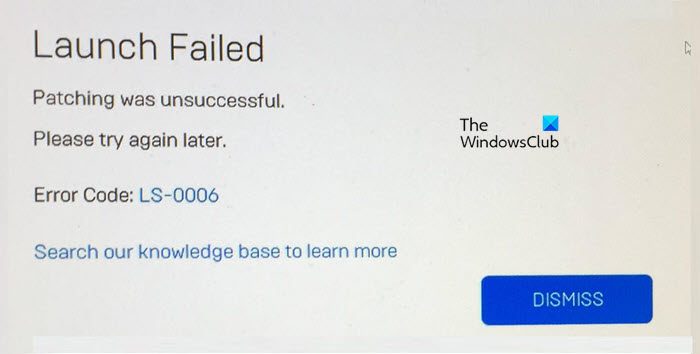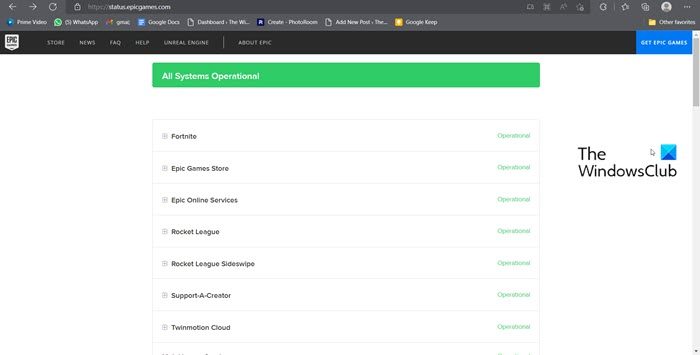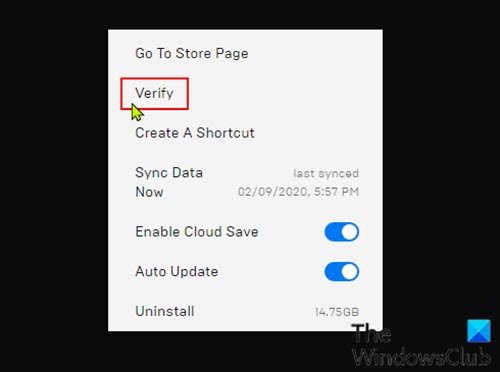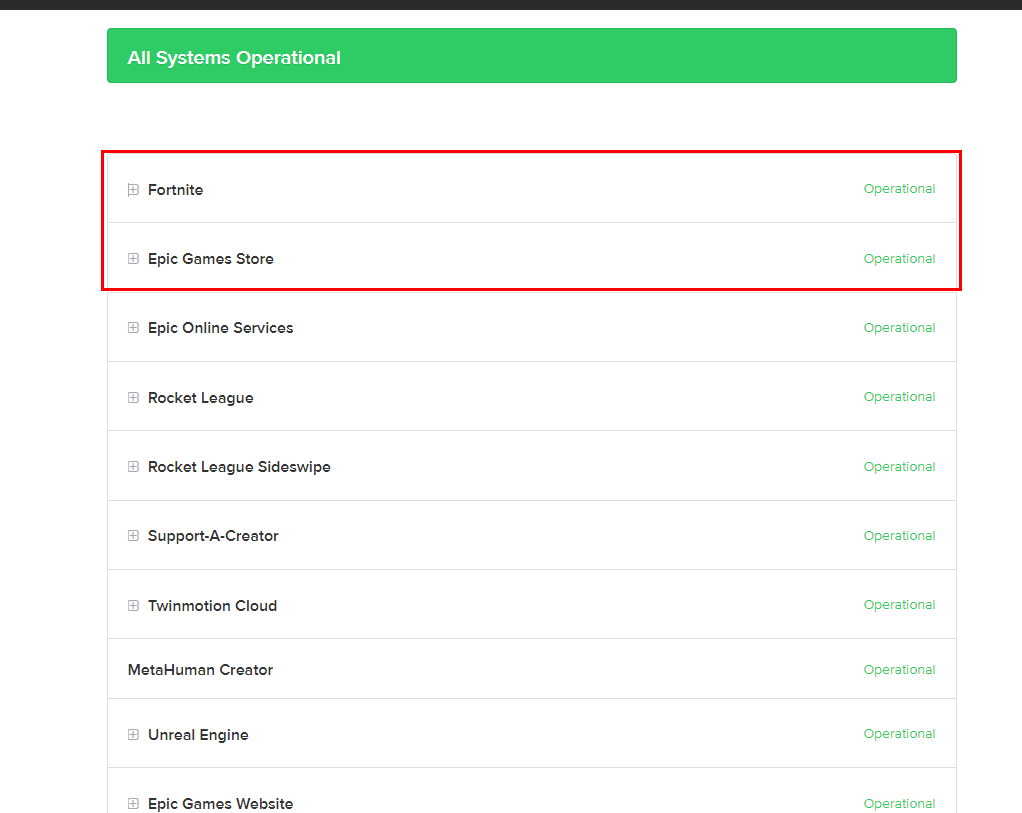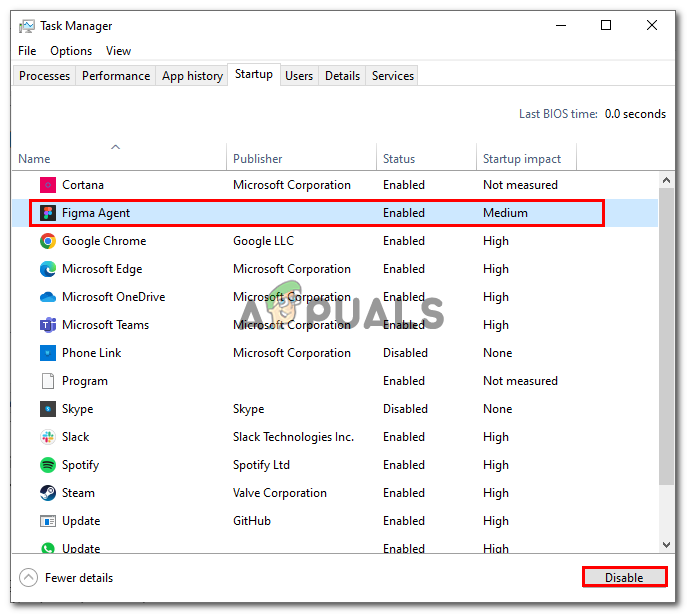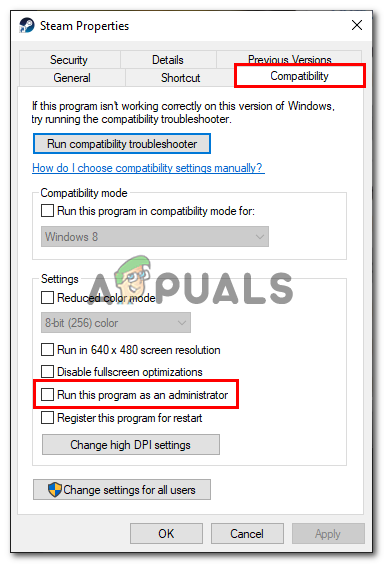Код ошибки LS-0006 в Fortnite и магазине эпических игр возникает, когда программа запуска не может обновить или установить игру. Это происходит из-за поврежденных файлов манифеста. Файл манифеста — это руководство для компьютерной программы, которое сообщает ей, где найти то, что необходимо для правильной работы. Если руководство будет повреждено, программа может работать неправильно.
Эта ошибка может возникнуть на любой платформе, включая ПК, PlayStation, Xbox и Nintendo Switch. Когда возникает ошибка, игроки не могут играть в игру. Другими факторами, которые могут привести к тому, что пользователь столкнется с кодом ошибки LS-0006 во время игры в Fortnite, являются проблемы с сетевым подключением, устаревший игровой клиент и недоступность сервера.
В этом руководстве мы рассмотрим несколько тактик устранения неполадок, направленных на исправление кода ошибки LS-0006.
1. Проверьте состояние сервера
Прежде чем применять какой-либо метод устранения неполадок, убедитесь, что серверы Fortnite запущены и работают, поскольку недоступность серверов также является причиной того, что пользователи сталкиваются с этой ошибкой. Вот как проверить статус сервера Fortnite.
- кликните сюда чтобы посетить страницу статуса игр Epic.
- Найдите на странице разделы «Fortnite» и «Epic Games Store».
- Проверьте индикатор состояния как для магазина, так и для Fortnite.
Если состояние показывает, что оба приложения работают, продолжите руководство по устранению кода ошибки LS-0006. Кроме того, вы можете найти @EpicGames в Твиттере, чтобы проверить, не находится ли игра или магазин в периоде технического обслуживания.
2. Чистая загрузка вашего компьютера
Вмешательство стороннего программного обеспечения также может помешать запуску игры, что приведет к появлению кода ошибки LS-0006. Чистая загрузка — это процесс загрузки компьютера с минимальным количеством фоновых служб. Таким образом, это поможет вам определить, является ли стороннее приложение причиной возникновения этой ошибки. Вот как вы можете очистить загрузку вашего компьютера:
- Нажмите клавишу Windows + R на клавиатуре, чтобы открыть диалоговое окно «Выполнить».
- Введите «msconfig» и нажмите клавишу Enter. Это откроет окно конфигурации системы.
- В окне «Конфигурация системы» перейдите на вкладку «Службы».
- Установите флажок рядом с «Скрыть все службы Microsoft».
- Нажмите на кнопку «Отключить все», чтобы отключить все остальные службы.
- Далее перейдите на вкладку «Автозагрузка» и нажмите на ссылку «Открыть диспетчер задач».
- В окне диспетчера задач отключите любой ненужный элемент автозагрузки, щелкнув его правой кнопкой мыши и выбрав «Отключить».
- Закройте окно «Диспетчер задач» и вернитесь в окно «Конфигурация системы».
- Нажмите кнопку «ОК», чтобы сохранить изменения и выйти из окна «Конфигурация системы».
- Перезагрузите компьютер, чтобы очистить и загрузить его.
При чистой загрузке компьютера будут работать только основные службы и программы Windows, что может помочь вам устранить любые проблемы, связанные со сторонними программами или службами, которые могут вызывать проблемы на вашем компьютере. Итак, попробуйте запустить программу запуска Epic Games и Fortnite, чтобы узнать, решена ли проблема.
Средство запуска Epic Games в некоторых случаях требует повышенных разрешений для правильной работы, поэтому отсутствие административных привилегий может привести к тому, что средство запуска не будет работать оптимально, что приведет к ошибкам, подобным описанным в обсуждении.
Отсутствие прав администратора относится к ситуации, когда учетная запись пользователя на компьютере или в сети не имеет необходимых разрешений или полномочий для выполнения определенных действий или доступа к определенным ресурсам, зарезервированным для пользователей с правами администратора. Вот как запустить программу запуска Epic Games от имени администратора.
- На рабочем столе щелкните правой кнопкой мыши значок Epic Games.
- Нажмите кнопку «Свойства».
- Теперь перейдите на вкладку «Совместимость».
- Установите флажок рядом с текстом «Выполнять эту программу от имени администратора».
- Сохраните изменения и запустите лаунчер. Теперь лаунчер будет запускаться от имени администратора по умолчанию.
4. Перенастройте параметры подключения
Изменение параметров подключения на компьютере с Windows может помочь обеспечить правильную работу сетевого подключения, оптимизировать производительность сети и повысить безопасность и конфиденциальность. Ошибка LS-0006 возникает, если клиент epic на вашем компьютере не может установить правильное соединение с сервером. Изменение настроек подключения может помочь исправить эту ошибку. Вот как это сделать:
- Нажмите клавиши Windows + R, чтобы открыть диалоговое окно «Выполнить», и в диалоговом окне введите CMD.
- Вставьте следующую команду и нажмите клавишу ввода ipconfig /flushdns ipconfig /release ipconfig /renew netsh winsock reset netsh int ip reset
- После этого перезагрузите компьютер.
When launching the Epic Games launcher or some of its games, users see Error Code LS-0006. The error code appears when the Epic Games launcher is unable to install or update itself. This is due to corrupted files of the browser or the game, or missing privileges. In this article, we are going to talk about the Epic Games Error Code LS-0006 and see how to resolve it. Following is the exact error message for users.
Launch Failed
Patching was unsuccessful
Please try again.
Error Code: LS-0006
If you get Epic Games Error Code LS-0006, follow the solutions mentioned below to resolve the issue.
- Check the Internet Connection
- Check if the server is down
- Run the Epic Games as an administrator
- Scan the game’s file
- Reset Network Profile
- Uninstall, remove the game’s files and reinstall the game
Let us talk about them in detail.
1] Check the Internet Connection
Since we are unable to update the launcher, an apt solution is checking for the Internet Connection and making sure that we are receiving an ample amount of bandwidth. In order to do the same, make use of a free Internet Speed tester. If your Internet is slow, reboot your router, and then if that doesn’t work, ask your ISP to resolve the issue.
2] Check if the server is down
Next up, we need to make sure that portal from the update that is supposed to be downloaded is up and running. For that, there are various down detectors or status.epicgames.com. We can use one of them to do the job. In case, the server is down, there is nothing you can do other than wait for the issue to be resolved. It will take some time for the server to be up and running.
3] Run the Epic Games as an administrator
Sometimes, the launcher doesn’t install the downloaded update due to the lack of privileges. It needs to access files stored on your computer and install them on top of the existing copy. In case, it is failing to do the same, run the application with administrative privileges.
To do the same, just right-click on the app and select Run as administrator.
4] Scan the game’s files
In case, you get this error message when launching a particular game, it is very likely that the game’s files are corrupted. The corruption can happen during an update or during the initial installation process. We can use the Epic Games launcher to verify the integrity of game files. Follow the steps given below to do the same.
- Open Epic Games Launcher.
- Go to the Library.
- Click on the three vertical dots associated with the faulty game and then click on Verify.
Wait for some time as the issue is resolved. Hopefully, this will do the job for you.
5] Reset Network Protocols
While updating the launcher, your computer must connect to the server and maintain the conversation channel to complete the process. In case the protocol required to do this job has some glitches, the process will fail. To resolve the issue, we need to reset the associated protocols using Command Prompt. So, open Command Prompt with administrative privileges.
ipconfig /flushdns
ipconfig /release
ipconfig /renew
netsh winsock reset
netsh int ip reset
After running all the commands, reboot your computer and if possible, your router. Then, launch Epic Games and see if the issue persists.
6] Uninstall, remove the game’s files and reinstall the game
If nothing worked, our last resort is removing the game completely and then reinstalling it. To do the same, open Epic Games, go to Library, click on the three dots of the game, and then select Uninstall. Now, open File Explorer and go to the Epic Games game folder. By default, go to the following location.
C:\Program Files\Epic Games\
Right-click on the game’s folder that’s not launching and select Delete. Finally, reinstall the game from the Epic Games store and check if the issue is resolved.
Hopefully, you can resolve the issue using the solutions mentioned in this article.
Read: Epic Games Error Code 200_001
How do I fix error code LS 0009 on Epic Games?
LS-0009 Error code of Epic Games indicates that the game we are trying to launch is absent. However, for some games, the issue appears even after installing the game successfully.
Also Read: Fix Epic Games Launcher login errors
What is Epic Games error LS 0005?
If the client or server of Epic Games is facing some network issue, an LS-0005 error will appear. You can execute the solutions mentioned in this article as we are addressing a network issue here as well.
Read: Fix Epic Games Launcher Installer error 2503 & 2502.
The error code LS-0006 in Fortnite and the Epic Games Store is caused when the launcher cannot update or install the game. This is due to corrupt manifest files. A manifest file is a guide for a computer program that tells it where to find the things it needs to work properly. If the guide gets damaged, the program might not function properly.
This error can occur on any platform, including PC, PlayStation, Xbox, and Nintendo Switch. When the error occurs, players are unable to play the game. Other factors that may cause the user to face the error code LS-0006 while playing Fortnite include network connectivity issues, an outdated game client, and server unavailability.
In this guide, we will go through several troubleshooting tactics aimed at fixing the error code LS-0006.
1. Check the server status.
Before applying any troubleshooting techniques, ensure that the Fortnite servers are up and running, as their unavailability is a cause of users facing this error. Here’s how to check the server status of Fortnite.
- Click here to visit the Epic Games status page.
- Look for the “Fortnite” and “Epic Games Store” sections on the page.
Checking the server status of the Epic games store and Fortnite - Check the status indicator for both the store and Fortnite.
If the status shows that both applications are operational, continue with the guide to fix the LS-0006 error code. Alternatively, you can look up @EpicGames on Twitter to check if the game or store is undergoing a maintenance period.
2. Please perform a clean boot on your computer.
An intervention from third-party software could also hinder the launch of the game, causing you to face the LS-0006 error code. Clean boot refers to the process of booting your computer with the fewest background services possible. This will help you identify if a third-party app is the reason you’re facing this error. Here’s how you can clean boot your computer:
- Press the Windows key + R on your keyboard to open the Run dialogue box.
- Type “msconfig” and press the Enter key. This will open the System Configuration window.
Opening the System Configurations window via the Run dialogue box - In the System Configuration window, click on the “Services” tab.
- Check the box next to “Hide all Microsoft services”.
Clean booting computer via the system configurations application - Click on the “Disable all” button to disable all the remaining services.
- Next, click on the “Startup” tab, then click on the “Open Task Manager” link.
- In the Task Manager window, disable any startup items that you don’t need by right-clicking on them and selecting “Disable.
Disabling apps on startup manually from the task manager - Close the Task Manager window and go back to the System Configuration window.
- Click on the “OK” button to save the changes and exit the System Configuration window.
- Restart your computer to clean and boot it.
When you perform a clean boot of your computer, only the essential Windows services and programs will run. This can help you troubleshoot any issues related to third-party programs or services that may be causing problems on your computer. Therefore, try launching the Epic Games Launcher and Fortnite to see if the issue has been resolved.
3. Run Epic Games as an administrator.
The Epic Games launcher requires elevated permissions in certain cases to function properly; therefore, a lack of administrative privileges can cause the launcher to not function optimally, thus causing errors such as the one in the discussion.
Lack of administrator privileges refers to a situation in which a user account on a computer or network does not have the necessary permissions or authority to perform certain actions or access certain resources reserved for users with administrative privileges. Here is how to run the Epic Games Launcher as an administrator.
- On the Desktop, Right-Click on the Epic Games icon.
- Click on the Properties button.
- Now, Navigate to the Compatibility tab.
- Click on the checkbox next to the text that says “Run this program as an administrator.
Launching the Epic Games Launcher as an administrator - Save the changes and launch the launcher. Now, the launcher will launch as an administrator by default.
4. Reconfigure the connectivity settings.
Reconfiguring your connectivity settings on a Windows computer can help ensure that your network connection is working properly, optimize network performance, and improve security and privacy. The LS-0006 error is caused if the Epic client on your computer cannot establish a proper connection with the server. Reconfiguring your connectivity settings may help rectify this error. Here’s how to do so:
- Press the Windows + R keys to open the Run Dialogue box and in the dialogue box type CMD.
- Paste the following command and hit the enter key.
ipconfig /flushdns ipconfig /release ipconfig /renew netsh winsock reset netsh int ip reset
- Once completed, restart your computer.
Dawood Janjua
Dawood Janjua is a highly skilled technology enthusiast with a wealth of knowledge in Windows troubleshooting and gaming. He holds a CCNA certification and has a proven track record of providing exceptional support to customers. While currently working as an author, Dawood aspires to obtain the prestigious CCIE certification in the future to expand his technical expertise and provide regional-level support. With his passion for gaming and expertise in technology, Dawood is committed to sharing his knowledge with the community to help others improve their skills and knowledge in the field.
If you’ve just tried opening Epic Games launcher to play Fortnite, and getting this annoying error: “Launch Failed. Patching was unsuccessful. Fortnite Error Code: LS-0006”, and the status stuck at “Preparing”, it must be really very annoying for you. Let me tell you how to fix this error:

- First, press these buttons on your keyboard: Ctrl + Alt + Delete, and then select “Task Manager”.
- From the processes’ list, search for “EpicGamesLauncher”, right click on it and select “End task”.
- Then, from your desktop or start menu, right click on the Epic Games Launcher application and select “Run as administrator”.
- That should fix the problem now and Fortnite should install the latest patch automatically.
That’s it folks, let us know in the comments if the above procedure fixed the problem for you, and if you have an alternative way around it, please share it with us as well. Thank you!
Go to FORTnITE
r/FORTnITE
The developer supported, community run subreddit dedicated to Fortnite: Save the World from Epic Games.
Build forts, co-op, kill monsters, save the day, bacon.
Members
Online
•
Error Code: LS-0006
BUG
«Launch Failed
Patching was unsuccessful
Please try again later.
Error Code: LS-0006″
There is nothing on the knowledge base.
I’ve been getting this error since 5 hours ago
This error occurs when I try to click ‘Update’ on the launcher
I have sent emails to epic games already but nothing yet. I need this fixed soon.