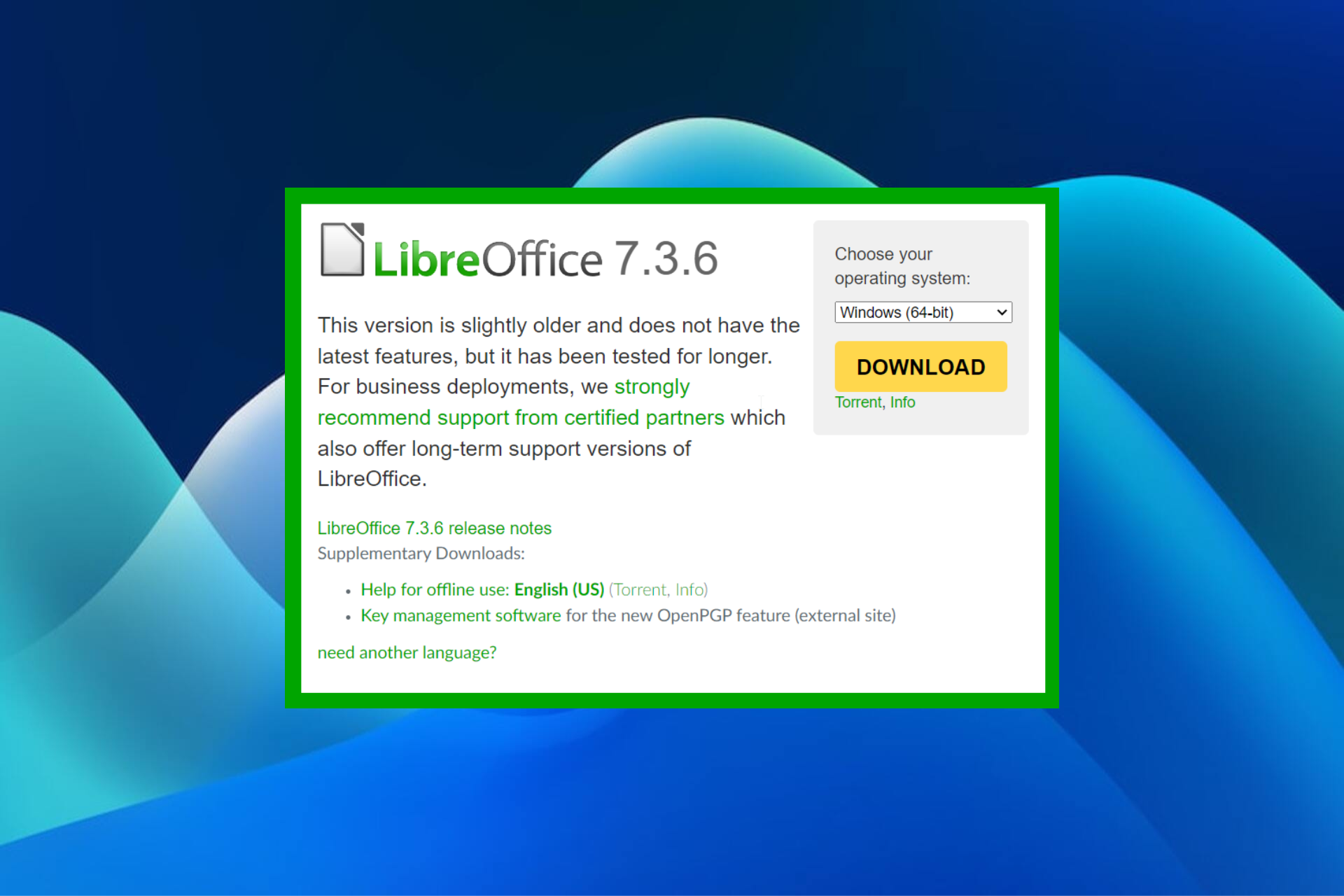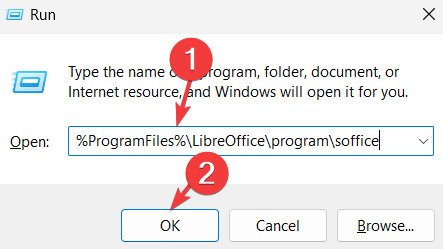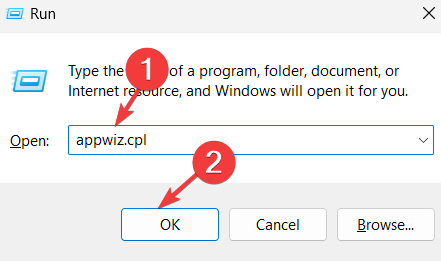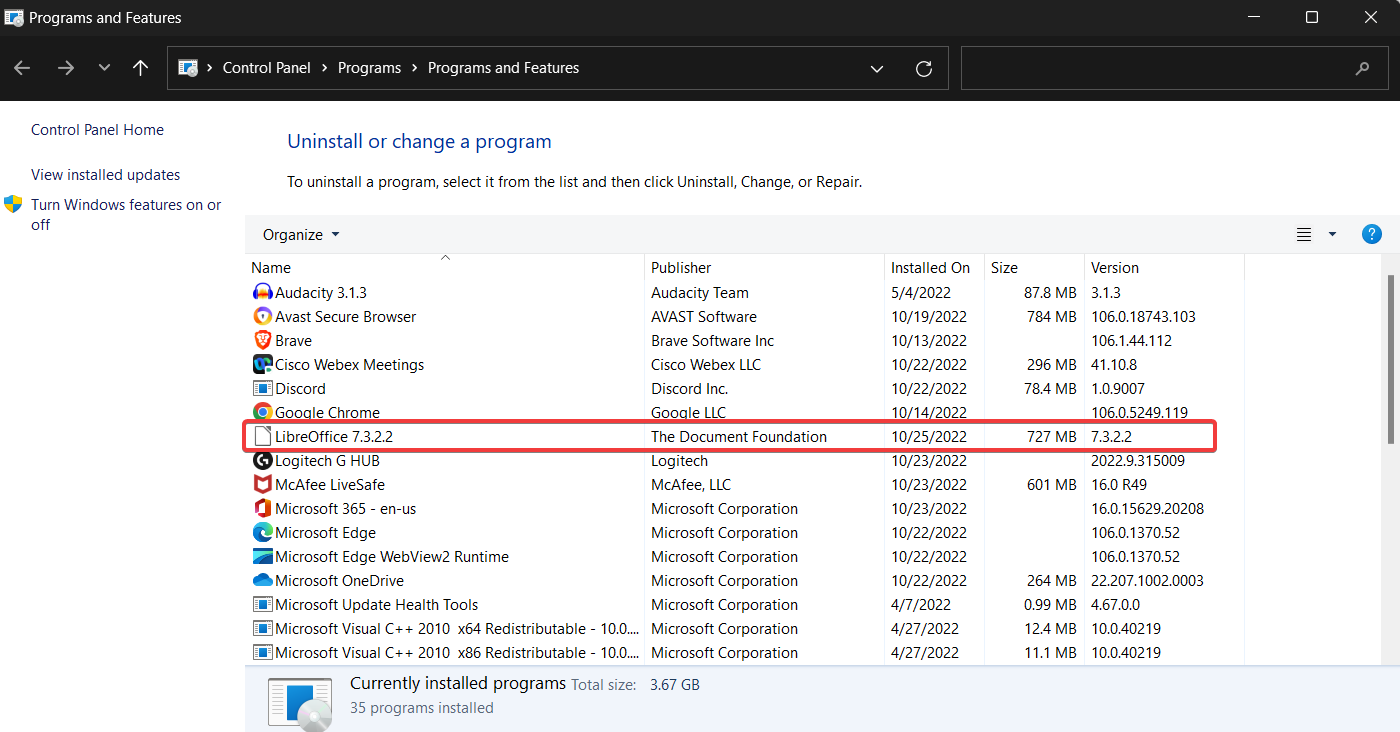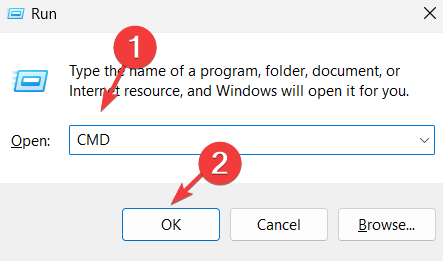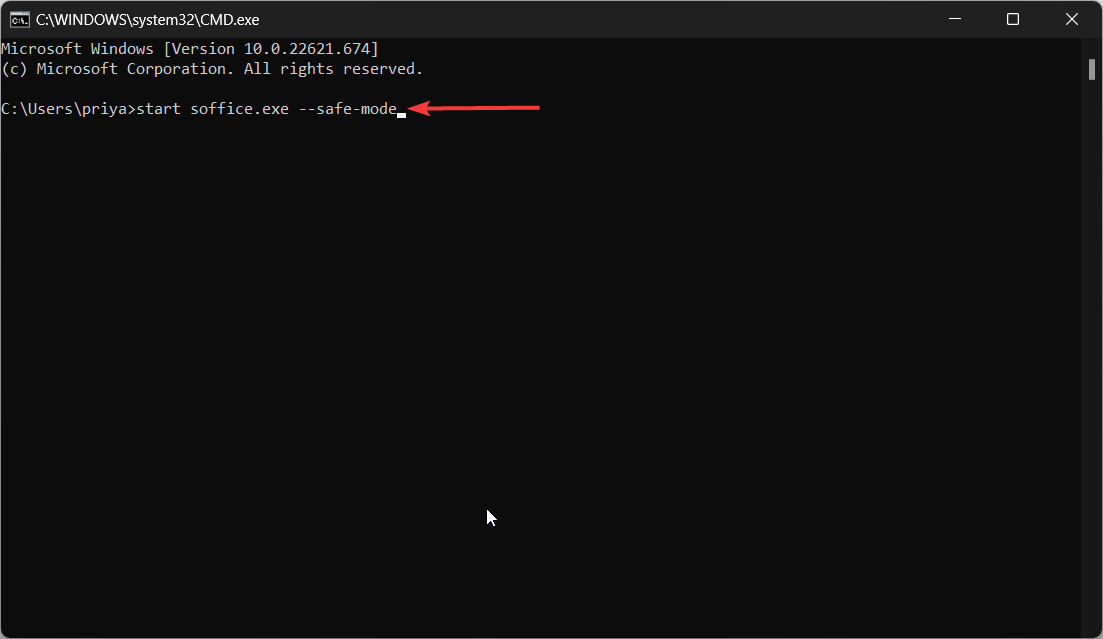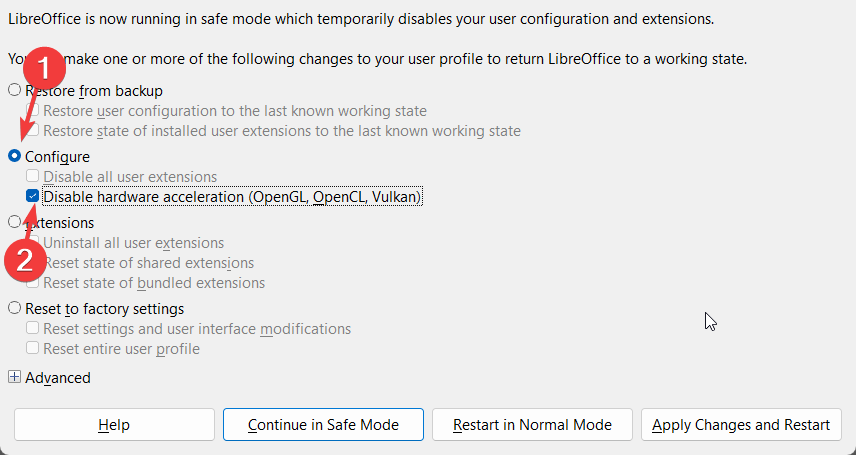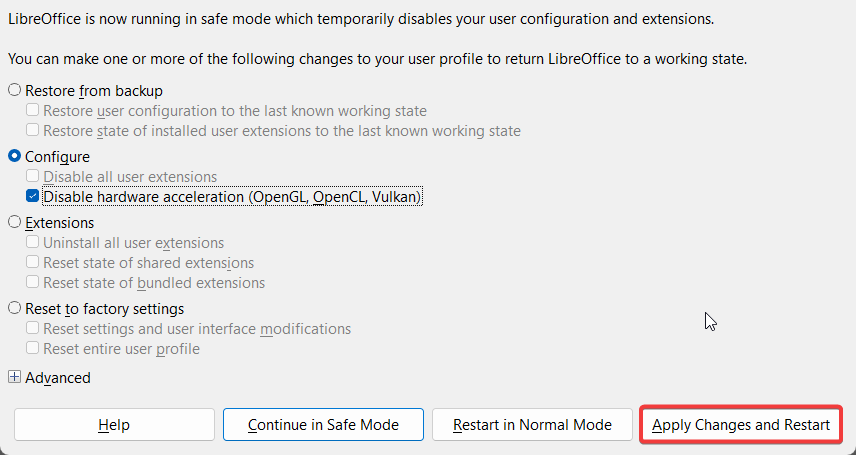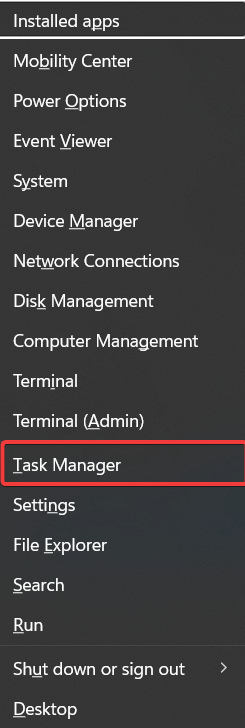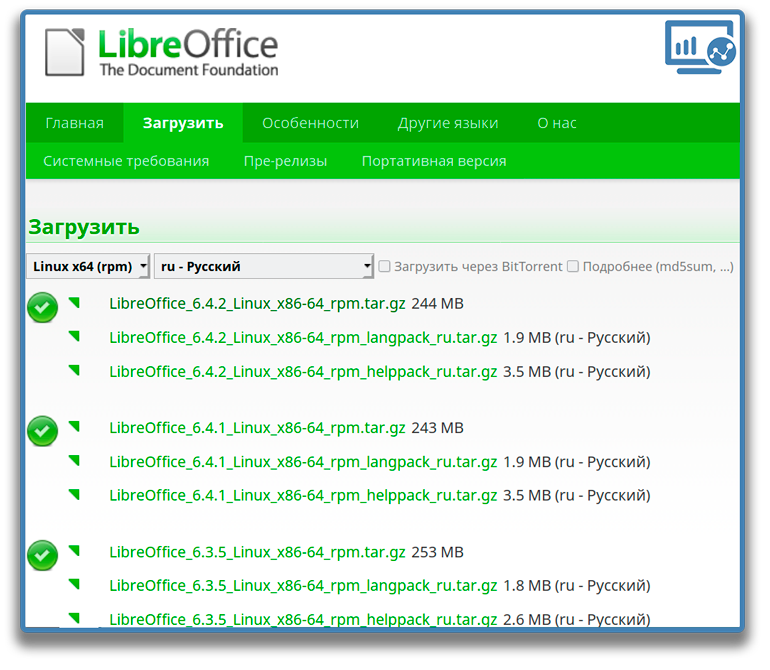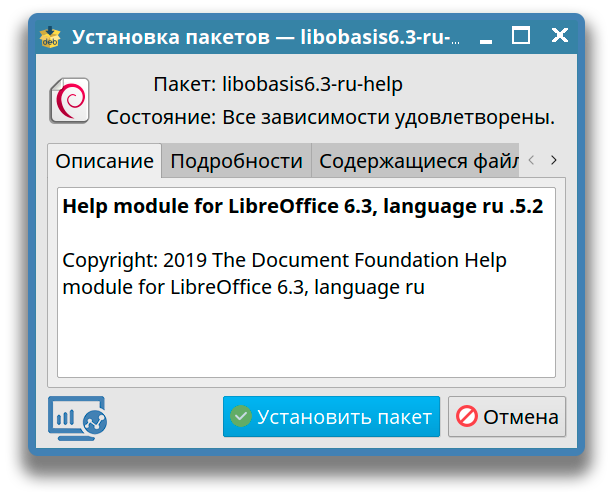I will try to give you some ideas to fix a common problem: I can’t open LibreOffice.
There are various reasons for which you may not be able to open the LibreOffice program that includes Calc, Writer, Impress or other components. Since the underlying hardware or functions you perform are different, it’s impossible to provide a specific solution.
That said, I can still give you some ideas or thoughts by which you can proceed to fix this typical problem.
How to Fix: Can’t Open LibreOffice.
I have listed below steps for the operating system (OS), i.e. Linux and Windows. Because troubleshooting this problem differs based on the OS.
Method 1: Try Opening in Safe Mode
- Try to open LibreOffice in safe mode to see if it works. In Windows, on the START MENU, right-click> Run and type the following (exactly as mentioned below, including the double quotes):
"%ProgramFiles%\LibreOffice\program\soffice" --safe-mode
- For Linux, open a terminal window (press CTRL+ALT+T) and run the following.
office --safe-mode
- And then hit enter.
- Now, click on
Continue in Safe Modeand see if it works. If LibreOffice opens up fine, then you can close LibreOffice. And try to open normally, i.e. via your usual shortcut or icon method. - If it doesn’t work, continue to the next step.
Method 2: Archive and Factory Reset
Open the LibreOffice in safe mode using the above Method 1.
- In the Safe Mode window, click and expand
Advanced - Click on
Archive User Profile - Select the option
Reset to Factory Settings - Choose
Reset Entire User Profile - Click on
Apply Changes and Restart.
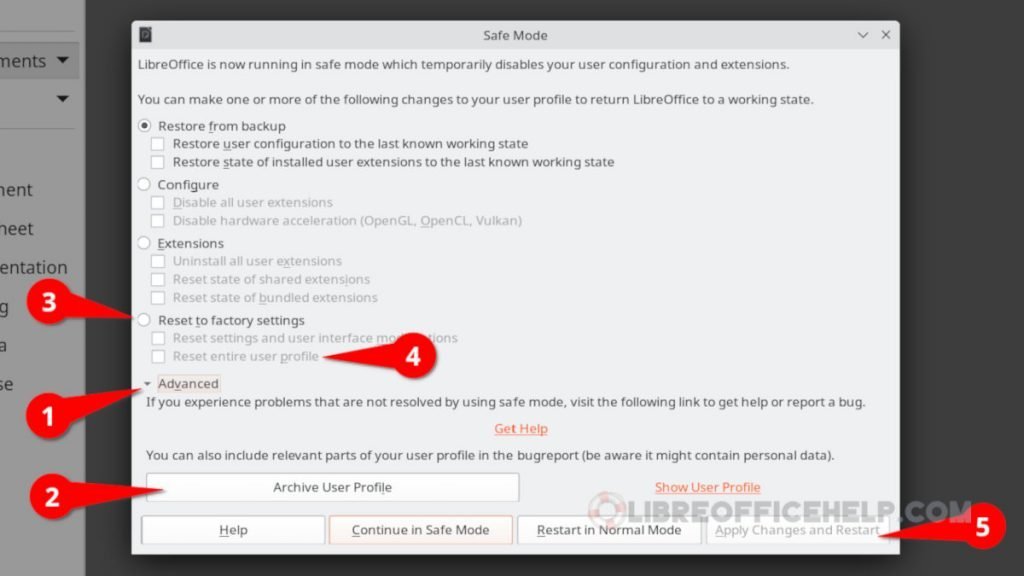
If it opens, try to see if all your needed functions are working.
Method 3: Disable the HW Acceleration
Open the LibreOffice again in safe mode using the above Method 1.
- In the
Safe Modewindow, clickConfigure. - Then click on
Disable User Extensions - Also, click on
Disable hardware acceleration - Now, click on
Apply Changes and Restart
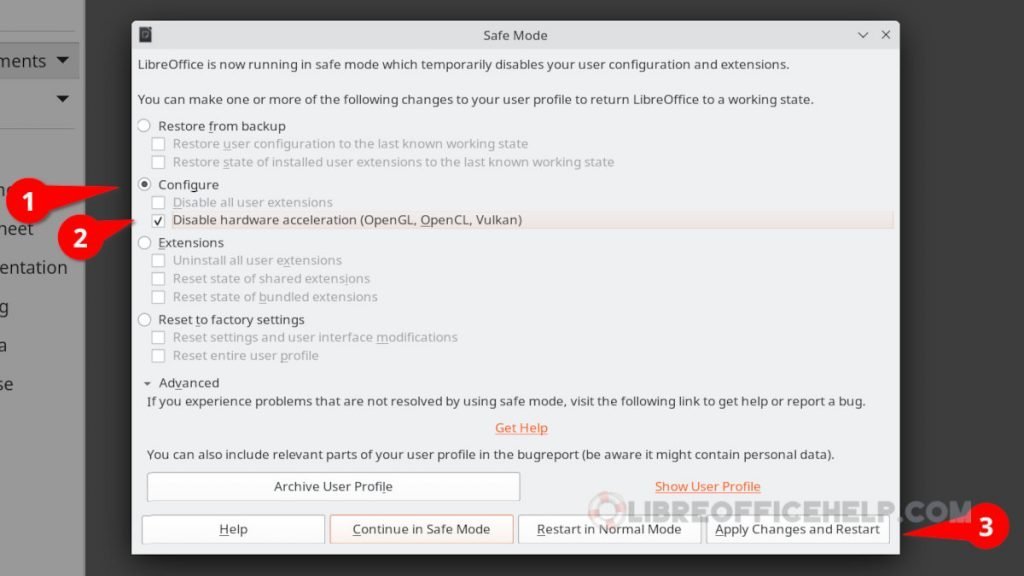
If you can open it, then all is good. Otherwise, follow the next step.
Method 4: Reset Shortcuts (Windows Only)
- In Windows, you may try resetting the shortcut, which may be the problem.
- Open Windows Explorer, and in the address bar, copy-paste the below path.
%ProgramData%\Microsoft\Windows\Start Menu\Programs\LibreOffice 7.0\
- You should see a list of LibreOffice shortcuts in this location.
- Try to double-click and open LibreOffice from these icons.
- If it works, right-click on the LibreOffice icon and click Send to Desktop (create shortcuts).
- Now you can try to open LibreOffice from the newly opened shortcuts.
This method is explained via this page.
Method 5: Kill the Running Processes (Use with Caution)
Sometimes, a running program of LibreOffice causes problems. The reason is LibreOffice may not close properly last time and hence caused the issues.
In those situations, you might see LibreOffice running as a process. So, you can try to kill the process manually and see if it opens.
- In Windows, open Task Manager. And Right-Click on any process named libreoffice or
soffice. And select thekill processoption. Then restart your Windows system and try to open it.
- For Linux, open a terminal window (CTRL+ALT+T), and run the following command.
ps -el | grep soffice
- It will give you the process number in the fourth column (see the below image).

- Then run the following command with the process ID to kill the process.
kill -9 process_id
Once it is complete, try to open LibreOffice in the usual way.
Method 6: Delete the LibreOffice Config Manually (Use with Caution)
This method is only for Linux users and is very risky. So, proceed with caution.
- Open the file manager in Linux. Go to the
/home/<username>directory. Then pressCTRL+Hto show the hidden files. - Open the
.configdirectory. - Inside this directory, you should find a folder named
LibreOffice. - Delete this folder.
Restart your system and try to open LibreOffice in the normal way.
Final Method 7: Uninstall and Re-Install
If none of the above methods works, then I can only recommend trying uninstalling the program. And download the latest version of LibreOffice from the official website and install it.
Wrapping Up
I hope the above steps help you to fix this common problem. Or at least give you an idea to proceed with the issues. If nothing works and you can afford to reinstall, then do it. Reinstalling LibreOffice hopefully solves the problem.
If any of the above methods work for you, let everyone know in the comment box to benefit everyone.
Cheers.
Related
Give a try to these tested solutions right away
by Vladimir Popescu
Being an artist his entire life while also playing handball at a professional level, Vladimir has also developed a passion for all things computer-related. With an innate fascination… read more
Updated on
Reviewed by
Vlad Turiceanu
Passionate about technology, Windows, and everything that has a power button, he spent most of his time developing new skills and learning more about the tech world. Coming… read more
- Many users are that LibreOffice won’t open in Windows 10 after updating their OS.
- Fortunately, this article provides four effective methods for you to get rid of the problem quickly, including opening LibreOffice via Run Command.
Some users are reporting that LibreOffice won’t open on Windows 10, no matter how many times they try. This can be troublesome for individuals who depend on the application as a free Microsoft Office alternative.
If you’re experiencing the same problem, don’t worry, we have you covered. This article shares with you 4 effective solutions to troubleshoot the issue in no time.
Why LibreOffice won’t open in Windows 10?
LibreOffice won’t open in Windows 10 due to one of the following reasons:
- The application software isn’t up to date – Ensure that you’re using the latest version of LibreOffice. Sometimes bugs and glitches are fixed in newer releases.
- Duplicate processes running in the background – If you have multiple processes running in the background, it can cause your LibreOffice app to crash or freeze.
- Hardware acceleration – The feature can help make the API run smoother; however, if not configured correctly, it may cause issues.
Let’s take a look at how to fix the issue after we’ve identified the causes.
What can I do if LibreOffice won’t open in Windows 10?
Before moving on to more complex solutions, try these basic fixes to solve the LibreOffice won’t open on Windows 10 problem:
- Make sure you have a reliable internet connection to avoid any app malfunctions.
- If you’re using an older version of the app, try updating to the latest version.
- Check that your system meets the minimum requirements for LibreOffice.
If the basic steps listed above can’t fix your issue, try the following methods.
1. Open LibreOffice via Run Command
- Press the Windows key + R on your keyboard to open the Run Dialog window.
- In the Run box, type or copy-paste the following command and hit Enter:
%ProgramFiles%\LibreOffice\program\soffice
If you follow the steps correctly, the LibreOffice software should open on your Windows 10 PC. However, if it doesn’t, there are other solutions you can try.
2. Reinstall LibreOffice
- Press the Windows + R key combination to open the Run Box.
- In the Run box, type or copy-paste the following and hit Enter:
appwiz.cpl - Double-click the LibreOffice software and select the Uninstall option. Once this is done, restart your computer.
- After restarting your PC, you need to visit the LibreOffice website to reinstall the software.
- Windows Software Development Kit: Everything You Need to Know
- Clipchamp is coming to Windows 10 to replace Video Editor
- How to Fix Microsoft Common Language Runtime Native Compiler High CPU Usage?
- How to Fix Black and White Squares on the Computer Screen?
- You can now download & use the new Photos app on Windows 10
3. Launch LibreOffice in Safe Mode and Disable Hardware acceleration
- Press the Windows key + R on your keyboard to open the Run window.
- In the Run window, type or copy-paste the following and hit Enter:
CMD - Now, in the Command Prompt Window that opens, type or copy-paste the following and hit Enter:
start soffice.exe --safe-mode - Shift the button to Configure.
- Then, check the box associated with Disable hardware acceleration.
- After that, click on Apply Changes and Restart your PC.
4. Delete duplicate processes running in the background
- Press the Windows key + X on your keyboard and select the Task Manager option from the Power Task Menu.
- In the Task Manager window, locate any LibreOffice tasks running in the background and right-click them.
- From the pop-up menu that appears, select End Task.
- Restart your computer and you should now be able to fix the issue and open LibreOffice successfully.
If these fixes don’t solve your issue, you can look for another Microsoft Office Alternative for Windows 10. Alternatively, if you are wondering how to download LibreOffice for Windows 11, our guide will help you through the process.
Thank you for reading this post. If you have any feedback or would like to share which of the methods worked for you, please leave a comment in the section below.
Если вы используете Windows 7 и LibreOffice 7.1 у вас не запускается, то, возможно, ваша Windows 7 просто не содержит некоторых пакетов обновлений. Для исправления этой проблемы нужно установить некоторые обновления для Windows 7, как это описано в LibreOffice 7.1 Release Note:
Из-за обновления Python bpo-36085, LibreOffice теперь требует для работы на Windows 7 обновление KB2533623. Указанное обновление уже недоступно для скачивания, но вы можете использовать обновление KB3063858 (32-bit / 64-bit), которое заменило собой более старое обновление (подробности в баг репорте tdf#144902).
PDF
Download PDF
Download page Ошибки при запуске LibreOffice.
Current page
Include child pages
All pages
Проблема
Не запускаются программы из состава офисного пакета LibreOffice.
Необходимая диагностическая информация
Результаты выполнения команд:
cat /etc/astra_version
cat /etc/astra_update_version
libreoffice --versionCODE
Возможные причины
Некорректные настройки LibreOffice
Повреждение или отсутствие исполняемых файлов LibreOffice
- Добавить статью с решением инцидента
В связи с импортозамещение it специалистов гос организаций обязали перевести все компьютерные программы на отечественное по. Из всех предложенных операционных систем наш выбор пал на Astra Linux. Первую установку я произвёл на ноутбук HP 250 G7. Проработав на новой ос пару недель, пользователь вернул ноутбук и пожаловался, что у него не получается запускать офисные документы. При запуске вордовских файлов LibreOffice пытался восстановить документы, которые повредились в результате сбоя. Появлялось сообщение «Произошел сбой работы LibreOffice вследствие неожиданной ошибки. Все файлы, над которыми Вы работали, будут сохранены. Эти файлы будут восстановлены при следующем запуске.» О том как я решил данную проблему я расскажу в этой статье.
Удаление LibreOffice из Astra Linux
Перезагрузка ноутбука не принесла никаких результатов. Первое, что пришло мне на ум это переустановить офис, на новую версию. Перед этим, конечно же лучше сначала удалить старую. Самый простой и быстрой способ удалить пакеты старого офиса — воспользоваться терминалом Fly.
Для этого запускаем терминал Fly и прописываем там команду для удаления LibreOffice:
|
sudo apt remove —purge libreoffice* |
После ввода команды, терминал оповестит вас об объеме места на жестком диске, которое освободится после удаления программы. Как только все пакеты удалились, можно перейти в меню «пуск» — «Офис» и убедиться, что LibreOffice действительно удалился. Далее необходимо почистить систему от мусора и оставшихся файлов удаленной программы. Для этого вводим команды:
|
sudo apt clean sudo apt autoremove |
- Перед установкой новой версии LibreOffice, его нужно сначала скачать. Для этого переходим на официальный сайт и скачиваем необходимую сборку под операционную систему. Так как Astra Linux разработана на основе Debian, то и пакеты я скачиваю под него. Кроме пакетов с самой программой скачайте пакеты с русским языком и вспомогательный пакет с мануалом.
- После того как все пакеты скачались, их нужно разархивировать. Я создал на рабочем столе папку «LibreOffice_6» и в нее извлек файлы с программой. Для того, чтобы ее установить переходим опять в терминал Fly. Первое что нужно сделать это указать терминалу из какой папки мы будем производить установку. Для этого прописываем команду:
cd /home/kostina/Desktop/LibreOffice_6
Обратите внимание, что в моем случае имя моего пользователя — «kostina». В вашем случае это имя будет отличаться. Так же у вас может отличаться название конечной папки, если вы извлекли пакеты в другое место.
- Переходим к установке пакетов. Для этого в терминале пишем команду
После этого программа будет установлена в операционную систему. Можно перейти в меню «Пуск» — «Офис» и убедится в ее установке. Но на данный момент в ней нет русского языка.
- Для установки пакета с русским языком разархивируем его в любую удобную папку. Я разархивировал на рабочий стол в папку «DEBS». По аналогии с установкой самой программы запускаем терминал и прописываем уже знакомые команды:
cd /home/kostina/Desktop/DEBS
sudo dpkg —i *.deb
- Осталось установить последний пакет с мануалами, но т.к. он всего один, установить его можно другим способом. Разархивируем его на рабочий стол и запускаем двойным щелчком мыши. Жмем кнопку «Установить пакет».
Заключение
На этом всё! После всех проделанных действий и переустановки программы мне удалось избавиться от сообщения в LibreOffice о том, что произошел сбой работы. В дополнение можно запустить команду, которая докачает необходимые пакеты, если они вдруг были на каком либо этапе потеряны.