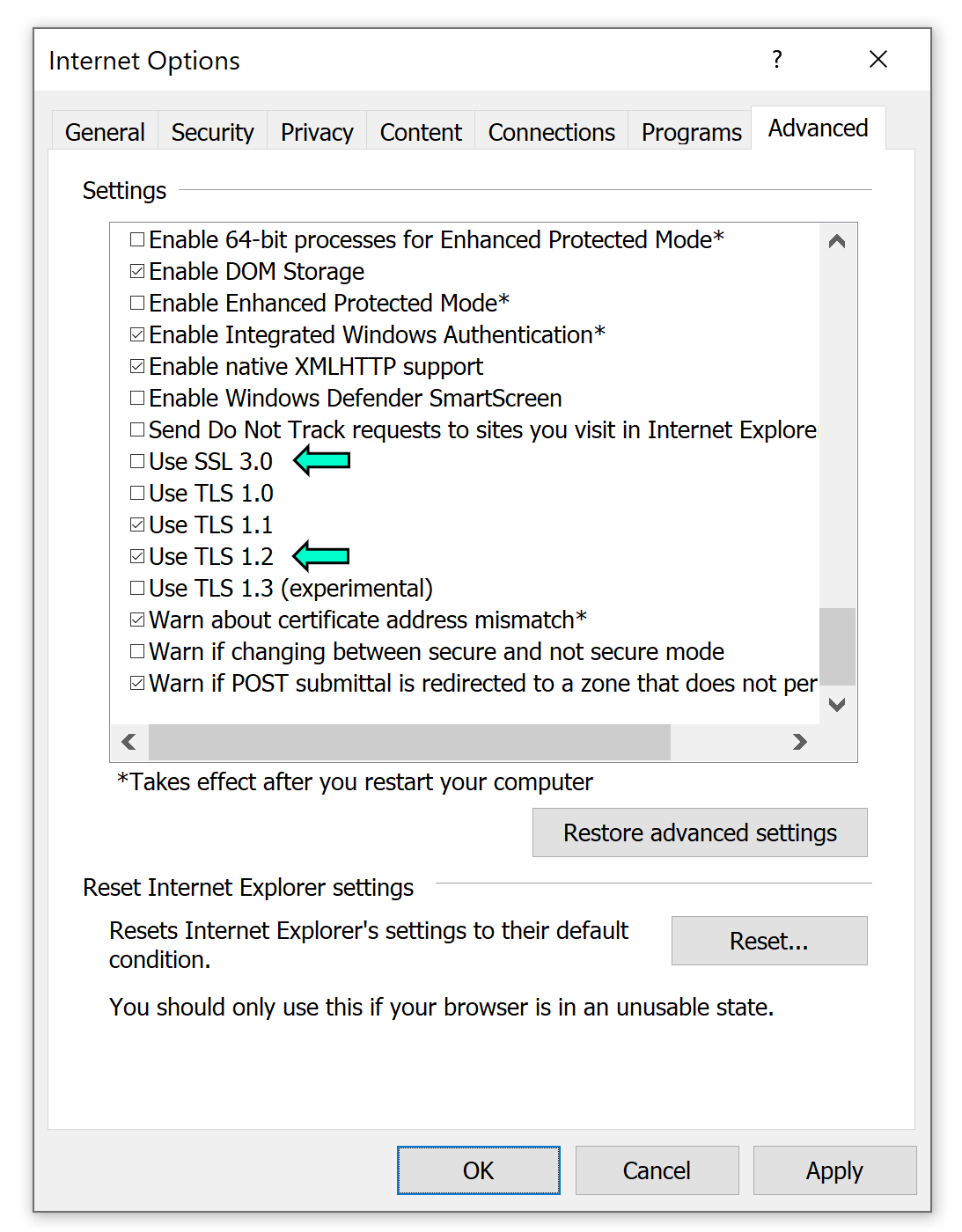Автор: Blaze
Обновлено: март 16-го 2023
Для появления этой ошибки существует несколько причин.
- Сервер в режиме техобслуживания. Если причина в этом, мы всё исправим в ближайшее время и вы сможете играть! Подробности о режиме техобслуживания сервера и времени простоя можно узнать на наших каналах в социальных сетях, включая Твиттер и Discord.
- Клиентская версия игры не синхронизирована с сервером — это произошло потому, что вышло обновление. Жёсткая перезагрузка Xbox, а затем повторная загрузка клиента может решить проблему для пользователей Xbox; пользователям ПК следует перейти в магазин Microsoft и загрузить последние обновления.
- Настройки антивируса/Firewall, прокси-серверов или других инструментов сетевого управления/оперирования.
Для Steam — Если вы не можете войти в Sea of Thieves в Steam из-за ошибки Lavenderbeard, выполните следующие действия:
Удалите учётные данные Xbox Live из Steam.
— Нажмите кнопку «Пуск» в левом нижнем углу Windows, введите «Диспетчер учетных данных» и нажмите Enter.
— Открыв диспетчер учетных данных, нажмите кнопку «Учетные данные Windows».
— Найдите Xbl_Ticket.
— Выберите любой из пунктов с числом 1717113201 в названии и нажмите «Удалить».
— Вновь войдите в Sea of Thieves.
Также попробуйте повторно привязать учётную запись Xbox Live к Steam. Процесс описан в следующей статье:
Steam — Как привязать или отвязать учётную запись Xbox Live
Если после выполнения вышеуказанных действий ошибка не исчезла, попробуйте связать Xbox Live и Steam следующим образом:
— Запустите Sea of Thieves как обычно и привяжите свою учётную запись Xbox Live к Steam, когда игра вас об этом попросит.
— Когда появится приветственное сообщение Xbox, нажмите «Играть».
— Когда появится сообщение «Вы уже привязали учётную запись Steam к Xbox Live», выберите «Да, продолжить».
— После этого игра сообщит вам, что не может предложить возможных друзей. Просто закройте это окно, и игра должна заработать.
Для магазина Windows и Steam — попробуйте выполнить следующие действия, которые помогали решить другие проблемы с подключением:
1. Откройте Internet Explorer.
2. Перейдите в настройки (значок шестерёнки в правом верхнем углу) и выберите «Функции интернета».
3. Щёлкните на вкладке «Дополнительно».
4. В разделе «Безопасность», как показано на фотографии, снимите флажок SSL 3.0 и убедитесь, что установлен флажок TLS 1.2. Нажмите «Применить», а затем «ОК» для завершения.
Для магазина Windows и Steam — проблема может заключаться в вашей программе Firewall. По нашим данным, включение/выключение Firewall может решить проблему. Также удостоверьтесь, что Firewall пропускает исполняемый файл Sea of Thieves.
Если эта проблема не устранена (особенно для пользователей Steam), может помочь разглашение учетных данных Xbox.
Основные статьи
Image via Rare
If there is one thing I enjoy in gaming, it’s getting behind the helm of my sloop and spending a pleasant afternoon on the ocean in Sea of Thieves. The developer Rare is constantly updating the game with new content, giving me and my friends plenty of opportunity to live the pirate life. However, with these updates can come errors, which are a huge bummer, including the Llamabeard error. This left me looking to the horizon for a fix to the Llamabeard error in Sea of Thieves.
How to fix the Sea of Thieves Llamabeard error — Sea of Thieves servers are temporarily unavailable
The Llamabeard error occurs when Sea of Thieves services are temporarily unavailable. Other error codes that can pop up when Sea of Thieves is down are Coralbeard and Obsidianbeard. When you encounter this error, there is typically nothing you can do. However, you can try the following solutions, just be prepared if it does not work.
- Restart Sea of Thieves.
- Restart your internet.
- Uninstall and reinstall Sea of Thieves.
Related: Flameheart Fortress Location in Sea of Thieves
Once players have checked that their own connection is good, they can check the Game Status Page to see if the servers are up. If not, Rare usually provides an explanation as to what is going on and an ETA for their return.
What causes the Sea of Thieves Llamabeard error?
Typically, this error is caused by the servers. This means the issue is on Rare’s side, and there is nothing you can do but be patient. Updates may cause this, especially if it is a large update. An overwhelming number of players entering the game at one time may also cause the Llamabeard error to occur.
For more Sea of Thieves goodies, check out Best Ship Skins in Sea of Thieves on Pro Game Guides.
Follow us on Twitter and Facebook to get updates on your favorite games!
Image via Rare
Setting sail on the Sea of Thieves is usually a seamless experience, but a whole host of error messages can pop up to keep you from joining your crew for pillaging and plunder. In keeping with the game’s whimsical nature, these errors are usually accompanied by an unusual title that contains the word “beard.” One such error message, titled Llamabeard, can be particularly frustrating as it is usually accompanied by a vague description of the problem.
Worry not if you’ve encountered the Llamabeard error message in Sea of Thieves. Here is everything you need to know about what causes the Llamabeard error in Sea of Thieves and what you can do to fix it.
Related: How to fix the Strawberrybeard error code in Sea of Thieves
What is the Sea of Thieves Llamabeard Error Code & How to Troubleshoot
According to the official Sea of Thieves support page, the Llamabeard error code pops up when there is a disparity between the Steam account that purchased your copy of Sea of Thieves and the Steam account you’re currently logged into. This can happen when you are logged out of Steam and try to launch Sea of Thieves from a desktop icon.
When encountering the Llamabeard error in Sea of Thieves, your first recourse should be to check if the Sea of Thieves servers are down. Rare will occasionally take the servers down to install updates or improve performance issues. As it is an online game, there isn’t much you can do when the servers are down except wait.
However, the problem might not be on your end, as this error could be an issue with the Sea of Thieves servers not being able to authenticate your Steam account. This is a common issue if the Steam servers are down, or if there’s something wrong with the Xbox servers, and they cannot connect to Steam.
In my experience, this typically happens when the Steam servers are down, especially on Tuesday night around 6 PM EST. Thankfully, the server should be back up momentarily, and it’s a relatively common issue.
When you get the Llamabeard error code, and the servers are still up, check if you are logged into the Steam account that purchased Sea of Thieves and relaunches the game. If you still get an error after checking your Steam account, logging out and relaunching Steam has been reported to solve the issue for players.
Beard Errors are quick reference codenames for various issues and errors that can occur in Sea of Thieves.
Solutions and causes provided below are a combination of official and user-observed information. The exact reason for a Beard Error may not be completely accurate for each occurrence, especially in the case of wide-spread server issues.
Types of Beard Errors[]
Alabasterbeard[]
A connection to Xbox live and/or the Sea of Thieves services was disrupted or lost, commonly caused by game server issues. If on Xbox One, Rare suggests to check the console’s network status via the Settings > Network menu. On a PC, determine that you have a stable Internet connection.
Almondbeard[]
A connection to Xbox live and/or the Sea of Thieves services was disrupted or lost. If on Xbox One, Rare suggests to check the console’s network status via the Settings > Network menu. On a PC, determine that you have a stable Internet connection.
Alpacabeard[]
Error received when the Xbox Account has not purchased Sea of Thieves and tries to log in to the servers.
Amethystbeard[]
Error indicates that the player is not connected to Xbox Live due to a connection problem.
Ashbeard[]
A connection to Xbox Live is not established. Sea of Thieves requires an Xbox Live on Internet connection at all times to be played. Rare suggests the player to ensure their Xbox Live status is connected and then sign in and try again.
Averybeard[]
This error occurs when the session code is left blank when attempting to join a Custom Server.
Avocadobeard[]
An Xbox Live Gold membership was not identified on an Xbox One game client. When playing on an Xbox One console, a Player needs an Xbox Live Gold membership to play online. Rare suggests to check the subscription settings and purchase a Gold membership as needed.
Beatnikbeard[]
This error is given when the game detects that you are trying to join a crew that doesn’t exist.
Beigebeard[]
A player does not currently have the latest version of the game installed; a version mismatch. Rare suggests to check for updates. This can be done via the Microsoft Store app on Windows 10.
Beanbeard[]
Indicates that a network error has occurred. Causes of this error are unknown, but seems to be related to a session failure.
Bernardbeard[]
This error occurs when the player has a delivery crate pickup from an unknown location or when the player has a delivery crate with an unknown destination. The text «Good luck! The address has fallen off!» will appear.
Bronzebeard[]
A connection to the game was failed. Rare suggests to try the following if on console:
- Press the Guide Button on the controller.
- Highlight Sea of Thieves.
- Press the Menu Button (to the right of the Guide Button on the controller).
- Highlight «Quit» and press A.
- Re-launch Sea of Thieves from Pins, Recent or My Games & Apps areas of the console
- Navigate the menu and join a game as usual
Bushybeard[]
When trying to join a crew session when it has been filled.
Cabbagebeard[]
Details unknown. May be related to a server connection failure. This error may also be caused by antivirus/firewall settings, proxy servers or other network management/manipulation tools.
Charcoalbeard[]
Indicates a problem with matchmaking.
Cherrybeard[]
Happens when you get signed out of Xbox Live while playing.
Cinnamonbeard[]
A connection to the game was failed. Rare suggests to try the following if on console:
- Press the Guide Button on the controller.
- Highlight Sea of Thieves.
- Press the Menu Button (to the right of the Guide Button on the controller).
- Highlight «Quit» and press A.
- Re-launch Sea of Thieves from Pins, Recent or My Games & Apps areas of the console
- Navigate the menu and join a game as usual
Coarsebeard[]
A connection to Xbox Live and/or the Sea of Thieves services was disrupted or lost. If on Xbox One, Rare suggests to check the console’s network status via the Settings > Network menu. On a PC, determine that you have a stable Internet connection.
Coldbeard[]
Received when matchmaking with an Arena Game Mode Lobby fails. Try setting sail again if encountered.
Copperbeard[]
Related to inactivity, this error can occur when idle in the emporium menu for too long, can also occur if you tab out during a loading screen.
Coralbeard[]
Occurs when Sea of Thieves services are temporarily unavailable.
Crumbsbeard[]
Received when trying to join someone’s game who has limited their Crew only to invited people.
Cottonbeard[]
This error will trigger if a player hasn’t played on the retail build of Sea of Thieves for a long time and then attempts to play on the Insiders build. To solve this error the player should first log into and launch a session on the retail build.
Cyanbeard[]
A connection to Xbox Live and/or the Sea of Thieves services was disrupted or lost. If on Xbox One, Rare suggests to check the console’s network status via the Settings > Network menu. On a PC, determine that you have a stable Internet connection.
Daffodilbeard[]
Something has happened on Rare’s side that they are working to fix. Rare suggests to check the status of the game at https://www.seaofthieves.com/status for more information.
Daisybeard[]
Displayed when there are issues connecting to services. Rare suggests relaunching the game and trying again. This error may also be caused by antivirus/firewall settings, proxy servers or other network management/manipulation tools.
Denimbeard[]
Can display during the matchmaking flow on the Insider version of Sea of Thieves. Should a Player see this error it means that they are not signed up to the Insider programme. A player can sign up at https://www.seaofthieves.com/insider, providing that they are 18+ years of age and either own a Game Pass subscription or a physical or digital copy of Sea of Thieves.
Alternatively, a Player may have been removed from the old pioneer programme or the new Insider programme for breaking the Terms and Conditions agreed to when signing up. For further support on this issue Rare suggests raising a support request at https://support.seaofthieves.com/hc/en-gb.
Emeraldbeard[]
When trying to join a crew session that has been closed (usually when trying to rejoin a game when the crew/server has crashed). This one is presumably only for Adventure Mode, whereas Trimmedbeard is for Arena Mode.
Fartbeard
Occurs when you fart too much
Fishbeard[]
This is an issue with Sea of Thieves servers. Rare states that in this case, the team is hard at work to get everyone back in and playing as quickly as possible!
Fluffybeard[]
Rare have either taken the servers down for an update, or they are not currently running a playtest session at the time. Rare suggests to verify whether there is a scheduled playtest running in the player’s timezone.
Grandpabeard[]
This error is displayed when a player has been kicked from the game as a result of getting banned.
Granitebeard[]
Details unknown; Players have reported encountering the error during Arena.
Greybeard[]
This is an issue with Rare’s servers, the team are hard at work to get everyone back in and playing as quickly as possible!
Groomedbeard[]
An error received when trying to re-connect to a session, or connect to a crew via invite or direct from the friends list. It may also be due to a high influx of players on servers.
Possible solutions include: Starting a new session, restarting the Xbox App, or re-launching Sea of Thieves.
Gulliverbeard[]
An error received when trying to join a crew session that does not exist.
Hazelnutbeard[]
Appears to be a connection issue to the game servers. This error usually follows strange in-game behavior such as chests that cannot be opened, skeletons that cannot be killed, or random ship placement. Also can occur shortly after you sink an enemy player ship. This is believed to be caused by the server receiving too many packets.
Hopscotchbeard[]
This error occurs when the player has a delivery crate pickup from an unknown location or when the player has a delivery crate with an unknown destination. The text «Good luck! The address has fallen off!» will appear.
Inputbeard[]
The Crew you are joining is set to prefer Xbox players using Xbox controllers. The Crew leader will need to reform the Crew with the setting «Prefer to play with Xbox players using Xbox controllers» set to «No». This can be found in the «Matchmaking Preferences» setting menu.
Kiwibeard[]
This can be caused by any of the following:
- The Servers Are Closed – The game is not running a play session when a player tried to log in, so they cannot play Sea of Thieves at that moment.
- A player has more than one Gamertag signed in to their console. Rare suggests to sign all other accounts out of the console, and only launch the game with the one account that has been invited to play.
Lapisbeard[]
Something has happened on Rare’s side that they are working to fix. Rare suggests to check the status of the game at https://www.seaofthieves.com/status for more information.
Lavenderbeard[]
Can arise if new players are temporarily prevented from joining the game as part of an effort to resolve server issues. If this is the case, Rare will attempt to get everyone back in and playing as quickly as possible! This may also be caused by antivirus/firewall settings, proxy servers or other network management/manipulation tools.
This can also occur if there is an issue connecting to Xbox Live services, and has been known to happen on Steam after changing your Xbox account’s password. Signing out of Xbox Live services and back in may resolve this issue.
Lazybeard[]
The error stating that a Player has been removed from the active game session due to lack of activity. This is to prevent servers from being held open by inactive players and to give room for new players to join.
Leekbeard[]
Can occur when servers experience high server loads, such an increased amount of players logging in.
This can also be caused by version mismatch. Check that your game is updated to the current version.
Lettucebeard[]
Displayed when there are issues connecting to services. Rare suggests relaunching the game and trying again. This error may also be caused by antivirus/firewall settings, proxy servers or other network management/manipulation tools.
Lightbeigebeard[]
A player does not currently have the latest version of the game installed; a version mismatch. Rare suggests to check for updates. This can be done via the Microsoft Store app on Windows 10.
Lincolnbeard[]
This error occurs when an invalid session code is entered when attempting to join a Custom Server.
Llamabeard[]
This error occurs when Sea of Thieves Services are temporarily unavailable.
Longbeard[]
Indicates there is a problem with the player’s network setup, specifically around how it handles the game-play experience. Rare suggested making sure you don’t have QoS (Quality of Service) options enabled on your router.
Marblebeard[]
Is known to happen during a failed attempt to rejoin a session. Likely to occur after a disconnect due to another server error.
Mysteriousbeard[]
This error can appear with Replace Gamertags («Streamer Mode») enabled while crewmates join or leave your session.
Pastiebeard[]
This error occurs when the game detects a loss of connection due to Ethernet cable unplugging.
Pepperbeard[]
Has been known to occur when joining a game session through an invite. Causes unknown.
Pythonbeard[]
This error occurs when the game identifies that a player is using a macro or engaging in suspicious repetitious behavior.
Obsidianbeard[]
Occurs when Sea of Thieves server connection fails. No fix available.
Okrabeard[]
Details unknown. Players have reported encountering the error on Xbox consoles.
Redbeard[]
Occurs when the player is permanently banned from the game, usually due to a violation of the terms of service or code of conduct.
Sleepybeard[]
Related to inactivity, this error occurs after a certain amount of time not moving your character. Differs from Lazybeard as it can happen even if buttons are being pressed such as fishing in the same spot for a length of time.
Strawberrybeard[]
Most commonly caused by Sea of Thieves services being temporarily unavailable.
Has also been reported to be related to various errors including a version mismatch. Rare recommends updating your game to see if that fixes the problem. Another solution is to try logging out and then back into the Xbox account.
This error is given on the Insider Programme Client when the account has not logged into the Retail client for a few weeks. Log in to the Retail account to fix the issue.
Trimmedbeard[]
When trying to join a crew session that has been closed (usually when trying to rejoin a game when the crew/server has crashed).
Tidybeard[]
Occurs When a player’s connection is blocked by either IPV6/Teredo router settings, a closed NAT, closed Xbox Live ports, or firewall/antivirus software blocking the connection.
Vicunabeard[]
Unclear exactly what causes this error, although it is unrelated to the game’s servers. Possibly related to Steam.
Yellowbeard[]
Occurs when the player is temporarily banned from the game.
Zaffrebeard[]
Occurs when connection to arena is mashed up.
Sea of Thieves is a very popular multiplayer game which was released back in 2018 for PC and Xbox and later in 2020, it was released for Xbox Series X|S. While a large number of players enjoy this action-adventure game, some issues and bugs spoil the overall gaming experience such as game version mismatch lightbeige error, crashing, stuck on loading screen, among others. Adding to these issues, many SoT gamers are now reporting that they are running into a “Llama Beard” error. If you are also one of the players who see the Llamabeard error code in Sea of Thieves, this guide will help you to resolve this matter.
This particular error triggers when the game’s services are unavailable temporarily. Many players are wondering and searching for quick solutions and so let’s find out if it is possible to fix the LlamaBeard error code in SoT?
As we have mentioned above, Llamabeard error code appears in Sea of Thieves when the game’s services are not available and so you can’t do much to get it resolved. However, there are a few points you need to check from your end.
1. First of all, make sure the servers are up and running fine. There are multiple ways to check it. Here is our guide on how to check Sea of Thieves server status. If the servers are down due to any reasons, then wait for the servers to come online, and the error will be eliminated automatically.
2. If the servers are up and still you are seeing the Llamabeard error in Sea of Thieves, make sure you are logged into the Steam account and you have purchased the game.
3. Some players tried logging out from the game, then relogging in the game, and the issue is fixed now so you should try this method as well.
If nothing worked, then you can’t do much except wait for the response from the developers. Many players are reporting on the same issue and therefore, the developer will surely find a permanent solution soon.
Also check – How to zoom in map in Sea of Thieves.