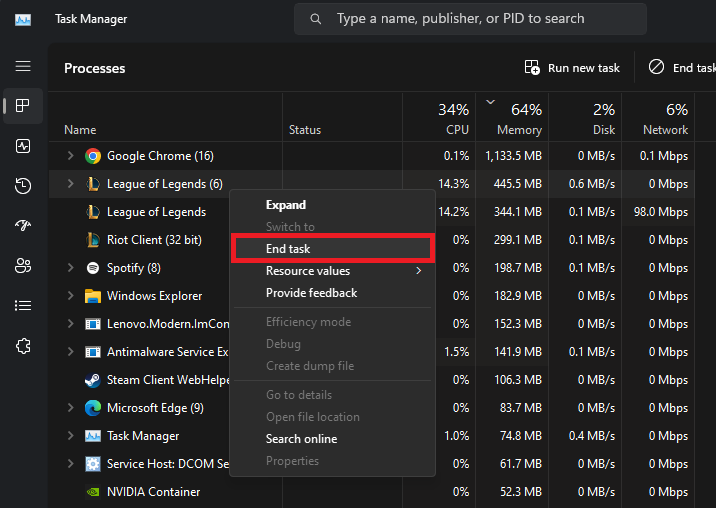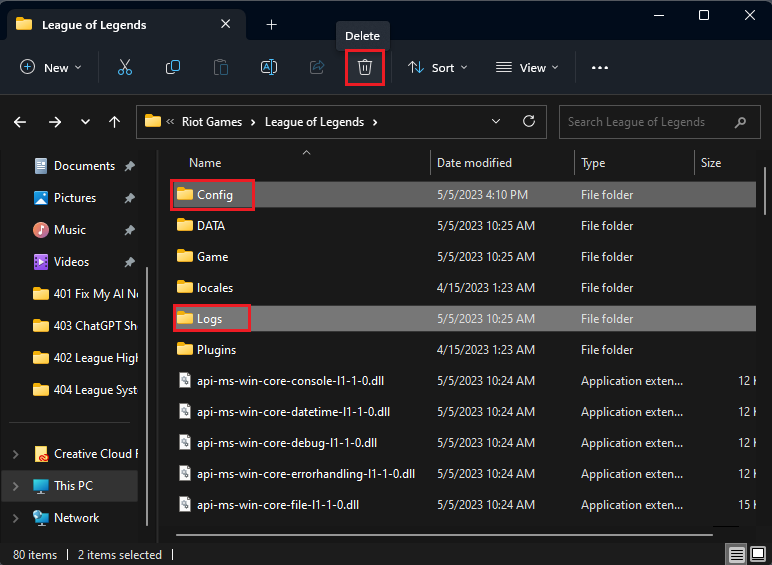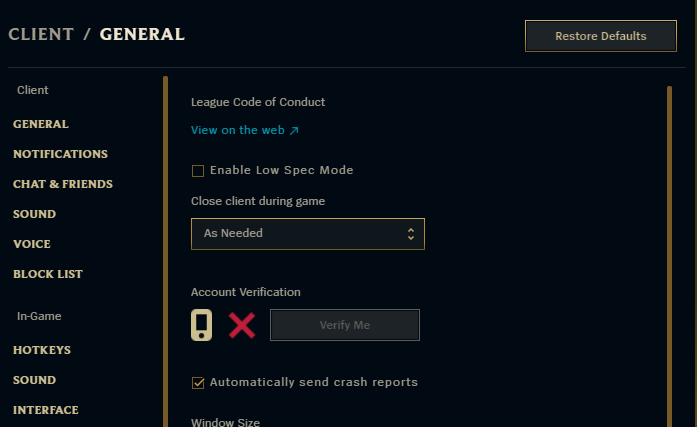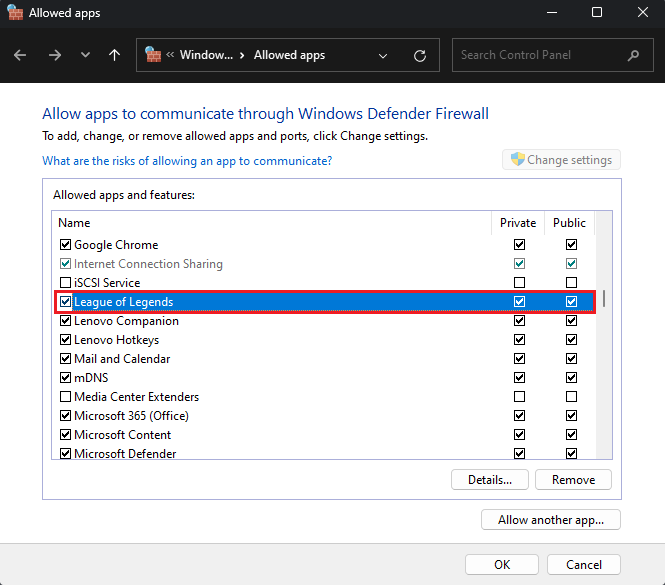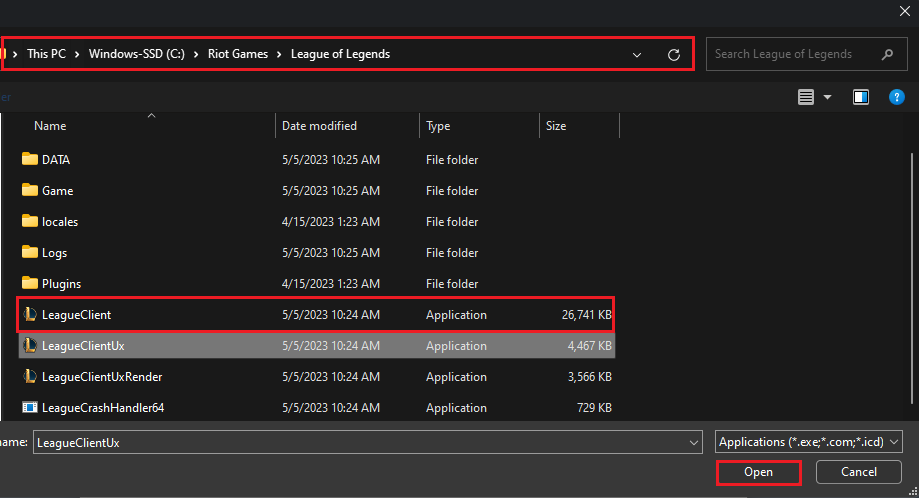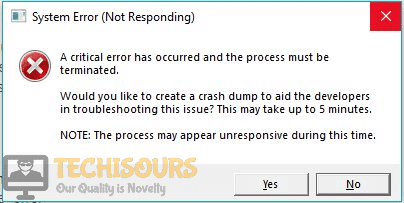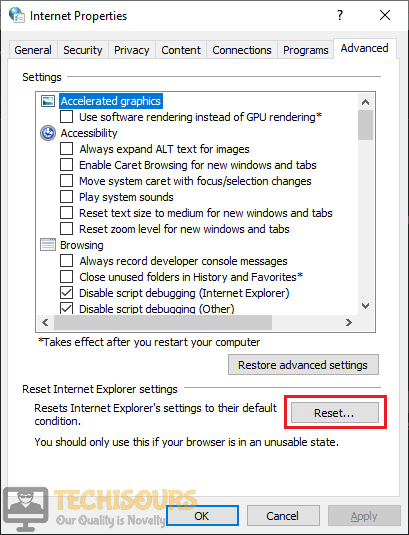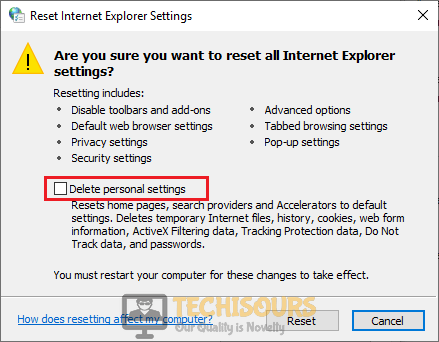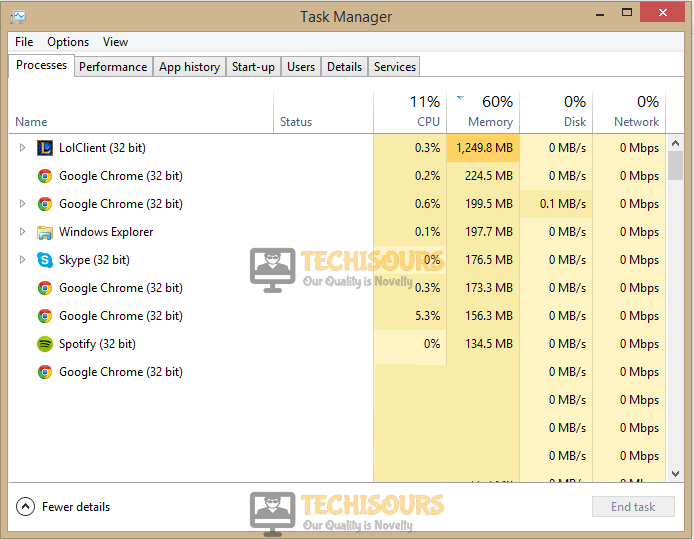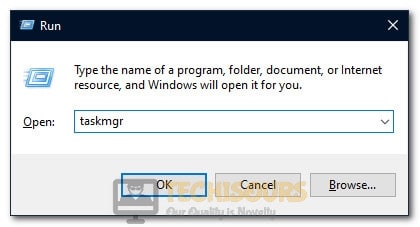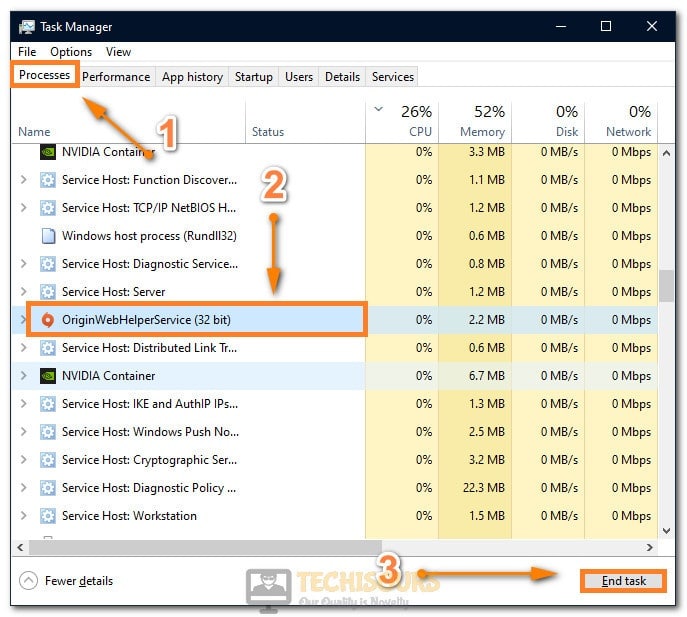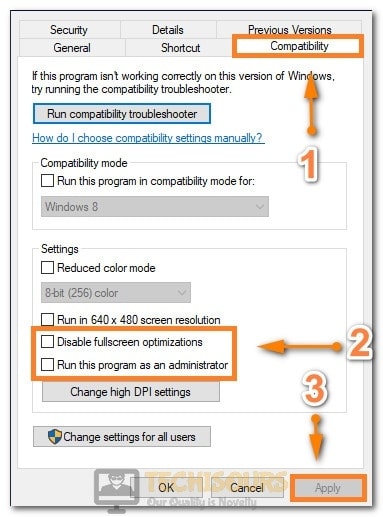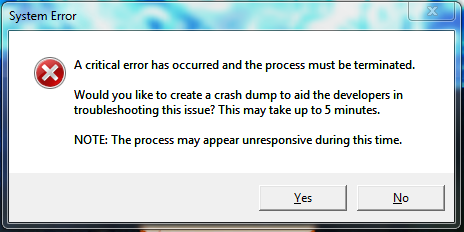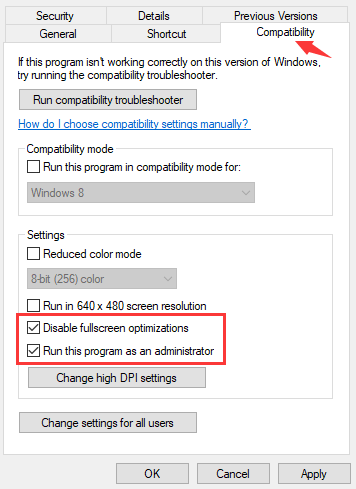Introduction
Experiencing the dreaded «System Error Crash Dump» while playing League of Legends can be a frustrating ordeal for gamers, especially when it occurs at crucial moments in the game. This comprehensive guide aims to help you tackle and resolve this issue, so you can fully enjoy your gaming sessions without any hiccups. We’ll explore the potential causes of the «System Error Crash Dump» error and provide step-by-step solutions to address them effectively. So, let’s dive right in and get your game back on track!
End All Riot Games and League Processes
First and foremost, open your Task Manager and navigate to the Processes section. Here, you’ll want to terminate any active Riot Games and League of Legends processes that could still be running on your computer. By doing so, you’ll ensure a clean slate for troubleshooting and potentially resolve the issue right from the get-go.
Task Manager > Processes > League of Legends > End Task
Delete the Config and Logs Folders
The following step involves deleting the Config and Logs folders in your League of Legends directory. To do this, open your File Explorer and navigate to the drive where Riot Games is installed, typically under Program Files > Riot Games > League of Legends. Within this folder, locate and delete the «Logs» and «Config» folders. Don’t worry, as these folders will be automatically recreated and redownloaded after you verify your game files, ensuring that any potential issues related to these folders are resolved, ultimately helping you fix the «System Error Crash Dump» error in League of Legends.
Program Files > Riot Games > League of Legends
Verify the League of Legends Game Files
To ensure that your League of Legends game files are in proper working order, launch the Riot Client and open up League of Legends. Once the game is open, navigate to your game client settings to begin a full repair process. If the full repair option is not visible or accessible, it means your game files are already restored and up-to-date, ensuring smooth gameplay and minimizing the likelihood of encountering the «System Error Crash Dump» issue in the future.
League of Legends Client Settings
Allow League of Legends through your Windows Defender Firewall
If you’re still encountering the «System Error Crash Dump» issue in League of Legends, it’s essential to ensure that your Windows Firewall isn’t preventing parts of the game from running correctly. To do this, search for «Firewall» in your start menu search bar and open the «Firewall & Network Protection» settings. From there, choose «Allow an app through Firewall.» In this window, click on «Change Settings» and locate the League of Legends process.
Windows Defender > Allowed Apps
If you can’t find the League of Legends process, click on «Allow another app» and then «Browse.» Navigate to your League of Legends game folder, select the LeagueClient application, and click «Open.» This action adds League of Legends to the list of apps permitted to communicate through the Windows Defender Firewall, resolving the error you’ve been experiencing.
Program Files > Riot Games > League of Legends > Open
-
The «System Error Crash Dump» is an error that occurs in League of Legends when the game encounters an issue, often related to corrupted files or interference from the Windows Firewall. This article provides detailed steps to resolve this problem and improve your gaming experience.
-
Open the «Firewall & Network Protection» settings on your computer and choose «Allow an app through Firewall.» If League of Legends is not on the list of allowed apps, follow the steps outlined in this article to add it and resolve the issue.
-
Yes, verifying your game files can help resolve this issue, as it checks for corrupted or missing files and replaces them as needed. This article provides a step-by-step guide on how to verify your game files using the Riot Client.
-
Open your Task Manager and end all Riot Games and League of Legends processes that might still be running on your PC. This article outlines the process in detail to help you resolve the «System Error Crash Dump» issue.
-
Deleting these folders can help resolve the «System Error Crash Dump» issue, as it removes any potentially corrupted files. After deleting these folders, verify your game files, and they will be redownloaded automatically. Follow the steps in this article to delete the folders and verify your game files.
League of Legends is an exciting game that has been around for many years. However, there are still times when it tosses a critical error message that goes something like this “A critical error has occurred and the process must be terminated.” Once we receive this message, League of Legends refuses to start up. This doesn’t mean you can never play League of Legends again, not when there are fixes for LoL’s critical errors.
While this isn’t a popular error message, the error message is still there and pops up from time to time. If you just so happen to be one of the few who has been struggling to figure this error out, we have some safe fixes for you.
1. Update Windows as Well as Your Graphics Drivers
Starting out, before we get into any of that technical stuff, go ahead and update your windows and graphics drivers if you haven’t already done so. By updating your Windows and Drivers, you’re going to fix that critical error, and you’ll also minimize any bug-related issue. In addition, you’ll be on top of the LoL updaters that are associated with any new Windows 10 features.
Updating Windows and graphics drivers aren’t hard at all. Just follow this process:
Open the Start Menu – Look for Check for Updates > Click on Check for Updates.
Once you click on Check for Updates, the New Updaters will start to download.
Also read: How to Connect League of Legends to Facebook?
2. Updating Your Graphics Card Drivers
If you’re trying to update your graphics drivers, then you need to know what company’s Graphics Card you have on your computer. I’m going to give you an example of an update for an Nvidia graphics card:
Step One: Open up GeForce Experience. Many times, this can be found at the bottom right-hand side of your taskbar.
Step Two: Under Home Page, go ahead and click on “check for updates.”
If the LoL critical error still hasn’t gone away, then you should make sure the rest of your drivers have been updated. These drivers could be of the network, sound, or anything. When it comes to these types of errors, you never know the reason behind it; just make sure everything has been updated on your PC. There is software that you can download that will tell you exactly which drivers you should update.
Based on the evidence I have found on Riot Forums and Reddit, this is a process that has helped many. Running LOL as Administrator and Disabling Full-Screen Optimization fixes the issue, but there isn’t really an official explanation behind this. However, after some research, I found a pattern.
Whenever a specific file has been changed, or a new file has been created when you play LoL, the game will crash and give you this critical error message. When you run LoL with Administrator privilege, you prevent any third-party application from making changes to League of Legends. There is a similar purpose with Full-Screen Optimization. When this is enabled, there’s a feature that gives Game Bar the opportunity to take videos, screenshots, and more. This is also like making changes in files.
Here’s what you can do to get rid of the critical error message:
Locate the Disk where you have installed League of Legends>Riot Games>League of Legends>Delete Data and Config File (these are the files that contain your settings).
Once you have deleted this folder, go to: Game Folder> Right Click League of Legends Application>Properties.
Go to Compatibility Tab and check “Disable Full-Screen Optimizations” and “Run this program as administrator.”
While you’re there, if you like, go ahead and check High DPI Scaling (this is located under Change High DPI Settings.” This will help you gain stable performance.
Once you have completed this task, you should be able to play League of Legends without receiving any error messages.
Also read: Best Renekton Skins
4. Try Restarting Your PC
I understand, this sounds like a no-brainer, but you’d be surprised with how simply restarting your PC can fix a problem. You see, many of us keep our PCs on, and sometimes, things need to be restarted. If you ever get that critical error message, go ahead and give your PC a restart (this shouldn’t take too long). There are high chances that simply by restarting your PC, the problem will fix itself.
5. Disable Antivirus and Firewall
If you have any program running in the background, it could be creating conflicts for LoL. Whenever you play LoL, it is important that you have no overlays, like Riot Client, GeForce Experience, Steam, and Game Bar Open. On the same note, you may need to shut down Ad Blocker and allow LoL to pass through the Firewall. Mind you, there may be nothing wrong with these applications, but I’ve noticed that League of Legends doesn’t play well with external applications that are constantly changing their meta.
You can browse through Task Manager and see what third-party applications you have running. You can also disable services and applications that are running through the startup. Today, we’ll be restricting Firewall and Antivirus in order to avoid creating conflicts.
Under Search > Type Firewall and Security Protection> Open>Firewall and Network Protection.
Click “Allow an Application through Firewall.” This will allow LoL through Firewall.
Click on Change Settings, uncheck the League of Legends Remove League of Legends from the Firewall.
Depending on whatever Antivirus you are using. There should be similar steps on allowing specific applications to bypass security. You should make sure that Antivirus allows Apex Legends to bypass.
Also read: When is the Best Time to Play League of Legends?
Reinstall LoL and Riot Games
If you have tried every single method on this list, and you still have that aggravating critical error that prevents you from playing League of Legends, then you may want to install League of Legends and its client. Make sure no config files are leftover because this could bring back your settings after you have made a fresh install. By Uninstalling both the Game and the Client, you will be resetting the entire game. Many glitches, bugs, and ad settings could be causing that critical error will also be changed.
Open Control Panel>Uninstall Program> Uninstall League of Legends
Make sure you do the same for the client.
Once you have done all of this, go ahead and do a fresh install of League of Legends.
Conclusion
Yes, that critical error that is preventing you from playing League of Legends is a real headache, and hopefully, we are able to help you fix that critical error. If you don’t mind, if you had this problem and managed to fix it, let us know what fixed your critical error in the comment section.
If you’re having problems and League of Legends is not opening properly for you, here is our guide.
League of Legends is a well-known game that is played online all over the world. A number of League players have reported that after updating their game when they try to play a match, it crashed and a black screen is displayed. A message is displayed on the screen which states “A critical error has occurred and the process must be terminated”. This mostly happens when you select a champion and start the match.
There are a number of reasons that might be causing this trouble. Some of the most common are listed below:
- Weak internet connection might cause this trouble.
- This error mostly appears when you are playing this game on Windows 7 operating system.
- Your third-party antivirus software might be blocking some of the features of this game.
Pre Tips:
If you encounter this error message, before going to a major solution, restart your router by following the steps given below:
- Take out the plug of your router and wait for two minutes.
- Insert the plug of your router back in the socket.
- If you are still getting this error, change the location of your modem and move other wireless devices away from the modem to get a better signal strength.
- If it doesn’t help, try to connect your computer directly to the modem by using an ethernet cable.
What can i do if i get the “A Critical Error has Occurred and the Process must be Terminated” Error on League of Legends?
Solution 1: Disable Third-party Antivirus Softwares
If “a critical error has occurred and the process must be terminated” error message is still appearing on the screen, the reason might be that antivirus is blocking some features of the system. To resolve this error, add League of Legends as an exception to the antivirus software or turn-off your third party antiviruses and reboot the system to check if this problem is resolved.
Solution 2: Use Hextecch Repair Tool
Using a third-party repair tool to fix this problem has been proven a confirm solution in most of the cases. Follow the steps below to carry this task out.
- Download the Hextecch Repair tool from your favorite browser.
- Double-click the downloaded file and follow the on-screen instructions to install the software.
- When you run this tool, check the Reinstall box and click start.
- Launch the game and check if the issue is resolved.
Solution 3: Change some settings
If you still can’t get rid of this error, try to change some settings from the control panel and see if you can fix this error.
- Click the search button in the taskbar and open Control Panel.
- Click the View by option and select Small Icons.
Small Icons - Now open Network and Sharing Center.
Network and Sharing Center - Select Internet Options.
- Go to the Advanced tab.
- Now click the Reset button and click reset on the pop-up window.
Reset - Now check the box parallel to Delete Personal Settings.
Delete Personal Settings - Launch the game and check if the error message pops up again.
If your game is still crashing with this error message, Try through the following steps:
- Press ctrl+alt+delete from your keyboard.
- Click Task Manager.
- Go to Processes.
- Now remove any league of legends clients in action.
League of legends client - Launch the game again.
Solution 5: Changing LOL Settings
It was observed that the issue can be fixed simply by deleting some files from the game folder and getting rid of some configurations. In the steps below, we have listed the exact method to rid yourself of the Critical Error issue on League of Legends.
- Press “Windows” + “R” to open Run and type in “taskmgr”.
Opening Task Manager - Press the “Enter” key on your keyboard and wait for the task manager to open.
- Click on the “Processes” tab and end any other game/applications here that aren’t system related.
- End “Discord”, “Origin” and all other applications that might have an overlay or that function during the gameplay.
Ending Un-necessary Tasks - Now, right-click on the League of Legends shortcut and select “Open File Location”.
- In the game location, delete the “Config”, “Logs” and the “Data” folders to get rid of all older configurations.
- This will initiate a redownload of some basic configurations when the game restarts and you should be good to go once it finishes.
- After deleting the folders, right-click on the main executable of the game from where you launch it and select “Properties”.
- In the game properties, click on the “Compatibility” tab and then check the “Disable Fullscreen Optimizations” tab.
- Also, check the “Run as Administrator” button.
Enabling all the options - Click on “Apply” and then on “OK”.
- In the end, make sure that the game is also allowed through your firewall.
- Check to see if the issue occurs again at startup.
Solution 6: Upgrading Windows
In most cases, a simple Windows upgrade from Windows 7 to Windows 10 is what fixes this issue for most users using the older operating systems. As we all know, Windows 7 in spite of being a fan favorite for a lot of years, is getting steamrolled by Microsoft’s latest operating system the Windows 10. As Windows 7 nears its inevitable death, there is no denying the outdatedness of its drivers, software, and configurations. Even game developers aren’t pushing to get their games fully compatible with older operating systems anymore so it seems logical that this error is occurring due to an incompatibility with your operating system and the game. Therefore, it is recommended to make an upgrade to the Windows 10 operating system and enjoy interruption-free gaming.
Solution 7: Applying Appimage on Wine
If you are using Wine to run this game on Linux or any other Unix based OS, then you should be facing this issue due to an absence of the special wine patch and custom libc. Therefore, it is recommended that you go over to this link and apply these both to your Wine installation before you can try running the game. Make sure to adjust some variables such as your Game installation path before you try to run it.
Solution 8: Uninstall Geforce Experience
It was discovered that some users were facing this issue due to interference from their Geforce Experience application. Therefore, in this solution, we will be uninstalling this application from our computer which shouldn’t have any side effects if your Graphics Drivers are up to date and installed properly.
- Press “Windows” + “R” to open Run and type in “Appwiz.cpl” to launch the app management window.
Typing in “Appwiz.cpl” and pressing “Enter” - In here, find Geforce Experience, right-click on it and select “Uninstall”.
- Follow the on-screen prompts to remove this application from your computer.
- Check to see if the issue persists.
If you need further assistance, click here.
Alan is a hardcore tech enthusiast that lives and breathes tech. When he is not indulged in playing the latest video games, he helps users with technical problems that they might run into. Alan is a Computer Science Graduate with a Masters in Data Science.
-
Home
-
Partition Magic
- Top 5 Fixes to League of Legends Critical Error [Complete Guide]
By Ariel | Follow |
Last Updated
When starting the League of Legends, an error message “a critical error has occurred and the process must be terminated” pops up. A lot of players are troubled by the League of Legends critical error. Don’t worry! MiniTool explores several effective methods to fix it.
League of Legends is a fantastic multiple video game for Windows users. However, this game also receives many blame due to various errors such as FPS drop, login unexpected, and the one discussed here.
What causes the League of Legends critical error 2019? This error might occur because of an unstable Internet connection, third-party antivirus program, and so forth. To fix this error, you can try restarting your router and computer. If this simple restart fails to work, you can try the following 5 fixes.
The League of Legends critical error 2019 can occur when lacking of privilege right. You can try running the game as an administrator. Here’s how.
Step 1. Right-click the shortcut of League of Legends on the desktop and select Properties.
Step 2. Go to the Compatibility tab and select the checkbox for Run this program as an administrator.
Step 3. Select the checkbox for Disable full-screen optimizations, and then click OK and Apply to save the changes.
Now, restart the game and check if the League of Legends critical error is resolved.
Fix 2. Remove the Config and Logs Folders
Deleting the Config and Logs folders within the LoL folder is one of the most common fixes for the League of Legends Critical Error 2019. It has been proven by many users to be useful. To do so, follow the steps below:
Step 1. Press Win + E keys to open the File Explorer and then find the League of Legends folder.
Tip: Usually, the folder is located in the C: > Program Files > Riot Games > League of Legends path by default.
Step 2. Press the Ctrl key to select all the Config and Logs subfolders in the LoL folder and click on the Delete key.
Now, restart the game and check if the game still pops up the message “a critical error has occurred and the process must be terminated”.
In addition to the above method, you can use the Hextech Repair tool. It is a widely troubleshooting utility for League of Legends. Here you can use it to fix critical error league of legends.
Step 1. Click here to download the Hextech Repair tool and then install the software on Windows PC.
Step 2. Open the Hextech Repair tool and select the Reinstall option in the tool’s window.
Step 3. Click on the Start button to reinstall the League and Legends.
Once this reinstallation completes, you can start the game again and see if the critical error League of Legends still persists.
Fix 4. Uninstall GeForce Experience
In some cases, uninstalling the NVidia GeForce Experience can help fix the League of Legends system error. Here you can have a try.
Step 1. Press Win + R keys to open the Run, and then type appwiz.cpl in the box and hit Enter.
Step 2. Right-click the NVidia GeForce Experience from the listed programs and select Uninstall.
Step 3. Click on Yes to confirm this operation and follow the on-screen prompts to complete the uninstallation
Fix 5. Disable the Third-Party Antivirus Program
This critical error League of Legends also occurs when it’s blocked by a third-party antivirus program. So, you can try disabling the antivirus software on your computer through the above method. Alternatively, you can add the League of Legends as an exception to the antivirus program.
About The Author
Position: Columnist
Ariel has been working as a highly professional computer-relevant technology editor at MiniTool for many years. She has a strong passion for researching all knowledge related to the computer’s disk, partition, and Windows OS. Up till now, she has finished thousands of articles covering a broad range of topics and helped lots of users fix various problems. She focuses on the fields of disk management, OS backup, and PDF editing and provides her readers with insightful and informative content.
FOUND A FIX for the critical error crash (so far so good!) that occurs for many in Patch 13.7!
Since last night’s patch of 13.7 I have been crashing ***once per game*** with a critical error crash. For some reason when this happens my Task Manager (Ctrl+Alt+Delete) get’s stuck behind the frozen game so I have to actually restart my entire computer to get back into LoL. This happened over 5 games in a row at random times. To fix the critical error crashes I did all of the following (hasn’t occured in last few games, I’ll update if it starts again or if I find out more information):
-
Set LoLClient.exe properties in Windows: «Run as Administrator»
-
Set LoLClient.exe properties in Windows: «disable Full screen optimizations»
-
In the League client click the settings icon -> General -> set Close client during game to ALWAYS
-
In the League client click the settings icon -> Game -> select «Prefer DX9 Legacy Mode»
Note: My game kept crashing once per game even after I did just Step 1 and Step 2 above.
It was after I took Step 3 and Step 4 (I did them at same time) that the game stopped crashing.
EDIT:
Adding my system specs:
OS: Windows 11 Pro, latest build/update
Processor: 12th Gen Intel Core i9-12900K, 3200Mhz, 16 Cores
RAM: 32GB
GFX: NVidia GeForce RTX 3080Ti, latest drivers
Software I use:
A few firefox tabs, Discord, Mobalytics App. I exited the Mobalytics App + Firefox and the game still crashed every game so I am ruling them out. I refuse to turn off Discord. I play with my friends on Discord so not using it is a non-starter 
League settings:
I play in true full screen mode on my main monitor but I have a second monitor as well.
EDIT 2:
Did some more testing. Over 10 games (don’t judge el oh el) and I did not crash once with the above fix. After I reverted all 4 of those back I have crashed again 2 games in a row (once per game). I’m too lazy to try 1 by 1 but either one of the above or some combination of looks to be the source of my critical error crashes. Hope this helps narrow it down and good luck on the rift!