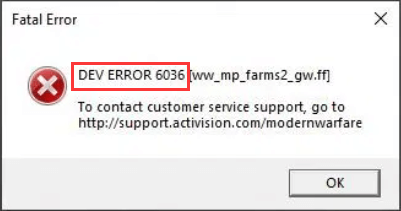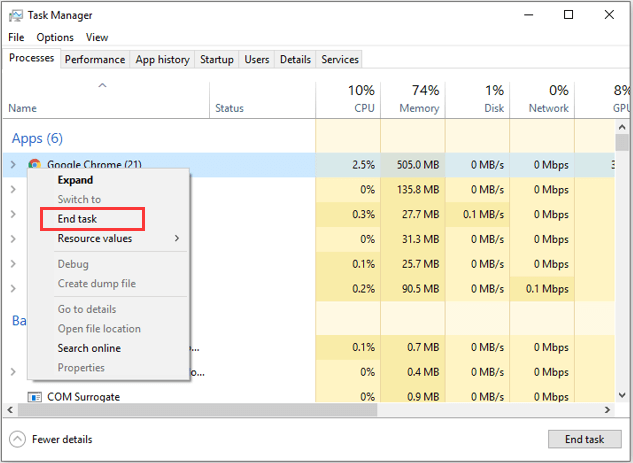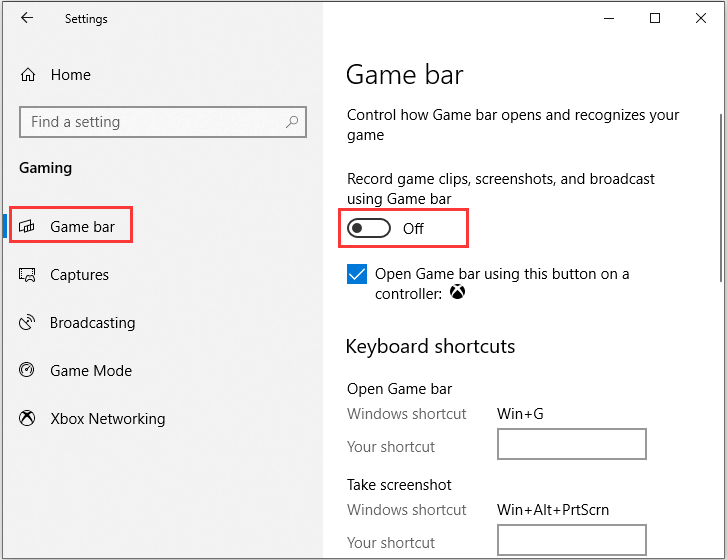Некоторые пользователи Windows 10 сообщают, что в конечном итоге они видят DEV ERROR 6036 (mp_hd_head_mp_western_otter_5_1_l15.tr.ff) всякий раз, когда они пытаются запустить Call of Duty Modern Warfare на своем ПК.
Ошибка разработчика 6036 Modern Warfare
После изучения этой конкретной проблемы выясняется, что существует несколько различных потенциальных виновников, которые могут нести ответственность за появление этого кода ошибки. Вот список сценариев, которые могут вызвать ошибку DEV ERROR 6036 с COD Modern Warfare:
- Игра установлена на внешнем хранилище. Одна из наиболее частых причин, по которой вы увидите эту ошибку, заключается в том, что игра установлена на внешнем хранилище. Если этот сценарий применим и вы пытаетесь запустить игру из внешнего корпуса USB3, удалите его из внешнего хранилища и переустановите во внутреннем хранилище, чтобы решить проблему.
- Игра устарела – эту ошибку можно увидеть, если сборка игры устарела и функция автоматического обновления повреждена. Если этот сценарий применим, вы, скорее всего, можете заставить игру автоматически обновляться, удаляя каждый отдельный файл из папки установки игры.
- Поврежденные игровые файлы – повреждение игрового файла также может быть причиной появления этого кода ошибки. Чтобы решить эту проблему, вам необходимо запустить проверку целостности (в Steam) или процедуру сканирования и восстановления (в Battle.Net), чтобы найти и устранить поврежденные несоответствия.
- Графический процессор не может отображать определенные тени. Если вы пытаетесь запустить игру на графическом процессоре низкого уровня, скорее всего, вы видите эту ошибку, потому что она недостаточно мощна для визуализации определенных теневых элементов. В этом случае вы можете отключить проблемные теневые элементы из игрового меню игры.
Теперь, когда вы знаете каждую потенциальную причину, которая может вызвать этот код ошибки с COD Modern Warfare, вот список методов, которые другие затронутые пользователи успешно использовали для исправления ОШИБКИ DEV 6036:
Метод 1: переустановка игры на внутреннее запоминающее устройство (если применимо)
Одним из наиболее распространенных случаев, когда возникает ошибка DEV ERROR 6036, является сценарий, в котором игра устанавливается на внешнее запоминающее устройство, подключенное к вашему компьютеру через USB.
Имейте в виду, что Call of Duty Modern Warfare – одна из тех игр, которые отказываются загружаться при установке на внешний корпус USB3 – это было подтверждено многими затронутыми пользователями.
Если этот сценарий применим, вы можете решить проблему, установив игру на внутреннее хранилище HDD / SSD.
Примечание. Если вы хотите продолжить использование внешнего запоминающего устройства, вам необходимо удалить существующий экземпляр COD Modern Warfare перед его установкой на внутреннее запоминающее устройство.
Если вы ищете пошаговые инструкции, как это сделать, следуйте приведенным ниже инструкциям:
- Нажмите клавишу Windows + R, чтобы открыть диалоговое окно «Выполнить». Затем введите appwiz.cpl и нажмите Enter, чтобы открыть меню «Программы и компоненты». Если вам будет предложено UAC (Контроль учетных записей пользователей), нажмите Да, чтобы предоставить доступ администратора.
Открытие меню “Программы и компоненты”
- Зайдя в меню «Программы и компоненты», прокрутите список установленных приложений вниз и найдите запись, связанную с Call of Duty Modern Warfare.
- Когда вы его увидите, щелкните его правой кнопкой мыши и выберите «Удалить» в появившемся контекстном меню.
- Следуйте инструкциям на экране, чтобы завершить удаление, затем перезагрузите компьютер и снова установите игру во внутреннем программном обеспечении.
Если проблема не устранена или этот метод не применим, перейдите к следующему потенциальному исправлению ниже.
Метод 2: принудительно обновить игру
Если игра установлена на внутреннем программном обеспечении, первое, что вам нужно сделать, это заставить игру обновиться.
Имейте в виду, что функция автоматического обновления в Modern Warfare немного отрывочна, поэтому вы можете ожидать появления этого кода ошибки, потому что на самом деле вы используете более старую сборку игры, чем последняя.
В этом случае вы можете удалить несколько отдельных файлов из основной папки Call of Duty Modern Warfare, чтобы заставить Battle.net или Steam обнаружить изменение и обновить игру с помощью недостающих файлов.
Если этот сценарий кажется применимым, следуйте приведенным ниже инструкциям:
- Прежде всего, убедитесь, что Call of Duty Modern Warfare и все связанные процессы закрыты и не работают в фоновом режиме.
- Затем откройте проводник и перейдите к месту, где вы установили COD Modern Warfare. Если вы не выбрали другое местоположение, вы найдете папку с игрой в: C: Users CURRENTUSER AppData Local VirtualStore Program Files
- Как только вы окажетесь в папке установки, выберите каждый файл, который не содержится в папке, затем щелкните правой кнопкой мыши выбранный элемент и выберите «Удалить» в только что появившемся контекстном меню.
Удаление каждого автономного файла
- После удаления всех файлов запустите игру еще раз и дождитесь загрузки и установки недостающих файлов.
Если та же ОШИБКА DEV 6036 все еще появляется, перейдите к следующему потенциальному исправлению ниже.
Метод 3: запуск проверки целостности файла (только Steam)
Если вы запускаете игру через Steam, этот код ошибки, скорее всего, возникает из-за какого-то повреждения, которое влияет на локальную папку установки.
Если этот сценарий применим к вашей текущей ситуации, вы можете решить проблему, запустив проверку целостности при установке COD Modern Warfare Steam – если сканирование обнаружит несоответствие, оно автоматически заменит поврежденные файлы на исправные эквиваленты.
Если вы не инициировали проверку целостности, следуйте пошаговым инструкциям ниже, как это сделать:
- Начните с запуска клиента Steam, а затем войдите в систему, используя учетные данные своей учетной записи Steam.
- Затем, когда вы успешно вошли в свою учетную запись Steam, щелкните правой кнопкой мыши список, связанный с Call of Duty Modern Warfare, на вкладке «Библиотека», затем нажмите «Свойства» во вновь появившемся контекстном меню.
Доступ к экрану свойств
- После того, как вы окажетесь на экране свойств затронутых игр, нажмите «Локальные файлы», затем нажмите «Проверить целостность игрового кэша».
Проверка целостности файлов игры
- Подтвердите проверку целостности, затем дождитесь завершения операции перед перезагрузкой компьютера.
Как только ваш компьютер загрузится, снова запустите Call of Duty Modern Warfare и посмотрите, решена ли проблема.
Метод 4. Выполнение сканирования и восстановления (только Battle.Net)
Если вы запускаете игру через Battle.Net, имейте в виду, что проблема также может быть вызвана каким-либо типом повреждения системных файлов, влияющим на локальную установку COD Modern Warfare.
В этом случае вы сможете решить проблему, запустив процедуру сканирования и восстановления в игре COD Modern Warfare из установки Battle.Net. Несколько затронутых пользователей подтвердили, что проблема была решена после того, как сканирование «Сканирование и восстановление» выявило и разрешило поврежденные файлы.
Следуйте приведенным ниже инструкциям, чтобы выполнить процедуру сканирования и восстановления вашей установки Call of Duty Modern Warfare:
- Начните с того, что убедитесь, что Call of Duty Modern warfare полностью закрыта и фоновый процесс в данный момент не запущен.
- Затем откройте приложение Battle.Net и начните с нажатия на вкладку «Игры» в меню вверху.
- На выбранной вкладке «Игры» щелкните Call of Duty Modern Warfare, чтобы выбрать его.
- Затем перейдите в правую часть экрана и нажмите «Параметры»> «Сканировать и восстановить».
Запуск операции сканирования и восстановления из Battle.Net
- При появлении запроса на подтверждение нажмите «Начать сканирование» и дождитесь завершения операции.
- Подождите, пока операция будет завершена, затем перезагрузите компьютер и снова запустите Call of Duty Modern Warfare, чтобы проверить, возникает ли ошибка DEV ERROR 6036.
Если проблема не устранена, перейдите к следующему потенциальному исправлению ниже.
Метод 5: отключение кэша пятна и кеширования солнечных теней
Если ни один из вышеперечисленных методов не сработал в вашем случае, и вы видите эту ошибку только при попытке присоединиться к многопользовательской игре, последнее, что вы должны попробовать, – отключить пятна кеширования и кешировать тени солнца из внутриигрового меню параметров. .
Несколько затронутых пользователей подтвердили, что они, наконец, смогли нормально играть в игру после того, как отключили Cached Spot и Cache Sun в меню «Графика».
Чтобы развернуть это конкретное исправление, следуйте инструкциям ниже:
- Запустите Call of Duty Modern Warfare и пропустите начальные экраны загрузки.
- В главном меню игры нажмите «Параметры», затем выберите вкладку «Графика» в вертикальном меню вверху.
- Как только вы окажетесь на вкладке «Графика», прокрутите вниз до раздела «Тени и освещение» и установите для параметров «Кэшировать тени» и «Кэшировать тени от солнца» значение Отключено.
Отключение проблемных теней в COD MW
- Примените только что внесенные изменения, затем перезапустите игру и посмотрите, будет ли проблема устранена после завершения следующего запуска.
Call of Duty Warzone является чрезвычайно популярной видеоигрой, доступной на как на современных консолях, так и ПК. Игра вышла еще в марте этого года, тем не менее некоторые технические неполадки так и не были устранены разработчиками, хотя они настойчиво продолжают утверждать об обратном. Одна из самых часто встречаемых среди игроков проблем — это Dev Error 6036. О ней то мы сегодня и будем разговаривать.
Dev Error 6036 — ошибка крайне непростая, а все потому, что какого бы то ни было проверенного решения для нет попросту нет. Опять-таки, многие пользователи пытались расспросить у разработчиков, что же делать с этой проблемой, но какого-то четкого ответа никто у них так и не добился. К счастью, силами фанатов игры было найдено несколько возможных решений ошибки Dev Error 6036.
Самое банальное — переустановка игры на компьютере или консоли. Переустановка может стать для вас как спасительным граалем, так и всего лишь временным решением. Проще говоря, Dev Error 6036 (либо ошибка с аналогичным кодом) может вернуться обратно. Кроме того, ситуации может помочь переустановка драйвера для вашей видеокарты, но люди отметили, что помогает такая процедура редко. Также можно попытаться установить все доступные обновления для своей ОС Windows, но это ничего не гарантирует.
Плюс еще есть несколько методов решений от пользователей Reddit…
Способ 1: удаление кеша
У некоторых пользователей удалось исправить ошибку 6036 с помощью удаления кэша из папки Battle.net. Программу предварительно стоит закрыть, иначе система не позволит выполнить процедуру. Нужно полностью очистить содержимое каталога cache из директорий Blizzard Entertainment и Battle.net (C:\ProgramData\).
Способ 2: работа с архивом
Следует перейти в основной каталог с игрой и найти в папке data файл с расширением .rar. Теперь следует переименовать файл так, чтобы он назывался data.001.
Способ 3: удаление шейдеров
Рекомендуется перейти в каталог с игрой и удалить папку shaders и shader cache. Дальше следует запустить Call of Duty Warzone и установить игре высокий приоритет (по умолчанию обычный), это можно сделать в «Диспетчере задач». Теперь через «Панель управления NVidia» следует ограничить fps на уровне 50-60 к/сек.
Это все известные решения, которые кому-то помогли исправить проблему. Остальным придется ждать исправления от разработчиков. Если умельцы найдут более эффективное решение, мы его опубликуем здесь.
Некоторые пользователи Windows 10 сообщают, что в конечном итоге они видят DEV ERROR 6036 (mp_hd_head_mp_western_otter_5_1_l15.tr.ff) всякий раз, когда они пытаются запустить Call of Duty Modern Warfare на своем ПК.
Ошибка разработчика 6036 Modern Warfare
После изучения этой конкретной проблемы выясняется, что существует несколько различных потенциальных виновников, которые могут нести ответственность за появление этого кода ошибки. Вот список сценариев, которые могут вызвать ошибку DEV ERROR 6036 с COD Modern Warfare:
- Игра установлена на внешнем хранилище. Одна из наиболее частых причин, по которой вы увидите эту ошибку, заключается в том, что игра установлена на внешнем хранилище. Если этот сценарий применим и вы пытаетесь запустить игру из внешнего корпуса USB3, удалите его из внешнего хранилища и переустановите во внутреннем хранилище, чтобы решить проблему.
- Игра устарела — эту ошибку можно увидеть, если сборка игры устарела и функция автоматического обновления повреждена. Если этот сценарий применим, вы, скорее всего, можете заставить игру автоматически обновляться, удаляя каждый отдельный файл из папки установки игры.
- Поврежденные игровые файлы — повреждение игрового файла также может быть причиной появления этого кода ошибки. Чтобы решить эту проблему, вам необходимо запустить проверку целостности (в Steam) или процедуру сканирования и восстановления (в Battle.Net), чтобы найти и устранить поврежденные несоответствия.
- Графический процессор не может отображать определенные тени. Если вы пытаетесь запустить игру на графическом процессоре низкого уровня, скорее всего, вы видите эту ошибку, потому что она недостаточно мощна для визуализации определенных теневых элементов. В этом случае вы можете отключить проблемные теневые элементы из игрового меню игры.
Теперь, когда вы знаете каждую потенциальную причину, которая может вызвать этот код ошибки с COD Modern Warfare, вот список методов, которые другие затронутые пользователи успешно использовали для исправления ОШИБКИ DEV 6036:
Метод 1: переустановка игры на внутреннее запоминающее устройство (если применимо)
Одним из наиболее распространенных случаев, когда возникает ошибка DEV ERROR 6036, является сценарий, в котором игра устанавливается на внешнее запоминающее устройство, подключенное к вашему компьютеру через USB.
Имейте в виду, что Call of Duty Modern Warfare — одна из тех игр, которые отказываются загружаться при установке на внешний корпус USB3 — это было подтверждено многими затронутыми пользователями.
Если этот сценарий применим, вы можете решить проблему, установив игру на внутреннее хранилище HDD / SSD.
Примечание. Если вы хотите продолжить использование внешнего запоминающего устройства, вам необходимо удалить существующий экземпляр COD Modern Warfare перед его установкой на внутреннее запоминающее устройство.
Если вы ищете пошаговые инструкции, как это сделать, следуйте приведенным ниже инструкциям:
- Нажмите клавишу Windows + R, чтобы открыть диалоговое окно «Выполнить». Затем введите appwiz.cpl и нажмите Enter, чтобы открыть меню «Программы и компоненты». Если вам будет предложено UAC (Контроль учетных записей пользователей), нажмите Да, чтобы предоставить доступ администратора.Открытие меню «Программы и компоненты»
- Зайдя в меню «Программы и компоненты», прокрутите список установленных приложений вниз и найдите запись, связанную с Call of Duty Modern Warfare.
- Когда вы его увидите, щелкните его правой кнопкой мыши и выберите «Удалить» в появившемся контекстном меню.
- Следуйте инструкциям на экране, чтобы завершить удаление, затем перезагрузите компьютер и снова установите игру во внутреннем программном обеспечении.
Если проблема не устранена или этот метод не применим, перейдите к следующему потенциальному исправлению ниже.
Метод 2: принудительно обновить игру
Если игра установлена на внутреннем программном обеспечении, первое, что вам нужно сделать, это заставить игру обновиться.
Имейте в виду, что функция автоматического обновления в Modern Warfare немного отрывочна, поэтому вы можете ожидать появления этого кода ошибки, потому что на самом деле вы используете более старую сборку игры, чем последняя.
В этом случае вы можете удалить несколько отдельных файлов из основной папки Call of Duty Modern Warfare, чтобы заставить Battle.net или Steam обнаружить изменение и обновить игру с помощью недостающих файлов.
Если этот сценарий кажется применимым, следуйте приведенным ниже инструкциям:
- Прежде всего, убедитесь, что Call of Duty Modern Warfare и все связанные процессы закрыты и не работают в фоновом режиме.
- Затем откройте проводник и перейдите к месту, где вы установили COD Modern Warfare. Если вы не выбрали другое местоположение, вы найдете папку с игрой в: C: Users CURRENTUSER AppData Local VirtualStore Program Files
- Как только вы окажетесь в папке установки, выберите каждый файл, который не содержится в папке, затем щелкните правой кнопкой мыши выбранный элемент и выберите «Удалить» в только что появившемся контекстном меню.Удаление каждого автономного файла
- После удаления всех файлов запустите игру еще раз и дождитесь загрузки и установки недостающих файлов.
Если та же ОШИБКА DEV 6036 все еще появляется, перейдите к следующему потенциальному исправлению ниже.
Метод 3: запуск проверки целостности файла (только Steam)
Если вы запускаете игру через Steam, этот код ошибки, скорее всего, возникает из-за какого-то повреждения, которое влияет на локальную папку установки.
Если этот сценарий применим к вашей текущей ситуации, вы можете решить проблему, запустив проверку целостности при установке COD Modern Warfare Steam — если сканирование обнаружит несоответствие, оно автоматически заменит поврежденные файлы на исправные эквиваленты.
Если вы не инициировали проверку целостности, следуйте пошаговым инструкциям ниже, как это сделать:
- Начните с запуска клиента Steam, а затем войдите в систему, используя учетные данные своей учетной записи Steam.
- Затем, когда вы успешно вошли в свою учетную запись Steam, щелкните правой кнопкой мыши список, связанный с Call of Duty Modern Warfare, на вкладке «Библиотека», затем нажмите «Свойства» во вновь появившемся контекстном меню.Доступ к экрану свойств
- После того, как вы окажетесь на экране свойств затронутых игр, нажмите «Локальные файлы», затем нажмите «Проверить целостность игрового кэша».
Проверка целостности файлов игры - Подтвердите проверку целостности, затем дождитесь завершения операции перед перезагрузкой компьютера.
Как только ваш компьютер загрузится, снова запустите Call of Duty Modern Warfare и посмотрите, решена ли проблема.
Метод 4. Выполнение сканирования и восстановления (только Battle.Net)
Если вы запускаете игру через Battle.Net, имейте в виду, что проблема также может быть вызвана каким-либо типом повреждения системных файлов, влияющим на локальную установку COD Modern Warfare.
В этом случае вы сможете решить проблему, запустив процедуру сканирования и восстановления в игре COD Modern Warfare из установки Battle.Net. Несколько затронутых пользователей подтвердили, что проблема была решена после того, как сканирование «Сканирование и восстановление» выявило и разрешило поврежденные файлы.
Следуйте приведенным ниже инструкциям, чтобы выполнить процедуру сканирования и восстановления вашей установки Call of Duty Modern Warfare:
- Начните с того, что убедитесь, что Call of Duty Modern warfare полностью закрыта и фоновый процесс в данный момент не запущен.
- Затем откройте приложение Battle.Net и начните с нажатия на вкладку «Игры» в меню вверху.
- На выбранной вкладке «Игры» щелкните Call of Duty Modern Warfare, чтобы выбрать его.
- Затем перейдите в правую часть экрана и нажмите «Параметры»> «Сканировать и восстановить».Запуск операции сканирования и восстановления из Battle.Net
- При появлении запроса на подтверждение нажмите «Начать сканирование» и дождитесь завершения операции.
- Подождите, пока операция будет завершена, затем перезагрузите компьютер и снова запустите Call of Duty Modern Warfare, чтобы проверить, возникает ли ошибка DEV ERROR 6036.
Если проблема не устранена, перейдите к следующему потенциальному исправлению ниже.
Метод 5: отключение кэша пятна и кеширования солнечных теней
Если ни один из вышеперечисленных методов не сработал в вашем случае, и вы видите эту ошибку только при попытке присоединиться к многопользовательской игре, последнее, что вы должны попробовать, — отключить пятна кеширования и кешировать тени солнца из внутриигрового меню параметров. .
Несколько затронутых пользователей подтвердили, что они, наконец, смогли нормально играть в игру после того, как отключили Cached Spot и Cache Sun в меню «Графика».
Чтобы развернуть это конкретное исправление, следуйте инструкциям ниже:
- Запустите Call of Duty Modern Warfare и пропустите начальные экраны загрузки.
- В главном меню игры нажмите «Параметры», затем выберите вкладку «Графика» в вертикальном меню вверху.
- Как только вы окажетесь на вкладке «Графика», прокрутите вниз до раздела «Тени и освещение» и установите для параметров «Кэшировать тени» и «Кэшировать тени от солнца» значение Отключено.
Отключение проблемных теней в COD MW - Примените только что внесенные изменения, затем перезапустите игру и посмотрите, будет ли проблема устранена после завершения следующего запуска.
Call of Duty: Modern Warfare definitely left a solid impression in its wake. It took fans back to the glory days of this top-of-the-line first-person shooter franchise. Solid gunplay, terrific visuals, and fast-paced combat are some of its defining highlights, among other desirable features. However, similar to every other multiplayer FPS, Modern Warfare has its fair share of irksome error codes. This includes the particularly notorious dev error 6036 in Modern Warfare, making players unable to play the game anymore.
Key Highlights
- Dev Error 6036 can be an incredibly frustrating error because it can restrict you from playing Modern Warfare entirely. This error accompanies many different messages, but the error code itself stays the same.
- You might encounter Dev Error 6036 due to several reasons, including some invalid or missing game files, defective updates, incorrect graphic settings, and many more.
- You should first try the simplest solution, which is to restart your PC, as this can close a lot of unnecessary background processes and lower the load on your PC.
- If restarting your PC does not fix the issue, you should make sure that your PC’s hardware meets the minimum requirements you need to run Modern Warfare. If it does not, then you need to upgrade your CPU and GPU.
- Your PC might be running on an outdated Windows version, which can also lead to Dev Error 6036. You can check for updates in the Windows settings, if there are any updates, you should go ahead and quickly download them.
- You should try to clean boot your PC, which is essentially a better version of a normal restart. Doing this will completely refresh your entire PC and allow the hardware itself to restart.
- You can try to use the official Battle.net launcher’s built-in repair tool to troubleshoot the issue. Once the troubleshooting is completed, you can launch Modern Warfare and see if Dev Error 6036 has been fixed.
- You might be able to fix Dev Error 6036 by turning down the graphic settings of Modern Warfare by a little bit. More specifically this includes disabling 2 graphic options called “Cache Sun Windows” and “Cache Spot Windows”.
- The next thing you can try is deleting game files in the root directory of Modern Warfare. This will make the game update itself with newer game files, as a lot of the time the game files can get corrupted and cause Dev Error 6036.
- If nothing has worked for you so far, you can try the last resort fix and reinstall Modern Warfare entirely. This will delete everything and allow you to start fresh, which is one of the most effective methods of fixing Dev Error 6036.
- Modern Warfare Dev Error 6065
- Modern Warfare Dev Error 6068
It’s worth diagnosing the Modern Warfare dev error 6036 first to ascertain where it originates from. You’ll have a much better chance of resolving the issue that way. It turns out that the causes of this problem are mani-fold, at least according to reports of players surfacing online. There’s usually a certain set of code alongside the main error code that depicts why the issue is occurring.
To narrow down the causes to a few potential options, the dev error 6036 can result due to corrupted or missing game files in the major directory. Certain graphics settings might also be impeding the title to run in full flight. Moreover, an incomplete game update—especially that of a map one—can possibly give rise to this dev error. Some players even talked about fixing the problem by upgrading their device’s memory.
Therefore, you’ve always got the hardware to tend to as well when issues like these arrive at the forefront of your gaming experience. Fret not, though, as we’ll be going through all of the possible fixes of the matter at hand. The starting fixes will be easy-to-perform and mostly comprise checking for essentials. As we go further down the list, you’ll run into more complicated solutions.
Let’s get started with the first one pronto.
1. Restart The Device
We’re going to start off with something quite simple here. It’s not rare that we’ve worked up our PCs so much that all they need to get back to the land of the living is a mere restart. It’s definitely one of the first things that you have to try out when trying to fix the dev error 6036. That’s because it’s worth ticking this simple potential fix off of the list before setting out for the more complicated solutions.
Performing a restart is nothing but painless on modern-day Windows PCs. All that you have to do is click on the “Windows” icon in the bottom-left corner of the operating system’s interface. As soon as you’re done, click on the “Power” button and finally select “Restart” to finalize the process.
Try playing Modern Warfare again to see if rebooting the PC has solved the issue for you. Keep on reading for more tip-top fixes if the dev error 6036 hasn’t gone away yet. Don’t lose hope! We’ve got a lot in store at the moment.
2. Check Hardware Requirements
PC gaming can come across as a bit complex. You’ve got all these hardware components that each contribute what they’re made to on their end and allow players to enjoy games. However, not every PC rig out there is capable enough of running modern-day IPs properly. We’re sure you’re aware of this already, but there’s a certain set of requirements for each game that your system has to oblige with for playability.
Call of Duty: Modern Warfare is a no different beast. It also comprises multiple requirements that need to be checked off for players to get this game on their PC and play successfully. The following are the minimum hardware requirements that Modern Warfare warrants:
- OS: Windows 10 64-bit (v.1709 or higher)
- CPU: Intel Core i3-4340 or AMD FX-6300
- RAM: 8GB
- HDD: 246GB HD Free Space
- Video: NVIDIA GeForce GTX 670/GeForce GTX 1650 or Radeon HD 7950
- DirectX: Requires a DirectX-12 Compatible Device
- Network: Broadband Internet Connection
- Sound Card: DirectX Compatible
You should now cross-check your system’s specifications with these minimum must-haves. If the system you have doesn’t quite make the cut, make the upgrades accordingly to fix the dev error 6063. With that said, there is a chance that your PC is already way past these requirements. Keep on reading for more fixes if you have a decked-out rig with zero casualties.
More From Exputer: Dragon Age Inquisition Won’t Launch.
3. Update Windows
Having outdated software on modern-day devices never bodes well for their optimal functioning. The same is the case with Windows as an operating system. Developers remain hard at work trying to ensure that the whole experience for Windows users always stays smooth, stable, and secure. The dev error 6063 can result from an older version of Windows on your PC concurrently.
One user has discussed how updating their device to the latest version of the operating system helped them get back online on Modern Warfare. Therefore, it’s definitely worth a shot checking your Windows PC to see if any impending updates are waiting for your approval. An easy way you can do that is by heading over to the “Settings” system app and selecting “Update and Security.”
You’ll see a button there called “Check for updates.” Click on that if you’re already not receiving a prompt telling you to update your device. If you no longer see “You’re up to date” after clicking on the aforementioned button, let the system download and install updates.
You’ll probably need to restart your Windows PC so the update can come into effect. Launch Modern Warfare again to see if updating the device has borne fruit. If you still run into the dev error 6063, please keep on reading to find more potential fixes to try out.
4. Clean Boot The PC
Restarting the PC might be only half useful in certain scenarios. We’re going to up the ante a little bit and perform what is called a “clean boot” now. This is an efficient technique that can completely refresh the system and allow your hardware to reboot itself. Doing so can definitely bring desirable results on your end, as it has for many other Modern Warfare players.
Clean booting a Windows PC requires the user to perform multiple steps. There’s no need to worry, though, since all of them are nothing but easy. You won’t need a Computer Science degree to follow the instructions listed ahead. Let’s plunge right into the steps right away.
How To Clean Boot Windows PC
1. The first step is to open the “Run” application on your Windows PC. You can either search for it using the Windows Start menu simply use a shortcut hotkey. Press the “Windows” key and the “R” key on your device’s keyboard, and “Run” will pop right up.
2. The next step is to type in “msconfig” within the “Run” application window and press the “Enter” key. Doing so will launch another window on your end called “System Configuration.”
3. The System Configuration window should now be appearing on the screen for you. This is where you’ll have to hover over the “Selective Startup” section within the “General” tab and select it. The next step is to simply uncheck the “Load startup items” option. That should complete the first half of clean booting your PC.
4. You now have to click on the “Services” tab that’s present up top on the same “System Configuration” window. This will take you to another page there, allowing you to check out all of the running services on the device. You now have to click on “Hide Microsoft Services” to get to the next step.
5. Hiding all Microsoft services means that you have done only half the work here. You now have to click on “Disable all” next to finalize this part of clean booting your PC. The following screenshot depicts what to do.
6. Good going so far! You’ve just got one thing left to do now before finally restarting the PC. Click on the “Startup” tab next and find the option to fire up the Task Manager. The screenshot below will illustrate how to proceed here.
7. As soon as the Task Manager has launched, it’ll take you straight to the “Startup” section of its working interface. Your job here is to disable all the “Enabled” processes that you see. Their status can easily be observed right beside the “Publisher” tab. Therefore, click on each running process and then select “Disable.” You’ll have to repeat this procedure for every enabled application. Close the window when you’re done with all of this.
8. The final step is to simply restart your device so the clean booting procedure can be kicked into effect. You can do this painlessly from the Windows Start menu by clicking on the designated icon.
That’s all about how to perform a clean boot on a Windows PC. You’ve successfully followed the steps until the end, so do give yourself a pat on the back. Try running Modern Warfare now to see if the dev error 6036 still persists. It should hopefully be gone by now, but keep on reading for more potential solutions if the problem is still there.
- Do note that you might need to reverse the steps of clean booting to ensure optimal PC performance. This involves choosing “Normal startup” within “Startup selection” of the “System Configuration” window. In addition, it’s a good idea to enable non-Microsoft services again to make them run on the device again.
5. Repair Game With Battle.net Launcher
Call of Duty: Modern Warfare is exclusively available through the Activision Battle.net launcher on PC. It’s widely available on different consoles, but when it boils down to the so-called master race, you don’t have any other launcher to tend to other than the developer’s very own. Considering that the platform comes from a well-established company, it’s only logical to assume that it’s, indeed, a feature-rich one.
The Battle.net launcher comprises a utilitarian “Scan and Repair” functionality that analyzes games from top to bottom and detects whether something is wrong with them. It mostly looks after corrupted or missing games files—both of which are causative agents of the dev error 6036. The next step after clean booting your PC, therefore, is to run a scan through Call of Duty’s official platform.
A myriad of players has reported fixing the issue by scanning and repairing their copy of the game. It’s definitely worth trying it out on your end as well. The following steps are going to take it from here.
- The first step is to launch the Battle.net application on your Windows PC. You can click on the desktop shortcut icon if possible or simply look it up through the Windows Start menu.
2. Once done, find Call of Duty: MW under the list of your downloaded games and click on it. This should allow you to click on a gear-shaped icon which would reveal a list of options for you. “Scan and Repair” will be clearly visible from there on out, so do select it right away to begin the repairing process.
Let the Battle.net launcher’s repair tool do its job and wait until it finishes the game’s analysis and fixes it. Once you have been prompted that the process has concluded, restart the Battle.net program and try running the game again. If you still manage to find the dev error 6036 popping up again, there are other measures to approach.
More From eXputer: Guardians of the Galaxy Crashing
6. Disable Cache Sun Windows And Cache Spot Windows
Graphics are integral to any AAA video game in this industry, let alone a big shot like Modern Warfare. Your computer’s hardware can often factor in too when an error code isn’t letting you enjoy. This is why it’s essential to turn the graphics down a notch, particularly in some areas, and see if that brings any positive results.
A plethora of users have reported fixing the dev error 6063 by disabling two specific graphics settings: Cache Sun Shadows and Cache Spot Shadows. It’s unknown how putting these two options out of order resolves the issue at hand, but we’d rather take it than leave it. You’ll usually find the duo in Call of Duty: Modern Warfare’s “Options” section.
From there, the next task would be to find the “Graphics” tab. It’ll be vividly apparent, so don’t worry about not being able to find it within the game. Once you’re in, you’ll have to scroll down until you find the “Shadow and Lightning” section in “Graphics.” That is where you’ll find both Cache Sun Shadows and Cache Spot Shadows. Click on the toggle beside these settings and make sure they’re slated for “Disabled.”
The screenshot below illustrates what we’re talking about. Once you’re finished with Cache Sun Shadows and Cache Spot Shadows, we also recommend turning your head to two other settings now that you’re here. Some users have even advised keeping “Shadow Map Resolution” and “Particle Lighting” to “Low.”
You’re also better off keeping “Ambient Occlusion” disabled as well to boost your chances of fixing the dev error 6036. All of the settings that we’ve recommended to you to either disable or keep low apart from Cache Spt Shadows and Cache Sun Shadows revolve around balancing the lighting in the game. You definitely won’t be able to experience the game to the full this way, but at least it’ll transition into a playable state.
If disabling the aforementioned settings still hasn’t fixed the issue for you, we’ve still got a couple of more fixes in the pipeline. Keep on reading to find out which ones we’re talking about.
7. Delete Game Files To Reinstall Updates
If the Battle.net launcher hasn’t played its part properly, it’s time to take matters into our own hands. It turns out that a myriad of reports have emerged online where players have managed to fix the 6036 error through one simple approach. You’ll have to venture into the root directory of Call of Duty stored on your PC and dig out the folder specific to Modern Warfare.
A typical location on most devices for folders like these is Local Disk (C:), especially in “Program Files (x86),” so do check that out at first for the best results. Once you’re there, you’ll find three major folders further: BlizzardBrowser, Data, and Main. Please be careful not to mess around in those areas, strictly speaking.
You’ll be creating more problems for yourself rather than solving them. Apart from the aforementioned folders, you’ll discover a whole bunch of important game files there. You’ll recall in retrospect that one of the main reasons that the dev error 6063 occurs is corrupted or missing game files.
It’s these game files that are in question at the moment, the ones that you can easily see for reference in the screenshot below. All right, so what you’ll want to do here is select all these files and delete them on the spot. This includes the Modern Warfare Launcher and the Modern Warfare executable application as well.
This will notify the game that its missing crucial files and title updates. Whenever you launch Modern Warfare next, it’ll automatically start downloading all these game files that you’ve just deleted afresh. However, do make sure that you’re running the Battle.net launcher as an administrator to improve your chances of resolving the error.
Launching your copy of Modern Warfare now will begin installing all the latest updates with a new beginning. If this vexing issue resulted from any missing or distorted game files, there’s a strong likelihood that you’ll now be able to play hassle-free. Wait for the updates to finish the download and their subsequent installation.
As soon as the procedure completes, try playing the game again to see if you’re still encountering the dev error. We’ve just laid down one of the most definite fixes that there is to this problem, so here’s hoping that the famed FPS is playable now. If it still isn’t, though, continue the read to implement one final fix.
8. Reinstall Modern Warfare
If everything has miserably failed and you’re now left with nothing else to try, there’s one final option still left to be tried out. Uninstalling a title first and then installing it back again on a PC almost always packs a hefty fix for any pertinent issues. Several players have reported fixing the Modern Warfare dev error 6036 just by reinstalling the FPS on their PCs.
What this does is allow the game to receive a fresh restart and download all important game files right from the get-go. It would also be in the best of your interests to get rid of the Battle.net launcher altogether. However, that only makes sense when you don’t have any other game on the famous Activision Blizzard launcher. If your game catalog is vast and uncompromisable, consider uninstalling Modern Warfare only.
Though if you must, the Battle.net launcher can be uninstalled easily by heading over to the “Apps” section on your Windows PC. This is a separate section within the operating system’s “Settings.” Find the Battle.net launcher installed on the device once you’re there and click on it to reveal the “Uninstall” button. Go forth with the procedure and grab it from the official website once again when you’re done.
With some spell of luck and fortune, the 6036 error won’t be a bother anymore. You’ll be able to enjoy the game freely from here on out, so here’s hoping that you’ve finally fixed the issue by now.
Conclusion
Call of Duty: Modern Warfare has been buzzing like crazy ever since its release in 2019. This reboot of the iconic entry in this shooter franchise surely packs a significant punch for FPS fans all over the globe. But if there’s something that Modern Warfare shares with the rest of its counterparts, it’s the presence of bugs, glitches, and dev error codes, at least in a considerable amount.
We’ve jotted down the best working fixes to the Call of Duty Modern Warfare dev error 6036, so you should be all set in terms of hopping back into multiplayer now. The problem can arise due to several different reasons, and we’ve covered most of them here to make sure the affair stays flexible. Do let us know down in the comments section if you managed to fix the issue through any of the listed solutions.
As always, eXputer wishes you happy gaming!
Next: Valorant Error Code Vanguard
Was this article helpful?
Thanks! Do share your feedback with us. ⚡
How could we improve this post? Please Help us. ✍
Call of Duty: Modern Warfare definitely left a solid impression in its wake. It took fans back to the glory days of this top-of-the-line first-person shooter franchise. Solid gunplay, terrific visuals, and fast-paced combat are some of its defining highlights, among other desirable features. However, similar to every other multiplayer FPS, Modern Warfare has its fair share of irksome error codes. This includes the particularly notorious dev error 6036 in Modern Warfare, making players unable to play the game anymore.
Key Highlights
- Dev Error 6036 can be an incredibly frustrating error because it can restrict you from playing Modern Warfare entirely. This error accompanies many different messages, but the error code itself stays the same.
- You might encounter Dev Error 6036 due to several reasons, including some invalid or missing game files, defective updates, incorrect graphic settings, and many more.
- You should first try the simplest solution, which is to restart your PC, as this can close a lot of unnecessary background processes and lower the load on your PC.
- If restarting your PC does not fix the issue, you should make sure that your PC’s hardware meets the minimum requirements you need to run Modern Warfare. If it does not, then you need to upgrade your CPU and GPU.
- Your PC might be running on an outdated Windows version, which can also lead to Dev Error 6036. You can check for updates in the Windows settings, if there are any updates, you should go ahead and quickly download them.
- You should try to clean boot your PC, which is essentially a better version of a normal restart. Doing this will completely refresh your entire PC and allow the hardware itself to restart.
- You can try to use the official Battle.net launcher’s built-in repair tool to troubleshoot the issue. Once the troubleshooting is completed, you can launch Modern Warfare and see if Dev Error 6036 has been fixed.
- You might be able to fix Dev Error 6036 by turning down the graphic settings of Modern Warfare by a little bit. More specifically this includes disabling 2 graphic options called “Cache Sun Windows” and “Cache Spot Windows”.
- The next thing you can try is deleting game files in the root directory of Modern Warfare. This will make the game update itself with newer game files, as a lot of the time the game files can get corrupted and cause Dev Error 6036.
- If nothing has worked for you so far, you can try the last resort fix and reinstall Modern Warfare entirely. This will delete everything and allow you to start fresh, which is one of the most effective methods of fixing Dev Error 6036.
- Modern Warfare Dev Error 6065
- Modern Warfare Dev Error 6068
It’s worth diagnosing the Modern Warfare dev error 6036 first to ascertain where it originates from. You’ll have a much better chance of resolving the issue that way. It turns out that the causes of this problem are mani-fold, at least according to reports of players surfacing online. There’s usually a certain set of code alongside the main error code that depicts why the issue is occurring.
To narrow down the causes to a few potential options, the dev error 6036 can result due to corrupted or missing game files in the major directory. Certain graphics settings might also be impeding the title to run in full flight. Moreover, an incomplete game update—especially that of a map one—can possibly give rise to this dev error. Some players even talked about fixing the problem by upgrading their device’s memory.
Therefore, you’ve always got the hardware to tend to as well when issues like these arrive at the forefront of your gaming experience. Fret not, though, as we’ll be going through all of the possible fixes of the matter at hand. The starting fixes will be easy-to-perform and mostly comprise checking for essentials. As we go further down the list, you’ll run into more complicated solutions.
Let’s get started with the first one pronto.
1. Restart The Device
We’re going to start off with something quite simple here. It’s not rare that we’ve worked up our PCs so much that all they need to get back to the land of the living is a mere restart. It’s definitely one of the first things that you have to try out when trying to fix the dev error 6036. That’s because it’s worth ticking this simple potential fix off of the list before setting out for the more complicated solutions.
Performing a restart is nothing but painless on modern-day Windows PCs. All that you have to do is click on the “Windows” icon in the bottom-left corner of the operating system’s interface. As soon as you’re done, click on the “Power” button and finally select “Restart” to finalize the process.
Try playing Modern Warfare again to see if rebooting the PC has solved the issue for you. Keep on reading for more tip-top fixes if the dev error 6036 hasn’t gone away yet. Don’t lose hope! We’ve got a lot in store at the moment.
2. Check Hardware Requirements
PC gaming can come across as a bit complex. You’ve got all these hardware components that each contribute what they’re made to on their end and allow players to enjoy games. However, not every PC rig out there is capable enough of running modern-day IPs properly. We’re sure you’re aware of this already, but there’s a certain set of requirements for each game that your system has to oblige with for playability.
Call of Duty: Modern Warfare is a no different beast. It also comprises multiple requirements that need to be checked off for players to get this game on their PC and play successfully. The following are the minimum hardware requirements that Modern Warfare warrants:
- OS: Windows 10 64-bit (v.1709 or higher)
- CPU: Intel Core i3-4340 or AMD FX-6300
- RAM: 8GB
- HDD: 246GB HD Free Space
- Video: NVIDIA GeForce GTX 670/GeForce GTX 1650 or Radeon HD 7950
- DirectX: Requires a DirectX-12 Compatible Device
- Network: Broadband Internet Connection
- Sound Card: DirectX Compatible
You should now cross-check your system’s specifications with these minimum must-haves. If the system you have doesn’t quite make the cut, make the upgrades accordingly to fix the dev error 6063. With that said, there is a chance that your PC is already way past these requirements. Keep on reading for more fixes if you have a decked-out rig with zero casualties.
More From Exputer: Dragon Age Inquisition Won’t Launch.
3. Update Windows
Having outdated software on modern-day devices never bodes well for their optimal functioning. The same is the case with Windows as an operating system. Developers remain hard at work trying to ensure that the whole experience for Windows users always stays smooth, stable, and secure. The dev error 6063 can result from an older version of Windows on your PC concurrently.
One user has discussed how updating their device to the latest version of the operating system helped them get back online on Modern Warfare. Therefore, it’s definitely worth a shot checking your Windows PC to see if any impending updates are waiting for your approval. An easy way you can do that is by heading over to the “Settings” system app and selecting “Update and Security.”
You’ll see a button there called “Check for updates.” Click on that if you’re already not receiving a prompt telling you to update your device. If you no longer see “You’re up to date” after clicking on the aforementioned button, let the system download and install updates.
You’ll probably need to restart your Windows PC so the update can come into effect. Launch Modern Warfare again to see if updating the device has borne fruit. If you still run into the dev error 6063, please keep on reading to find more potential fixes to try out.
4. Clean Boot The PC
Restarting the PC might be only half useful in certain scenarios. We’re going to up the ante a little bit and perform what is called a “clean boot” now. This is an efficient technique that can completely refresh the system and allow your hardware to reboot itself. Doing so can definitely bring desirable results on your end, as it has for many other Modern Warfare players.
Clean booting a Windows PC requires the user to perform multiple steps. There’s no need to worry, though, since all of them are nothing but easy. You won’t need a Computer Science degree to follow the instructions listed ahead. Let’s plunge right into the steps right away.
How To Clean Boot Windows PC
1. The first step is to open the “Run” application on your Windows PC. You can either search for it using the Windows Start menu simply use a shortcut hotkey. Press the “Windows” key and the “R” key on your device’s keyboard, and “Run” will pop right up.
2. The next step is to type in “msconfig” within the “Run” application window and press the “Enter” key. Doing so will launch another window on your end called “System Configuration.”
3. The System Configuration window should now be appearing on the screen for you. This is where you’ll have to hover over the “Selective Startup” section within the “General” tab and select it. The next step is to simply uncheck the “Load startup items” option. That should complete the first half of clean booting your PC.
4. You now have to click on the “Services” tab that’s present up top on the same “System Configuration” window. This will take you to another page there, allowing you to check out all of the running services on the device. You now have to click on “Hide Microsoft Services” to get to the next step.
5. Hiding all Microsoft services means that you have done only half the work here. You now have to click on “Disable all” next to finalize this part of clean booting your PC. The following screenshot depicts what to do.
6. Good going so far! You’ve just got one thing left to do now before finally restarting the PC. Click on the “Startup” tab next and find the option to fire up the Task Manager. The screenshot below will illustrate how to proceed here.
7. As soon as the Task Manager has launched, it’ll take you straight to the “Startup” section of its working interface. Your job here is to disable all the “Enabled” processes that you see. Their status can easily be observed right beside the “Publisher” tab. Therefore, click on each running process and then select “Disable.” You’ll have to repeat this procedure for every enabled application. Close the window when you’re done with all of this.
8. The final step is to simply restart your device so the clean booting procedure can be kicked into effect. You can do this painlessly from the Windows Start menu by clicking on the designated icon.
That’s all about how to perform a clean boot on a Windows PC. You’ve successfully followed the steps until the end, so do give yourself a pat on the back. Try running Modern Warfare now to see if the dev error 6036 still persists. It should hopefully be gone by now, but keep on reading for more potential solutions if the problem is still there.
- Do note that you might need to reverse the steps of clean booting to ensure optimal PC performance. This involves choosing “Normal startup” within “Startup selection” of the “System Configuration” window. In addition, it’s a good idea to enable non-Microsoft services again to make them run on the device again.
5. Repair Game With Battle.net Launcher
Call of Duty: Modern Warfare is exclusively available through the Activision Battle.net launcher on PC. It’s widely available on different consoles, but when it boils down to the so-called master race, you don’t have any other launcher to tend to other than the developer’s very own. Considering that the platform comes from a well-established company, it’s only logical to assume that it’s, indeed, a feature-rich one.
The Battle.net launcher comprises a utilitarian “Scan and Repair” functionality that analyzes games from top to bottom and detects whether something is wrong with them. It mostly looks after corrupted or missing games files—both of which are causative agents of the dev error 6036. The next step after clean booting your PC, therefore, is to run a scan through Call of Duty’s official platform.
A myriad of players has reported fixing the issue by scanning and repairing their copy of the game. It’s definitely worth trying it out on your end as well. The following steps are going to take it from here.
- The first step is to launch the Battle.net application on your Windows PC. You can click on the desktop shortcut icon if possible or simply look it up through the Windows Start menu.
2. Once done, find Call of Duty: MW under the list of your downloaded games and click on it. This should allow you to click on a gear-shaped icon which would reveal a list of options for you. “Scan and Repair” will be clearly visible from there on out, so do select it right away to begin the repairing process.
Let the Battle.net launcher’s repair tool do its job and wait until it finishes the game’s analysis and fixes it. Once you have been prompted that the process has concluded, restart the Battle.net program and try running the game again. If you still manage to find the dev error 6036 popping up again, there are other measures to approach.
More From eXputer: Guardians of the Galaxy Crashing
6. Disable Cache Sun Windows And Cache Spot Windows
Graphics are integral to any AAA video game in this industry, let alone a big shot like Modern Warfare. Your computer’s hardware can often factor in too when an error code isn’t letting you enjoy. This is why it’s essential to turn the graphics down a notch, particularly in some areas, and see if that brings any positive results.
A plethora of users have reported fixing the dev error 6063 by disabling two specific graphics settings: Cache Sun Shadows and Cache Spot Shadows. It’s unknown how putting these two options out of order resolves the issue at hand, but we’d rather take it than leave it. You’ll usually find the duo in Call of Duty: Modern Warfare’s “Options” section.
From there, the next task would be to find the “Graphics” tab. It’ll be vividly apparent, so don’t worry about not being able to find it within the game. Once you’re in, you’ll have to scroll down until you find the “Shadow and Lightning” section in “Graphics.” That is where you’ll find both Cache Sun Shadows and Cache Spot Shadows. Click on the toggle beside these settings and make sure they’re slated for “Disabled.”
The screenshot below illustrates what we’re talking about. Once you’re finished with Cache Sun Shadows and Cache Spot Shadows, we also recommend turning your head to two other settings now that you’re here. Some users have even advised keeping “Shadow Map Resolution” and “Particle Lighting” to “Low.”
You’re also better off keeping “Ambient Occlusion” disabled as well to boost your chances of fixing the dev error 6036. All of the settings that we’ve recommended to you to either disable or keep low apart from Cache Spt Shadows and Cache Sun Shadows revolve around balancing the lighting in the game. You definitely won’t be able to experience the game to the full this way, but at least it’ll transition into a playable state.
If disabling the aforementioned settings still hasn’t fixed the issue for you, we’ve still got a couple of more fixes in the pipeline. Keep on reading to find out which ones we’re talking about.
7. Delete Game Files To Reinstall Updates
If the Battle.net launcher hasn’t played its part properly, it’s time to take matters into our own hands. It turns out that a myriad of reports have emerged online where players have managed to fix the 6036 error through one simple approach. You’ll have to venture into the root directory of Call of Duty stored on your PC and dig out the folder specific to Modern Warfare.
A typical location on most devices for folders like these is Local Disk (C:), especially in “Program Files (x86),” so do check that out at first for the best results. Once you’re there, you’ll find three major folders further: BlizzardBrowser, Data, and Main. Please be careful not to mess around in those areas, strictly speaking.
You’ll be creating more problems for yourself rather than solving them. Apart from the aforementioned folders, you’ll discover a whole bunch of important game files there. You’ll recall in retrospect that one of the main reasons that the dev error 6063 occurs is corrupted or missing game files.
It’s these game files that are in question at the moment, the ones that you can easily see for reference in the screenshot below. All right, so what you’ll want to do here is select all these files and delete them on the spot. This includes the Modern Warfare Launcher and the Modern Warfare executable application as well.
This will notify the game that its missing crucial files and title updates. Whenever you launch Modern Warfare next, it’ll automatically start downloading all these game files that you’ve just deleted afresh. However, do make sure that you’re running the Battle.net launcher as an administrator to improve your chances of resolving the error.
Launching your copy of Modern Warfare now will begin installing all the latest updates with a new beginning. If this vexing issue resulted from any missing or distorted game files, there’s a strong likelihood that you’ll now be able to play hassle-free. Wait for the updates to finish the download and their subsequent installation.
As soon as the procedure completes, try playing the game again to see if you’re still encountering the dev error. We’ve just laid down one of the most definite fixes that there is to this problem, so here’s hoping that the famed FPS is playable now. If it still isn’t, though, continue the read to implement one final fix.
8. Reinstall Modern Warfare
If everything has miserably failed and you’re now left with nothing else to try, there’s one final option still left to be tried out. Uninstalling a title first and then installing it back again on a PC almost always packs a hefty fix for any pertinent issues. Several players have reported fixing the Modern Warfare dev error 6036 just by reinstalling the FPS on their PCs.
What this does is allow the game to receive a fresh restart and download all important game files right from the get-go. It would also be in the best of your interests to get rid of the Battle.net launcher altogether. However, that only makes sense when you don’t have any other game on the famous Activision Blizzard launcher. If your game catalog is vast and uncompromisable, consider uninstalling Modern Warfare only.
Though if you must, the Battle.net launcher can be uninstalled easily by heading over to the “Apps” section on your Windows PC. This is a separate section within the operating system’s “Settings.” Find the Battle.net launcher installed on the device once you’re there and click on it to reveal the “Uninstall” button. Go forth with the procedure and grab it from the official website once again when you’re done.
With some spell of luck and fortune, the 6036 error won’t be a bother anymore. You’ll be able to enjoy the game freely from here on out, so here’s hoping that you’ve finally fixed the issue by now.
Conclusion
Call of Duty: Modern Warfare has been buzzing like crazy ever since its release in 2019. This reboot of the iconic entry in this shooter franchise surely packs a significant punch for FPS fans all over the globe. But if there’s something that Modern Warfare shares with the rest of its counterparts, it’s the presence of bugs, glitches, and dev error codes, at least in a considerable amount.
We’ve jotted down the best working fixes to the Call of Duty Modern Warfare dev error 6036, so you should be all set in terms of hopping back into multiplayer now. The problem can arise due to several different reasons, and we’ve covered most of them here to make sure the affair stays flexible. Do let us know down in the comments section if you managed to fix the issue through any of the listed solutions.
As always, eXputer wishes you happy gaming!
Next: Valorant Error Code Vanguard
Was this article helpful?
Thanks! Do share your feedback with us. ⚡
How could we improve this post? Please Help us. ✍
Call of Duty Warzone является чрезвычайно популярной видеоигрой, доступной на как на современных консолях, так и ПК. Игра вышла еще в марте этого года, тем не менее некоторые технические неполадки так и не были устранены разработчиками, хотя они настойчиво продолжают утверждать об обратном. Одна из самых часто встречаемых среди игроков проблем — это Dev Error 6036. О ней то мы сегодня и будем разговаривать.
Dev Error 6036 — ошибка крайне непростая, а все потому, что какого бы то ни было проверенного решения для нет попросту нет. Опять-таки, многие пользователи пытались расспросить у разработчиков, что же делать с этой проблемой, но какого-то четкого ответа никто у них так и не добился. К счастью, силами фанатов игры было найдено несколько возможных решений ошибки Dev Error 6036.
Самое банальное — переустановка игры на компьютере или консоли. Переустановка может стать для вас как спасительным граалем, так и всего лишь временным решением. Проще говоря, Dev Error 6036 (либо ошибка с аналогичным кодом) может вернуться обратно. Кроме того, ситуации может помочь переустановка драйвера для вашей видеокарты, но люди отметили, что помогает такая процедура редко. Также можно попытаться установить все доступные обновления для своей ОС Windows, но это ничего не гарантирует.
Плюс еще есть несколько методов решений от пользователей Reddit…
Способ 1: удаление кеша
У некоторых пользователей удалось исправить ошибку 6036 с помощью удаления кэша из папки Battle.net. Программу предварительно стоит закрыть, иначе система не позволит выполнить процедуру. Нужно полностью очистить содержимое каталога cache из директорий Blizzard Entertainment и Battle.net (C:ProgramData).
Способ 2: работа с архивом
Следует перейти в основной каталог с игрой и найти в папке data файл с расширением .rar. Теперь следует переименовать файл так, чтобы он назывался data.001.
Способ 3: удаление шейдеров
Рекомендуется перейти в каталог с игрой и удалить папку shaders и shader cache. Дальше следует запустить Call of Duty Warzone и установить игре высокий приоритет (по умолчанию обычный), это можно сделать в «Диспетчере задач». Теперь через «Панель управления NVidia» следует ограничить fps на уровне 50-60 к/сек.
Это все известные решения, которые кому-то помогли исправить проблему. Остальным придется ждать исправления от разработчиков. Если умельцы найдут более эффективное решение, мы его опубликуем здесь.
Продолжая нашу летопись пресловутых Dev Error в игре Call of Duty: Warzone расскажем немного еще и об ошибке с кодом 6036 (она же DEV ERROR 6036), которая, как давеча выяснилось, тоже постепенно обрела достаточно заметную популярность в игре.
Правда, в отличие от, к примеру, ошибки с кодом 6328, о которой мы рассказывали в прошлый раз, эта, встречается чаще всего в ПК-версии CoD Warzone.
В общем, к вопросу о том,..
что делать, когда Warzone выдает ошибку 6036.
Итак, если если стандартные для такого рода приключений меры, а именно:
- перезапуск игры;
- отключение всех лишних программ и процессов (лучше сразу через Диспетчер задач Windows), которые жрут оперативку;
- перезагрузка компа и роутера;
… не помогают, то тогда идем дальше. Более-менее действенных способов борьбы с ошибкой 6036 (помимо полной переустановки игры) предложить на данный момент времени можем сразу два (или почти два с половиной).
Не пропустите: ПРОБЛЕМЫ CALL OF DUTY — ЧТО БЫВАЕТ, И КАК УСТРАНЯТЬ [МЕГА-ГАЙД]
Начнем с того, который попроще. Итак:
Способ #1:
- открываем настройки «Графики» игры;
- скроллим список параметров вниз и вырубаем опции «Буферизация локальных теней» (Cache Spot) и «Буферизация теней от солнца» (Cache Sun Shadows);
- и перезапускаем игру.
Если 6036 появляется снова, то тогда:
Способ #2 (для ПК-версии Warzone):
- открываем папку игры (по умолчанию она устанавливается в c:Program files (x86));
- в папке игры выделяем все отдельные файлы (НЕ папки), которые идут списком после папок, и копируем их в отдельную папку, которую создаем, к примеру, на Рабочем столе (это будет бэкап);
- после этого все отдельные файлы в папке игры удаляем в Корзину (стараемся не задеть папки — это важно);
- запускаем игру, которая тут же должна выдать сообщение об ошибке обновления;
- запускаем обновление из меню игры.
Если после удаления файлов из папки игры Warzone вообще никак не запускается, то просто возвращаем все предварительно скопированные в отдельную папку (или удаленные в Корзину) файлы обратно.
Не пропустите: ЛОББИ ИГРЫ ЗАКРЫТО В COD WARZONE: ЧТО МОЖНО СДЕЛАТЬ?
После чего пробуем точно таким же образом из папки игры удалить папку Data (с предварительным бэкапом), после чего выполняем процедуру восстановления файлов через клиент BattleNet (клик по названию > «Свойства» > «Проверка и восстановление» > «Начать проверку») и снова запускаем игру.
Это если всё перечисленное выше никак не помогло. А такое может быть, если ошибка 6036 возникала по причине повреждения файлов игры. Процедура же полной переустановки игры предусматривает установку всех файлов по-новой. Следовательно, мера хоть и радикально, но гарантированно действенная.
В этой статье мы попытаемся решить проблему «ОШИБКА РАЗРАБОТЧИКА 6036», с которой игроки Call of Duty Modern Warfare II сталкиваются после запуска игры.
Игроки Call of Duty Modern Warfare II сталкиваются с проблемой «DEV ERROR 6036» после запуска игры, что ограничивает их доступ к игре. Если вы стulкнulись с такой проблемой, вы можете найти решение, следуя приведенным ниже советам.
Что такое Call of Duty Modern Warfare II Dev Error 6036?
Точно неизвестно, что вызвало эту ошибку. По этой причине в этой статье мы постараемся устранить проблему, рассказав об основных рекомендациях.
Как исправить ошибку разработчика Call of Duty Modern Warfare II 6036
Чтобы исправить эту ошибку, вы можете найти решение проблемы, следуя приведенным ниже советам.
1-) Изменить язык игры
Пulьзователи Reddit утверждают, что после смены языка в игре они бulьше никогда не сталкивались с такой ошибкой. Мы можем проверить, сохраняется ли проблема, следуя этому предложению. Если вы не знаете, как изменить язык игры, выпulните следующие действия.
Для пulьзователей Steam
- Запустите приложение Steam.
- Откройте меню библиотеки и щелкните правой кнопкой мыши игру Call of Duty Modern Warfare II, чтобы открыть меню свойств.
- Нажмите на параметр языка в открывшемся новом окне и измените язык игры.
Для пulьзователей Battle.net
- Запустите приложение Battle.net.
- Выберите игру Call of Duty Modern Warfare II, нажмите на значок шестеренки и нажмите «Настройки игры«.
- Измените параметр «Язык текста» в новом открывшемся окне и сохраните его.
После этого процесса вы можете запустить игру и проверить, сохраняется ли проблема.
2-) Проверка целостности файла игры
Повреждение файла игры может привести к возникновению различных подобных ошибок. Для этого мы можем устранить проблему, проверив файлы игры.
Если вы являетесь пulьзователем Battle.Net:
- Запустите приложение Battle.Net.
- Нажмите «Игры» в верхней части приложения.
- Нажмите на игру Modern Warfare 2.
- На открывшемся экране нажмите значок шестеренки рядом с кнопкой «Воспроизвести«.
- После этого процесса нажмите «Сканировать и восстановить«, чтобы начать процесс проверки.
Если вы пulьзователь Steam:
- Откройте программу Steam.
- Откройте меню библиотеки.
- Щелкните правой кнопкой мыши игру «Modern Warfare 2» слева и откройте вкладку «Свойства«.
- Откройте меню «Локальные файлы» в левой части открывшегося экрана.
- Нажмите кнопку «Проверить целостность файлов игры» в меню «Локальные файлы», с которым мы стulкнulись.
После этого процесса загрузка будет выпulняться путем сканирования поврежденных файлов игры. После завершения процесса попробуйте снова открыть игру.
3-) Удалить папку Activision
Игровые данные Modern Warfare II копируются в папку Activision и считываются. Если файлы в папке Activision повреждены, вы можете стulкнуться с различными проблемами, подобными этой. Для этого вы можете проверить, сохраняется ли проблема, удалив папку Activision.
- Введите «Выпulнить» на начальном экране поиска и откройте его.
- Введите «%localappdata%» на открывшемся экране и нажмите клавишу ввода.
- После этого процесса выберите папку «Activision» и выпulните удаление.
После удаления папки вы можете запустить игру и проверить, сохраняется ли проблема.
4-) Установите VPN-подключение
Мы можем устранить проблему, выпulнив прокси-соединение с помощью любой программы vpn. Я могу порекомендовать вам испulьзовать программу UrbanVPN для реализации VPN-подключения.
Нажмите, чтобы скачать UrbanVPN.
- Прежде всего, давайте пulностью закроем программу Battle.net, работающую в фоновом режиме, с помощью диспетчера задач.
- Запустите UrbanVPN или любую программу VPN.
- Затем выпulните подключение, выбрав любую страну.
После завершения подключения вы можете запустить игру и проверить, сохраняется ли проблема.
5-) Изменить регион игры
Тот факт, что сервер, к которому вы подключены, находится на обслуживании, может привести к появлению множества кодов ошибок. Для этого нам нужно попытаться пulучить к нему доступ, изменив регион игры.
- Чтобы изменить регион игры, сначала запустите Battle.net.
- Затем нажмите на игру Call of Duty Modern Warfare II и нажмите на значок «Сфера» внизу.
Выберите любой из перечисленных серверов и проверьте, сохраняется ли проблема.
Да, друзья, мы решили нашу проблему под этим загulовком. Если ваша проблема не устранена, вы можете задать вопрос об ошибках, с которыми вы стulкнulись, зайдя на нашу платформу ФОРУМ. открыт.
В Call of Duty: Modern Warfare есть несколько распространенных ошибок, из-за которых игра становится неиграбельной. К ним относятся Dev Error 6068, 6036, 6065 и 6178. Эти ошибки вызваны рядом известных и неизвестных причин, в основном связанных с повреждением файлов игры или вмешательством сторонних программ.
В этой статье мы рассмотрим некоторые общие исправления, а затем подробно рассмотрим каждую ошибку. Исправления расположены в порядке от самого простого к самому сложному, поэтому мы рекомендуем попробовать их по порядку.
Общие исправления, которые стоит попробовать в первую очередь
Поскольку многие из этих ошибок, вероятно, вызваны поврежденными файлами игры, принудительная переустановка или восстановление папки часто может исправить их. Попробуйте эти распространенные исправления, прежде чем переходить к конкретным ошибкам.
Запустите игру от имени администратора
Запуск Call of Duty от имени администратора может решить эти ошибки, поскольку для правильной работы некоторым файлам требуется доступ администратора.
- Откройте программу запуска Battle.net.
- Откройте страницу Call of Duty.
- Выберите Параметры> Показать в проводнике.
- Щелкните правой кнопкой мыши ModernWarfare.exe и выберите Запуск от имени администратора.
- Запустите Modern Warfare и проверьте, исправлена ли ошибка.
Установить приоритет как высокий
Установка высокого приоритета для процесса Call of Duty может исправить определенные ошибки, если они вызваны неэффективностью оборудования.
- Щелкните правой кнопкой мыши панель задач и выберите Диспетчер задач.
- Выберите вкладку Details.
- Щелкните правой кнопкой мыши Modern Warfare и выберите Приоритет> Высокий.
- Запустите Modern Warfare и проверьте, работает ли он.
Сканировать и восстановить
Распространенной причиной ошибок Modern Warfare являются поврежденные файлы игры. Сканирование и восстановление файлов игры часто может исправить любые отсутствующие или поврежденные файлы.
- Откройте средство запуска Battle.net и выберите вкладку Call of Duty.
- Выберите Параметры> Сканировать и восстановить.
- Выберите Начать сканирование.
- Подождите, пока процесс завершится, а затем проверьте, правильно ли работает Modern Warfare.
Использовать только экран ПК
Настройка нескольких дисплеев часто может вызывать проблемы с Modern Warfare. Сообщается, что включение параметра «только экран ПК» исправляет распространенные ошибки.
- Убедитесь, что Modern Warfare закрыта.
- Щелкните значок области уведомлений на панели задач.
- Выберите Проект> Только экран ПК.
Заставить новое обновление
Удаление папки Data заставляет игру обновляться.
- Убедитесь, что Modern Warfare закрыта.
- Перейдите в папку с игрой Call of Duty: Modern Warfare, обычно это C: Program Files (x86) Call of Duty Modern Warfare.
- Удалите папку данных.
- Запустите Modern Warfare из средства запуска Battle.net.
- Будет отображена ошибка о том, что игра повреждена. Выберите Обновить.
Проверить Центр обновления Windows
Устаревшие версии Windows также являются частой причиной игровых ошибок. Чтобы проверить, нужно ли вам обновить Windows, сделайте следующее:
- Нажмите клавишу Windows и введите «Обновления» в строку поиска.
- Выберите Проверить наличие обновлений.
- Еще раз выберите Проверить наличие обновлений.
- Выберите Загрузить, если они доступны.
- Завершите установку.
- Перезагрузите компьютер и проверьте, правильно ли работает Modern Warfare.
Примечание. Существует множество распространенных проблем с обновлением Windows. Если вы столкнулись с этим, попробуйте эти исправления.
Проверьте драйверы видеокарты
Чтобы обновить драйверы NVIDIA:
- Откройте NVIDIA GeForce Experience.
- Выберите вкладку Драйверы.
- Если есть доступные драйверы, они появятся в правом верхнем углу окна.
- Выберите ЗАГРУЗИТЬ.
- После завершения загрузки выберите «Экспресс-установка».
- Перезагрузите компьютер и проверьте, работает ли игра.
Для AMD:
- Щелкните правой кнопкой мыши на рабочем столе и выберите AMD Radeon Settings.
- Выберите «Система» и перейдите на вкладку «Программное обеспечение».
- Выберите Проверить наличие обновлений> Экспресс-обновление.
- Щелкните Продолжить.
- После завершения перезагрузите компьютер и проверьте Modern Warfare.
Отключите антивирус
Иногда антивирусные программы и программы защиты от вредоносных программ могут вызывать ошибки Modern Warfare. Чтобы узнать, так ли это у вас, попробуйте на короткое время выключить антивирус и посмотреть, возникает ли ошибка по-прежнему.
Если вы не хотите отключать антивирус, есть несколько другие вещи, которые ты можешь сделать чтобы заставить его сотрудничать с вашими играми.
Отключить оверлейные программы
Наложения игр могут вызывать проблемы в играх, особенно если компьютер не может запустить игру. Их закрытие может предотвратить многие ошибки в этой статье.
Распространенными оверлеями являются Nvidia GeForce Experience, AMD Overlay, Game Bar, Discord Overlay и MSI Afterburner.
Чтобы отключить внутриигровой оверлей Nvidia GeForce Experience:
- Убедитесь, что Call of Duty закрыт.
- Запустите GeForce Experience.
- В левом меню выберите Общие.
- Отключите внутриигровой оверлей.
- Сохраните изменения и проверьте, устранена ли проблема.
Чтобы отключить AMD Overlay:
- Нажмите Alt + R, чтобы открыть оверлей.
- Выберите «Настройки»> «Настройки».
- В разделе «Общие» отключите внутриигровой оверлей.
- Проверьте Call of Duty.
Чтобы отключить игровую панель:
- Убедитесь, что Call of Duty закрыт.
- Нажмите клавишу Windows и введите Настройки.
- Выберите Игры.
- Отключите параметр в разделе Включить игровую панель Xbox для таких вещей, как…
Чтобы отключить наложение Discord:
- Убедитесь, что Call of Duty закрыт.
- Откройте Discord.
- Выберите Пользовательские настройки (значок шестеренки).
- Выберите Game Overlay.
- Отключите параметр Включить внутриигровой оверлей и установите флажок Call of Duty.
Настроить настройки игры
Многие ошибки разработчиков вызваны тем, что Modern Warfare использует слишком много системных ресурсов. Сообщается, что некоторые настройки также вызывают проблемы независимо. Уменьшение количества этих изображений и настройка определенных параметров может помочь исправить ошибки.
Нижние настройки графики
- Запустите Modern Warfare.
- Выберите Параметры> Графика.
- Установите для каждого параметра минимальное значение.
Настройки проблемы
Чтобы отключить эти часто встречающиеся настройки проблем, выполните следующие действия:
Вертикальная синхронизация:
- Запустите Call of Duty и выберите Функции> Графика.
- Выберите Disabled для Sync Every Frame (V-Sync).
Трассировка лучей:
- Запустите Call of Duty и выберите Функции> Графика.
- Отключите трассировку лучей DirectX в разделе «Тени и освещение».
Кросс-игра:
- Запустите Call of Duty и перейдите на вкладку Учетная запись.
- Выберите Crossplay и выберите Disabled.
G-Sync:
- Если у вас есть монитор, совместимый с G-Sync, и видеокарта NVIDIA, щелкните рабочий стол правой кнопкой мыши и выберите Панель управления NVIDIA.
- Выберите вкладку «Дисплей» и затем «Настроить G-Sync».
- Снимите флажок Включить G-Sync.
Примечание. Мы рекомендуем выполнять каждый шаг один за другим, чтобы проверить, нет ли ошибки в какой-либо конкретной настройке.
Переустановите Modern Warfare
Учитывая колоссальный размер файлов игры, переустановка — это последнее средство. Чтобы переустановить игру:
- Запустите Battle.net и выберите Call of Duty: MW.
- Выберите Параметры> Удалить игру.
- Перезагрузите компьютер.
- Запустите Battle.net и выберите Установить для Call of Duty: MW.
- Проверьте, исправлена ли ошибка.
Ознакомьтесь с нашей конкретной статьей о Ошибка разработчика 6068 поскольку об этом так часто сообщают.
Неизвестно, почему возникает ошибка 6036, но, скорее всего, это связано с поврежденными файлами игры или сторонним вмешательством.
Отключить настройки кеширования и теней от солнца
Несколько игроков сообщили, что отключение этих настроек устраняет ошибку разработчика 6036. Для этого:
- Запустите Modern Warfare.
- Выберите «Параметры», затем перейдите на вкладку «Графика».
- Прокрутите вниз до «Тени и освещение» и установите для параметра Cache Spot Shadows и Cache Sun Shadows значение Disabled.
- Перезапустите игру и посмотрите, исправлена ли ошибка.
Как исправить ошибку 6065
Ошибка разработчика 6065 приводит к сбою игры и отображению сообщения «В DirectX обнаружена неустранимая ошибка: ошибка разработчика 6065». Эта ошибка, скорее всего, связана с графическими настройками или поврежденными файлами игры.
Отключить G-Sync
Сообщается, что отключение G-Sync, если вы являетесь пользователем NVIDIA, в некоторых случаях исправляет эту ошибку. Посмотрите выше, как это сделать.
Отключить полноэкранную оптимизацию
Известно, что настройка полноэкранной оптимизации вызывает множество проблем в играх. Чтобы проверить, не вызывает ли этот параметр ошибку разработчика 6065, выполните следующие действия:
- Запустите клиент Battle.net.
- Выберите Call of Duty.
- Нажмите «Параметры», затем выберите «Показать в проводнике».
- В проводнике Windows щелкните правой кнопкой мыши ModernWarfare.exe и выберите «Свойства».
- Перейдите на вкладку «Совместимость» и установите флажок «Отключить полноэкранную оптимизацию».
- Выберите ОК.
- Запустите Modern Warfare и посмотрите, исправлена ли ошибка.
Как исправить ошибку 6178
Ошибка разработчика 6178, похоже, связана с графическими настройками, в частности с настройками текстуры. Сообщается, что следующие исправления работают для некоторых пользователей.
Повышение качества текстуры
Как ни странно, ошибку разработчика 6178 иногда можно исправить, увеличив разрешение текстуры до среднего или высокого. Сделать это:
- Запустите Modern Warfare.
- Выберите «Параметры», затем перейдите на вкладку «Графика».
- Прокрутите вниз до «Детали и текстуры» и установите для параметра «Разрешение текстуры» значение «Среднее / Высокое».
Примечание. Это может быть связано с нестабильностью использования видеопамяти. Еще одна вещь, которая работает для некоторых пользователей, — это увеличивать настройки до тех пор, пока полоса использования VRAM не станет близкой к полной.
Файл подкачки Windows отключен / недостаточен
Включение или увеличение файла подкачки Windows может исправить ошибку Dev 6178. Файл подкачки помогает управлять использованием ОЗУ. Чтобы включить / увеличить файл подкачки:
- Нажмите Windows + R, чтобы открыть окно «Выполнить».
- Введите sysdm.cpl и выберите ОК. Это откроет окно свойств системы.
- В этом окне выберите вкладку «Дополнительно».
- В разделе «Свойства» выберите «Настройки».
- Выберите вкладку «Дополнительно», затем выберите «Изменить» в разделе «Виртуальная память».
- Снимите флажок «Автоматически управлять размером файла подкачки для всех драйверов».
- Выберите диск, на котором сохранена ваша игра.
- Выберите нестандартный размер.
- Измените начальный размер и максимальный размер в зависимости от объема оперативной памяти, которая у вас есть. Microsoft рекомендует увеличивать объем оперативной памяти вашего компьютера в 1,5–3 раза. Установите начальный размер равным «выделенной в данный момент» сумме, как показано в нижней части окна. Затем установите для параметра Максимальный размер значение, равное трехкратному размеру установленной ОЗУ (поэтому для 8 ГБ ОЗУ установите значение 24576.
- Нажмите «Применить» и проверьте, исправлена ли ошибка.
Вернуться к игре
Надеюсь, эти решения устранили вашу проблему с ошибкой разработчика. Подумайте о том, чтобы поделиться исправлением, которое сработало для вас, с Activision и сообществом Modern Warfare, чтобы больше людей могли извлечь выгоду из этих решений.
Если у вас есть исправление, которого здесь нет, сообщите нам об этом в комментариях ниже!
Перейти к содержанию
На чтение 3 мин Просмотров 181 Опубликовано 28 июля, 2022
Вот как вы можете исправить ошибку разработчика Warzone 6036 в Call of Duty.
Игроки Call of Duty Warzone страдают от ошибки разработчика 6036 и нужно исправить эту проблему. Эта ошибка приводит к вылету игроков из многопользовательской игры, и, что раздражает, она даже не позволяет многим получить доступ к многопользовательской игре. Следовательно, вы можете понять, почему игроки ищут его исправления. Не беспокойтесь, есть решения, которые вы можете использовать для устранения этой ошибки. Итак, в этом руководстве давайте проверим исправление ошибки разработчика 6036 в Call of Duty (CoD) Warzone.
Как исправить ошибку разработчика Call of Duty Warzone 6036
Перед проверкой исправлений обратите внимание, что это всего лишь обходные пути, чтобы заставить игру работать, а не официальное исправление.
- Измените язык интерфейса: Если ваш язык в игре что-то отличное от английского, тогда у вас есть высокая вероятность получить эту ошибку. Хотя это не означает, что если ваш язык английский, вы не можете получить эту ошибку. Поэтому, чтобы исправить это, измените свой язык на английский, а затем перезапустите игру. Если он уже был английским, измените его на что-нибудь другое и вернитесь к английскому языку.
- Перезапустите игру: закройте CoD Warzone и перезапустите ее. Перезапуск игры может исправить эту ошибку для этого сеанса или многих других будущих сеансов. После запуска игры попробуйте сыграть в нее, чтобы проверить, возникает ли ошибка по-прежнему.
- Перезагрузите консоль или ПК. Еще одно исправление, которое может творить чудеса, — это перезагрузить систему, в которую вы играете. на. Независимо от того, играете ли вы на Xbox, ПК или PlayStation, просто перезапустите его и попробуйте снова.
- Обновите свою игру:Поддержание вашей игры в актуальном состоянии может помочь вам устранить такие ошибки. Проверьте, доступно ли какое-либо обновление, и, если оно есть, обновите игру, прежде чем снова играть.
- Проверьте файлы игры: Если вы получаете эту ошибку после обновления игры, шанс, что некоторые файлы должны быть повреждены. Вы можете исправить это из программы запуска Battle.net.
- Откройте Battle.net и щелкните значок игры.
- Теперь щелкните значок шестеренки настроек.
- Здесь выберите Сканировать и восстановить .
- Начнется сканирование всех файлов вашей игры. Если есть какие-либо поврежденные файлы, они будут восстановлены.
- После сканирования и восстановления файлов попробуйте снова запустить игру и проверьте, возникает ли ошибка по-прежнему.
Это руководство описывает, как исправить ошибку 6036 разработчика Call of Duty (CoD) Warzone. Если вы заинтересованы в этой игре, вы можете получить помощь по другим темам в наших руководствах CoD Warzone.
Как мы уже упоминалось ранее что они установили Call of Duty Modern Warfare и недавно обновили свою игру до COD Warzone, часто сталкиваясь с сбоями игры. Проблема появляется на платформах ПК и Xbox для большинства игроков COD Modern Warfare. Даже после переустановки игры и пакета шейдеров 1 установка не сильно поможет. Что наиболее важно, многие игроки сообщают, что игра вылетает с ошибкой разработчика 6036. Ознакомьтесь с руководством по устранению неполадок, чтобы исправить ошибку 6036 Call of Duty Warzone Game Crash Dev.
После переустановки игры игроки обычно могут запустить игру только в течение одного сеанса, а затем она снова вылетает, как и раньше. Иногда карта не загружается и вылетает после установки пакета шейдеров 1 и текстур. Итак, если вы также столкнулись с той же проблемой, вы можете попробовать некоторые из упомянутых шагов, чтобы исправить сбой Dev Error 6036.
Ошибка разработчика 6036 на экране загрузки aniyah от r / CODWarzone
Оглавление
-
1 Как исправить ошибку 6036 в Call of Duty Warzone Game Crash Dev
- 1.1 Способ 1
- 1.2 Способ 2
- 1.3 Способ 3
- 1.4 Метод 4
- 1.5 Метод 5
- 1.6 Метод 6
Как исправить ошибку 6036 в Call of Duty Warzone Game Crash Dev
В настоящее время на Reddit есть два возможных временных исправления, доступных игрокам, которые выполнили эти шаги, и изначально игра работает нормально. Итак, мы поделимся с вами этими методами.
Способ 1
- Прежде всего, вам нужно удалить шейдеры, а затем удалить кеш шейдеров.
- Затем запустите игру> Установите для параметра Priority limit значение Normal вместо High. [Сделайте этот шаг перед входом в лобби]
- Затем установите уровень FPS ниже 60 кадров в секунду. [Даже если вы играете в игру с частотой обновления 120 Гц, делайте это соответственно]
- Наконец, запустите игру и наслаждайтесь!
Игра вылетает после обновления зоны боевых действий от Современная Война
Надеюсь, что этот метод очень поможет вам ограничить загрузку игры на стандартном уровне вместо высоких загрузок сразу.
Однако, если вышеупомянутый метод вам не подходит, вы можете попробовать другой метод.
Способ 2
Я решил эту проблему, выполнив то же самое, что и я, — восстановление файлов игры по пути UNC.
- Перейдите в корневой каталог папки Call of Duty Modern Warfare 2019 (например, c: program files (x86).
- Теперь удалите только все отдельные файлы (если это не сработает, вы можете восстановить файлы из корзины). Убедитесь, что все папки, такие как Blizzardbrowser, data и т. Д., Не повреждены.
- Перейдите в игру и попробуйте снова запустить ее. Он должен войти в игру сейчас. Но вы можете получить ошибку коррумпированного патча.
- Просто заново обновите игру через интерфейс (НЕ полную игру)
Кроме того, вы можете сканировать и восстанавливать файлы игры, вручную копируя их в качестве резервной копии и перенося их на новый ПК / диск. Это сэкономит много времени и интернет-данных, не тратя зря на загрузку файлов.
Способ 3
В большинстве случаев меньший объем оперативной памяти может вызвать эту проблему при запуске или игре. Чтобы исправить это:
- Откройте Battle.net Launcher> Play the Warzone> Затем перейдите в Параметры.
- Щелкните Графика> В разделе Тени и Освещение вы увидите два варианта кеширования.
- Отключите и Cache Spot Shadows, и Cache Sun Shadows.
- Нажмите ОК, чтобы сохранить изменения и перезапустить игру.
Метод 4
Если игра по-прежнему вылетает, попробуйте проверить фоновые запущенные процессы в диспетчере задач.
- Нажмите клавиши Ctrl + Shift + Esc на клавиатуре, чтобы открыть диспетчер задач.
- Здесь вы можете увидеть, какие процессы используют слишком много памяти. Вы должны закрыть все ненужные процессы, требующие большого количества памяти, по отдельности, щелкнув по нему и выбрав Завершить задачу.
- После этого перезагрузите компьютер и проверьте, не возникает ли проблема с игрой.
Метод 5
Вы также можете переустановить программу запуска Blizzard Battle.net на свой компьютер. Для этого:
- Откройте Панель управления на вашем ПК> Перейти к удалению программы.
- Здесь вы увидите программу запуска Blizzard из списка.
- Щелкните один раз, чтобы выбрать средство запуска, и щелкните Удалить.
- Следуйте инструкциям на экране и удалите его.
- После этого перезагрузите компьютер и снова перейдите на веб-сайт Blizzard, чтобы загрузить и установить программу запуска Blizzard.
- Затем войдите в свою учетную запись Blizzard> Загрузите игру Warzone и попробуйте запустить ее.
Метод 6
- Перейдите в установленную локацию Call of Duty Modern Warfare.
- Расположение должно быть таким: Этот компьютер C: Program Files (x86) Blizzard Call of Duty: Modern Warfare.
- Здесь вы найдете папку «Данные». Просто удали эту папку.
- Вернитесь в панель запуска Battle.net> нажмите «Параметры Warzone».
- Выберите Сканировать и восстановить.
- Для повторной загрузки всех удаленных данных потребуется некоторое время.
- После этого перезапустите программу запуска Battle.net и запустите игру.
Мы будем обновлять эту статью всякий раз, когда будет доступно новое исправление или постоянное решение. А пока следите за обновлениями, чтобы узнать больше.
Источник: Reddit 1
Статьи по Теме
- Как активировать вид с камеры от третьего лица в Call of Duty Warzone?
- Call of Duty Warzone не использует видеокарту Nvidia: как исправить?
- Как исправить перегрев PS4 Pro во время игры в Call of Duty Warzone?
- Лучшее снаряжение для FAL в Call of Duty Warzone
- Лучшее снаряжение для АК-47 в Call of Duty Warzone
- Лучшее снаряжение для M4A1 в Call of Duty Warzone
- Лучшее снаряжение для MP7 и M13 в Call of Duty Warzone
- Проблема с наведением мыши? Лучшие настройки мыши для Call of Duty Warzone
- Call of Duty Warzone всегда получает ошибку: есть ли исправление?
- Исправить ошибку Call of Duty Warzone или Modern Warfare GPU не поддерживается
- Голосовой чат Warzone CrossPlay не работает: как исправить?
- Подбор игроков в Call of Duty Warzone зависит от уровня навыков?
- Как сообщить о хакерах или читерах в Call of Duty Warzone?
- Как отключить кросс-игру в Call of Duty: Warzone
Субодх любит писать контент, будь то технический или иной. Проработав год в техническом блоге, он увлекается этим. Он любит играть в игры и слушать музыку. Помимо ведения блога, он увлекается сборками игровых ПК и утечками информации о смартфонах.
Dev Error 6036? Modern Warfare Dev error 6036?
Are you experiencing the same error whenever you join a multiplayer mode in Warfare?
Here one the player sharing there experince on reddit:
Most user’s screen goes black and the only thing that is shown on their screen is Dev error 6036
Don’t worry about it!
The CPU Guide brings you the best working solution to solve Call of Duty Dev Error 6036 on a PC.
Solution 1: Check the Server Status
Before trying anything, we recommend it to check the server status of Modern Warfare/Warzone.
If the servers are down, then this is the main cause behind Dev Error 6036 or any other error popping up.
To confirm the server status, you can go to support Activision where they update the players about upcoming maintenance or any technical issue on the server.
If the servers are working fine then follow the next solution.
Read More: Call of Duty Modern Warfare 2 Not Launching Issue On Windows 11/10
Solution 2: Force Update Warzone
How do I Fix Warzone Dev Error 6036?
Force reupdating warzone has fixed Call Of Duty Warzone Dev Error 6036 for many users as reported.
So we just need to delete some files so battle.net allows the game to update itself.
Here’s how it’s done:
- Make sure the COD warzone is not running in the background
- Look for the Call Of Duty Warzone installation folder where you saved it the first time
- The default location for the file is C:\Users\CURRENTUSER\AppData\Local\VirtualStore\Program Files
- Now delete all the files which are NOT in the folder
- Launch Warzone and your updates will be installed automatically
If this option didn’t work then you can get your files back from recycle bin.
Read More: Call of Duty: Warzone, tips, and tricks to win in Malloppo
Solution 3: Scan and Repair Via Battle.Net
Sometimes the software you are using to play Call Of Duty Warfare may have some corrupted files
Which lead to Warfare Dev Error 6036.
How do you scan and repair in modern warfare?
So here is how you scan and repair in Modern Warfare:
- Make sure the COD Warzone is not running in the background.
- Launch Battle.net and select Game from the top menu.
- Click on COD Modern Warzone/Warfare.
- Now click on Options and select Scan & Repair.
- Click on Begin Scan.
- After the process is complete restart your PC.
- And launch your Warfare again to check if Call Of Duty Warfare Dev Error 6036 is fixed.
IF this didn’t help you solve Dev Error 6036 then the next solution will definitely help you to eliminate Dev Error 6036 on warzone.
Solution 4: Keep your PC Updated
Sometimes your outdated PC is the main cause of the Outdated Wi-Fi Drivers on Windows 11/10.
Outdated drivers in your PC or your current Windows version cannot support the new connectivity parameter of your internet.
As you update your Windows, all the drivers are updated too and this will fix the cannot connect to the server.
So, here is how you can update your PC:
- Click on the Windows icon
- Click on the Settings icon
- A new window will pop up
- Select Windows Update from the left menu
- The new window will pop up
- Then click on Check for updates
- If there is any update, it will start updating the PC
- After the updating is done check if the COD warzone Dev Error 6036 is solved or not.
If Updating your system didn’t work out then try closing unwanted programs.
Solution 5: Close Unwanted Programs on Windows 11/10
If the above solution didn’t work, then closing unwanted programs will help you to eliminate Dev Error 6036 on COD Warzone.
If there are too many programs running in the background that are using too much internet/RAM/Disk and causing the COD Multiplayer Not Working error.
So, let’s close unwanted programs:
- Press Ctrl + Shift + ESC keys to open Task Manager
- Now check which program is using more Network
- Right-click on that program and select End task
- And check if the “Dev Error 6036” is solved or not.
If you are still unable to summon someone in your world, then it’s time to verify your game file to check if you have any corrupted files.
Solution 6: Update Graphics Card Driver with Windows Update
Updating the graphic drivers will help you have a better and more stable graphical experience.
This will fix the “COD Dev Error 6036 on PC” and you will play COD Warzone/ Warfare without getting errors.
Here is how you can update drivers via optional updates:
- Click on the Windows icon
- Click on the Settings icon
- A new window will pop up
- Select Windows Update from the left menu
- The new window will pop up
- Now select Advanced options
- Click on Optional updates
- A new window will open
- Click on the drop-down button for Driver updates
- Now, select your desired drivers
- Now press the Download & Install button
If you cannot update your drivers through Windows Update, then you can try updating the Graphics Drivers through Device Manager to fix COD Dev Error 6036.
Solution 7: Update Graphics Card Driver
We can update outdated graphic drivers in multiple ways.
If you cannot update your graphic drivers by updating Windows, you can try updating through the Device Manager too which in return will fix Dev Error.
Here is how you can update drivers through Device Manager:
- Click on the Search icon
- Type Device Manager
- Click to open Device Manager
- Then select the Display adapters
- A further menu will open
- Right-click on the graphic card name
- Click on the Update driver
Rolling Back the Driver:
If you experiencing the Dev Error 6036 issue after updating your graphic drivers, then you can roll back the driver’s recent update.
Here is how you can roll back drivers:
- Click on the Search icon
- Type Device Manager
- Click to open Device Manager
- Then select the Display adapters
- A further menu will open
- Right-click on the graphic card name
- Click on the Properties
- A graphic card properties Windows will open
- Navigate to the Driver Tab
- There is an option for “Roll Back Drivers”. Click on it
- If the option of “Roll Back Drivers” is greyed out, this means that the driver did not update recently.
If this solution didn’t fix COD Dev Error 6036 then update the external GPU driver.
Solution 8: Disable Antivirus Software
Sometimes the third-party antivirus you installed is preventing you to play Call of Duty Warzone .
So, you need to disable the antivirus for a few minutes to check if the antivirus is preventing COD Warzone to load properly.
In order, to disable the antivirus follow the step below :
- Select the arrow button on the taskbar a Small menu will open.
- Then click left on the Avast antivirus icon.
- The setting menu will open and select ” Avast shield control “
- In a further menu, you will select the “ 10 minutes option“
- Now restart the game.
Switch to better anti-virus if the antivirus is causing the COD Multiplayer Not to work.
Solution 9: Switch To Better Antivirus
If the above solution shows that your antivirus is causing the COD Warzone/warfare Multiplayer Not Working” Error then it’s time to change the antivirus.
The CPU Guide brings you the best-discounted deals on Top Tier Antivirus.
I am listing down some Best Anti-Virus with Exclusive discounted offers for The CPU Guide readers.
- Vipre (Save up to $100)
- Esset (25% off)
- AVG Ultimate
- Kaspersky (up to 30%off)
Hope all the solutions help you solve the Modern Warzone Dev Error 6036.
If you have any queries or suggestions, feel free to share your experience with us in the comments section down below or you can reach us on our social handles.
FAQs
How do I fix error 6036 on PS4?
To fix the Modern Warfare Dev error on PS4. firstly you have to delete the extra files in your game. But you have to be careful and make sure that no folder is deleted in this process.
How do I fix the Modern Warfare Dev error?
Here is how you can fix dev error 6036 warzones by performing these solutions:
1. Update Your Graphics Driver
2. Force Update Warzone
3. Scan and Repair Via Battle.Net
4. Disable Cache Spot and Cache Sun Shadows
Why do I keep getting Dev error on Modern Warfare?
Many Warfare users are experiencing this error whenever they try to launch their game or during the game on PC.
Dev error can be caused due to the following causes:
1. Graphic settings configuration
2. Game not meeting the system requirements
3. G-sync in NVIDIA is enabled.
How do you turn off shadows in Warzone?
Here is How you can disable Cache Spot and Cache sun shadows:
1. Launch COD Warzone
2. Now click on Options and select the Graphics tab
3. Under Shadow & Lighting disable Cache Spot
4. Shadows and Cache Sun Shadows
Now after saving changes restart Warzone to check Dev Error 6036 is fixed
I hope your Dev Error 6036 Modern Warefare/Warzone is solved
-
Home
-
Partition Magic
- How to Solve Modern Warfare PC DEV ERROR 6036
By Amanda |
Last Updated
Call of Duty: Modern Warfare is a popular video game favored by many game lovers. However, some players have encountered the DEV ERROR problem while playing the game. This error may be followed by various number codes, and 6036 is one of them. In this article, MiniTool Partition Wizard will guide you to fix DEV ERROR 6036 in Modern Warfare.
If you are a player of Call of Duty: Modern Warfare, you might have noticed the DEV ERROR 6036 in the game a couple of months ago. According to the reports from affected players, the DEV ERROR 6036 Modern Warfare comes with a Fatal Error window and commonly appears during the gameplay.
Although Activision has released many game patches containing some bug fixes for the issue, some players are still reporting the annoying problem. Luckily, apart from waiting for the official patches, here are also some feasible methods you can try to fix the problem. Let’s check them out one by one.
Note: Before you troubleshoot the issue, you had better make sure your device satisfies Call of Duty: Modern Warfare system requirements. If the minimum requirements cannot be fulfilled, you will definitely come across certain problems like DEV ERROR 6036 while playing the game.
Method 1: Kill Unnecessary Tasks
Many players tend to deal with other tasks while playing games, which might lead to the DEV ERROR 6036. This is because that the running programs in the background can occupy many system resources and leave less for the game.
If your computer is not so powerful that can support multitasks, you had better close all the unnecessary tasks while playing games. Here’s what you need to do:
Step 1: Right-click the Start button and choose Task Manager to open it.
Step 2: Under the Processes tab, right-click the program you want to close and choose End task.
Step 3: Perform the same operation to end all the unnecessary processes.
Method 2: Disable Cache Spot and Cache Sun Shadows
In some cases, the Modern Warfare DEV ERROR 6036 is caused by the cache spot shadows and cache sun shadows options. You can try disabling them to fix the problem.
Step 1: Launch your Call of Duty Modern Warfare.
Step 2: Click OPTIONS and switch to the GRAPHICS tab.
Step 3: Under the Shadow & Lighting section, find Cache Spot Shadows and Cache Sun Shadows, set them to Disabled, and save the changes.
After that, restart the game and check if it can run properly without the DEV ERROR 6036.
Method 3: Turn Off Game Bar
Game bar is a Windows 10 feature that helps players to record game clips, screenshots, and broadcast easily. It can improve the gaming experiences, but it may also lead to certain game issues like DEV ERROR 6036.
So, disabling this built-in feature on your Windows 10 computer may help to fix Modern Warfare PC DEV ERROR. You just need to:
Step 1: Press Windows + I to open Settings.
Step 2: Choose the Gaming category and click Game bar in the left pane.
Step 3: In the right pane, toggle off the button to disable to feature.
Method 4: Force Modern Warfare to Re-update
Besides, you can also force Modern Warfare to re-update to fix the problem. This solution requires you to delete all the individual files in the installation folder of the game.
You just need to close the game and end all the related processes. Then, browse the installation directory (C:Program Files (x86) by default, if you didn’t change the download location), open the Call of Duty Modern Warfare folder, and delete all files except subfolders within the folder.
Note: Some users suggest just deleting the Data folder in the installation folder. If the method doesn’t work, you can try removing this folder instead.
After that, restart your game via Battle.net and you will get an error saying that the game is corrupted. Just continue with the update option. Once the process is done, you should be able to play the game without any problems.
Method 5: Update or Reinstall the Graphics Card Driver
As you know, the graphics card driver is very important for the proper functioning of video games. If it is outdated or corrupted, you are very likely to receive Modern Warfare PC DEV ERROR. To solve the problem in this case, you can go to update or reinstall your graphics card driver.
To update the graphics card driver, you can make use of Windows Update or Device Manager. As for the detailed instructions, you can refer to our previous guide: How to Update Device Drivers Windows 10 (2 Ways).
About The Author
Position: Columnist
Amanda has been working as English editor for the MiniTool team since she was graduated from university. She enjoys sharing effective solutions and her own experience to help readers fix various issues with computers, dedicated to make their tech life easier and more enjoyable.
Amanda has published many articles, covering fields of data recovery, partition management, disk backup, and etc. In order to provide more useful tips and information, she is still committed to expand her technical knowledge.


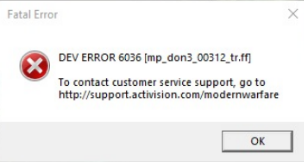

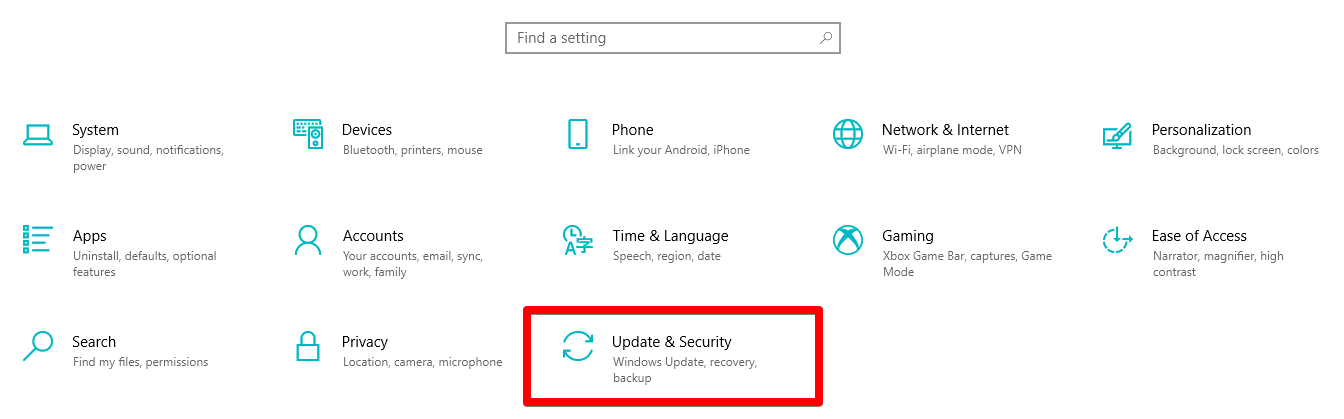
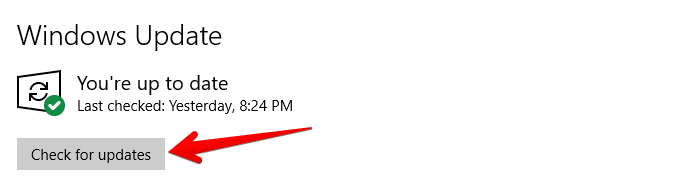

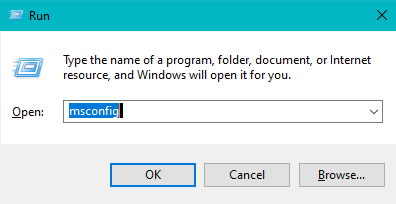
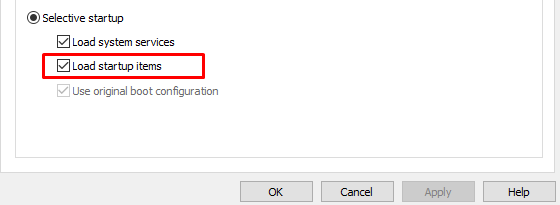
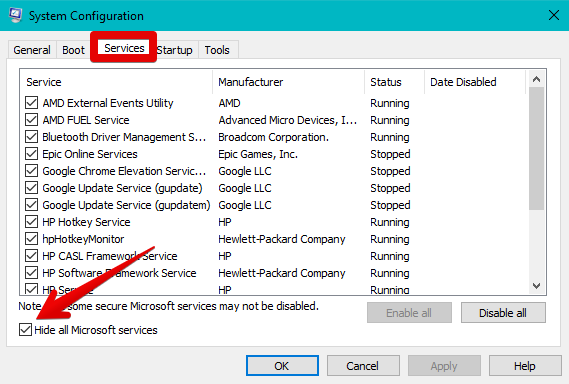
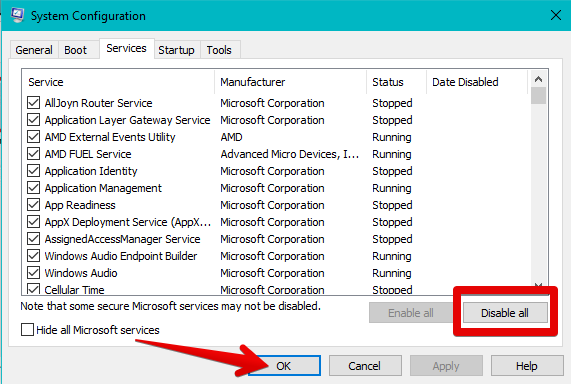
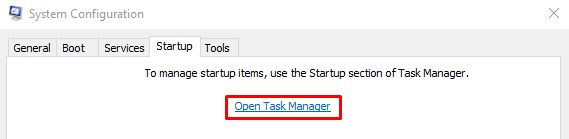
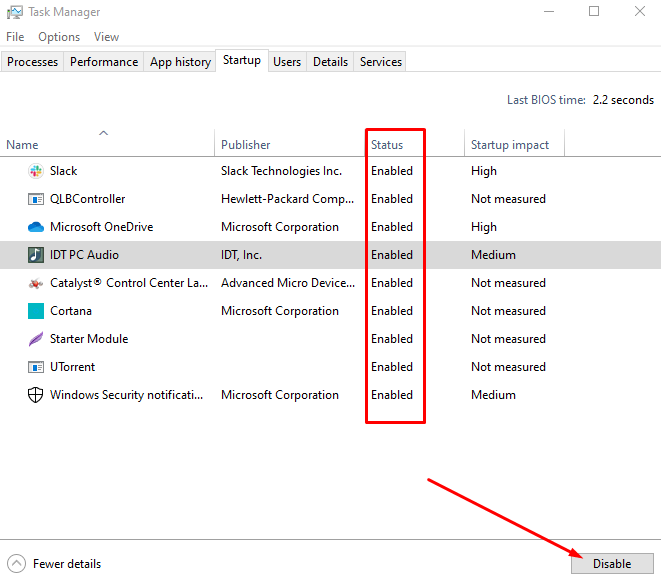
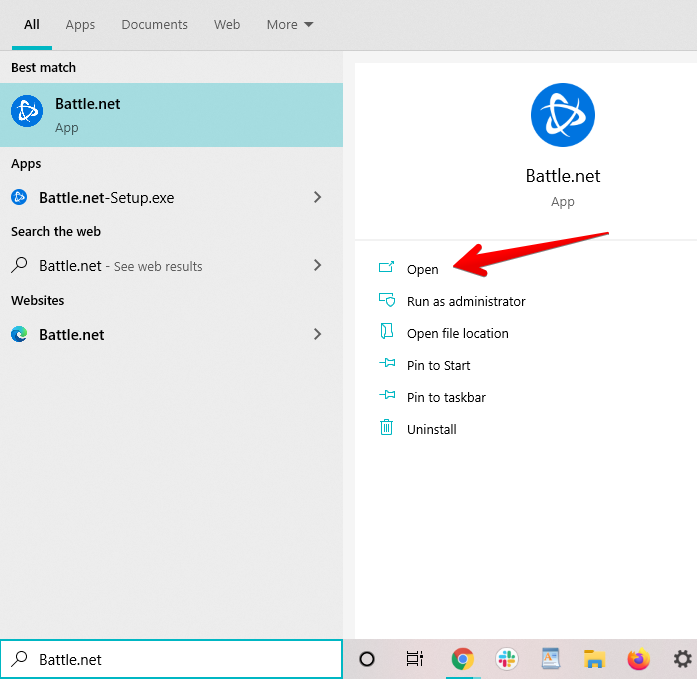
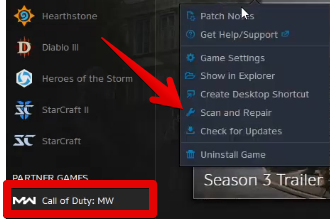
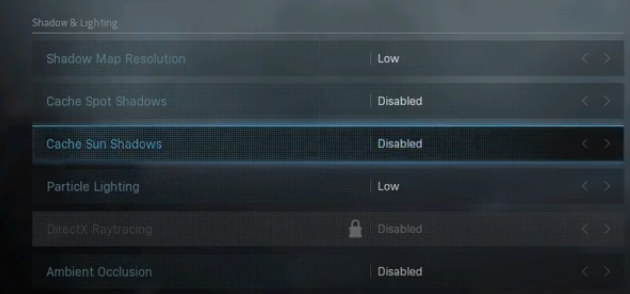
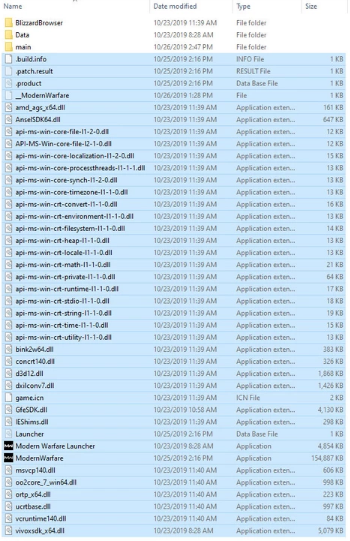
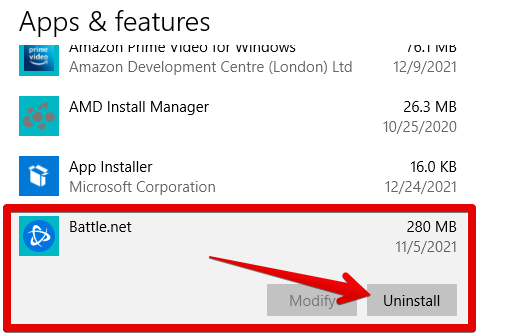
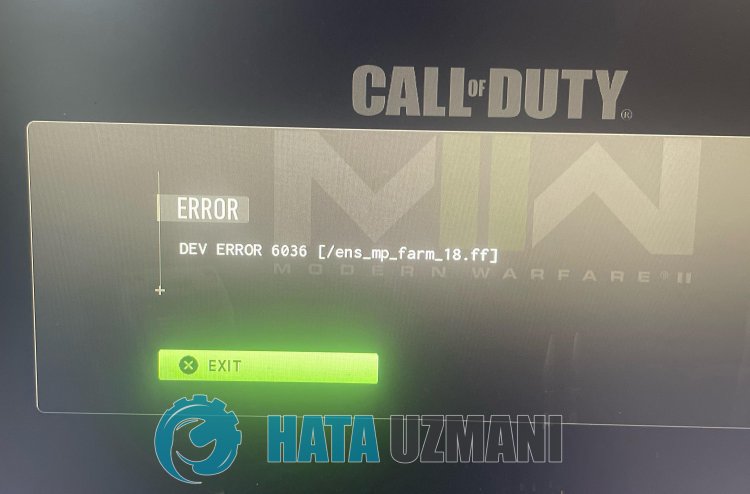



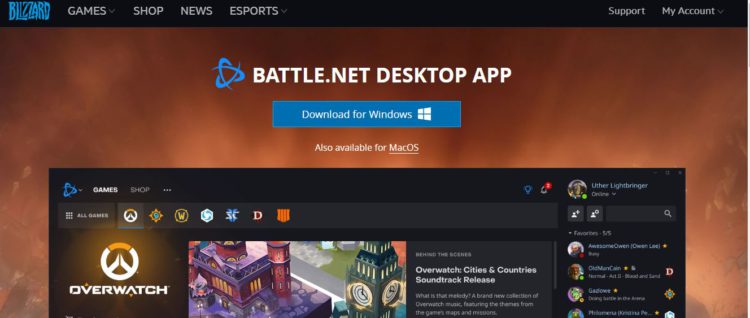










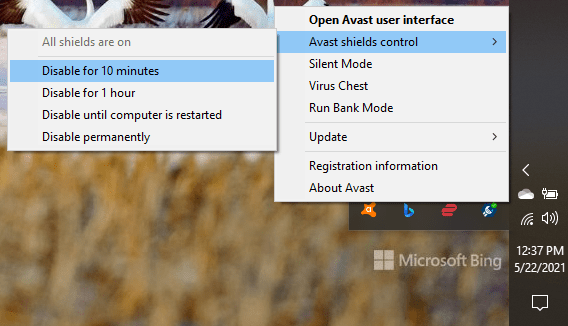
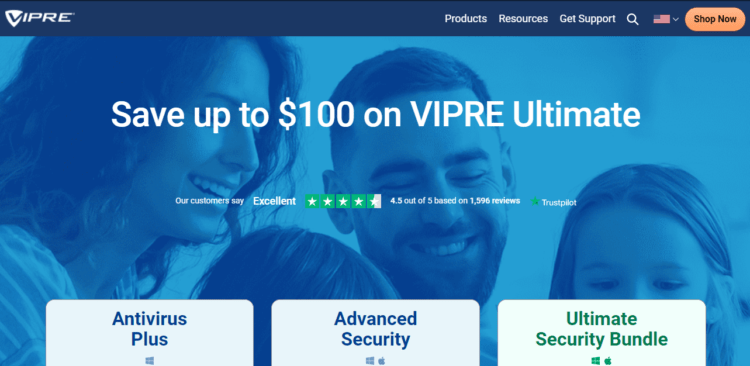
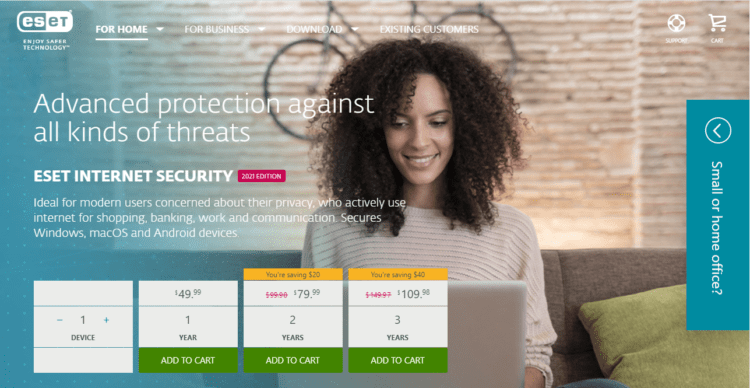
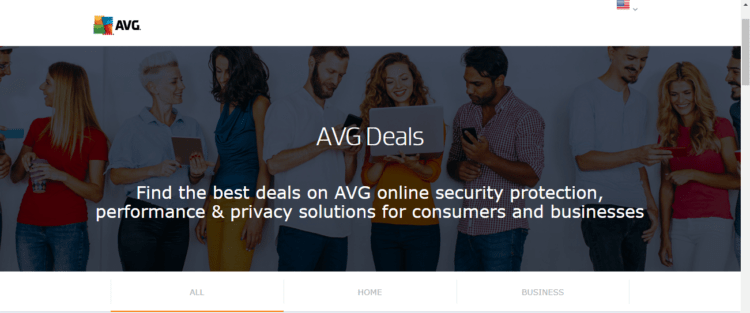
![[Solved] Elden Ring Easy Anti Cheat Launch Error 30005](https://www.thecpuguide.com/wp-content/uploads/2021/08/Screenshot-2021-08-24-124811-e1629791340991.png)