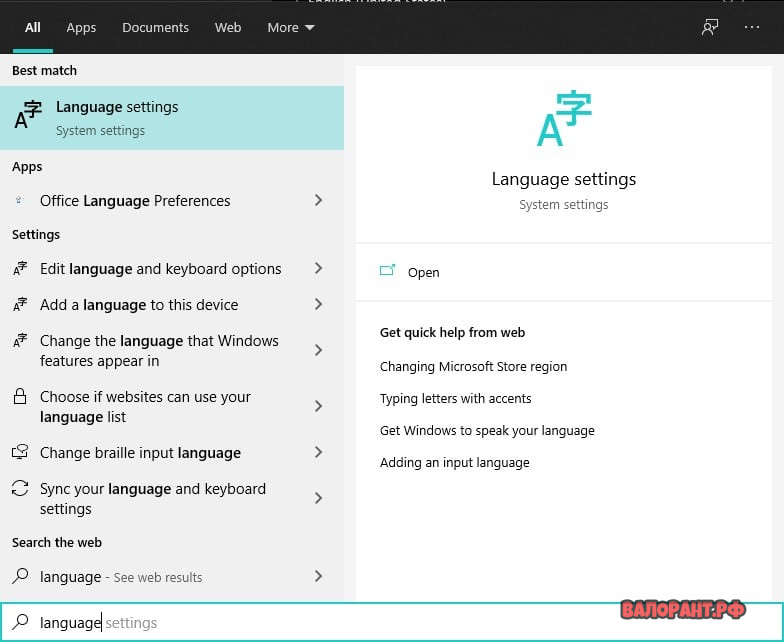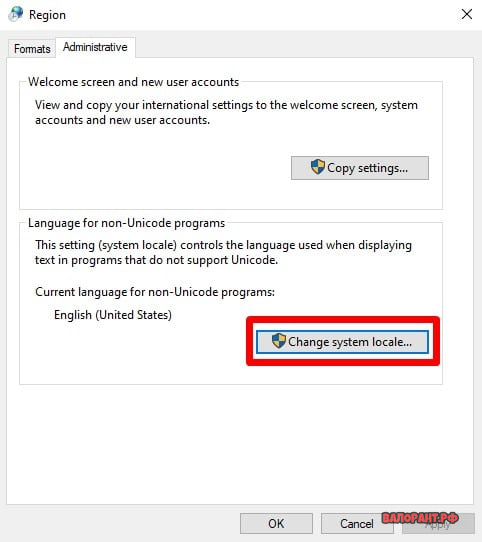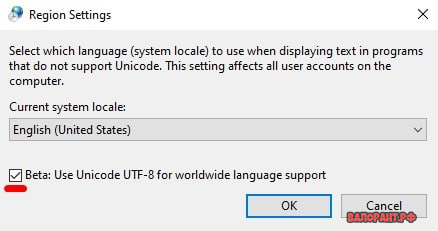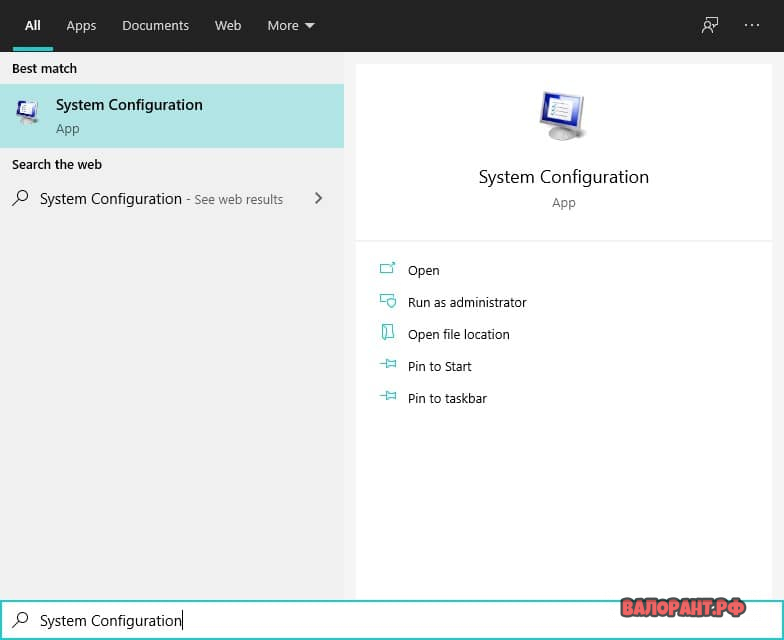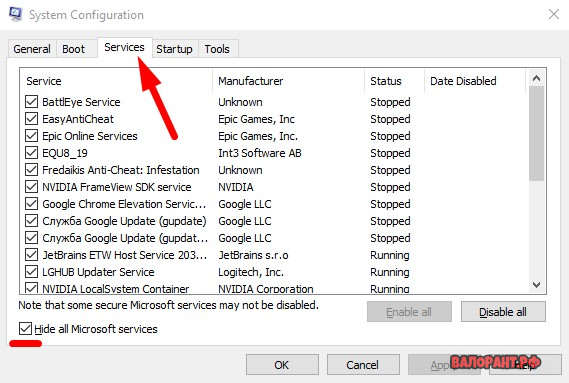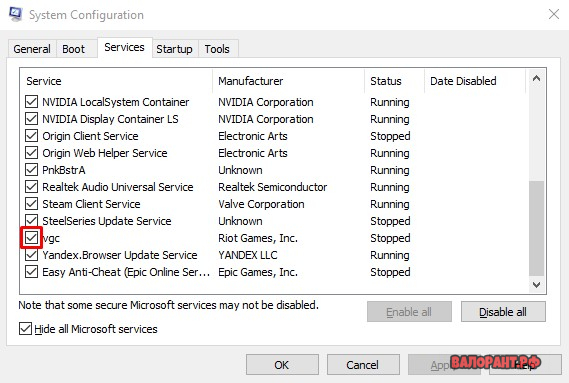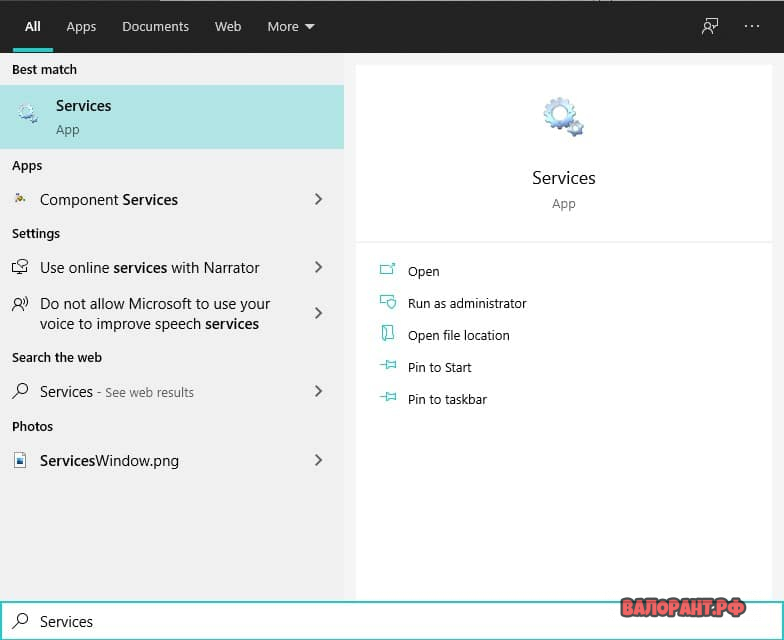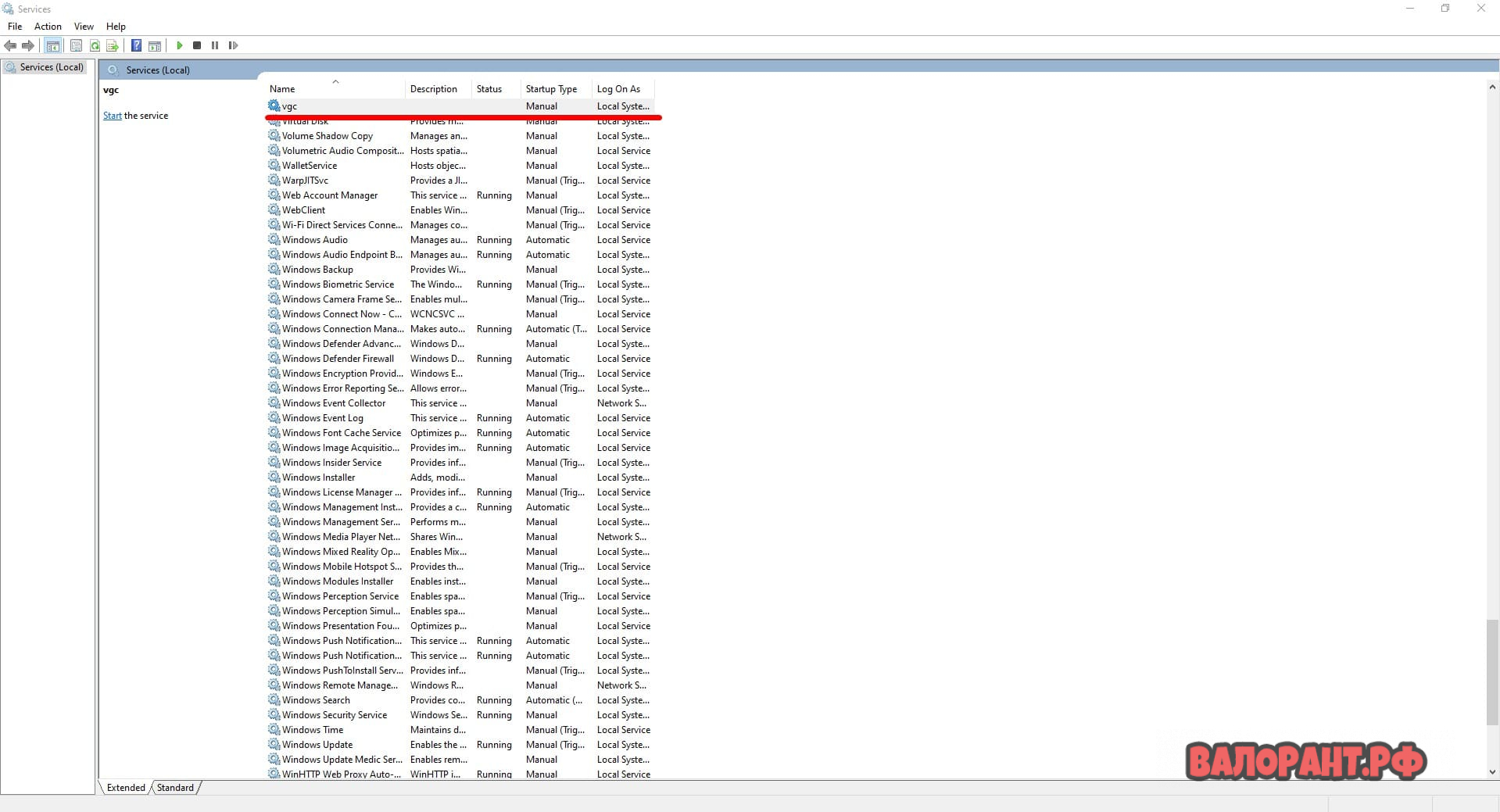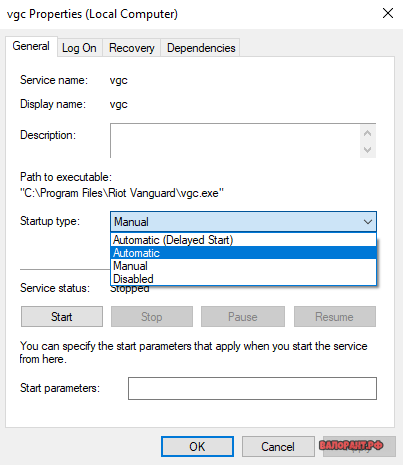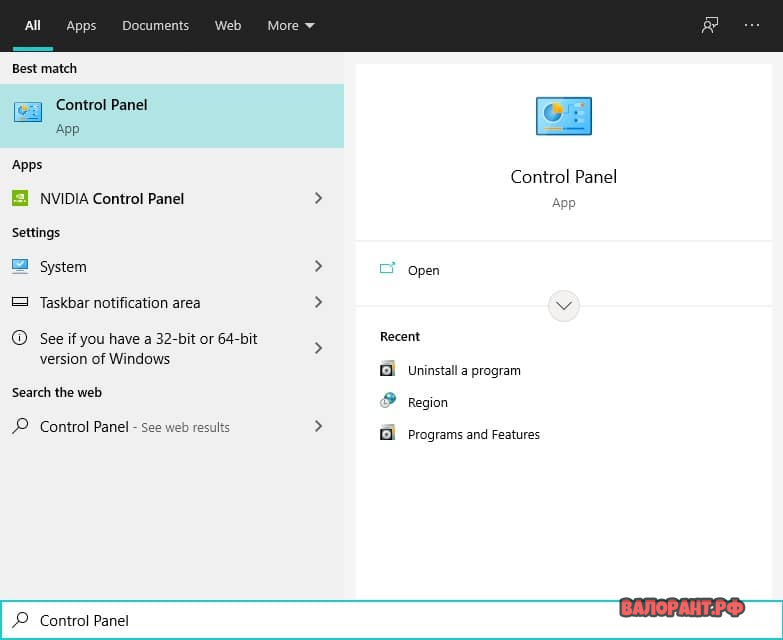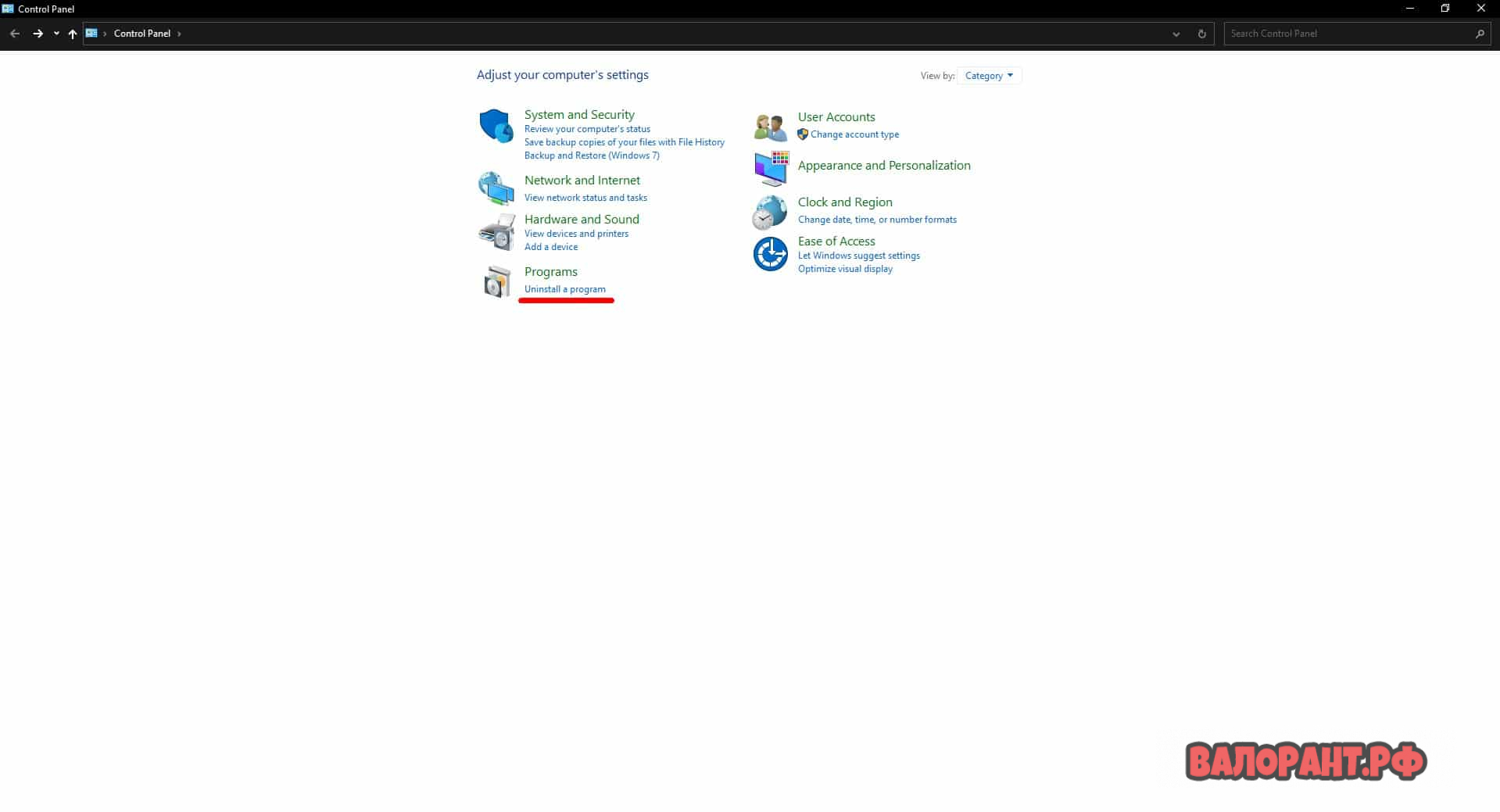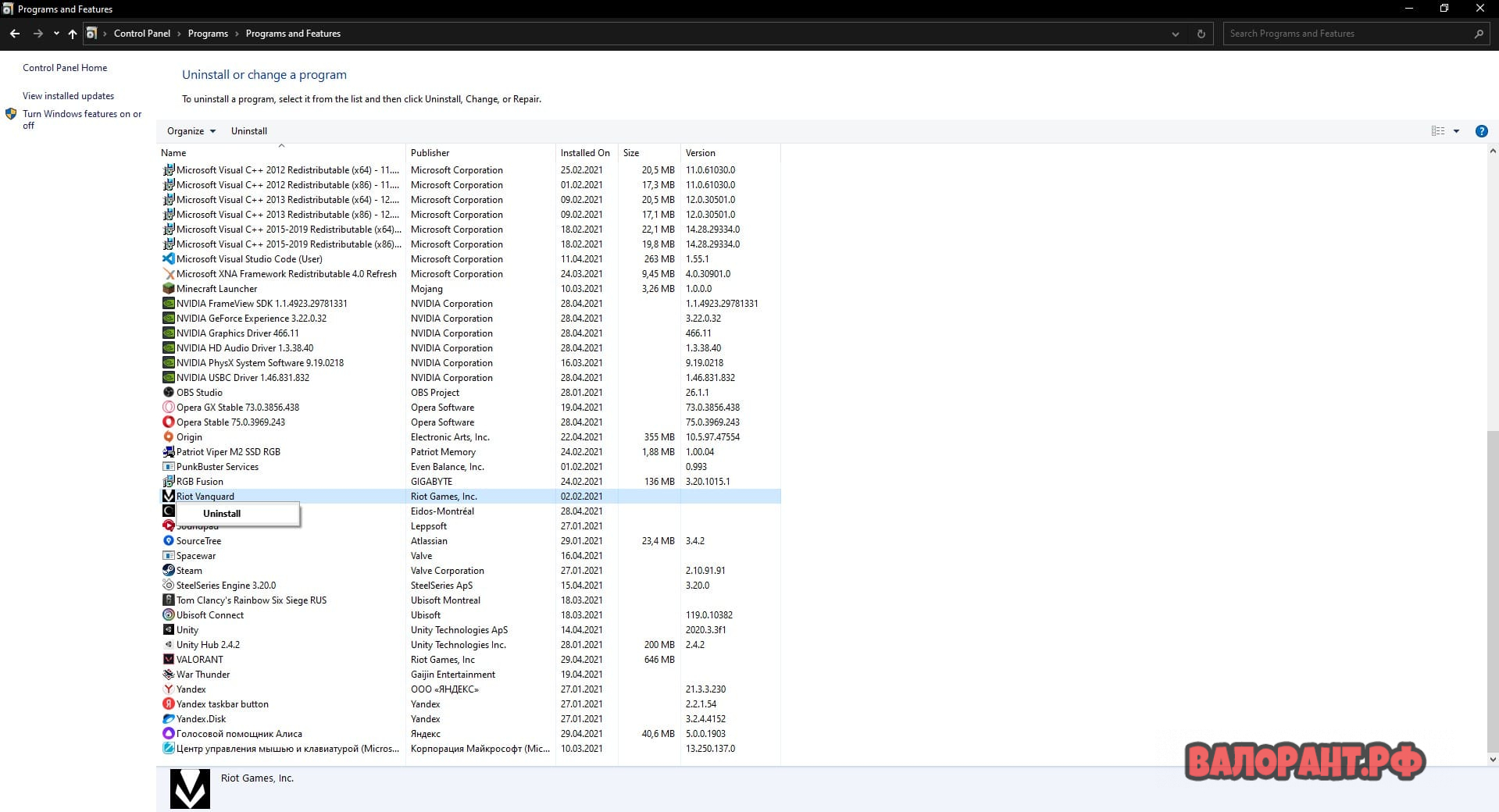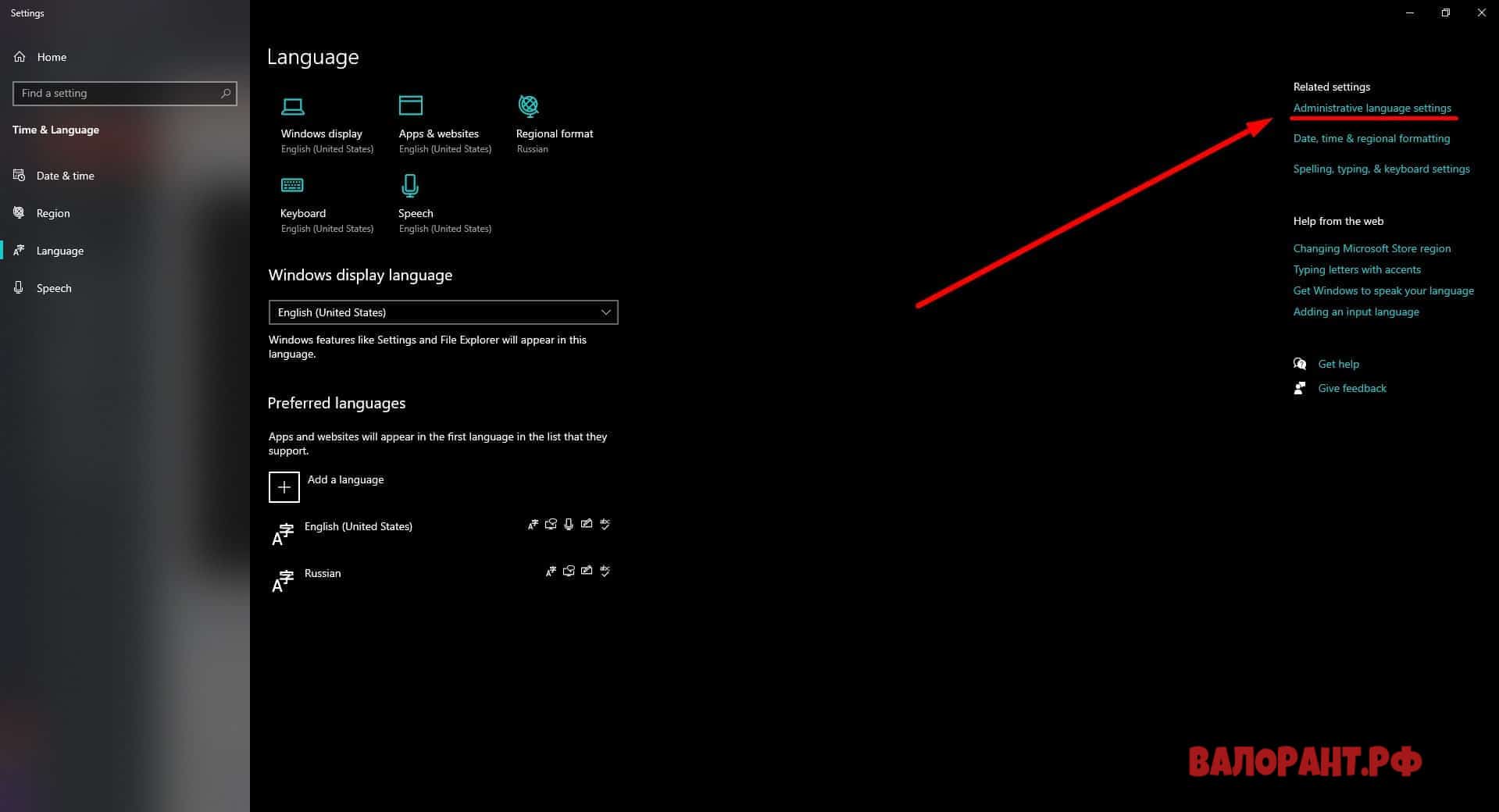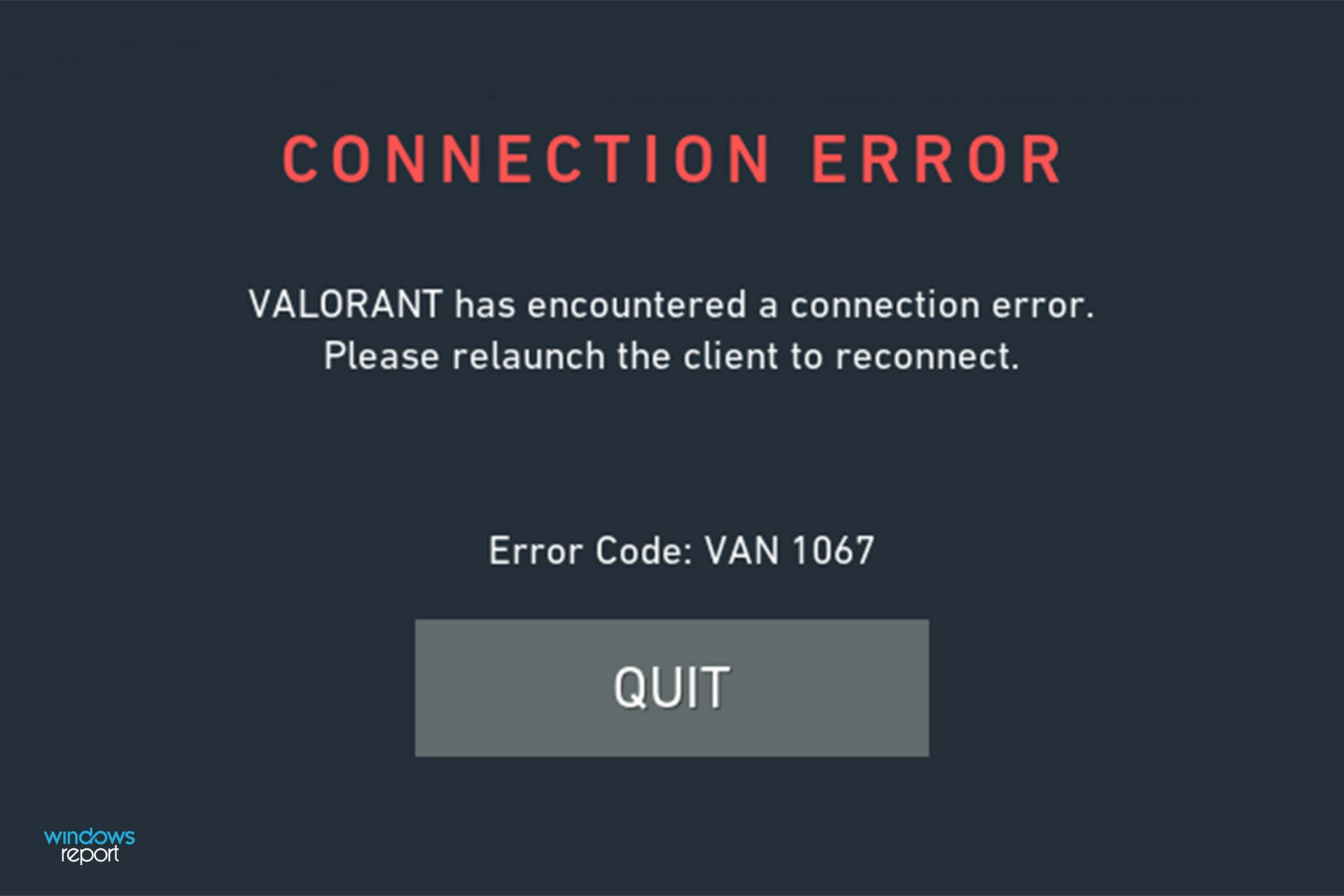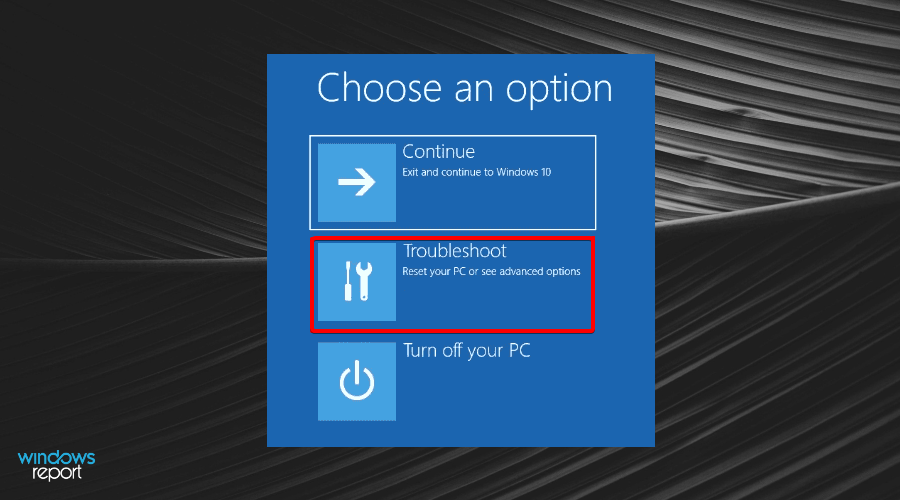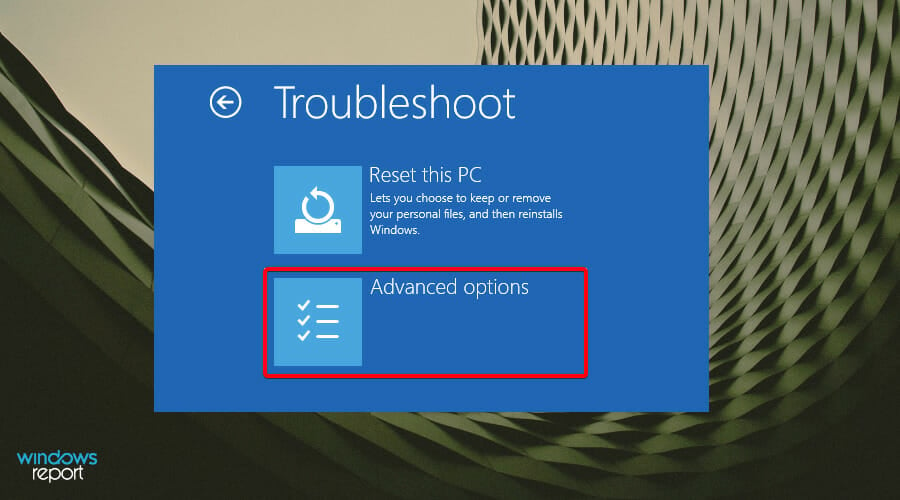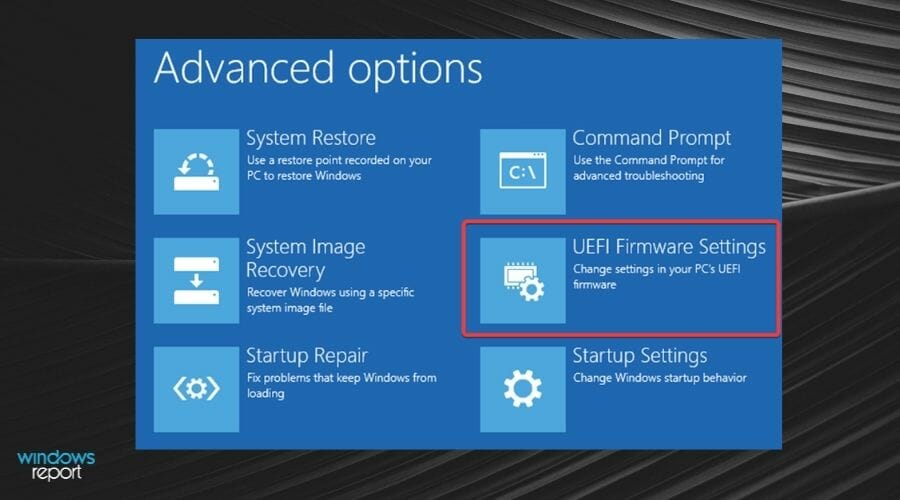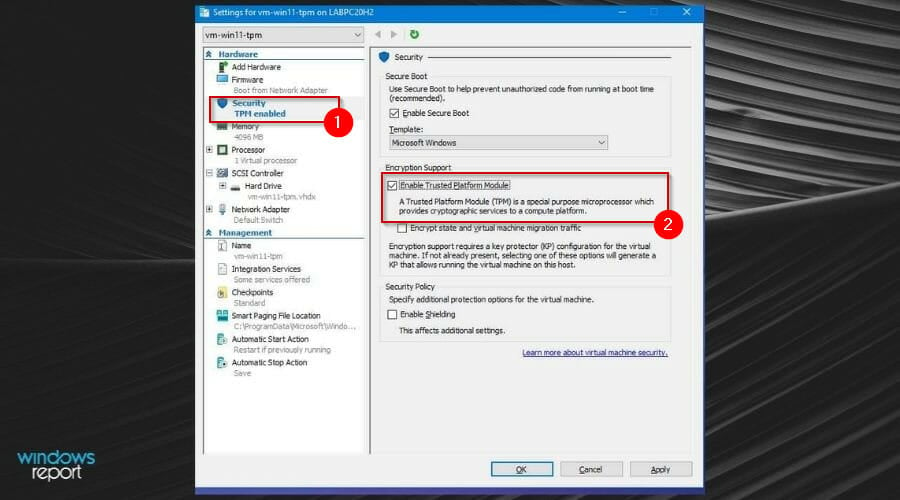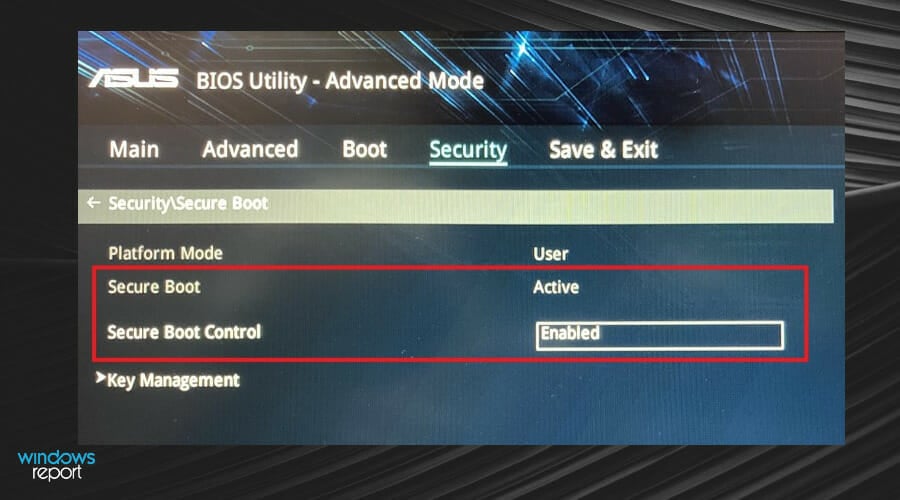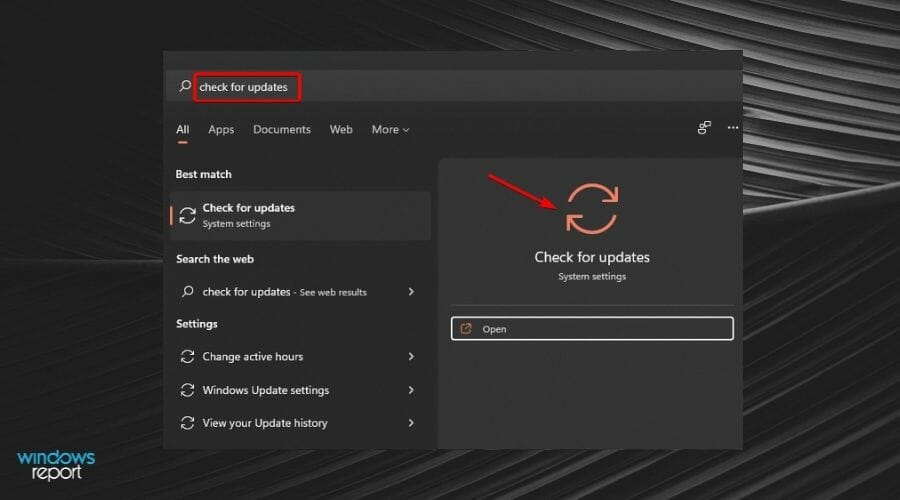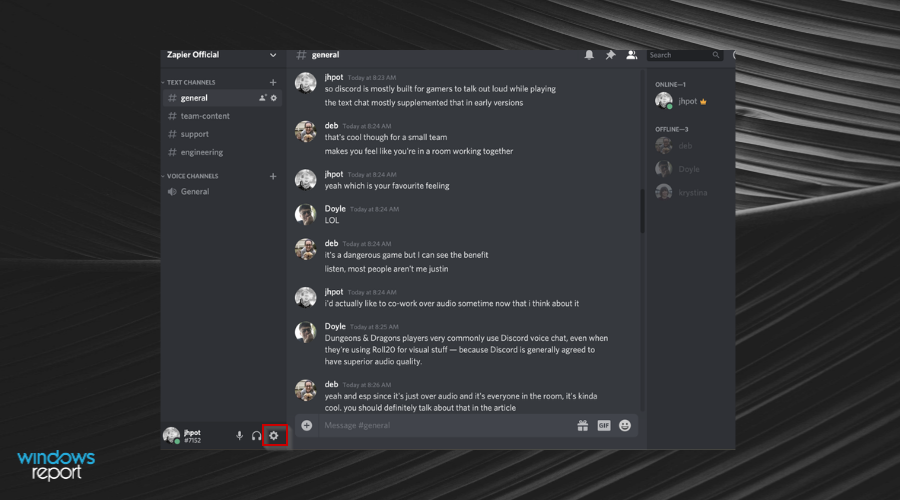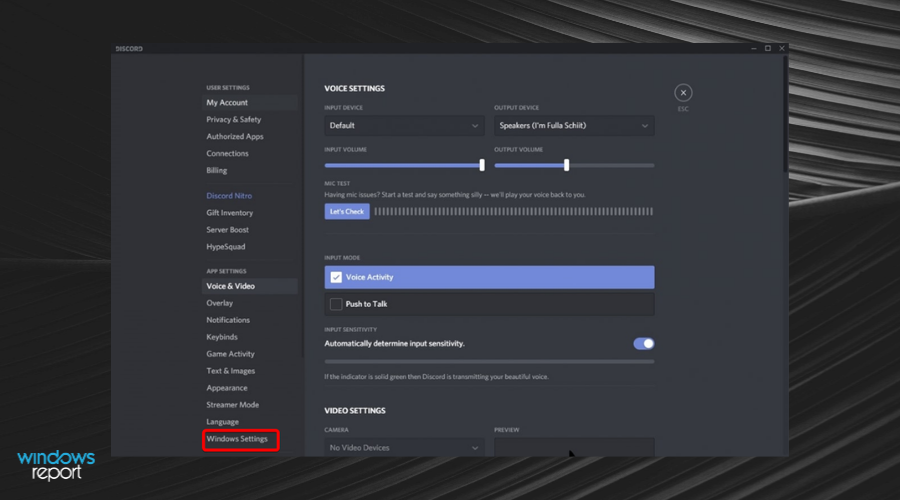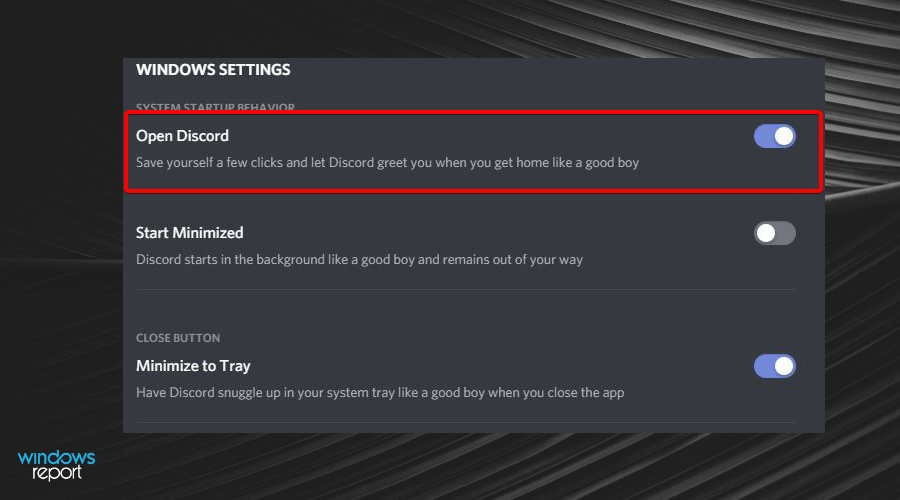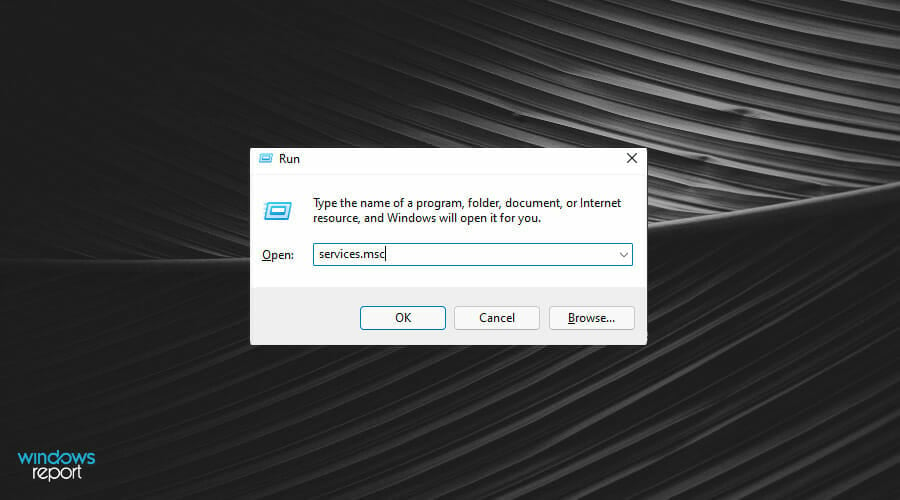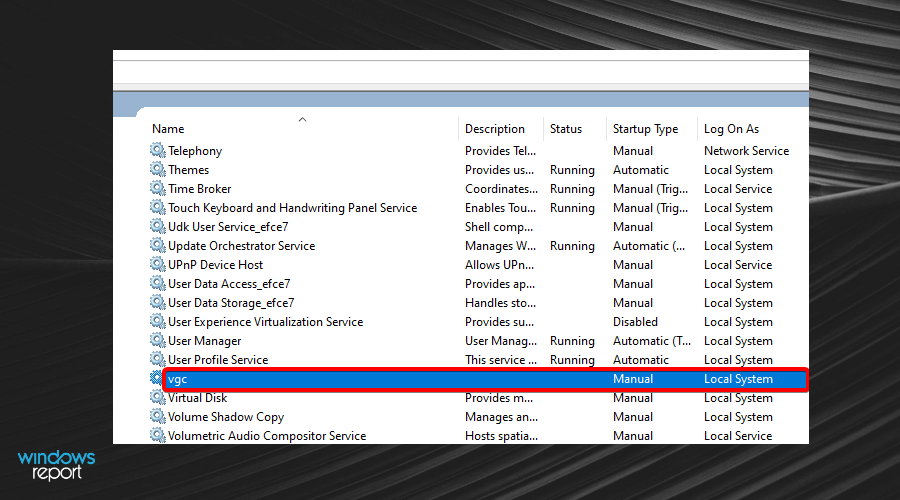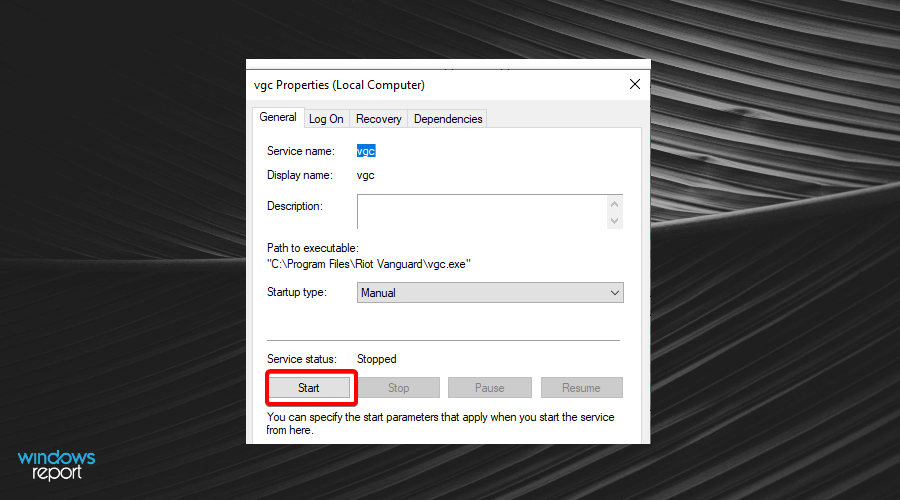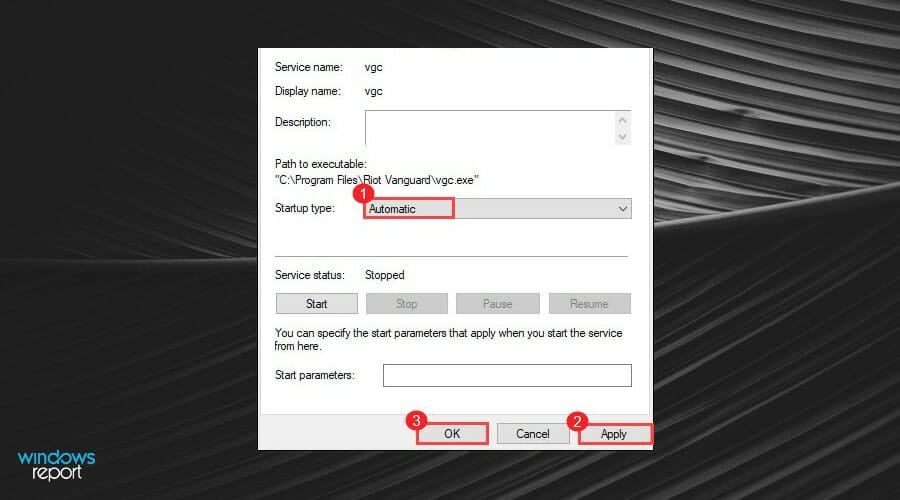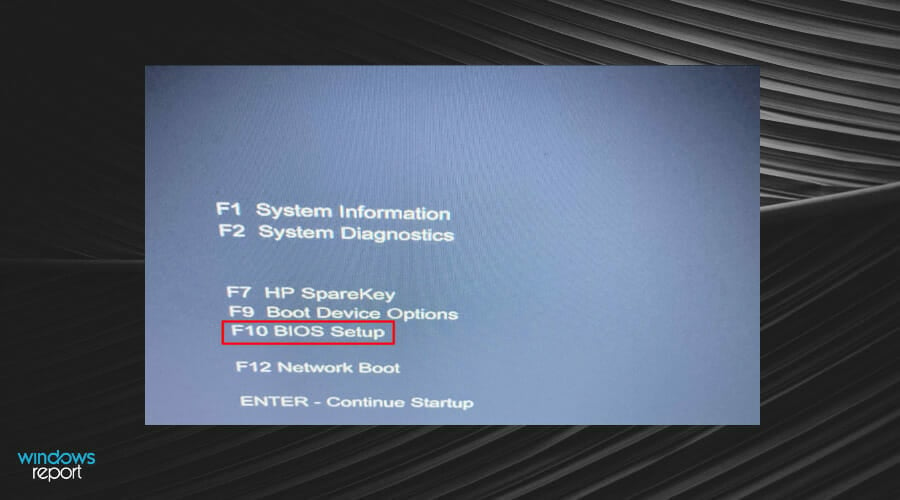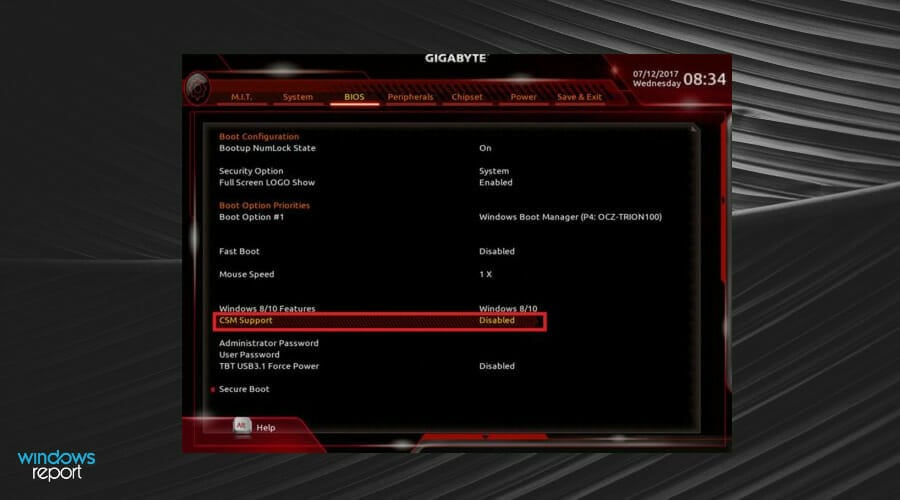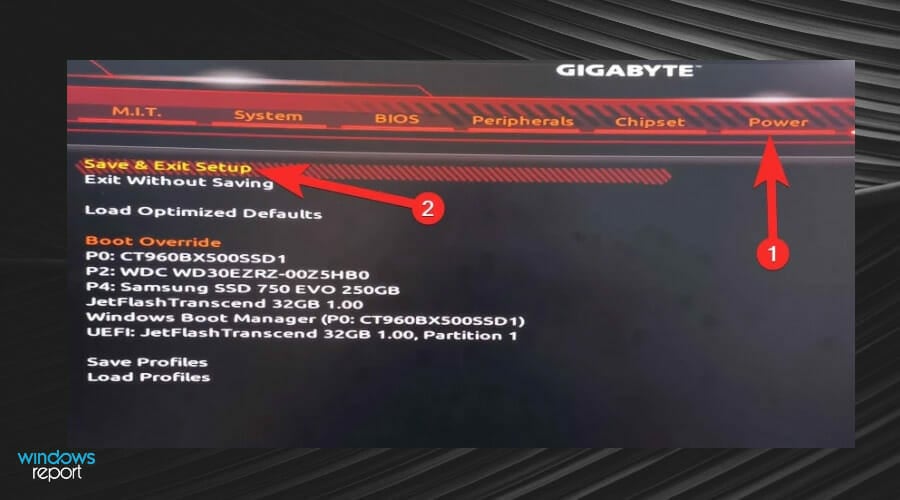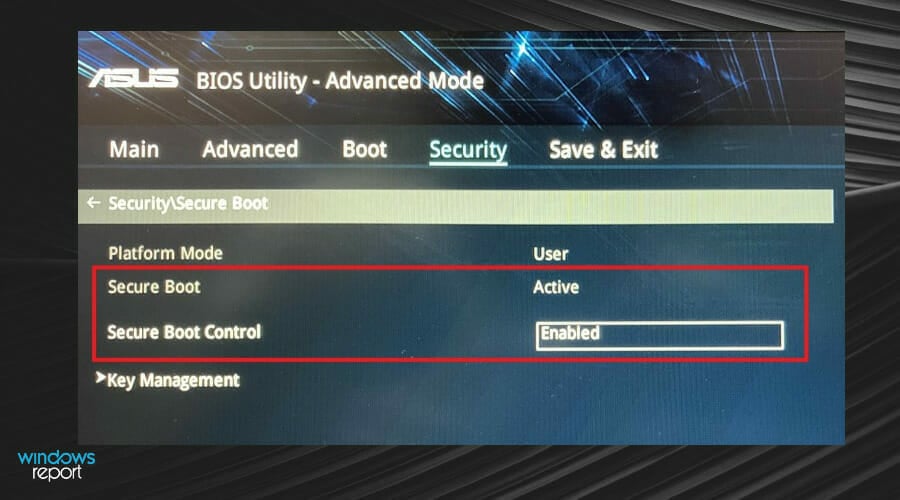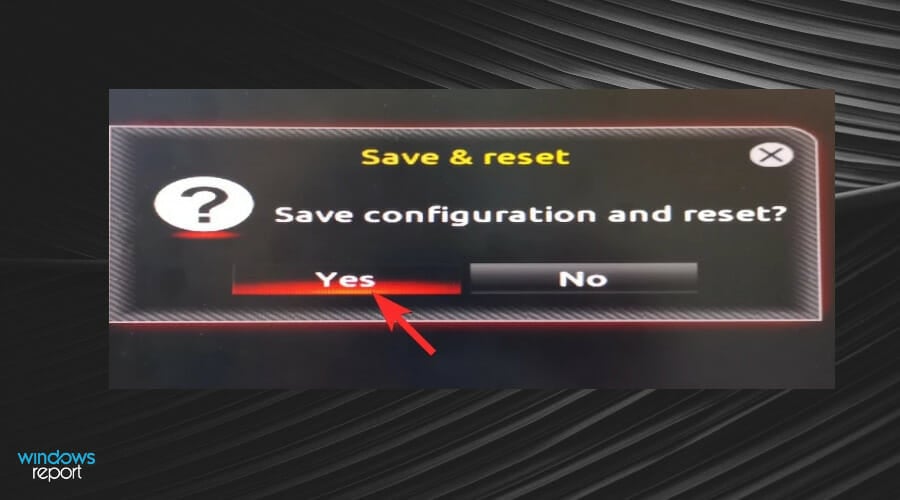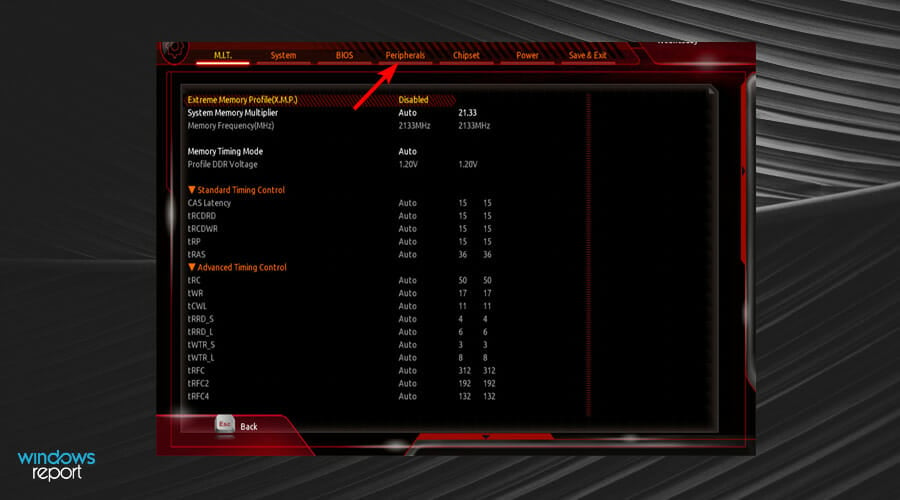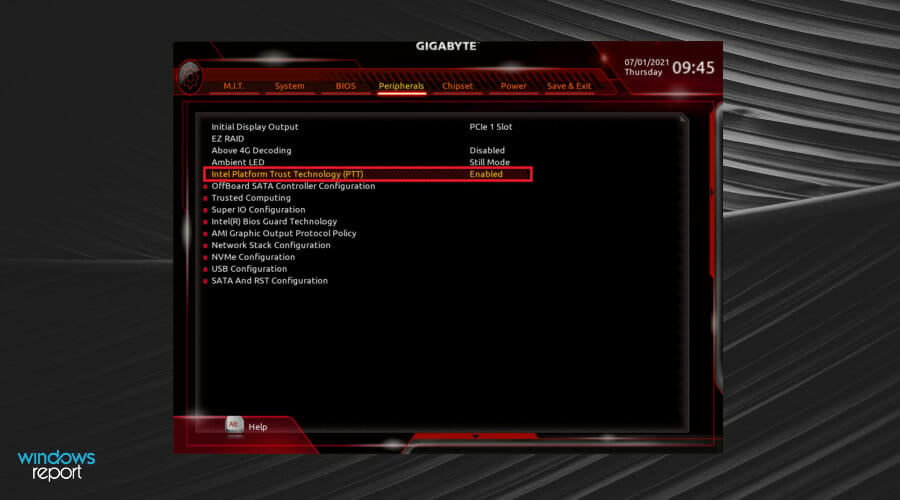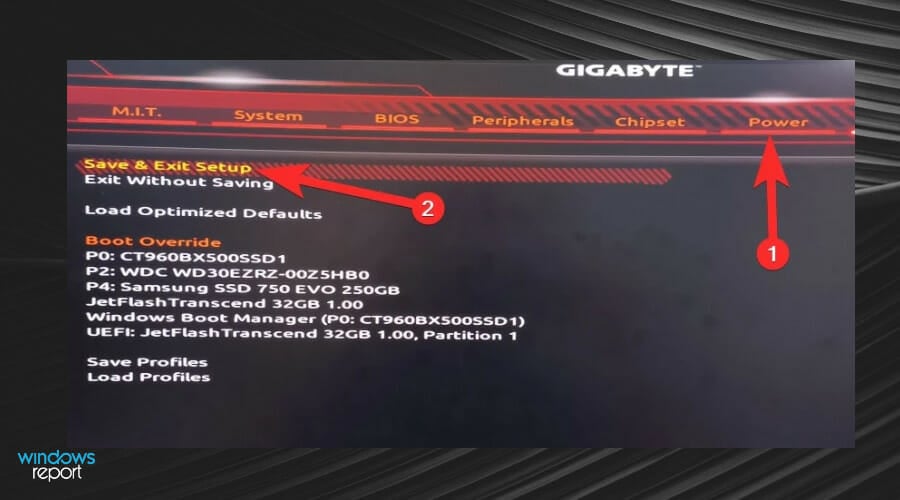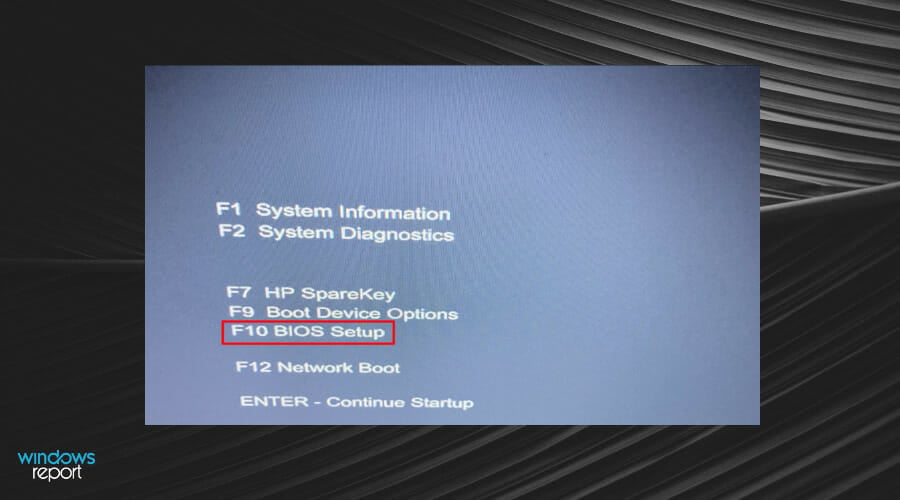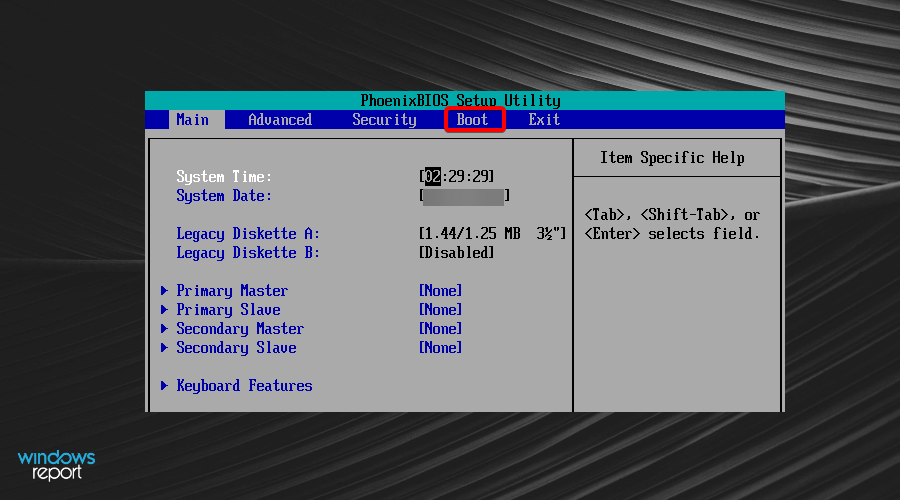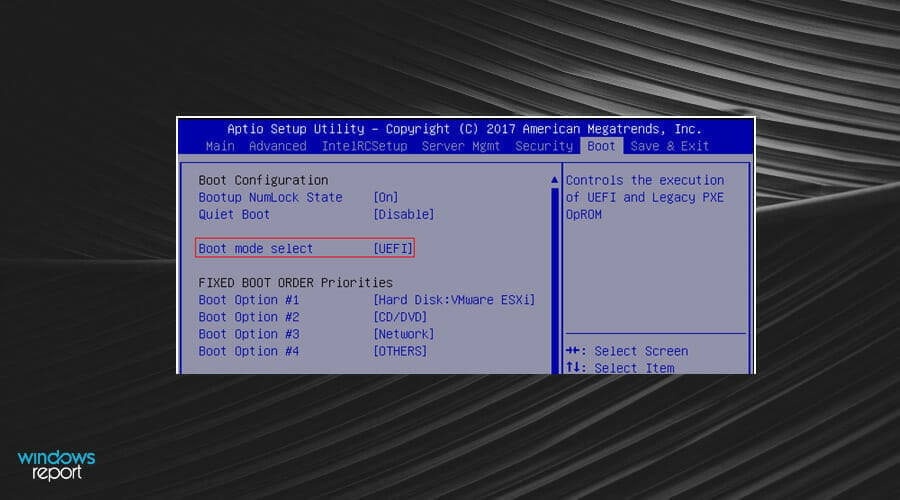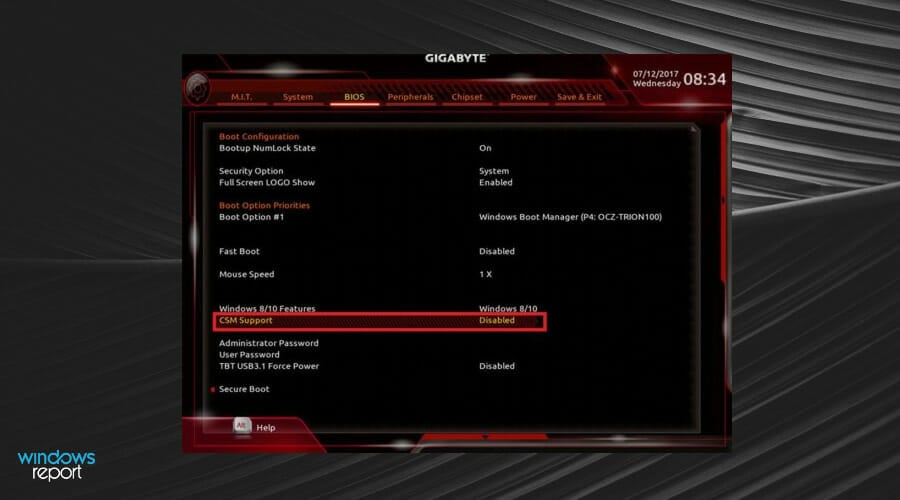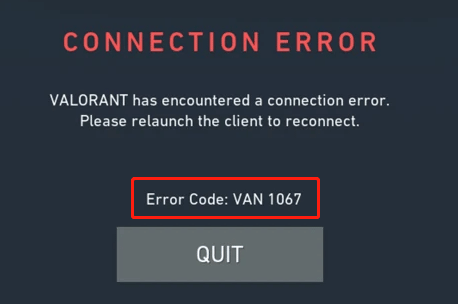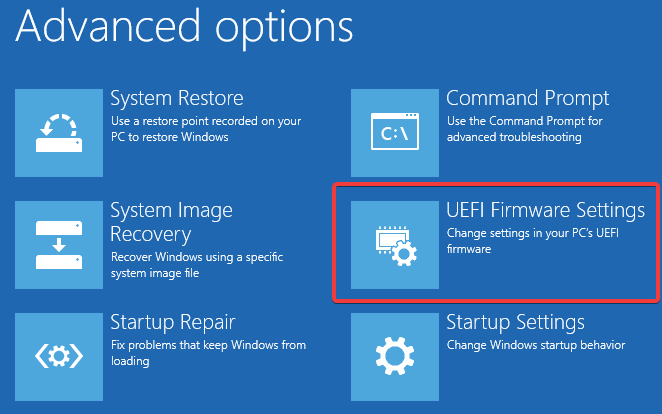Ошибки в играх почти никогда не являются чем-то приятным, и ошибка Van 1067, возникающая при входе в Валорант — не исключение. Ошибка просто не даёт зайти в игру, но несколько решений у неё всё же есть. На них я и предлагаю взглянуть ниже.
Первый способ
Первый способ — одна незаметная галочка в настройках языка в Windows.
- Открываем языковые параметры Windows (Поиск -> Язык/Language -> Языковые параметры/Language settings)
- Переходим в Административные настройки языка/Administrative language settings (верхний правый угол)
- Жмём кнопку Изменить язык системы/Change system locale внизу окна
- Выбираем язык Английский (США)/English (United States) и ставим галочку «Бета-версия: Использовать Юникод (UTF-8) для поддержки языка во всём мире» («Beta: Use Unicode UTF-8 for worldwide language support»)
- Жмём «Применить«/»Apply» внизу экрана
- Перезагружаем компьютер
После этого можно пробовать заходить в игру. Если этот способ не помог, переходим ко второму.
Второй способ
Второй способ уже заметно сложнее и заставит вас неплохо побегать по настройкам системы. Но, думаю, шанс починить игру стоит того, так что продолжаем пытаться.
- Переходим в конфигурацию системы (Поиск -> Конфигурация системы/System Configuration)
- Открываем окно из поиска, открываем там вкладку Сервисы/Services и ставим галочку внизу, чтобы спрятать мешающие сервисы и быстрее найти нужный
- Проматываем список вниз и находим сервис «vgc«. Ставим галочку, если она ещё не поставлена.
- Применяем настройки
Вот вроде бы и всё, но это ещё только пол дела.
- Открываем окно Службы/Services (Поиск -> Службы)
- Кликаем курсором на пустую область справа от служб и начинаем печатать «vgc», чтобы найти нужный сервис быстрее. Не забудьте поменять раскладку на английскую (Alt + Shift)!
- Жмём правой кнопкой мыши по службе vgc и выбираем пункт «Свойства«/»Properties«
- Жмём на выпадающий список в середине (Startup Type/Тип запуска) и выбираем пункт «Automatic»/»Автоматический»
- Применяем изменения кнопкой внизу окна
- Перезагружаем компьютер и пробуем запустить игру
Способ этот более сложный, чем прошлый, но его тоже стоит попробовать, если первый не исправил ошибку Van 1067 и Валорант всё ещё не запускается. А если не помог и этот, то идём дальше.
Третий способ
Раз прошлые способы не помогли, попробуем удалить античит Riot Vanguard:
- Открываем Панель управления/Control Panel (Поиск -> Панель Управления)
- Жмём кнопку «Удалить программу»/»Uninstall a program» внизу открывшегося окна
- Проматываем список вниз до пункта Riot Vanguard
- Жмём по Riot Vanguard правой кнопкой мыши и выбираем «Удалить«/»Uninstall»
- Если появилось окно с предупреждением, жмём «Да«/»Yes»
- Запускаем Valorant, ждём скачивания античита и перезагружаем компьютер
Этот способ тоже не из лёгких. Если он тоже не помог, можно попробовать сначала перезагрузить ПК, и только потом скачивать античит, либо удалить его через командную строку, предварительно запустив её от имени администратора. Понадобятся следующие команды:
- sc delete vgc
- sc delete vgk
Четвёртый способ
Прошлые способы не помогли и ошибка Van 1067 всё ещё не даёт поиграть в Valorant? Попробуйте отключить виртуализацию в настройках BIOS.
Этот способ сложнее объяснить. На разных компьютерах интерфейс BIOS выглядит по-разному, так что и найти соответствующую настройку придётся самостоятельно, либо попробовав найти в поисковике гайд для конкретной версии.
Способы попадания в BIOS так же отличаются. Чаще всего кнопки, нужные для попадания туда — Delete или одна из F-кнопок в верхней части клавиатуры. Достаточно часто подсказки по кнопкам написаны на загрузочном экране системы, так что можно попробовать выключить компьютер и прочитать соответствующую подсказку.
- Выключаем компьютер
- Включаем и во время запуска запоминаем нужную для входа в BIOS клавишу
- Снова выключаем
- Снова включаем и нажимаем нужную кнопку во время запуска. Можно нажать несколько раз, чтобы точно успеть попасть в BIOS до загрузки компьютера
После того как вы успешно попали в BIOS, нужно найти и отключить настройки Intel VTX и Intel VTD. Называться они могут по-разному, так что стоит обращать внимания на названия вроде «Intel Virtualization Technology», «Intel VT-x»или «AMD-V».
- Находим настройку виртуализации в BIOS
- Отключаем настройку
- Выходим из BIOS, сохранив изменения
- Включаем компьютер и пробуем запустить игру
Пятый и шестой способы
Пятый способ — переустановка уже не античита, а самой игры. Наравне с перезапуском программы, её переустановка — один из самых частых способов устранения самых разных проблем.
Шестой способ — заявка в техническую поддержку игры. Если даже все приведённые выше способы не помогают решить проблему, значит, что-то явно не так. В таком случае стоит написать в техническую поддержку Валорант, при этом подробно описав свои действия и проблему. О том, как написать в техподдержку Валорант, есть отдельная статья. Советую её прочитать, если возникнут вопросы или проблемы по поводу отправки заявки.
Ошибки в играх почти никогда не являются чем-то приятным, и ошибка Van 1067, возникающая при входе в Валорант — не исключение. Ошибка просто не даёт зайти в игру, но несколько решений у неё всё же есть. На них я и предлагаю взглянуть ниже.
1 способ
Первый способ — одна незаметная галочка в настройках языка в Windows.
- Открываем языковые параметры Windows (Поиск -> Язык/Language -> Языковые параметры/Language settings)
- Переходим в Административные настройки языка/Administrative language settings (верхний правый угол)
- Жмём кнопку Изменить язык системы/Change system locale внизу окна
- Выбираем язык Английский (США)/English (United States) и ставим галочку «Бета-версия: Использовать Юникод (UTF-8) для поддержки языка во всём мире» («Beta: Use Unicode UTF-8 for worldwide language support»)
- Жмём «Применить«/»Apply» внизу экрана
- Перезагружаем компьютер
После этого можно пробовать заходить в игру. Если этот способ не помог, переходим ко второму.
2 способ
Второй способ уже заметно сложнее и заставит вас неплохо побегать по настройкам системы. Но, думаю, шанс починить игру стоит того, так что продолжаем пытаться.
- Переходим в конфигурацию системы (Поиск -> Конфигурация системы/System Configuration)
- Открываем окно из поиска, открываем там вкладку Сервисы/Services и ставим галочку внизу, чтобы спрятать мешающие сервисы и быстрее найти нужный
- Проматываем список вниз и находим сервис «vgc«. Ставим галочку, если она ещё не поставлена.
- Применяем настройки
Вот вроде бы и всё, но это ещё только пол дела.
- Открываем окно Службы/Services (Поиск -> Службы)
- Кликаем курсором на пустую область справа от служб и начинаем печатать «vgc», чтобы найти нужный сервис быстрее. Не забудьте поменять раскладку на английскую (Alt + Shift)!
- Жмём правой кнопкой мыши по службе vgc и выбираем пункт «Свойства«/»Properties«
- Жмём на выпадающий список в середине (Startup Type/Тип запуска) и выбираем пункт «Automatic»/»Автоматический»
- Применяем изменения кнопкой внизу окна
- Перезагружаем компьютер и пробуем запустить игру
Способ этот более сложный, чем прошлый, но его тоже стоит попробовать, если первый не исправил ошибку Van 1067 и Валорант всё ещё не запускается. А если не помог и этот, то идём дальше.
3 способ
Раз прошлые способы не помогли, попробуем удалить античит Riot Vanguard:
- Открываем Панель управления/Control Panel (Поиск -> Панель Управления)
- Жмём кнопку «Удалить программу»/»Uninstall a program» внизу открывшегося окна
- Проматываем список вниз до пункта Riot Vanguard
- Жмём по Riot Vanguard правой кнопкой мыши и выбираем «Удалить«/»Uninstall»
- Если появилось окно с предупреждением, жмём «Да«/»Yes»
- Запускаем Valorant, ждём скачивания античита и перезагружаем компьютер
Этот способ тоже не из лёгких. Если он тоже не помог, можно попробовать сначала перезагрузить ПК, и только потом скачивать античит, либо удалить его через командную строку, предварительно запустив её от имени администратора. Понадобятся следующие команды:
- sc delete vgc
- sc delete vgk
4 способ
Прошлые способы не помогли и ошибка Van 1067 всё ещё не даёт поиграть в Valorant? Попробуйте отключить виртуализацию в настройках BIOS.
Этот способ сложнее объяснить. На разных компьютерах интерфейс BIOS выглядит по-разному, так что и найти соответствующую настройку придётся самостоятельно, либо попробовав найти в поисковике гайд для конкретной версии.
Способы попадания в BIOS так же отличаются. Чаще всего кнопки, нужные для попадания туда — Delete или одна из F-кнопок в верхней части клавиатуры. Достаточно часто подсказки по кнопкам написаны на загрузочном экране системы, так что можно попробовать выключить компьютер и прочитать соответствующую подсказку.
- Выключаем компьютер
- Включаем и во время запуска запоминаем нужную для входа в BIOS клавишу
- Снова выключаем
- Снова включаем и нажимаем нужную кнопку во время запуска. Можно нажать несколько раз, чтобы точно успеть попасть в BIOS до загрузки компьютера
После того как вы успешно попали в BIOS, нужно найти и отключить настройки Intel VTX и Intel VTD. Называться они могут по-разному, так что стоит обращать внимания на названия вроде «Intel Virtualization Technology», «Intel VT-x»или «AMD-V».
- Находим настройку виртуализации в BIOS
- Отключаем настройку
- Выходим из BIOS, сохранив изменения
- Включаем компьютер и пробуем запустить игру
5 способ
Пятый способ — переустановка уже не античита, а самой игры. Наравне с перезапуском программы, её переустановка — один из самых частых способов устранения самых разных проблем.
6 способ
Шестой способ — заявка в техническую поддержку игры. Если даже все приведённые выше способы не помогают решить проблему, значит, что-то явно не так. В таком случае стоит написать в техническую поддержку Валорант, при этом подробно описав свои действия и проблему. О том, как написать в техподдержку Валорант, есть отдельная статья. Советую её прочитать, если возникнут вопросы или проблемы по поводу отправки заявки.
Видео по решению проблемы
В Valorant, как известно, теперь реализованы TPM и Secure Boot. И всё бы хорошо, но у пользователей предварительных сборок Windows 11 с игрой давеча возникли проблемы. А именно ошибка VAN 1067. С виду это одна из ошибок подключения. Однако код VAN 1067 как раз и указывает на то, что данной сборке Valorant нужны TPM и Secure Boot, иначе ничего не получится и игра работать не будет. Отсюда вопрос.
ЧТО ДЕЛАТЬ, КОГДА В VALORANT ВОЗНИКЛА ОШИБКА VAN 1067
Ответ в данном случае очевиден: надо включить TPM и Secure Boot. Однако делается это в BIOS-е компа, потому делать это надо грамотно и аккуратно (и если раньше сталкиваться с этим не приходилось, то лучше обратиться за помощью к специалисту — так будет проще и дешевле).
Уточним на всякий случай, TPM (он же Trusted Platform Module или «Доверенный платформенный модуль«) предусмотрен практически во всех более-менее новых ПК, потому с ним проблем быть не должно. За исключением ситуации, когда комп точно не новый и Windows 11 на нём установлена в обход проверок (да, такое тоже возможно).
Кроме того, Trusted Platform Module на разных ПК Intel и AMD обозначается по-разному: компьютерах с AMD TPM называется fTPM, а на компьютерах с Intel — PTT.
КАК ВКЛЮЧИТЬ TPM И SECURE BOOT ДЛЯ VALORANT НА КОМПЕ С AMD/INTEL
Значит, делается это следующим образом:
#1 — проверяем и включаем TPM 2.0:
- жмем Win+R с клавиатуры, в строке «Выполнить» пишем tpm.msc и кликаем OK;
- в открывшемся окне «Управление TPM на локальном компьютере» смотрим раздел «Состояние«;
- если он не только отображается, но там еще и написано «Модуль TPM включен«, значит, можно переходить к п.#2 этого поста;
- в противном же случае, т.е. когда видим надпись, «Не удается найти совместимый доверенный платформенный модуль«, то:
-
- перезагружаем комп и открываем меню загрузки системы (клавиши F1, F2, F10, F11 или DEL в зависимости от модели ПК);
- в меню загрузки переходим во вкладку «Security» (или Advanced);
- находим раздел «TPM» и устанавливаем значение «Available» для параметра fTPM или PTT;
- сохраняем настройки (Save), снова перезагружаем комп и проверяем состояние TPM (см. выше).
#2 — включаем Secure Boot:
Только успешно разобравшись с TPM, идем дальше. Алгоритм действий аналогичный:
- еще раз перезагружаем комп и снова заходим в меню загрузки;
- переходим в раздел «Bios Setup» и оттуда — во вкладку «Advanced«;
- находим раздел «Boot Options«, затем параметр «Secure Boot» и устанавливаем для него значение»Enabled«;
- сохраняем настройки (Save) и теперь устанавливаем для параметра Secure Boot значение «Standard» (вместо Custom);
- и сохраняем настройки (Save).
Выходим из BIOS, дожидаемся загрузки Windows и запускаем Valorant. Теперь игра должна запуститься нормально и ошибка VAN 1067 больше мешать не будет.
Valorant celebrates its third birthday in June 2023. In its three years of existence, Riot Games’ multiplayer FPS title has witnessed its fair share of bugs. Bugs and errors are common in multiplayer games, most of which are caused due to server connection issues. That’s when the VAN and VAL errors appear on the screen while launching the game. However, these errors have some functioning solutions that can fix the problem and improve the in-game experience of the players.
Riot Games has a fixed patch cycle for Valorant every two weeks, where they bring about various quality-of-life updates and bug fixes, among other game-related changes. However, despite their efforts, certain issues prevail, causing the game’s global audience to scour the internet for possible solutions.

Many players have reported errors popping up soon after they updated their PC to Windows 11. One of the most common issues faced by Windows 11 users is the VAN 1067 error code. This error doesn’t allow players to launch or log into the game and escalates into a problem for many players who want to upgrade their system to Windows 11. However, there is a suitable solution to fix the error and run Riot’s tactical shooter in Windows 11.
Guide to fixing the VAN 1067 error code in Valorant
The VAN 1067 error code will appear soon after players upgrade to Windows 11, informing the user to «relaunch the client to reconnect.» This is usually caused due to the Trusted Platform Module (TPM) 2.0 being switched off.
The key to fixing the issue is to enable TPM 2.0 in their system. Valorant players can easily achieve this by rebooting their computer system and entering the BIOS (Basic Input/Output System) menu. After that, they must alter the startup settings to fix it.
How to solve the VAN 1067 error?
Players need to complete the following steps to alter the settings and fix the VAN 1067 Error Code in Valorant:
- Reboot your computer system.
- Enter the BIOS menu by pressing the BIOS hotkeys. depending on your system’s specifications. Generally, F10 or F12, or Delete keys are set as the BIOS hotkeys for the systems. However, searching on Google with your motherboard’s model is advisable to ensure the correct hotkeys.
- As the BIOS opens, activate Secure Boot by going to Advanced Options. This can be done by heading over to Boot Options and selecting Secure Boot.
- After that, select the Window UEFI Mode Option or any other UEFI option available in the system.
- Boot your PC as usual.
- Once you’re in Windows, press the Windows Key.
- Press the R key and type Services.msc in the text box.
- Search for the service named ‘vgc’ and then select Start from the right-click menu.
The abovementioned steps can effectively fix the VAN 1067 error code, allowing you to launch and play Valorant in Windows 11. Once the steps are followed, you can enjoy the game without the error popping up on your screen again.
If the VAN 1067 error code is not fixed despite following the mentioned steps, you will, unfortunately, have to switch back to Windows 10 to play the game.
If the issue is from the developers’ end, the best option is to report it and wait until it is fixed. Players can visit Riot Games’ support page for the game to file a complaint regarding the issue.
Tune into Sportskeeda Esports to catch the latest guides, tips, and updates on Valorant.
Edited by Mayank Shete
Thank You!
GIF
❯
Disabling CSM has proved to be a useful fix
by Loredana Harsana
Loredana is a passionate writer with a keen interest in PC software and technology. She started off writing about mobile phones back when Samsung Galaxy S II was… read more
Updated on
- The VAN 1067 error occurs in Valorant and can be caused by Secure Boot or TPM 2.0 being disabled on Windows 11.
- Secure Boot protects users from security threats during the startup of their devices.
- TPM 2.0 is hardware security and protects data used to authenticate your PC, which is essential when playing Valorant.
In this article, we shall explore the van 1067 error on Windows 11.
As you may be aware, with the release of Windows 11 also came some new system requirements that eligible PCs must meet to run the OS.
The OS looks much better than its predecessor and has gamer-oriented features such as AutoHDR and DirectStorage, but Valorant players are having a bit of trouble launching the game.
This is not the first problem facing gamers as earlier on, Valorant not opening on Windows 11 was another issue that bugged them, but we have since covered ways to fix it.
Many users are getting the VAN 1067 error, but this should not be a cause for alarm as there are several solutions to fix the issue.
What does error code VAN 1067 mean?
You may have gotten the error message – Valorant has encountered a connection error please relaunch the client VAN 1067. Other variations of this error are VAN 1060 Valorant and Asrock VAN 1067.
Among the significant causes of the VAN 1067 error is using a device that does not meet the eligibility requirements for the game.
If you want to play Valorant on Windows 11, you will need both the Secure Boot and TPM 2.0 services to be enabled.
Secure Boot protects users from security threats, while TPM 2.0 is a hardware security measure for Windows 11.
The Microsoft PC Health Check app will also help you identify applications and hardware that aren’t compatible with Windows 11.
How do I fix error code Van 1067 on Windows 11?
- What does error code VAN 1067 mean?
- How do I fix error code Van 1067 on Windows 11?
- 1. Enable TPM 2.0 and Secure Boot
- 2. Check for Windows updates
- 3. Disable Discord
- 4. Restart VGC Service
- 5. Disable CSM
- 5.1 Disable CSM on Gigabyte
- 5.2 Disable CSM on MSI
- 5.3 Disable CSM on Biostar
1. Enable TPM 2.0 and Secure Boot
The following guide offers you the practical steps to enable your Trusted Platform Module (TPM) in order to fix your Van 1067 error on Windows 11 computers.
1. Click the Start button, click the Power icon, and press the Shift key + Restart to reboot your PC to Windows Recovery Environment (WinRE).
2. Navigate to Troubleshoot.
3. Select Advanced options.
4. Click on UEFI Firmware Settings.
5. Go to the Security tab, locate the Trusted Platform Module (TPM) and enable it.
6. Also, find Secure Boot and enable it. Based on different PCs, the UEFI settings are usually different.
2. Check for Windows updates
- Press the Windows key and search Check for updates in the Search bar.
- Hit Check for updates.
- If you have any pending updates, proceed to install and restart your system.
3. Disable Discord
- Head to the Settings menu in Discord.
- Click on Windows Settings.
- Turn off Open Discord.
- Restart your computer.
4. Restart VGC Service
- Press the Window + R keys to open the Run dialog, type the script below, and hit Enter.
services.msc - Find vgc.
- Double-click on it, and choose Start.
- Click on Startup type and select Automatic, save the changes by clicking Apply, and then OK.
Now check if the VAN 1067 error on Windows 11 is fixed.
- Designer is coming to the Microsoft 365 suite
- Create stunning images with DALL-E 3 on Bing Chat now
- Meet Microsoft 365 Chat, a new AI assistant ready to help you work faster
- Microsoft announces Copilot Lab, a hub where you learn to work with AI
5. Disable CSM
5.1 Disable CSM on Gigabyte
- Enter the BIOS screen or Security menu by pressing the Del key while the computer is on boot.
- Locate CSM Support under the BIOS tab, double-click on it, then select Disabled.
- Save the changes, click on the Power tab, then go to Save & Exit Setup.
- Reboot the system again and enter the BIOS screen.
- Double-click on Secure Boot in the BIOS tab and select Enabled.
- Once again, go to the Power tab and click Save & Exit Setup.
- Click on Yes and reboot the system one final time.
- Enter the BIOS screen again and go to the Peripherals tab.
- Double-click on Intel Platform Trust Technology (PTT) and select Enabled.
- Save these changes by going to the Power tab and clicking on Save & Exit Setup.
5.2 Disable CSM on MSI
- Enter the BIOS screen by pressing the Del key.
- Once on the menu, click the Boot tab at the top of the screen.
- Locate Boot mode select and UEFI.
- Save these changes by pressing the F10 key and exit BIOS.
- Your computer will restart automatically.
5.3 Disable CSM on Biostar
- Enter the BIOS screen by pressing the F12 key.
- Go to the Boot tab.
- Locate CSM Support and set it as Disabled.
- Exit and reboot the system.
Tip
The above steps only apply to the VAN 1067 error Windows 11-gigabyte motherboard, VAN 1067 error Windows 11 MSI motherboard, and VAN 1067 error Windows 11 Biostar motherboards.
Should you find yourself stuck with this error on your screen, we hope one of the solutions we have discussed will be able to resolve the problem. We also have other fixes for Valorant Windows 11 errors, so check out our guides.
Have you come across the VAN 1067 error in Valorant? What are some of the fixes that worked for you? Share your comments down below.
-
Home
-
News
- How to Fix VAN 1067 Valorant Error Code? Try Solutions Here!
By Vera | Follow |
Last Updated
If you are Valorant gamers, upgrading to Windows 11 is a bit troublesome since you may run into the infamous error code VAN 1067 when you try to launch this game. How to fix VAN 1067 Valorant? Read this post and you can find some useful methods given by MiniTool Solution to easily get rid of the Valorant issue.
VAN 1067 Windows 11
Windows 11 is a good choice for game players since it brings two powerful features including Auto HDR and DirectStorage. Besides, due to its brand new user interface and improved features, many users want to install Windows 11 to have an experience.
However, upgrading to this new operating system is trouble for Valorant users. If you also install this game and when you play this game, error code VAN 1067 appears with a dialogue, saying a connection error. You need to relaunch the client to reconnect.
Actually, a simple restart cannot fix Windows 11 Valorant error 1067. The main reasons for this are TPM 2.0 and Secure Boot. As you know, these two requirements are required by Windows 11, and the same is true for Valorant when launching this game.
Besides, Stopped VGC service, third-party software, outdated Windows, and more can also lead to VAN 1067 along with a message (depending on different situations, the error message varies).
Fortunately, you can fix VAN 1067 error. Move to the next part to get solutions.
VAN 1067 Error Fixes
Enable TPM 2.0 and Secure Boot
The first fix you can try is to make sure TPM 2.0 and Secure Boot are enabled.
Step 1: Press Shift + Restart to reboot your PC to Windows Recovery Environment (WinRE).
Step 2: Navigate to Troubleshoot > Advanced options > UEFI Firmware Settings.
Step 3: Under the Security tab, find Trusted Platform Module (TPM) and enable it. Also, find Secure Boot and enable it. Based on different PCs, the UEFI settings are usually different.
Related article:
- Windows 11 UEFI: Everything You Should Know Is Here!
- How to Check if Your PC Has TPM for Windows 11? How to Enable It?
Restart VGC Service
If VGC service is stopped due to some reason, a connected error VAN 1067 will appear when opening Valorant. So, have a check and make sure it is running.
Step 1: Press Win + R to open the Run dialog, type services.msc and click OK to open the Services window.
Step 2: Go to find vgc service, double-click on it, and choose Start.
Step 3: Save the change by clicking Apply and OK.
Now, Valorant should run without VAN 1067 in Windows 11.
Close Discord
Although Discord can be used for communication when you play a game, it can lead to a problem with the game in some situations. If you run into the error code VAN 1067, you need to close Discord. To disable Discord completely, right-click on the Discord’s icon and choose Quit Discord.
Update Windows 11
According to users, installing the latest version of Windows 11 is helpful to fix VAN 1067. If you are also having this issue, update Windows 11 to resolve Valorant error 1067 Windows 11.
Step 1: Press Win + I to open Settings.
Step 2: Under the Windows Update tab, check for updates. If some updates are available, download and install them on your Windows 11 PC.
Other Troubleshooting Tips to Fix Error Code VAN 1067 Windows 11
In addition, there are some VAN 1067 error fixes you can try.
- Choose a language for non-Unicode programs if your language is English. Go to Settings > Time and language > Language & region > Administrative language settings > Change system locale, choose English, tick the checkbox of Beta: Use Unicode UTF-8 for worldwide language support and restart the PC.
- Perform a clean boot. (Related article: How to Clean Boot Windows 10/11 and Why You Need to Do So)
- Go back to Windows 10 from Windows 11. (Related article: [3 Ways] How to Uninstall Windows 11 and Go Back to Windows 10?)
Final Words
That’s all the information about how to fix VAN 1067 Valorant. If you are having this Valorant issue, follow these methods above to easily get rid of it from your Windows 11 computer.
About The Author
Position: Columnist
Vera is an editor of the MiniTool Team since 2016 who has more than 7 years’ writing experiences in the field of technical articles. Her articles mainly focus on disk & partition management, PC data recovery, video conversion, as well as PC backup & restore, helping users to solve some errors and issues when using their computers. In her spare times, she likes shopping, playing games and reading some articles.