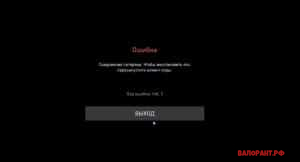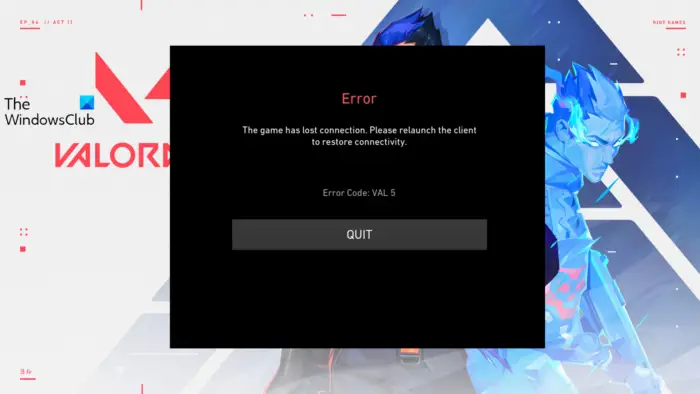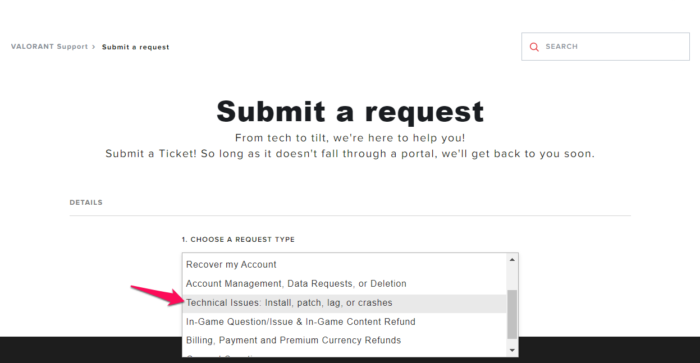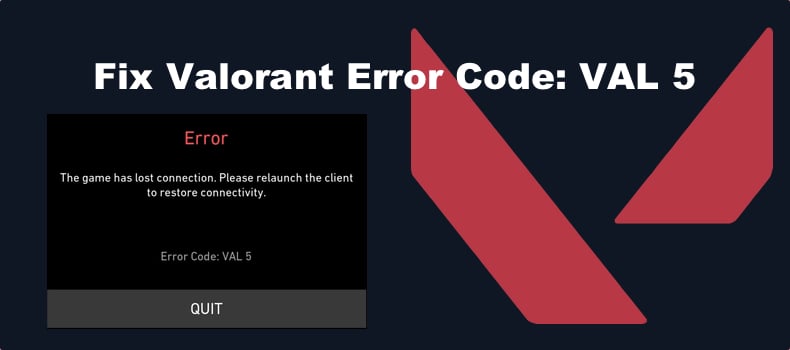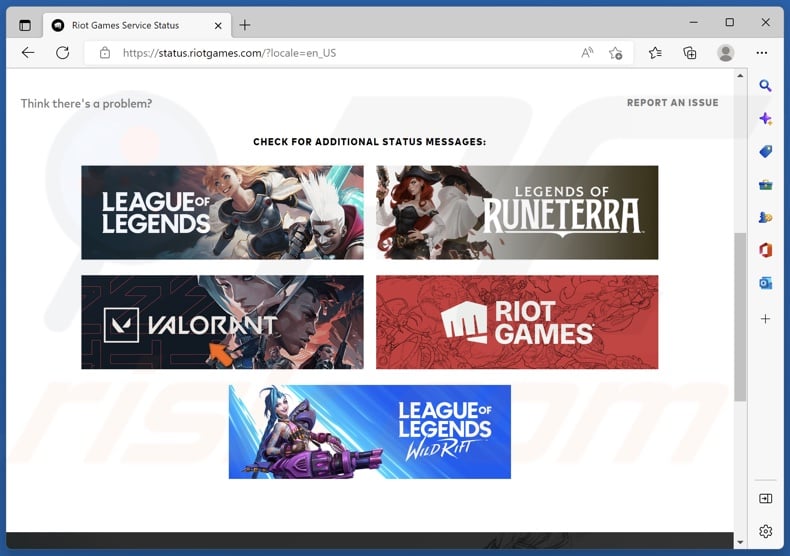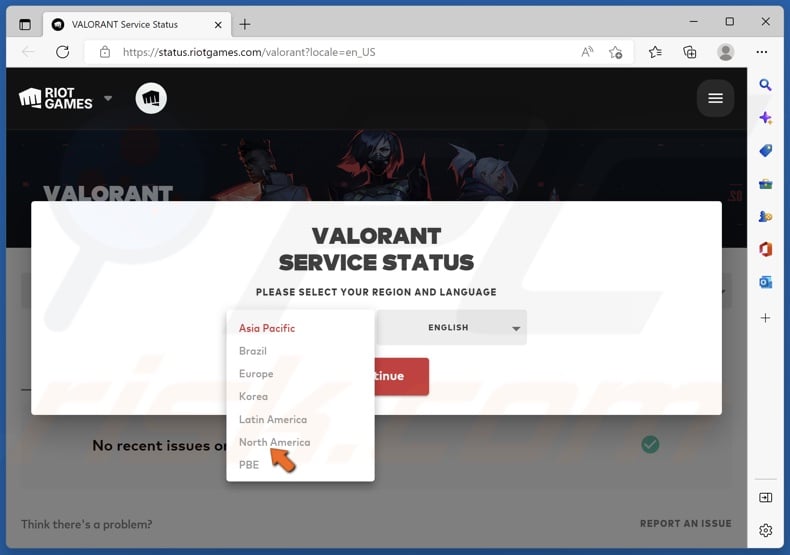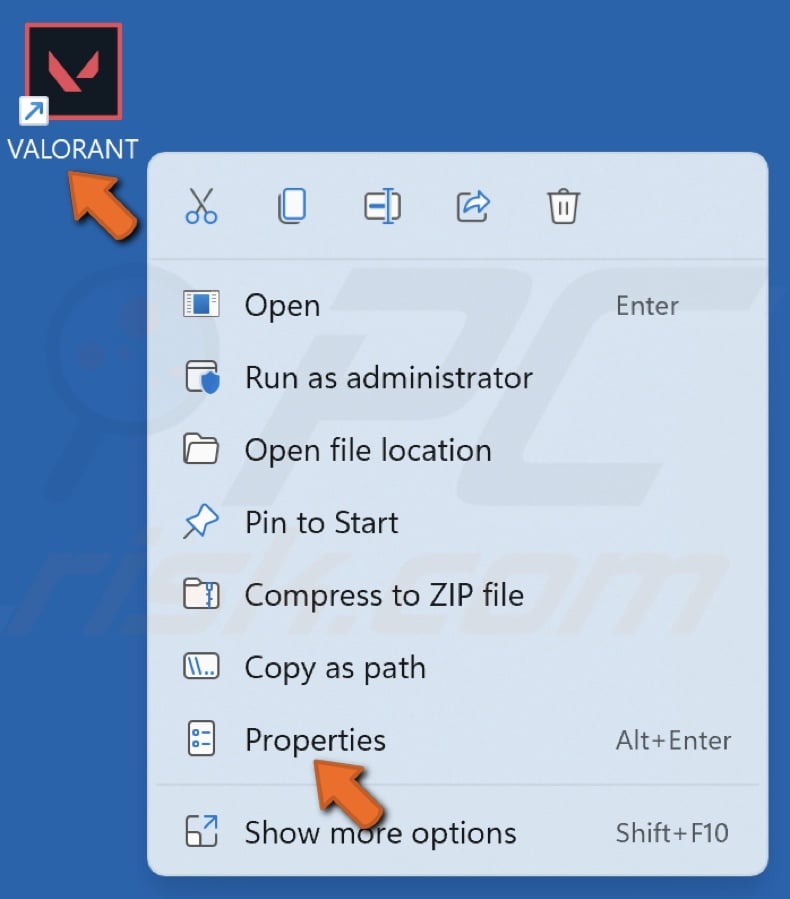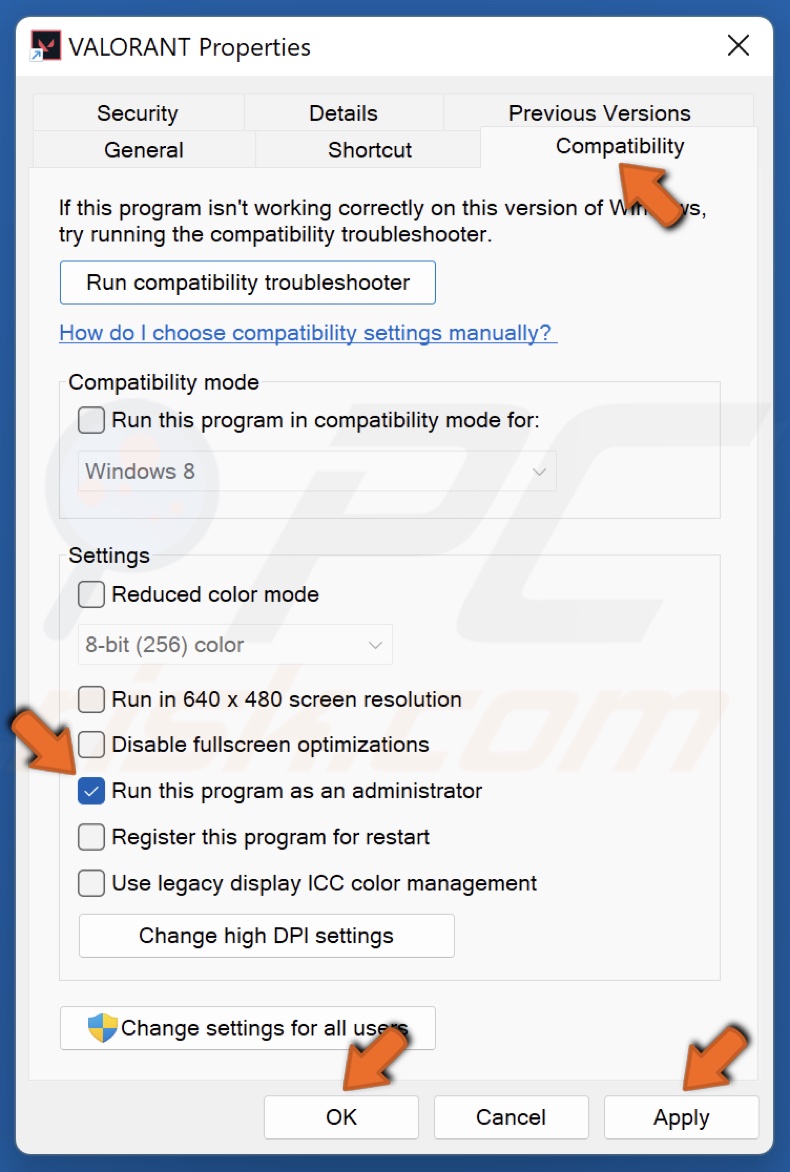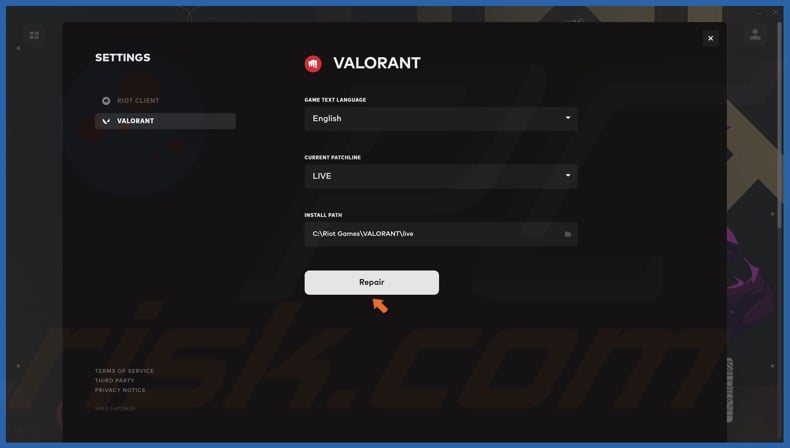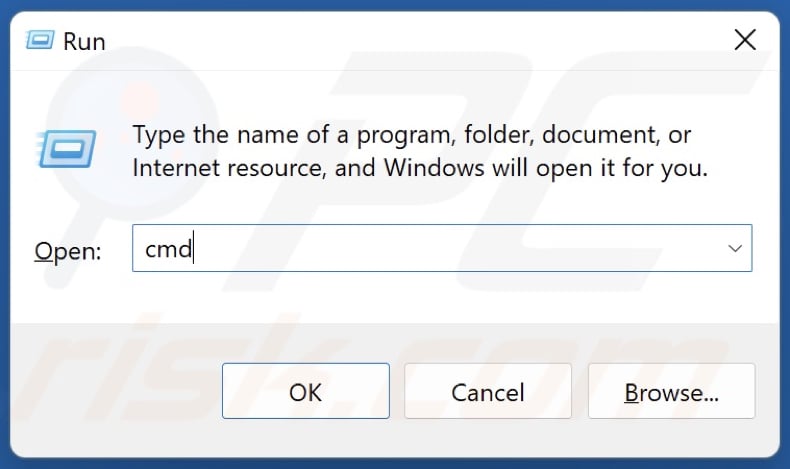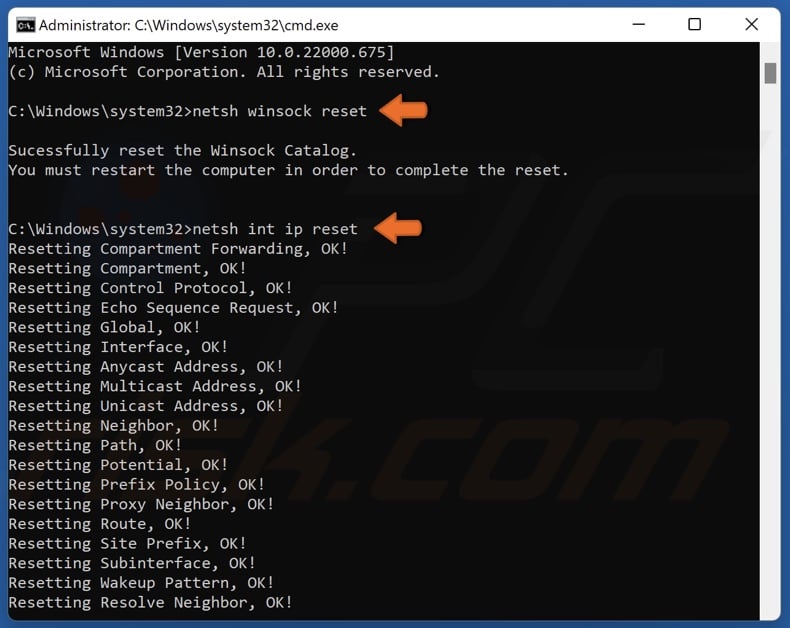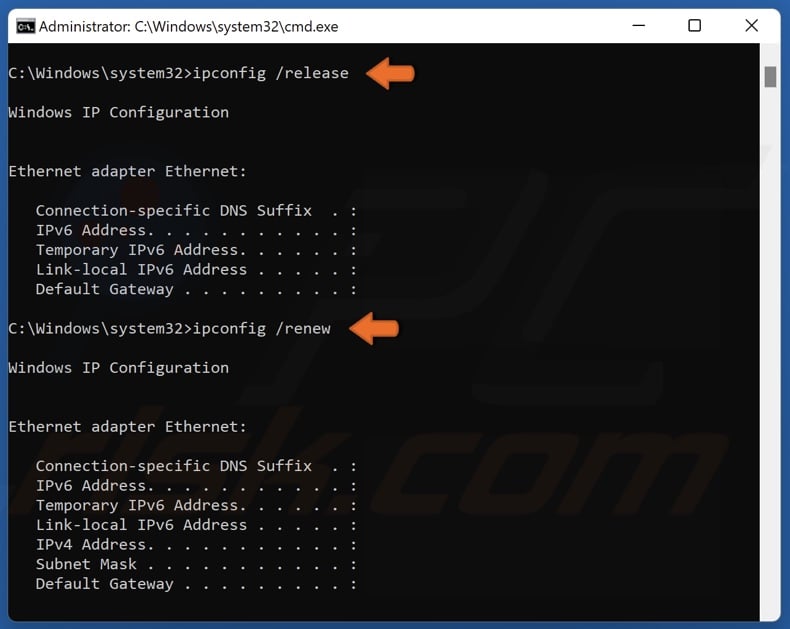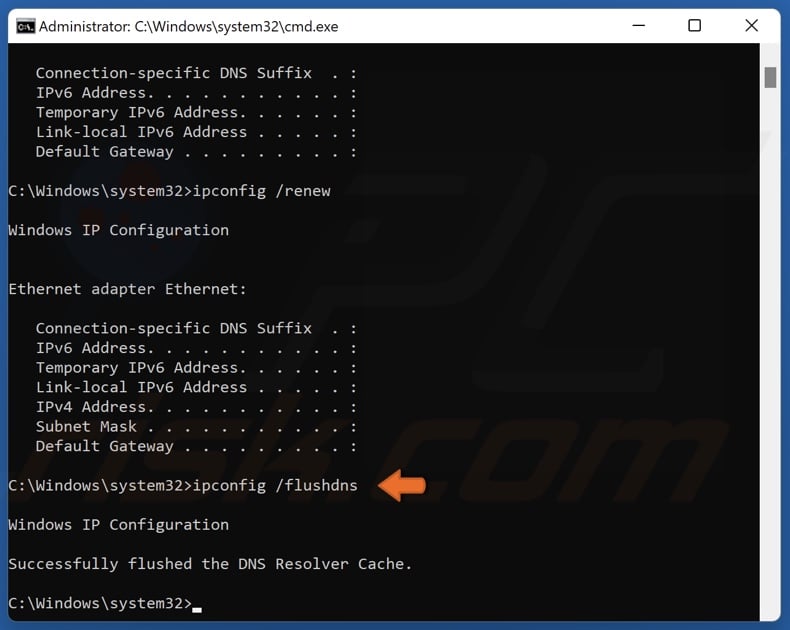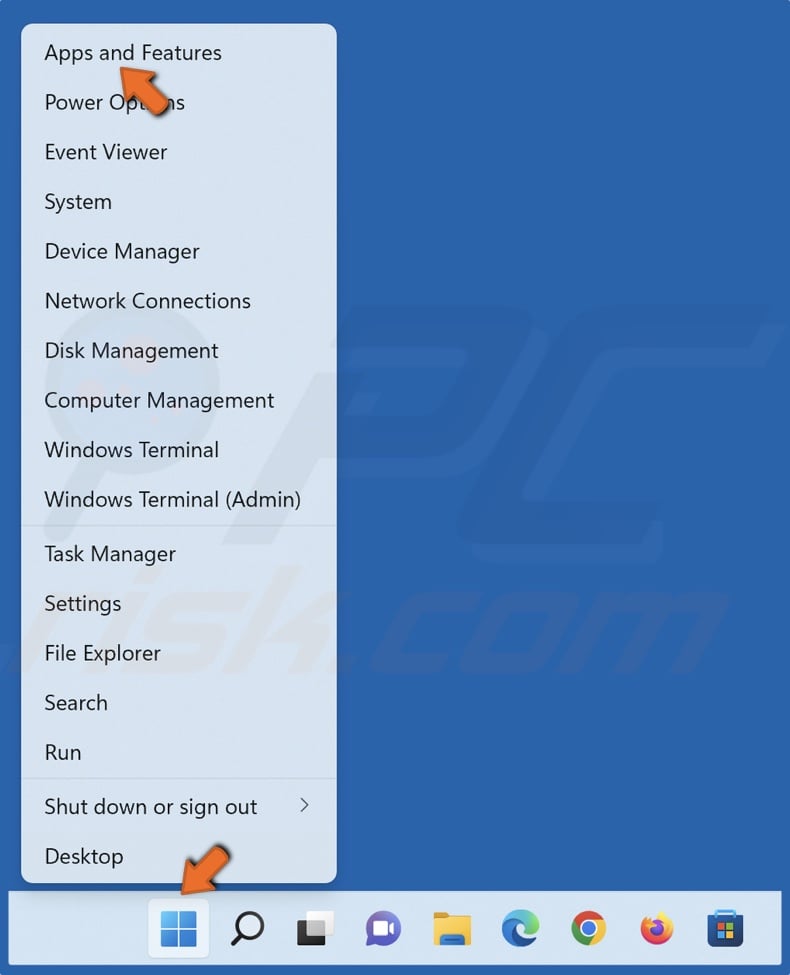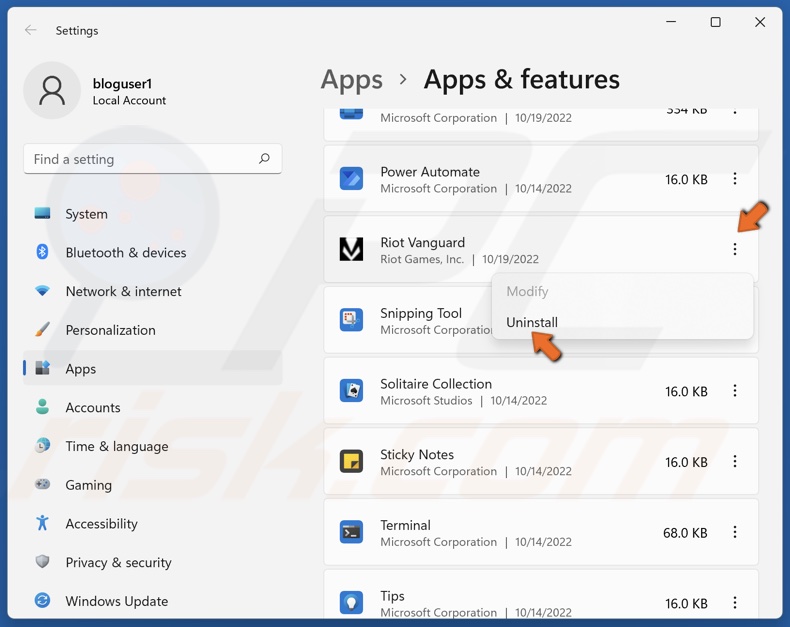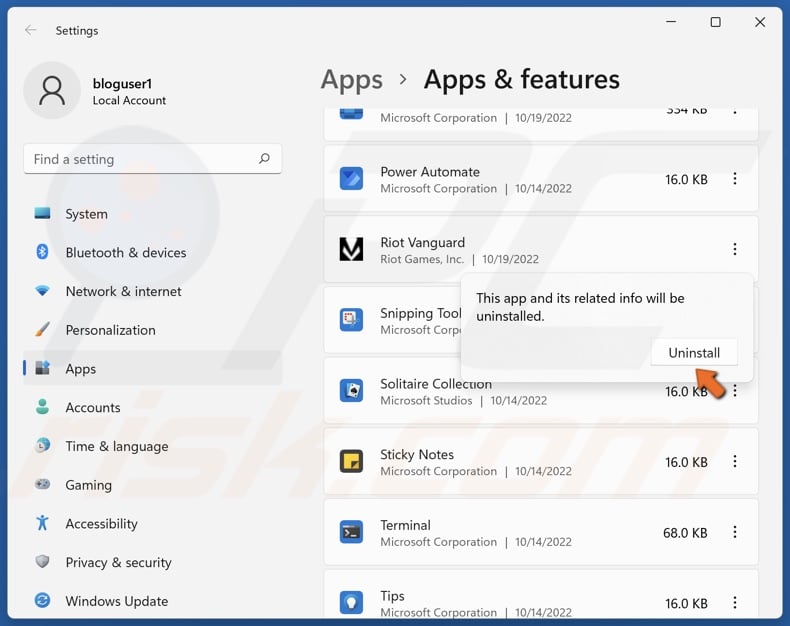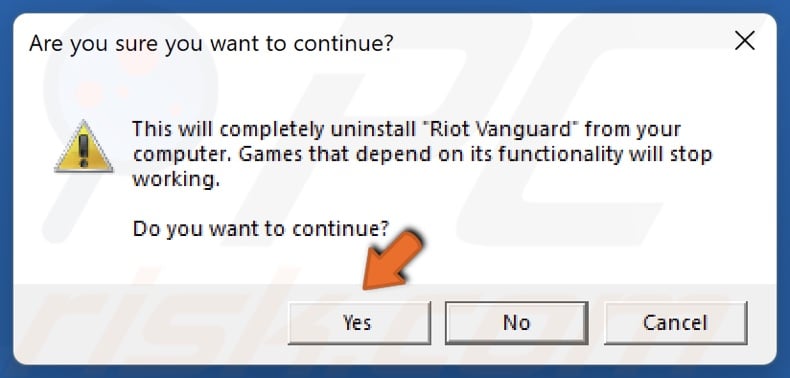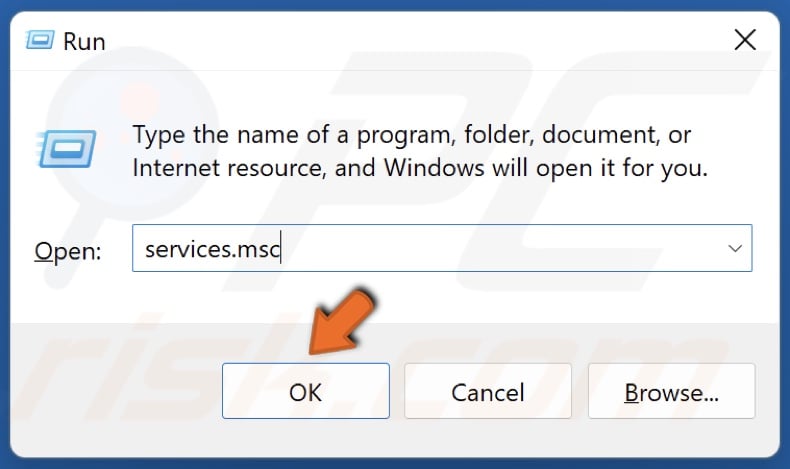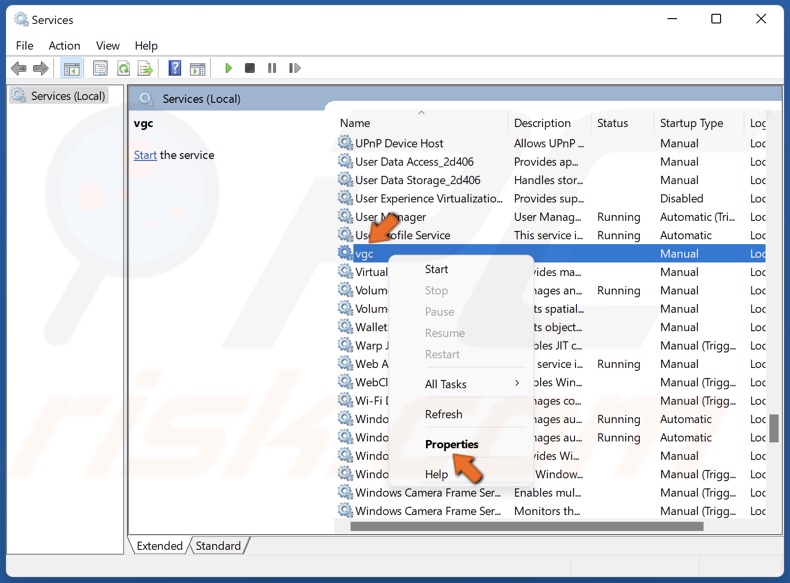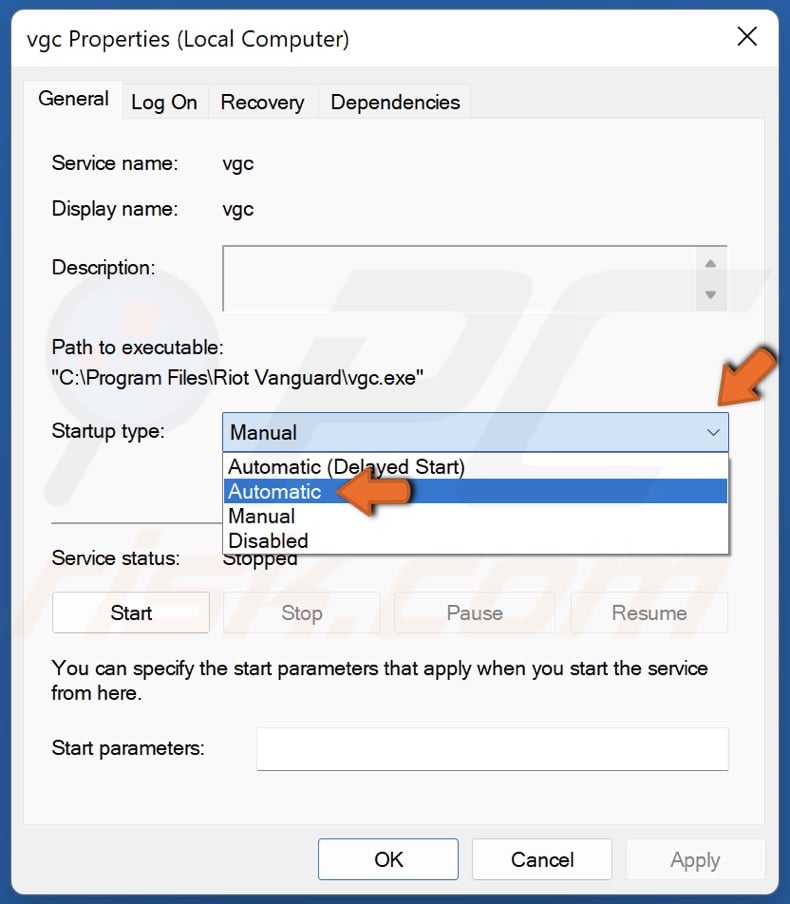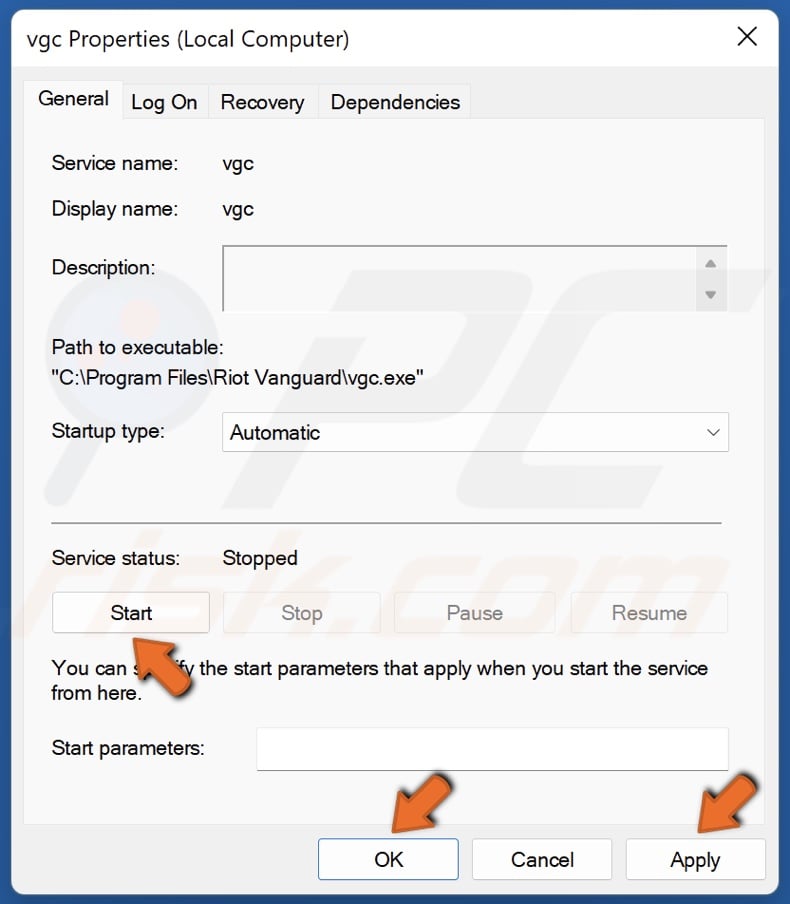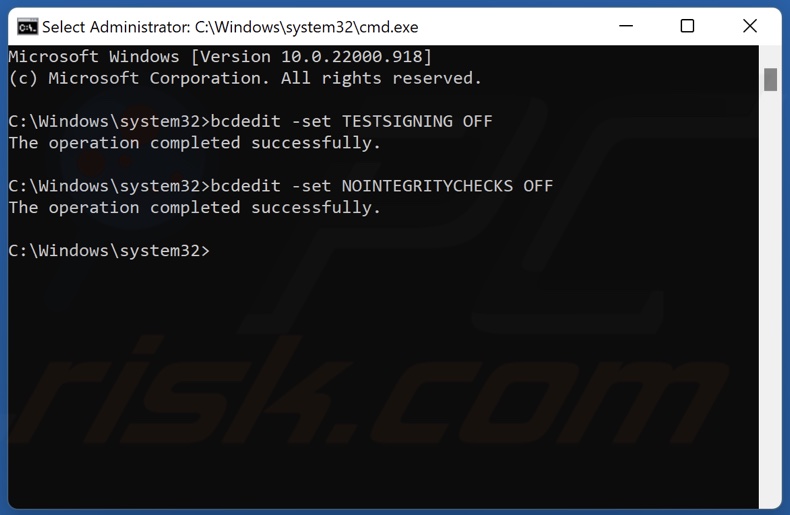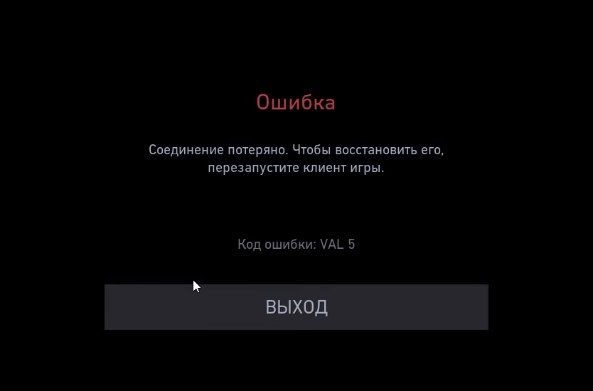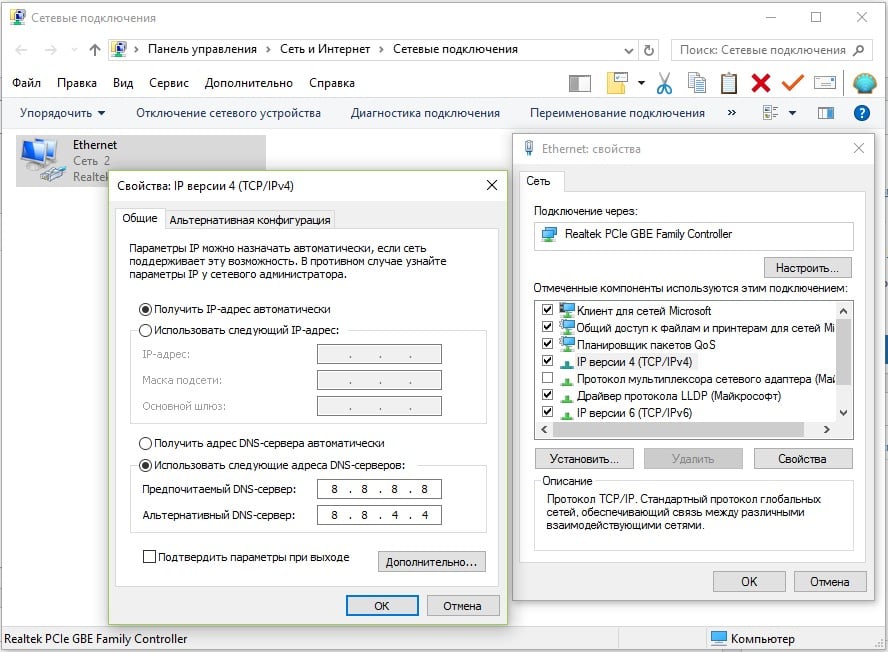Ошибка val 5 в валоранте связана с потерей связи или же с плохим соединением между вашим пк и сервером валоранта. Хочу отметить, что это не всегда связано с тем, что у вас плохой интернет, но если это действительно так, то поможет только смена провайдера.
Как определить проблема в вашем соединение или в настройках программ?
Здесь всё просто. Если ошибка не постоянная, а просто иногда появляется, а иногда исчезает — с большой вероятностью проблема в вашем интернете. Переходите на проводную связь или же задумайтесь о смене провайдера.
Если же ошибка постоянно приследует вас и вы вообще не можете играть то приступаем к поиску возможных решений
Код ошибки VAL 5 — решение
Способ 1
Решения в данном случае 2 и начнём мы с менее затратного по времени и более понятного — подключение VPN. Да, VPN это не только средство обхода блокировок, но и вполне себе полезная технология. Вы можете выбрать абсолютно любой бесплатный впн, активировать его и зайти в игру. Путь прокси серверов изменится и новый маршрут может устроить игру и у вас начнётся поиск матча.
В большинстве случаев такое решение помогает, но оно имеет свою негативную сторону — ваш пинг УВЕЛИЧИТСЯ. И со стороны шутера это большая проблема, т.к. едва ли пинг будет меньше 70, но играть вы сможете, да и убедитесь, что проблема не в вашем интернете.
Способ 2
Второй вариант более радикален и он предполагать сброс сетевых настроек, но обычно это помогает решить ошибку val 5. Для этого выполняем следующие действия:
- Нажимаем правой кнопкой мыши по значку Windows в левом нижнем углу экрана и выбираем пункт «Найти».
- Во всплывающем окне вводим в строку поиска команду cmd. В столбце результатов поиска вы увидите «Командная строка». Кликаем на данный пункт правой кнопкой мыши и выбираем запуск от имени администратора.
- Нам открывается командная строка и там необходимо ввести команду: netsh winsock reset . Данная команда возвращает ваши сетевые настройки к настройкам по умолчанию.
- Далее сбрасываем настройки TCP/IP. Для этого там же прописываем команду: netsh int ip reset
- Следом очищаем кэш DNS серверов. Для этого всё там же используем команду: Ipconfig /flushdns
- Далее освобождаем все подключения. Просто прописываем команду: ipconfig /release
- И после того, как мы всё обнулили — восстанавливаем все соединения. Просто воспользуйтесь командой: ipconfig /renew
- Команды на этом закончены. Закрываем командную строку и перезапускаем компьютер. С большой вероятностью проблема с ошибкой val 5 будет решена и вы сможете как и прежде наслаждаться игрой в валорант.
P.S. Мы настоятельно рекомендуем Вас не слепо вводить команды, а ознакомиться с принципом их работы, т.к. вам ещё не раз пригодится командная строка и знание общих команд будет крайне полезно.
Способ 3
Данный способ актуален для исправления ошибки на момент 18.03.2022, но как основной способ исправления не рекомендую.
- Вам необходимо открыть командную строку комбинацией клавиш Win+R.
- В открывшемся окне введите ncpa.cpl
- Выберите своё рабочее соединение и нажатием правой кнопкой мыши выберите его свойства.
- В представленном списке сделайте дабл клик по пункту IP версия 4.
- Перед вами откроется новое окно. Выберите пункт Использовать следующие адреса DNS-серверов.
А после этого введите в первую строку значения: 8 . 8 . 8 . 8
А во вторую строку: 8 . 8 . 4 . 4 - После этого сохраните всё (возможно потребуется перезагрузка)
Такими вот не хитрыми способами можно бороться с кодом ошибки val 5. Напишите в комментариях помог ли вам данный способ и если нет, то напишите свой путь решения проблемы.
Все, что вам нужно знать об ошибке Valorant (Val) с кодом 5, включая причины этой ошибки и способы ее устранения.
Valorant — одна из лучших игр FPS, созданная Riot Games и официально выпущенная 2 июня 2020 года. Тут и там было несколько ошибок и сбоев, которые обычно довольно быстро устранялись командой разработчиков.
Иногда серверы Valorant могут выйти из строя, что приведет к ошибке, подобной Val Error code 5. Код ошибки Valorant 5 почти всегда появляется, когда возникают проблемы с серверами, будь то из-за количества игроков, пытающихся войти в систему, или из-за планового обслуживания.
Если вы находитесь в матче или лобби, когда начинается техническое обслуживание, вы обычно видите код ошибки Val пять. Он также может появляться случайным образом: некоторые игроки получают его, а другие нет. Есть несколько решений, которые вы можете попробовать решить эту проблему, и мы перечислили их ниже.
Перезапустить игру
Один из самых простых способов исправить код ошибки Val — закрыть игру и снова загрузить ее. Если этого не произойдет, некоторые игроки сообщают, что сброс ПК помогает.
Проверьте, не работают ли серверы
Как упоминалось ранее, пять кодов ошибок могут возникать, когда серверы не работают. Если вы получаете сообщение об ошибке, лучше всего проверить, отключены ли в данный момент серверы. Если да, то поэтому вы получаете сообщение, и вам нужно подождать, пока серверы не восстановятся.
Переустановите Riot Vanguard
Если два вышеупомянутых метода не работают для вас, вам нужно попробовать переустановить Riot Vanguard, поскольку это надежный метод устранения неполадок для подавляющего большинства ошибок и проблем, с которыми вы столкнетесь в популярном названии FPS.
Переустановите Валорант
Вам нужно будет принять дополнительные решительные меры, если ни одно из приведенных выше решений не обеспечивает исправление кода ошибки Val 5. Никто не хочет переустанавливать всю игру, особенно те, у кого низкая скорость интернета, из-за того, сколько времени может потребоваться для повторной загрузки Valorant. .
Однако эту проблему может вызвать поврежденный файл, поэтому лучше загрузить игру еще раз, если ошибка не устранена.
Билет поддержки
Если вы испробовали все описанные выше методы, но по-прежнему получаете код ошибки Valorant 5, вам нужно открыть билет поддержки и упомяните все методы, которые вы пытались устранить.
Было бы идеально включить снимки экрана с сообщением об ошибке и описать все шаги, которые вы предприняли для устранения проблемы. В зависимости от того, насколько занята служба поддержки, вы должны получить ответ, и, надеюсь, ваша проблема будет решена.
Всегда полезно использовать форумы и веб-сайты, такие как Reddit, чтобы узнать, испытывают ли другие игроки ту же ошибку, что и вы. Мы видели, что у многих игроков возникла проблема, и нашли уникальный способ решить эту проблему. Это стоит сделать, если вы решите отправить заявку в службу поддержки Riot Games.
In this post, we will talk about getting rid of Error Code VAL 5 on Valorant. Valorant is a free-to-play game, i.e. you can download and play the game on your system without paying any extra cost. However, like any other game, Valorant isn’t free from errors. Many users have reported coming across Error Code VAL 5 on Valorant. The exact error message says,
Error
The game has lost connection. Please relaunch the client to restore connectivity.
Error Code: VAL 5 on Valorant
Worry not if you are also struggling with the same problem. Just try the solutions below to fix the issue.
What causes Error Code VAL 5 on Valorant?
There isn’t any specific reason why you face the problem in the question. But in most cases, the issue seems to occur due to the following reason.
- One of the primary reasons behind the issue is often weak or unstable internet connection.
- If there’s any ongoing server issue, i.e. if Valorant servers are under maintenance, you are most likely to face the problem in the question.
- An outdated network driver can be another primary reason behind Error Code VAL 5 on Valorant.
Now that you have a piece of prior knowledge about different reasons behind the problem let’s check out how to get rid of them.
Below is a list of effective solutions to get rid of Error Code VAL 5 on Valorant that you may face on your Windows 11/10 PC:
- Restart the client
- Check for server status
- Restart the router
- Reinstall Vanguard
- Flush the DNS cache
- Update Network Driver
- Submit a Ticket
Now, let’s check out all these solutions in detail.
1] Restart the client
As mentioned in the error message itself, you need to restart the client to restore the connectivity. So, restart the game client and check if it makes any difference. If yes, you are good to go. But in case the problem continues, continue with the solutions below.
2] Check for server status
One of the primary reasons behind the problem can be an ongoing maintenance process. The situation mainly arises when Valorant is about to release a new update or when developers are in-between fixing a major bug in the game. In either case, the servers can go down and cause the issue.
To check the server status, visit the Riot Games Service Status website. Select Valorant Service Status from the list. In the following window, you will see if there’s an ongoing problem with the game.
3] Restart the router
The problem can occur due to a weak or unstable internet connection. If this is the case with you as well, you will have to troubleshoot your internet connection to solve the problem. You can do so by restarting your router.
Plug out the router power source and wait for around 2-3 minutes. Reconnect the router, and connect it with your system. Check if the problem is fixed or not. Alternatively, you can even contact your ISP and ask them to fix the unstable connection.
See: Can’t install Valorant on Windows PC
4] Reinstall Vanguard
Riot Vanguard is Riot Games’ official security software. Although it does a great job of maintaining the highest levels of competitive integrity of the game, at the same time, it can also be a primary reason behind the issue. You will have to reinstall Riot Vanguard to get rid of the problem.
To do so, visit Control Panel > Program and Features > Right-click on Riot Vanguard > Uninstall.
5] Flush the DNS cache
If you are struggling to access the Valorant server, the next thing you can try is to flush the Windows DNS cache. You can do so by following the below steps.
- Open Command Prompt in administrator mode.
- Type ipconfig / flushdns and press the enter key.
Close Command Prompt once you see – Windows IP Configuration. Successfully flushed the DNS Resolver Cache.
See: DX11 feature level 10.0 is required to run the engine – Valorant
6] Update Network Driver
If you haven’t updated the network driver for a long time, it’s no surprise you are facing Error Code: VAL 5 on Valorant. You will have to download the latest Network driver update to solve the problem.
Once the download process is complete, install the update on your system and go through the reboot process. Launch the game and check if the problem continues.
7] Submit a Ticket
In the worst-case scenario, if you are still struggling with the same problem, it’s time to take further suggestions from the game experts themselves. Riot comes with a Submit a Ticket option, via which you can take guidance from an expert on the problem you’re currently facing. Here’s how to do it.
- To begin with, open the Valorant support website.
- Click on Submit a Ticket option present at the top of the window.
- Click on the drop-down icon present under, Choose a request type.
- From the context menu, select Technical Issues: Install, patch, lag, or crashes.
Now continue with the on-screen instructions to take for the guidance from the experts.
Read: Fix VALORANT Vanguard error codes 128, 57
How can I fix the VAL 51 error code in Valorant?
It’s very easy to get rid of VAL 51 error code in Valorant. The problem mainly arises due to internet issues; thus, the first thing you should try is to reboot your router. Along with this, you can download the latest game update, try a VPN service, and reinstall Vanguard to fix the problem.
Why is Valorant crashing?
There can be multiple reasons why Valorant is crossing on your system. But among all, the outdated graphics driver is often the main culprit. The issue can also occur due to a large number of background running applications.
Read Next: Fix VALORANT DirectX Runtime error.
How to Fix Valorant Error Code VAL 5
Many users report getting Error Code VAL 5 in Valorant while in-game or in a matchmaking queue. VAL 5 is a connection error that can occur when Valorant’s servers are down for maintenance or overloaded due to a player surge, among other reasons. If this error occurs due to an issue on the client side, follow the instructions in this article to fix it.
The game has lost connection. Please relaunch the client to restore connectivity. Error Code: VAL 5
What Causes Error Code VAL 5?
Valorant Error Code VAL 5 indicates a connectivity issue that can be caused by problems on the server side or client side. We have listed all of the known reasons below.
- Unstable Internet Connection. If you get error code VAL 5, but Valorant’s servers are online and working correctly, then there’s an issue with your Internet connection, and it’s likely unstable.
- Valorant servers are overloaded. Valorant servers may become overloaded during peak hours and cause the VAL 5 error.
- Valorant servers are down for maintenance. Valorant servers may be offline due to an update or patch. To find out if Error Code VAL 5 occurs to an issue on the server side, go to Riot Games Service Status website and check if the service is experiencing problems. If Valorant’s servers are operational, then it’s likely that the connection issue originates from the client side.
- Interference from third-party software. Other software on your system may interfere with Valorant and cause it to lose connection to its servers. Try closing unnecessary software or Clean Boot Windows to see if the issue is caused by third-party software.
- Valorant’s VGC service is disabled. The Vanguard service (VGC) ensures that the anti-cheat protection is running before launching the game. You will get the VAL 5 error if the service isn’t running.
Before trying any of our fixes, restart your PC, power-cycle your Internet router, and update your Windows operating system to the latest version.
Video Instructions on How to Fix Valorant Error Code VAL 5
Table of Contents:
- Introduction
- Check Valorant Server Status
- Method 1. Run Valorant as an Administrator
- Method 2. Repair the Valorant Installation
- Method 3. Reset TCP/IP Settings and Flush DNS Cache
- Method 4. Reinstall Riot Vanguard
- Method 5. Change the VGC Startup Type to Automatic
- Video Instructions on How to Fix Valorant Error Code VAL 5
Check Valorant Server Status
1. Open your web browser and go to the Riot Games Service Status website.
2. Select Valorant.
3. Choose your region.
4. See if there are any issues with Valorant’s services.
[Back to Table of Contents]
Method 1. Run Valorant as an Administrator
1. Right-click the Valorant desktop shortcut and select Properties.
2. Select the Compatibility tab.
3. Mark the Run this program as an administrator checkbox.
4. Click Apply and click OK.
[Back to Table of Contents]
Method 2. Repair the Valorant Installation
Corrupted Valorant installation files will cause connectivity issues. Repairing the game installation should fix Error Code VAL 5.
1. Open Valorant. Click your profile icon in the top-right corner and select Settings.
2. In the Valorant section, click Repair. Valorant will verify the integrity of game files and redownload missing or corrupted files.
[Back to Table of Contents]
Method 3. Reset TCP/IP Settings and Flush DNS Cache
In most cases, resetting your network settings and clearing your DNS cache solves all connectivity issues in Valorant.
1. Hold down Windows+R keys to open Run.
2. In the Run dialog box, type in CMD and hold down Ctrl+Shift+Enter keys to open the elevated Command Prompt.
3. In the Command Prompt window, type in the commands below and press the Enter key after typing in each one.
netsh winsock reset
netsh int ip reset
ipconfig /release
ipconfig /renew
ipconfig /flushdns
4. Close the Command Prompt and restart your PC.
[Back to Table of Contents]
Method 4. Reinstall Riot Vanguard
1. Right-click Start and click Apps and Features.
2. Scroll through the app list and locate Riot Vanguard.
3. Click the three dots next to Riot Vanguard and click Uninstall
4. Click Uninstall again.
5. Click Yes to continue.
6. Launch Valorant and Riot Vanguard will be reinstalled automatically.
[Back to Table of Contents]
Method 5. Change the VGC Startup Type to Automatic
The VGC Service is part of the anti-cheat system for Valorant and other Riot games. Error VAL 5 will occur if the VGC service fails to start. The guide below will show you how to set the service to start automatically.
1. Hold down Windows+R keys to open Run.
2. In the Run dialog box, type in services.msc and click OK.
3. In the Services window, right-click the VGC service and select Properties.
4. Open the Startup type drop-down menu and select Automatic.
5. In the Services status section, click Start.
6. Click Apply and click OK.
7. Restart your PC and launch Valorant.
8. However, if you get a “Windows could not start the vgc service on Local Computer. Error 1: Incorrect function”, message when starting the service, perform the following steps.
9. Right-click Start and select Apps and Features.
10. Scroll through the app list and find Riot Vanguard.
11. Click the three dots next to Riot Vanguard and click Uninstall.
12. Click Uninstall again.
13. Click Yes to continue.
14. Hold down Windows+R keys to open Run.
15. In the Run dialog box, type in CMD and hold down Ctrl+Shift+Enter keys to open the elevated Command Prompt.
16. In the Command Prompt window, type in bcdedit -set TESTSIGNING OFF and press Enter.
17. Then, type in bcdedit -set NOINTEGRITYCHECKS OFF and press Enter. If you get “The value is protected by Secure Boot policy and cannot be modified or deleted” message, disable Secure Boot in your system’s BIOS.
18. Run the Valorant launcher to install Riot Vanguard.
19. Restart your PC.
20. Hold down Windows+R keys to open Run.
21. In the Run dialog box, type in services.msc and click OK.
22. In the Services window, right-click VGC and select Properties.
23. Open the Startup type drop-down menu and select Automatic.
24. In the Services status section, click Start.
25. Click Apply and click OK.
Did this article help you fix Error Code VAL 5 in Valorant? Let us know by commenting below.
[Back to Top]
Ошибка с кодом VAL 5 в Valorant возникает в момент подключения к серверам от Riot Games. В тексте сообщения говорится, что соединение потеряно и нужно просто попробовать перезайти в игру. В современных реалиях придется ждать слишком долго, пока проблема будет устранена, и исчезнет ли она в целом – не понятно. Также перед появлением данного окна с сообщением может появиться другое, в котором написано: «Не удалось начать подбор игроков».
Текст сообщения:
Соединение потеряно. Чтобы восстановить его, перезапустите клиент игры. Код ошибки: VAL 5.
Как исправить ошибку VAL 5 в Valorant?
Сейчас мы говорим о сетевой ошибке, которая в 90% случаев является результатом использования заблокированного IP. Не до конца понятно, это работает какая-то кривая система региональной блокировки для тех из нас, кто играет из России. Или речь идет о системе защиты от DDOS, обнаружившей подозрительный трафик с вашего IP. Очевидным решением является включение VPN. Мы уже ранее писали о 10 лучших VPN, можно выбрать из них. Важный нюанс – это должна быть именно программа, которая еще и скрывает ваш реальный IP-адрес. Благо, дефицита в подобных сейчас не наблюдается.
Еще одно решение – смена DNS, у некоторых это сработало. Что нужно сделать:
- Через клик правой кнопкой мыши по значку подключения в области трея вызываем поп-ап меню и выбираем «Центр управления сетями и общим доступом».
- Теперь открываем «Изменение параметров адаптера».
- Идем в «Свойства» подключения, а затем – «IP версии 4».
- Выбираем вариант установки DNS вручную. Обычно мы рекомендуем 8.8.8.8 и 8.8.4.4 – Google DNS. Сейчас же лучшим решением может быть какой-то другой, отечественный сервер. Например, Яндекс.DNS: 77.88.8.8 и 77.88.8.1.
Все остальные предположения, вроде блокировки античитом, не подтвердились. Хотя еще ошибка VAL 5 в Valorant может быть следствием технических работ. Возможно, сервера просто отключены и нужно проверить их доступность в данный момент времени. Вот официальный сайт с необходимой информацией.