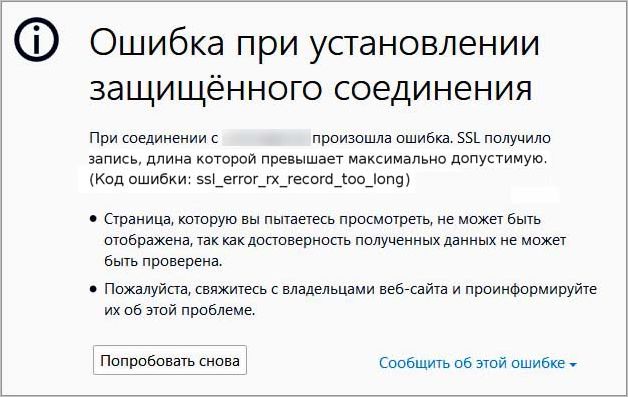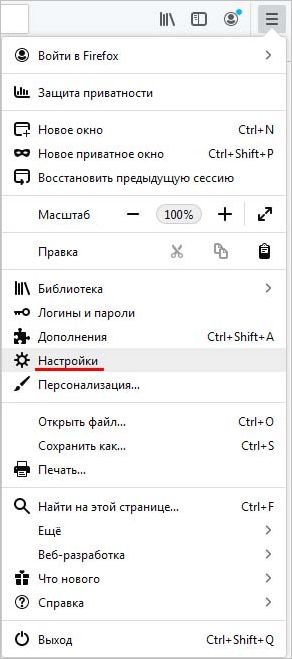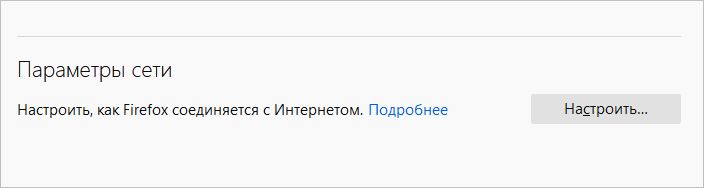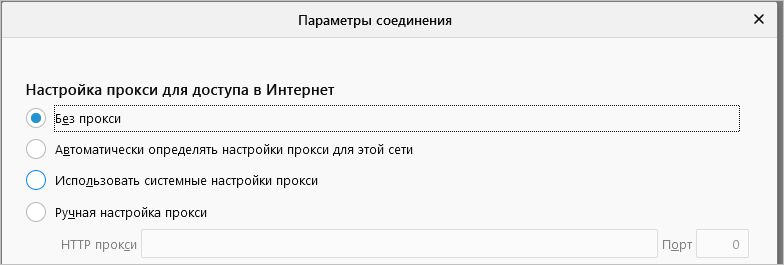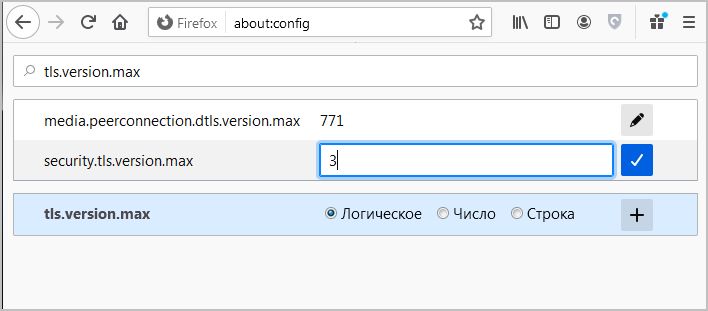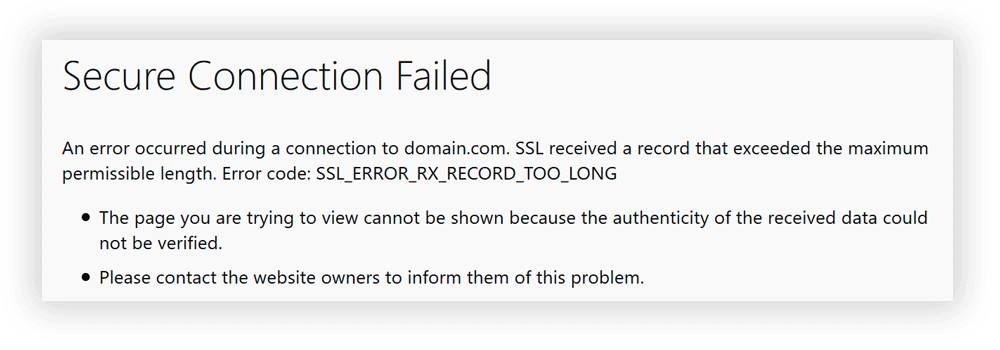I followed the official docs on https setup located here: https://help.ubuntu.com/6.06/ubuntu/serverguide/C/httpd.html#https-configuration
I had to remove the +CompatEnvVars from
SSLOptions +FakeBasicAuth +ExportCertData +CompatEnvVars +StrictRequire
because it said it was an invalid command or something. So having removed that and following the instructions to the nail it get the error:
SSL received a record that exceeded the maximum permissible length.
(Error code: ssl_error_rx_record_too_long)
I’m new to SSL, any advice on what’s going wrong?
asked Mar 29, 2010 at 14:38
I’ve just experienced this issue. For me it appeared when some erroneous code was trying to redirect to HTTPS on port 80.
e.g.
https://example.com:80/some/page
by removing the port 80 from the url, the redirect works.
HTTPS by default runs over port 443.
answered Aug 31, 2010 at 13:55
Greg BGreg B
14.6k18 gold badges87 silver badges141 bronze badges
2
I used
a2ensite default-ssl
and it worked like a charm.
If you want to force e.g. phpmyadmin to use SSL/https you will run into this problem if this link is missing.
answered Aug 6, 2012 at 17:04
AnolimAnolim
3293 silver badges2 bronze badges
0
I had that same error. I forgot to create a link from sites-enabled/000-default-ssl to the sites-available/default-ssl file.
> ln -s /etc/apache2/sites-available/default-ssl /etc/apache2/sites-enabled/000-default-ssl
Greg B
14.6k18 gold badges87 silver badges141 bronze badges
answered Mar 25, 2011 at 19:58
oferrerooferrero
2653 silver badges6 bronze badges
0
This seems to be the result you see from Firefox when the server is not configured properly for SSL. Chrome, BTW, just gave a generic «ssl failed» code.
What happens is that the browser sends a SSL handshake when the server is expecting an HTTP request. Server responds with a 400 code and an error message that is much bigger that the handshake message that the browser expects. Hence the FF message.
As we can see from the responses here there are many things that can break the SSL configuration but not stop the server starting or give any hints in error.log.
What I did was systematically check down all the answers until I finally found the right one, right at the bottom.
Here is what I had in the access logs:
rfulton.actrix.co.nz:80 192.168.1.3 - - [09/Oct/2016:13:39:32 +1300] "\x16\x03\x01" 400 0 "-" "-"
rfulton.actrix.co.nz:80 192.168.1.3 - - [09/Oct/2016:13:39:46 +1300] "\x16\x03\x01" 400 0 "-" "-"
rfulton.actrix.co.nz:80 192.168.1.3 - - [09/Oct/2016:13:49:13 +1300] "\x16\x03\x01" 400 0 "-" "-"
answered Oct 9, 2016 at 1:40
This error also occurs when you have enabled the SSL module (i.e. you have run e.g. a2enmod ssl) but not yet enabled any SSL site entries (i.e you have not run e.g. a2ensite default-ssl).
answered Dec 13, 2012 at 13:04
PierzPierz
7,08452 silver badges59 bronze badges
I got this error when I was trying to access a url using curl:
curl 'https://example.com:80/some/page'
The solution was to change https to http
curl 'http://example.com:80/some/page'
answered Mar 21, 2019 at 6:13
nanospecknanospeck
3,3983 gold badges37 silver badges45 bronze badges
5
In my case, I needed to install mod_ssl first
yum install mod_ssl
answered Aug 11, 2016 at 20:29
blizzblizz
4,1026 gold badges36 silver badges60 bronze badges
0
In my case I copied a ssl config from another machine and had the wrong IP in <VirtualHost wrong.ip.addr.here:443>. Changed IP to what it should be, restarted httpd and the site loaded over SSL as expected.
answered Feb 15, 2016 at 19:33
a codera coder
7,54720 gold badges84 silver badges132 bronze badges
Finally find out the problem:
the port 443 was listening on HTTP instead of HTTPS, changed to HTTPS solved my issue.
answered Dec 28, 2020 at 8:33
NOZUONOHIGHNOZUONOHIGH
1,9221 gold badge21 silver badges20 bronze badges
1
In my case I accidentally used SSL in the Virtualhost configuration for port 80, instead of 443.
answered Aug 19, 2012 at 7:57
keikikeiki
3,2703 gold badges30 silver badges38 bronze badges
In my case, an Ubuntu system, in ports.conf I had
NameVirtualHost *:80
NameVirtualHost 192.168.1.79
Listen 80
And then, inside , I had
NameVirtualHost *:443
Listen 443
All I had to do was remove the line NameVirtualHost 192.168.1.79. Restarted apache and problem solved.
John Conde
218k99 gold badges455 silver badges496 bronze badges
answered Nov 9, 2012 at 21:25
AdamsAdams
271 bronze badge
1
My case is related to Greg B’s — Visual Studio creates two sites when SSL is enabled — one for secure, and one for normal http requests. However Visual Studio chooses two ports at random, and depending on how you start the debugger you might be pointing towards the wrong page for the request type. Especially if you edit the URL but don’t change the port number.
Seeing these posts jogged my memory.
I know this isn’t APACHE related, but it is definitely a page that people with that error will find..
answered Oct 7, 2015 at 14:50
If you are upgrading from an older version of apache2, make sure your apache sites-available conf files end in .conf and are enabled with a2ensite
answered Jun 4, 2019 at 9:57
boosthboosth
1211 silver badge5 bronze badges
Below Solution worked for me :
Type About:Config in the Address Bar and press Enter.
“This Might void your warranty!” warning will be displayed, click on I’ll be careful, I Promise button.
Type security.ssl.enable_ocsp_stapling in search box.
The value field is true, double click on it to make it false.
Now try to connect your website again.
answered Oct 23, 2019 at 20:18
1
On My side, Error if nginx.conf like
server {
listen 443;
}
curl: (35) SSL received a record that exceeded the maximum permissible length.
Solution:
server {
listen 443 ssl;
}
It’s working fine after adding ssl after 443
answered Apr 7, 2022 at 15:06
Nanda ThotaNanda Thota
3223 silver badges10 bronze badges
С ошибкой SSL_ERROR_RX_RECORD_TOO_LONG можно столкнуться из-за неправильной настройки трафика SSL на защищенном сервере. Также она может произойти из-за неправильно настроенного прокси-сервера, который препятствует установке безопасного подключения на этапе рукопожатия SSL по порту 443.
В общем, ошибка означает, что браузер (чаще всего Mozilla Firefox) не может проверить защищенные данные и обычно этому препятствуют неправильные настройки SSL-сертификата. Перед применением решений отключите защиту антивируса в реальном времени или временно его удалите.
Вход на сайт по протоколу HTTP
Самое простое решение для пользователей, которым не удается открыть определенный сайт из-за ошибки SSL_ERROR_RX_RECORD_TOO_LONG – это использовать протокол HTTP вместо HTTPS. Последний требует безопасного рукопожатия и SSL-сертификата. Вполне возможно, что на стороне сервера возникла проблема с настройками защиты, поэтому попробуйте получить доступ, используя протокол HTTP.
Для этого в адресной строке наберите URL-адрес проблемного сайта. Скорее всего, браузер автоматически установит HTTPS. Замените его на HTTP и попробуйте войти на сайт. Если таким образом не удалось исправить код ошибки SSL_ERROR_RX_RECORD_TOO_LONG, перейдите к следующему решению.
Как известно, в большинстве случаев проблема возникает в Firefox. Чтобы ее исправить, попробуйте отключить прокси-сервер. Имейте в виду, что «автоматическое определять прокси в этой сети» — это не то же самое, что «нет прокси».
В браузере щелкните на значок меню, расположенный в верхнем правом углу» и выберите Настройки.
Прокрутите страницу в самый низ до раздела Параметры сети и щелкните на кнопку «Настроить».
В открывшемся окне отметьте флажком опцию «Без прокси», сохраните изменения и перезагрузите Firefox.
Отключение TLS 1.3
Иногда удается исправить SSL_ERROR_RX_RECORD_TOO_LONG отключением протокола TLS 1.3 в Firefox. Если это решение не сработает, можете отменить сделанные изменения.
В адресной строке введите about:config и нажмите на Enter. На следующем подтвердите попытку входа в расширенные настройки. В навигационной панели наберите tls.version.max. При отображении параметра измените его значение с 4 на 3. Значение «4» соответствует TLS 1.3, следовательно, «3» — TLS 1.2.
После перезапустите браузер и проверьте, блокируется ли доступ к странице ошибкой SSL_ERROR_RX_RECORD_TOO_LONG.
Дополнительные настройки для пользователей Firefox
В дополнение к перечисленным способам, попробуйте следующие решения:
- Очистите кэшированные данные браузера (кэш, файлы cookie, журнал истории посещений и прочее).
- Отключите все расширения.
- Обновите Firefox до последней версии.
- Измените значение параметра tls.version.max на «0».
The error “SSL_ERROR_RX_RECORD_TOO_LONG” usually is a wrong configuration on the server-side.
This usually means the implementation of SSL on an external server is not correct.
The error is usually caused by a server-side problem which the server administrator will need to investigate.
When the client is trying to connect to this server, we will get an ssl_error_rx_record_too_long error because the SSL stack is trying to interpret a HTTP response as SSL/TLS data.
Errors related to ssl_error_rx_record_too_long
SSL received a record that exceeded the maximum permissible length.
(Error code: ssl_error_rx_record_too_long)
curl: (35) SSL received a record that exceeded the maximum permissible length.
How to troubleshoot ssl_error_rx_record_too_long
we recommend trying to check below.
- Try use HTTP protocol to access the web
- The external server needs to have a proper client key, cert, and ca.
- Ensure that port 443 is open and enabled on our server. This is the standard port for HTTPS communications.
- If SSL is using a non-standard port then Firefox 3 can sometimes give this error. Ensure SSL is running on port 443.
If using Apache2 check that we are using port 443 for SSL. This can be done by setting the ports.conf file as follows
- Listen 80
- Listen 443 https
Make sure we do not have more than one SSL certificate sharing the same IP. Please ensure that all SSL certificates utilise their own dedicated IP.
If using Apache2 check our vhost config. Some users have reported changing <VirtualHost> to _default_ resolved the error.
Fix ssl_error_rx_record_too_long on Nginx
we can change the configuration as below.
Change
listen 443;
to
listen 443 ssl;
and get rid of this line
ssl on;
Capture SSL process with openssl s_client command
In case we wanted to troubleshoot the SSL parts, we can use this command to capture the entire SSL process .
openssl s_client -connect www.example.com:443
I’ve got a customer trying to access one of my sites, and they keep getting this error > ssl_error_rx_record_too_long
They’re getting this error on all browsers, all platforms. I can’t reproduce the problem at all.
My server and myself are located in the USA, the customer is located in India.
I googled on the problem, and the main source seems to be that the SSL port is speaking in HTTP. I checked my server, and this is not happening. I tried the solution mentioned here, but the customer has stated it did not fix the issue.
Can anyone tell me how I can fix this, or how I can reproduce this???
THE SOLUTION
Turns out the customer had a misconfigured local proxy!
starball
21.2k7 gold badges47 silver badges256 bronze badges
asked Sep 23, 2008 at 6:07
10
The link mentioned by Subimage was right on the money for me. It suggested changing the virtual host tag, ie, from <VirtualHost myserver.example.com:443> to <VirtualHost _default_:443>
Error code:
ssl_error_rx_record_too_longThis usually means the implementation of SSL on your server is not correct. The error is usually caused by a server side problem which the server administrator will need to investigate.
Below are some things we recommend trying.
Ensure that port 443 is open and enabled on your server. This is the standard port for https communications.
If SSL is using a non-standard port then FireFox 3 can sometimes give this error. Ensure SSL is running on port 443.
If using Apache2 check that you are using port 443 for SSL. This can be done by setting the ports.conf file as follows
Listen 80 Listen 443 httpsMake sure you do not have more than one SSL certificate sharing the same IP. Please ensure that all SSL certificates utilise their own dedicated IP.
If using Apache2 check your vhost config. Some users have reported changing
<VirtualHost>to_default_resolved the error.
That fixed my problem. It’s rare that I google an error message and get the first hit with the right answer! 
In addition to the above, these are some other solutions that other folks have found were causing the issue:
-
Make sure that your SSL certificate is not expired
-
Try to specify the Cipher:
SSLCipherSuite ALL:!aNULL:!ADH:!eNULL:!LOW:!EXP:RC4+RSA:+HIGH:+MEDIUM:+SSLv3
answered Jan 21, 2011 at 19:31
RandallRandall
2,8671 gold badge21 silver badges24 bronze badges
14
The solution for me was that default-ssl was not enabled in apache 2…. just putting SSLEngine On
I had to execute a2ensite default-ssl and everything worked.
answered Mar 30, 2010 at 19:01
BenBen
60.5k111 gold badges315 silver badges489 bronze badges
2
In my case I had to change the <VirtualHost *> back to <VirtualHost *:80> (which is the default on Ubuntu). Otherwise, the port 443 wasn’t using SSL and was sending plain HTML back to the browser.
You can check whether this is your case quite easily: just connect to your server http://www.example.com:443. If you see plain HTML, your Apache is not using SSL on port 443 at all, most probably due to a VirtualHost misconfiguration.
Cheers!
answered May 20, 2009 at 11:13
alexmalexm
6948 silver badges8 bronze badges
4
If you have the error after setup a new https vhost and the config seems to be right, remember to link in sites-enabled too.
answered Nov 18, 2010 at 12:36
drillingmandrillingman
2493 silver badges6 bronze badges
4
Old question, but first result in Google for me, so here’s what I had to do.
Ubuntu 12.04 Desktop with Apache installed
All the configuration and mod_ssl was installed when I installed Apache, but it just wasn’t linked in the right spots yet. Note: all paths below are relative to /etc/apache2/
mod_ssl is stored in ./mods-available, and the SSL site configuration is in ./sites-available, you just have to link these to their correct places in ./mods-enabled and ./sites-enabled
cd /etc/apache2
cd ./mods-enabled
sudo ln -s ../mods-available/ssl.* ./
cd ../sites-enabled
sudo ln -s ../sites-available/default-ssl ./
Restart Apache and it should work. I was trying to access https://localhost, so your results may vary for external access, but this worked for me.
answered Apr 16, 2012 at 17:12
TarkaTarka
4,0412 gold badges22 silver badges33 bronze badges
1
Ask the user for the exact URL they’re using in their browser. If they’re entering https://your.site:80, they may receive the ssl_error_rx_record_too_long error.
answered Sep 23, 2008 at 6:12
dan-mangesdan-manges
5,1074 gold badges20 silver badges16 bronze badges
1
In my case, I had the wrong IP Address in the virtual host file. The listen was 443, and the stanza was <VirtualHost 192.168.0.1:443> but the server did not have the 192.168.0.1 address!
answered Jul 14, 2011 at 22:00
fimbulvetrfimbulvetr
7427 silver badges8 bronze badges
1
My problem was due to a LOW MTU over a VPN connection.
netsh interface ipv4 show inter
Idx Met MTU State Name
--- --- ----- ----------- -------------------
1 4275 4294967295 connected Loopback Pseudo-Interface 1
10 4250 **1300** connected Wireless Network Connection
31 25 1400 connected Remote Access to XYZ Network
Fix:
netsh interface ipv4 set interface «Wireless Network Connection» mtu=1400
It may be an issue over a non-VPN connection also…
answered May 21, 2009 at 14:07
You might also try fixing the hosts file.
Keep the vhost file with the fully qualified domain and add the hostname in the hosts file /etc/hosts (debian)
ip.ip.ip.ip name name.domain.com
After restarting apache2, the error should be gone.
answered Jul 16, 2012 at 13:01
Anna BAnna B
5,9975 gold badges40 silver badges52 bronze badges
Please see this link.
I looked in all my apache log files until I found the actual error (I had changed the <VirtualHost> from _default_ to my fqdn). When I fixed this error, everything worked fine.
answered Jul 30, 2010 at 13:21
I had a messed up virtual host config. Remember you need one virtual host without SSL for port 80, and another one with SSL for port 443. You cannot have both in one virtual host, as the webmin-generated config tried to do.
answered Jun 30, 2009 at 14:34
In my case the problem was that https was unable to start correctly because Listen 443 was in «IfDefine SSL» derective, but my apache didnt start with -DSSL option. The fix was to change my apachectl script in:
$HTTPD -k $ARGV
to:
$HTTPD -k $ARGV -DSSL
Hope that helps somebody.
Jeff Atwood
63.4k48 gold badges150 silver badges153 bronze badges
answered Dec 1, 2008 at 14:36
Pushnov IliyaPushnov Iliya
I had the same problem in some browser to access to my SSL site.
I have found that I had to give to fireFox the right proxy (FireFox was accessing directly to internet).
Depending of the lan configuration (Tunneling, filtering, proxy redirection), the «direct access to internet» mode for FireFox throws this error.
answered Sep 9, 2009 at 9:18
1
For me the solution was that my ddclient was not cronning properly…
answered Sep 26, 2012 at 17:01
AnonAnon
1511 silver badge3 bronze badges
Over the years, Mozilla Firefox has proven itself to be a fast, lightweight, and reliable alternative to Google’s own
Chrome browser. While it’s certainly a stellar tool and an excellent choice for any profile of user, the Firefox
browser comes with its own set of error message alerts, warnings, and pop-ups that don’t necessarily overlap with
any other web browser. The infamous SSL_ERROR_RX_RECORD_TOO_LONG error, for example, is one such
message, and if you’re coming to Mozilla Firefox after years of experience with other web browsers, it may not be
immediately apparent what it’s all about.
- What is SSL_ERROR_RX_RECORD_TOO_LONG?
- What does the SSL_ERROR_RX_RECORD_TOO_LONG error message mean?
- What causes the SSL_ERROR_RX_RECORD_TOO_LONG error message?
- How to fix the SSL_ERROR_RX_RECORD_TOO_LONG error?
- Is SSL_ERROR_RX_RECORD_TOO_LONG a big security problem for you?
To that end, we’ve prepared a short (but comprehensive) guide on how to best handle the SSL_ERROR_RX_RECORD_TOO_LONG
error in Mozilla Firefox. On top of solutions, we also have a few key explanations to help you
understand what causes these issues to crop up, why certain solutions may or may not work, and why some of them you
may not even wish to try out in the first place.
So, if you find yourself facing ssl_error_rx_record_too_long and just can’t figure out where to go from here, you’re
at the right place.
Everything You Need to Know About SSL_ERROR_RX_RECORD_TOO_LONG
What is SSL_ERROR_RX_RECORD_TOO_LONG?
SSL_ERROR_RX_RECORD_TOO_LONG is a Firefox error that will typically appear due to some manner of server-side
misconfiguration. The good news is that fixing this issue usually won’t be a huge time-sink on your
end; the bad news is that oftentimes the end-user (i.e. website visitor) might not be able to fix the issue in the
first place. Firefox users that would still like to give it their best shot and resolve this Firefox error if at all
possible, however, do have a few options at their disposal.
It’s worth pointing out right away that it is not recommended that users switch to HTTP browsing to resolve
this issue. Doing so switches over from secure connections to a severely outdated security protocol that has way
more potential for malicious party interference, turning your device into a bit of a sitting duck.
There are other ways to potentially fix SSL_ERROR_RX_RECORD_TOO_LONG, but disabling HTTPS is the last thing
you should do. Consider this an absolute last resort, and consider the simple fact that a website that
doesn’t support HTTPS traffic might be a red flag in and of itself in the first place.
Is this an SSL certificate issue?
Indeed, it would appear that most instances of this particular issue relate to the TLS version of a website you may
be attempting to access. If the website owner hasn’t had the chance (or inclination) to update the site’s SSL
certificate, or if it’s fully up-to-date but isn’t a properly configured SSL certificate, visitors may get
this error while using the Firefox browser.
Is it specific to the Mozilla Firefox browser?
This SSL certificate error is unique to Mozilla Firefox, in that other website browsers generally
have their own variations of this same error message. Expect to see a «Secure Connection Failed» or some equivalent
thereof if you’re a Safari or Chrome user, for example.
Since this is a Firefox error code first and foremost, our solutions for it are also almost entirely
Firefox-specific. Something to keep in mind moving forward with this article’s content.
What does the SSL_ERROR_RX_RECORD_TOO_LONG error message mean?
Your ability to fix SSL_ERROR_RX_RECORD_TOO_LONG is likely to be nil, but understanding any given error code is
rather important. In this case, the issue will usually relate to the implemented TLS version of the website you’re
accessing, and the error means that your device and/or browser cannot verify the absolute authenticity of the data
you’re viewing.
There’s a number of things this might mean, of course. It may suggest that the website in question is subject
to a misconfigured proxy. Alternatively, its selection of SSL certificates may well be fully
out-of-date. Whatever the case may be, this error means that something is wrong server-side, and if
you’re not the server administrator, chances are good that you can’t safely resolve the issue in any capacity.
What causes the SSL_ERROR_RX_RECORD_TOO_LONG error message?
Broadly speaking, there are usually two main reasons why a website might cause this error message to pop up.
-
The site’s listening port may be incorrectly configured (it ought to use Port 443)
-
The site does not support TLS 1.2/1.3 (or the latest adequate TLS version)
As you can probably tell by now, these problems are specifically related to a website’s connectivity configuration. A
regular site visitor will not be able to alter its proxy settings nor switch over to the correct listening port,
which means opening it up using HTTPS is all but entirely out of the picture.
Why am I getting the SSL_ERROR_RX_RECORD_TOO_LONG error?
You are getting this error because the proxy connection between your device and the website is unsafe and
unverified, and it’s impossible to vouch for the site’s validity. As we’ve established above, it is a
site misconfiguration problem in almost all cases, though there are some ways that users may be able to
side-step the problem depending on how many risks they may feel like taking.
How to fix the SSL_ERROR_RX_RECORD_TOO_LONG error?
Albeit rare, it is sometimes possible to resolve this issue by completing a few key tasks in the Mozilla
Firefox browser itself. Here’s how to complete some of the safe options if you feel like giving them a shot:
- Disable browser extensions
- Reset the Firefox browser
-
Menu button -> Help -> More Troubleshooting Information -> Refresh Firefox… -> Refresh
Firefox -> Finish (when done)
-
- Clear cache in Firefox
-
CTRL + SHIFT + R or SHIFT + Reload button
-
- Disable proxy in Firefox
-
Tools -> Options -> Advanced -> ‘Network’ tab -> Settings -> select the ‘No Proxy’
button
-
Should neither of these options fix the issue for you, there’s one last thing you may be able to try: altering your
security.tls.version.max preference setup. One important thing to understand about this fix is that it can open up your device to malicious activity, if you handle it incorrectly. This makes this method riskier than most,
and you may wish to consider if accessing this website is worth the potential trouble. If it is, consider the next
section.
How to change security.tls.version.max preference in Firefox?
For those who are dead-set on attempting anything and everything they can to access the troublesome website, this is effectively the last tweak we recommend doing. The caveat, however, is that you should
absolutely not reduce your security level below a certain threshold. Let us explain.
For Microsoft Windows users, it may be possible to get improved site compatibility by dropping TLS support from TLS
1.3 over to TLS 1.2. We absolutely do not recommend dropping down to older versions of TLS, as they are
legacy implementations that are easy pickings for malicious third parties.
To reduce your Firefox browser’s TLS support down from TLS 1.3 to TLS 1.2, do the following:
-
Open a new Firefox tab and type ‘about:config’ into the address bar
-
Use the search field to filter the list to ‘TLS’ functionality
-
Find the ‘security.tld.version.max’ entry
-
Change the ‘4’ to ‘3’
To reiterate once again: this method can be used to drop support to even lower-grade TLS implementations.
Simply moving down from TLS 1.3 to TLS 1.2 is already a tad risky, however, and we cannot recommend
attempting to «fix» your Firefox error by entirely disabling your online security. Disabling HTTPS would have a
similar effect to doing so, and it is also highly inadvisable.
Will these fixes open up my device to malicious third parties?
The fixes outlined above won’t open up your system to malicious third parties — if executed correctly. It is still
not recommended to fiddle around with your operating system security if you absolutely don’t need to. With that in
mind, we firmly recommend sticking with the easier solutions mentioned earlier: try to reset
Firefox and to tweak its proxy settings. You can even disable Firefox proxy entirely to see if that would work,
though this is unlikely to have an effect.
Is SSL_ERROR_RX_RECORD_TOO_LONG a big security problem for you?
In almost every scenario, getting this error simply means that you cannot access the website. As already established,
this is Mozilla warning Firefox users that the browser cannot vouch for the data’s validity on the given website’s
IP address. This alone may be enough to put you off from accessing it. If not, sticking with the tweaks outlined
above won’t expose you to any serious security problems.
Again, however, it’s worth reiterating that regular site visitors won’t be able to fix this issue in most cases.
Changing from (or back to) default settings or hitting the refresh Firefox button won’t be of much help, and neither
will accessing the site from an Incognito or private window. You are, however, free to try these options to see if
anything gives.
Author: Paul Baka
Published: 16/11/2022
Last Modified: 16/11/2022
Tags: #Articles