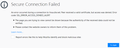Анатолий спрашивает:
Здравствуйте! Помогите, пожалуйста! У меня ошибка при установлении защищённого соединения. При попытке открыть ссылку появляется сообщение: «Ошибка при установлении защищённого соединения» Код: SSL_ERROR_ACCESS_DENIED_ALERT. Что надо сделать? Спасибо!
Ответ:
Добрый день, Анатолий. В каком браузере появляется эта ошибка? Предполагаю, что в Firefox.
1) Попробуйте открыть ссылку в другом браузере
2) Также попробуйте отключить антивирусы (обычно, с такой проблемой сталкиваются пользователи, которые используют Dr. Web), они могут блокировать некоторые сайты. Если вы обнаружили, что проблема в антивирусе Dr. Web, зайдите в его настройки: Исключения — Веб сайты — и добавьте ссылку на сайт, который заблокирован, чтобы не было подобных проблем в будущем с ним.
3) еще один вариант, более сложный, некоторым пользователям он помогал:
Набираете в адресной строке Firefox about:config
Находите параметр security.enable_tls_session_tickets и устанавливаем его в значение false
Если данного параметра у вас нет, просто создаете его и устанавливаете в false
С уважением, Дмитрий
SSL_ERROR_ACCESS_DENIED_ALERT — это ошибка, которая может возникнуть при попытке подключения к защищенному сайту или серверу с использованием SSL/TLS. Она указывает на то, что доступ к запрашиваемому ресурсу был отклонен.
Ошибка SSL_ERROR_ACCESS_DENIED_ALERT может возникнуть по разным причинам. Один из возможных сценариев — это неправильная настройка сервера, которая не позволяет клиенту получить доступ к ресурсу. Также ошибка может возникнуть, если сервер отклонил запрос клиента из-за проблем с его подлинностью или правами доступа.
Чтобы исправить ошибку SSL_ERROR_ACCESS_DENIED_ALERT, необходимо принять ряд мер:
- Проверить правильность ввода URL-адреса и убедиться, что вы пытаетесь подключиться к правильному ресурсу.
- Убедиться, что у вас установлено достаточно прав для доступа к запрашиваемому ресурсу. Если это требуется, обратитесь к администратору сервера или владельцу сайта для получения дополнительных прав доступа.
- Проверить настройки брандмауэра на вашем компьютере или в сети. Некоторые настройки безопасности могут блокировать доступ к защищенным ресурсам.
- Перезагрузить компьютер или перезапустить браузер. Иногда это может помочь в случае временных проблем с сетью или браузером.
Если перечисленные выше шаги не помогли, возможно, проблема на стороне сервера. В этом случае рекомендуется связаться с администратором сервера или владельцем сайта для получения дополнительной поддержки.
Содержание
- Что такое код ошибки ssl error access denied alert?
- Причины возникновения ошибки ssl error access denied alert
- Как определить, что проблема связана с ошибкой ssl error access denied alert?
- Как исправить ошибку ssl error access denied alert
- Изменение настроек браузера для исправления ошибки ssl error access denied alert
- Обновление операционной системы для исправления ошибки ssl error access denied alert
- Консультация специалиста для решения проблемы с ошибкой ssl error access denied alert
Что такое код ошибки ssl error access denied alert?
Ошибка SSL Error Access Denied Alert возникает при попытке доступа к защищенному соединению или сайту по протоколу SSL (Secure Socket Layer). Эта ошибка указывает на то, что ваш браузер или клиентский программный интерфейс не может установить безопасное соединение с сервером из-за неспособности проверить подлинность сертификата сервера.
SSL (Secure Socket Layer) — защищенный протокол передачи данных по сети, который используется для обеспечения безопасного соединения между клиентом и сервером. Он использует криптографические методы для защиты информации и проверки аутентичности сервера.
Когда вы пытаетесь получить доступ к веб-сайту через SSL, браузер проверяет сертификат сервера, чтобы убедиться, что сайт действительно принадлежит его владельцу и что соединение является безопасным. Если браузер обнаруживает проблемы с сертификатом, он может отобразить ошибку SSL Error Access Denied Alert.
Эта ошибка может быть вызвана различными причинами, включая:
- Срок действия сертификата истек
- Сертификат имеет неверную подпись
- Сайт использует самоподписанный сертификат
- Возможная атака «Man-in-the-Middle»
Как исправить ошибку SSL Error Access Denied Alert?
- Проверьте, правильно ли указан адрес сайта. Убедитесь, что вы правильно ввели URL-адрес и что вы не делаете опечатку.
- Убедитесь, что у вас установлен актуальный и действительный сертификат SSL на сервере.
- Если у вас есть доступ к серверу, убедитесь, что вы правильно настроили сертификат и привязали его к доменному имени.
- Если у сайта есть сертификат, но он самоподписанный, то браузер может не доверять ему автоматически. В таком случае вы можете попытаться установить сертификат вручную или добавить его в исключения безопасности браузера.
- Если вы столкнулись с ошибкой SSL Error Access Denied Alert на публичном сайте, свяжитесь с администратором сайта и сообщите о возникшей проблеме. Они могут скорректировать или обновить свой сертификат.
- Убедитесь, что у вас установлена актуальная версия браузера. Иногда старые версии браузеров могут иметь проблемы с проверкой сертификатов.
- Проверьте наличие программного обеспечения безопасности, которое может блокировать соединение по SSL. Отключите временно такое ПО и проверьте, исправляет ли это проблему.
В большинстве случаев, исправление ошибки SSL Error Access Denied Alert может потребовать рассмотрения настройки сервера и сертификата, обновления браузера или обратной связи с администратором сайта.
Причины возникновения ошибки ssl error access denied alert
Ошибка ssl error access denied alert может возникать по нескольким причинам:
-
Проблемы с сертификатом SSL: Один из наиболее распространенных вариантов — это проблемы с SSL-сертификатом. Если на веб-сайт установлен самоподписанный сертификат или сертификат, который не является доверенным у организации, возможно, ваш браузер будет отображать ошибку ssl error access denied alert. Такие сертификаты могут вызвать подозрение у браузера, поскольку он не может проверить подлинность сайта.
-
Проблемы с браузером или операционной системой: Некоторые браузеры или операционные системы могут вызывать ошибки ssl error access denied alert из-за конфликтов или неправильной настройки. Например, устаревшая версия браузера или операционной системы может не поддерживать некоторые современные шифровальные протоколы, что приводит к отказу доступа к защищенным сайтам.
-
Проблемы с прокси-сервером или файрволом: Если ваш трафик проходит через прокси-сервер или файрвол, возможно, они блокируют или препятствуют доступу к защищенным сайтам. Некоторые прокси и файрволы могут выполнять проверку сертификата SSL и блокировать ненадежные или недействительные сертификаты.
Когда вы сталкиваетесь с ошибкой ssl error access denied alert, важно понять причину ее возникновения, чтобы определить необходимые меры по исправлению. Исправление ошибки может включать установку доверенного сертификата, обновление браузера или операционной системы, настройку прокси-сервера или файрвола или обратную связь с веб-мастером сайта.
Как определить, что проблема связана с ошибкой ssl error access denied alert?
Ошибки SSL (Secure Socket Layer) являются распространенной проблемой, с которой многие пользователи сталкиваются при попытке доступа к защищенным сайтам. Ошибка SSL error access denied alert может возникать по разным причинам, и для определения того, что проблема именно в этой ошибке, необходимо обратить внимание на следующие признаки:
- Отображается сообщение об ошибке с указанием «SSL error access denied alert».
- Проблема возникает при попытке доступа к защищенному сайту с использованием протокола HTTPS.
- Ошибка может быть вызвана неправильной настройкой SSL-сертификата на сервере.
- Другие браузеры могут также выдавать подобные ошибки при попытке доступа к тому же сайту.
Если вы сталкиваетесь с вышеуказанными признаками, то вероятно причина в ошибке SSL error access denied alert. Ошибки SSL могут привести к тому, что вы не сможете получить доступ к защищенным сайтам, а это может быть особенно проблематично, если вам необходимо совершить какое-то действие на этом сайте, например, совершить покупку или отправить конфиденциальную информацию.
Для исправления проблемы, связанной с ошибкой SSL error access denied alert, можно предпринять следующие шаги:
- Попробуйте перезагрузить страницу и повторить попытку доступа к сайту. Иногда это может помочь в случае временной проблемы с сервером или сетевыми настройками.
- Убедитесь, что у вас установлено актуальное программное обеспечение браузера. Устаревшие версии браузера могут иметь проблемы с поддержкой новых стандартов SSL.
- Проверьте дату и время на вашем компьютере. Неправильная настройка даты и времени может вызывать ошибки SSL.
- Если проблема продолжается, свяжитесь с администратором сайта или провайдером услуги интернета для получения дополнительной информации и помощи.
Важно отметить, что ошибка SSL error access denied alert может быть вызвана и другими проблемами, поэтому, если приведенные выше шаги не помогают решить проблему, рекомендуется обратиться к специалисту, который сможет более детально проанализировать ситуацию и предложить соответствующее решение.
Как исправить ошибку ssl error access denied alert
Ошибка ssl error access denied alert является ошибкой безопасности, которая может возникнуть при попытке доступа к защищенному сайту с недействительным или недостоверным сертификатом SSL. Уведомление об ошибке может включать текст, который указывает на то, что доступ к веб-сайту был отклонен из-за проблем с сертификатом.
Для исправления ошибки ssl error access denied alert вы можете попробовать следующие рекомендации:
- Проверьте наличие актуальной версии браузера. Убедитесь, что ваш браузер обновлен до последней версии, так как в новых версиях могут быть исправлены ошибки безопасности, включая проблемы с сертификатами SSL.
- Очистите кэш браузера. Временные файлы и данные кэша браузера могут иногда вызывать конфликты с сертификатами SSL. Попробуйте очистить кэш браузера и повторно загрузить страницу, чтобы устранить возможные проблемы.
- Проверьте дату и время на вашем компьютере. Некорректная дата и время на вашем устройстве могут привести к ошибкам SSL. Убедитесь, что дата и время установлены правильно и соответствуют текущему времени.
- Отключите расширения браузера. В некоторых случаях, некоторые расширения браузера могут вызывать конфликты с сертификатами SSL. Попробуйте временно отключить все расширения и проверить, исправится ли проблема.
- Проверьте настройки антивирусного программного обеспечения. Некоторые антивирусные программы могут устанавливать свои собственные сертификаты SSL, которые могут вызывать ошибки при обращении к защищенным сайтам. Проверьте настройки вашего антивирусного программного обеспечения, чтобы убедиться, что они не вызывают проблем с сертификатами.
Если исправление ошибки ssl error access denied alert с помощью вышеперечисленных рекомендаций не помогло, может потребоваться обратиться к системному администратору или провайдеру услуг интернета для получения дальнейшей поддержки и диагностики проблемы.
Изменение настроек браузера для исправления ошибки ssl error access denied alert
Ошибка ssl error access denied alert может возникнуть при попытке доступа к защищенному (https) сайту. Возможными причинами ошибки могут быть неправильные настройки браузера или проблемы с сертификатом сайта. В данном разделе будут рассмотрены несколько возможных способов изменения настроек браузера для исправления этой ошибки.
-
Обновление браузера: Первым шагом, который следует попробовать, является обновление браузера до последней версии. Большинство браузеров регулярно выпускают обновления, которые содержат исправления ошибок и улучшения в области безопасности. Проверьте наличие обновлений для вашего браузера и установите их, если они доступны.
-
Очистка кэша и файлов cookie: Некорректные данные в кэше и файлы cookie могут вызывать проблемы при соединении с защищенными сайтами. Попробуйте очистить кэш и файлы cookie браузера. Это можно сделать в настройках браузера или используя сочетание клавиш Ctrl+Shift+Del.
-
Отключение расширений браузера: Некоторые расширения браузера могут вмешиваться в работу ssl соединения и вызывать ошибку ssl error access denied alert. Попробуйте временно отключить все расширения и проверить, возникает ли ошибка.
-
Проверка времени и даты: Неверно установленное время и дата на компьютере могут вызывать проблемы с ssl соединением. Убедитесь, что время и дата на вашем компьютере установлены правильно, иначе сайт может считать, что сертификат недействителен.
-
Проверка настроек брандмауэра: Некоторые настройки брандмауэра или антивирусного программного обеспечения могут блокировать ssl соединение. Проверьте настройки брандмауэра и временно отключите его для проверки, вызывает ли он ошибку ssl error access denied alert.
Если ни один из вышеперечисленных способов не помог вам исправить ошибку ssl error access denied alert, рекомендуется обратиться к системному администратору или технической поддержке сайта для получения дальнейшей помощи. Они смогут провести более подробную диагностику проблемы и предложить индивидуальное решение.
Обновление операционной системы для исправления ошибки ssl error access denied alert
Ошибки ssl error access denied alert могут возникать при попытке доступа к веб-сайтам с использованием защищенного протокола SSL. Эта ошибка обычно указывает на проблемы с сертификатами или настройками безопасности в вашей операционной системе.
Одним из возможных способов решения проблемы с ошибкой ssl error access denied alert является обновление операционной системы. Обновление операционной системы может исправить возникшие ошибки и улучшить безопасность вашего компьютера.
Для обновления операционной системы вам необходимо выполнить следующие шаги:
- Откройте меню «Пуск» и выберите «Настройки».
- В разделе «Обновление и безопасность» выберите «Windows Update».
- Нажмите кнопку «Проверить наличие обновлений» и дождитесь, пока система проверит наличие доступных обновлений.
- Если доступны новые обновления, нажмите кнопку «Установить обновления» и подождите, пока система загрузит и установит их.
- Перезагрузите компьютер после установки обновлений.
После обновления операционной системы попробуйте снова открыть веб-сайт, который вызывал ошибку ssl error access denied alert. В большинстве случаев обновление операционной системы помогает исправить данную ошибку.
Если обновление операционной системы не решило проблему или ошибка ssl error access denied alert по-прежнему возникает, рекомендуется обратиться к специалистам или поискать решение проблемы на специализированных форумах или сайтах поддержки.
Консультация специалиста для решения проблемы с ошибкой ssl error access denied alert
SSL-ошибка «access denied alert» обычно возникает, когда у клиента отсутствует доступ к защищенному серверу через протокол SSL/TLS. Это может произойти по разным причинам, включая неправильную конфигурацию клиента, проблемы с самим сертификатом или неправильные настройки безопасности.
Если вы столкнулись с такой ошибкой, мы рекомендуем обратиться к специалисту, чтобы он помог вам решить проблему. Вот несколько шагов, которые может советовать специалист:
- Проверьте дату и время: Убедитесь, что дата и время на вашем устройстве установлены правильно. Если они сбиты, это может привести к ошибкам проверки сертификата.
- Обновите браузер и систему: Убедитесь, что у вас установлена последняя версия браузера и операционной системы. Иногда ошибки могут возникать из-за устаревших версий программного обеспечения.
- Очистите кэш и файлы cookie: Попробуйте очистить кэш и файлы cookie в вашем браузере. Иногда старые данные могут привести к проблемам с SSL/TLS соединением.
- Проверьте настройки безопасности: Убедитесь, что настройки безопасности в вашем браузере или антивирусе не блокируют соединение с защищенным сервером. Возможно, вам понадобится временно отключить некоторые функции безопасности и повторить попытку соединения.
- Проверьте сертификаты: Проверьте сертификаты на сервере, на котором возникает ошибка. Убедитесь, что они корректно установлены и действительны.
- Обратитесь за помощью: Если все вышеперечисленные шаги не помогли, рекомендуется обратиться к специалисту по безопасности или поддержке браузера. Они смогут провести более подробную диагностику и помочь вам решить проблему.
В любом случае, рекомендуется быть осторожными при работе с сайтами, которые вызывают подозрения – не вводите личные данные или пароли на ненадежных веб-страницах. Соблюдайте меры безопасности при работе в интернете и доверяйте только надежным ресурсам.
Are you trying to browse the internet using Firefox, but are you getting the error message ‘ssl_error_access_denied_alert’?
Firefox is a web browser that was developed by Mozilla. It was released on September 23, 2002 for Microsoft Windows, Linux and Mac OS X. It can be used to access the internet and it can be used to access websites and search engines.
Firefox is the most popular web browser in the world. It is one of the most popular browsers in all of the different operating systems. Firefox has several features that make it an ideal web browser for everyday use. It has an extension manager, a built-in PDF viewer, password manager, bookmarks manager, download manager and much more.
Tech Support 24/7
Ask a Tech Specialist Online
Connect with the Expert via email, text or phone. Include photos, documents, and more. Get step-by-step instructions from verified Tech Support Specialists.
On this page, you will find more information about the most common causes and most relevant solutions for the Firefox error ‘ssl_error_access_denied_alert’. Do you need help straight away? Visit our support page.
Let’s get started
It has never been easier to solve error «ssl_error_access_denied_alert».
View list of solutions
Contact an expert
Error information
How to solve Firefox error ssl_error_access_denied_alert
We’ve created a list of solutions which you can follow if you want to solve this Firefox problem yourself. Do you need more help? Visit our support page if you need professional support with Firefox right away.
Tech Support 24/7
Ask a Tech Specialist Online
Connect with the Expert via email, text or phone. Include photos, documents, and more. Get step-by-step instructions from verified Tech Support Specialists.
Verified solution
If you are having issues with Firefox then you might encounter the “ssl error access denied alert” when you try to access your account information or when you try to log into your account on Firefox. This error can occur when your security certificate expires or when it gets invalidated by Mozilla Corporation because of some changes made by them in their system. This error can be annoying and frustrating because you cannot access your account properly or you cannot log into your account on Firefox anymore.
The problem can be caused by a server error or a network error but sometimes other applications are interfering with the proper functioning of Firefox on your computer. This can be caused by a virus or a malware that is installed on your computer. To fix this error, you need to try a few solutions.
First of all, this error typically relates to a security issue. It could be related to a browser extension or an application that you are using. It could also indicate that the connection you are using is not secure. In some cases, the error is caused by a conflict with a software application that you are using.
It is also possible that you have a firewall blocking the connection. It is important to note that there are some cases where this error is caused by a security flaw in the Firefox software. So, what you can do is to try to disable the firewall.
In the case of missing certificates, the problem could be related to the security settings. This is especially the case if you are using a public network. Sometimes contacting the website’s administrator is enough to resolve the issue.
Lastly, another solution you can try is to contact the Customer Service to solve this error. You can try contacting them through their customer support number or their website. The customer support will usually ask you to send them the error code that is appearing on your screen. They will tell you what to do next for your problem and give another solution.
Have you found a solution yourself, but it is not in the list? Share your solution in the comments below.
Need more help?
Do you need more help?
Tech experts are ready to answer your questions.
Ask a question
Материал из Wiki — Iphoster — the best ever hosting and support. 2005 — 2023
Перейти к:навигация, поиск

Ошибка при открытии сайта по https:// — Код ошибки: SSL ERROR ACCESS DENIED ALERT
Ошибка при попытке открыть сайт по https:// в Chrome или Firefox:
Код ошибки: SSL ERROR ACCESS DENIED ALERT
1) Чаще всего возникает из-за включенного антивируса Dr. Web. Зайдите в его настройки: Исключения — Веб сайты — и добавьте ссылку на сайт, который заблокирован.
2) В Firefox наберите about:config, Находите параметр security.enable_tls_session_tickets и устанавливаем его в значение false Если его нет — то нужно создать.
My question seems to be similar to this one: https://support.mozilla.org/en-US/questions/1162567
The resolution of that problem doesn’t apply to my problem however.
When trying to access a number of websites:
https://awesomewm.org/
https://linux.die.net/
(etc)
The page reports an SSL_ERROR_ACCESS_DENIED_ALERT as shown in the attached screenshot. All solutions I’ve found pre-suppose I’m missing certificates, and being on a Windows machine in a corporate environment that proxys the SSL connections to MTM them, I assumed that as well. I’m able to reach these sites without problem in both Chrome and IE11.
I first tried setting the security.enterprise_roots.enabled in Firefox about:config to true, restarted, and no effect.
I exported all trusted certificates from my Windows Credential store, and successfully imported them into Firefox as Authorities, but restarting Firefox and trying again didn’t solve the problem.
I tried renaming the SiteSecurityServiceState.txt in my profile directory to something else, as suggested by the similar support issue, restarted and it still didn’t work.
I tried to «Forget about this site» as the other support issue recommends, but the site doesn’t appear in my history.
I tried clearing my cached content and restarting. No effect.
I checked for any similar variants in my Site Data in the Firefox settings, they don’t appear there.
I tried shutting down Firefox and deleting my cert8.db from my profile directory and restarting Firefox. No effect.
I started Firefox in Safe Mode, and it worked. So I manually disabled all my Add Ons, restarted Firefox, and it’s not working again.
I wiped all my cookies and restart Firefox, no effect.
Summary:
It seems the error is erroneous since I’m not getting errors about the certificates being rejected/invalid, but about the content from the server after its identity has already been validated being wrong. It goes away in Safe Mode, but is unrelated to Add-Ons. I have no record of the problematic site in any of my other user data that I can find.
How do I get it to stop producing this error and allow me to reach these sites?
My question seems to be similar to this one: https://support.mozilla.org/en-US/questions/1162567
The resolution of that problem doesn’t apply to my problem however.
When trying to access a number of websites:
https://awesomewm.org/
https://linux.die.net/
(etc)
The page reports an SSL_ERROR_ACCESS_DENIED_ALERT as shown in the attached screenshot. All solutions I’ve found pre-suppose I’m missing certificates, and being on a Windows machine in a corporate environment that proxys the SSL connections to MTM them, I assumed that as well. I’m able to reach these sites without problem in both Chrome and IE11.
I first tried setting the security.enterprise_roots.enabled in Firefox about:config to true, restarted, and no effect.
I exported all trusted certificates from my Windows Credential store, and successfully imported them into Firefox as Authorities, but restarting Firefox and trying again didn’t solve the problem.
I tried renaming the SiteSecurityServiceState.txt in my profile directory to something else, as suggested by the similar support issue, restarted and it still didn’t work.
I tried to «Forget about this site» as the other support issue recommends, but the site doesn’t appear in my history.
I tried clearing my cached content and restarting. No effect.
I checked for any similar variants in my Site Data in the Firefox settings, they don’t appear there.
I tried shutting down Firefox and deleting my cert8.db from my profile directory and restarting Firefox. No effect.
I started Firefox in Safe Mode, and it worked. So I manually disabled all my Add Ons, restarted Firefox, and it’s not working again.
I wiped all my cookies and restart Firefox, no effect.
Summary:
It seems the error is erroneous since I’m not getting errors about the certificates being rejected/invalid, but about the content from the server after its identity has already been validated being wrong. It goes away in Safe Mode, but is unrelated to Add-Ons. I have no record of the problematic site in any of my other user data that I can find.
How do I get it to stop producing this error and allow me to reach these sites?
Attached screenshots
Modified by TinyTankPU
Chosen solution
Well I don’t know what happened, but the exact same corporate environment that didn’t work yesterday with the 57 beta is now working today with the released 57. All the sites that were problematic, now work fine. I have all add-ons enabled as I would normally. There shouldn’t be a difference between the 57 beta from yesterday and the 57 release today, but it seems there is something different.
Solution: Switch to a release version.
Not really a solution, but the only thing that’s worked.
Read this answer in context
👍 0
All Replies (11)
This error code doesn’t come up here very often. When I research this code, it corresponds to:
RFC 5246: access_denied
A valid certificate was received, but when access control was applied, the sender decided not to proceed with negotiation. This message is always fatal.
One bug report indicated this is an alert from the server side of the transaction, suggesting the server received something inappropriate or incorrect from Firefox (or an intermediary) in the transaction. Hmm… like what? So hard to find good documentation.
The Safe Mode test is interesting. Other than disabling extensions, Safe Mode doesn’t make a lot of changes that would seem related. ??
One other thing you might try:
New Profile Test
This takes about 3 minutes, plus the time to test your sites.
Inside Firefox, type or paste about:profiles in the address bar and press Enter/Return to load it.
Click the Create a New Profile button, then click Next. Assign a name like Oct2017, ignore the option to relocate the profile folder, and click the Finish button.
After creating the profile, scroll down to it and click the Set as default profile button below that profile, then scroll back up and click the Restart normally button. (There are some other buttons, but please ignore them.)
Firefox should exit and then start up using the new profile, which will just look brand new.
Do your sites work any better in the new profile?
Does the effect persist if your exit Firefox and start it up again normally?
When you are done with the experiment, open the about:profiles page again, click the Set as default profile button for your normal profile, then click the Restart normally button to get back to it.
jscher2000 said
This error code doesn’t come up here very often. When I research this code, it corresponds to:
RFC 5246: access_denied
A valid certificate was received, but when access control was applied, the sender decided not to proceed with negotiation. This message is always fatal.
One bug report indicated this is an alert from the server side of the transaction, suggesting the server received something inappropriate or incorrect from Firefox (or an intermediary) in the transaction. Hmm… like what? So hard to find good documentation.
The Safe Mode test is interesting. Other than disabling extensions, Safe Mode doesn’t make a lot of changes that would seem related. ??
One other thing you might try:
New Profile Test
This takes about 3 minutes, plus the time to test your sites.
Inside Firefox, type or paste about:profiles in the address bar and press Enter/Return to load it.
Click the Create a New Profile button, then click Next. Assign a name like Oct2017, ignore the option to relocate the profile folder, and click the Finish button.
After creating the profile, scroll down to it and click the Set as default profile button below that profile, then scroll back up and click the Restart normally button. (There are some other buttons, but please ignore them.)
Firefox should exit and then start up using the new profile, which will just look brand new.
Do your sites work any better in the new profile?
Does the effect persist if your exit Firefox and start it up again normally?
When you are done with the experiment, open the about:profiles page again, click the Set as default profile button for your normal profile, then click the Restart normally button to get back to it.
I did exactly what you described, and it didn’t change anything. I created a brand new profile and restarted normally, I then immediately went directly to the first link that’s problematic (it’s still working in Chrome and IE), and it gives the same error.
Do you use a proxy? You can check that here:
- Windows: «3-bar» menu button (or Tools menu) > Options
- Mac: «3-bar» menu button (or Firefox menu) > Preferences
- Linux: «3-bar» menu button (or Edit menu) > Preferences
- Any system: type or paste about:preferences into the address bar and press Enter/Return to load it
Firefox 56-57: In the search box at the top of the page on the right side, type proxy and Firefox should filter to the «Settings» button, which you can click.
Firefox 38-55: In the left column, click Advanced. Then on the right side, with the «Network» mini-tab active, click the «Settings» button.
In All Versions: The default of «Use system proxy settings» piggybacks on your Windows/IE «LAN» setting. «Auto-detect» can lead to a flaky connection. You may want to try «No proxy».
Any difference?
Modified by jscher2000 — Support Volunteer
cor-el said
You can check for problems with preferences.
Delete possible user.js and numbered prefs-##.js files and rename/remove the prefs.js file to reset all prefs to the default value including prefs set via user.js and prefs that are no longer supported in current Firefox releases.
- http://kb.mozillazine.org/preferences_not_saved
- http://kb.mozillazine.org/resetting_preferences
You can use the button on the «Help -> Troubleshooting Information» (about:support) page to go to the current Firefox profile folder or use the about:profiles page.
- Help -> Troubleshooting Information -> Profile Directory:
Windows: Show Folder; Linux: Open Directory; Mac: Show in Finder- http://kb.mozillazine.org/Profile_folder_-_Firefox
I tried what you suggested. From the about:profiles page I opened both the root and local profile directories via the associated buttons. The Root location was the only one with either a prof.js or a user.js, having only a prof.js.
I shut down Firefox, renamed it to prof.js.old, then opened Firefox again. When it came up, it had obviously lost my preferences (as intended), but going to the websites still doesn’t work and produces the same errors.
Modified by TinyTankPU
jscher2000 said
Do you use a proxy? You can check that here:
- Windows: «3-bar» menu button (or Tools menu) > Options
- Mac: «3-bar» menu button (or Firefox menu) > Preferences
- Linux: «3-bar» menu button (or Edit menu) > Preferences
- Any system: type or paste about:preferences into the address bar and press Enter/Return to load it
Firefox 56-57: In the search box at the top of the page on the right side, type proxy and Firefox should filter to the «Settings» button, which you can click.
Firefox 38-55: In the left column, click Advanced. Then on the right side, with the «Network» mini-tab active, click the «Settings» button.
In All Versions: The default of «Use system proxy settings» piggybacks on your Windows/IE «LAN» setting. «Auto-detect» can lead to a flaky connection. You may want to try «No proxy».
Any difference?
I know there’s actually a proxy on the network that’s proxying all outgoing network activity from my corporate network, and that’s not something I can bypass. That’s the reason I initially assumed my problem was a certificate issue.
I did what you suggested and set it to No Proxy in the Firefox settings instead of Use System Settings. After restarting Firefox, it still didn’t fix the problem.
Modified by TinyTankPU
Sorry, you did mention the proxy originally. So we still have:
- Firefox Safe Mode — those sites work
- Regular Mode with extensions disabled, no proxy — error
- New profile — error
I’m out of ideas for now.
I just had a chance to test the same sites with the same version of the browser but outside the corporate network that proxys SSL connections.
It works fine as long as it doesn’t need to go through a proxy.
The results suggest that Firefox specifically is either 1) performing more stringent SSL content checks than other browsers and only when not in Safe Mode while the SSL proxy is causing these issues, or 2) there’s a bug in the SSL content checking of the Firefox browser that only occurs when not in Safe Mode while my proxy happens to trigger the problem.
Is there further investigation I can do to figure out what is failing? Is there a detailed real-time debug output I can pull?
cor-el said
Maybe try a HTTP log.
- about:networking#logging
- https://developer.mozilla.org/en/Mozilla/Debugging/HTTP_logging
- https://developer.mozilla.org/en/Mozilla/Developer_guide/Gecko_Logging
I just got a minor Beta update to Firefox and the websites that were working in Safe Mode no longer work in Safe Mode.
It took me a while, but I eventually got time to grab the HTTP log. After a few times running the logging and examining the output, I ended up having to create a new profile, delete the existing one, and refresh Firefox, then run in Safe Mode to eliminate as much cruft as possible. I’ve posted the log of the failure (https://pastebin.com/wZkhcmmz) when absolutely nothing else is going on.
Having examined the log myself, it appears that one line 734 nsSocketTransport calls PR_Write, which then returns an error [n=-1] on line 735. This causes line 736 to report ErrorAccordingToNSPR. It seems to give this two more tries (again on lines 830 and 854), but then the rest is logging of the failure handling cascading to the user.
I can’t figure out what module the PR_Read is in to enable additional logging for that module specifically (if that’s possible).
Chosen Solution
Well I don’t know what happened, but the exact same corporate environment that didn’t work yesterday with the 57 beta is now working today with the released 57. All the sites that were problematic, now work fine. I have all add-ons enabled as I would normally. There shouldn’t be a difference between the 57 beta from yesterday and the 57 release today, but it seems there is something different.
Solution: Switch to a release version.
Not really a solution, but the only thing that’s worked.
Modified by TinyTankPU