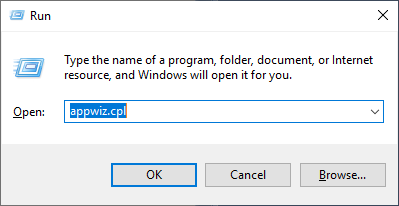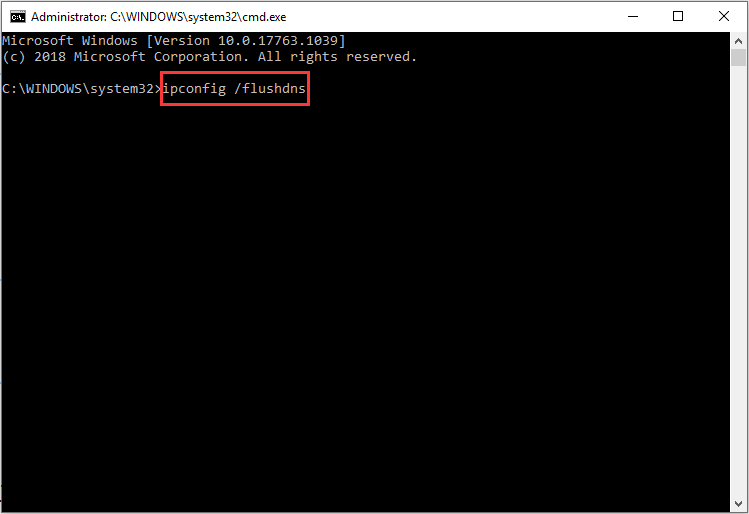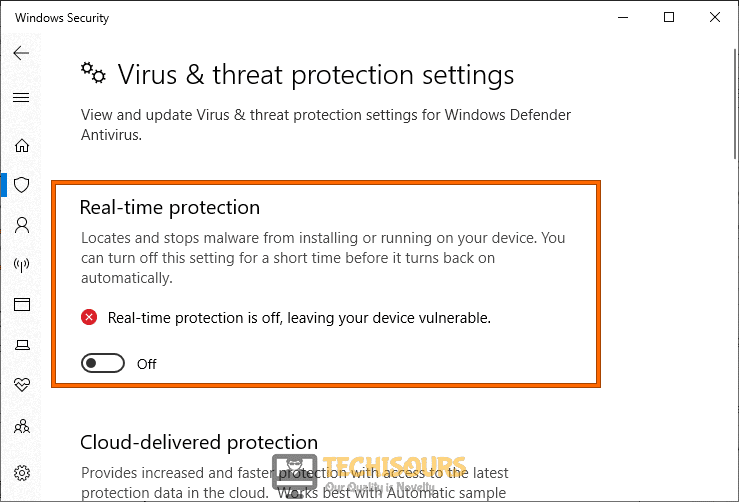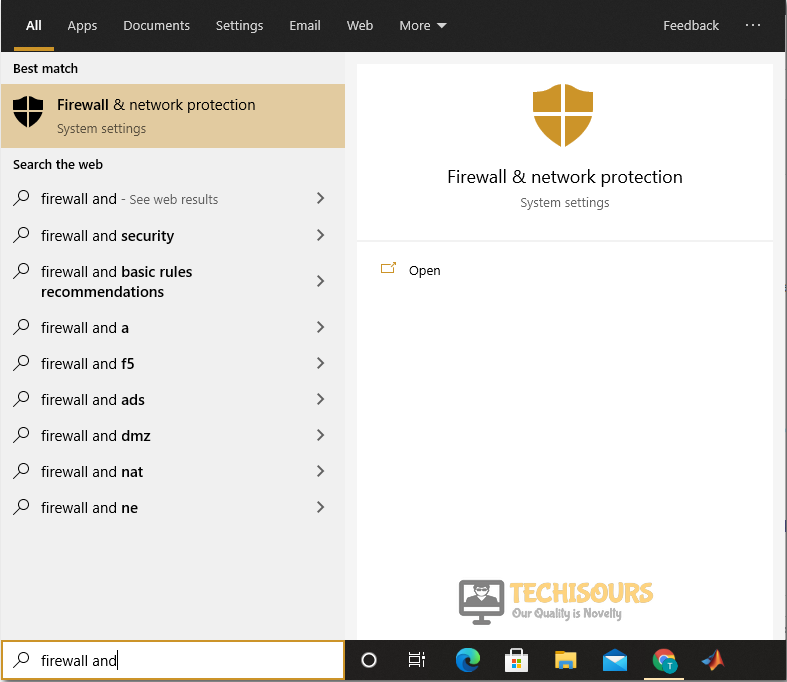Ошибка Rainbow Six Siege 2-0x0000c015 возникает, когда ваше соединение прерывается сторонней службой или сетевая конфигурация к игровому дата-центру. В середине игры появляется сообщение об ошибке, во время которого игра обычно останавливается на несколько секунд. Впоследствии появляется сообщение об ошибке «Ошибка подключения», которое отключает пользователя от сервера.
Ошибка Rainbow Six Siege 2-0x0000c015
Указанная проблема существует уже довольно давно, и она мучает игровой опыт различных пользователей. В некоторых регионах проблема возникла из-за ограничений правительства или интернет-провайдера, которые блокировали различные порты по неизвестным причинам. Тем не менее, мы будем перечислять ряд решений, которые вы можете использовать, чтобы помочь решить проблему. Но прежде чем мы углубимся в это, давайте рассмотрим причины проблемы более подробно.
Мы просмотрели несколько пользовательских отчетов и собрали список различных причин, которые были причиной проблемы для разных пользователей. Вот причины, которые обычно вызывают ошибку:
- Сторонний антивирус. Оказывается, какой-либо сторонний антивирус, установленный в вашей системе, может прервать соединение, из-за чего появляется сообщение об ошибке. Если этот случай применим к вам, вам придется либо удалить стороннее программное обеспечение, либо создать некоторые исключения.
- Конфигурация сети: проблема также может возникнуть из-за конфигурации вашей сети. Это, в данном конкретном случае, указывает на DNS и ваш IP-адрес. Поскольку проблема связана с проблемой подключения, это одна из наиболее вероятных причин указанного сообщения об ошибке. Если этот случай применим к вам, вам придется очистить свой DNS или, возможно, даже использовать другой доступный DNS, отличный от вашего интернет-провайдера. Ограничения правительства и интернет-провайдера также могут привести к указанной проблеме.
- Заблокированные порты: в некоторых случаях проблема может быть связана с различными портами, заблокированными в вашей сети. В таком случае вам придется вручную перенаправить порты, чтобы игровой сервер мог легко подключиться к вашей системе. Когда игра не может установить соединение с центром данных, используя указанные порты, ваша игра обязательно отключится.
Теперь, когда мы рассмотрели причины указанного сообщения об ошибке, давайте рассмотрим решения, которые вы можете реализовать, чтобы навсегда избавиться от проблемы. О следующих решениях сообщили, что они работают другими пользователями, поэтому они, скорее всего, подойдут и вам.
1. Отключите сторонний антивирус
Как выясняется, некоторые из сторонних антивирусных пакетов имеют чрезмерную защиту и обычно прерывают соединения, которые устанавливаются с вашей системой, что часто вызывает определенные проблемы, такие как эта. Это происходит, когда ваш антивирусный пакет считает, что устанавливаемое соединение небезопасно, и поэтому часто прерывает его или вмешивается в него. Чтобы избежать такого поведения, вы должны будете создать исключения в своем антивирусном пакете для Rainbow Six Siege, чтобы он не сканировался в середине игры.
В качестве альтернативы хорошим и рекомендуемым методом полного исключения возможности использования антивирусного пакета является удаление его из системы и удаление всех оставшихся файлов. Это полностью удалит следы антивирусного программного обеспечения в вашей системе.
Вот как удалить антивирусное программное обеспечение:
- Нажмите клавишу Windows, чтобы открыть меню «Пуск».
- После открытия меню «Пуск» введите «Панель управления» и нажмите клавишу «Ввод», чтобы открыть окно панели управления.
- Оказавшись там, в разделе «Программы и компоненты» нажмите «Удалить программу».
Панель управления
- Здесь вам будет показан список установленных приложений в вашей системе. Прокрутите список и найдите свое антивирусное программное обеспечение.
- Как только вы нашли его, дважды щелкните по нему, а затем нажмите Да, когда появится диалоговое окно UAC. Следуйте инструкциям на экране для завершения удаления.
- После удаления антивирусного программного обеспечения вам придется удалить оставшиеся файлы, которые обычно хранятся в каталоге AppData.
После этого попробуйте снова присоединиться к игре и посмотреть, не исчезнет ли проблема. Если это так, перейдите к следующему решению.
2. Очистите свой DNS
Как мы уже упоминали, причиной проблемы может быть конфигурация вашей сети. Ваши настройки DNS обычно являются виновником этого сценария. Поэтому, чтобы решить эту проблему, вам нужно очистить свой DNS, а затем увидеть, что проблема сохраняется. Однако перед этим мы рекомендуем проверить целостность файлов игры, чтобы убедиться, что проблема не в отсутствующих или поврежденных файлах игры.
Как только вы это сделаете, вы можете перейти к очистке вашего DNS. Сделать это очень легко и можно сделать довольно быстро. Возможно, вам придется несколько раз очистить свой DNS, прежде чем проблема будет решена, как сообщил пользователь, столкнувшийся с проблемой. Чтобы очистить свой DNS, следуйте инструкциям ниже:
- Нажмите клавишу Windows + R, чтобы открыть диалоговое окно «Выполнить».
- Введите CMD и нажмите Enter. Это откроет командную строку.
- После запуска командной строки введите «ipconfig / flushdns» без кавычек и нажмите клавишу ВВОД.
Флеш DNS
- Повторите это несколько раз, как указано выше.
- Закройте командную строку.
Отправляйтесь в свою игру и посмотрите, не исчезла ли проблема.
3. Измените свой DNS-сервер
Еще одна вещь, которую вы можете сделать, это изменить настройки сети, чтобы использовать другой DNS-сервер. Некоторые интернет-провайдеры блокируют различные подключения, из-за чего пользователи часто сталкиваются с проблемами подключения. Обходным путем здесь может быть настройка вашей сети на использование общедоступного, надежного и частного (с точки зрения конфиденциальности) DNS-сервера, отличного от сервера по умолчанию, который контролируется вашим интернет-провайдером.
Для этого вы можете использовать различные общедоступные DNS-серверы. Однако мы рекомендуем использовать DNS-сервер, предоставляемый Cloudflare, из-за его надежных функций и функций конфиденциальности. IP 1.1.1.1. Чтобы сменить DNS-сервер, обратитесь к статье «Как изменить DNS в Windows 10», опубликованной на нашем сайте, которая очень подробно объясняет сказанное.
4. Передовые порты, используемые Rainbow Six Siege
Если вышеуказанные решения не смогли решить проблему для вас, это может быть связано с тем, что игра не может установить соединение с игровым сервером, что приводит к ошибке подключения. Чтобы решить эту проблему, вам придется вручную перенаправить порты, предоставленные Ubisoft на эта страница,
Переадресация портов может отличаться в зависимости от используемого маршрутизатора / модема, а также от производителя. Однако для справки вы можете проверить, как переадресовывать порты для онлайн-игр. Вам просто нужно будет заменить порты на порты, предоставленные Ubisoft в вышеупомянутой ссылке.
-
Home
-
Partition Magic
- Fixed: Rainbow Six Siege Error Code 2-0x0000c015
By Irene |
Last Updated
Have you ever encountered error code 2-0x0000c015 when playing the online tactical shooter video game Rainbow Six Siege? How to fix the connection failed error? This post from MiniTool will show you some effective solutions.
The Rainbow Six Siege error 2-0x0000c015 is a connection failure error which usually appears when your connection is interrupted by a third-party service during the game play. When that happens, the game may freeze for a few seconds. Then it pops up the connection failure error message showing Rainbow Six Siege error 2-0x0000c015.
Well how to fix the game connection issue? After analyzing several posts on how to fix the Rainbow Six Siege error code 2-0x0000c015 connection failure error, here I have summarized some effective solutions. You can try them one by one.
Solution 1. Disable Third-Party Antivirus Programs
Some third-party antivirus programs may interrupt with connections that are established with your system, which usually leads to some problems like Rainbow Six Siege error code 2-0x0000c015.
If this is the case, you can temporarily disable third-party antivirus programs on your computer and then check if the error message Rainbow Six Siege error code 2-0x0000c015 disappears. Alternatively, you can also completely uninstall the program. If you need to uninstall third-party antivirus software, you can follow the steps below.
Step 1. Press Windows + R keys on the keyboard to bring up the Run dialog box. Then type appwiz.cpl in the Run dialog box and hit Enter.
Step 2. Then you will see all the installed programs on your computer. Scroll down to find the antivirus software you want to delete and right-click on it to choose Uninstall.
Step 3. Follow the on-screen prompts to finish the uninstallation.
After you have uninstalling the antivirus software, check to see if the Rainbow Six Siege error code 2-0x0000c015 connection failure error gets fixed.
Solution 2.Change DNS Server
When the Rainbow Six Siege error code 2-0x0000c015 occurs, you can try using a different DNS server. Certain ISPs block various connections due to which the users often face connectivity issues.
By using a robust DNS server for your network instead of the default one controlled by your Internet Service Provider, you should be able to fix the Rainbow Six Siege error code 2-0x0000c015 connection issue.
there are various public DNS servers that you can use. And the DNS server provided by Cloudflare is a recommended one for its privacy and robust features. If you want to have a try, you can change your DNS server to this one, the Cloudflare’s IP address is 1.1.1.1.
You can follow the steps in this post to change DNS server on Windows: How To Change DNS On Windows 10: 3 Ways Available [MiniTool News]
Solution 3. Flush Your DNS Settings
The improper network configuration is a major reason for Rainbow Six Siege error code 2-0x0000c015 connection failure error. and it is usually associated with your DNS settings. In this case, you’d better flush your DNS and see if this can fix the connection issue.
If you don’t know to flush your DNS settings, follow the steps below:
Step 1. Press the Windows log key and R key on the keyboard to bring up the Run dialogue box.
Step 2. Type cmd and then press Ctrl + Shift + Enter keys together to open up the Command Prompt with administrator privileges.
Step 3. In the elevated Command Prompt window, type ipconfig /flushdns and hit Enter to run the command.
Step 4. After the command is executed successfully, you can close the Command Prompt window.
Head to your game and see if the issue is still there.
Conclusion
After reading this post, now you should know how to fix Rainbow Six Siege 2-0x0000c015 error on your PC. Which method works for you? Do you have better solutions to fix Rainbow Six Siege connection failed error? We are glad to have you share it with us.
About The Author
Position: Columnist
Irene joined MiniTool in 2018 and has since become a professional in the areas of disk management and Windows tricks. Irene’s expertise allows her to assist clients with managing their hard drives, optimizing their Windows operating system, and troubleshooting any technical issues that arise.
Welcome back to the series of articles in which we here at Digistatement fix the most commonly faced errors in Siege. In this article, I will tell you about the error code 2-0x0000c015 and How to fix Rainbow six siege error code 2-0x0000c015? Let’s go!
Rainbow Six Siege
Tom Clancy’s Rainbow Six Siege is a tactical shooter game. It is more popularly known in the fandom as R6. R6 is developed and distributed by Ubisoft. The game is available for Xbox One, Xbox Series X|S, PS4, PS5, and Microsoft Windows. The game makes use of the environment and the buildings for tactical use. There are a lot of weapons to choose from. You can also make use of explosives and other gear to surprise your opponent and gain the upper hand.
Error code 2-0x0000c015
The Rainbow Six Siege error code 2-0x0000c015 is a connection failure error that appears more commonly on the PC version. The error pops up when your connection is interrupted by a third-party service like an antivirus during the gameplay. This error can be easily fixed by following the steps given below.
How to fix it?
There are multiple ways to fix the error:
-
Uninstall Third-party Antivirus
- You can either temporarily disable the Anti-virus and see if the error goes away.
- If that does not work you can uninstall the program.
- To do that press Win+R
- Type in appwiz.cpl and press enter.
- Choose your Anti-virus from the list.
- Click on Uninstall
-
If the above does not work, change the DNS server to 1.1.1.1
-
If that also does not work Flush the DNS
- To do that press Win+R
- Type in cmd and press enter
- Then press Ctrl + Shift + Enter to open the command prompt with admin privileges
- Type ipconfig /flushdns and press Enter.
Hope this helped! For more articles on Rainbow Six Siege Error fixes you can click here.
Rainbow Six Siege is one of the most popular online games and unfortunately, a lot of complaints have been coming in from users that are getting the Rainbow Six Siege Error Code 2-0x0000c015 while trying to connect to a game or launch it. Therefore, we wrote this article in order to provide you with different solutions and workarounds to get rid of it completely.
After we started investigating, we figured that you also ought to know the reasons due to which this error message is seen in the first place and we have also concluded them in the article below. Furthermore, all the solutions and steps have been meticulously researched and added to the article with pristine detail.
What Causes Rainbow Six Siege Error Code 2-0x0000c015 on PS4 and PC?
After going through some user feedback, we concluded that the following are the main reasons due to which the error message is seen on your console.
- Antivirus Issue: The Antivirus installed on your computer might be preventing Rainbox Six Seige from being able to connect to its servers. Therefore, we recommend that you try and fix the Rainbow Six Siege Error Code 2-0x0000c015 by disabling the Antivirus temporarily.
- Firewall: In certain cases, the Firewall being used by your computer might be preventing the game from being able to connect to the game servers. Therefore, we strongly suggest that you let the game through the Firewall and then check to see if you are able to fix the error.
- Area Issue: The game servers might be temporarily down in a specific area or it might be blocked from the game server manager to be accessed from a specific area. Therefore, we recommend that you use a VPN and then check to see if the connection is formed.
- Temporary Files: The game makes some temporary files on your computer and that speeds up certain aspects of the game because some files are stored in the cache. Therefore, we recommend that you try and clear out the temporary files and then check to see if the Rainbow Six Siege Error Code 2-0x0000c015 is fixed.
- DNS Issue: The DNS settings on your computer might be configured incorrectly due to which you are running into this error message. Therefore, we recommend that you reconfigure the settings and then check to see if the error is fixed.
- DNS Cache: The DNS settings on your computer also build up some cache to speed up certain things and if this cache gets corrupted, you might run into the error message. Therefore, we recommend that you try and clear out the cache and then check to see if doing so fixes the error.
- Port Forwarding: Some Ports on your computer need to be opened up because the game uses them to communicate with its servers. Therefore, we recommend that you open up those ports in order to fix the Rainbow Six Siege Error Code 2-0x0000c015.
Now that you have been taken through almost all of the main reasons behind the occurrence of the Rainbow Six Siege Error Code 2-0x0000c015, you can finally start implementing the fixes.
Before You Start:
Before starting to carry out a bunch of advanced fixes listed below proceed with a couple of simple troubleshooting tips listed here. In the first place try to restart your device (PC/Console) as it helps to delete all the temporary configuration files. To perform a power cycle on your device follow the steps below:
- Turn “OFF” the device using the “Power” button and “Disconnect” the device from the power source.
- Then leave the device “OFF” and disconnected for a few minutes.
- After a while connect the device back and see if the issue gets solved.
Also, Ubisoft’s official website suggests switching to a wired connection in order to avoid this error, to switch, plug in one end of the LAN cable into your “Router” and the other in the “Ethernet Port” on your device. On PS4 you will have to go into “Settings > Network > Set up Internet Connection” respectively. There you will have to set up a “LAN Connection” instead of Wi-Fi. Despite following these hacks if the error still persists then proceed to follow the below-mentioned solutions.
Solution 1: Disable Your Antivirus
Your Anti-virus can sometimes mess with a lot of the applications installed on your computer. Therefore you can temporarily turn off your anti-virus or completely uninstall any third-party Anti-virus software to deal with the error. In order to disable Windows Defender on your system follow these steps:
- On the search bar near the Start menu search for “Windows Security” and click to select it from the search results.
- Proceed to the left pane and click on “Virus & Threat Protection”. Then scroll down to “Virus & Threat Protection Settings”.
Virus and threat protection - Below the Virus & Threat Protection settings click on “Manage Settings”. Here you will be presented with three different security settings.
- From here turn “OFF” the “Real-Time Protection” by clicking on the slide button.
Disable Real-time protection - At this point, Windows will ask for your permission hence click to select “YES”.
To uninstall third-party Anti-virus installed on your system you can proceed with these steps:
- On the search bar near the Start menu search for “Control Panel” and click to select it from the search results.
Typing in Control Panel - In the control panel window proceed to the bottom and click on “Uninstall A Program”.
- Now go through the list of installed programs to look for your third-party antivirus and left-click on the program to highlight it.
- Here locate the option of “Uninstall” at the top and go through the on-screen instructions to uninstall the selected program.
Select “Uninstall” - Once the uninstallation is complete now proceed to check if you got rid of the error.
Solution 2: Disable Windows Firewall
Windows Firewall can block data entering or leaving your computer, if important data is blocked it can cause connectivity issues with the game server. To turn off the Firewall temporarily follow the procedure below:
- On the search bar near the Start menu search for “Firewall and Network Protection” and click to select it from the search results.
Choose Firewall and Network protection - In the pop-up Windows Security window proceed to the top and select “Domain Network”.
- Here locate the option of “Microsoft Defender Firewall” and turn it off using the slide button.
- Go back to the “Firewall and Network Protection” window and now click on “Private Network”.
- Now, again turn off “Microsoft Defender Firewall” using the slide button.
- Proceed back to the “Firewall and Network Protection” window and click to select “Public Network”.
Turn off Windows defender firewall - Here again, make sure to turn “OFF” the “Microsoft Defender Firewall” option using the slide button.
- Once completed now verify if the error exists or not.
Solution 3: Use A VPN
Some countries/ISP’s block certain game contents making it very complex for the game to connect to its servers, to bypass such restrictions you can use VPN. The best gaming VPN recommended nowadays is ExitLag and you can try their free three-days trial initially. If it solves the issue for you instantly then you can go on to register it depending upon your use.
Solution 4: Clear Temporary Files
Clearing temporary Windows files helped resolve the issue for a bunch of users too. To clear temporary Windows files follow these steps:
- Start with closing “Rainbow Six Siege” as well as your “Browser”.
- Next, in the search bar near the Start menu search for “%Temp%” and press “Enter”.
Typing in “%temp%” - When the file folder window opens up press the “Ctrl + A” keys together to select all files.
- Next press “Shift + Del” to permanently delete all files and then restart your game to see if the problem still persists or not.
Solution 5: Close Discord In the Background
The love-hate relation between Discord and Siege has come a long way, Discord always brings in FPS drops for some users in Siege. What you can do is try running Siege with “No Discord” running in the background. You can also turn “OFF” any other third-party apps running in the background to see which one is specifically causing the error.
Solution 6: Turn On V-Sync
Turning “ON” V-Sync in online games is a big disadvantage but if it’s the only way to solve the error then one has to compromise on it. To turn on V-Sync in Siege follow these steps:
- Launch “Siege” and click on the “Gear” icon at the top right of the window.
- Then click to select the “Display” tab and scroll down to look for “V-Sync”.
- Turn V-sync “ON” and then observe if you got rid of the error.
Turn ON V-Sync
Solution 7: Change Siege Graphics Settings
Tweaking the graphics settings in Siege solved the error for a few users too. Try playing around with the “Texture Filtering” settings and see which one works the best for you, users with high-end cards can set it around “2x or 4x” while users with low-end cards can set around “Linear”. Also, texture Filtering can be found in:
SIEGE > Settings > Graphics
Solution 8: Disconnect Corsair Products
It was found that some Corsair products have been causing issues for people too. Having iCUE installed can help trigger this error on your PC easily. Therefore, temporarily quit “iCUE” from the taskbar and see if the error shows up or not. You can also try disconnecting any “Corsair” products and plugging in any “Non-Corsair” ones to check if the error gets fixed.
Solution 9: Tweak the Siege Priority Settings
If you have a program called “Killer Control Center” installed on your system, then maybe the issue is arising due to it. So you need to set “Siege” on priority one to avoid this error. Follow the steps below to change Siege priority to highest:
- Launch “Rainbow Six Siege” first and then launch “Killer Control Center”.
- From the listed applications scroll down to look for “Rainbow Six Siege” and right-click on it select it.
- From the drop-down menu change its “Priority” to “1 (Highest)”.
- When you are done proceed to check if the issue has been resolved.
Solution 10: Flush Your DNS
This error has a lot to do with your Networks than anything else, thus flushing your DNS may solve the error for you. To do so implement these steps:
- On your keyboard press the “Window + R” keys together to open up a “Run” dialog box.
- In the Run prompt type in “cmd” and press “Enter”.
- When the command prompt window opens up type in the following command and hit “Enter”.
ipconfig /flushdns
- Repeat “Step 3” a few times to completely flush the DNS.
- Lastly, close the command prompt window and see if the error has been fixed.
Solution 11: Change Your DNS Server
You can change your network settings to use a different DNS server and it is recommended to use the “1.1.1.1” and “9.9.9.9” DNS addresses. To change your DNS server follow the steps below:
- Open your PC and search for “Control Panel” in the search bar near the Start menu.
Typing in Control Panel - Then select the “Network and Internet” option and afterward proceed to select “Network and Sharing Center”.
- Here choose to select “Change Adapter Settings” from the left window pane.
- In the pop-up Network Connections window, you will be displayed with your network connections, right-click to select your “Primary Connection” and from the drop-down menu click on “Properties”.
- In the Wi-Fi properties window scroll down to find and then click on “Internet Protocol Version 4 (TCP/IPv4)”.
Internet Protocol Version 4 (TCP/IPv4) - Now proceed to select the “Properties” option below and choose the option “Use the Following DNS Server Addresses”.
- Then enter in your desired DNS servers addresses i.e. “1.1.1.1” and “9.9.9.9”.
- Once done click on “OK”, close all the windows, and then check if the error got removed.
Solution 12: Use the Ports Provided By Ubisoft
If the DNS servers do not resolve your issue, then you can manually forward the ports provided by Ubisoft. You can do this by following the below-listed procedure:
Xbox Users:
- Go into your “Xbox Settings” and scroll down to look for “Network”.
- In the Network menu choose to select “DNS Settings”.
- Then select “Manual” and enter in your desired “DNS Server”.
PS4 Users:
Following are the ports provided by Ubisoft for Rainbow Six Siege:
TCP: 13000, 13005, 13200, 14000, 14001, 14008, 14020, 14021, 14022, 14023, 14024 UDP: 6015
You can provide these ports to your Internet Service Provider and they can change them for you.
Solution 13: Disable UPnP In Your Router Settings
- Log into your “Default Router Page” by entering your router’s IP address in the search bar of your browser. Then proceed to enter your login credentials here.
- In here click on the “General” tab (every router has its own interface).
- Next, find the “Connection” button and click on it.
- Afterward, find the “Enable UPnP port mapping” option and uncheck it to “Disable” UPnP.
Disable UPnP
Solution 14: Shift Back To the Previous Router Firmware
If you are encountering the error after you updated the firmware on your Router, there are great chances that the new firmware is having issues with Siege. In this case, you can try rolling back to the previous firmware and then check to see whether the issue exists or not.
Solution 15: Changing Startup to Selective Startup
- On your keyboard press the “Window + R” keys simultaneously to open up the “Run” dialog box.
- In the Run prompt type in “msconfig” and press “Enter”.
Typing in “Msconfig” - In the pop-up “System Configurations” window choose to select the “Selective Startup” in the “General” tab.
- Now, clear the “Load Startup Items” check box and make sure that the “Load System Services” and “Use Original Boot Configuration” options are checked.
- Next, click on the “Services” tab at the top and proceed to the bottom to checkmark the box “Hide All Microsoft Services”.
Hide all Microsoft services - Then click on “Disable All”, apply all the changes made, and afterward, click on “OK”.
- Lastly, restart your computer and see if the Rainbow Six Siege Error Code 2 0x0000c015 has been resolved.
Solution 16: Change Your Siege Server
Connected to a faraway server can cause connectivity issues with a higher ping as well. So you can change your siege servers using VPNs like Exitlag or you can change them manually. To do so follow this procedure:
- Navigate to the “Documents” folder on your computer and double-click on the “My Games” folder.
- Inside the “My Games” folder open proceed to open the “Rainbow Six Siege” folder.
- Inside the folder, you would find a “Directory” folder with a long name. You may see more than one folder if you use more than one Rainbow account.
- Next, open up the folder, and inside you will see a “Gamesettings” file.
- Open up the GameSettings file with “Notepad”, right-click on the file, and select “Open a Notepad”.
- When the file opens up with notepad press “Ctrl + F”, type in “DataCenterHint” and hit “Enter”.
- Now above the DataCenterHint line, you will see a list of all the “Siege Servers”. From here choose the one closest to you. The closest to us is “Southeastasia”.
- Copy the name of the closest server and paste it in place of “Default” in front of DataCenterHint.
- Save all the changes made and close the notepad.
Solution 17: Verify the Integrity Of Your Game Files
- Launch “Steam” on your computer and go into the “Steam Library” at the top.
- Now scroll down to find “Rainbow Six Siege” and right-click on it to select “Properties”.
- In the pop-up menu choose to select the “Local Files” tab and next click on “Verify Integrity of Game Files”.
Verify Integrity of the Game Files - This may take a while and once completed now verify if you got rid of the rainbow six siege error code 2-0x0000c015 ps4.
Implement the aforementioned fixes carefully to get rid of the error smoothly but if you continue to face such error then feel free to Contact Us here and we will look into the problem for you.
Learn How to Fix Rainbow Six Siege Error Code 2-0x0000c015 with our easy guide. Don’t let errors disrupt your gameplay, conquer them today!
Rainbow Six Siege is a popular tactical shooter game that offers thrilling multiplayer experiences. However, like any other game, it is not immune to technical issues. One such frustrating error code that players may encounter is 2-0x0000c015. This error can prevent players from enjoying the game and disrupt their gaming experience. In this guide, we will walk you through various troubleshooting steps to fix Rainbow Six Siege error code 2-0x0000c015 in a friendly and easy-to-understand manner.
Troubleshooting Windows Firewall Issue
One of the primary reasons for error code 2-0x0000c015 is Windows Firewall settings blocking the game’s access to the internet. To resolve this issue, follow these steps:
- Step 1: Open the Control Panel on your Windows computer and navigate to the Windows Firewall settings.
- Step 2: Check if Rainbow Six Siege is allowed through the firewall. If it is not, click on «Allow an app or feature through Windows Firewall» and locate the game executable. Enable both private and public network access for the game.
- Step 3: If Rainbow Six Siege is not listed, click on «Allow another app» and browse for the game’s executable file. Add an exception for the game and ensure both private and public network access is enabled.
Checking Internet Connection
A stable internet connection is crucial for a seamless gaming experience. Here’s how you can ensure your internet connection is not causing error code 2-0x0000c015:
- Step 1: Check if your internet connection is stable and working properly. Disconnect and reconnect any wired or wireless connections if necessary.
- Step 2: If you have a separate modem and router, power cycle both devices. Turn them off, wait for a few seconds, and then turn them back on. This process can help refresh the network connection and resolve any temporary issues.
Running the Game as an Administrator
Running Rainbow Six Siege with administrative privileges can resolve certain errors, including error code 2-0x0000c015. Follow these steps to run the game as an administrator:
- Step 1: Right-click on the game’s shortcut or executable file.
- Step 2: From the context menu, select «Run as administrator.»
Closing Other Applications
Closing unnecessary background applications can help free up system resources and potentially fix error code 2-0x0000c015. Here’s what you can do:
- Step 1: Close any resource-intensive programs running in the background, such as video editors, heavy web browsers, or other games.
Updating Network Driver
Having up-to-date network drivers is essential for a smooth gaming experience. Outdated or faulty network drivers can cause connectivity issues, including error code 2-0x0000c015. Follow these steps to update your network driver:
- Step 1: Open the Device Manager by searching for it in the Start menu.
- Step 2: Expand the «Network adapters» category and right-click on your network adapter.
- Step 3: Select «Update driver» and follow the on-screen instructions to download and install the latest driver version.
Flushing DNS Cache
Flushing the DNS cache can resolve connectivity issues related to error code 2-0x0000c015. Here’s how you can do it:
- Step 1: Open the Command Prompt by searching for it in the Start menu.
- Step 2: Type «ipconfig /flushdns» (without quotes) and press Enter. This command will clear the DNS cache on your computer.
Changing DNS Settings
Changing DNS settings can offer an alternative solution for error code 2-0x0000c015. Here’s how you can do it:
- Step 1: Open the Control Panel and navigate to Network and Internet > Network and Sharing Center.
- Step 2: Click on «Change adapter settings» in the left sidebar.
- Step 3: Right-click on your active network connection and select Properties.
- Step 4: In the properties window, select «Internet Protocol Version 4 (TCP/IPv4)» and click on «Properties.»
- Step 5: Choose «Use the following DNS server addresses» and enter the preferred DNS server addresses. For example, you can use Google DNS by entering 8.8.8.8 as the preferred DNS server and 8.8.4.4 as the alternate DNS server.
Fixing Rainbow Six Siege error code 2-0x0000c015 is essential to ensure a smooth gaming experience. In this comprehensive guide, we have provided you with various troubleshooting steps to resolve this error in a friendly and easy-to-understand manner. We encourage you to try these solutions one by one until the issue is resolved. If you need additional resources or support, feel free to reach out to the Rainbow Six Siege community or the game’s support team. Happy gaming!