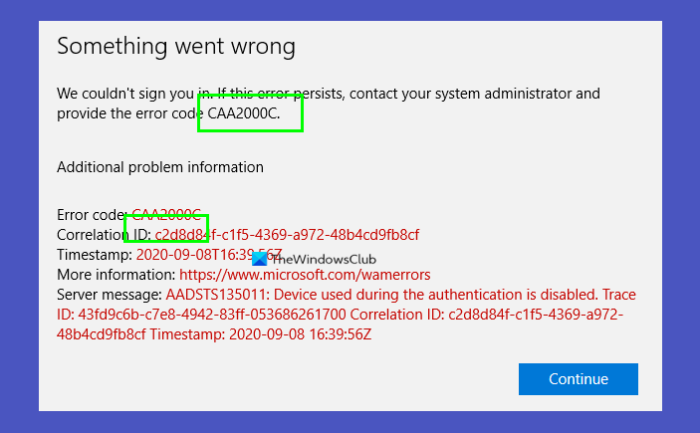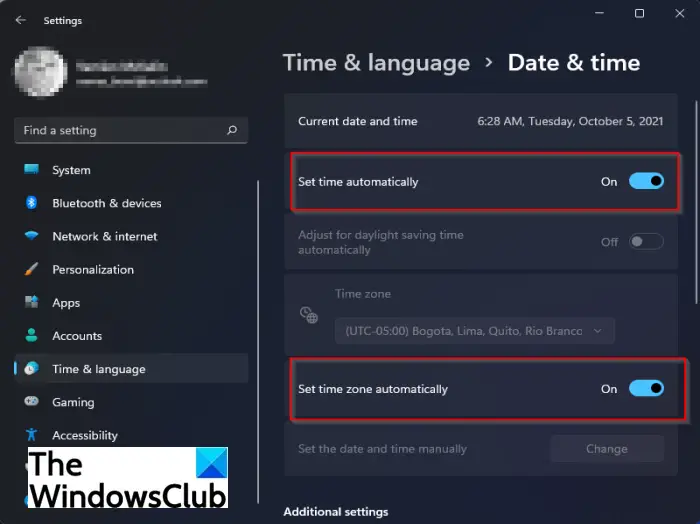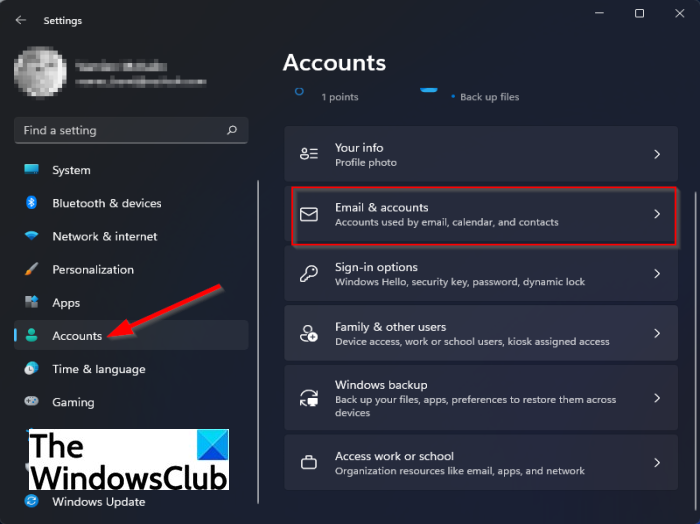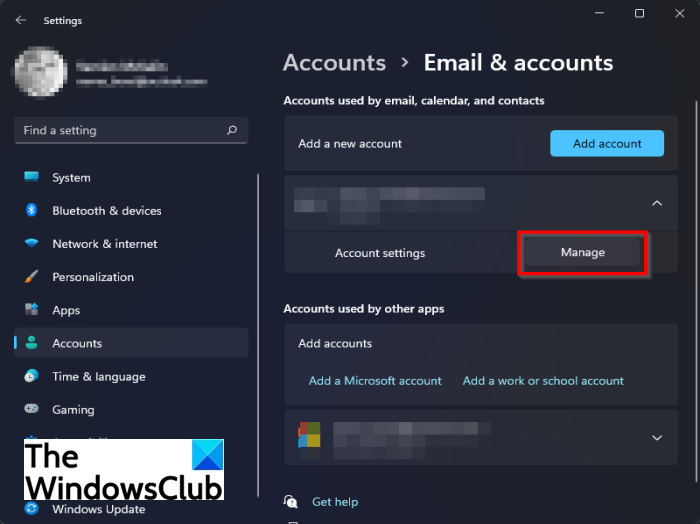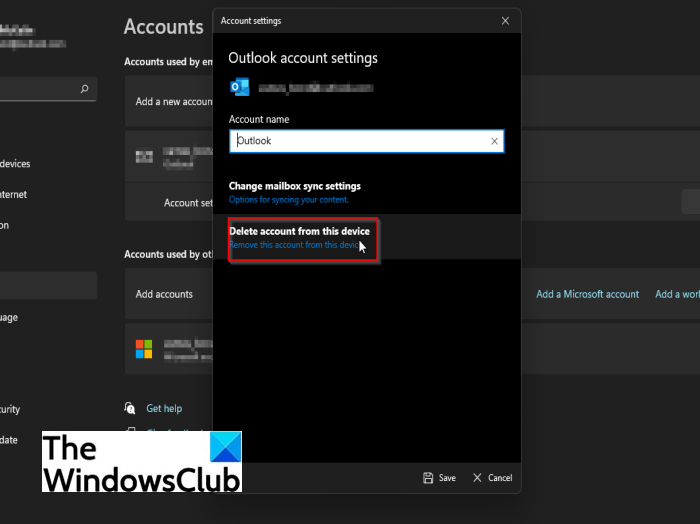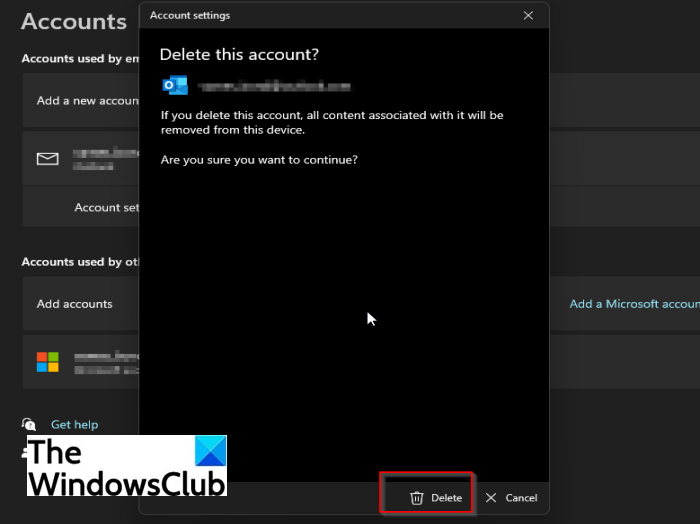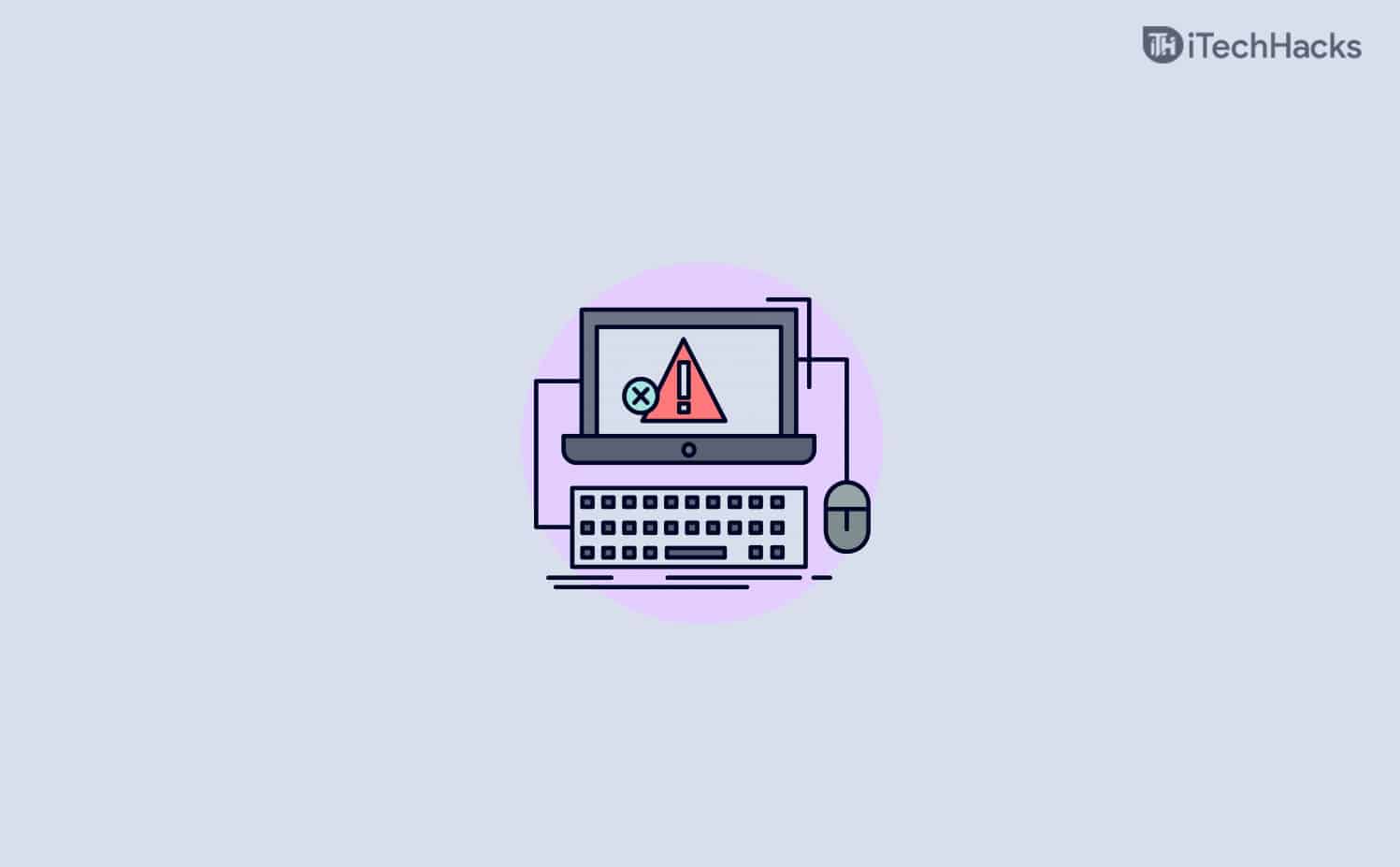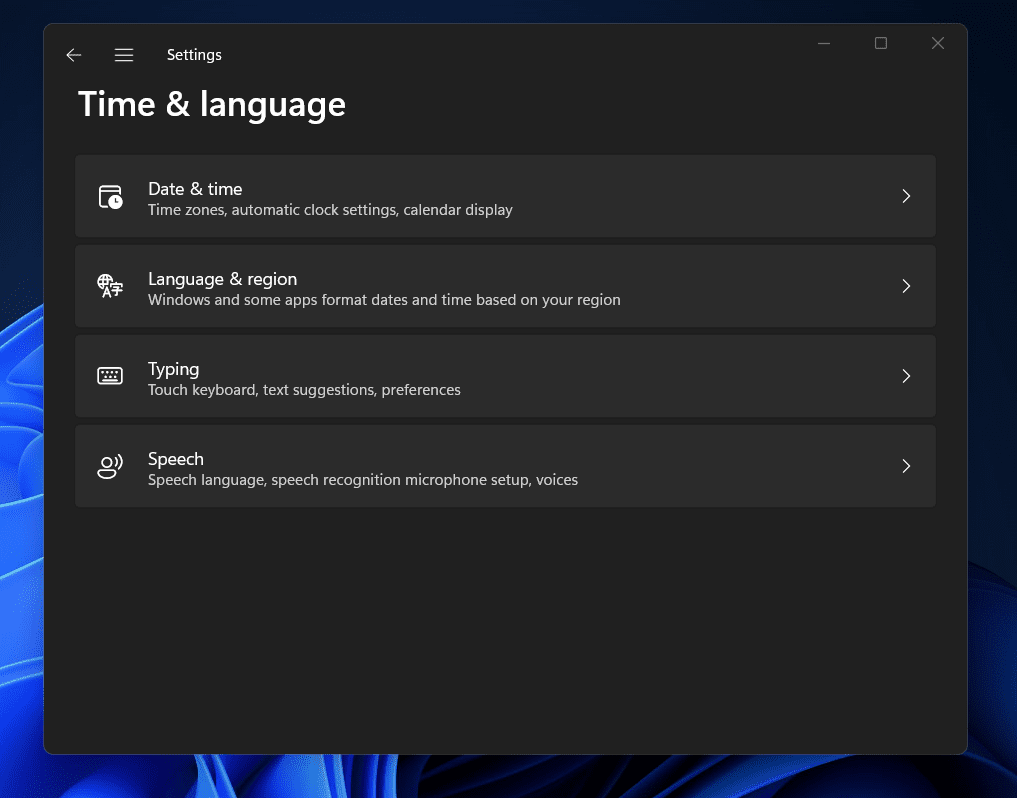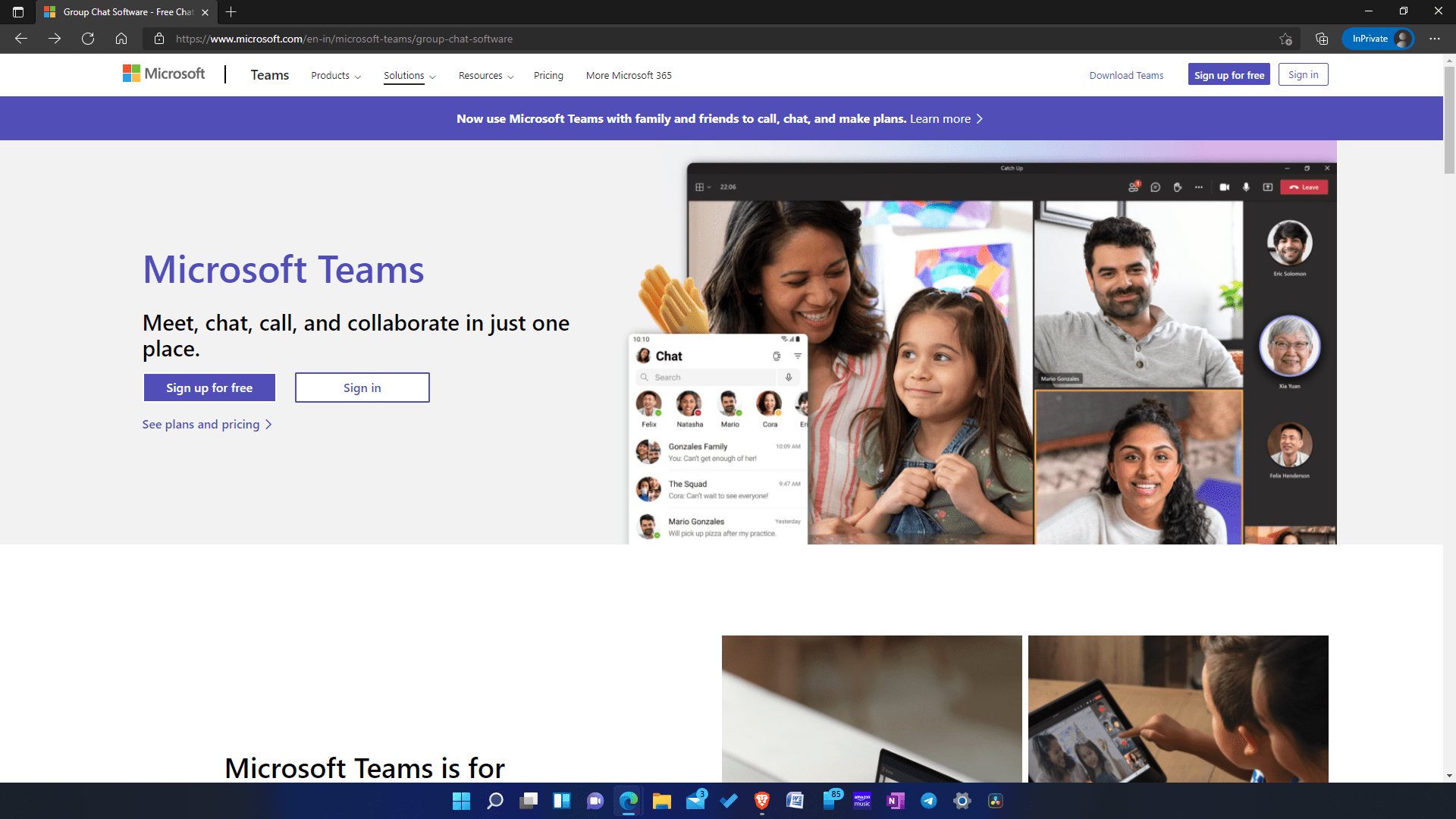Бывают случаи, когда вы сталкиваетесь с ошибками после нескольких раз использования приложения на вашем компьютере. Однако бывают моменты, когда с самого начала постоянно возникают проблемы и проблемы.
Команды Microsoft – одна из доступных сегодня надежных платформ для онлайн-общения и совместной работы. Но это не гарантирует, что вы не увидите никаких проблем при использовании приложения или веб-сайта для управления командными задачами и проведения видеовстреч. Иногда при попытке войти в свою учетную запись Microsoft Teams возникают ошибки.
Примерами проблем с проверкой подлинности учетной записи при входе в приложение или на веб-сайте Microsoft Teams являются коды ошибок CAA20003, CAA2000C или CAA20004. Эти ошибки возникают на ПК с Windows 10/11, компьютерах Mac и Linux или устройстве Chromebook. Вы также получите следующие сообщения об ошибках:
“Что-то пошло не так. Не удалось войти в систему. Если ошибка повторится, обратитесь к системному администратору и сообщите код ошибки CAA2000C ».
«Загрузка Microsoft Teams. Здесь не удалось выполнить современную аутентификацию, но вы все равно сможете войти в систему. Ваш код статуса – caa20004 ».
“Что-то пошло не так. Нам не удалось войти в систему. Если ошибка повторится, обратитесь к системному администратору и сообщите код ошибки CAA20004 ».
Существует ряд возможных причин, по которым вы не можете войти в свою учетную запись MS Teams. Подобные ошибки аутентификации при входе в систему могут быть постоянными и должны быть исправлены немедленно.
К счастью, есть несколько способов устранения неполадок и исправления кодов ошибок состояния входа в Microsoft Teams. Попробуйте следовать каждому из приведенных ниже решений по одному и посмотреть, работает ли оно для вас или нет.
Решение №1 – обратитесь к администратору вашей команды
Поговорите с администратором своей группы и сообщите им о проблеме, с которой вы столкнулись при входе в свою учетную запись Microsoft Teams. Обязательно укажите код ошибки статуса, чтобы администратор мог его проверить и указать, как исправить проблему.
Решение №2 – Проверьте, является ли ваша учетная запись активным пользователем.
- В браузере перейдите в центр администрирования Microsoft 365. Вы также можете перейти непосредственно на https://portal.office.com/adminportal#/homepage.
- Войдите, используя учетную запись администратора.
- Щелкните Выбрать пользователей.
- Выберите «Активные пользователи».
- Проверьте, есть ли ваша учетная запись в списке. Если нет, вам нужно его добавить. Щелкните Добавить пользователя.
- Заполните информацию.
- После добавления учетной записи в качестве активного пользователя попробуйте снова войти в Microsoft Teams.
Решение № 3. Очистите кеш приложения Microsoft Teams.
- Откройте проводник.
- Введите следующее: % appdata% Microsoft команд.
- Щелкните папку Cache.
- Удалите следующее:
- % appdata% Microsoft team кеш приложения cache.
- % appdata% Microsoft team blob_storage.
- % appdata% Microsoft team баз данных.
- % appdata% Microsoft team GPUcache.
- % appdata% Microsoft team IndexedDB.
- % appdata% Microsoft team Локальное хранилище.
- % appdata% Microsoft team tmp.
- Перезагрузите компьютер.
Решение №4 – Повторно подключите адрес электронной почты своей учетной записи MS Teams.
- Запустите меню «Настройки» на настольном или портативном компьютере.
- Выберите Аккаунты.
- Перейдите в раздел “Электронная почта и учетные записи”. Если вы используете рабочую или учебную учетную запись, выберите Доступ к работе или учебе.
- Выберите свой адрес электронной почты.
- Щелкните стрелку вниз рядом с ним.
- Выберите Управление.
- Щелкните Удалить учетную запись с этого устройства.
- Еще раз нажмите «Удалить» для подтверждения.
- После отключения его можно снова подключить.
Решение № 5 – Изменить глобальную первичную аутентификацию
- Сначала запустите приложение управления AD FS.
- Выберите «Изменить глобальную первичную аутентификацию».
- Убедитесь, что вы находитесь на вкладке «Основные».
- Теперь перейдите в Экстранет и отметьте опцию аутентификации с помощью форм.
- Перейдите в интрасеть и проверьте как проверку подлинности с помощью форм, так и проверку подлинности Windows.
- Щелкните Применить.
- Щелкните ОК.
- Запустите PowerShell с правами администратора.
- Введите следующее: Enable-AdfsEndpoint -TargetAddressPath «/ adfs / services / trust / 13 / windowstransport»
Что еще вы сделали для устранения ошибок проверки подлинности при входе в Microsoft Teams, указанных выше? Вы можете поделиться с нами своими решениями, написав их в разделе комментариев ниже.
Download Windows Speedup Tool to fix errors and make PC run faster
Sometimes users will get an error while signing into Microsoft Teams, and they will try everything to fix it but have no success and feel like they want to give up. In this tutorial, we will discuss what do Microsoft Teams errors CAA20003 or CAA2000C mean, the causes, and how to fix them for Microsoft Teams.
What does Microsoft Teams error CAA20003 or CAA2000C mean?
Microsoft Team error CAA20003 or CAA2000C is a login error that users will sometimes get while signing into Teams. The error CAA20003 or CAA2000C means that you ran into an authorization problem with the server, device, or software.
What is the cause of the Microsoft Teams error CAA20003 or CAA2000C?
Teams error CAA20003 or CAA2000C occurs because the Time and date settings are not accurate, preventing you from logging into Teams. It can also occur if a device is disabled by the user, the Enterprise administrator, or a policy because of a security concern.
To fix Microsoft Teams error CAA20003 or CAA2000C, we recommend that the Enterprise administrator enable the device in Active Directory or Azure Active Directory. If that had already been done, then read on.
- Check the Date and Time settings
- Sign in using Incognito Mode
- Disconnect from your email address
1] Check the Date and Time settings
Not using an accurate date and time can prevent you from connecting to secure sites (HTTPS), so ensure you use the correct date and time in your settings. To set the date and time, follow the steps below.
Click the Start button.
Click Settings.
When the Settings interface appears, click Time and Language on the left pane.
Then click Date and Time on the right.
On the right, enable both Set time automatically and Set time zone automatically.
If the issue persists, follow the other solution below.
2] Sign in using Incognito Mode
If you have difficulty signing into Teams, try signing into Teams on the web in incognito mode and check if the error persists. Your browser extension might be blocking the login process, so you need to disable them.
If the issue continues, follow the other solution below.
3] Disconnect from your email address
To disconnect from your email address, follow the solutions below.
Go to the windows settings.
Click Accounts on the left pane.
Click Email and Accounts on the right.
On the right, click the Manage button.
An Outlook Account settings dialog box will appear.
Select Delete Account from your Device.
Then select Delete.
This will disconnect your account.
If using a work or school account, you need to go to Settings.
Then click Accounts and click to Access work or school on the right and follow the same procedure above.
Then try to reconnect to your account.
Check if the issue continues.
We hope this tutorial helps you understand how to fix Microsoft Teams error CAA20003 or CAA2000C.
If you have questions about the tutorial, let us know in the comments.
Shantel has studied Data Operations, Records Management, and Computer Information Systems. She is quite proficient in using Office software. Her goal is to become a Database Administrator or a System Administrator.
Published & Fact Checked by
Published on:
Last Updated on July 24, 2023
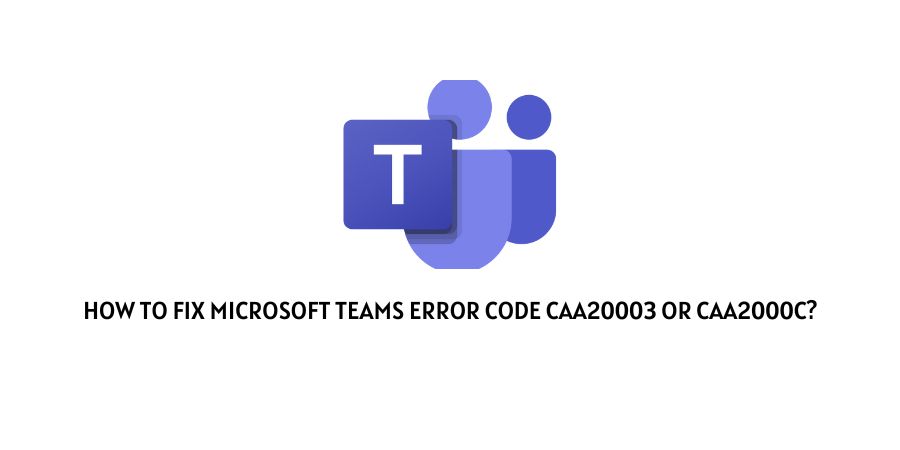
In this tutorial, we will explore the meaning, causes, and remedies for the Microsoft Teams errors CAA20003 or CAA2000C. Occasionally, when signing into Microsoft Teams, users may encounter these errors and struggle to resolve them.
As per our research, the error code CAA20003 or CAA2000C is a login error that occurs when users try to sign in to Microsoft Teams. And the error can occur because of various reasons and below we will discuss everything in detail.
Reasons For Microsoft Teams Error Code CAA20003 or CAA2000C
- Your device date and time settings are not correct.
- There is a cache related issue.
- There is any specific browser extension which is conflicting with Microsoft Teams.
Fixes For Microsoft Teams Error Code CAA20003 or CAA2000C
Fix 1: Check the Date and Time settings
The very first thing you need to do is to make sure that your device time and date settings are accurate or not. To ensure a successful connection to secure sites (HTTPS), it is crucial to use accurate date and time in your settings. Failing to do so may prevent you from establishing a connection. So check and make sure that your device time and date settings are correct.
Here is how to set a date and time in Windows
- Tap on the Windows Start menu.
- Choose the Settings icon.
- Tap on Time & Language.
- Now under Date & Time, toggle on the Set time automatically to automatically synchronize your device clock with the Internet time server.
Fix 2: Try Signing In From Incognito Mode
If your device time and date are correct but the issue still persists then we will suggest you to try signing in from your browser incognito/private mode.
If signing in from Incognito/private mode fixes the issue then clear your browser cache and try again. If the error still comes then try disabling your browser extension one by one and check if the error still persists.
Fix 3: Disconnect From Your Email Address And Reconnect
If the issue still continues then disconnect your email and then reconnect it. To do so follow the steps given below.
For personal account
- Go to your computer Settings.
- Tap on Accounts.
- Tap on Email and Accounts.
- From the right, tap on the Manage button.
- Now an Outlook Account settings dialog box will appear.
- Then tap on Delete Account from your Device.
- Then tap on Delete to successfully delete your account.
- Then Reconnect your account to check if the error still persists.
Work or school account
- Go to your computer Settings.
- Then choose Accounts.
- Choose access work or school from the right sidebar.
- Then tap on the Manage button.
- Now an Outlook Account settings dialog box will appear.
- Then tap on Delete Account from your Device.
- Then tap on Delete to successfully delete your account.
- Then Reconnect your account to check if the error still persists.
Fix 4: Contact Microsoft Teams Support
If the error still persists then we will suggest you to get in touch with Microsoft support. You can submit your issue to the Microsoft community or you can also directly contact them. Explain your issue and ask for help.
Like This Post? Checkout More
- How To Fix Microsoft Office Error Code 30147-45?
- How To Fix Microsoft Office Error Code 30016-22?
- How To Fix Microsoft Error Code 80180002?
- How To Fix Microsoft Error Code 80090034?
A Digital Marketer by profession and a passionate traveller. Technology has been always my first interest, so I consistently look for new updates in tech to explore, and also has expertise in WordPress.
Microsoft Teams is quite a popular video chat app from Microsoft. Though the app is quite robust, users may sometimes face certain errors when using the app. Many users have reported facing Microsoft Teams error CAA20003 or CA2000C whenever they try to use the app. These are login errors that users can encounter due to authorization issues with the server, device, or even the software. When you face this error, you should check the date and time settings or try disconnecting your email address.
However, if that still doesn’t help, you should try logging in using the Incognito mode. Given below is the complete guide to help you fix Microsoft Teams error CAA20003 or CAA2000C.
Fix Date And Time Settings
You may not be able to use Microsoft Teams due to incorrect dates and times. You are most likely to face Microsoft Teams error CAA20003 or CAA2000C due to incorrect date and time. Try setting the correct date and time, and then see if you face the issue or not. To fix the date and time settings, follow the steps given below:
- In the Start Menu, search for Settings and open it.
- Click on the Time & Language on the left sidebar of the Settings. Now, on the right side, click on Date & Time.
- Now enable the toggle for Set time automatically and Set time zone automatically.

This will set the date and time automatically from the internet. With this setting turned on, your PC will automatically recognize the time zone you are in, and it will set the date and time accordingly. If you want, you can set the time manually; you can do it as well.
ALSO READ: How To Fix Error Code 0x8007007f On Windows 11
Disconnect And Reconnect Your Email Account
If fixing the date and time didn’t help, you should try disconnecting your email account and reconnecting your email account. To disconnect and reconnect your email account, follow the steps given below-
- Open the Settings app on your PC. The keyboard shortcut to open the Settings app is Windows + I.
- On the left pane, click on Accounts.
- Here, on the right side, you will see an option called Email & accounts.
- Select your Email, and then click on the arrow next to it.
- Now, click on the Manage button.
- You will see the Account settings window pop up. Click on Delete account from this device to delete your account. You will be asked to confirm deleting your account. You may have to enter verify it is you before you can delete your account.
- Once done, head back to the menu of the Accounts section.
- Click on Access work or school and then remove the email account as you did above.
- After doing so, reconnect your account again in the same way.
This should fix the issue for you, and you should be able to use Microsoft Teams without facing the error CAA20003 or CAA2000C.
ALSO READ: How To Fix Feature Update To Windows 10 Error 0x80080008
Try Logging In Using The Private Mode
If any of the above steps didn’t help, you should try logging in to Microsoft Teams using incognito mode or private mode. You should open your browser on your PC and then turn on the private/incognito mode. You should then visit the official website of Microsoft Teams. Here login to your account, and you should see if it works or not.
You should now be able to log in to Microsoft Teams and use the platform. If it still doesn’t work, then probably there’s something wrong with the server. You should wait for some time and then try logging in again when the servers are up again.
ALSO READ: Microsoft Office 2019 Free Download Full Version
FAQs
What Is Microsoft Teams Error Code CAA20003 Or CAA2000C?
These are login errors that you may encounter due to authorization issues on the server, device, or software. Users are expected to see this error when they are unable to login into their Microsoft Teams account.
How Do I Fix Error Code CAA20003?
Fixing the error code CAA2003 is easy. You can fix it by changing the date and time settings, and sometimes reconnecting your email address may also fix the issue. We have discussed the detailed guide to fix the error code CAA20003 above, so you can follow the steps above to fix the error you are facing.
Conclusion
These were some ways to help you fix the Microsoft Teams Error Code CAA20003 or CAA2000C. Following the above steps, you will be able to fix the issues that you were facing with the Microsoft Teams.
Step By Step Instructions
The OutLook Error Code CAA2000C flashes at the screens, which signifies that the person trying to access the account has an authorization problem. The authorization problem here could be related to the server, device, or software. In case need help dial 
Causes and Reason CAA2000C Authorization Error Outlook E-mail
Causes of Error
There are the causes of Outlook Error Code CAA2000C due to various reasons. They might occur due to the date and the time issues, where they are inaccurate at settings. It can also occur if the device is being disabled by the user, enterprise, or administrator or a policy due to security concerns.
CAA2000C Teams Error Sign In Error Microsoft Outlook
Symptoms
The symptoms signify that this kind of error might be there, which include the inability to log into the account. Or inability to access the information easily. Based on these symptoms, one can fix this issue soon to allow the functionality to run smoothly.
How To Fix MS Outlook Mail Error Waring CAA2000C
Steps To Fix
If someone finds such errors, then it is recommended to fix such issues by the administrator to enable the device to access that. In case if it is already done, then one should follow these steps-
- Ensure that and time stings of the device
- Try to sign in to the account using the incognito mode
- Go for disconnecting the account from the email address.
Also, ensure if there are too many applications running in the background, you surely close them as sometimes, due to the poor network speed, such error occurs.
Windows 10,11 , 8 Error CAA2000C Microsoft Outlook
Error On Windows 7,8,10, 11
If your windows have such an error, follow the steps to fix them.
To correct the date and timings.
- The secured sites are inaccessible due to the incorrect date & time.
- Click the “start” button followed by “settings.”
- Now click at the “time” of the left pane, then “date & time” at right.
- Set the automatic date and time settings to resume the functions.
If this does not work, sign in using incognito mode, there might be issues caused due to extensions.
Also, don’t forget to check the proper internet connection. There might be issues due to the poor network leading to the issues. Moreover, it is important to ensure that the joker version of the applications is not running, leading to such errors. In such cases, please try to ensure that you update the new version of the application, then again do the signing process and check the issue has been resolved.
MAC PC, Laptop CAA2000C Error Warning MS Outlook
Error On MAC PC
If you’re facing such errors at your MAC PC, first check whether you are trying to sign using an official account or the local account. Due to the sign-in using a local account. To fix the error, follow the steps-
- Open setting and then accounts
- Now choose the accounts and emails
- Now try to sign in using the Microsoft only
- Go to follow the instructions on screens
- One did the signing at Microsoft then tried to do the same at the windows store application.
iPhone Error Code CAA2000C Outlook APP Or Program
Error On iPhone
Sometimes when you are facing error issues. It might be caused due to the Microsoft cache, which caused the error. Try to rest the cache. And you can also check the signing in using incognito mode. Sometimes extensions block the access.
Also, ensure that the account you are using to access Microsoft is an official Microsoft account. Sometimes the accessing from the local account can cause the eros, which blocks the access to Microsoft as flashes the error on the screens.
CAA2000C Error Outlook 365 On Android Phone
Error On Android Phone
Suppose one is facing such an error on their android devices. Then, they must first reset the Microsoft cache and check the proper date and times.
Moreover, there might be an issue if the user has not signed in with the official Microsoft account. In that case, try to first sign in using the official account only.
Also, there might be issues due to the emails. For the emails disconnecting, check the settings. After that, go delete the account and try to reconnect to the account again. Unable to login connect to
FAQs – Error CAAC000E Outlook 2013,2016, 2019 , Office 365
What Is The Outlook Error Code CAA2000C ?
This is the kind of error that occurs due to the authorization problem, which can be fixed by following certain steps carefully.
Is iPhone User Can Be Face Outlook Error CAA2000C ?
Yes, this error can occur on the phones too.
Can Unplug The Device Immediately If Such An Error Occurs ?
One must not unplug the device if such an error occurs. They must put effort into fixing the error.
What Is The Reason For The Occurrence Of Such Errors On The Device ?
There might be some issues related to the authorization problem, which does not allow the users to log in to the account seamlessly.
Can Be Trying To Access The Account Using Incognito Mode ?
Yes, one can try to access the account using incognito mode; sometimes, the activity is blocked due to the presence of the extensions.
Should One Check The Date And Time Setting While The Error Persists ?
Obviously, yes, because sometimes, due to the unautomated synchronization of the date and time, such an error flashes at the screens.
Is It Important To Use The Official Account To Get The Access Back ?
Yes, it is mandatory to sign in using the official account. If one tries to log in using the local account, there also will face an authorization problem.
Does One Try To Drop Feedback To Microsoft To Get It Fixed ?
Initially, one can try to check the ordinary things then drop the request to Microsoft to get help from them.
Is It Necessary To Delete The Email From The Microsoft Account ?
Yes, sometimes this is the only reason to cause the error, but that can be solved once the emails are deleted from the account.
Can One Try Accessing Using Incognito Mode On Android Devices ?
Yes, this could be a shortcut method to analyze whether the access is blocked due to the presence of the extensions.
Does The Device Lose The Data If Such An Error Occurs ?
No, it does not cause the loss of personal data or data at the application.
Does The Device Can Be Hacked Due To Such Errors ?
No, this does not lead to the hacking of the device.
Are There Any Hardware Issues Causing Such An Error ?
No, this is not a sign of the hardware issue.
Should I Restart My Application If Such An Error Occurs ?
Yes, you can restart only after checking the ordinary things for the account.
Should One Connect To A Service Center Immediately To Resolve This ?
although there is no need if solution execution is done and the issue persists, one must get it checked
Can Android Phones Have Such Errors ?
Yes, android phones can also have this issue.
If The Application Is An Expired Subscription, Thus It Blocks The Access ?
Yes, it prohibits the signing in until it gets updated.
Does The Older Version Block The Authorization ?
Yes, if one uses an older version, they might not access their account.
ess their account.