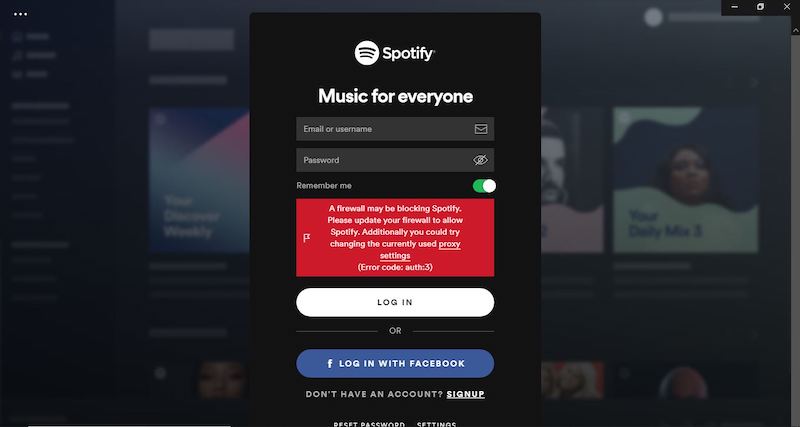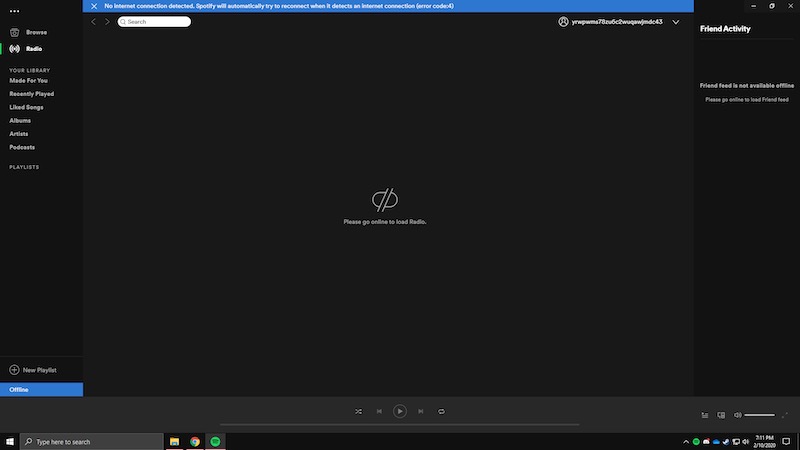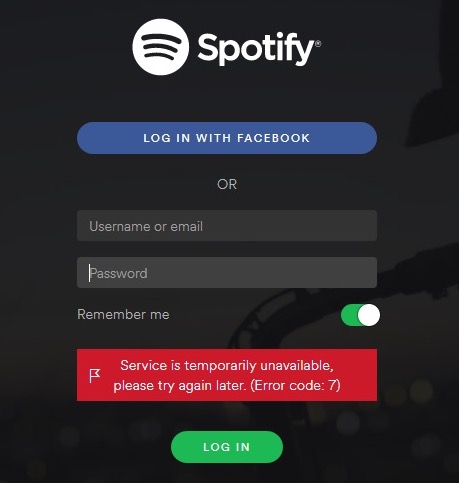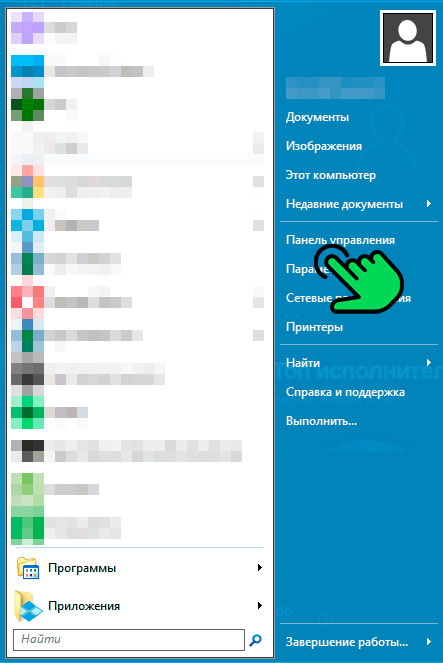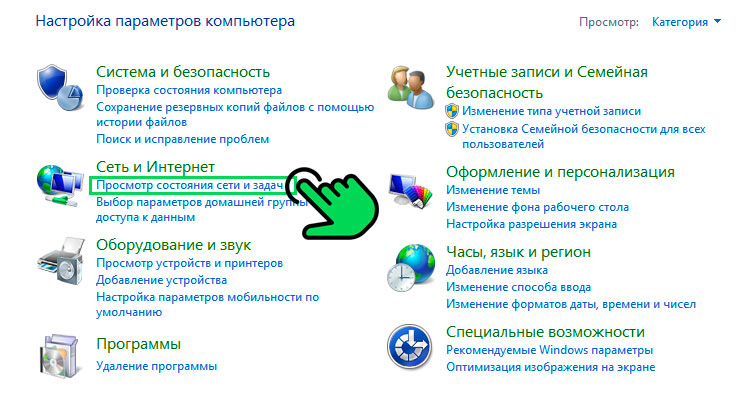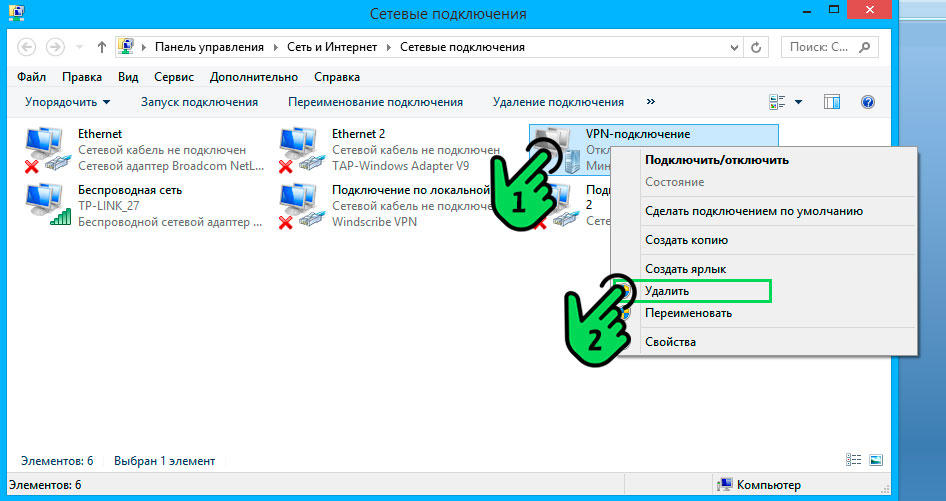Благодаря Spotify можно слушать тысячи песен как онлайн, так и офлайн. Вы можете вспоминать старые песни, которые когда-то любили, и открывать для себя новые песни, которые подходят именно вам. Но бывают случаи, когда вы можете столкнуться с ошибкой в своем приложении Spotify, особенно у тех, кто использует ПК с Windows 10 или компьютер Mac для потоковой передачи своей музыки.
Код ошибки Spotify 1 возникает, когда пользователи пытаются переустановить приложение. Другие пользователи получают аналогичную ошибку при попытке войти в Spotify. Они застревают на экране входа в систему с этим сообщением об ошибке:
«Служба временно недоступна. Повторите попытку позже. (Код ошибки: auth: 1) »
Что такое код ошибки Spotify 2?
Пользователи получают сообщение об ошибке, «Служба временно недоступна, повторите попытку позже. (Код ошибки: 2). Это происходит, когда вы пытаетесь войти в систему с помощью обычного процесса входа или пытаетесь обновить настольное приложение.
Что такое код ошибки Spotify 3?
Многие пользователи не могут успешно войти в свою учетную запись Spotify из-за кода ошибки 3. Это может быть из-за ошибки пароля, работы инструментов VPN в фоновом режиме или проблем с брандмауэром.
Пользователи, которые не могут войти в свою учетную запись Spotify в приложении, видят это сообщение об ошибке:
«Брандмауэр может блокировать Spotify. Пожалуйста, обновите свой брандмауэр, чтобы разрешить Spotify. Кроме того, вы можете попробовать изменить текущие настройки прокси-сервера. (Код ошибки: auth: 3) »
Что такое код ошибки Spotify 4?
Код ошибки Spotify 4 указывает на то, что приложение находится в автономном режиме. Это также может быть связано с ошибками подключения. Пользователи могут получить сообщение, «Интернет-соединение не обнаружено. Spotify автоматически попытается восстановить соединение, когда обнаружит подключение к Интернету ».
Что такое код ошибки Spotify 7?
Пользователи сталкиваются с кодом ошибки Spotify 7, потому что служба временно недоступна. Это происходит, когда пользователи пытаются войти в систему с помощью Facebook.
Когда пользователи открывают приложение Spotify для Windows 10, появляется экран загрузки, а затем отображается черный экран с сообщением об ошибке:
«Spotify не удалось загрузить содержимое приложения (код ошибки -7). Убедитесь, что у вас есть подключение к Интернету, и повторите попытку ». или
«Служба временно недоступна, повторите попытку позже (код ошибки: 7)»
Как исправить код ошибки 1, 2, 3, 4 или 7 в приложении Spotify для Windows 10 и Mac
Есть несколько способов борьбы с кодами ошибок, которые вы видите в Spotify. Вы можете использовать методы, чтобы исправить каждую из ошибок, упомянутых выше.
Метод №1 – Подтвердите текущий статус Spotify
Это может быть связано с проблемой Spotify, а не с вашим устройством или приложением. Их серверы могут быть отключены на данный момент, поэтому вам ничего не остается, кроме как ждать. Следите за обновлениями на их веб-сайте и в социальных сетях.
Метод № 2 – Выключите и снова включите устройство
Предоставлено: Andriikoval / Freepik.
Быстрая перезагрузка может помочь обновить соединение и процессы на вашем компьютере с Windows 10.
- Выключите компьютер и отключите маршрутизатор и модем.
- Подождите не менее 30 секунд, прежде чем снова подключить маршрутизатор и модем.
- После подключения включите компьютер и подключитесь к Интернету.
- Перезапустите Spotify.
Метод № 3 – Выйдите из системы и войдите в свою учетную запись Spotify
- Запустите приложение Spotify.
- В правом верхнем углу щелкните значок своего профиля.
- Выберите Выход.
- Теперь попробуйте снова войти в систему.
Метод №4 – Удалить инструмент VPN
Если вы используете инструмент VPN, это может быть причиной ошибки.
- Запустите Панель управления.
- Выберите Удалить программу.
- Другой способ – зайти в Настройки.
- Выберите Приложения.
- Теперь найдите инструмент VPN, который вы используете.
- Щелкните Удалить.
Метод # 5 – отключить антивирус / брандмауэр
Ваш брандмауэр может блокировать Spotify. Попробуйте сначала отключить его и проверьте, работает ли Spotify. Запустите брандмауэр или любой антивирус и выберите «Отключить». Как только Spotify заработает, вы можете разрешить его через брандмауэр.
- Щелкните кнопку “Пуск”.
- Найдите брандмауэр.
- Выберите Брандмауэр и защита сети.
- Теперь нажмите Разрешить приложение через брандмауэр.
- Щелкните Изменить настройки.
- Найдите Spotify и установите флажки для частных и общедоступных.
- Щелкните ОК.
Метод # 6 – принудительный выход из приложения
- Запустите диспетчер задач.
- Перейдите на вкладку “Процессы”.
- Найдите Spotify и выделите его.
- Нажмите кнопку Завершить задачу.
- Теперь попробуйте перезапустить приложение.
Статья вам помогла? Дайте нам знать в комментариях ниже.
Suppose you are using the Spotify app, and it is failing to work.
Do you continuously get error codes when opening it or using certain features and not know how to fix Spotify error code solutions? Or Why is Spotify so slow?
Don’t panic! It’s usually easy to resolve these issues with Spotify Error Code Solutions.
Let’s delve into the steps you must take to troubleshoot common Spotify error codes and quickly get your music streaming experience back on track.
So read on if you’re ready to sort out those annoying errors and have a freezing-free musical journey uninterrupted by technical difficulty.
What Is Spotify Error Code
- Appear when there’s an issue with the Spotify app
- Help troubleshoot and provide helpful information to fix it
- Can range from 1 to 15 digits in length
Common Reasons
- Connection problems
- Incompatibility with devices or operating systems
- Bug issues within the app
Solutions
- Vary depending on the error code
- Can range from a quick restart to complex processes
- Important to identify the corresponding number before attempting troubleshooting
Resolving Errors
- Restart the app or device
- Reconfigure network settings
- Reset passwords or usernames if Spotify password requirements
- Update drivers or apps as needed
- Contact customer support if methods don’t work
Connecting To Spotify Error Code
Spotify Error Code 101 is a common error code that occurs when attempting to connect to the Spotify app.
It can be caused by various issues ranging from technical difficulties with your device, poor internet connection, or a problem with your account settings.
How To Fix Spotify Error Code
The most important step when fixing a Spotify error code is identifying which specific error code you receive. Once you have identified the code, you can take the necessary steps to resolve it.
Quick and easy fixes to resolve Spotify error code:
- Check your internet connection
- Clear cache and cookies
- Update your app
- Reinstall the app
- Contact Spotify support if none of the solutions work
These tips will help you fix the issue and get back to enjoying your music.
Spotify Error Code 0
Spotify Error Code 0 is a common error when using the Spotify app. Here are a few steps you can take to fix Spotify error code 0:
- Restart the Spotify app and try again.
- Check your internet connection and make sure it is strong and stable.
- Disable any firewall or antivirus software temporarily and try again.
- Update the Spotify app to the latest version available.
- Reinstall the Spotify app and log in again.
- Contact Spotify support if the issue persists even after trying all the above steps.
Sonos App Error Com. Spotify.Hermes Code 0
Sonos App Error com.spotify.hermes code 0 is a common error encountered when using the Sonos app with Spotify. It occurs when your device cannot connect to the Spotify servers successfully, which can be due to various reasons.
Here is a quick way to fix the issue:
- Restart your Sonos speaker and router.
- Uninstall and reinstall the Sonos app on your device.
- Check for updates for the Sonos app and your device’s operating system.
- Disable any VPN or proxy settings on your device.
Spotify Error Code 1
Spotify Error Code 1 is an issue that can occur when attempting to launch the Spotify app.
- Try restarting the device or reinstalling the app.
- Check for hardware-related problems, such as blocked ports or faulty cables.
Error Code Spotify 1 Distrokid
- The error occurs when transferring music from Distrokid to Spotify
- Caused by incorrect artist information in Distrokid, such as spelling and capitalization
- Wrong country of residence information in Distrokid can cause further delays
- Ensure correct artist information and country of residence in Distrokid for successful transfer.
Spotify Installer Error Code 1
- It happens due to insufficient storage during Spotify installation or update.
- Check for enough free space before installation by deleting existing files or using an external hard drive.
- Uninstall unused applications to free up more space for Spotify installation
- Ensure enough storage space for Spotify installation to avoid errors.
Error Code 1 Enough Free Space Spotify
- This error can occur on both desktop and mobile versions of the app.
- The amount of free space required may vary depending on the device and the specific action performed on the app.
- To resolve this issue, users should free up space on their devices by deleting unnecessary files or apps.
Spotify Service Is Temporarily Unavailable Error Code 1
- Code appears when users cannot sign in due to server overloads or technical issues
- The best solution is to wait until the problem resolves itself
- Avoid restarting devices or closing down applications to prevent data loss and delays
Spotify Error Code Auth 1
Spotify error code auth 1 is common issue users encounter when trying to log in to their account or access certain features on the platform.
- This error typically indicates an authentication problem.
- Users can reset their password or update their Spotify app to the latest version to troubleshoot this issue.
Spotify Error Code 2
Spotify Error Code 2 is one of streaming services’ most common error codes and people even experience it in the Spotify Premium APK version.
- Outdated software, weak internet, corrupted files, or lack of storage space may cause Error Code 2.
- Restart the device and open Spotify again as the first troubleshooting step.
- Check if Spotify is updated to the latest version and ensure a strong internet connection.
- Delete temporary files associated with Spotify to clear the clutter that may cause errors.
What Is Spotify Error Code 2
- Spotify error code 2 refers to users encountering problems using the Spotify app or web player.
- It usually indicates a connection issue between the device and the Spotify server.
- The error message may prevent users from accessing their Spotify account or playing music.
- The error can occur on various operating systems, including Windows, Mac, and Linux.
Spotify Error Code 2 Mac
- On a Mac, Spotify error code 2 may occur due to network or firewall settings.
- It can also be caused by proxy settings or outdated software.
- Users can try restarting their device or reinstalling the Spotify app to fix the error.
- Clearing the DNS cache and disabling the antivirus software temporarily have also been reported to solve the issue.
Spotify Error Code 2 Proxy
- Spotify error code 2 proxy refers to a situation where the user’s connection is routed through a proxy server, preventing Spotify from accessing the server.
- Users can check their proxy settings and disable proxy servers to resolve the error.
Spotify Error Code 2 Windows
- Users on Windows machines can encounter error code 2 if their system is not updated or their network settings are incorrect.
- The error can be fixed by updating the Windows operating system or resetting the network settings.
- Disabling the antivirus software temporarily or clearing the cache may also help resolve the issue.
Spotify Error Code 2 Firewall
- Occasionally, a firewall may block the Spotify app from accessing the internet, causing error code 2.
- Users can check their firewall settings and allow the Spotify app to permit them to access the internet.
- Disabling the firewall temporarily may help.
Spotify Web Player Error Code 2
- Spotify web player error code 2 is usually due to network connectivity issues.
- Users should check their network connection and try refreshing the web player to resolve the issue.
- Clearing the cache and cookies or trying a different browser may also help.
Spotify Installer Error Code 2
- Spotify installer error code 2 indicates that the installation process has encountered an issue.
- Corrupt files, incomplete installation, or outdated software can cause errors.
- Users can try restarting their device or running the installer as an administrator to fix the error.
- Checking for updates to their operating system and disabling antivirus software temporarily have also been reported to solve the issue.
Service Is Temporarily Unavailable Spotify Error Code 2
- When users encounter this error, it usually means an issue with the Spotify server or service.
- Users can check Spotify’s social media pages or community forums to see if others are experiencing the same issue.
- Waiting for a few hours or trying again later usually resolves this error.
Spotify Error Code Auth 2
Spotify error code auth 2 is one common problem users might encounter when logging into their accounts. This error code typically appears when there is an issue with the user’s authorization token, which Spotify uses to verify their identity.
What Is Spotify Error Code Auth 2?
- An authentication error occurs when users try logging in to their Spotify account.
- The error message may read “Auth Failed” or “User not authorized.”
Spotify Login Error Code Auth 2
- This error is common among users who try logging into their Spotify account using Facebook credentials.
- It is also reported by those who have changed their Facebook password, which invalidates the Spotify access token.
How To Fix Error Code 2 On Spotify
- If the error is due to an invalid access token, users can fix it by logging out of Spotify and Facebook and then logging back in.
- If the error persists, users should check the Facebook app settings to ensure that Spotify has the necessary permissions to access their account.
Spotify Error Code 3
Spotify is one of the most popular music streaming platforms. However, it is not immune to technical issues. One such issue that users often encounter is Error Code 3 on Spotify. This error typically occurs when the platform cannot access the user’s account due to some problem.
Error Code 3 on Spotify Deutsch
- This error is encountered by German users who are trying to access their Spotify accounts.
- It may be caused by an issue with the user’s login credentials or connectivity problems.
- To resolve this issue, users should try logging out and back in, clearing their cache, or re-installing the Spotify app.
Error Code 3 On Spotify Facebook
- Spotify allows users to create accounts using Facebook. However, some users may encounter Error Code 3 when logging in through Facebook.
- This issue can be caused by various factors, such as incorrect login credentials, expired login tokens, or conflicts with Facebook’s security protocols.
- To fix it, users should try resetting their Facebook password, ensuring that their Facebook account is active and in good standing, or using an alternative login method.
Spotify Error Code 3 Family
- Spotify Family is a premium subscription service that allows up to six family members to share a single account.
- Some users may encounter Error Code 3 when accessing their Spotify Family account.
- A billing or payment problem may cause this issue, an issue with the user’s email address, or difficulties with account synchronization.
- To fix it, users should check their billing information, verify their email addresses, or contact Spotify support for assistance.
Spotify Error Code 3 German
- German users may encounter Error Code 3 when accessing their Spotify account.
- User account information problems, connectivity issues, or technical glitches may cause this issue.
- To fix it, users should try logging out and back in, clearing their cache, or re-installing the Spotify app.
Spotify Error Code 3 PC
- Spotify users on PC may encounter Error Code 3 when logging in.
- This issue may be caused by various factors, such as connectivity problems or conflicts with the user’s system settings.
- To fix it, users should try updating their system software, ensuring their internet connection is stable, or using an alternative browser.
Spotify Error Code 3 Windows 10
- Users running Windows 10 may encounter Error Code 3 when trying to access their Spotify account.
- Conflicts with Windows Defender, outdated system software, or connectivity problems may cause this issue.
- To fix it, users should disable Windows Defender, update their system software, or check their internet connection.
Spotify Desktop App Error Code 3
- Spotify users may encounter Error Code 3 when using the desktop app.
- Various factors, such as outdated software, user network settings problems, or corrupted app files may cause this issue.
- To fix it, users should try updating the app, resetting their network settings, or re-installing it.
Spotify Download Error Code 3
- Users may encounter Error Code 3 on Spotify when downloading songs or playlists.
- Various factors, such as connectivity issues, server problems, or software conflicts, may cause this issue.
- To fix it, users should check their internet connection, update their software, or use an alternative browser.
Can’t log in To Spotify Error Code 3
- Error Code 3 may occur when users cannot log in to their Spotify account.
- Various factors, such as incorrect login details, connectivity issues, or server problems, can cause this issue.
- Users should try resetting their password, clearing their cache, or contacting Spotify support to fix the issue.
Spotify Username Or Password Is Incorrect Error Code 3
- Users may encounter Error Code 3 when their login details are incorrect.
- This issue may be caused by a user needing to remember their login details, entering the wrong information, or having problems with the account.
- To fix the issue, users should try resetting their password, checking their account details, or contacting Spotify support.
Spotify Error Code Auth 3
This is an authentication error that occurs while logging in to Spotify. It can happen on any device, including mobile and desktop. Also, it is one of the most common errors users face while using the service.
To fix it:
- Restart Computer
- Turn off VPN
- Open Firewall
- Open App with Firewall
- Change settings
- Private and Public
Spotify Error Code Auth 3 On Mac
- Although the error is platform-agnostic, it may happen more frequently on Mac devices.
- This is because of the way Mac OS handles network connectivity and firewall settings.
- However, the underlying cause of the error is the same irrespective of the device type.
Firewall Issues Causing Error Code Auth 3
- The error message may indicate a firewall blocking Spotify’s authentication servers.
- It could be because of the firewall settings on the device or within the network.
- One needs to temporarily allow Spotify through the firewall or disable it to fix the issue.
How To Fix Error Code Auth 3 On Spotify
- First, try logging out and then logging back into Spotify.
- If that doesn’t work, check for any updates to the Spotify app and install them.
- If the error persists, check the firewall settings on the device and network and allow Spotify access.
- One can also try connecting to a different network to see if the issue also happens there.
Spotify Error Code 4
Spotify error code 4 typically indicates a connectivity issue between the app and the server or device—firewalls, antivirus software, or unreliable network connections commonly cause this error. Clearing the cache or reinstalling the app may resolve this issue.
What Is Spotify Error Code 4?
- It is a common error that usually indicates a connectivity issue.
Error Code 4 Spotify Mac
- This error can occur when Mac’s firewall blocks Spotify’s connection.
Error Code 4 Spotify PC
- This error can indicate an issue with the app or a problem with the PC’s internet connectivity.
Error Code 4 Spotify Windows
- Similar to the PC error, it can point to a variety of issues
Spotify Error Code 4 Proxy
- It can occur when using a proxy or VPN service
Spotify Error Code 4 Ubuntu
- This error can happen on Ubuntu or other Linux systems and is usually related to connectivity.
Spotify Error Code 4 VPN
- Using a VPN can sometimes trigger this error due to connectivity issues
Spotify Keeps Going Offline Error Code 4
- Various factors, including network connectivity, server issues, or outdated software, can cause this error.
New Spotify Update Error Code 4
- Updating to the latest version of Spotify can sometimes result in this error.
Code 4 Internet Connection For Spotify Error
- This error can happen when the internet connection is too slow or unreliable.
Error Code 4 On Spotify When The Internet Is Working
- It can sometimes happen if there are issues with the network or DNS settings
How To Fix Spotify Error Code 4
- Check your internet connection.
- Disable any proxy or VPN services.
- Disable any firewall software temporarily.
- Update to the latest version of Spotify
- Restart your computer or device
- Check your network settings, including DNS and IP configurations
Spotify Error Code 6
Spotify error code 6 usually occurs when users try to access their Spotify account from a different country or location.
Failed To Start Spotify Error Code 6
- It can occur due to issues with installation, corrupted files, or compatibility issues.
- Usually accompanied by an error message stating, “The installer encountered an error that caused the installation to fail. Contact the software manufacturer for assistance.”
- Can be resolved by downloading the latest version of Spotify and reinstalling, ensuring all system requirements are met, and checking for any antivirus or firewall software blocking the installation process
Spotify Error Code 6 Mac
- Usually occurs when Spotify is attempting to access a file or data, but it cannot work in the Mac operating system.
- Can be caused by permission issues or conflicts with other software
- It can be resolved by closing any conflicting applications, repairing disk permissions, and reinstalling the latest version of Spotify.
Error Code 7 Spotify
When error code 7 Spotify appears, it suggests an issue with the Spotify account’s subscription status. This error can occur if the subscription has expired or if Spotify has problems processing the subscription payment.
Error Code 7 Spotify Windows
- It can occur due to issues with the Windows operating system, outdated drivers, or conflicting software.
- Usually accompanied by an error message stating, “The installer encountered an error that caused the installation to fail. Contact the software manufacturer for assistance.”
- Can be resolved by checking for any updates or patches for Windows, updating any outdated drivers, and disabling any antivirus or firewall software that may be blocking the installation process
Spotify Error Code 7 Proxy
- Usually occurs when Spotify is unable to connect to its servers due to issues with the proxy settings.
- Can be caused by network configurations or software blocking access to the proxy server
- Can be resolved by checking proxy settings and configuring them correctly, disabling any proxy software or firewalls, and ensuring the network is properly configured for Spotify access
Spotify Error Code Login 7
- It occurs when Spotify cannot verify user login credentials or an issue with the user’s account.
- Can be caused by incorrect login details or network connectivity issues
- Can be resolved by double-checking login details, resetting the password if necessary, and checking network connectivity and stability
Service Is Temporarily Unavailable Spotify Error Code 7
- Usually occurs when Spotify’s servers are undergoing maintenance or are experiencing issues
- It can also be caused by network connectivity issues or an outdated version of the application
- Can be resolved by checking for any updates or patches to the application, ensuring network connectivity is stable, and waiting for Spotify to resolve any server issues
Can’t Log Into Spotify Osx Error Code 7
- Similar to the login error on Windows, this occurs when the Mac operating system is unable to verify user credentials or there is an issue with the account.
- Can be caused by incorrect login details or network connectivity issues
- Can be resolved by double-checking login details, resetting the password if necessary, and checking network connectivity and stability.
Spotify Error Code 8
Spotify error code 8 is a frustrating error that can occur when data files required by the app get damaged or corrupted. This error can also happen when there is an unsuccessful installation or app update.
Spotify Error Code 8 On Mac
- Error code 8 is a common issue faced by Spotify users on Mac.
- It usually occurs due to a corrupt installation or outdated version of Spotify.
- To fix this error, one can try uninstalling and then reinstalling Spotify.
Spotify Error Code 8 On Windows
- Windows users also face the issue of error code 8 on Spotify.
- This error can be caused by various reasons such as network issues, corrupt installation, or outdated version of Spotify.
- One can try restarting the computer and the router or modem to troubleshoot this error.
A Firewall May Be Blocking Spotify Error Code 8
- Sometimes, error code 8 on Spotify can be caused by a firewall blocking the application.
- Windows and Mac devices have built-in firewalls that may interfere with Spotify.
- To alleviate this issue, one can try disabling the firewall temporarily or adding Spotify to the list of exceptions.
- Using an antivirus program with a built-in firewall is also recommended.
Not Able To Log Into Spotify Error Code 8
- Spotify users may encounter error code 8 when logging into their accounts.
- This issue can occur due to network issues, server problems, or incorrect login credentials.
- To fix this error, one can try resetting the password, clearing cache and cookies, or using a different device to log in.
- If the problem persists, one can contact Spotify support for assistance.
Spotify Download Error Code 8
- Error code 8 on Spotify can also occur during the download process.
- Network issues, corrupt installation, or outdated versions of Spotify can cause this issue.
- Restarting the download or the device to troubleshoot this error.
Spotify Error Code 11
This error is related to firewall issues and can occur when the firewall blocks Spotify from connecting to the internet.
Spotify Error Code 11 Firewall
- Error code 11 usually indicates issues with the firewall settings of your computer.
- Add Spotify to the list of exceptions in your firewall settings to resolve it.
- You can also temporarily disable the firewall to check if it resolves the issue.
- If the problem persists, contact your IT administrator or internet service provider for assistance.
Spotify Error Code 11 Mac
- If you encounter an error, code 11 on your Mac while using Spotify, try logging out of your account and then logging back in.
- You can also try uninstalling and reinstalling the app to fix the issue.
- If none of these solutions work, contact the Spotify support team for further assistance.
Spotify Error Code 11 Windows
- Error code 11 on Windows can be resolved by updating the Spotify app to the latest version.
- You can also try clearing the cache and deleting temporary files to fix the issue.
- If the problem persists, try uninstalling and reinstalling Spotify on your computer.
Spotify Won’t Install Windows Error Code 11
- If you encounter error code 11 while trying to install Spotify on your Windows device, make sure your internet connection is stable.
- Try temporarily disabling any antivirus software or firewall to see if it resolves the issue.
- If you still can’t install Spotify, try downloading the app from a different source or contact the Spotify support team for assistance.
Spotify Error Code 12
This error is related to an HTTP load failure in the Spotify iOS SDK.
HTTP Load Failed Error Code 12 8 Spotify Ios Sdk
- This error message indicates that the Spotify iOS SDK could not load and connect to the server.
- To fix this issue, users can try resetting their network settings, ensuring they are logged into their Spotify account correctly, and contacting Spotify support for further assistance.
Spotify Error Code 13
This error is related to installation issues and may occur for various reasons, including firewall or proxy issues.
Spotify Setup Error Code 13
- This error appears during the setup process for the Spotify app on a device and indicates that there has been a problem with the installation.
- To fix this issue, users can try running a complete antivirus or malware scan, restarting their device, reinstalling Spotify, and ensuring they have installed the latest software updates.
Spotify Error Code 13 Firewall
- This error message can occur when the user’s firewall settings block or prevent the Spotify app from accessing the internet.
- To fix this issue, users can adjust their firewall settings to allow Spotify access to the internet or temporarily disable the firewall while using the app.
Spotify Error Code 13 Proxy
- This error message can appear when the user’s network or device is configured to use a proxy, which may be preventing the Spotify app from connecting to the server.
- To fix this issue, users can try disabling the proxy settings temporarily or configuring the proxy settings to allow access to the Spotify app.
Can’t Install Spotify Windows 10 Error Code 13
- This error message can occur during the installation of the Spotify app on a Windows 10 device and indicates that there has been a problem with the installation process.
- Possible causes of this error include issues with file permissions, corrupt or incomplete installation files, and conflicts with other software or malware on the device.
- To fix this issue, users can try running a complete antivirus or malware scan, restarting their device, reinstalling Spotify, and ensuring they have installed the latest software updates.
Spotify Error Code 13 Fix
- Several potential solutions exist to fix the various error messages associated with Spotify Error Code 13.
- Some general troubleshooting steps users can take include restarting their device, uninstalling and reinstalling the app, resetting network settings, and running antivirus or malware scans.
- Users can contact Spotify support directly for further assistance and personalized solutions if these general steps do not solve the problem.
Spotify Error Code 16
This error code typically indicates a firewall issue preventing Spotify from accessing the internet or authentication servers.
Spotify Firewall Error Code 16
It can occur on both Windows and Mac operating systems.
- One possible cause of this error is that your firewall prevents the application from accessing the internet or authentication servers.
- Another potential issue could be outdated or incorrect network settings preventing Spotify from connecting to the internet.
- To fix this error, users can temporarily disable their firewall, check their network settings, or reinstall the Spotify application.
Spotify Error Code Auth 16
Another variant of error code 16 specifically refers to an authentic preventing Spotify from verifying a user’s account credentials.
This error can also be caused by firewall settings or other network issues that prevent Spotify from connecting to its authentication servers.
A Firewall May Be Blocking Spotify Error Code Auth 16
- When users try to log in to the app, they may be prompted with an error message that says, “A firewall may be blocking Spotify (error code auth 16).”
- To resolve this issue, users can try resetting their password, logging out and back into their account, or uninstalling and reinstalling the Spotify app.
Spotify Error Code 17
Spotify Error Code 17 typically occurs when users try to log in to the platform or while trying to download or install the app.
What Is Spotify Error Code 17
- Spotify error code 17 is a technical glitch that occurs when users try to log in to the platform or while trying to install or download the app.
Error Code 17 Spotify Login
- Users may encounter error code 17 while logging in to their Spotify account.
Error Code 17 Spotify Windows 10
- Sometimes, users might face Spotify error code 17 while using Windows 10 operating system.
Spotify Error Code 17 Beheben
- Spotify Error Code 17 can be resolved by following certain troubleshooting techniques.
Spotify Error Code 17 Deutsch
- Spotify Error Code 17 can occur in any language; however, users can find solutions in their preferred language, such as German.
Spotify Error Code 17 Proxy
- A proxy server can cause a blockage in the communication between the Spotify app and its servers, leading to Error Code 17.
Spotify Error Code 17 Ubuntu
- Users might also face Spotify Error Code 17 while using the Ubuntu operating system.
A Firewall May Be Blocking Spotify Error Code 17
- A firewall can prevent Spotify from accessing its servers, leading to an Error Code 17.
A Firewall May Be Blocking Spotify Error Code 17 Mac
- Like Windows, a Mac firewall can block Spotify from accessing its servers and cause Error Code 17.
Error Code 17 Spotify Could Not Be Started
- Sometimes Error Code 17 is displayed when the platform cannot start due to certain issues.
Can’t Download Spotify Error Code 17
- Users might struggle to download the Spotify app due to Spotify Error Code 17.
Can’t Install Spotify Error Code 17
- Spotify Error Code 17 can prevent users from installing the app.
How To Fix Error Code 17 On Spotify
- Users can try various troubleshooting techniques to fix Error Code 17 on Spotify, such as disabling the firewall, updating drivers, etc.
Spotify Error Code 18
Error Code 18 Spotify Mac: If you are using Spotify on a Mac and are encountering error code 18, it may be because of permissions issues. To resolve this, follow these steps:
- Open Finder and go to Applications.
- Find Spotify in the list and right-click on it.
- Select Get Info from the context menu.
- In the Info window, click the padlock icon and enter your admin password.
- Under Sharing & Permissions, ensure your user account has read and write access.
- Finally, close the Info window and try running Spotify again.
Error Code 18 Spotify Windows
If you encounter error code 18 on a Windows computer, it may be because of file integrity issues. Here’s how you can resolve this:
- Close Spotify and open the Task Manager (Ctrl + Shift + Esc).
- Find any Spotify processes that are still running and end them.
- In the Windows search bar, type in %AppData% and hit Enter.
- Find the Spotify folder and delete it.
- Restart your computer and try installing Spotify again.
A Firewall May Be Blocking Spotify Error Code 18
If you have a firewall enabled, it may be blocking Spotify’s installation. Here’s how to resolve this:
- Disable your firewall temporarily.
- Try installing Spotify again.
- Once the installation is complete, you can re-enable your firewall.
Downloading Spotify Error Code 18
If you face error code 18 while downloading Spotify, it may be due to a weak or unstable internet connection. Here’s what you can do:
- Make sure that your internet connection is stable.
- Try downloading again.
Cannot Install Spotify Error Code 18
If you cannot install Spotify due to error code 18, it may be because of various issues. Here are some steps you can try:
- Make sure that you have enough disk space available.
- Ensure that your internet connection is stable.
- Try disabling your antivirus temporarily and then installing Spotify.
How To Fix Spotify Error Code 18
To summarize, to fix Spotify error code 18:
- Ensure that your permissions are set if you’re on a Mac.
- Delete the Spotify folder and reinstall if you’re on Windows.
- Disable your firewall temporarily.
- Check your internet connection.
- Disable your antivirus temporarily.
Spotify Error Code 24
Spotify Error Code 24 Desktop: This error occurs on the desktop version of Spotify. Here’s how you can fix it:
- Delete the Spotify folder located in %AppData%.
- Reinstall Spotify.
Spotify Error Code 24 Mac
If you encounter error code 24 on a Mac, the root cause could be file permission issues. Here’s how to resolve this:
- Open Finder and go to Applications.
- Find Spotify in the list and right-click on it.
- Select Get Info from the context menu.
- In the Info window, click the padlock icon and enter your admin password.
- Under Sharing & Permissions, ensure your user account has read and write access.
- Finally, close the Info window and try running Spotify again.
Spotify Error Code 24 Windows
Error code 24 on Windows could be due to file integrity issues. Here’s how to resolve it:
- Close Spotify and open the Task Manager (Ctrl + Shift + Esc).
- Find any Spotify processes that are still running and end them.
- In the Windows search bar, type in %AppData% and hit Enter.
- Find the Spotify folder and delete it.
- Restart your computer and try installing Spotify again.
Spotify Installer Error Code 24
If you face error code 24 during Spotify’s installation, the issue may be due to insufficient disk space. Here’s how to resolve it:
- Ensure that you have enough disk space available.
- Disable your antivirus temporarily and try reinstalling.
Installer Encountered An Unknown Error Spotify Error Code 24
If you are facing an unknown error while installing Spotify, here’s what you can do:
- Restart your computer.
- Try reinstalling Spotify.
Spotify Error Code 30
- This error code is often associated with issues regarding the user’s Facebook login in Spotify.
- The error message “Login Failed” is usually displayed alongside the error code 30.
- To resolve this error, users can try logging out of their Facebook account, clearing their browser cache and cookies, and then logging back into Spotify.
Spotify Error Code 30 iOS
- This error occurs when the device cannot connect to the Spotify server.
- To resolve this issue, check your internet connection and ensure it is stable.
- Moreover, clear the cache and data of the Spotify app, and re-install it.
Spotify Error Code 30 iPad
- The troubleshooting steps for Spotify Error Code 30 on iPad are similar to the ones for iOS devices.
- In addition, users should ensure that their device’s software is up-to-date and that they have allowed Spotify access to the internet in their firewall settings.
Spotify Error Code 30 Mac
- This error code is related to the user’s network connectivity, which might be due to an outdated DNS cache or incorrect proxy settings.
- To resolve this issue, users can try to flush their DNS cache, clear their browser cache, and disable any proxy settings.
Spotify Login Error Code 30
- This error code can occur when users try to log in to their Spotify account.
- The most effective solution for this issue is to try logging in with their account credentials via the web or mobile app.
Spotify Login Error Code 30 iPhone
- The troubleshooting solutions for this issue are similar to the ones for iOS devices.
- In addition, users should ensure that Spotify is authorized to use cellular data and that they have a stable internet connection.
Spotify Proxy Settings Error Code 30
- This error code mainly occurs due to incorrect or outdated proxy settings.
- To resolve this error code, users should disable proxy settings or update them as required.
A Firewall May Be Blocking Spotify Error Code 30
- This error code may occur due to the Firewall settings that may be blocking Spotify’s access to the internet.
- Users can resolve this issue by allowing Spotify access via their Firewall settings.
- Additionally, they can try disabling VPN and updating their Firewall software.
Spotify Error Code 34
- This error code typically occurs when there are issues with the cache memory.
- The error message “An error occurred when opening a cache file” is usually displayed alongside the error code 34.
- To resolve this error, users can try deleting the Spotify cache folder, found in the AppData folder on Windows or the Library folder on Mac.
Spotify Firewall Error Code 34
- This error typically indicates that the system prevents Spotify from connecting to its server over the internet.
- To resolve the issue, try temporarily disabling your firewall and then launching Spotify again. If it works, consider adding Spotify to the list of allowed programs in your firewall settings.
Error Code Access Point 34 Spotify
- Error Code Access Point 34 on Spotify indicates a problem connecting to the internet through your access point.
- Try moving closer to the Wi-Fi router or restarting the access point to fix the issue. Ensure the Wi-Fi credentials are entered correctly, and other devices are not blocking the connection.
Spotify Error Code 52
- This error code is often associated with issues related to the Firewall or antivirus blocking Spotify from accessing the internet.
- The error message “Can’t connect to Spotify” is usually displayed alongside the error code 52.
- To resolve this error, users can check their Firewall or antivirus settings to ensure that Spotify is not blocked.
Error Code 52 Downloading Spotify
- This error may occur due to corrupt or damaged system files, outdated drivers, or conflicting programs.
- To fix this issue, try restarting your computer and restarting the installation process.
- If the problem persists, try running a system scan to detect and repair corrupt files.
- Updating your drivers and ensuring no conflicting programs are running may also help resolve this error.
Spotify Install Error Code 52
- Spotify installs error code 52 may occur for various reasons, including corrupt or damaged system files, outdated drivers, or conflicting programs.
- To fix this issue, try restarting your computer and restarting the installation process.
Spotify Error Code 73
- This error code typically occurs when there are issues with the user’s internet connection.
- The error message “A firewall may be blocking Spotify. Please update your firewall to allow Spotify” is usually displayed alongside the error code 73.
- To resolve this error, users can try resetting their internet connection, restarting their router or modem, or disabling any firewalls or antivirus software that may be preventing Spotify from accessing the internet.
Spotify Error Code Auth 73
- This error may occur due to incorrect login details, an unstable internet connection, or an outdated version of the Spotify app.
- To fix this issue, ensure you have entered the correct login details and try logging in again.
- Check your internet connection to ensure it is stable and has a strong signal.
Error Code Auth 73 Spotify Mac
- Error code auth 73 on Spotify Mac may occur due to incorrect login details, an unstable internet connection, or an outdated version of the Spotify app.
- To fix this issue, ensure you have entered the correct login details and try logging in again.
- Remove any VPN or proxy services that may interfere with the authentication process.
- Update your Spotify app to the latest version, as older versions may not be compatible with new updates and cause authentication errors.
A Firewall May Be Blocking Spotify Error Code Auth 73
- The error code auth 73 on Spotify may occur if a firewall blocks the authentication process.
- To fix this issue, check your firewall settings to ensure that Spotify is allowed to access the internet.
- Add Spotify to your firewall’s allowlist to ensure it is not blocked again.
Spotify Error Code 74
- Spotify error code 74 is an authentication error that occurs when the user’s Spotify account is not authenticated properly for different reasons.
- To resolve the Spotify error code auth 74, users can check internet connectivity and try to log in again.
- Update the Spotify app to the latest version.
- Verify the entered login credentials and try logging in again.
- Clear saved login credentials and try logging in again.
A Firewall May be Blocking Spotify Error Code Auth 74
- Check firewall settings and ensure Spotify is set as an exception or allowed access.
- Contact the network administrator or IT support team to check firewall settings and request access to Spotify.
Spotify Error Code 101
- Spotify error code 101 is another common error when Spotify cannot connect to the internet.
- Outdated Spotify app version.
- Incomplete installation or corrupt files.
- Firewall blocking access to Spotify.
To fix the Spotify error code 101, users can try the following solutions:
- Ensure the internet connection is stable, and try accessing Spotify again.
- Update the Spotify app to the latest version.
- Remove and reinstall the Spotify app to fix any installation issues.
- Disable your firewall or add Spotify as an exception on your computer or network’s firewall settings.
Error Code 101 Spotify iPhone:
If you are an iPhone user and experiencing the Spotify error code 101, then follow the below steps to resolve the issue:
- Make sure the internet connection is stable.
- Log out from the Spotify app and log back in.
- Disable the firewall or add Spotify as an exception on your iPhone’s firewall settings.
- Reinstall the Spotify app.
Spotify Connection Lost Error Code 101
Spotify connection loss error code 101 occurs due to a sudden loss of internet connectivity while accessing Spotify. To fix the Spotify connection failed error code 101, users can try the following possible solutions:
- Check and ensure the internet connection is stable and try accessing Spotify again.
- Restart the Spotify app and try accessing Spotify again.
Spotify Error Code 101 How to Remove It
To remove the Spotify error code 101, users can try the following solutions:
- Check and ensure the internet connection is stable and try accessing Spotify again.
- Update the Spotify app to the latest version.
- Remove and reinstall the Spotify app to fix any installation issues.
- Disable the firewall or add Spotify as an exception on your computer or network’s firewall settings.
Spotify Error Code 126
Spotify error code 126 generally points out that there might be a problem with the installation or running of the software due to corrupt files. Here’s what you can do to fix it:
- Reinstall the Spotify application and download it from a reliable source.
- Restart your computer after uninstalling the application before reinstalling it.
- Check your device’s firewall settings to prevent blocking the Spotify application.
- Clear the cache memory and try logging in again.
How To Fix Error Code 126 Spotify Windows
- Ensure your Windows operating system is up-to-date with the latest updates and patches.
- Check for any conflicting programs or applications that may be preventing Spotify from functioning properly.
- Contact Spotify support for further assistance if the issue persists.
A Firewall May Be Blocking Spotify Error Code 126
- Check your firewall settings and ensure that Spotify is allowed through.
- Disable any antivirus or security software and see if that resolves the error.
- Try re-installing Spotify and ensuring all files are downloaded properly.
Spotify Error Code 127
- Error Code 127 is a common issue faced by Spotify users. It occurs when a user’s session with the platform terminates unexpectedly, disrupting the streaming service.
- This error code is typically related to issues with the Spotify app’s configuration or unexpected changes in the device’s network settings.
Spotify Session Terminated Error Code 127
- If you encounter this error, the first step is to check your network’s connectivity and settings.
- You should also try restarting the Spotify app or reinstalling it to resolve any issues with its installation.
Spotify Error Code 404
Spotify error code 404 occurs when the service is temporarily unavailable.
Service Is Temporarily Unavailable. Spotify Error Code 404
- Check Spotify’s website or social media accounts to see if the service is down.
- Ensure that your internet connection is stable.
- Restart your device and try logging in again.
- Clear the cache and cookies of your browser.
Spotify 404 Error Code Desktop
An error 404 code usually indicates that the page or resource cannot be found on the server.
Spotify Error Code 404 Logging In
- The most common cause of the error code 404 on the Spotify desktop app is when logging in. It can happen for several reasons, such as invalid login credentials, network connectivity issues, or server problems.
- Try resetting your password or logging in to your account from a different device or browser to fix this.
How To Fix Error Code 404 On Spotify
If you’re experiencing the error code 404 on the Spotify desktop app, you can try the following solutions:
- Check your internet connection
- Clear your cache and cookies
- Spotify may block access to its servers over VPN or proxy connections; try disabling them or switching to a different network.
Spotify Error Code 408
- This error occurs when there’s an issue with the server timing out or a loss of connection.
- Try logging in from a different device to identify if the problem is with your device. Check the status of your internet connection.
Getting Round Error Code 408 Spotify
- Check your internet connection and speed. A slow or unstable connection can cause the error code 408.
- Clear your cache and cookies on your device. It may help refresh your connection and remove any potential conflicts.
- Make sure you are using the latest version of the Spotify app or website. Outdated versions can cause errors like 408.
Spotify Error Code 408 Vpn
- Disable your VPN and reconnect to the internet. Sometimes VPNs can cause connectivity issues with Spotify servers, resulting in error code 408.
- Check that your VPN is compatible with Spotify. Not all VPNs work properly with the streaming service; some may block access altogether.
- Try a different VPN server or location. The server you’re currently using may be experiencing high traffic or other issues.
Code 0x803fb005 Spotify Error Microsoft
- This error code usually appears when users try to download the Spotify application from the Microsoft Store.
- Check your internet connection – a slow internet connection might cause the error.
- Disable or temporarily turn off any antivirus software to allow the download.
- Restart your computer.
- Ensure your device and software meet the minimum system requirements to download Spotify from Microsoft Store.
Conclusion
Spotify is undoubtedly one of the best music streaming platforms available today. However, like any technological platform, it is prone to occasional errors. Some of the most common Spotify error codes include error 4, error code 3, and error code 18. Fortunately, several solutions are available to fix these errors, including clearing your cache and data, updating your Spotify app, and disabling your antivirus software. By following these simple steps, you can quickly get back to enjoying your favorite tunes on Spotify.
Spotify is a music service that aims to improve the music experience. It has millions of users and fans around the world but sometimes it can run into some problems that can frustrate as well. While some problems can be solved by following some simple steps, others be a bit technical. However, you do not need to panic, we have got your covered. In this blog, we are going to discuss how to fix some common Spotify codes so that you can prevent such problems in the future.
| Error Codes | Meaning |
|---|---|
| auth 1 | The Spotify Error Code 1 usually shows up when a user is trying to reinstall Spotify. |
| auth 2 | The Spotify Error Code 2 occurs when a user is simply trying to login. You will most probably come across an error message that says ‘Service is temporarily unavailable, please try again later. |
| auth 3 | The Spotify Error Code 3 appears when the users try to gain access to their account through either the Desktop app or Spotify website. |
| auth 4 | The Spotify error code 4 mostly takes place when the internet connection settings are improper. These problems can easily be fixed by using different DNS settings. |
| auth 15 | The Error Code 15 as stated by Spotify users makes the connection disappear while logging them out of their account. The error that is mostly displayed is “a firewall may be blocking Spotify”. |
| auth 16 | The Spotify error code 16 restricts the users from logging in to their account while displaying a message “a firewall may be blocking Spotify. |
| auth 17 | Although the error code 17 has occurred many times while users are using Spotify but the exact cause has not been determined. It might be that the problem relates to a foreign IP address or country difference. |
| auth 18 | The Error Code 18 occurs during the installation process when the files that need to be transferred to your PC and written during the process are for some reason already on your computer and are being used by another application or process. |
What is Spotify Error Code 1?
The Spotify Error Code 1 usually shows up when a user is trying to reinstall Spotify. Sometimes it might also take place when the users are trying to login. They are stuck at the login screen with an error message that shows error 1.
How to Fix?
If you are stuck with Error Code 1, you can try out multiple things to try to make the error go away. First, you should try reinstalling the app from an authentic or original source. In some cases, the app itself might not be blamed but the source itself. An app downloaded from a different source tends to crash and does not work. Therefore, try downloading the app from the original site if possible. Plus, make sure to delete the previous files and app first.
What is Spotify Error Code 2?
The Spotify Error Code 2 occurs when a user is simply trying to login. You will most probably come across an error message that says ‘Service is temporarily unavailable, please try again later.
Since the error message appears while you are trying to login into your account, there could be several reasons contributing to that. To begin with, it could be a proxy/firewall issue. If you tend to be using Spotify through a firewall/proxy, it might be that the app fails to run properly since the firewall/proxy is disturbing the Spotify connections. Furthermore, in some cases, the network administrators tend to set up some limitations on their network so that the users are not able to use certain apps like Spotify since they block the ports used by these apps or other IP addresses/domains used by these apps to connect and authenticate with their servers.
In addition to that, it might also be a DNS cache issue. If the DNS cache has been ignored for a long time and just keeps sitting there, it will restrict and create problems for Spotify to run. The reason is that the DNS junk might prevent Spotify from connecting to the servers. Moreover, the app is not able to resolve the IP address or the URLs used by the app itself to connect to its servers since a huge pile of DNS junk is sitting there.
Another cause might be that something has tweaked your host file and added Spotify to the blacklist of Spotify nameservers/domains/IP addresses. Therefore, your machine will not be able to access or connect to the Spotify servers.
How to Fix?
Since there are several factors contributing to error code 2, fixing it will require different techniques as well.
Firstly, you can try to reinstall Spotify. To do this, you will need to delete Spotify entirely from your computer and then try to install it again. If the error was caused due to something being corrupted, deleting and reinstalling the app should do it.
On the other hand, you should try flushing the DNS cache as well. If you haven’t flushed the cache in a while, the app will not be able to connect to the servers of Spotify. This is the primary reason behind clearing the DNS cache every now and then.
And as a last resort, check and see if Spotify is added to the host blacklist. If it is, remove it from there and launch the app again. At the same time, try turning off the Antivirus/Firewall as well.
What is Spotify Error Code 3?
The Spotify Error Code 3 appears when the users try to gain access to their account through either the Desktop app or Spotify website. It will prevent the users from logging in and display a message that says either the password or username is incorrect.
How to Fix?
The error code 3 in Spotify mostly occurs due to the wrong password. If a user has made changes in the past and forgot the new settings, it will create a problem while logging in. If it’s just a password problem, you can try resetting it. Furthermore, Spotify users have also mentioned that the problem could be solved by using a Spotify username. This has worked for many of those who used email addresses to login.
The number 1 workaround fixing this problem relates to resetting the password as mentioned above. You simply need to visit the official website of Spotify and click the Sign in button. Once you do that, click the “Forgotten your password” button and follow the instructions.
Additionally, try instead of using the email address, try using a username. Sometimes there might be some problem with your email, therefore, using the username has proven to temporarily solve the problem for many users. And finally, uninstall your VPN tool. Spotify does not recommend using its app while a VPN is turned on. Simply remove the tool and run the app without it.
What is Spotify Error Code 4?
The Spotify error code 4 mostly takes place when the internet connection settings are improper. These problems can easily be fixed by using different DNS settings. Moreover, there are some connection settings related to the Spotify client that you can tweak and adjust to solve the problem.
The error might also arise due to the antivirus software on your computer that restricts the client from connecting to the internet.
How to Fix?
Since the problem is caused by improper internet connection settings, you might want to change the DNS settings. Simply change the DNS settings to default and make sure that you use the OpenDNS or Google settings. Furthermore, you should try changing the Proxy type in Spotify settings as well. And lastly, add Spotify to Antivirus exceptions as well. In some cases, you might have to install the antivirus as well. Therefore, try uninstalling the antivirus and running the app if nothing else works.
What is Spotify Error Code 15?
The Error Code 15 as stated by Spotify users makes the connection disappear while logging them out of their account. The error that is mostly displayed is “a firewall may be blocking Spotify”.
How to Fix?
To fix the error, users can try uninstalling Spotify entirely on the computer and then install it. Furthermore, the firewall and antivirus software/apps need to be checked as well to see if they are restricting the app’s connection. Furthermore, running Windows in Safe mode might help as well. And lastly, try removing all entries from the Windows host file.
What is Spotify Error Code 16?
The Spotify error code 16 restricts the users from logging in to their account while displaying a message “a firewall may be blocking Spotify. Please allow your firewall to allow Spotify”. Users have stated that they have encountered the same error with the macOS app as well.
How to Fix?
Since no one has been able to identify the root cause of the problem, the team at Spotify suggests that the user begins with reinstalling the app completely. Once that is done, the user should check the host files of the Windows OS as well. The reason this error mostly occurs is when users try to log in to their accounts from the Desktop app. However, if they were to use their mobile devices to log in, they will do it successfully.
Part of solving the problem requires running the Windows in Safe Mode with Networking and uninstalling any ad-blocker apps as well. Furthermore, any app or program running in the background that might disturb the regular Spotify processes should be ended as well.
What is Spotify Error Code 17?
Although the error code 17 has occurred many times while users are using Spotify but the exact cause has not been determined. It might be that the problem relates to a foreign IP address or country difference. If you happen to use an IP or VPN to connect and Spotify identifies it, they might limit your access to the app. Additionally, if the country from which you are trying to log-in is different than the one mentioned on the app, Spotify will limit the access.
How to Fix?
The first thing you need to do to solve the problem is to check whether your device is running any VPN while you login into your Spotify application. Then, try to change the country that is listed on your Spotify account. This happens when you travel somewhere and try to login into Spotify from a different country.
What is Error Code 18?
The Error Code 18 occurs during the installation process when the files that need to be transferred to your PC and written during the process are for some reason already on your computer and are being used by another application or process. This is one of the many reasons behind users experiencing this error while reinstalling the software after uninstalling it from the computer.
How to Fix?
To solve the problem, make sure that you are not running any Spotify processes in the background while Spotify is being installed. In addition to that, visit the AppData directory of your computer and delete the Spotify folder. Furthermore, delete every file related to Spotify on your computer. Lastly, ensure that programs are not interfering with Spotify’s installation by uninstalling them.
Final Word Concluding, this article aimed to discuss some popular Spotify error codes in detail. By implementing the steps and following the tips above, you will be able to remove any errors that prevent regular Spotify usage.
source: community.spotify.com
- Author
- Recent Posts
Listening to thousands of songs both online and offline is possible, thanks to Spotify. You can reminisce the old songs you once loved while discovering new songs that are up for your groove. But, there are times when you can encounter an error on your Spotify app especially those who are using Windows 10 PC or Mac computer to stream their music.
What is Spotify Error Code 1?
The Spotify error code 1 occurs when users try to reinstall the app. Other users are getting a similar error when trying to login to Spotify. They are stuck on the login screen with this error message:
“Service is temporarily unavailable, please try again later. (Error code: auth:1)”
What is Spotify Error Code 2?
Users receive the error message, “Service is temporarily unavailable, please try again later. (Error code: 2). It happens when you try to log in using the regular sign in process or trying to update the desktop app.
What is Spotify Error Code 3?
Many users fail to log in to their Spotify account successfully due to the error code 3. It may be because of a password error, VPN tools running in the background or firewall issues.
Users who can’t login to their Spotify account on the app get to see this error message:
“A firewall may be blocking Spotify. Please update your firewall to allow Spotify. Additionally, you could try changing the currently used proxy settings. (Error code: auth:3)”
What is Spotify Error Code 4?
The Spotify error code 4 indicates that the app is on offline mode. It may be due to connection errors, as well. Users may receive the message, “No Internet connection detected. Spotify will automatically try to reconnect when it detects an internet connection.”
What is Spotify Error Code 7?
Users encounter the Spotify error code 7 because the service is temporarily unavailable. This happen when users are trying to login using Facebook.
When users open the Spotify app for Windows 10, it gives a loading screen and then goes to black screen with the error message:
“Spotify failed to load application content (error code -7). Please verify that you have an internet connection and try again.” or
“Service is temporarily unavailable, please try again later (Error code: 7)”
How to Fix Error Code 1, 2, 3, 4, or 7 on Spotify App for Windows 10 and Mac
There are several ways on how you can deal with the error codes you see on Spotify. You can follow the methods to fix each of the errors mentioned above.
Method #1 – Confirm Spotify’s Current Status
It may be due to a problem with Spotify and not on your device or app. Their servers may be down as of the moment, so there is nothing you can do but wait. Check updates on their website and social media.
Method #2 – Power Cycle Your Device
A quick reboot can help refresh the connection and processes in your Windows 10 computer.
- Shut down your computer and unplug your router and modem.
- Wait for at least 30 seconds before plugging back in your router and modem.
- After connecting, power on your computer, and connect to the Internet.
- Relaunch Spotify.
Method #3 – Log Out and Log In on Your Spotify Account
- Launch your Spotify app.
- On the upper right corner, click your profile icon.
- Select Log Out.
- Now, try to log back in.
Method #4 – Uninstall VPN Tool
If you are using a VPN Tool, it may be the reason for the error.
- Launch the Control Panel.
- Select Uninstall a program.
- Another way is to go to Settings.
- Select Apps.
- Now, look for the VPN tool you are using.
- Click Uninstall.
Method #5 – Disable the Antivirus/Firewall
Your Firewall may be blocking Spotify. Try to disable it first and check if Spotify works. Launch the Firewall or any antivirus and choose Disable. Once Spotify works, you may allow it through your Firewall.
- Click the Start button.
- Search for Firewall.
- Select Firewall & network protection.
- Now, click the Allow an app through the Firewall.
- Click Change settings.
- Look for Spotify and check the boxes both for Private and Public.
- Click OK.
Method #6 – Force Quit the App
- Launch the Task Manager.
- Go to the Processes tab.
- Look for Spotify and highlight it.
- Click the End task button.
- Now, try to relaunch the app.
Did the article help you? Let us know in the comments below.
Ошибка блокировки брандмауэра Spotify – одна из наиболее распространенных проблем, с которыми сталкиваются пользователи Spotify.
Если брандмауэр блокирует Spotify, вы не сможете войти в систему и использовать какие-либо функции приложения. В этой статье приведены различные решения этой проблемы и способы устранения ошибок, блокирующих Spotify брандмауэром.
Код ошибки 3 появляется, когда пользователи пытаются безуспешно войти в свои учетные записи Spotify либо на сайте Spotify, либо в дестопном приложении.
Проблема часто связана с ошибкой ввода пароля. Возможно были внесены изменения в пароль от учетной записи Spotify. Это можно исправить, просто сбросив пароль. Кроме того, пользователи сообщали, что они смогли решить эту проблему, просто используя при входе свое имя пользователя вместо электронной почты или наоборот.
Кроме того, любые инструменты VPN, которые могут быть запущены на вашем компьютере, могут вызвать проблему, и вам следует немедленно удалить их.
Способ 1: Сбросить пароль Spotify
Это решение лучше использовать в начале, потому что оно часто устраняет проблему немедленно, как это было у многих пользователей раньше.
Поскольку ошибка может появиться либо при вводе данных на сайте, либо в настольном приложении, устранить проблему проще с помощью веб-клиента Spotify
Способ 2. Использовать имя пользователя вместо адреса электронной почты или наоборот
Да, это позволило решить эту проблему многим пользователям. Если вы пытались войти в систему, используя адрес электронной почты, который вы используете для Spotify, попробуйте использовать свое имя пользователя. То же самое относится и к пользователям, пытающимся войти в систему под своим именем пользователя.
Проверьте, перестал ли отображаться код ошибки Spotify 3!
Примечание: По умолчанию, имя пользователя – это первая часть вашего адреса электронной почты перед символом “@”
Ошибки 15, 16
Ошибки 15, 16 auth, не позволяют пользователям Spotify, войти в программу из-за обрыва соединения. Чаще всего отображается ошибка “Возможно, брандмауэр блокирует Spotify”.
1 способ
1
Открыть “Панель управления”.
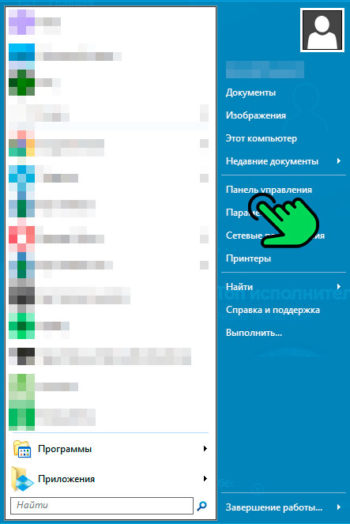
2
Открыть “Брандмауэр Windows”.
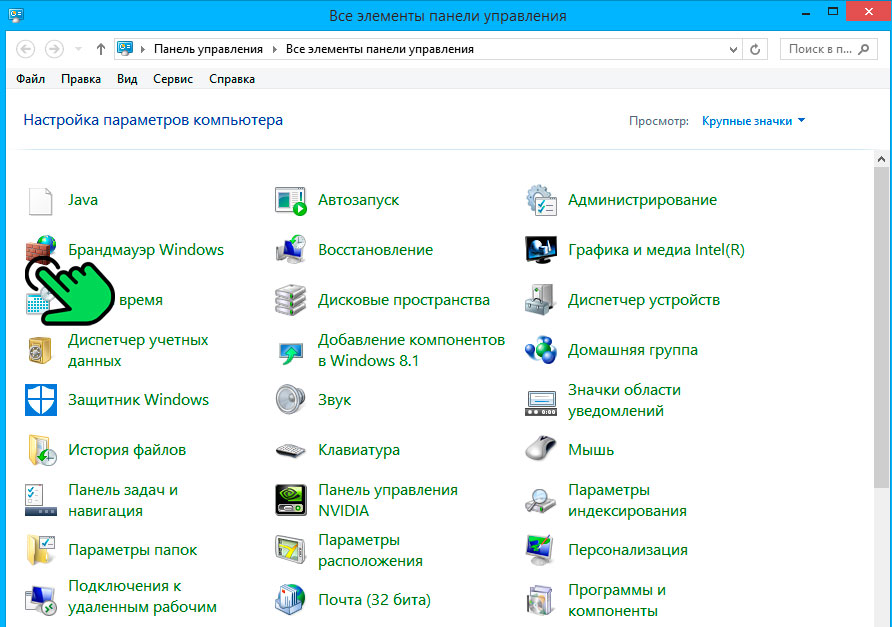
3
В левом меню выбрать “Разрешение взаимодействия с приложением или компонентом в брандмауэре Windows”.
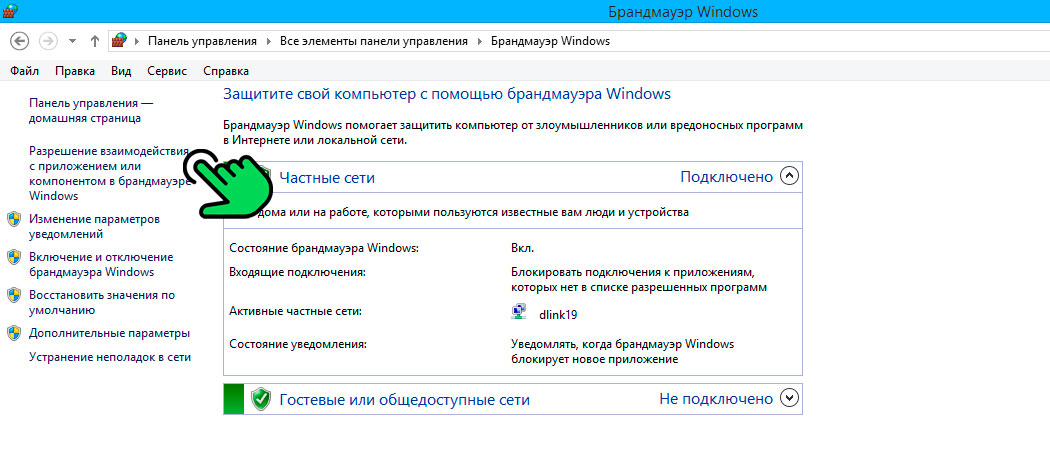
4
В списке найти приложение “spotify.exe” и проставить галочки в столбцах “Частная” и “Публичная”.
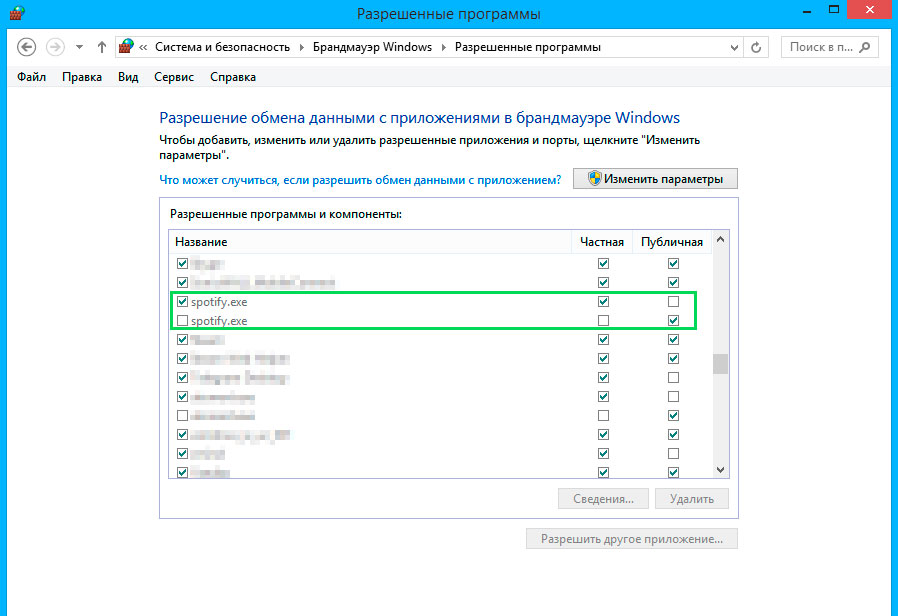
После выполнения приведенных шагов, проблема должна решиться.
2 способ: Отключить VPN-сервисы и Прокси
Отключите использование Прокси:
1
Открыть “Параметры ПК”.
2
Выбрать пункт “Сеть”.
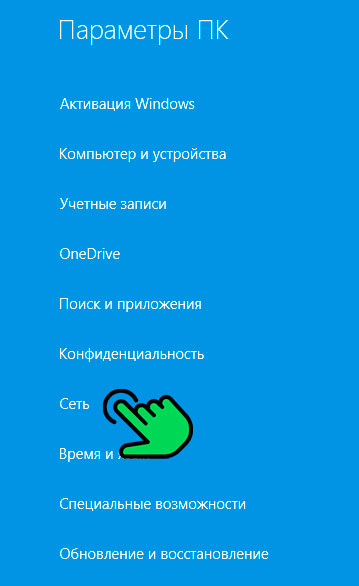
3
В открывшемся меню выбрать “Прокси”.
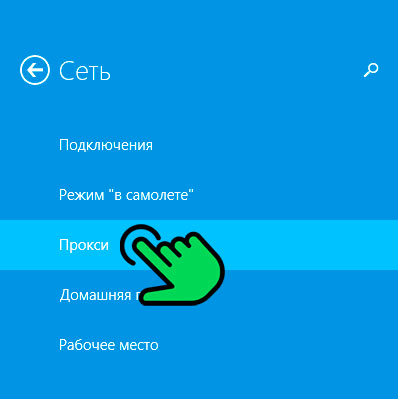
4
Пролистать экран вниз и повернуть тумблер “Использовать прокси” в положение “Откл.”
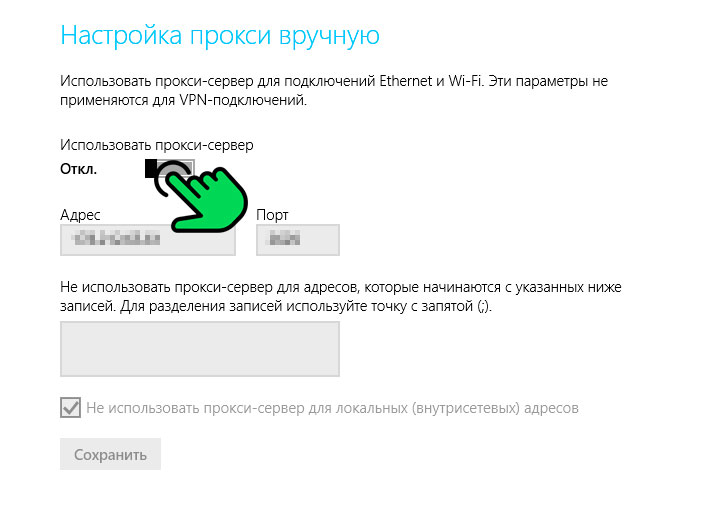
После чего пройдите в “Доступные сетевые подключения” и удалите созданные VPN-соединения и драйвера.
Использование VPN вместе со Spotify не рекомендуется, потому что неправильная настройка VPN-сети также может немедленно вызвать эту ошибку. Рекомендуется удалить VPN. Если установлены специальные VPN приложения, рекомендуется перейти в “Панель управления” и удалить их полностью. Вместе с ними будут удалены и соединения созданные самими сервисами при установке.
После удаления ВПН-программ удалите соединения, которые возможно создавались вами самостоятельно:
1
Открыть “Панель управления”
2
Перейти по ссылке “Просмотр состояния сети и задач”
3
В левом меню кликнуть на ссылку “Изменение параметров адаптера”.
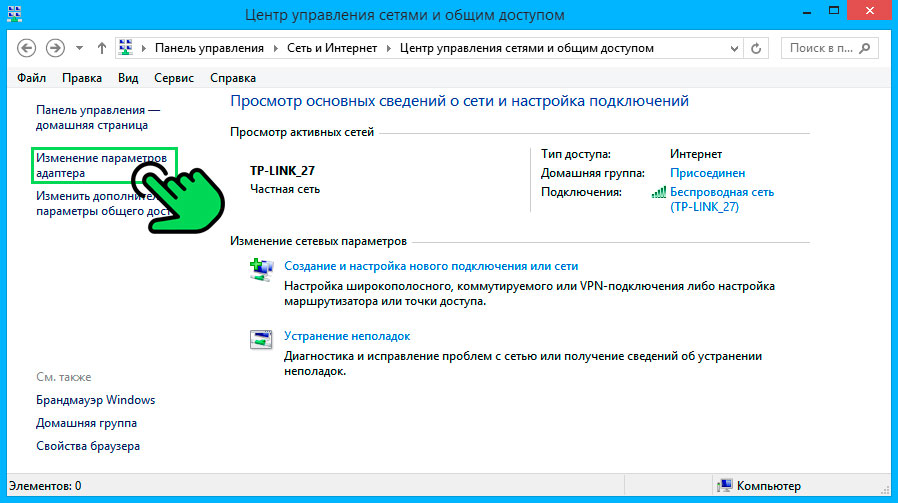
4
На открывшемся экране кликнуть правой кнопкой на ненужное соединение и выбрать пункт “Удалить”.
Перезагрузите компьютер, чтобы применить внесенные изменения.
Ошибка auth 17
Хотя код ошибки 17 возникает часто, однако точная причина до сих пор не определена. Возможно, проблема связана с иностранным IP-адресом.
Возможно используется VPN-соединение, поэтому вернитесь к предыдущим пунктам и удалите либо отключите VPN-приложение.
Ошибка auth 18
Код ошибки 18 возникает в процессе установки, когда файлы, которые необходимо скачать и установить на компьютер, по какой-то причине уже находятся на компьютере и используются другим приложением или процессом.
Рекомендуется вручную отключить процессы в “Диспетчере задач” и удалить файлы, мешающие установке.