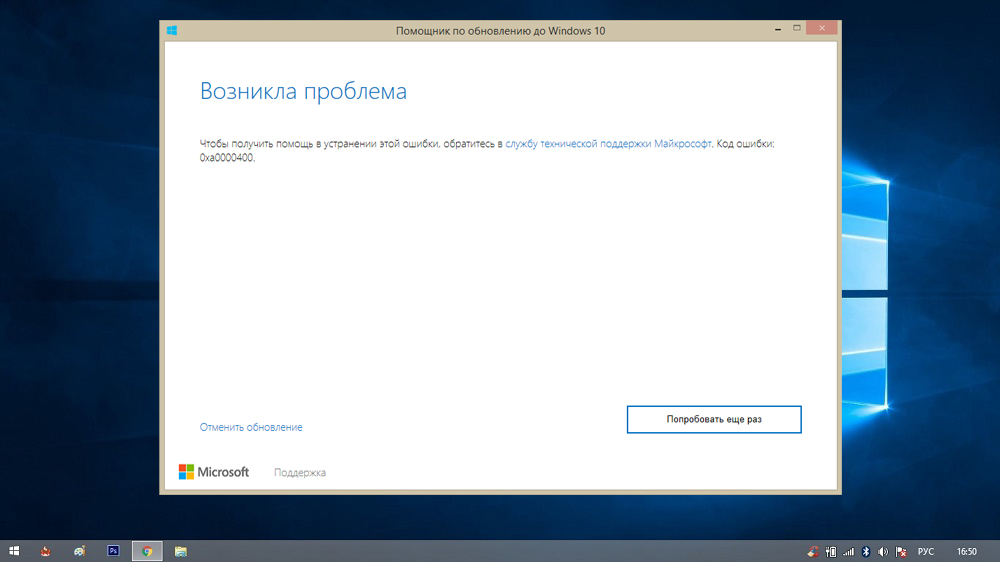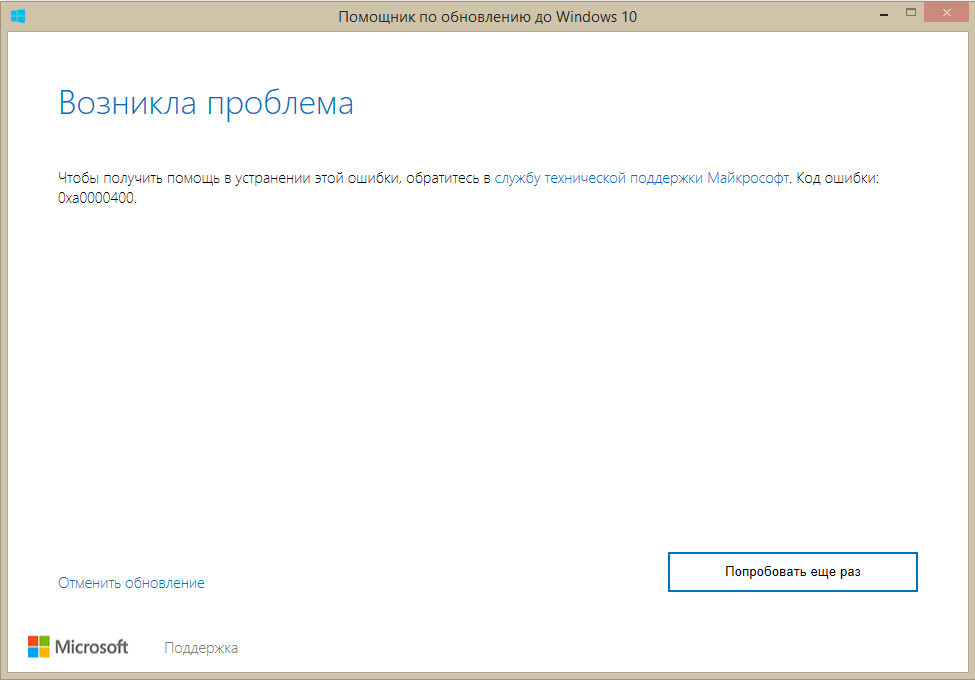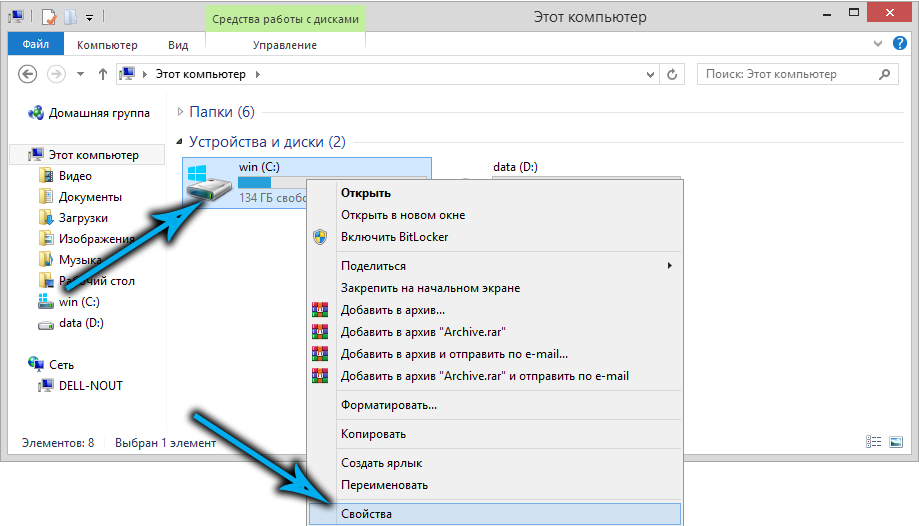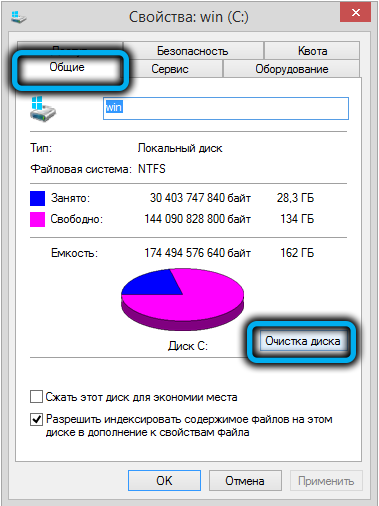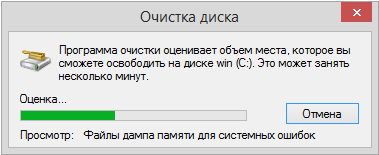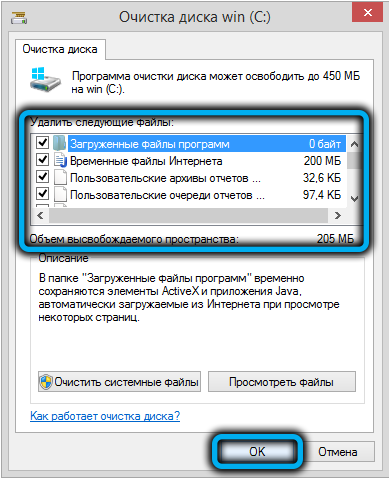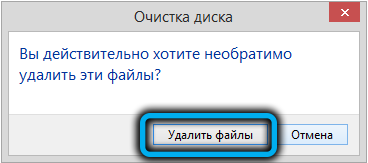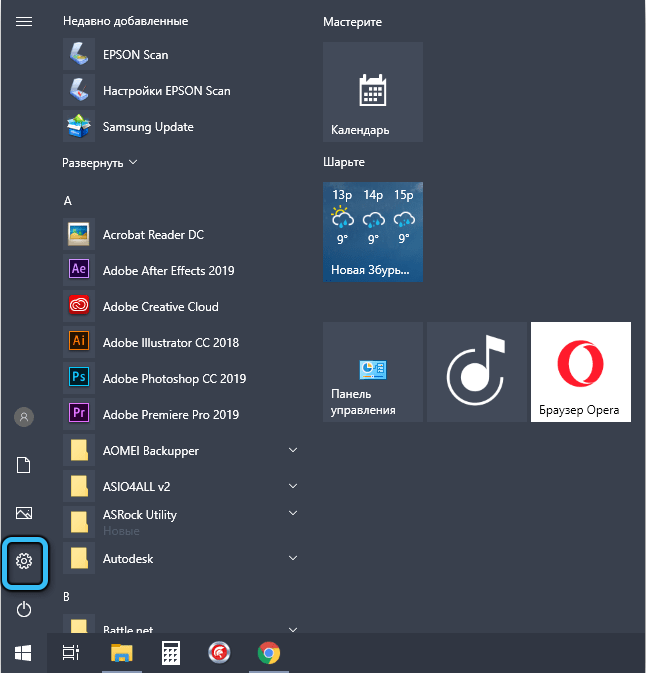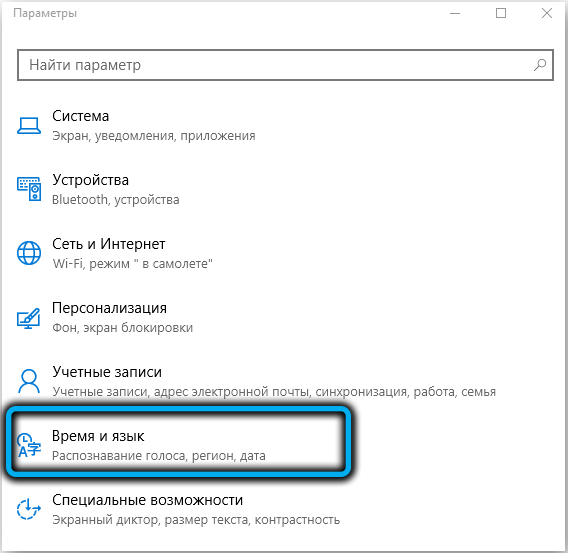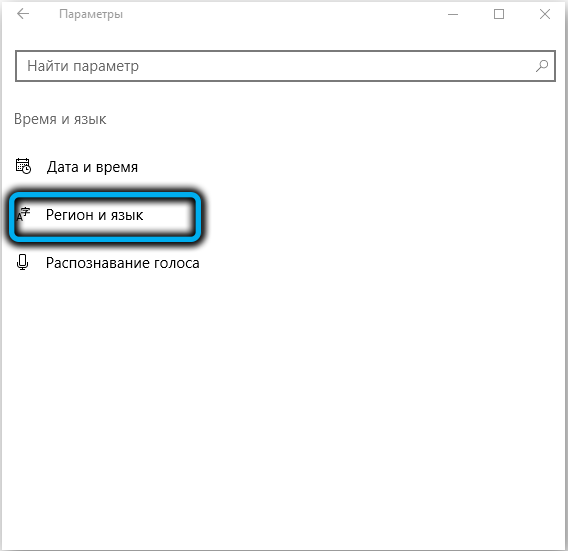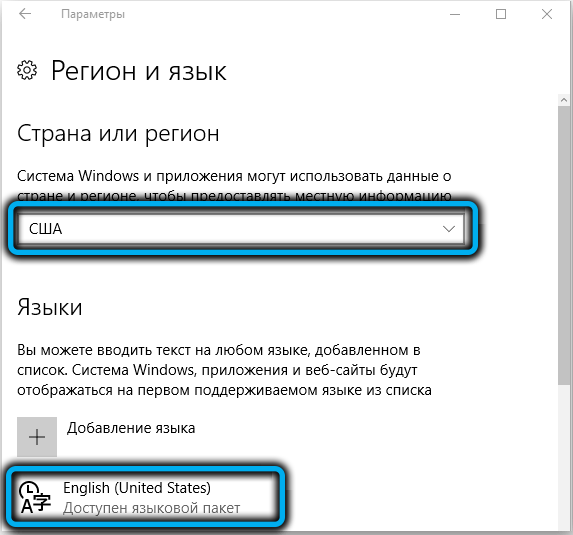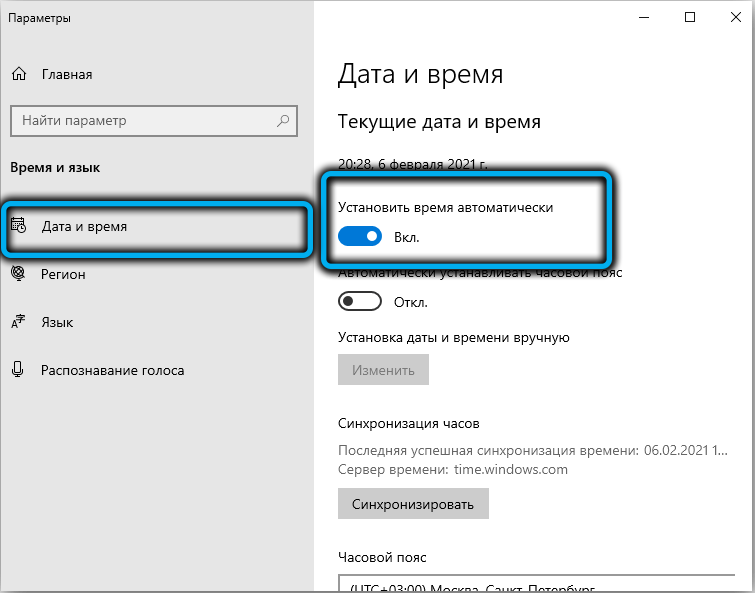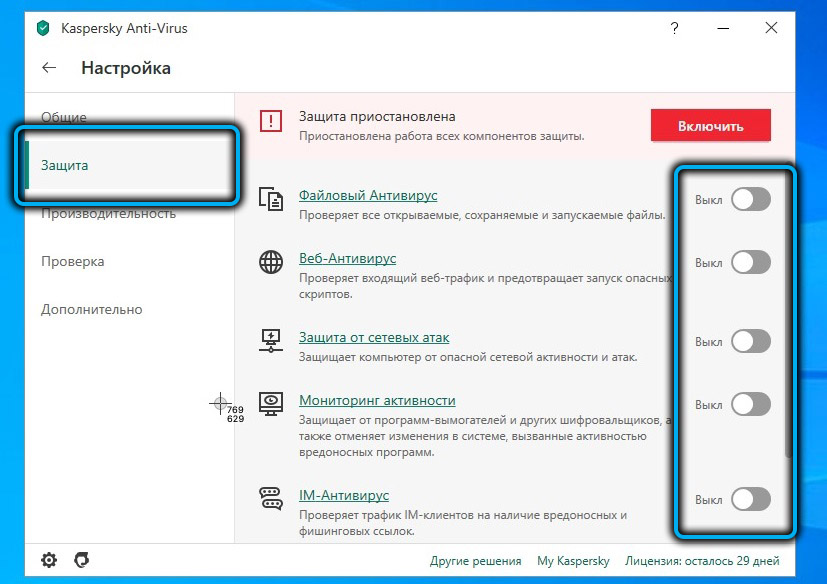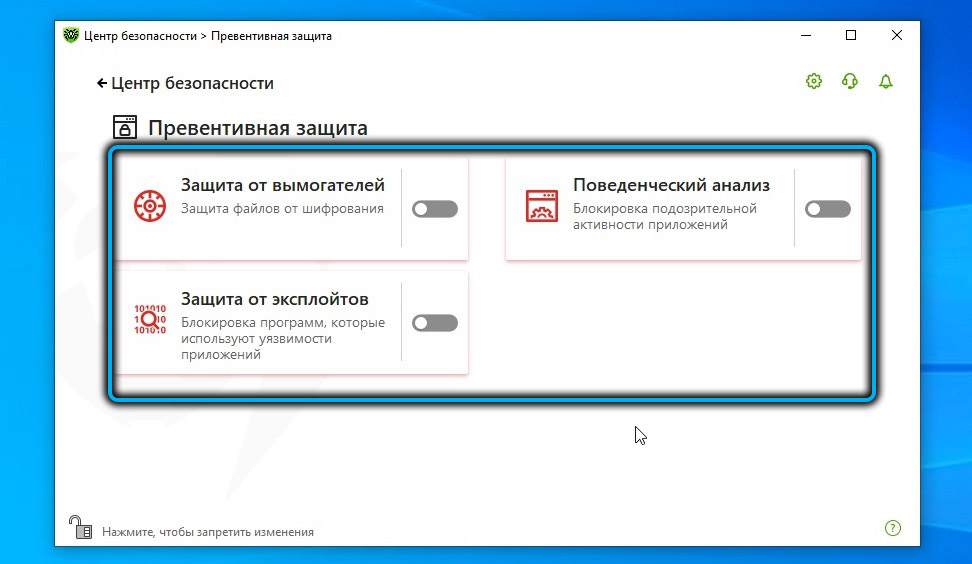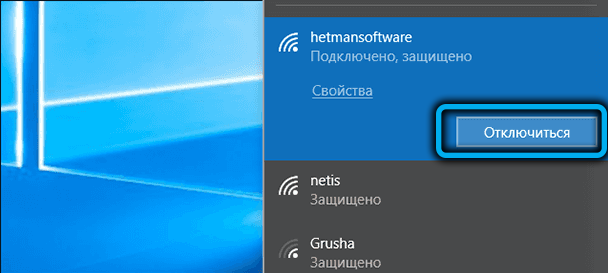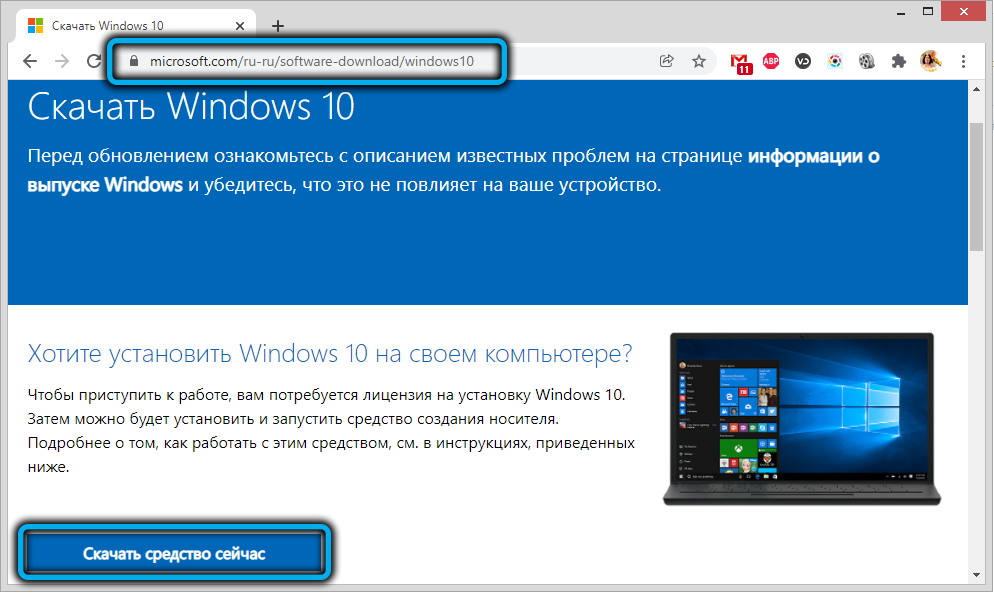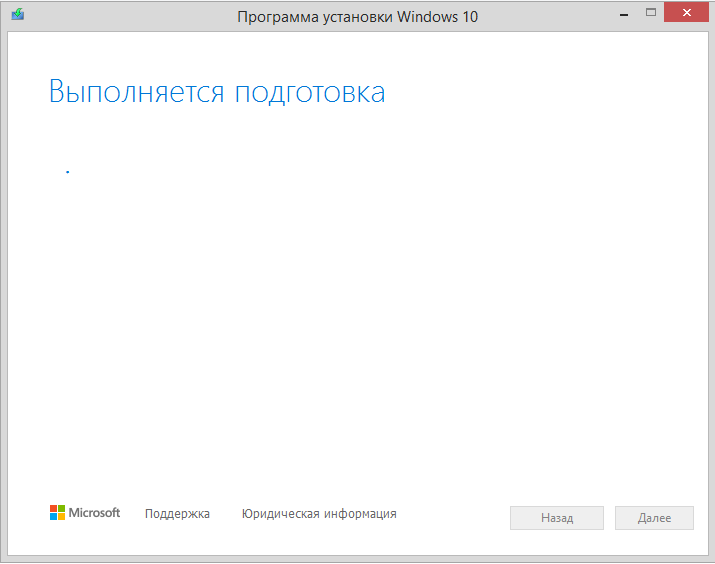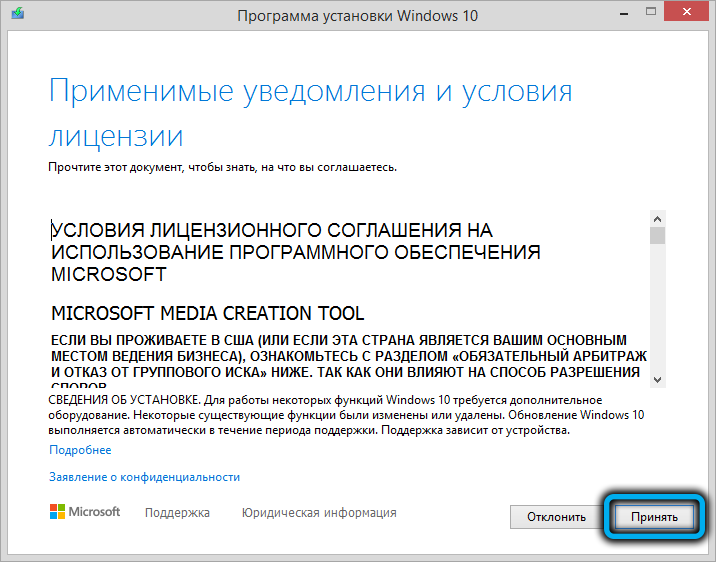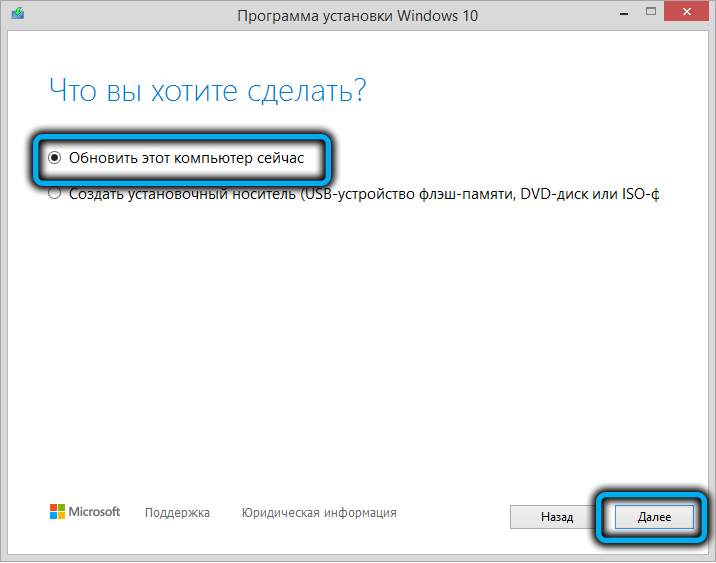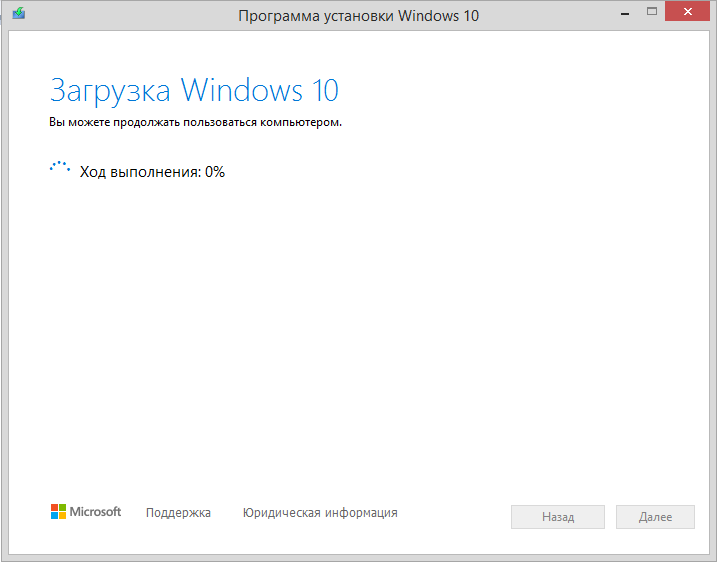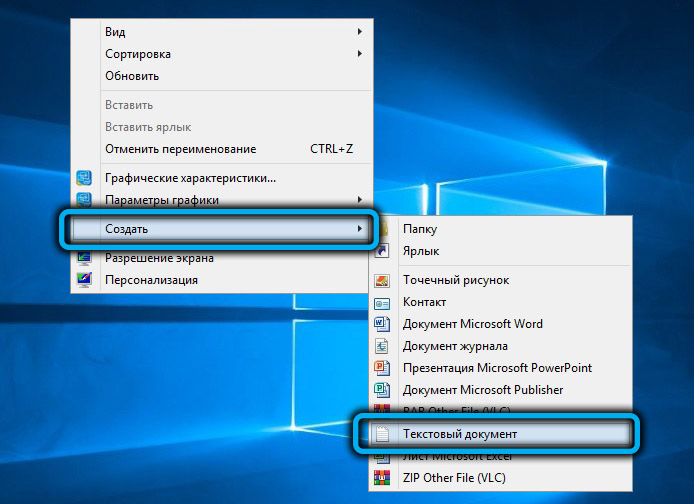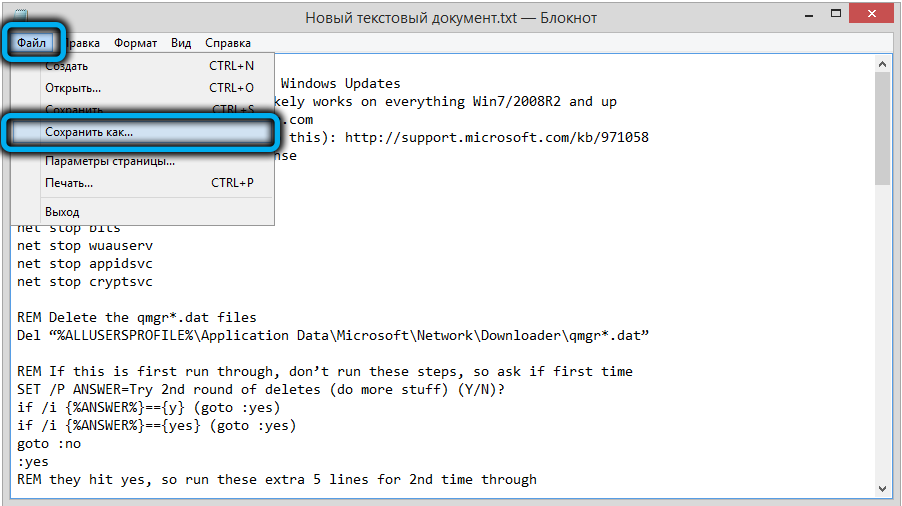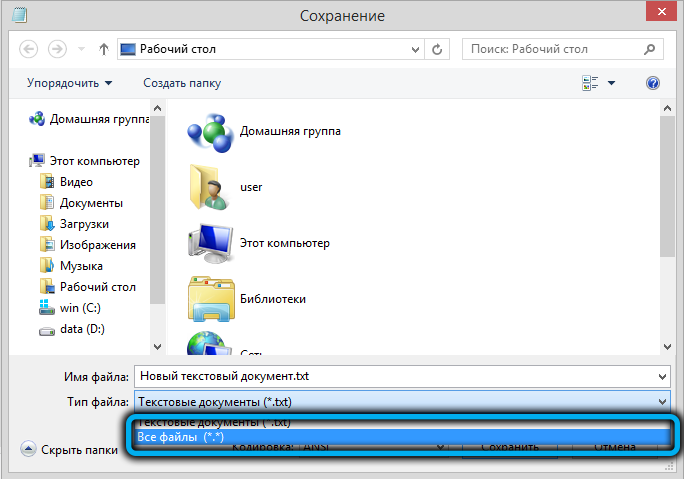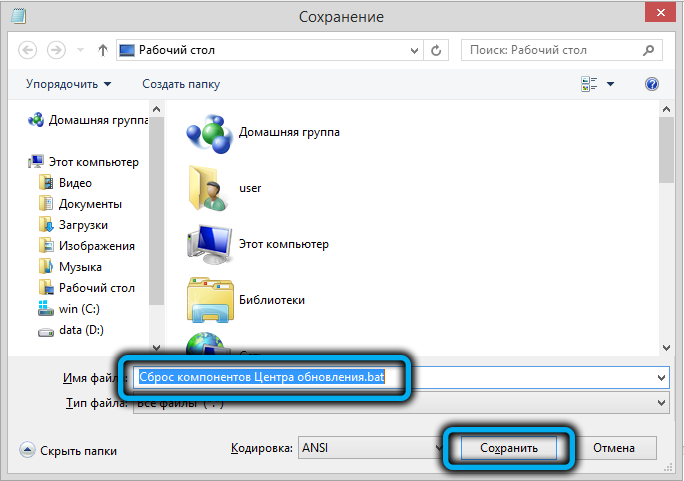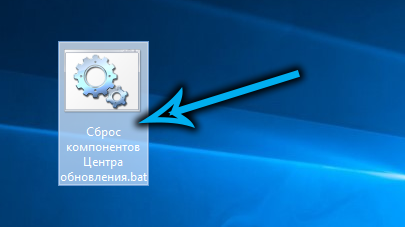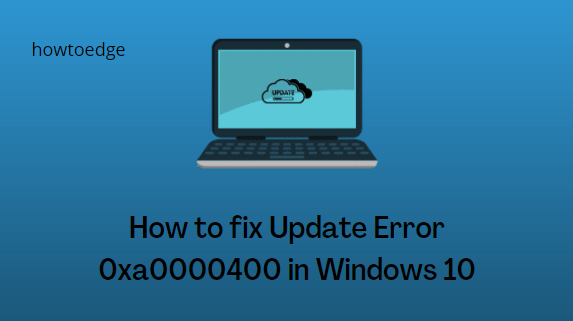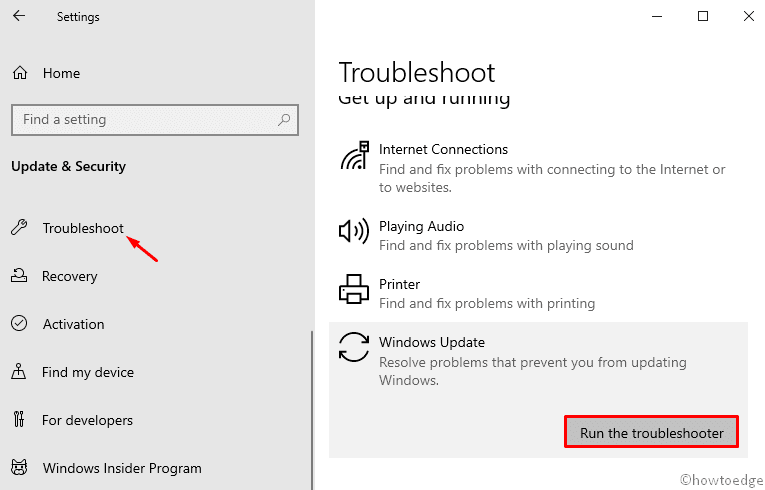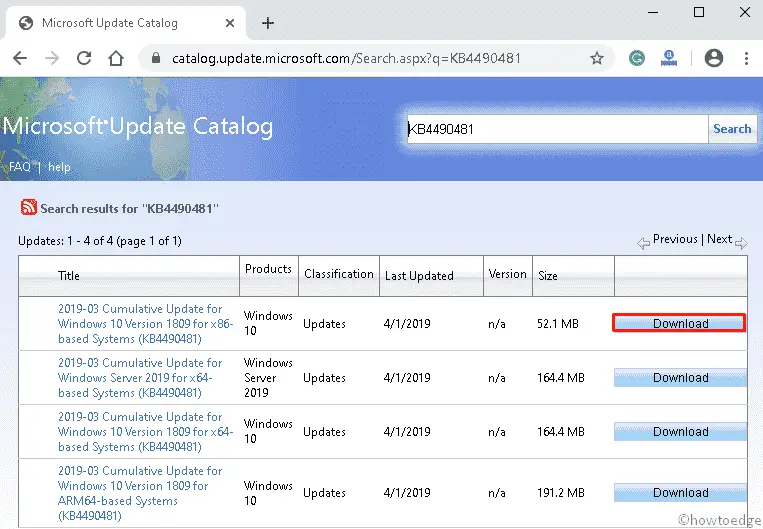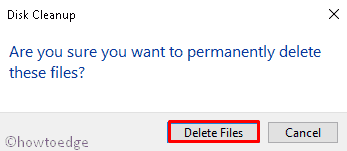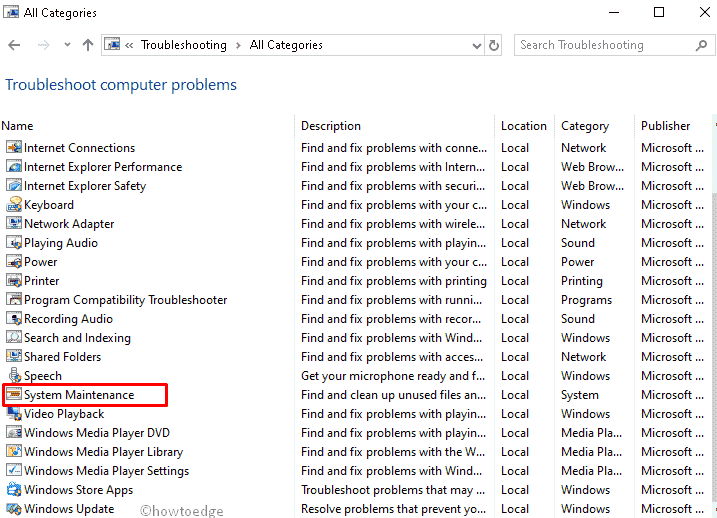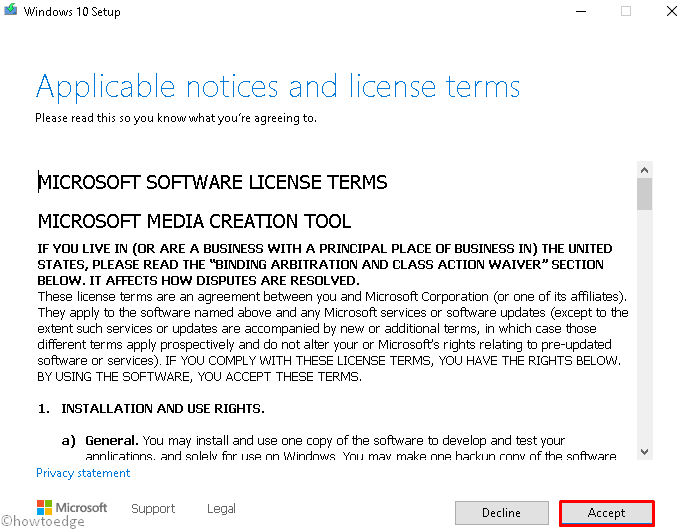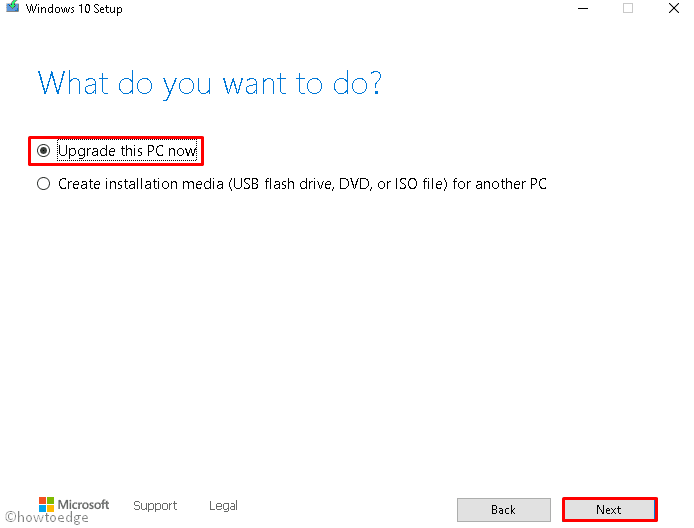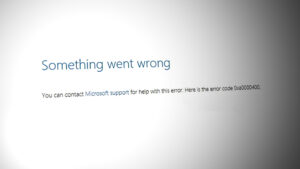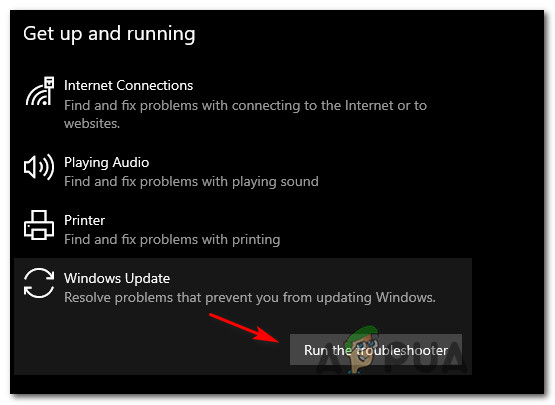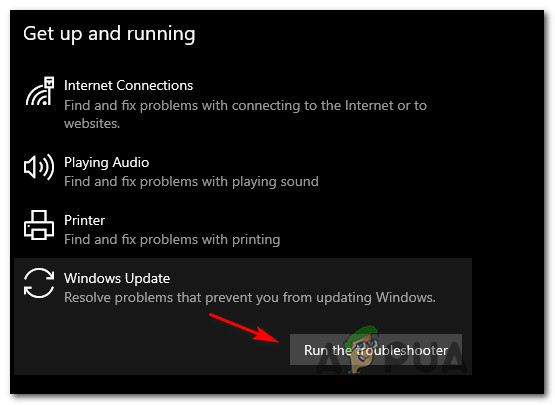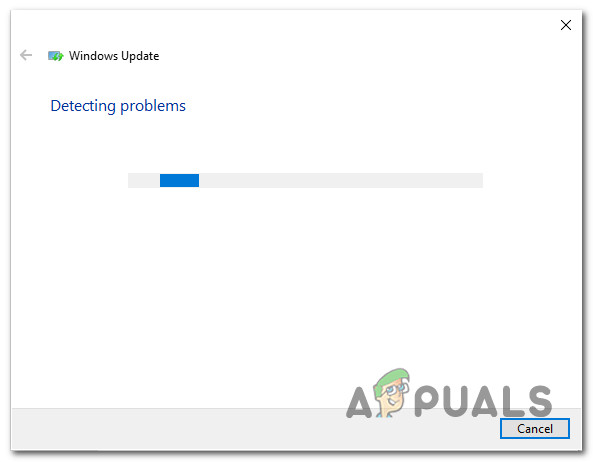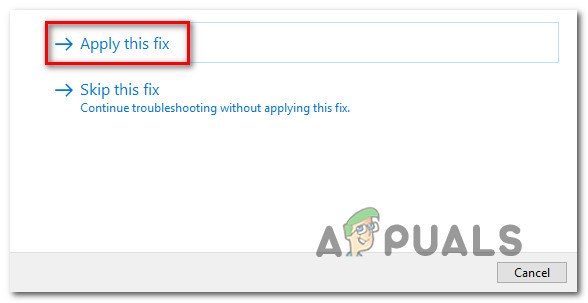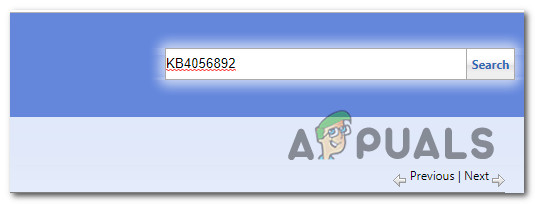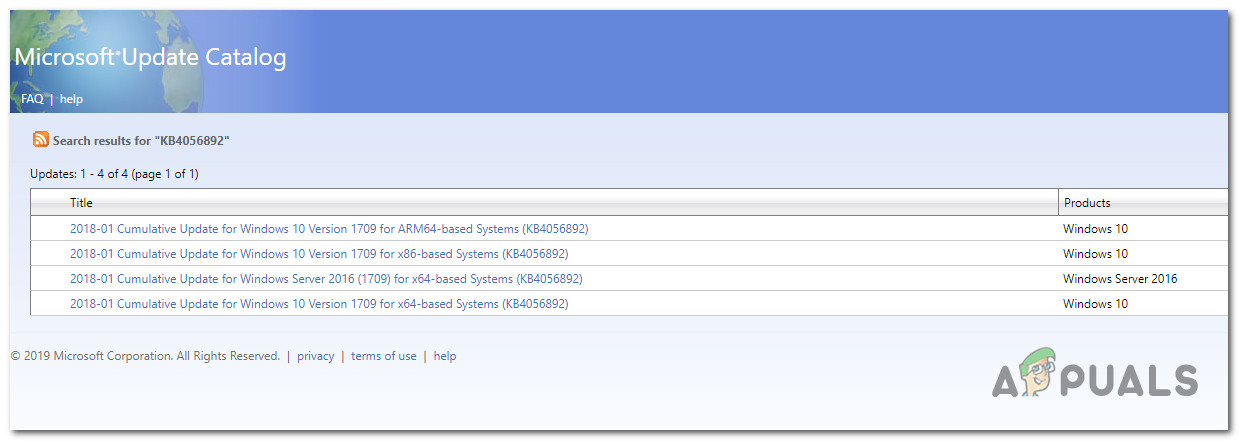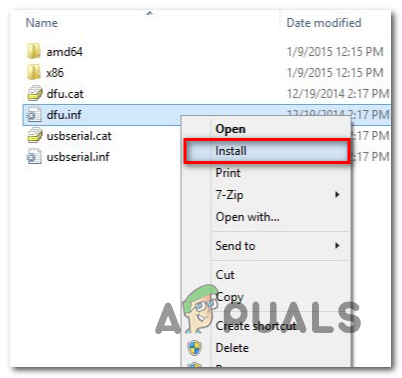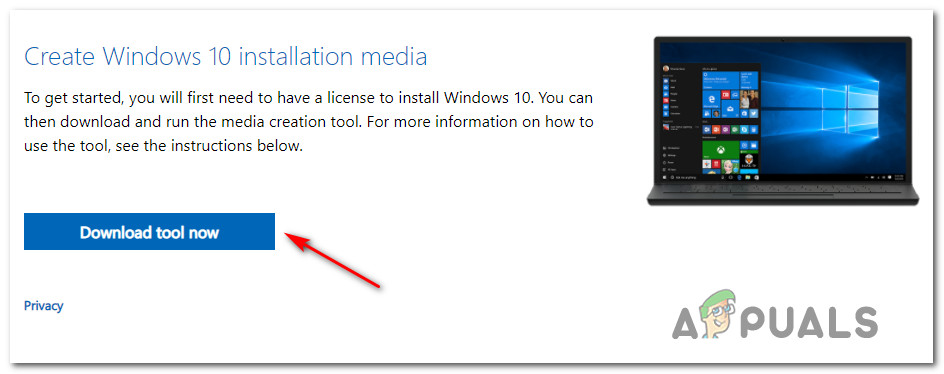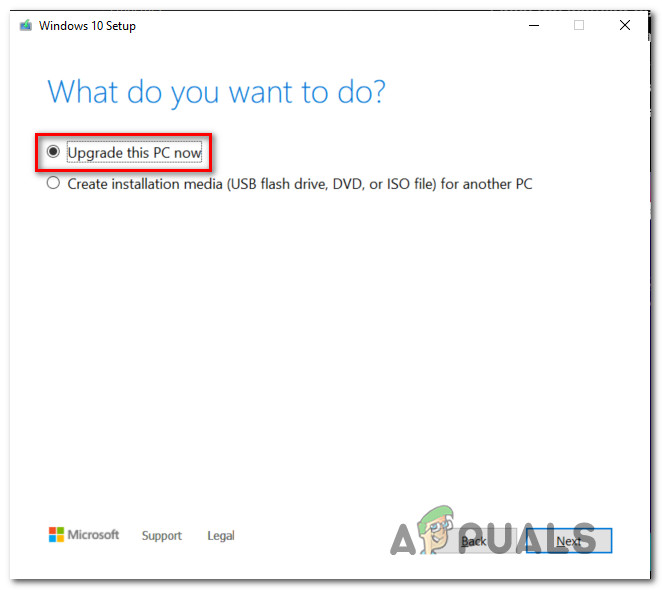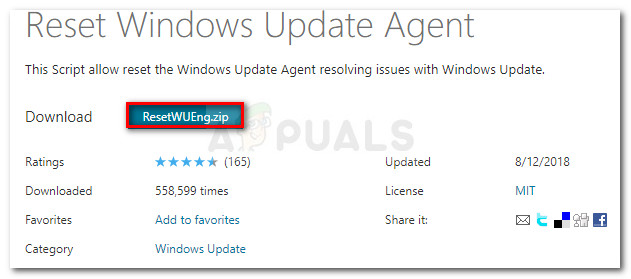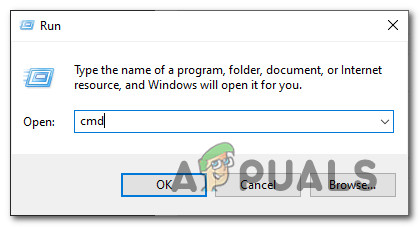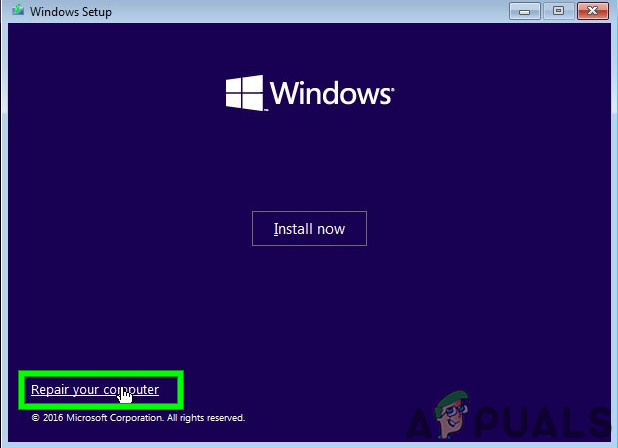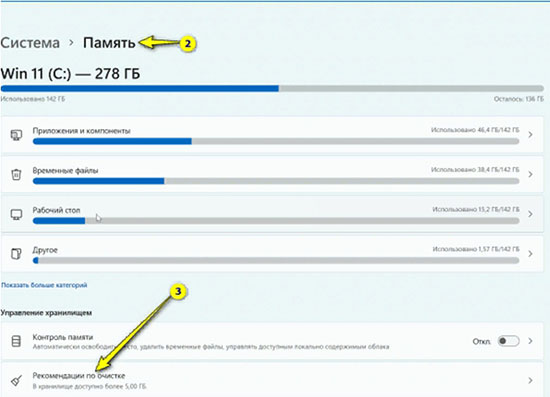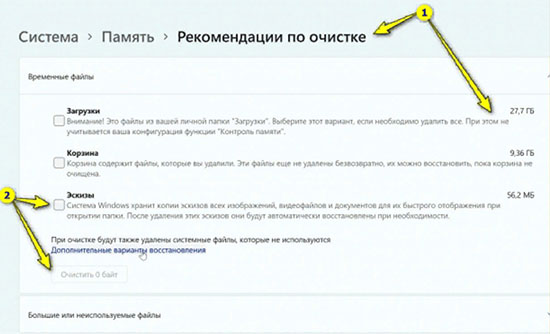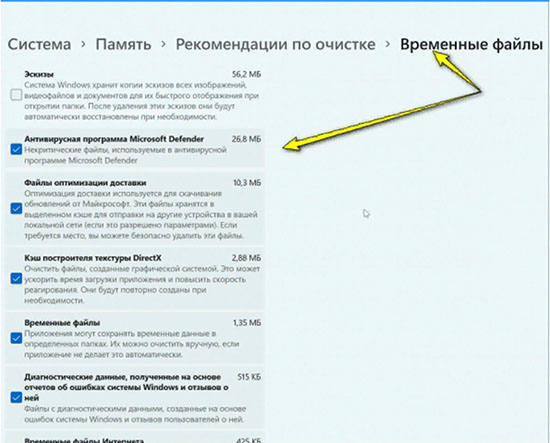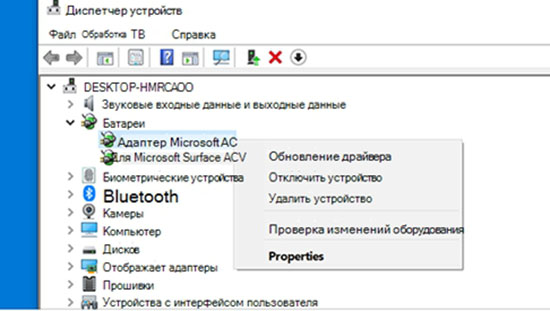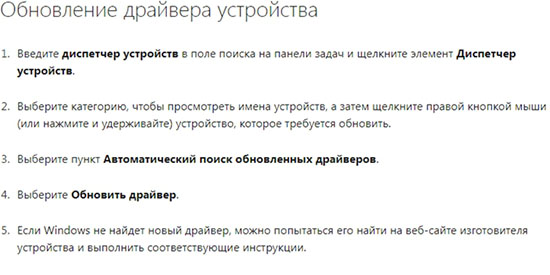Начиная с Windows 10, политика обновлений компонентов операционной системы возводится Microsoft в разряд главенствующих приоритетов. Забота о повышении безопасности и исправление выявленных недостатков ОС – вещь благая, но и от новых багов избавиться не удаётся, а в некоторых случаях – и от старых, обнаруженных достаточно давно. Одной из таких ошибок можно назвать 0xa0000400, которая препятствует установке обновлений. Сегодня мы рассмотрим, как обойти этот баг самостоятельно.
Причины ошибки
Сообщение с текстом «Возникла проблема. Для получения помощи в устранении ошибки с кодом 0xa0000400 обратитесь в службу техподдержки Microsoft» появляется, как правило, во время установки обновления, реже – во время установки операционной системы.
Ирония состоит в том, что рекомендуемое обращение в поддержку компании Microsoft вам ничего не даст – такие попытки предпринимались неоднократно, но специалисты компании так и не нашли конкретную причину, приводящую к краху процедуры установки обновлений. Как правило, это происходит при использовании утилиты «Помощник по обновлению Windows».
И пока программисты софтверного гиганта ищут, как справиться с проблемой, дотошные пользователи сумели самостоятельно выяснить, почему такое происходит и как можно избавиться от ошибки.
Среди возможных причин называют баги в службе update, повреждённые/удалённые системные файлы, ошибки в компонентах ОС, связанных с обновлениями и некоторые другие. Соответственно, и способов устранения ошибки Windows 10/11 0xa0000400, возникающей при выполнении обновлений, существует несколько.
Методы устранения ошибки с кодом 0xa0000400
Приоритеты в расстановке способов устранения проблемы с обновлениями Windows расставлены нами в произвольном порядке – не существует статистики, позволяющей утверждать о степени эффективности этих методов. Так что повозиться тем, кто столкнулся с этой ошибкой, придётся.
Отключение периферийных устройств от ПК
Операционная система не может знать о том, какие периферийные устройства появятся в будущем. Проблема обеспечения их работоспособности ложится на плечи специальных программ – драйверов. Они являются «посредниками» при общении ОС и периферийного устройства. К сожалению, часто такие программы содержат ошибки, которые проявляются при определённых обстоятельствах – например, при выполнении обновлений. Поэтому первое, что вам следует попробовать, – это отключить по возможности всю периферию (принтеры, сканеры, камеры и пр.). Оставьте только то, без чего не сможете работать, – мышь и клавиатуру. Если при повторном выполнении обновления оно завершится успешно, значит, ошибка возникала из-за конфликта между драйвером и компонентами операционной системы. Вам останется только методом исключения определить, какое именно внешнее устройство оказалось проблемным, и заменить драйвер на более свежий (а иногда наоборот – на более старый, проверенный), но об этом чуть позже.
Освобождение места на диске
Да, столь банальная причина вполне может привести к появлению ошибки 0xa0000400 при установке/обновлении Windows 10/11. Увы, но даже опытные пользователи не всегда следят за тем, сколько свободного пространства осталось на системном разделе, куда обычно и устанавливаются обновления. Большинство из них не требует большого количества пространства на диске, но некоторые обновления действительно объёмные. А при выполнении миграции с Windows 7/8 на «десятку» вам потребуется не менее 25 ГБ свободного места на системном накопителе, и далеко не всегда наличие дефицита определяется на предварительном этапе установки. В результате, когда операционная система сталкивается с невозможностью записи нужного файла на носитель, обновление завершается аварийно с кодом ошибки 0xa0000400.
К счастью, это один из самых простых случаев – для решения проблемы достаточно освободить нужное количество дискового пространства.
Корректировка региона, даты или системного времени
Казалось бы, какая связь между системным временем или выбранным при установке Windows регионом и ошибками, возникающими при выполнении обновлений? Неочевидность такой ассоциации становится понятной, если знать, что от этих параметров зависит успешность подключения к серверам Microsoft.
Всё, что вам нужно сделать, – убедиться, что они выставлены правильно. Для этого нужно кликнуть по кнопку «Пуск», зайти в параметры (иконка шестерёнки) и выбрать пункт «Время и язык». Убедитесь, что во вкладке «Регион» указано ваше реальной местоположение, а во вкладке «Дата и время» включены параметры автоматического определения времени и часового пояса.
После выполнения этих манипуляций попробуйте выполнить обновление повторно. Если параметры были установлены неверно, шансы на то, что ошибка 0xa0000400 больше не возникнет, будут довольно высокими.
Выполнение обновления драйверов компьютера
Возвращаемся к теме проблемных драйверов. Как мы уже знаем, ошибка 0xa0000400 во время обновления Windows может быть вызвана конфликтом между драйвером и устанавливаемым обновлением. Решается заменой драйвера, и здесь можно поступить или так, как рекомендуется в самом первом методе – отключить всю периферию и затем по очереди подключать, чтобы выяснить, какое именно внешнее оборудование привело к ошибке. А можно не морочиться с отключением периферийных устройств, просто выполнив обновления всех драйверов.
Делается это следующим образом:
Повторяем эту операцию со всеми установленными в системе драйверами.
Отключение антивирусной программы
Многие пользователи не доверяют встроенному Защитнику Windows, устанавливая антивирусное ПО от сторонних разработчиков. Эта привычка – наследие прошлого: до появления полноценного антивирусного средства, встроенного в операционную систему, полагаться только на брандмауэр не приходилось. Сейчас ситуация в корне поменялась – в принципе алгоритмы Windows Defender ничем не отличаются от классических, и по большому счёту надобность в использовании стороннего средства становится излишней.
Тем более что такие антивирусы часто становятся источником появления разного рода ошибок, в том числе с кодом 0xa0000400. Чтобы убедиться в этом, отключите стороннее антивирусное ПО и повторите попытку обновления. Если она пройдёт успешно, имеет смысл вообще удалить этот антивирус.
Отключение интернета после завершения загрузки обновлений
В сети можно встретить утверждения, что фокус с отключением интернета на этапе завершения загрузки обновлений помогает избавиться от появления ошибки с кодом 0xa0000400. Проверить истинность этого трюка достаточно легко – нужно просто вытащить сетевой кабель или отключить Wi-Fi. Главное – сделать это вовремя.
Рекомендовать этот способ можно только в тех случаях, когда ничего из вышеперечисленного не сработало.
Обновление с использованием утилиты Media Creation Tool
Устанавливать обновления, оказывается, можно и с помощью невстроенной в операционную систему утилиты – Media Creation Tool. Эта небольшая программа от Microsoft, именуемая «Средство создания носителя», имеет пункт обновления компьютера, то есть производит те же действия, что и «Помощник по обновлению» Windows.
Для начала утилиту нужно скачать, а затем запустить (установка программы не требуется). Выберите пункт «Обновить компьютер сейчас», нажмите кнопку «Далее». Начнётся процедура поиска и загрузки всех неустановленных обновлений, которая может занять немало времени. После окончания загрузки файлов утилита предложит вам принять условия лицензионного соглашения.
Отвечаем положительно, после чего нужно будет сделать выбор из трёх вариантов действий:
- сохранить в системе пользовательские файлы и приложения;
- сохранить только пользовательские файлы (обычно это фотографии, видео, музыка и документы);
- ничего не сохранять.
Ставим галочку, где нужно, жмём кнопку «Установить». Начнётся процедура установки обновлений, после которой ПК автоматически перезагрузится. Альтернативная установка обновления увеличивает шансы избежать появления ошибки 0xa0000400.
Сброс компонентов Центра обновления
Ещё один достаточно действенный способ, как исправить ошибку 0xa0000400, – сброс компонентов Центра обновления Виндовс. Правда, он не совсем тривиальный, но и не сложный.
Вам потребуется создать текстовый файл, кликнув ПКМ на рабочем столе и выбрав пункт «Создать текстовый документ», дважды кликнуть по ярлыку, и в открывшемся блокноте вставить в файл следующую последовательность строк:
@echo off
REM Automation of Steps to Reset Windows Updates
REM Tested on Server 2012 R2, likely works on everything Win7/2008R2 and up
REM by Bret Fisher bret@winsitter.com
REM Origional Steps (identical to this): http://support.microsoft.com/kb/971058
REM This file Copyright MIT License
REM Stop Services
net stop bits
net stop wuauserv
net stop appidsvc
net stop cryptsvc
REM Delete the qmgr*.dat files
Del “%ALLUSERSPROFILE%\Application Data\Microsoft\Network\Downloader\qmgr*.dat”
REM If this is first run through, don’t run these steps, so ask if first time
SET /P ANSWER=Try 2nd round of deletes (do more stuff) (Y/N)?
if /i {%ANSWER%}=={y} (goto :yes)
if /i {%ANSWER%}=={yes} (goto :yes)
goto :no
:yes
REM they hit yes, so run these extra 5 lines for 2nd time through
echo You pressed yes, doing more this time!
Ren %systemroot%\SoftwareDistribution SoftwareDistribution.bak
Ren %systemroot%\system32\catroot2 catroot2.bak
sc.exe sdset bits D:(A;;CCLCSWRPWPDTLOCRRC;;;SY)(A;;CCDCLCSWRPWPDTLOCRSDRCWDWO;;;BA)(A;;CCLCSWLOCRRC;;;AU)(A;;CCLCSWRPWPDTLOCRRC;;;PU)
sc.exe sdset wuauserv D:(A;;CCLCSWRPWPDTLOCRRC;;;SY)(A;;CCDCLCSWRPWPDTLOCRSDRCWDWO;;;BA)(A;;CCLCSWLOCRRC;;;AU)(A;;CCLCSWRPWPDTLOCRRC;;;PU)
:no
REM Register services (not all of these will work on every OS, no harm done)
cd /d %windir%\system32
regsvr32.exe /s atl.dll
regsvr32.exe /s urlmon.dll
regsvr32.exe /s mshtml.dll
regsvr32.exe /s shdocvw.dll
regsvr32.exe /s browseui.dll
regsvr32.exe /s jscript.dll
regsvr32.exe /s vbscript.dll
regsvr32.exe /s scrrun.dll
regsvr32.exe /s msxml.dll
regsvr32.exe /s msxml3.dll
regsvr32.exe /s msxml6.dll
regsvr32.exe /s actxprxy.dll
regsvr32.exe /s softpub.dll
regsvr32.exe /s wintrust.dll
regsvr32.exe /s dssenh.dll
regsvr32.exe /s rsaenh.dll
regsvr32.exe /s gpkcsp.dll
regsvr32.exe /s sccbase.dll
regsvr32.exe /s slbcsp.dll
regsvr32.exe /s cryptdlg.dll
regsvr32.exe /s oleaut32.dll
regsvr32.exe /s ole32.dll
regsvr32.exe /s shell32.dll
regsvr32.exe /s initpki.dll
regsvr32.exe /s wuapi.dll
regsvr32.exe /s wuaueng.dll
regsvr32.exe /s wuaueng1.dll
regsvr32.exe /s wucltui.dll
regsvr32.exe /s wups.dll
regsvr32.exe /s wups2.dll
regsvr32.exe /s wuweb.dll
regsvr32.exe /s qmgr.dll
regsvr32.exe /s qmgrprxy.dll
regsvr32.exe /s wucltux.dll
regsvr32.exe /s muweb.dll
regsvr32.exe /s wuwebv.dll
REM reset winsock
netsh winsock reset
REM reset proxy
netsh winhttp reset proxy
REM restart services
net start bits
net start wuauserv
net start appidsvc
net start cryptsvc
REM Install the latest Windows Update Agent.
start http://support.microsoft.com/kb/949104
pause
Затем в пункте меню «Файл» выбираем строку «Сохранить как», в поле «Тип файла» выбираем «Все файлы», а в поле «Имя файла» указываем любое имя с расширением .bat, кликаем «Сохранить».
Останется только дважды кликнуть по иконке файла и после отработки команд перезагрузить компьютер, а затем попробовать выполнить установку обновлений.
Мы привели наиболее действенные способы устранения данной ошибки – перепробовав указанные способы, вы, скорее всего, сможете решить возникшую проблему.
Windows 10 periodically launches new cumulative updates including innovative improvements for the OS. However, while installing the patches, a few users experience Update Error 0xa0000400 which prevents the downloading process to a certain percentage. The failed error message appears at the time of installing “Something went wrong, You can contact Microsoft support for help with this error”. Well, here in this post, we discuss some practical methods that can fix this issue quite easily.
There are several causes that trigger this error like buggy files released by Microsoft, Missing/corrupt update files, junk files, etc. Running networking apps such as Skype in the background or even the system configuration (doesn’t support the updates file) may also lead to the Update Error 0xa0000400. The exact reasons behind this bug are not clear yet. Hence, to fix this use the troubleshooter tool, run the Disk Cleanup utility, manually install Windows updates. If all fail, using the Media Creation tool may solve this error message.
To fix the Windows update Error 0xa0000400, use the following workarounds –
- Disconnect the External Peripherals
- Run Windows Update Troubleshooter
- Install Windows 10 Update manually
- Temporarily disconnect the Internet connection
- Delete Junk Files using Disk Cleanup
- Run System Maintenance
- Close Skype Update
- Get the official ISO files
1] Disconnect the External Peripherals
The update error 0xa0000400 may settle down just after disconnecting the peripheral devices such as the game controller, digital camera, etc. This is possible as sometimes these devices unintentionally block several new tasks like installing updates thus arising similar conflicts. Hence, remove the USB cable of such devices and Restart your PC. After the next login, you may try to update the Windows 10 OS without experiencing any issues.
2] Run Windows Update Troubleshooter
The Troubleshooter is an inbuilt utility on Windows 10 that can repair corrupt files causing update-related troubles. It quickly identifies the underlying causes and may diagnose the issue. Here is the complete procedure –
-
- Press Win & I shortcut to launch the Settings app.
- Select the Update & Security category then Troubleshoot on the left pane.
- Switch to the right-wing and click Windows Update.
- Now, tap Run the troubleshooter to let begin this process.
After completing the above steps, Restart your PC and check if the error 0xa0000400 occurs again or not.
3] Install Windows 10 Update manually
If you are unable to auto-update Windows 10 OS due to the 0xa0000400 error, you may try this manually as well. To do so, all you need is to know the KB number that is pending on your device. Here’s how to do it –
-
- At first, visit the Microsoft Update Catalog link.
- Type the specific KB number at the void and click the search button.
- A list of cumulative updates containing the “typed KB” will appear.
- Select the one as per your system architecture and hit Download next to it.
-
- Once downloaded, double-click the setup file and go through the on-screen instructions to install the latest patch.
4] Temporarily disconnect the Internet connection
Sometimes, you may solve the Update error 0xa0000400 by just disconnecting the Internet connection. Once you download the Windows 10 updates, unplug the Ethernet cable or turn off WiFi.
5] Delete Junk Files using Disk Cleanup
The presence of residual junk files such as cache may also lead to this error. In that case, Disk Cleanup is a useful tool to safely remove unnecessary data on the Hard drive. Here’s how to proceed –
-
- Right-click on the Windows icon and select Run.
- Type cleanmgr at the void and hit OK.
- Here, select the root drive (C:) then tap OK again.
- On the next page, click the Clean up system files option.
-
- Choose C: drive again then OK to locate the storage that it can free up.
- Now, check all the check-boxes except Download and press OK to let start this process.
- Click Delete files to confirm the clean-up.
6] Run System Maintenance
If somehow the system files get damaged, it may arise 0xa0000400 error while updating Windows 10. The System maintenance tool may help to locate and clean up non-essential files. Just perform the below steps –
-
- Type Control Panel in the search box and press the Enter key.
- On the succeeding window, select Small icons in view by category.
- Select Troubleshooting then View all links from the left pane.
- When the next window opens, locate and click System Maintenance thereafter Next.
-
- Wait for a while until the system detects and repairs any fault.
- When completed, update your existing OS.
7] Close Skype Update
A few users recommend halting the update of Skype software. As per them, doing this may solve the underlying reasons behind the update error 0xa0000400. So before going to download the recent patches, close Skype and its related processes as well on the Task Manager. If you don’t know, here is the complete process –
- Press Ctrl+Shift+Del shortcut to launch the Signup window.
- Select the Task Manager option.
- Under the processes tab, select Skype or its services then press End task.
- Once over, retry to download the pending patches (if available any).
8] Get the official ISO files
In case you still experience the Update Error 0xa0000400 while installing Windows 10 updates, you can use the Media Creation Tool. To do so, use the following steps –
- First of all, download the Media Creation file.
- Go to the saved location, put a right-click on it and select Run as Administrator.
- If the UAC prompt appears, select Yes to permit access.
- Succeeding that Accept the license terms and conditions.
- Now, choose to Upgrade this PC now option thereafter Next to move ahead.
- Wait, until the Windows ready the important files to install.
- Thereupon, tap Download and install Updates followed by Next again.
- Go through a few instructions till Windows ready the necessary files.
- Click change what to keep.
- Here, select Keep your personal files and apps thereafter Next again.
- Follow the On-Screen guideline to complete the remaining steps.
Once over, Restart your PC and download any pending updates.
Some Windows 10 users are encountering the error 0xA0000400 when attempting to install a pending update conventionally or when attempting to use the Windows Update Assistant. Most commonly, this error is reported when users attempt to update their Windows 10 version to build 1903.
After investigating this particular issue, it turns out that there are several different underlying scenarios that might be triggering this error code on a Windows 10 computer. Here’s a list of potential culprits:
- Generic WU issue – As it turns out, this particular issue can occur due to a series of generic predispositions that might make the WU service unreachable. In the majority of these cases, you should be able to fix the issue by running the WU troubleshooter and applying the recommended fix.
- A problem with the local WU component – If the Windows Update doesn’t let you install the pending feature updates automatically, you should be able to bypass the issue altogether by installing the failing update using the Microsoft Update Catalog or by using the Media Creation tool.
- Corrupted WU download folder or disabled WU service/s – If the problem occurs due to a service dependency that is disabled or due to corruption inside the SoftwareDistribution and Catroot2 folders, you should be able to fix the issue by running the automated fix-it agent or by running a series of commands inside an elevated CMD prompt.
- OS-related system file corruption – Under certain circumstances, your system might be dealing with some type of system file corruption that makes the main WU component unreachable. In this case, you should perform a repair install procedure.
Now that you are aware of every potential culprit that might be causing this issue, here’s a list of methods that should allow you to resolve the 0xA0000400 error code:
Method 1: Running the Windows Update Troubleshooter
Before you go for the more advanced repair strategies capable of resolving the 0xA0000400, you should start by seeing if your Windows is not capable of resolving the issue automatically. If the scan finds a viable repair strategy, the utility will automatically recommend a viable fix that you can apply with a simple click.
Here’s a quick guide on deploying the Windows Update troubleshooter to resolve the 0xA0000400 error code on Windows 10:
- Open up a Run dialog box by pressing Windows key + R. Inside the text box, type “ms-settings-troubleshoot” and press Enter to open up the Troubleshooting tab of the Settings app.
Opening the Troubleshooting tab - Once you’re inside the Troubleshooting tab, move over to the right section of the Settings screen, then move down to the Get up and running section.
- Inside the Get Up and running section, click on Windows Update, then click on Run the troubleshooter from the newly appeared context menu.
Running the Windows Update troubleshooter - Once you start the Windows Update Troubleshooter, it will automatically begin to scan your system of any inconsistencies. Wait patiently until the initial scan is complete.
Detecting a problem with Windows Update Note: This scan will determine whether any of the repair strategies included with it are a match for the updating problem you’re currently dealing with.
- In case a viable repair strategy is found, you will be presented with a new window in which you can click on Apply this fix to apply the recommended fix.
Applying the recommended fix Note: Depending on the type of fix, you might need to follow the on-screen instructions to enforce the recommended fix.
- After the fix is successfully applied, restart your computer and see if the issue is resolved once the next startup is complete.
If the 0xA0000400 is still occurring when you attempt to install the pending update (or the troubleshooter didn’t find a viable repair strategy), move down to the next potential fix below.
Method 2: Installing the Failing Update Manually
There is a quick fix that will bypass this error, as this error is caused by Microsoft’s update utility you can update the Windows manually by using Windows Update Catalog to install the update that is giving you this error code. This operation was confirmed to work by a lot of affected users – This process might be a little tedious (especially if you’re dealing with multiple updates that are all failing with the same error), but it’s worth it if you want to completely bypass the reliance on the built-in Windows Update component.
Note: If you have a lot of pending updates (over 10), it might be better to bypass this method and move directly to Method 3.
If you decide to go through with this fix, follow the step by step instructions below:
- Open your favorite browser on the affected computer and access the root address of the Microsoft Update Catalog.
- Next, use the search function in the top-left corner of the screen to search for the update that is failing with the 0xA0000400 error code.
Searching for the update that is failing - Once the results are successfully generated, go ahead and look for the appropriate update while keeping in mind your current OS architecture and the Windows version that you’re using.
Searching for the correct Windows Update - After you managed to locate the correct update, go ahead and click on the Download button associated with the correct driver.
- Next, open File Explorer and navigate manually to the location where the driver was downloaded. When you get to the location where you downloaded the driver that was previously failing, right-click on the .inf file and choose Install from the context menu that just appeared.
Installing the INF driver Note: In case multiple updates are failing with the same error code, repeat steps 3 to 5 with every Windows Update that was previously failing.
In case you’re still seeing the 0xa0000400 error when you try to install the updates via the Windows Update catalog, move down to the next potential fix below.
Method 3: Updating using the Media Creation tool
If so far nothing has helped you, you can download the Windows Media Creation tool and try to update your Windows using that tool it will download the fresh Windows ISO and take files from that ISO to update your Windows. Several affected users have confirmed this method to be effective in instances where the Windows Update Troubleshooter was ineffective.
Follow the instructions below to use the Media Creation tool to install every pending Windows feature update that might be triggering the 0xa0000400 error code:
- Open your default browser and navigate to the official Microsoft download page of the Media Creation tool.
- Once you’re inside, scroll down to the Create Windows 10 installation media tab and click on the Download tool now button.
Downloading the Windows 10 installation media tool - After the download is complete, double-click on the MediaCreationTool executable and click Yes at the UAC (User Account Control) prompt.
- At the first prompt, click Accept at the EULA prompt and wait for the tool to initialize.
- Once the tool is initialized, select the Upgrade this PC now toggle and click Next to advance to the next menu.
Upgrading this PC - Once the utility is started, wait for the download is complete and see if the Windows feature update installs without the same 0xa0000400.
In case the very same error still appears, move down to the next potential fix below.
Method 4: Enabling every Windows Update Dependency
In case the Media Creation tool returned the same error message, there’s a big chance you’re dealing with some type of inconsistency with certain Windows Update dependencies needed to complete the installation of new Windows 10 updates.
In this case, your next attempt at resolving the 0xa0000400 issue should be to deploy a series of repair strategies in order to reset every Windows Update component that might be causing issues with your pending Windows updates.
Most commonly, this type of issue occurs because of one or more WU (Windows Update) components that are currently stuck in a limbo state (they’re neither open nor closed). In this case, you will be able to fix the problem by resetting all WU components that are involved in the updating process.
You can either do this automatically (with the Fix-It agent) or manually. Follow whichever one you feel more comfortable with:
A. Resetting WU via the WU Agent
- Start by opening your default browser and access the Microsoft Technet download page to download the Reset Windows Update Agent script.
Downloading the Windows Reset agent - After the download is finally complete, go ahead and unzip the archive with a utility like WinRar, WinZip, or 7Zip and paste it into an easy-to-access location.
- After the executable is unzipped, double-click on the ResetWUENG.exe file, click Yes at the User Account Control.
- At the next prompt, follow the instructions to run the script on your computer. Once the operation is complete, this fix will reset all your WU components.
- Finally, restart your computer and see if you’re able to install the update without seeing the same 0xa0000400error once the next startup sequence is complete.
B. Resetting WU via Elevated CMD
- Press Windows key + R on your keyboard to open up a Run dialog box. Then, type “cmd” inside the text box and press Ctrl + Shift + Enter to open up an elevated Command Prompt.
Opening a CMD prompt Note: Once you see the UAC (User Account Control) prompt, click Yes to grant administrative privileges.
- Inside the elevated Command Prompt, type the following commands in order and press Enter after each one to stop all WU related services:
SC config wuauserv start= auto SC config bits start= auto SC config cryptsvc start= auto SC config trustedinstaller start= auto
Note: These commands will set the Windows Update Services, MSI Installer, Cryptographic services, and BITS services to AUTO.
- Once every relevant service has been stopped, run the following commands to clear and rename SoftwareDistribution and Catroot2 folders:
ren C:\Windows\SoftwareDistribution SoftwareDistribution.old ren C:\Windows\System32\catroot2 Catroot2.old
Note: Keep in mind that these two folders are holding updated files use by the WU component. Renaming these folders will force your OS to create new healthy equivalents that will not be affected by corruption.
- Restart your computer once again and see if the problem is now fixed.
If the same issue is still occurring even after you have successfully refreshed every Windows Update component, move down to the final potential fix below.
Method 5: Deploying a Repair Install
If none of the methods above have proven to be effective in your case, you should consider the fact that the 0xa0000400 error might be occurring due to an underlying corruption issue.
If this scenario is applicable, you should be able to resolve the issue by performing a repair install. Some users have confirmed that this method was successful in helping them install every pending update after successfully refreshing every corrupted Windows element.
This procedure is superior to a clean install since it will only refresh Windows components and booting-related processes and allow you to keep all personal data including photos, applications, games, videos, and any other type of personal files.
Here are the step-by-step instructions on deploying a repair install procedure.
Kevin Arrows
Kevin Arrows is a highly experienced and knowledgeable technology specialist with over a decade of industry experience. He holds a Microsoft Certified Technology Specialist (MCTS) certification and has a deep passion for staying up-to-date on the latest tech developments. Kevin has written extensively on a wide range of tech-related topics, showcasing his expertise and knowledge in areas such as software development, cybersecurity, and cloud computing. His contributions to the tech field have been widely recognized and respected by his peers, and he is highly regarded for his ability to explain complex technical concepts in a clear and concise manner.
by Madalina Dinita
Madalina has been a Windows fan ever since she got her hands on her first Windows XP computer. She is interested in all things technology, especially emerging technologies… read more
Updated on
- If upgrading to Windows 10 proves to be a rather difficult task, be sure that we may help you out. Rolling back to your previous Windows OS isn’t the best option.
- The Windows 10 update error 0xA0000400 you are currently seeing can often be fixed by running the troubleshooter or closing all active apps.
- The article is part of a much large section dedicated especially towards fixing Windows Update errors, so make sure to visit it and maybe even bookmark it.
- Work your way through various PC issues by taking a closer look at our detailed Windows 10 errors hub.
XINSTALL BY CLICKING THE DOWNLOAD FILE
Get rid of malfunctioning drivers on your PC
SPONSORED
Drivers can often become corrupt as they can interfere with malfunctioning system files, thus arriving to be installed but not running correctly. To keep your drivers running smoothly, your Windows OS must run even smoother. Get it in perfect shape by following the steps below:
- Download Fortect and install it on your PC.
- Start the tool’s scanning process to look for corrupt files that are the source of your problem
- Right-click on Start Repair so the tool can start the fixing algorithm
- Fortect has been downloaded by 0 readers this month, rated 4.4 on TrustPilot
As surprising as this may sound, there are Windows users who still haven’t managed to install Windows 10 on their computers.
Update errors are still plaguing many users, who are forced to roll back to their previous Windows OS in order to use their machines.
Error 0xA0000400 is one of the most frequent errors users encounter, and it occurs only when they hit the upgrade button.
Error 0xA0000400 stops users from installing the Windows 10 OS version, as we may all see:
I’m running Windows 10 Education (Build 10240), and when I attempt to manually update to the Anniversary Edition (Build 14393), I get an error code 0xA0000400. The update does not even attempt to install, as soon as I click “update now” it fails immediately with this message.
It is worth mentioning that the majority of users who reported this issue are running the Windows 10 Education edition, but there are also exceptions to the rule.
One way or another, Windows users have proven once again they are resourceful people and came across a few workarounds. Let’s see what you can do in order to get rid of this error.
How can I fix Windows 10 update error 0xA0000400?
1. Run the troubleshooter
- Type troubleshooting in the search bar and select Troubleshooting.
- Select View all.
- Click on Windows Update > follow the on-screen instructions to run the troubleshooter.
2. Close all active apps
[…] what seems to have worked for me is closing everything I could including Skype, Onedrive, Ventrillo, Blizzard Games Launcher, Curse Updater, Visual Studio 2015, Firefox and Edge. I have no idea which of these were stopping it, but it is my opinion that it was Skype. I basically closed as much stuff as I could and it started working.
The users who tried this workaround confirm that Skype is the culprit. Try to do the same as well.
3. Turn off the Internet connection when the update download is finished
- Go to Windows Update > Check for Updates.
- Select Learn More > a link will open on your default browser.
- Click on Get the Anniversary Update now. The folder name is Windows10Upgrade28084.
- Open it and make sure it downloads all the files.
- Turn off your Internet/WIFI/LAN IMMEDIATELY when the download reaches 100%.
Since you already have the error, file is already on your computer so it’s going to just verify like a hash check to make sure the Windows 10 update files are intact. Now it should install upgrades but get stuck at the usual 2%, make it stay there for about 30 seconds and re-enable your Internet/WIFI/LAN and the upgrade should finally pass 2%. You can then live in peace.
Have these solutions worked for you? Let us know by using the comments section below.
Still experiencing troubles? Fix them with this tool:
SPONSORED
Some driver-related issues can be solved faster by using a tailored driver solution. If you’re still having problems with your drivers, simply install OutByte Driver Updater and get it up and running immediately. Thus, let it update all drivers and fix other PC issues in no time!
Сложно представить работу на ПК без привычных операционных систем. Из года в год официальный поставщик программных продуктов обновляет их, внося изменения и дополнения. Не так давно была анонсирована Windows 11, для установки, которой предъявляются повышенные системные требования к процессору. Но, даже это не позволяет исключить возникновение ошибок в работе.
Операционные системы, выпущенные корпорацией Microsoft, являются авторским программным продуктом, который не предоставляется в свободном доступе. Для легального применения требуется приобретение ключа. Именно по этой причине нередко появляется код ошибки 0xa0000400 при обновлении до Windows 11.
Расшифровка кода ошибки
Причины появления ошибки, следующие:
- Неправильное время и дата на устройстве.
- Сбой сетевых настроек ОС.
- Неправильное указание DNS- сервера.
При активации ОС отправляется запрос на официальный сервер поставщика оборудования. Для успешного завершения требуется ответ от сервера. Но, если отправленные сведения некорректны, то это и провоцирует появление проблемы.
Как устранить проблему.
Причин возникновения ошибки несколько. Но, прежде чем начать разбираться в происходящем, рекомендуется подвергнуть проверке некоторые моменты, чтобы исключить проявление сопутствующих причин.
- Отключение антивируса: он может выступать помехой для завершения активации ОС.
- Убедиться в правильности введения ключа, возможно, он внесен в блэк-лист.
- Повторение активации чуть позже: не исключены технические сбои на сервере.
Если ошибка не исчезла, то решить проблему помогут способы, приведенные ниже.
Очистка ненужных файлов.
Сделать это можно без установки утилит и с помощью специальных программ.
- При помощи встроенного средства контроля над памятью.
Для этого потребуется выполнить вход в параметры системы (использование WinI).
- Переход в «Система/Память». Здесь представлены объемные папки, имеющиеся на диске.
- Для начала процесса потребуется кликнуть по «Рекомендации по очистке».
Остается выбрать ненужные файлы и отметить их значком, кликнуть по «Очистить».
Внимание! Для очистки ненужной информации используется Cleanmgr. Для запуска потребуется кликнуть ПКМ по диску, зайти в «Свойства» и запустить процесс «Очистка».
Для очистки используются программы
- System Care.
- ССleaner.
- RegOrganaizer.
Для продвинутых: написать вручную ВАТ-файл, задав параметры очистки и расписание.
Сброс папок SD и Catroot2.
При обновлении ОС Windows 11 не исключено появление в помощнике при установке Windows 11 код ошибки 0xa0000400.
Вызвать появление ошибки могут:
- Сбои в службе update.
- Наличие проблем по обновлению.
- Повреждение системных файлов и папок SoftwareDistribution и Cartoon
Для того чтобы выполнить сброс, нужно запустить командную стоку или терминал с правами Администратора, ввести несколько команд в строгой очередности.
При помощи команд будет выполнена остановка служб Центра Обновлений. Это делается для того чтобы не выдавался запрет на изменение имени папок. После переименования будет выполнен запуск SoftwareDistribution и Cartoon2. После потребуется обновить систему.
Отключение периферийных устройств.
Для отключения используется «Диспетчер устройств». Для его запуска, потребуется:
- Использовать WinX для открытия меню.
- Выбрать опцию.
- В «Устройства HID» развернуть опции для просмотра, выбрать пункт HID совместимого экрана.
- Щелкнуть ПМК. Выбрать «Отключение».
Обновление драйверов.
Не у всех пользователей плавный переход на Windows 11 и это касается и функционирования некоторых устройств. В большинстве случаев трудности связаны с устаревшими драйверами, поэтому их необходимо обновить. Пока сделать это не так просто, так как не все разработчики выпустили соответствующие обновления, но решения есть.
- меню Центра обновления Windows
- обновить через диспетчер устройств
- официальные сайты разработчиков
Отключение антивируса.
Для того чтобы произвести полноценное отключение антивирусной базы, потребуется:
- Воспользоваться «Пуск», зайти в параметры.
- Кликнуть по «Конфиденциальность и безопасность»- «Безопасность».
- Нажать по «Защита от вирусов и угроз».
- Зайти в «Управление настройками».
- Отключение опции «Защита от подделки».
- Щелчок ПМК правой кнопкой «Пуск», нажать «Выполнить».
- Введение команды gpedit.msc, подтвердить действия нажатием «ОК».
- «Конфигурация ПК»- «Шаблоны администратора»-«Компоненты»-«Антивирусная программа».
- Выделить «Выключение Антивирусной программы» ПМК правой кнопкой и открыть меню, где активировать опцию «Изменить».
- Отметить «Включение», внести «Изменения», подтвердить действия «Ок».
- Кликнуть дважды по «Разрешить постоянную работу службы защиты от вирусов».
- Выполнить ее «Отключение».
- В разделе «Защита в режиме реального времени», выбрать значение «Выключить» и кликнуть по «Внести изменения».
- Установка «Включено», «Сохранить изменения», подтвердить нажатием «ОК».
- Для предотвращения включения определенных служб, следует зайти в раздел «Планировщик заданий» и внести туда соответствующие изменения.
Сброс компонентов Центра
Нужно использовать средство устранения ошибок, которое занимается анализом ситуации, сбрасывает компоненты, если это нужно.
- Выполняются действия, прописанные в пункте «Устранение неполадок при обновлении»
- Выполнение действий из «Исправление ошибок».
Если выполненные выше манипуляции не приносят ожидаемых результатов, сбрасывается агент Центра обновлений, выполняя команду с повышенными правами:
Есть возможность использовать ручной способ сброса настроек Центра обновлений. Для успешного выполнения требуется соблюдение инструкции:
- Открытие командной строки. Для этого «Пуск»- «Выполнить». Скопировать, вставить или ввести команду cmd.
- Выполните остановку службы BITS, центра обновлений и шифрований. Для этого вводится несколько команд в строке. Каждой предшествует нажатие Enter.
- Удаление файлов qmgr*.dat. Для этого вписывается команда, после введения, которой нажать Enter.
- Если устранение неполадок выполняется впервые, пользователю рекомендуется пропустить шаг 4 и перейти к п. 5.
- Введение команды.
- Регистрация BITS и файлы центра обновлений. Вводятся команды из скрина, после введения каждой, нажать ВВОД.
- Выполнить сброс WinSock.
- Перезапуск служб.
Установка патча вручную
Корпорация располагает каталогом обновлений, на котором допускается загрузка отдельных патчей, предназначенных для их установки. Для этого пользователь вводит в окно поиска номер патча и запускает его скачивание для ОС.
Обновление c MediaCreationTool
Для этого потребуется перейти на официальный ресурс поставщика ПО. Скачать загрузочный файл утилиты и установить его на устройство. После активировать опцию «Обновить ПК сейчас».
Таким образом, если следовать инструкциям, приведенным выше, пользователь самостоятельно может устранить ошибку. Однако, если нет уверенности в правильности действий, не лишним будет обратиться за помощью к специалисту или другу-программисту, который знаком с ошибкой и способами ее устранения.