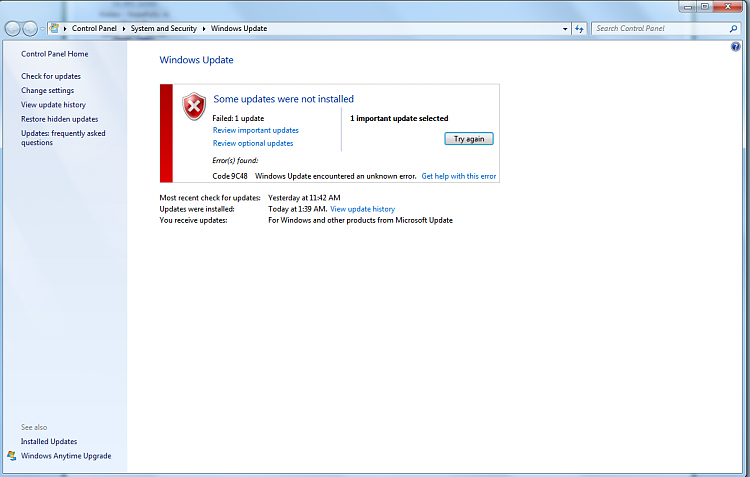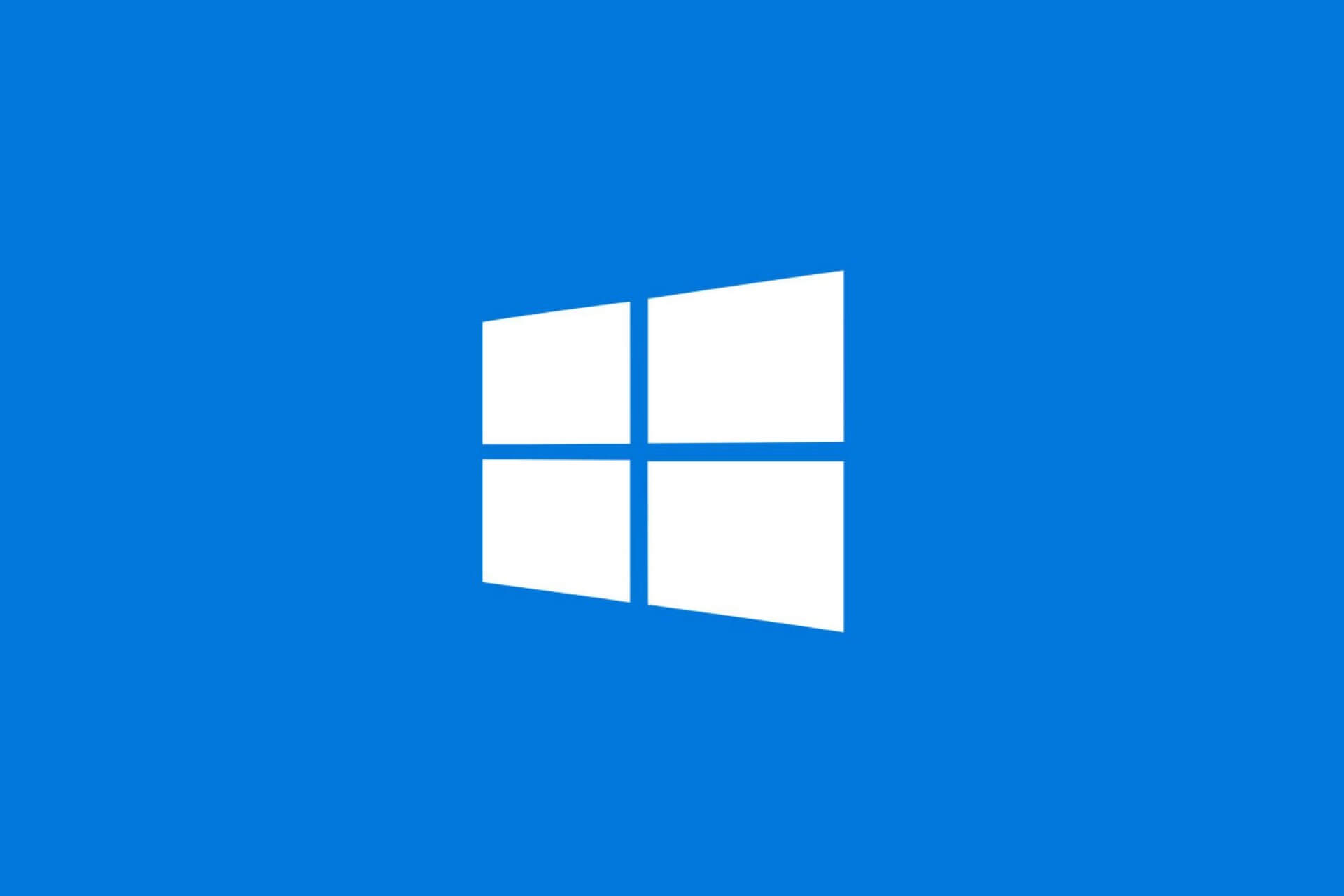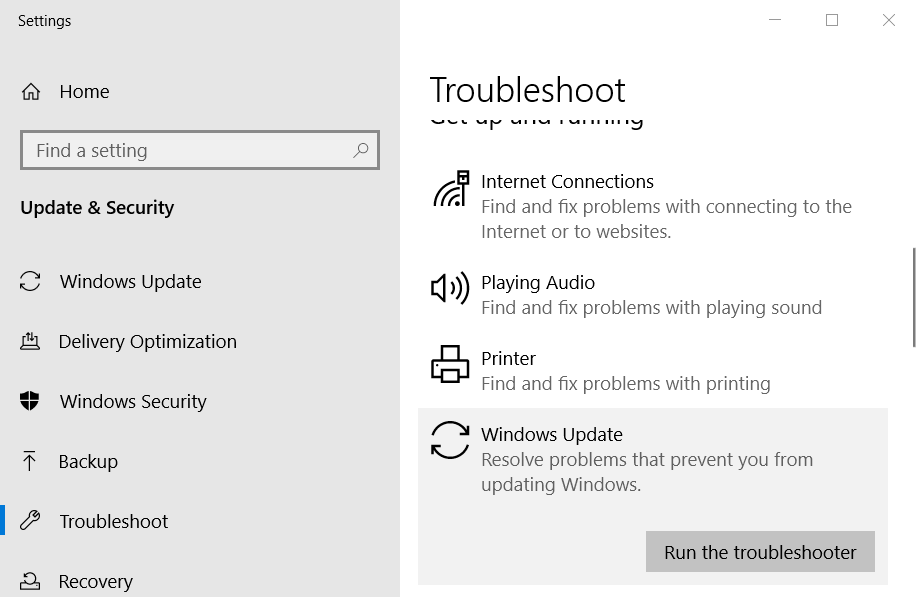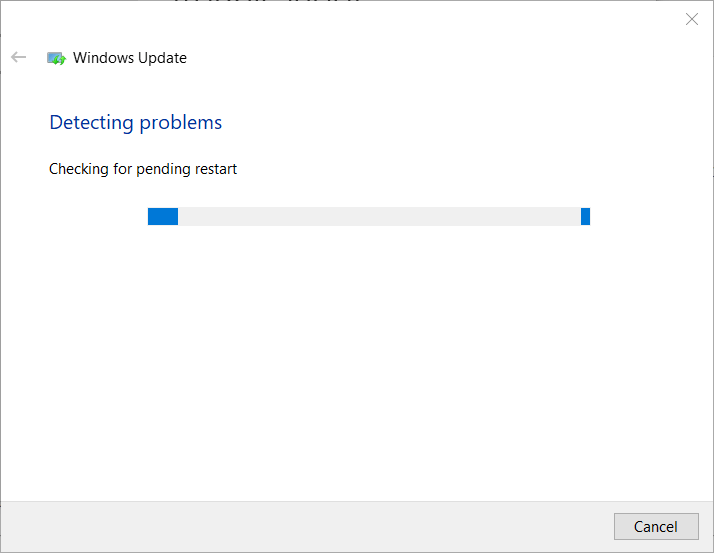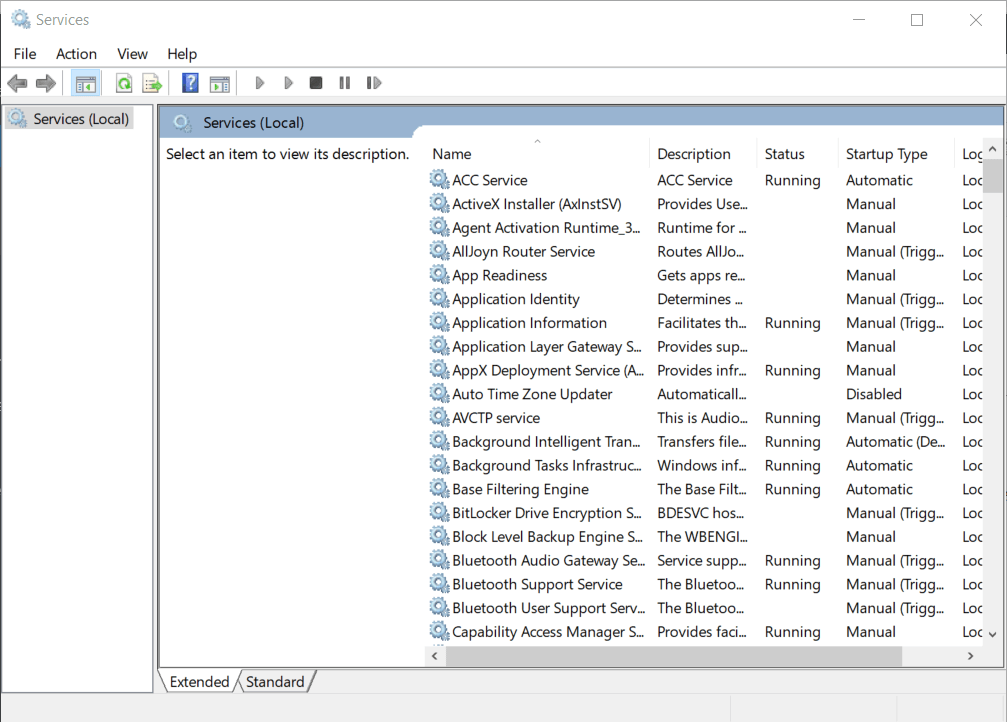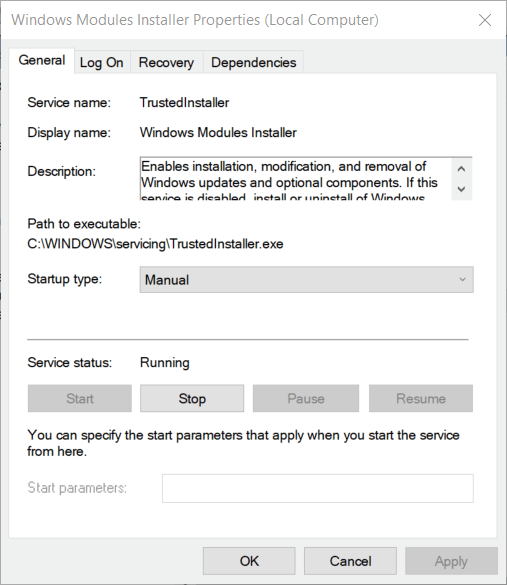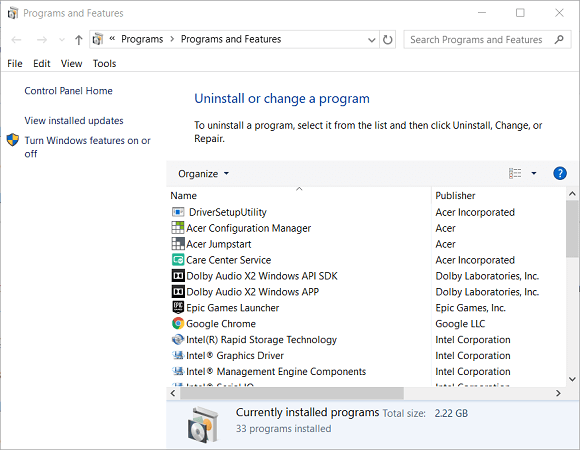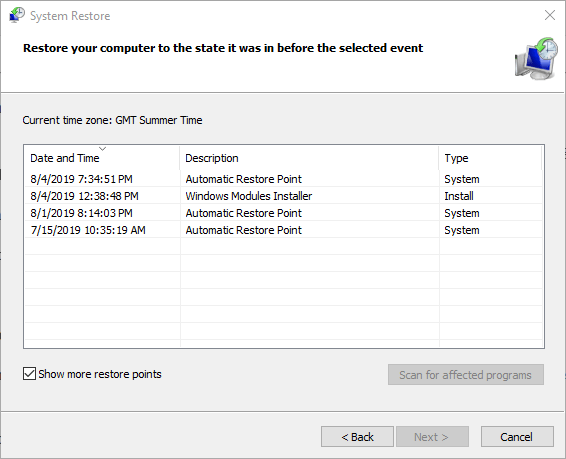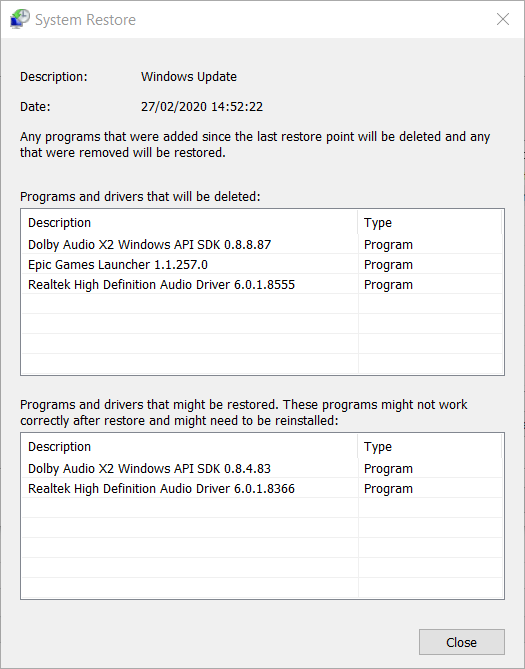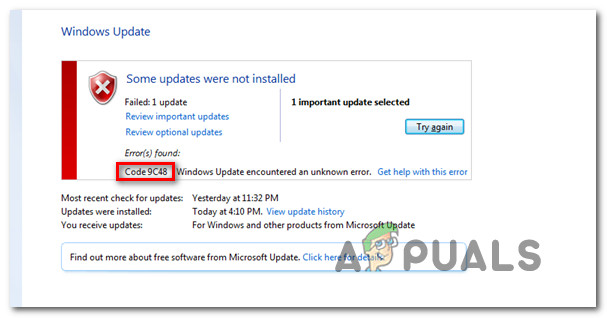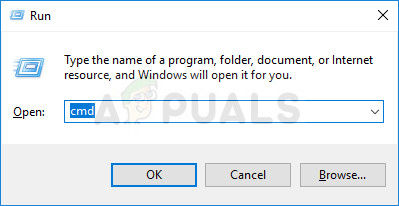Владельцы Windows сталкиваются с ошибкой 9c48, когда пытаются установить обновление для системы. Некоторые пользователи утверждают, что данный код возникает во время установки определенных обновлений для браузера Internet Explorer или Edge. Ошибка 9c48 способна проявляться на всех версиях ОС Windows, начиная от Windows 7 и заканчивая последними сборками Windows 10.
Что вызывает ошибку 9c48?
- Типичный баг в работе Центра обновления Windows.
- Чрезмерно «заботливый» сторонний антивирус.
- Установщик модулей Windows отключен.
- Незавершенная установка Internet Explorer.
- Поврежденные системные файлы.
Методы решения ошибки 9c48
Метод №1 Запуск средства устранения неполадок
Верно, средство устранения неполадок не так уж и часто помогает в решении «неполадок», возникших в системе, тем не менее время от времени оно все же способно разрешить проблему. Чтобы запустить средство устранения неполадок, нужно сделать следующее:
- нажмите Windows+R;
- копируйте в пустую строчку значение «ms-settings:troubleshoot» и нажмите Enter;
- кликните на пункт «Центр обновления Windows» и кнопку «Запустить средство устранения неполадок»;
- подождите пару-тройку минут и нажмите кнопку «Применить это исправление»;
- перезагрузите компьютер.
Пробуем обновить свою Windows еще раз. Ошибка 9c48 могла исчезнуть с вашего компьютера. Если же нет, то давайте двигаться дальше.
Метод №2 Отключение активной защиты антивируса
Как правило, антивирус — невероятно полезная вещь на компьютере любого пользователя. Тем не менее порой антивирус может стать чересчур «заботливым», блокируя направо-налево любой компонент в Windows, системный он или нет.
Мы рекомендуем вам попробовать отключить активную защиту своего стороннего антивируса и посмотреть, что из этого выйдет. Отключить защиту того или иного антивируса можно по разному — например, через трей в панели задач системы.
Метод №3 Включение установщика модулей Windows
Оказывается, ошибка с кодом 9c48 может возникать из-за отключенного установщика модулей Windows. Данная служба ответственна за установку, изменение и удаление обновлений Windows, а также дополнительных компонентов, важных для системы.
Разумеется, вы не сможете обновиться, если эта служба деактивирована. Чтобы включить установщик модулей Windows, вам нужно сделать следующее:
- нажмите Windows+R;
- вставьте в пустую строчку значение «services.msc» и нажмите Enter;
- найдите в списке службу «Установщик модулей Windows» и дважды кликните на нее ЛКМ;
- выберите значение «Автоматически» в настройках типа запуска службы;
- сохраните изменения и перезагрузите компьютер.
Если установщик модулей Windows был деактивирован в вашей ОС, то этот метод должен был избавить вас от ошибки 9c48.
Метод №4 Возврат к Internet Explorer 10 (только для Windows 7)
Некоторые пользователи смогли избавиться от обговариваемой ошибки, просто откатившись к Internet Explorer 10 — более старой версии браузера от Майкрософт. Если у вас Windows 7 и вы сталкиваетесь с такой же проблемой, то попробуйте сделать следующее:
- убедитесь, что Internet Explorer закрыт;
- нажмите Windows+R;
- пропишите значение «cmd» и нажмите комбинацию Ctrl+Shift+Enter;
- впишите команду «FORFILES /P %WINDIR%\servicing\Packages /M Microsoft-Windows-InternetExplorer-*10.*.mum /c «cmd /c echo Uninstalling package @fname && start /w pkgmgr /up:@fname /norestart»» (без кавычек по краям);
- после завершения операции перезагрузите компьютер.
Пытаемся обновить Windows 7 и смотрим, исчезла ли ошибка 9c48 или нет.
Метод №5 Восстановление системы
Ничего не получилось? Тогда пора приниматься за выполнение более изощренных методов. Мы предлагаем вам воспользоваться точкой восстановления, созданной в системе автоматически, чтобы попытаться избавиться от ошибки 9c48. Это не гарантированное решение, но попытаться все же стоит.
Итак, восстановление системы при помощи точки восстановления выполняется следующим образом:
- нажмите комбинацию «rstrui» и нажмите Enter;
- кликните на кнопку «Далее» в появившемся перед вами окошке;
- поставьте галочку возле опции «Показать больше точек восстановления»;
- выберите подходящую вам точку для восстановления из списка и нажмите кнопку «Далее»;
- кликните на «Завершить», дабы начать процесс восстановления системы;
- после запланированной перезагрузки компьютера попробуйте обновить свою Windows.
Метод №6 Возврат ПК к исходному состоянию
Что же, если и вышеуказанный метод не смог вам помочь, то можно попробовать вернуть компьютер к исходному состоянию. Проще говоря, переустановить Windows, не теряя при этом своих личный данных.
Чтобы запустить этот процесс, сделайте следующее:
- нажмите Windows+I;
- перейдите в раздел «Обновление и безопасность»;
- пройдите во вкладку «Восстановление»;
- нажмите на кнопку «Начать» в самом верху окна;
- далее выберите пункт «Сохранить мои файлы»;
- кликните на кнопку «Сброс».
Все, процесс сброса компьютера начался. Подождите окончания сброса и, как только войдете в систему, проверьте наличие ошибки 9c48 при обновлении Windows.
Установку обновления Windows может прервать код ошибки 9c48. В большинстве случаев сбой возникает при попытке установить определенные пакеты, содержащие компоненты для браузеров Internet Explorer 11 или Edge.
Причины ошибки
Обновление Windows прерывается ошибкой 9c48 по следующих причинам:
- Сбой Центра обновления Windows, который часто происходит при выключении компьютера во время обновления.
- Блокировка некоторых компонентов антивирусом при распаковке пакета, которые не может обнаружить установщик и прерывает обновление из-за нарушения его целостности.
- Отключена служба Установщика модулей Windows.
- На компьютере с Windows 7 установлена несовместимая версия Internet Explorer 11, тогда как в пакете содержится обновление для IE10.
- Повреждение системных файлов, которые связаны с функцией обновления.
Диагностика компонентов функции обновления
Ошибку 9c48 можно решить с помощью средства устранения неполадок Центра обновления Windows. В ходе диагностики инструмент проверяет состояние компонентов и в случае выявления несоответствий пытается перезапустить их.
Нажмите Win + R, наберите ms-settings:troubleshoot и щелкните на «ОК» для входа в раздел Устранения неполадок.
В правой части экрана нажмите на вкладку Центра обновления Windows и запустите средство.
Дождитесь завершения начального сканирования. По ее результатам будет определено, применима ли одна из предустановленных стратегий восстановления к текущему повреждению. Если решение применимо к текущей ситуации отобразится окно с запросом «Применить это исправление».
После перезагрузите компьютер и запустите установку обновления вручную. При возникновении кода ошибки 9c48 перейдите к следующему решению.
Отключение защиты антивируса
Препятствовать загрузке и установке обновления может антивирусная программа. По отзывам пользователей, им удалось обновить систему после отключения функции защиты в реальном времени.
В большинстве антивирусных программ ее можно отключить правым кликом мыши по значку на панели задач и выбором соответствующей опции. Если эта опция отсутствует, это можно сделать в настройках антивируса.
После отключения попробуйте установить обновление.
Перезагрузка службы
Подобные проблемы часто возникают из-за остановленной службы установщика модулей Windows, которая была отключена путем ручного вмешательства или программой оптимизации для освобождения системных ресурсов. Поэтому нужно проверить ее состояние.
Нажмите Win + R, наберите services.msc и подтвердите ее выполнение на «ОК».
Найдите в списке Установщик модулей Windows, щелкните правой кнопкой мыши на нем и выберите Свойства.
На вкладке «Общие» измените тип запуска на автоматический. Сохраните изменения на «ОК», и перезагрузите компьютер.
Установка Internet Explorer 10
Если используете Windows 7, то, скорее всего, столкнетесь с ошибкой 9c48 после установки несовместимой версии Internet Explorer 11. В этом случае нужно откатить IE до версии 10.
Выйдите из Internet Explorer и проверьте, чтобы все его вкладки закрыты. В строке системного поиска наберите cmd, затем кликните правой кнопкой мыши на найденный результат и запустите от имени администратора.
В консоли наберите следующую команду и подтвердите ее запуск на Enter:
FORFILES /P %WINDIR%\servicing\Packages /M Microsoft-Windows-InternetExplorer-*10.*.mum /c «cmd /c echo Uninstalling package @fname && start /w pkgmgr /up:@fname /norestart»
В ходе выполнения будут отображаться разные ошибки. Это связано с тем, что у вас нет разрешений на редактирование всех элементов, поэтому можете их проигнорировать.
После завершения перезагрузите компьютер и проверьте, решена ли проблема.
Восстановление системы
Причиной ошибки 9c48 может быть повреждение системных файлов. В этом случае попробуйте вернуть систему в предыдущее состояние с помощью точек восстановления.
По умолчанию Windows настроена на постоянное сохранение снимков (после каждого установленного обновления). Поэтому если ее не отключали есть возможность вернуть систему в состояние до возникновения ошибки.
Нажмите Win + R, наберите rstrui и кликните на «ОК», чтобы открыть окно Восстановления системы.
Нажмите «Далее» и отметьте флажком опцию «Показать другие точки восстановления». Выберите точку, созданную ближе к предыдущему обновлению, установленному без ошибок.
В следующем окне щелкните на кнопку «Готово», чтобы запустить процесс. После завершения проверьте, устранена ли проблема.
| Номер ошибки: | Ошибка 9C48 | |
| Название ошибки: | Windows 7 Error 9C48 | |
| Описание ошибки: | Ошибка 9C48: Возникла ошибка в приложении Windows 7. Приложение будет закрыто. Приносим извинения за неудобства. | |
| Разработчик: | Microsoft Corporation | |
| Программное обеспечение: | Windows 7 | |
| Относится к: | Windows XP, Vista, 7, 8, 10, 11 |
«Windows 7 Error 9C48» Введение
«Windows 7 Error 9C48» также считается ошибкой во время выполнения (ошибкой). Разработчики программного обеспечения, такие как Microsoft Corporation, обычно принимают Windows 7 через несколько уровней отладки, чтобы сорвать эти ошибки перед выпуском для общественности. Как и во всем в жизни, иногда такие проблемы, как ошибка 9C48, упускаются из виду.
Некоторые пользователи могут столкнуться с сообщением «Windows 7 Error 9C48» при использовании Windows 7. Во время возникновения ошибки 9C48 конечный пользователь может сообщить о проблеме в Microsoft Corporation. Затем они исправляют дефектные области кода и сделают обновление доступным для загрузки. Эта ситуация происходит из-за обновления программного обеспечения Windows 7 является одним из решений ошибок 9C48 ошибок и других проблем.
Что вызывает ошибку 9C48 во время выполнения?
Вполне вероятно, что при загрузке Windows 7 вы столкнетесь с «Windows 7 Error 9C48». Это три основных триггера для ошибок во время выполнения, таких как ошибка 9C48:
Ошибка 9C48 Crash — Номер ошибки вызовет блокировка системы компьютера, препятствуя использованию программы. Обычно это происходит, когда Windows 7 не может распознать, что ему дается неправильный ввод, или не знает, что он должен производить.
Утечка памяти «Windows 7 Error 9C48» — при утечке памяти Windows 7 это может привести к медленной работе устройства из-за нехватки системных ресурсов. Потенциальным фактором ошибки является код Microsoft Corporation, так как ошибка предотвращает завершение программы.
Ошибка 9C48 Logic Error — логическая ошибка возникает, когда компьютер генерирует неправильный вывод, даже если пользователь предоставляет правильный ввод. Это происходит, когда исходный код Microsoft Corporation вызывает недостаток в обработке информации.
Как правило, ошибки Windows 7 Error 9C48 вызваны повреждением или отсутствием файла связанного Windows 7, а иногда — заражением вредоносным ПО. Возникновение подобных проблем является раздражающим фактором, однако их легко устранить, заменив файл Microsoft Corporation, из-за которого возникает проблема. В качестве последней меры мы рекомендуем использовать очиститель реестра для исправления всех недопустимых Windows 7 Error 9C48, расширений файлов Microsoft Corporation и других ссылок на пути к файлам, по причине которых может возникать сообщение об ошибке.
Распространенные сообщения об ошибках в Windows 7 Error 9C48
Windows 7 Error 9C48 Проблемы, связанные с Windows 7:
- «Ошибка в приложении: Windows 7 Error 9C48»
- «Недопустимая программа Win32: Windows 7 Error 9C48»
- «Возникла ошибка в приложении Windows 7 Error 9C48. Приложение будет закрыто. Приносим извинения за неудобства.»
- «Windows 7 Error 9C48 не может быть найден. «
- «Windows 7 Error 9C48 не найден.»
- «Ошибка запуска программы: Windows 7 Error 9C48.»
- «Файл Windows 7 Error 9C48 не запущен.»
- «Отказ Windows 7 Error 9C48.»
- «Неверный путь к программе: Windows 7 Error 9C48. «
Обычно ошибки Windows 7 Error 9C48 с Windows 7 возникают во время запуска или завершения работы, в то время как программы, связанные с Windows 7 Error 9C48, выполняются, или редко во время последовательности обновления ОС. Выделение при возникновении ошибок Windows 7 Error 9C48 имеет первостепенное значение для поиска причины проблем Windows 7 и сообщения о них вMicrosoft Corporation за помощью.
Эпицентры Windows 7 Error 9C48 Головные боли
Большинство проблем Windows 7 Error 9C48 связаны с отсутствующим или поврежденным Windows 7 Error 9C48, вирусной инфекцией или недействительными записями реестра Windows, связанными с Windows 7.
Точнее, ошибки Windows 7 Error 9C48, созданные из:
- Недопустимые разделы реестра Windows 7 Error 9C48/повреждены.
- Вирус или вредоносное ПО, повреждающее Windows 7 Error 9C48.
- Вредоносное удаление (или ошибка) Windows 7 Error 9C48 другим приложением (не Windows 7).
- Другое программное обеспечение, конфликтующее с Windows 7, Windows 7 Error 9C48 или общими ссылками.
- Поврежденная загрузка или неполная установка программного обеспечения Windows 7.
Продукт Solvusoft
Загрузка
WinThruster 2023 — Проверьте свой компьютер на наличие ошибок.
Совместима с Windows 2000, XP, Vista, 7, 8, 10 и 11
Установить необязательные продукты — WinThruster (Solvusoft) | Лицензия | Политика защиты личных сведений | Условия | Удаление
An improper Update installation is the likely culprit for this
by Matthew Adams
Matthew is a freelancer who has produced a variety of articles on various topics related to technology. His main focus is the Windows OS and all the things… read more
Updated on
- Windows Update errors can occur after both minor and major OS updates.
- The guide below will show you what to do when Windows Update error 9c48 triggers.
- We have a specialized Windows Update Errors Hub filled with similar articles.
- If you need further guidance, head over to our Windows 10 Errors page.
XINSTALL BY CLICKING THE DOWNLOAD FILE
Repair all Windows Updates Errors with Fortect:
SPONSORED
Windows update failures can be annoying! With Fortect, you will get rid of errors caused by missing or corrupted files after an update. The utility maintains a repository of the original Windows system file versions, and it uses a reverse algorithm to swap out the damaged ones for good ones.
- Download Fortect and install it on your PC
- Start the tool’s scanning process to look for corrupt files that are the source of the issues
- Right-click on Start Repair to resolve security and performance issues with your computer
- Fortect has been downloaded by 0 readers this month, rated 4.4 on TrustPilot
Some users have posted on Microsoft’s support forum about Windows Update error code 9c48. That issue has an error message which states:
Windows Update encountered an unknown error.
This error can arise for users when they try to install specific updates, which can often be for Internet Explorer or Edge. Although error 9c48 is no longer relevant to the unsupported Windows 7, it can also arise in Windows 10 and 8.1.
How do I fix Windows Update error 9c48?
1. Run the Windows Update troubleshooter
- Some users have said the Windows Update troubleshooter helped fix error 9c48.
- To open Windows Update troubleshooter, press the Windows key and S at the same time.
- Enter troubleshooter as the search keyword.
- Click Windows Update Settings to open the window as in the snapshot directly below.
- Select Windows Update, and then click the Run this troubleshooter button for it.
- If the troubleshooter provides a potential resolution, click the Apply this fix option.
- Thereafter, restart your desktop or laptop.
2. Check the Windows Modules Installer
Error 9c48 can arise when the Windows Modules Installer isn’t enabled.
- To check if that service is enabled, open Run by pressing the Windows key + R keyboard shortcut.
- To open the services window, enter services.msc in the Open box and click OK.
- Double-click Windows Modules Installer to open the properties window for it.
- Select the Automatic option on the Startup type drop-down menu.
- Click the Apply button.
- Select the OK option.
3. Uninstall third-party antivirus software
Third-party antivirus software, such as AVAST and McAfee, can be responsible for error 9c48.
- To uninstall your antivirus utility, launch the Run accessory.
- Input appwiz.cpl in the Open box, and click the OK button.
- Select your antivirus utility in the Programs and Features Control Panel applet.
- Click the Uninstall option.
- Select Yes to confirm, and then go through the uninstall wizard for the software.
- Restart Windows after uninstalling your antivirus utility.
- Thereafter, Windows Defender can replace the uninstalled antivirus software if removing it resolves the issue.
Before uninstalling antivirus software, you can disable it to see if that fixes the update issue by right-clicking its system tray icon and selecting a disable or turn off the option.
If that does resolve the issue, uninstall the antivirus utility as outlined above.
- Windows 11 23H2: Top Features, coming September 26
- Adding layers in Windows 11’s Paint greatly increases RAM usage
- How to copy texts from images with Snipping Tool’s Text Action
- The Windows 11’s weather widget now offers a detailed weather forecast
- Windows 11’s share window will let you send files to your Teams contacts
4. Rollback Windows
Windows’ System Restore utility might fix error 9c48 if your desktop or laptop includes a restore point that predates the time error 9c48 started to stop updates on it.
- First, launch the Run accessory.
- Input rstrui in Run’s text box and click OK to open System Restore.
- Select the Choose a different restore option if System Restore displays that setting.
- Click Next to proceed to the list of restore points.
- Select the Show more restore points option if System Restore displays it.
- Choose a restore point that will restore the desktop or laptop to a date when error 9c48 wasn’t an issue on your laptop or desktop.
- If in doubt, go for the oldest restore point.
- Your software installed after the selected restore point gets deleted.
- To check what software gets removed, click the Scan for affected programs option.
- To check what software gets removed, click the Scan for affected programs option.
- Click the Next button, and then select Finish to confirm.
The above resolutions could fix Windows Update error code 9c48 on your desktop or laptop. As a last resort, reset Windows if the above resolutions don’t resolve error 9c48.
The Factory reset Windows 10 post provides further details for resetting the platform.
Which one of our verified methods helped you with this Windows Update error? Let us know by leaving a message in the comments section below.
Several Windows users have been reaching us with questions after getting the Error Code 9c48 whenever they try to install a particular update. Most affected users are reporting that the issue only occurs with a particular Internet Explorer 11 or Edge update that defuses to be installed. The issue is not specific to a certain Windows version since it’s encountered on Windows 7, Windows 8.1 and Windows 10.
What’s causing the Windows Update Error Code 9c48?
We investigated this particular issue by looking at various user reports and by trying out the different fixes that are currently recommended by other users that managed to fix this problem. As it turns out, several different scenarios will produce this scenario. Here’s a shortlist of culprits that are known to cause this issue:
- Generic WU glitch – A machine interruption during the update can produce what is commonly referred to as a generic Windows update glitch that might end up affecting future updates. If this scenario is applicable, you should be able to resolve the issue by running the Windows Update troubleshooter and applying the applicable repair strategy.
- Overprotective 3rd party AV suite – As it turns out, there are several different AV suites that are known to interfere between the connection of WU and the official Microsoft server (this ends up producing various error codes, including this one. In this case, the only fixes around the issue are to disable the real-time protection while the update is installed or to uninstall the 3rd party suite from the machine.
- Windows Module Installer is disabled – As reported by various users, this error code can also occur in instances where a critical process (Windows Module Installer) is disabled (either by manual user intervention or by a resource manager software). In this case, you can resolve the issue by accessing the Services screen and re-enabling the Windows Module Installer service.
- Incompatible Internet Explorer installation – A lot of users have started encountering this problem after installing IE11 on a Windows 7 computer using an executable (manual installation). As it turns out, the installation will succeed even if the IE version is not fully compatible. In this case, you can resolve the issue by rolling back to Internet Explorer 10 using an elevated Command Prompt.
- System file corruption – Corruption inside the system files can also be responsible for this error message. Several users that were also encountering this issue have managed to get the issue resolved by using a previously stored snapshot to return the machine to a healthy state or by performing a repair install or a clean install to refresh every Windows component.
Method 1: Running the Windows Update Troubleshooter
There are several different common reasons why this particular error will appear. But instead of trying out each fix, you can save a lot of time by using Windows Update Troubleshooter – a built-in Microsoft utility that contains fixes for the majority of common issues that are known to produce error codes during the installation of a Windows Update.
Several affected user has reported that they managed to resolve the issue indefinitely simply by running this utility. After identifying the problem, the Windows Update Troubleshooter recommended a viable repair strategy that was automatically applied and ended up fixing the problem.
Here’s a quick guide on running the Windows Update troubleshooter:
- Open up a Run dialog box by pressing Windows key + R. Next, type “ms-settings:troubleshoot” and press the Enter key to open up the Troubleshooting tab of the Settings app.
Opening the Troubleshooting tab of the Settings app via a Run box - Once you manage to get inside the Troubleshooting tab, move over to the right-hand section of the screen and locate the Get up and running section. When you see it, click on Windows Update, then click on Run the troubleshooter from the newly appeared extended menu.
Running Windows Update Troubleshooter - The utility will start and although it might look like it freezes, do not close the window until the initial scan is complete. This part of the analysis will determine if any of the repair strategies included with the utility is applicable to your current situation.
Detecting problem with Windows Update - If a suitable fix is identified, you will see a window in which you can click on Apply this fix, to apply the applicable repair strategy. In some cases, you might also need to follow some manual instructions to apply the repair strategy.
Apply this fix - Once the recommended repair strategy is applied, restart your computer and see if the issue is resolved at the next startup.
If you’re still seeing the Error Code 9c48 when you try to install a particular Windows update, move down to the next method below.
Method 2: Disabling Real-time protection or Uninstalling 3rd party antivirus
Another culprit that is known to interfere with the installation of certain Windows updates is an overprotective AV suite. As it turns out, there are several security scanners (with real-time protections) will stop the connection between WU and the external server that is used to download the update files. Sophos, McAfee, AVAST, and Comodo are all reported to cause this problem.
If you’re currently using a 3rd party suite (even if it’s not included in the list above) it may be responsible for the apparition of the Error Code 9c48 when you’re trying to install a particular update.
To verify if this claim is true, you should disable the real-time protection and see if the update installs successfully while the 3rd party security suite is disabled. If the installation completes without issue while your 3rd party antivirus is disabled, it’s clear that it was previously interfering with the WU (Windows Update) component.
But keep in mind that the process of disabling the real-time protection will be different depending on the 3rd party suite that you’re using. However, you can typically do it by using the tray bar icon.
After you disable the real-time protection, try to install the update again and see if the process is successful without the apparition of the Error Code 9c48.
If the installation is successful, you might want to ensure that the 3rd party AV suite isn’t interfering with other updates of your Windows components – The most efficient way of doing this is to replace the current security solution with a different 3rd party program or to migrate to the built-in solution (Windows Defender).
If you are prepared to go this route, follow this article (here) to uninstall your current 3rd party suite and ensure that you’re not leaving behind any leftover files.
If you’ve installed your antivirus and you’re still encountering the issue or this scenario didn’t apply to you, move down to the next method below.
Method 3: Enabling the Windows Module Installer service
As it turns out, the Error Code 9c48 can also occur due to a critical Windows update services that were disabled by manual user intervention or by a 3rd party optimization program that disabled the service to free up system resources.
Several users that were also encountering this problem have reported that once they re-enabled this service (by setting the Startup Type to Automatic) and restarting the computer the Error Code 9c48 stopped occurring during the installation of Windows updates.
Here’s a quick guide on enabling the Windows Module Installer service:
- Press Windows key + R to open up a Run dialog box. Then, inside the text box, type “services.msc” and press Enter to open up the Services screen.
Running Services from a Run box - Once you manage to get inside the Services screen, move over to the right-hand section and scroll down through the list of installed services until you locate the Windows Module Installer service.
- When you identify the service, right-click on it and choose Properties from the newly appeared context menu.
Accessing the Properties screen of the Windows Modules Installer services - Inside the Properties screen of these services, select the General tab and change the Startup Type to Automatic.
Changing the startup type of the Windows Module Installer service to Automatic - Click Apply to save the changes, then attempt to re-install the Windows update that was previously failing with the Error Code 9c48.
If the same problem is still occurring, move down to the next method below.
Method 4: Rolling back to Internet Explorer 10 (Windows 7 Only)
Several users that were also struggling to resolve the Error Code 9c48 have finally managed to fix the issue indefinitely by rolling back to IE10 (Internet Explorer 10). As it turns out, this has served as an effective fix for a lot of users that we’re encountering the issue on Windows 7, after previously installing the latest IE version manually.
Here’s a quick guide on rolling back to IE10 manually from an elevated Command Prompt:
- Make sure that any instance of Internet Explorer is completely closed.
- Press Windows key + R to open up a Run dialog box. Inside the text box, type “cmd” and press Ctrl + Shift + Enter to open up an Elevated Command Prompt. Once you see the UAC (User Account Control), click Yes to grant administrative privileges.
Running Command Prompt - Inside the elevated Command Prompt, type/paste the following command and press Enter to run it:
FORFILES /P %WINDIR%\servicing\Packages /M Microsoft-Windows-InternetExplorer-*10.*.mum /c "cmd /c echo Uninstalling package @fname && start /w pkgmgr /up:@fname /norestart"
- Don’t be alarmed if you get Operation failed errors. It’s normal to see them since you will not have permissions to edit all items.
- Once the operation is complete, restart your computer and see if the issue is resolved at the next startup sequence.
Method 5: Doing a System Restore
If none of the potential fixes above have helped you in resolving the Error Code 9c48, chances are you’re dealing with some time of system file corruption that is interfering with the installation of some pending Windows Updates.
In situations like this, one damage-limiting fix is to use the System Restore. This built-in utility is capable of dealing with serious issues of this kind by restoring the entire Windows installation to a healthy state in which the circumstances that are currently causing the issue didn’t exist.
But in order for this method to work, it needs to have previously created snapshot that it can use to restore your operating system to a previous point in time where the problem wasn’t occurring. Fortunately, unless you modified the default behavior, Windows is configured by default to constantly save Snapshots (after every installed update).
However, going this route and using a system restore snapshot means that any system changes (including app installation, changed user settings and anything else) will be reverted. If you are prepared to accept this risk, here are step by step instructions with the process of performing a System Restore from a previously created snapshot:
- Press Windows key + R to open up a Run dialog box. Inside the text box, type “rstrui” and press Enter to open up the System Restore menu.
Opening the System Restore wizard via Run box - Once you’re inside the System Restore window, click Next to advance to the next screen.
Using System Restore - Once you manage to get to the next screen, start by checking the box associated with Show more restore points. Next, look at the dates carefully and select a system restore point that is dated before the apparition of the Error Code 9c48. After you manage to select the correct snapshot, click on Next to advance to the next menu.
Restoring your system to a previous point in time - Now that everything is ready to go, click on the Finish button to initiate the process. After several seconds, your machine will restart and during the next startup sequence, the old machine state will be mounted.
- After the boot sequence is complete, repeat the action that was previously causing the Error Code 9c48 and see if the issue is now resolved.
If the same error code is still occurring when you try to install a particular WIndows update, move down to the next method below.
Method 6: Performing a repair install
If none of the methods above have allowed you to resolve the issue, chances are you’re dealing with a more severe system file corruption issue that cannot be resolved conventionally. In this case, the only viable fix that will resolve this issue in the vast majority of cases is to reset every Windows component that might end up causing the Error Code 9c48.
There are two different methods that will allow you to do this: the radical solution (a clean install) or the damage-limiting solution (a repair install).
A clean install is very efficient, but the major downside is that it will also remove any personal data including documents, media, games and any other application.
If you want the less-destructive approach of resetting every Windows components, go for a repair install (in place install). On top of allowing you to keep your personal data, you will also be allowed to keep some user preferences.