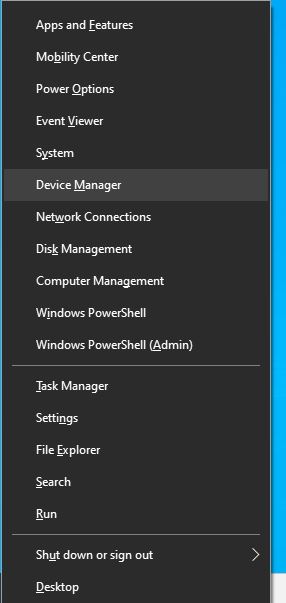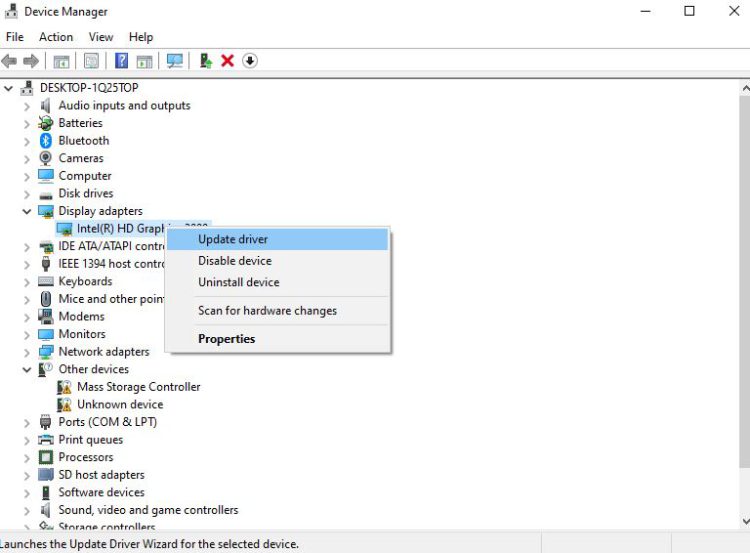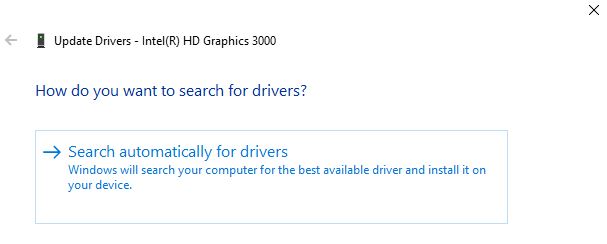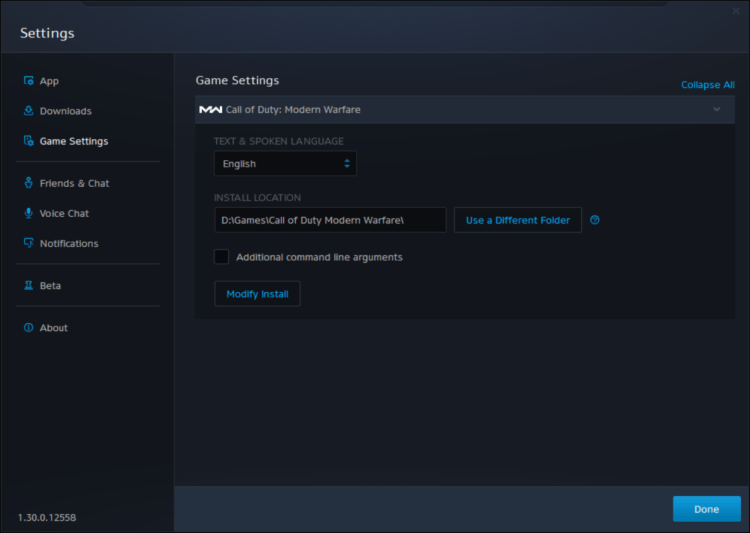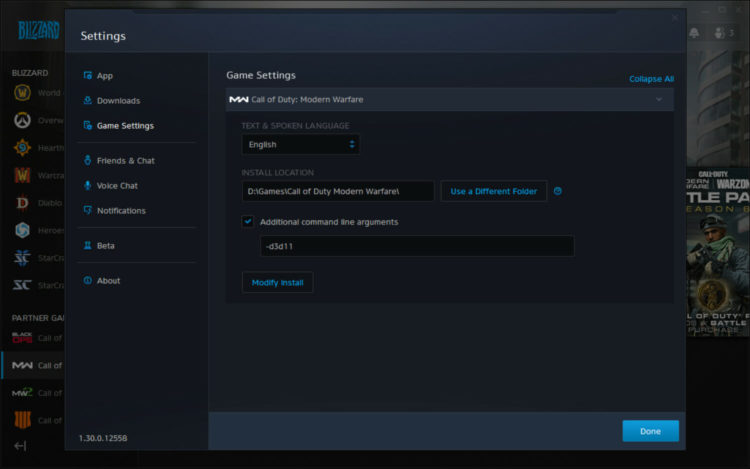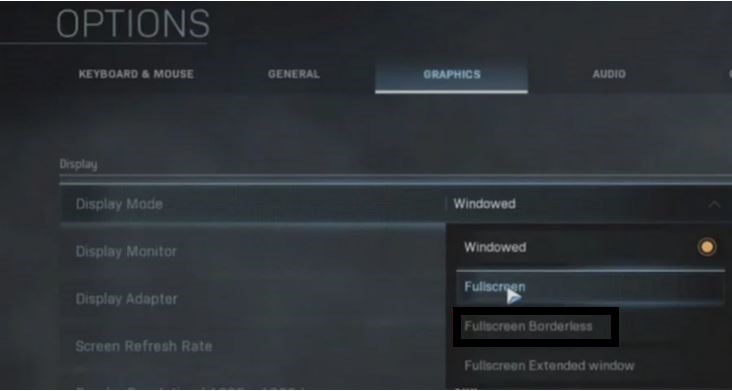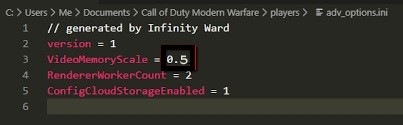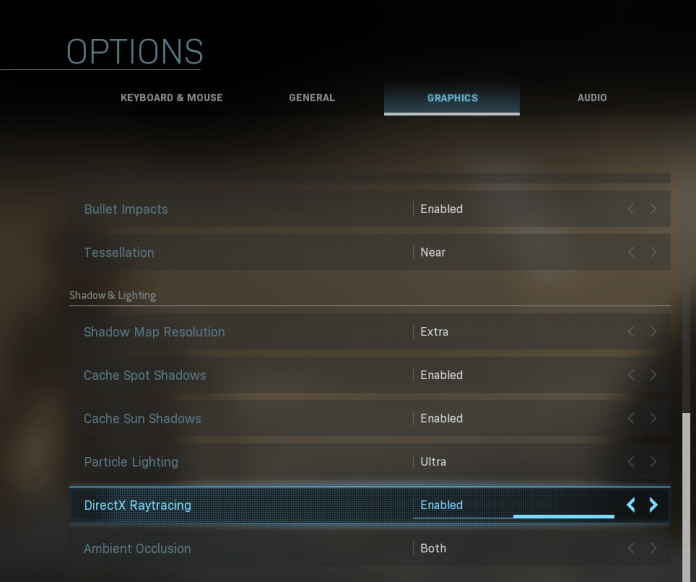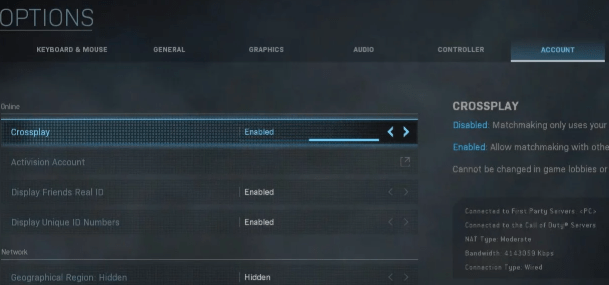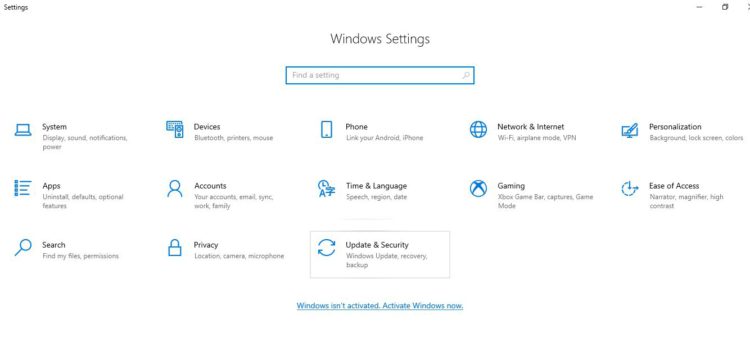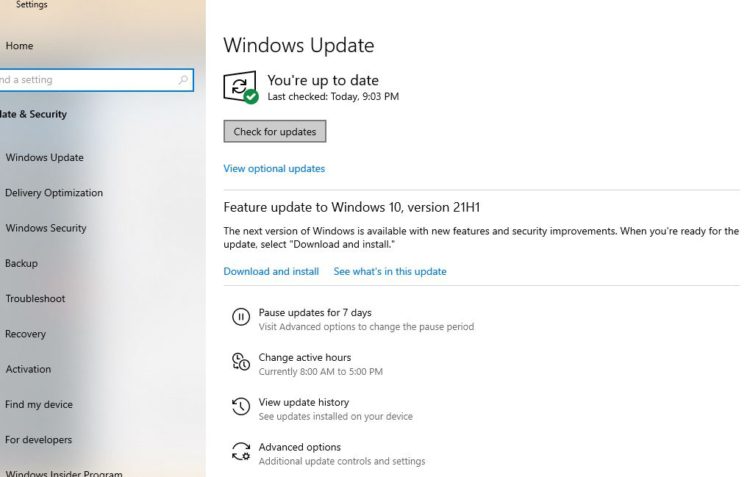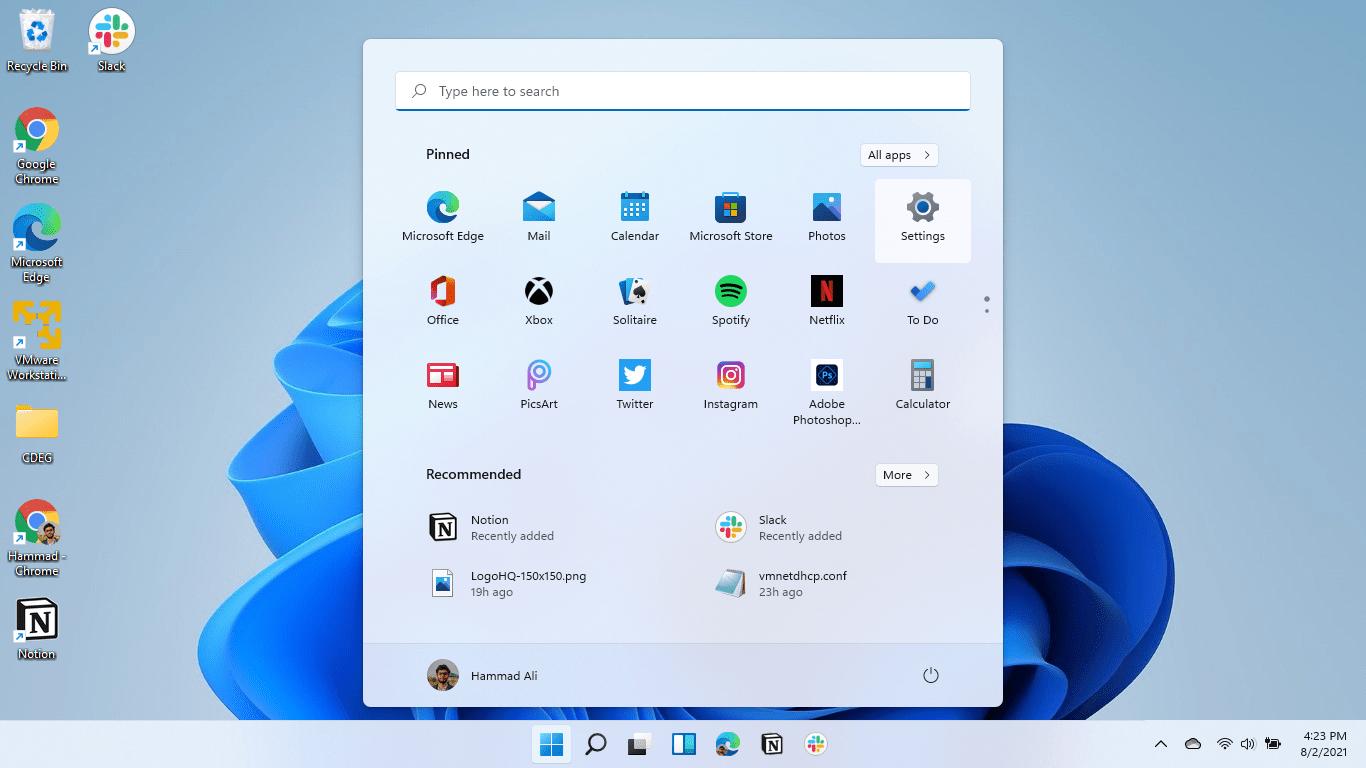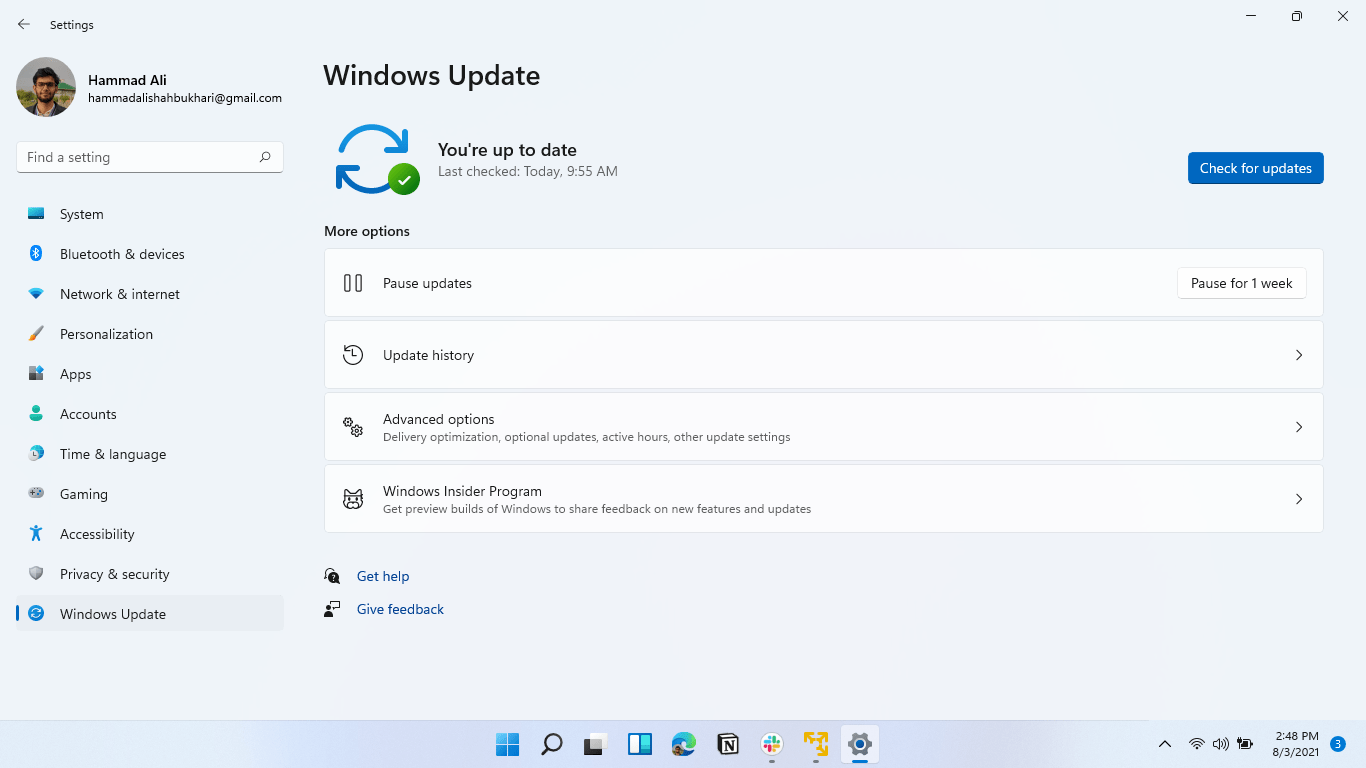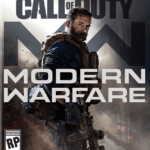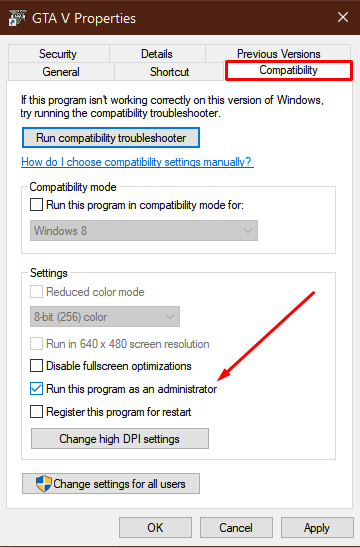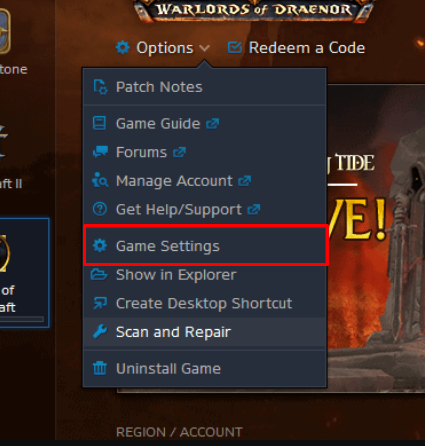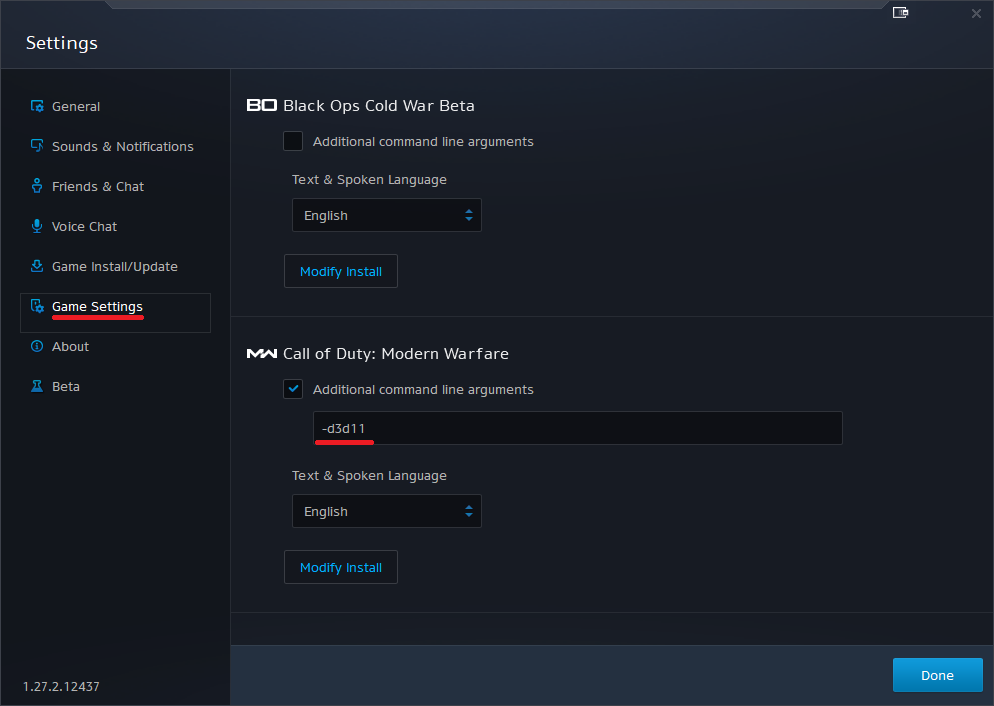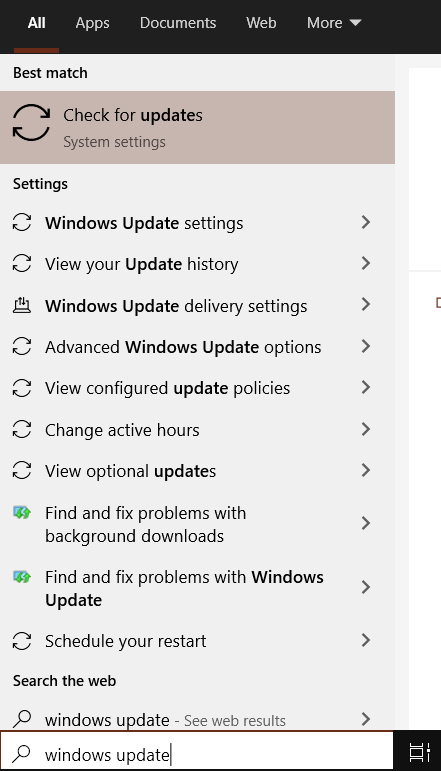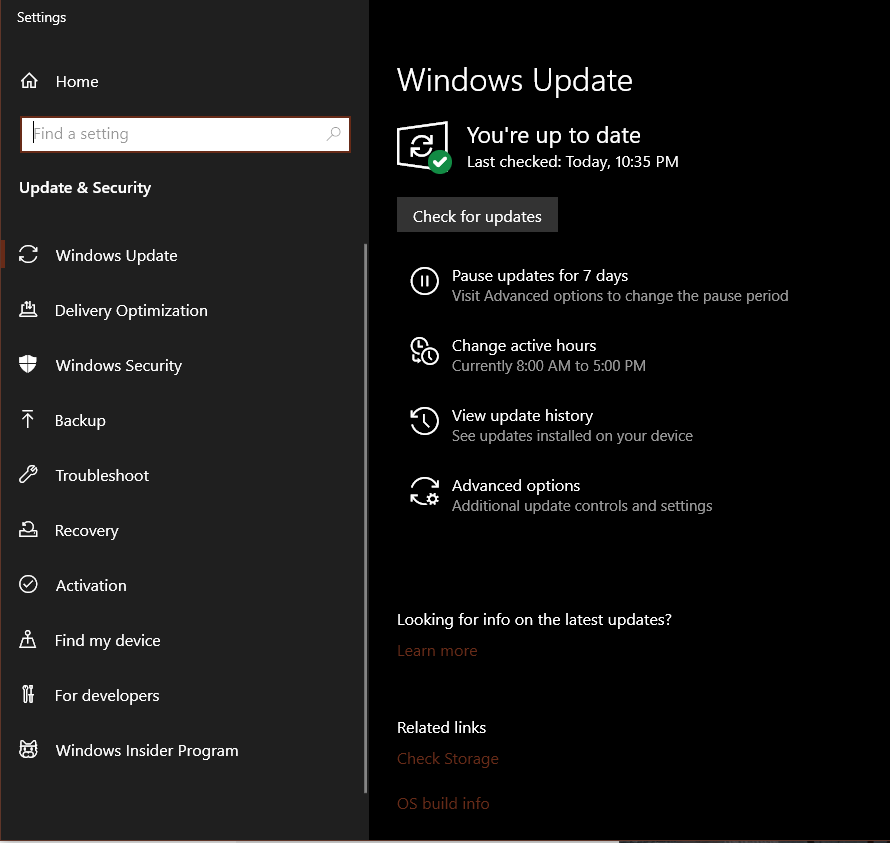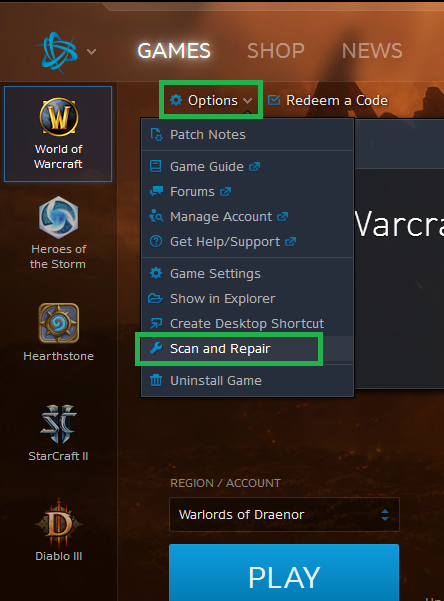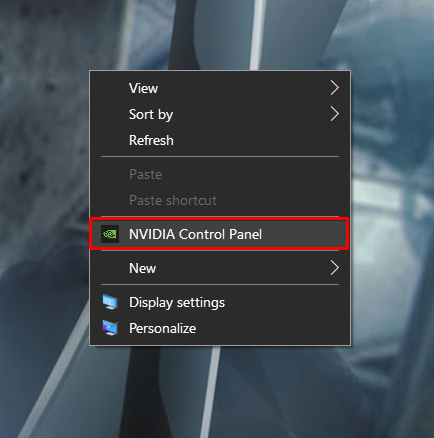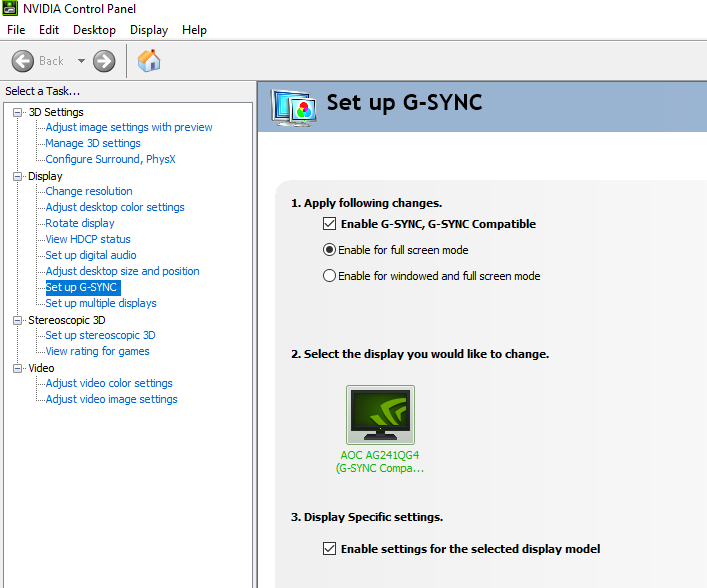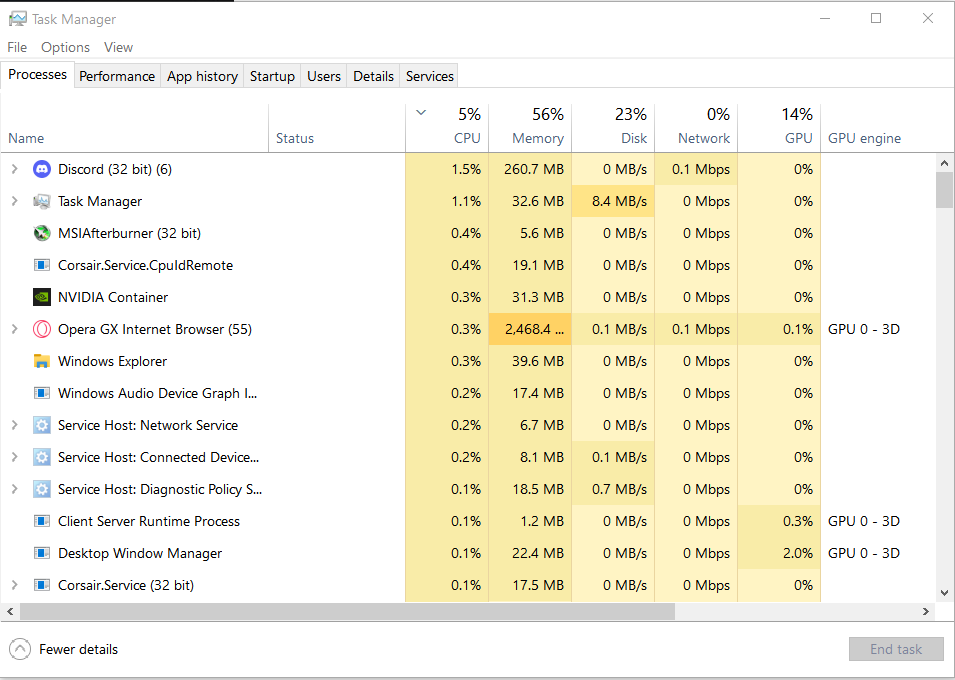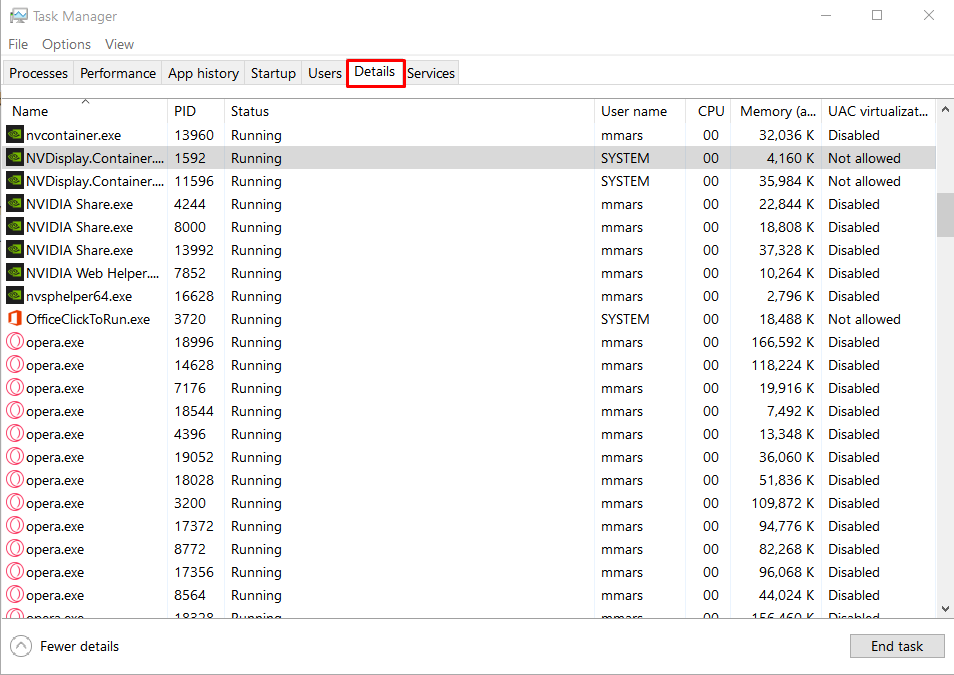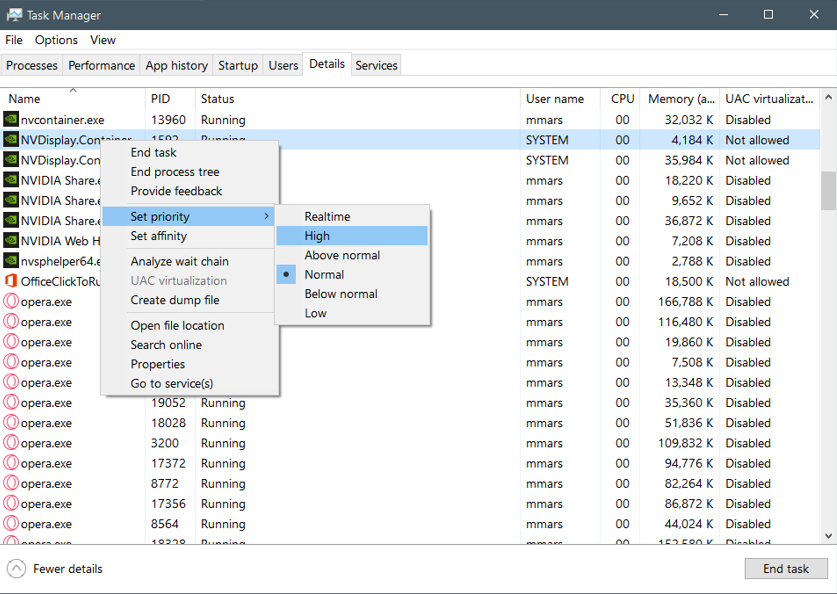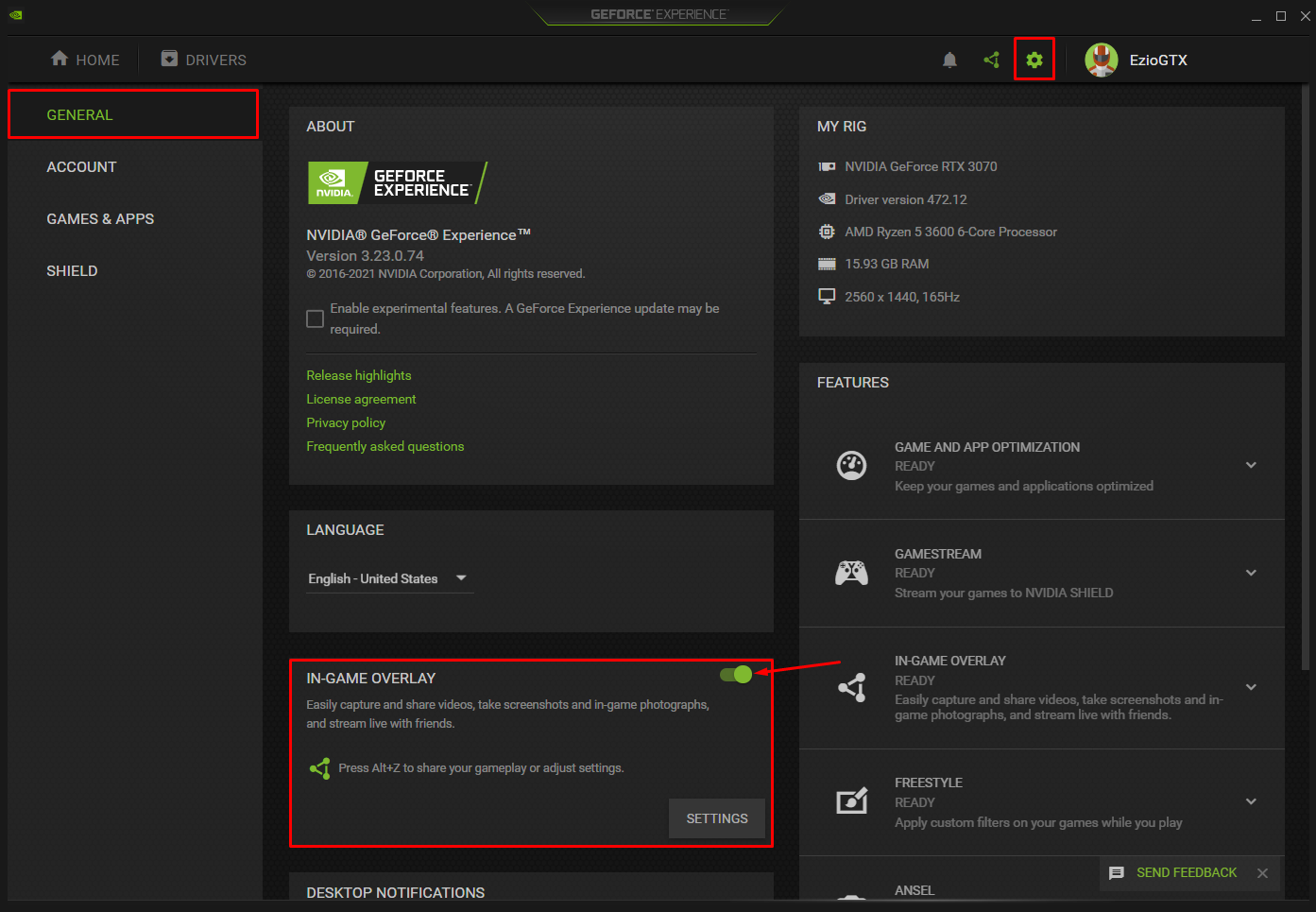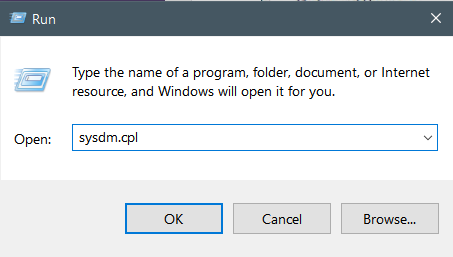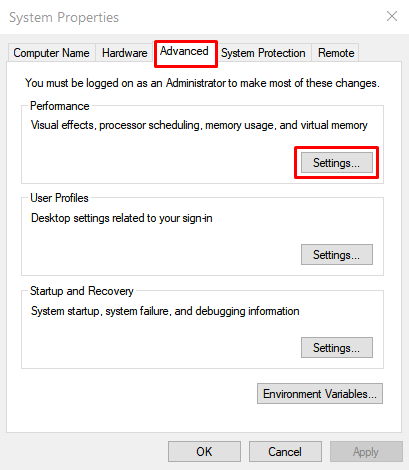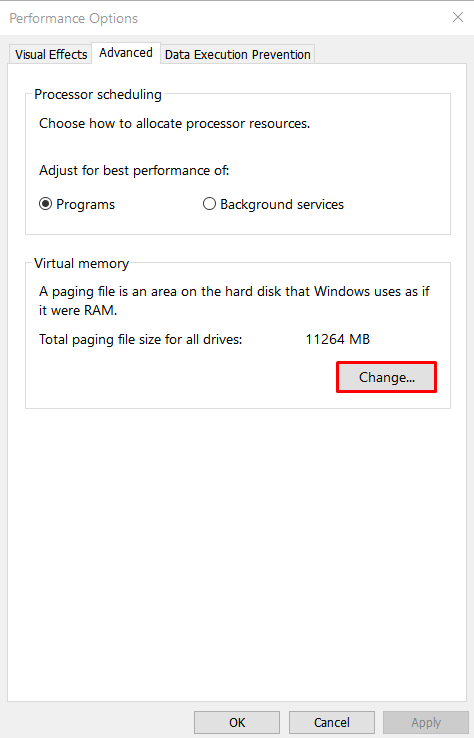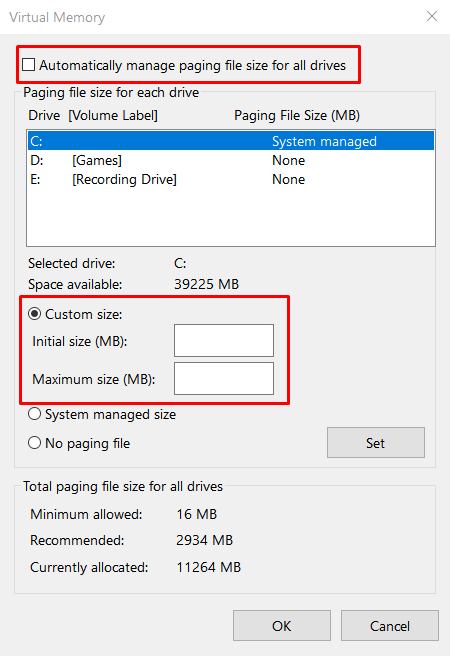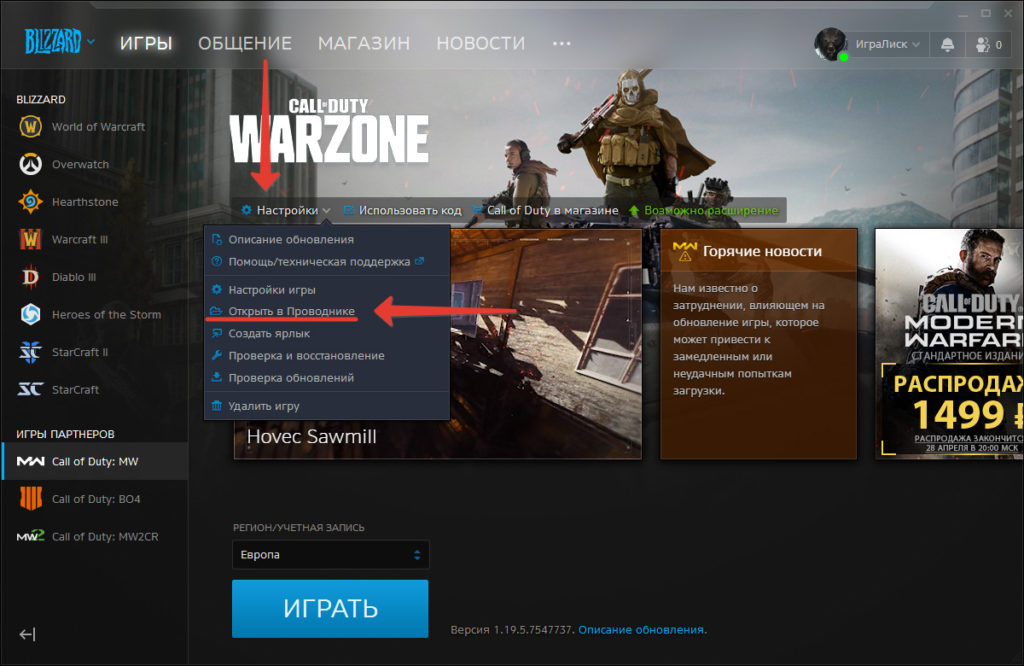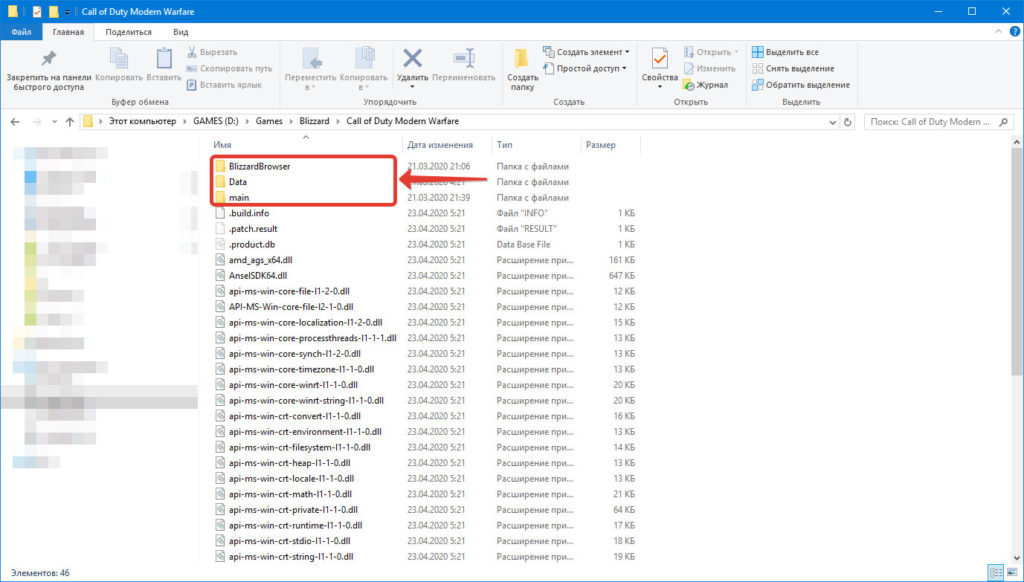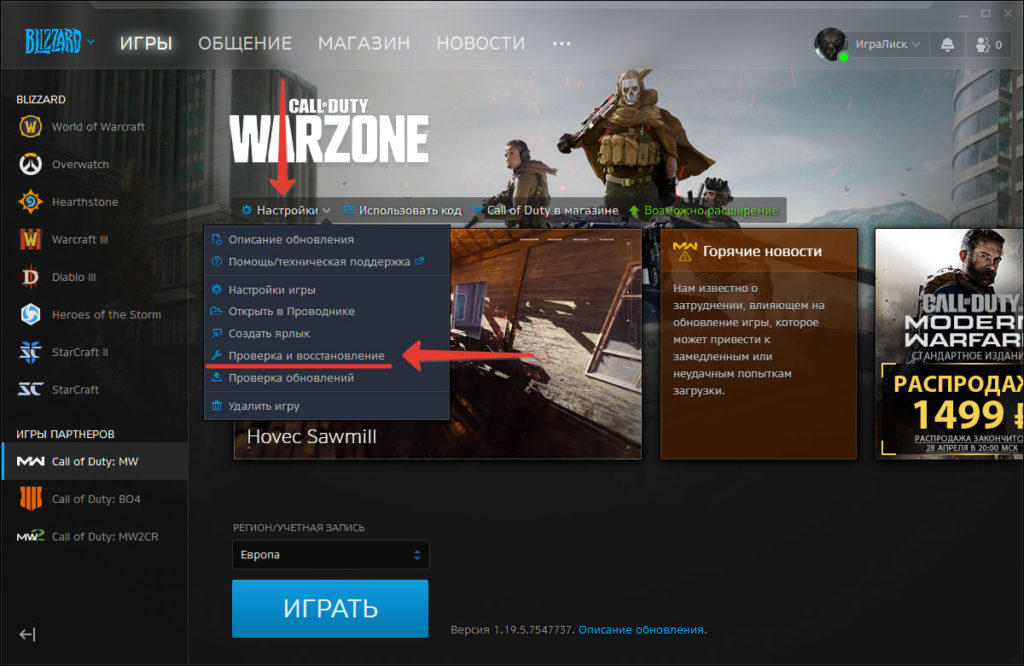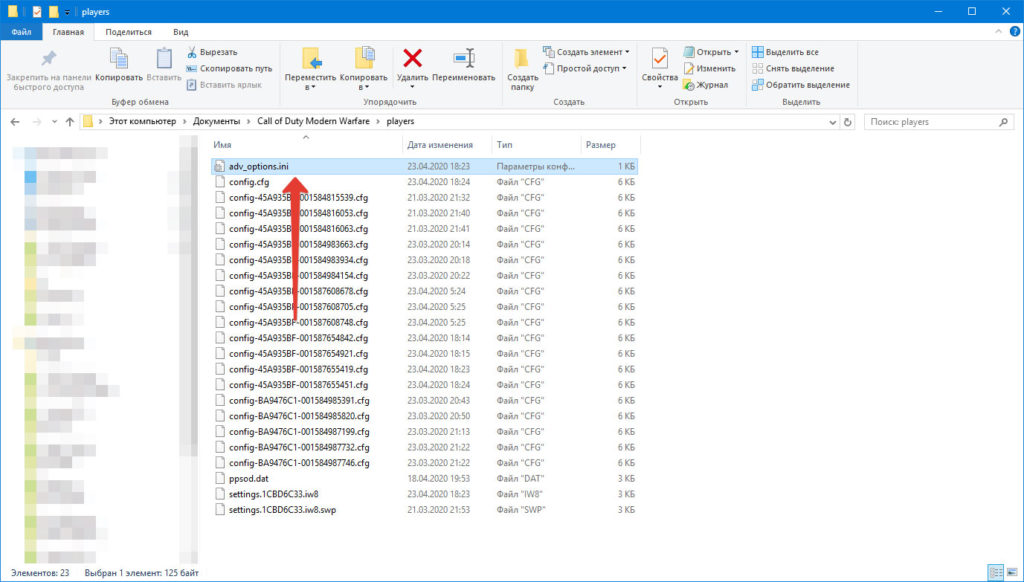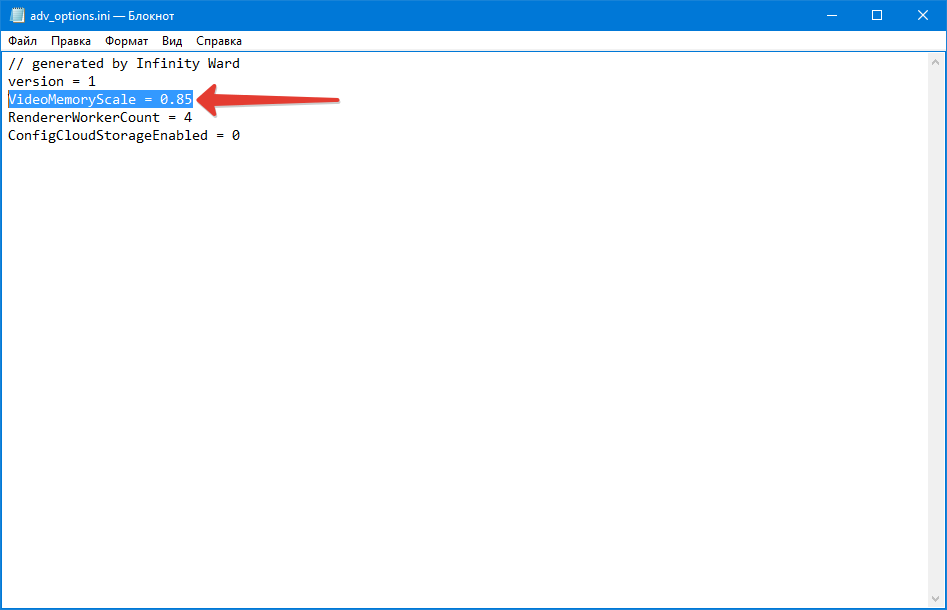Dev Error 6068 Modern Warfare(COD)? DirectX, Overlock?
Are you getting the above error on the screen?
You don’t need to worry honestly because you are not alone in this
as many users who have been playing COD Warzone experienced Dev Error 6068.
Whenever they try to launch their game or during the game.
So, we have compiled a list of useful solutions for you to solve COD Warzone Dev Error 6068 below.
But if you want to know the cause behind the error then continue reading down below.
Why does Dev error 6068 occur?
Dev error 6068 can occur due to the following reasons:
- Outdated graphics driver.
- Windows 10 not updated
- Corrupted files of DirectX
- Game settings are not fully optimized.
How do I fix Dev error 6068?
You can fix the Dev error 6068 with the help of the following points
but details are given below in the article:
- Adjusting Video Memory Scale option.
- Updating Windows 10.
- Changing game settings to fullscreen
- Run Modern warfare as administrator
Video Guide: How To Fix COD Warzone Dev Error 6068 | PC | SOLVED
Solution 1: Update Your Graphics Driver
As COD Warzone Dev Error 6068 is mostly related to outdated graphics driver
How do I Update my graphics driver for free?
So, here is how you can update the graphic driver for free:
- Press Windows + X keys
- Select Device Manager
- Now click on Display adapters
- Right-click on Update driver
- Click Search automatically for updated driver software
- Now the updated version of the graphic driver will be downloaded and installed
Now after performing this solution now we move on to the next solution.
Solution 2: Run Modern Warefare as Administrator to Fix Dev Error 6068
If the above solution is not working then you should try running COD as Administrator
as sometimes your Modern warfare might not have the proper rights to run on PC.
How do I run Modern warfare as administrator?
Here is how you can run Modern warfare as an administrator:
- Right-click on the Modern Warfare(ModernWarfare.exe) launcher file
- Select properties.
- Now in the pop-up window go to the compatibility tab
- Then click the box next to Run this program as an administrator and click OK
- Launch the game and COD Warzone Dev Error 6068 will be fixed
You can do the same steps for the Battle.net launcher.
If Running Modern Warefare as Administrator didn’t work out, then proceed to the next solution.
Solution 3: Run COD Warzone with DirectX 11
Some users have been able to solve modern warfare DirectX error when they run it through DirectX 11.
How do I fix DirectX errors?
Here’s how you can solve the Direct X errors:
- Launch Battle.net client
- Now select Call of Duty: MW
- Click Options > Game Settings
- Tick the check box saying Additional command-line arguments
- In the text box type -d3d11
- And press Done
- Launch Warfare COD and check if Dev Error 6068 is solved
Solution 4: Adjust COD Modern Warfare Graphics Settings
You can run your game on full screen to overcome COD Modern Warfare Dev Error 6068.
How do I get better graphics on CoD?
Here is how you can get a better graphic on COD:
- Launch Call of Duty Modern Warfare
- Go to Settings > Graphics
- Click on Display Mode and select Fullscreen Borderless
If this solution didn’t fix your Dev Error 6068 then try the next solution for Modern Warfare Dev Error 6068
Solution 5: Change Video Memory Scale
A high video memory scale can lead to COD Warzone Dev Error 6068
How do I change the video memory scale?
So, here is how you can change the video memory scale:
- Make sure you quit COD Warzone
- Now go to Documents\Call of Duty Modern Warfare\players
- Look for adv_options.ini
- Right-click on the folder and open it on Notepad
- Press Ctrl + F and search the VideoMemoryScale
- Change it to 0.5 and save it
- Launch Warzone and check if Warfare Dev Error 6068 is solved
If still the error persists then try to Disable Direct X Raytracing.
Solution 6: Disable DirectX Raytracing and Crossplay
Some specific settings in COD may cause dev error 6068.
So we have to disable the DirectX Raytracing to get rid of Dev Error 6068.
How do I turn off ray tracing?
Here’s how you can disable/turn off DirectX Raytracing:
- Launch Call of Duty Modern Warfare
- Go to Settings > Graphics
- Under Shadow & Lighting Disable DirectX Raytracing
- Now click on Account
- Diable Crossplay option
- And Launch the game to check if modern warfare DirectX error is fixed
IF this solution also didn’t help you to eliminate the dev error 6068 then the next solution will definitely help you to eliminate the Dev error 6068.
Solution 7: Check For Updates Windows 10
How do I check for Windows updates?
Here is how you can check for Windows updates:
Make sure your Windows 10 is up to date as an outdated version of it may lead to COD Warzone Dev Error 6068
So here’s how you can check for updates:
- Press Windows key + I to open settings
- Click on Update & Security
- Now click on Check for updates and wait for Windows to download and install the updates
- After updating restart your PC and launch Warzone
If you are a Windows 11 user then proceed to the next solution to Update Windows 11.
Solution 8: Keep your PC Updated on Windows 11
Sometimes your outdated PC is the main cause of the Outdated Graphics Card Driver on Windows 11. Outdated drivers in your PC or your current Windows version are not able to support the new games and software, as you update your Windows the whole running drivers are updated too.
So, here is how you can do it:
- Click on the Windows icon
- Click on the Settings icon
- A new window will pop up
- Select Windows Update from the left menu
- The new window will pop up
- Then click on Check for updates
- If there is any update it will start updating the PC
I hope the above solutions solved Modern Warefare dev error 6068.
If you got any questions just let us know in the comment section.
How do I fix Dev error 6068 in warzone?
Here is how you can fix dev error 6068 warzones by performing these solutions:
1. Update Your Graphics Driver
2. Run Modern Warefare as Administrator
3. Run COD Warzone with DirectX 11
4. Adjust COD Modern Warfare Graphics Settings
5. Change Video Memory Scale
Why do I keep getting Dev error on modern warfare?
Many Warfare users are experiencing this error whenever they try to launch their game or during the game on PC.
Dev error can be caused due to the following causes:
1. Graphic settings configuration
2. Game not meeting the system requirements
3. G-sync in NVIDIA is enabled.
Can Warzone run on 8GB RAM?
Yes, Warzone can be run 8GB DDR3 but it recommends to run the game on 8GB DDR4.
Are you experiencing random game crashes with an error pop-up box that says “Fatal Error: Dev Error 6068” while playing Call of Duty Warzone? If so, then you are not alone. Many other Call of Duty Warzone players have also been experiencing this error while playing the game or at launch, ever since the release of the game. In this article, we will explain 13 different solutions that have helped a lot of players to fix this problem.
Key Highlights
- Call of Duty MW or Warzone may crash with a “Fatal Error: Dev Error 6068.” This error can occur due to corrupt game or configuration files, graphics settings, outdated Windows, or nonoptimal settings.
Here are the solutions:
- Run the game as administrator.
- Enable DirectX 11 by adding “-d3d11” as a command line argument in the Game Settings tab of the Battle.net Launcher.
- Update Windows to the latest version.
- Use the Scan and Repair feature in the Battle.net client to fix corrupted game files.
- Disable G-Sync in the NVIDIA Control Panel.
- Reset overclock settings to default.
- Adjust processor priority to Low or High in Task Manager.
- Disable overlays for applications like Geforce Experience, AMD Radeon, or Xbox Game Bar.
- Set VideoMemoryScale to 0.5 in the adv_options.ini file.
- Increase the paging file size as explained in the guide.
- Enable XMP Profile in your PC’s BIOS if supported.
- Delete the “players” folder in the Documents/Call of Duty Modern Warfare directory to remove corrupted Shader Cache files.
- If none of the above works, try downloading and reinstalling the game.
Finally, your last option would be a clean Windows install, which will completely reset all files that could’ve caused the error.
Related: Dev Error 6178
How To Fix Dev Error 6068 in Warzone?
The Dev Error 6068 error could happen due to various issues with the graphics settings, configuration files, outdated Windows, corrupt game files, non-optimal settings, and various other reasons. We have compiled 10 of the best methods that will help you identify the cause of the error and troubleshoot it.
Run Game as Administrator
One reason why the Error occurs is that the program is not being run with administrator rights. We suggest that you run Modern Warfare as an administrator to give the program complete access to all the game’s files on your computer. Follow the instructions below to run Modern Warfare as an administrator.
- Click right-click on your Modern Warfare Application on your desktop and choose Properties.
- Head to the Compatibility tab
- Tick – Mark This program can be run with an administrator box.
Run program as administrator - Click OK.
- Try running Modern Warfare to determine whether the issue is solved.
Launch Warzone on DirectX 11
Some players were able to fix Error 6068 by running the game on DirectX 11. You should try this method to see if it works for you too.
- Open your Battle.net client.
- Select Call of Duty: MW in the left panel. Click Options and select Game Settings.
Game Settings. - Select Game Settings on the left. Check the box next to Additional command line arguments. Type -d3d11 in the box and then click on Done.
Launch Warzone to see if the issue is resolved.
If the error persists, see other fixes below.
Update Windows 10
Updating your Windows 10 to the latest version can help you fix any bugs that could be causing performance problems and errors. We recommend you try this method as it could fix the Modern Warfare Dev Error 6068.
- Start The Windows Search menu with the Windows key on your keyboard.
- Enter Windows Update into the box that you search in, then select the Check for any updates option.
Windows Update - Click on Make sure to check for new versions, Windows will search for and download the latest version of the update.
Check for Updates - When the download is completed Restart your computer to install the upgrade.
Repair Game Files Via Battle.net
Fixing Modern Warfare through Battle.net could fix any damaged game files that may cause the game to stop working. We recommend you try this technique before moving to other options as it can be a simple fix for the problem.
- First, begin by launching your Blizzard Battle.net launcher.
- Navigate to the Games tab and choose Modern Warfare.
- Click on Options, which is on the left of redeeming a Code.
- Choose now Scan and Repair.
Scan and Repair - Verify be completed.
When the scan is completed Try running the game to determine whether the issue has been resolved.
Turn off Nvidia G-Sync
Some NVIDIA users were able to fix the Error by disabling the G-Sync from the NVIDIA Control Panel.
- Right-click on the desktop and click on NVIDIA Control Panel.
NVIDIA Control Panel. - Click on the plus sign next to “Display” on the left to expand the list and choose Set up G-Sync.
- Uncheck the box next to Enable G-Sync and apply the settings.
Disabling G-Sync - Restart your computer and see if you still encounter the error.
Reset the Clock Speed Settings to Default
The Modern Warfare Dev Error 6068 error is likely occurring due to overclocked GPU, CPU, or other hardware components. If that is the case, you should try setting your components’ frequency or clock speed settings back to their defaults and then start Modern Warfare again to see if the error is resolved. If resetting the clock speeds to default does not fix the problem then try the methods down below.
Set the Priority of Call of Duty’s Process to High
Certain users were able to repair the Modern Warfare Error by switching the processor priority from Low or Normal up to High on the Task Management. We suggest that you test this approach before attempting other solutions that are listed below. Use these instructions to set Modern Warfare to High priority in the Task Manager.
- Launch The Task Manager, by pressing Alt + Control + Delete.
Task Manager - Then head over to the Details Tab.
Details Tab in Task Manager - Search for Modern Warfare within the list of programs.
- Right-click on the program and set the priority to High.
Changing Priority - Check If the error persists when playing the game.
Deactivate In-game Overlays from Programs
Sometimes overlay features of some programs could be causing the Dev Error 6068. These overlay programs include Nvidia’s Geforce Experience, AMD Overlay, Xbox Game Bar, and many others. We recommend that you disable any Overlay feature that could be running in the background. e.g Here’s how to disable the Nvidia Overlay.
- Launch GeForce Experience.
- Click on the Setting Icon.
- Disable the In-game overlay feature.
In-game Overlay. - Save the changes and exit the GeForce Experience.
Tweak Graphic Memory Scale
A higher value of the Video Memory Scale in the advanced options configuration file might be causing the Error. Lowering this value could solve the problem.
- Close Call of Duty Modern Warfare and all its related tasks in the Task Manager.
- Now launch the File Explorer.
- Then navigate to the path of your player folder; Usually, this is in:
Documents\Call of Duty Modern Warfare\players
- Now find the file adv_options.ini and open it using notepad.
- Find the line VideoMemoryScale.
- Now change the value of VideoMemoryScale to 0.5.
- Launch Modern Warfare and check if the problem is solved.
Enlarge Pagefile on Windows
A few users were able to solve Dev Error 6068 by enlarging the pagefile in their Windows. If you find that the Windows Pagefile does not have enough space, it may cause games or other software to fail to function.
To expand your pagefile for Windows make sure you follow all of the steps below.
- Press Windows key + R and Type into sysdm.cpl, and then press Enter.
Run - In The System Properties Window, Open The Advanced Tab.
- Select “Settings” under “Performance”. A new window titled “Performance Options” will open.
System Properties. - Select “Advanced” and then press “Change”. A new window titled “Virtual Memory” will open.
Changing Virtual Memory. - Deselect “ Automatically manage the size of paging files for all drives “ and then select “Custom size” under the drive of your choice.
Changing Virtual Memory. - The initial size of your paging files is in MB in accordance with the paging file size of the drive specified (if relevant) and then type in the maximum size you want to set which should not exceed four times the size of your RAM to ensure stability in your system. Be sure to click “Set” so that the modifications will be applied.
- Make sure you restart your system.
Note: The dimensions of your paging files are 1.5 times the size of your physical memory, at the minimum, and 4 times your physical memory, if you want to ensure the stability of your system. If your PC is equipped with 8GB of RAM. It is possible to calculate the size of your minimum paging file using this formula 8 GB divided by 1.5 and your maximum paging size by using this formula which is 8 GB divided by 4. The total will be 12 GB and 32GB of RAM.
Enable XMP Profile or Replacing RAM
RAM speeds or corrupt Memory Sticks could also be a cause of the Dev Error 6068. If you have an XMP profile in the BIOS of your PC, enable it to unlock the core clocks of your RAM. If doing so did not fix your problem then try replacing the RAM sticks completely and see if it resolves the problem.
Reinstall The Shader Cache
A great way to fix the dev error 6068 in Call of Duty is to reinstall the shader cache. It will have all the temporary shader files that will be responsible for the shadow effects as well as the lights in your game. Since the file is maintained, they do not have to be generated whenever you launch the game. Sometimes the file may get corrupt resulting in an error.
Here’s how you can fix the problem.
- Go to the task manager and kill all of the processes of Call of Duty.
- Now head to File Explorer and go to the Document section. Look for Call of duty Modern Warfare.
- There will be a folder known as Players that you have to locate. Make sure that your back up the folder. You can do so by copy-pasting the backup folder on your desktop.
- Now delete the Player folder and you are done.
Reinstall the Game
Sometimes Battle.net cannot detect the game’s files that are corrupt in the repair process. The only solution to the issue is to complete installing the game. Be sure not to stop the downloading process since it can harm the game that’s being downloaded as this is a recognized problem with the Blizzard Battle.net client.
- Launch the Blizzard Battle.net client on your computer.
- Select and click Call of Duty Modern Warfare from the menu on the right.
- Then, on the right, you can click on the Options drop-down menu and select Uninstall Game.
- When the game stops installing you can start downloading Modern Warfare again.
- Start the game to determine whether the Dev Error is solved.
Reinstall Windows
If all of the other solutions did not help you in fixing the error. As a last resort, you should do a clean install of Windows. This will clean up any corrupt registries, corrupt files, and settings that might be causing Error 6068.
Was this article helpful?
Thanks! Do share your feedback with us. ⚡
How could we improve this post? Please Help us. ✍
Since the first day of launch, the Warzone and Vanguard Dev errors have been a pain for users. Subsequently, the developers released a hotfix that resolved most of the dev errors, but some users still face few error codes. One such error is the dev error 6068 and the other that has been surfacing on forums is the error 6038.
For the other error, you can follow the link to another blog that effectively addresses error 6038. If you are getting the Warzone dev error 6068, you might want to fresh start the Windows, but don’t, this is a common practice among users, but does not address the issue.
From what we have observed, the error mostly arises after a recent patch. Instead of reinstalling the Windows, you should update it to the latest built. This has resolved the error for a large number of users.
If that does not fix the error, we have listed some of the fixes that have worked for most users. Try them to fix the dev error in COD Modern Warfare.
Here are all the solutions you can try to fix the Warzone and Vanguard dev error 6068.
Force the Game to Start with DirectX 11
This error mostly occurs on Windows 10 and Xbox One, both using the new DirectX 12, which itself has been known to be broken. Hence, switching back to DirectX 11 to play the game has worked for a lot of users. DirectX 11 is the more stable version, but you will have to sacrifice some features which DirectX 12 brings; however, not extreme. So, let’s force the game to run in DirectX 11 mode. Here are the steps.
- Open Battle.Net Client on the PC.
- Open the game COD Modern Warfare
- Go to Options
- Check Additional Command Line Arguments and type -d3d11
- Exit and try playing the game.
Underclock your GPU
As we browsed through the forums, we found another culprit for the dev error 6068, the overclocking in NVIDIA or MSI. Tuning it down or underclocking fixed the problem. Underclocking is known to reduce heating, increase the stability of the PC and promote compatibility, so it’s not that surprising that this might fix the error code 6068.
Turn off Nvidia Overlay
“The GeForce Experience in-game overlay enables you to access GPU-accelerated video recording, screen-shot capture, broadcasting, and cooperative gameplay capabilities.” This feature can interfere with the game graphics and cause the Warzone and Vanguard dev error 6068. You can disable the Overlay for Nvidia graphics card through the GeForce Experience to fix the problem.
- Launch the GeForce Experience Application
- Click on the Settings Gear icon on top-right
- From the General tab, under Features, locate and disable IN-GAME OVERLAY.
Update Windows to the Latest Build
Updating the Windows OS to the latest built has also fixed the problem for a lot of users. So, go to Windows Update and Security and check for updates, if available, update the OS and try playing the game. The error should not appear anymore.
Set game to Windows Borderless
If the above steps have not fixed the dev error 6068, you may want to set the game to Windows borderless, this has resolved the error for users on various forums including Nvidia and Reddit. When the game initially released in Beta, it had only this mode, so the original code could be designed for this.
Set game to HIGH CPU PRIORITY on Task Manager
If still, the Warzone and Vanguard dev error 6068 is persistent, you may want to try setting the game to high-priority on CPU usage via the Task Manager.
With these five fixes, you should have resolved the dev error.
Read Next:
- Guide: Call of Duty Warzone Buy Stations
- Fix Call of Duty Warzone Blizzard Agent Went to Sleep Error
- Fix Call of Duty Error Code 263234 & 262146
- Fix COD Warzone Connection Failed / Server Down Error
- Игроки не могут запустить Call of Duty: MW, если разработчик Ошибка 6068 проблема возникает.
- Чтобы решить эту проблему, некоторые игроки рекомендуют обновить драйверы.
- Другие заявили, что запуск игры с повышенными привилегиями тоже помог.
- Если вы используете графический процессор AMD, попробуйте также разогнать его.
Для решения различных проблем с ПК мы рекомендуем Restoro PC Repair Tool:
Это программное обеспечение исправит распространенные компьютерные ошибки, защитит вас от потери файлов, вредоносных программ, сбоев оборудования и оптимизирует ваш компьютер для максимальной производительности. Исправьте проблемы с ПК и удалите вирусы прямо сейчас, выполнив 3 простых шага:
- Скачать Restoro PC Repair Tool который поставляется с запатентованными технологиями (патент доступен здесь).
- Нажмите Начать сканирование чтобы найти проблемы с Windows, которые могут вызывать проблемы с ПК.
- Нажмите Починить все для устранения проблем, влияющих на безопасность и производительность вашего компьютера
- Restoro был загружен 0 читатели в этом месяце.
Многие игроки Call of Duty: Modern Warfare писали на форумах поддержки во время 6-го сезона Warzone о проблеме Dev Error 6068 Warzone. Когда эти игроки нажимают Играть в Battle.net появляется сообщение об ошибке, в котором говорится: DEV ERROR 6068 DirectX обнаружил неисправимую ошибка.
Что означает ошибка разработчика 6068?
Сообщение об ошибке разработчика 6068 указывает на наличие проблемы с DirectX. Таким образом, это может означать, что ваша установка DirectX повреждена. Однако проблема Dev Error 6068 Warzone также может быть связана с устаревшими драйверами, некоторыми настройками, поврежденными файлами игры и другими вещами.
Как исправить ошибку Dev 6068?
1. Обновите драйвер вашего графического процессора
Сначала проверьте, нужно ли вам обновить драйвер видеокарты.
Вы можете сделать это с помощью программного обеспечения DriverFix Pro для Windows, которое быстро сканирует устаревшие драйверы и автоматически обновляет (устанавливает) их для пользователей.
Запустите сканирование системы, чтобы обнаружить потенциальные ошибки
Скачать Restoro
Инструмент для ремонта ПК
Нажмите Начать сканирование чтобы найти проблемы с Windows.
Нажмите Починить все для устранения проблем с запатентованными технологиями.
Запустите сканирование ПК с помощью Restoro Repair Tool, чтобы найти ошибки, вызывающие проблемы с безопасностью и замедление. После завершения сканирования в процессе восстановления поврежденные файлы заменяются новыми файлами и компонентами Windows.
Его сканирование покажет вам, доступны ли дополнительные драйверы для вашего графического процессора.
Это программное обеспечение сравнивает текущие версии пользовательских драйверов с версиями из собственной базы данных драйверов, которая обновляется ежедневно.
Эта база данных включает более 18 миллионов водителей. Таким образом, DriverFix избавит вас от ручного поиска на веб-сайте и загрузки последней версии драйвера видеокарты.

- Скачайте и установите DriverFix.
- Запустите программу.
- Подождите, пока DriverFix обнаружит все неисправные драйверы.
- Приложение теперь покажет вам все драйверы, у которых есть проблемы, и вам просто нужно выбрать те, которые вы хотели исправить.
- Подождите, пока приложение загрузит и установит новейшие драйверы.
- Запустить снова ваш компьютер, чтобы изменения вступили в силу.

DriverFix
Держите свой графический процессор на пике своей производительности, не беспокоясь о его драйверах.
Бесплатная пробная версия
Посетить вебсайт
Заявление об отказе от ответственности: эту программу необходимо обновить с бесплатной версии для выполнения некоторых конкретных действий.
2. Запустите Call of Duty с правами администратора
- Сначала откройте программу запуска Battle.net.
- Выбирать Call of Duty: MW в левой части окна.
- Нажмите Параметры > Показать в проводнике, чтобы открыть папку, в которой находится папка с игрой.
- Откройте папку Call of Duty Modern Warfare.
- Щелкните правой кнопкой мыши ModernWarfare. Exe и выберите Характеристики.
- Выберите Запустите эту программу от имени администратора вариант на Совместимость вкладка, показанная непосредственно ниже.
- Щелкните значок Применять вариант и нажмите ОК кнопка.
- Затем попробуйте снова сыграть в игру.
3. Настройте игру для работы с DirectX 11
- Откройте окно Battle.net.
- Нажмите Параметры выбирать Настройки игры, который откроет окно, показанное непосредственно ниже.
- Затем выберите Дополнительные аргументы командной строки флажок.
- Тип -d3d11 в текстовом поле аргумента командной строки.
- нажмите Сделанный кнопка.
4. Выберите опцию Выйти из Battle.net полностью.
- Откройте программу запуска игр Battle.net.
- Нажмите Снежная буря в левом верхнем углу Программное обеспечение Battle.net.
- Выбирать Настройки чтобы открыть это окно.
- Щелкните значок При запуске игры раскрывающееся меню, показанное непосредственно ниже.
- Затем выберите Полностью выйдите из приложения Battle.net вариант.
- Нажмите Сделанный для сохранения выбранных настроек.
5. Обновите Windows 10
- Щелкните значок Введите здесь для поиска на левой стороне панели задач Windows 10.
- Тип Центр обновления Windows в открывшейся поисковой утилите.
- Нажмите Настройки Центра обновления Windows открыть Настройки вкладка на снимке прямо ниже.
- Если доступна новая сборка Windows 10, нажмите Скачать и установите, чтобы обновить платформу до последней версии.
- Щелкните значок Проверить обновления кнопку, чтобы загрузить последние обновления патчей, если новая версия сборки недоступна.
6. Отрегулируйте масштаб видеопамяти
- Откройте проводник, щелкнув его Панель задач Windows 10 кнопка.
- Затем откройте папку Call of Duty Modern Warfare.
- Затем откройте подпапку игроков.
- Щелкните правой кнопкой мыши файл adv_options.ini и выберите Открыть с.
- Выберите, чтобы открыть файл с помощью Блокнота.
- Ищите VideoMemoryScale значение в файле adv_options.ini.
- Удалить текущее значение для VideoMemoryScale.
- Затем введите 0,5 в качестве значения замены.
- Нажмите Файл > Сохранить в Блокнот.
7. Выберите вариант сканирования и восстановления.
- Запустите приложение запуска Battle.net для Call of Duty.
- Нажмите Call of Duty: MW в левой части окна Battle.net.
- Нажмите Параметры, чтобы открыть меню на снимке ниже.
- Затем выберите Сканировать и восстановить вариант.
- нажмите Начать сканирование кнопку для подтверждения.
8. Уменьшите тактовую частоту вашего графического процессора (AMD Radeon GPU Fix)
- Щелкните рабочий стол правой кнопкой мыши и выберите Программное обеспечение AMD Radeon.
- Щелкните значок Представление Вкладка, чтобы открыть параметры, показанные непосредственно ниже.
- Выберите Руководство по эксплуатации возможность настройки контроля.
- Настроить Максимальная частота (%) бар до -20.
Это некоторые из различных потенциальных разрешений, которые, как подтвердили игроки, могут исправить ошибку Dev Error 6068 Warzone.
Переустановка Call of Duty: MW Warzone через Battle.net также может решить проблему. Однако это только последнее средство, если вышеуказанные возможные исправления не помогают.

- Загрузите этот инструмент для ремонта ПК получил рейтинг «Отлично» на TrustPilot.com (загрузка начинается на этой странице).
- Нажмите Начать сканирование чтобы найти проблемы с Windows, которые могут вызывать проблемы с ПК.
- Нажмите Починить все исправить проблемы с запатентованными технологиями (Эксклюзивная скидка для наших читателей).
Restoro был загружен 0 читатели в этом месяце.

Call Of Duty: WarZone — Ошибка DEV ERROR 6068
Call Of Duty: WarZone — Ошибка DEV ERROR 6068
Сегодня я расскажу вам как исправить ошибку DEV ERROR 6068 в игре Call Of Duty: WarZone.
Перед тем как перейти к основным шагам по устранению ошибки, я рекомендую вам обновить Windows (в моем случае это Windows 10) и драйверы видео карты (в моем случае карта от Nvidia 1060 6Gb).
Исправляем ошибку Direct X Dev Error 6068 в CoD Modern Warfare
И так, вот те самые шаги которые помогли убрать ошибку DEV ERROR 6068:
1. Заходим в лаунчер Battle.net и выбираем «Настройки» -> «Открыть в проводнике»
2. Кликаем по папке «Call of Duty Modern Warfare» и в проводнике удаляем все файлы кроме 3-х папок которые отмечены на картинке
3. В лаунчере переходим «Настройки» -> «Проверка и восстановление»
После этого начнется проверка файлов игры и их восстановление, нужно будет подождать минут 5
4. Далее переходим в сохраненные игры, для этого переходим в «Документы» -> «Call of Duty Modern Warfare» -> «players» и находим файл «adv_options»
5. Открывает файл блокнотом и находим строку со значением «VideoMemoryScale = 0.85»
Нужно заменить значение 0.85 на 0.05 и сохранить файл
После этого можно запускать игру Call of Duty Modern Warfare, после представленных выше манипуляций, игра перестала виснуть и выдавать ошибку DEV ERROR 6068. Всем удачи в бою!
P.S.: Ну а кому лень читать, я подготовил видео гайд.
Видео инструкция гайд
Related Posts
Page load link