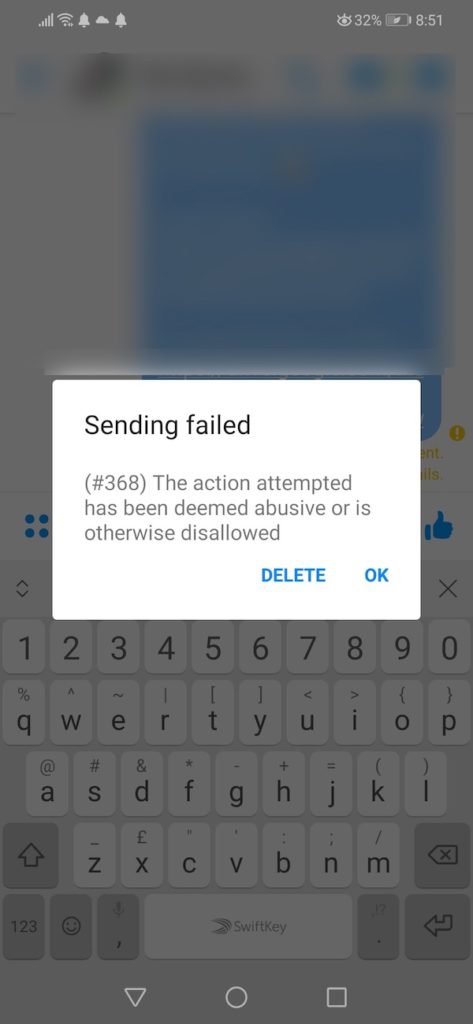Одна из причин, по которой люди любят отправлять сообщения через Facebook Messenger, — это неограниченное количество сообщений, которые он предлагает.
Вы можете отправлять сотни сообщений разным людям в любое время, не платя за это. Это позволяет пользователям постоянно наслаждаться долгими беседами с друзьями.
Однако некоторые пользователи сообщили о ошибка отправки не удалась. Когда они отправляют сообщение другу или в групповом чате, ошибка №368 появляется в Facebook Messenger.
Другие варианты ошибки включают следующие сообщения об ошибках:
«Вы не можете ответить на этот разговор» «Не удалось отправить сообщение. Нажмите, чтобы узнать подробности».
Существуют разные причины появления кода ошибки 368 в Messenger. Обратите внимание, что Facebook совершенствует свои функции безопасности, чтобы защитить своих пользователей от спама. Ваш контакт может быть отфильтрован как спам через Facebook.
Facebook также заблокировал ссылку, прикрепленную к вашему сообщению, поэтому она не прошла. В некоторых случаях вы можете отправлять сообщения быстро, без каких-либо задержек. Некоторые пользователи получают ту же ошибку, если отправляют или пытаются опубликовать большое количество одних и тех же сообщений.
Если есть пользователи, которые отметили ваше сообщения как спамэто также может быть причиной ошибки Facebook Messenger.
Итак, как исправить ошибку «Неудачная отправка № 368» в Facebook Messenger?
Метод № 1 – Подождите несколько минут
Могут возникнуть технические трудности Фейсбук которые вызывают ошибку при отправке сообщения. Подождите не менее получаса, прежде чем пытаться повторно отправить сообщение, это поможет вам успешно пройти проверку.
Метод № 2 – перезагрузите мобильный телефон
Быстрый перезапуск может обновить ваш мобильный телефон, включая установленные приложения. После перезагрузки телефона откройте Facebook Messenger и попробуйте отправить его еще раз.
Метод № 3 – перезапустите приложение Facebook Messenger.
Это также помогает перезапустить приложение, чтобы начать его заново. Закройте свой Facebook Messenger. Подождите несколько секунд, прежде чем перезапустить его. Попробуйте отправить сообщение еще раз.
Метод № 4 – Обновите свой Facebook Messenger
Перейти к Магазин приложений для iOS и Google Play магазин для пользователей Android. Найдите Facebook Messenger и обновите его, если есть доступные обновления.
Способ №5 – проверьте подключение к Интернету
Возможно, у вас плохое подключение к Интернету, поэтому ваши сообщения не доходят. Вы также можете открыть веб-сайт в своем браузере, чтобы проверить, подключены вы или нет.
Способ № 6. Переустановите приложение Messenger.
Удалите Facebook Messenger и переустановите его. Откройте Messenger и попробуйте отправить его еще раз.
Если все вышеперечисленные методы не работают, вы также можете сообщить об этом в Facebook. Войдите в свою учетную запись Facebook. В правом верхнем углу найдите Помощь и поддержка и нажмите «Сообщить о проблеме».
Была ли статья полезна? Расскажите нам, какой метод, описанный выше, помог вам исправить Messenger. код ошибки 368.
Обновлено сентябрь 2023: перестаньте получать сообщения об ошибках и замедлите работу вашей системы с помощью нашего инструмента оптимизации. Получить сейчас в эту ссылку
- Скачайте и установите инструмент для ремонта здесь.
- Пусть он просканирует ваш компьютер.
- Затем инструмент почини свой компьютер.
Ошибка 368 или «Мессенджер, к сожалению, остановлен» может иметь несколько причин, таких как проблемы с дисковым пространством, количество носителей, хранящихся в приложении, когда файл, связанный с приложением Мессенджер, удаляется.
Даже если ваш мобильный телефон заражен, вы получите этот код ошибки.
После дальнейшего расследования Facebook показывает, что код ошибки 368 переводится как «Предупреждение: это сообщение содержит заблокированный контент: пользователи Facebook заявили, что некоторые материалы в этом сообщении оскорбительны».
Похоже, это указывает на то, что Facebook считает контент спамом либо из-за содержания сообщения, либо из-за количества попыток публикации за короткий период времени.
Там может быть несколько причин для этого.
- Ваш контент может быть классифицирован как спам фильтром Facebook.
- Вы приложили ссылку, которая заблокирована Facebook.
- Вы отправляете сообщение слишком быстро, не устанавливая ограничение по времени.
- Если слишком много людей пометят ваше сообщение как спам
- Подписчики, чье сообщение об ошибке он получает, были неактивны с вашим мессенджером в течение многих дней.
- Подписчики, которые пометили ваше сообщение как спам в прошлом.
Обновление за сентябрь 2023 г .:
Теперь вы можете предотвратить проблемы с ПК с помощью этого инструмента, например, защитить вас от потери файлов и вредоносных программ. Кроме того, это отличный способ оптимизировать ваш компьютер для достижения максимальной производительности. Программа с легкостью исправляет типичные ошибки, которые могут возникнуть в системах Windows — нет необходимости часами искать и устранять неполадки, если у вас под рукой есть идеальное решение:
- Шаг 1: Скачать PC Repair & Optimizer Tool (Windows 10, 8, 7, XP, Vista — Microsoft Gold Certified).
- Шаг 2: Нажмите «Начать сканирование”, Чтобы найти проблемы реестра Windows, которые могут вызывать проблемы с ПК.
- Шаг 3: Нажмите «Починить все», Чтобы исправить все проблемы.
Перезагрузка вашего мобильного устройства
Чтобы решить эту проблему, попробуйте перезагрузить мобильное устройство.
Выключите мобильное устройство и включите его через некоторое время.
Теперь попробуйте использовать приложение Messenger.
Очистка кеша приложения Facebook Messenger
Если проблема не устранена, попробуйте очистить кэш приложения.
Очистить Facebook кэш и данные на вашем устройстве Android, выполните следующие действия:
- Щелкните значок настроек на вашем устройстве Android. По умолчанию этот значок представляет собой эскиз с закругленными шестеренками, поэтому у вас не должно возникнуть особых проблем с его идентификацией.
- Интерфейс настроек устройства отображается с различными разделами, такими как раздел «Беспроводная связь и сеть», раздел «Устройство», раздел «Личные» и раздел «Система».
- Поскольку приложения попадают в раздел устройства, найдите пункт меню «Приложения» или «Настройки приложения». Этот вариант именования зависит от версии Android, установленной на вашем устройстве. Выберите параметр «Приложения / Настройки приложения», чтобы перейти к следующему интерфейсу.
- Будут отображены все приложения, установленные на вашем устройстве. Обычно эти приложения перечислены в алфавитном порядке. (Заказ AZ).
- Прокрутите вниз и коснитесь приложения Facebook Messenger, чтобы просмотреть настройки параметров, связанные с этим приложением.
- Отобразятся различные настройки, такие как возможность удаления приложения и принудительного завершения работы. Под настройками памяти для этого приложения отображается число, указывающее, сколько памяти это приложение использует на вашем устройстве. Коснитесь этой опции «Память», чтобы перейти к следующему интерфейсу.
- Вы увидите подробную информацию о том, как Facebook Messenger использовал автономное хранилище. Чтобы очистить данные кэша, коснитесь параметра Очистить кэш. Чтобы очистить все данные, связанные с этим приложением, нажмите «Очистить данные». Обратите внимание, что для этого может потребоваться войти в следующий раз при доступе к приложению Messenger.
Обновите приложение Facebook Messenger на вашем устройстве
- Зайдите в App Store для iOS и в Google Play Store для пользователей Android
- Ищите приложение Facebook Messenger
- Нажмите Обновить, если доступно обновление.
Точно так же, как перезагрузка вашего мобильного устройства, закрытие и повторное открытие Messenger может позволить приложению перезапуститься в случае его сбоя или возникновения проблемы с программным обеспечением.
- Чтобы закрыть Messenger, дважды нажмите кнопку «Домой», чтобы открыть переключатель приложений на вашем iPhone.
- Затем перетащите Messenger вверх и за пределы экрана.
- Если приложение больше не отображается в App-Switcher, значит, оно закрыто.
Удалить и переустановить Messenger
Иногда файлы приложения повреждены, что может привести к сбоям в работе. Отдельные файлы найти сложно, поэтому мы просто полностью удаляем приложение и устанавливаем его как новое. Если вы удалите Messenger, ваша учетная запись не будет удалена, но вам придется повторно ввести данные для входа!
- Чтобы удалить Messenger, аккуратно нажмите и удерживайте значок приложения, пока ваш iPhone не начнет гудеть и ваши приложения не начнут дрожать.
- Введите маленький X в верхнем левом углу
- Нажмите «Удалить», когда в центре экрана iPhone появится сигнал подтверждения.
- Чтобы переустановить приложение, откройте App Store и нажмите вкладку «Поиск» в правом нижнем углу.
- Нажмите «Мессенджер», а затем нажмите значок облака со стрелкой вниз, чтобы переустановить приложение.
https://www.windowsdispatch.com/fix-facebook-messenger-sending-failed-error-368/
Совет эксперта: Этот инструмент восстановления сканирует репозитории и заменяет поврежденные или отсутствующие файлы, если ни один из этих методов не сработал. Это хорошо работает в большинстве случаев, когда проблема связана с повреждением системы. Этот инструмент также оптимизирует вашу систему, чтобы максимизировать производительность. Его можно скачать по Щелчок Здесь
CCNA, веб-разработчик, ПК для устранения неполадок
Я компьютерный энтузиаст и практикующий ИТ-специалист. У меня за плечами многолетний опыт работы в области компьютерного программирования, устранения неисправностей и ремонта оборудования. Я специализируюсь на веб-разработке и дизайне баз данных. У меня также есть сертификат CCNA для проектирования сетей и устранения неполадок.
Сообщение Просмотров: 1,917
I’m trying to post a feed on my wall or on the wall on some of my friends using Graph API. I gave all permissions that this application needs, allow them when i make the request from my page, I’m having a valid access token but even though this exception occurs and no feed is posted. My post request looks pretty good, the permissions are given. What do I need to do to show on facebook app that I’m not an abusive person. The last think I did was to dig in my application Auth Dialog to set all permission I need there, and to write why do I need these permissions.
I would be very grateful if you tell me what is going on and point me into the right direction of what do I need to do to fix this problem.
asked Jul 7, 2012 at 6:41
2
Had the same problem. I figured out that Facebook was refusing my shortlinks, which makes me a bit mad…but I get the point because its possible that shortlinks can be used to promote malicious content…so if you have shortlinks as part of your test, replace them w the full url…
answered Nov 29, 2012 at 15:36
Erik MalsonErik Malson
1172 silver badges11 bronze badges
I believe this message is encountered for one of the two reasons :
- Your post contains malicious links
- You are trying to make a POST request over a non-https connection.
The second one is not confirmed but I have seen that behavior. While same code in my heroku hosted app worked fine, it gave this #368 error on my 000webhost hosted .tk domain which wasn’t secured by SSL
answered Apr 5, 2013 at 6:21
Peeyush KushwahaPeeyush Kushwaha
3,4638 gold badges35 silver badges69 bronze badges
Just in case anyone is still struggling with this, the problem occurs when you put URLs or «action links» that are not in your own app domain, if you really need to post to an extarnal page, you’ll have to post to your app first, then redirect from there using a script or something. hope that helps.
also it’s better in my opinion to use HTTPS links, as sometimes i’ve seen a behaviour where http links would be rejected, but that’s intermittent.
answered May 16, 2013 at 20:31
Mostafa BergMostafa Berg
3,22122 silver badges36 bronze badges
I started noticing that recently as well when running my unit tests. One of the tests I run is submitting a link that I know Facebook has blocked to verify that I handle the error correctly. I used to get this error:
Warning: This Message Contains Blocked Content: Some content in this message has been reported as abusive by Facebook…
But starting on July 4th, I started receiving this error instead:
(#368) The action attempted has been deemed abusive or is otherwise disallowed’
Both errors indicate that Facebook doesn’t like what you’re publishing.
answered Jul 16, 2012 at 5:57
Waleed AbdullaWaleed Abdulla
1,8731 gold badge14 silver badges20 bronze badges
5
- Facebook is a popular social network and one of the most well-known and widely used social networks.
- It is compatible with all platforms and can be used on devices such as computers, smartphones, and tablets.
- Currently, there is an error 368 when using the messenger.
- This error can be caused by problems with storage space, media stored in the app, deleted linked files, etc.
Troublesome Error 368 Messenger and the nagging Fbapierrordomain issue have been causing distress among users. In this article, we delve into effective solutions to fix the dreaded Sending Failed error and resolve the frustrating Fbapierrordomain problem. Stay tuned to bid farewell to these vexing errors!
Clear cache and data: Sometimes, error 368 on Messenger can be resolved by clearing the app’s cache and data. Go to your device’s settings, find the Messenger app, and delete cache and data. This can help to resolve any temporary issues causing the error.
Wait for Several Minutes
If you’re experiencing Error 368 Messenger, it typically means that your message failed to send due to an issue with the fbapierrordomain. Here are a few solutions you can try:
1. Restart your Messenger app and try sending the message again. Sometimes, a simple restart can resolve the issue.
2. Check your internet connection. Make sure you have a stable internet connection before sending any messages.
3. Clear the cache of your Messenger app. This can help resolve any temporary issues that may be causing the error.
4. Ensure that you’re not sending any spam messages or media files that may have been deemed abusive or otherwise disallowed by Facebook’s security features.
5. If the error persists, you may need to contact Facebook support for further assistance. They can provide more specific details and help troubleshoot the issue.
Remember, Error 368 Messenger can have various reasons and variations, so these solutions may not work for everyone.
Error 368: Connection lost. Please check your internet connection and try again.
Restart Your Mobile Phone
Restarting your mobile phone can often resolve issues with sending messages on Facebook Messenger and fix the fbapierrordomain error. This error can occur for various reasons, such as network problems or a temporary glitch in the app. By restarting your phone, you can refresh the system and potentially resolve any underlying issues causing the error. To restart your mobile phone, follow these steps:
1. Press and hold the power button on your phone.
2. Look for the “Restart” option on the screen.
3. Tap on “Restart” to initiate the restart process.
Once your phone restarts, try sending the message again on Messenger. If the problem persists, you may need to troubleshoot further or contact Facebook support for assistance. Remember to check your internet connection and ensure that you have the latest version of the Messenger app installed. Restarting your phone is a simple and effective solution for many common Messenger errors.
Error 368: Unable to send message. Please make sure recipient’s username is correct.
Restart Facebook Messenger App
If you’re experiencing Error 368 on Facebook Messenger and having trouble sending messages, there are a few simple steps you can take to fix the issue. First, try restarting the Messenger app on your device. This can help resolve any temporary glitches or errors that may be causing the problem. To do this, simply close the app and reopen it.
If that doesn’t work, you can also try clearing the cache and data of the Messenger app. This can help remove any corrupted files that may be causing the error. To do this, go to your device settings, then find the “Apps” or “Applications” section. Locate the Messenger app and tap on it. From there, you can clear the cache and data.
If the problem persists, it may be worth checking if there are any updates available for the Messenger app. Updating to the latest version can often resolve bugs and improve performance. You can do this by going to your device’s app store and checking for updates.
In some cases, the error may be related to a specific message or conversation. If you’re having trouble sending a message to a particular person or group, try sending a different message or starting a new conversation to see if the issue persists.
If none of these solutions work, it’s possible that there may be a larger issue with the Messenger service itself. In these cases, it’s best to reach out to Facebook support for further assistance. They can provide more specific guidance based on the details of the error code and any other relevant information you can provide.
python
def send_message(message):
try:
# Code to send the message via messenger
print("Message sent successfully!")
except MessengerError as e:
error_code = e.error_code # Assuming the messenger library provides error codes
error_message = e.error_message # Assuming the messenger library provides error messages
log_error(error_code, error_message)
print("Failed to send message. Please try again later.")
def main():
message = "Hello, world!"
send_message(message)
if __name__ == "__main__":
main()
In this example, we have a `send_message` function that attempts to send a message using a messenger library. If an error occurs during the message sending process, it is caught using a `try-except` block. The error details, such as the error code and message, are logged and an appropriate message is displayed to the user.
Please note that this is a basic illustration to demonstrate error handling in a generic sense and may not directly address “error 368 messenger” without more specific information.
Update your Facebook Messenger
If you’re encountering Error 368 Messenger or the Fbapierrordomain error when sending messages on Facebook Messenger, here are a few ways to fix the issue.
1. Check your internet connection: Ensure that you have a stable internet connection before sending messages.
2. Clear cache and data: Go to your phone’s settings, then Apps or Application Manager, find Facebook Messenger, and clear its cache and data.
3. Update the app: Make sure you have the latest version of Facebook Messenger installed on your device.
4. Disable VPN or Proxy: If you’re using a VPN or proxy, disable it temporarily and try sending the message again.
5. Remove media files or attachments: If you’re sending large files or attachments, try removing them and sending just the text message.
If none of these solutions work, it’s possible that your message has been flagged as spam or abusive. In that case, you may need to contact Facebook support for further assistance.
Check your Internet Connection
If you’re experiencing the Messenger error 368 and are having trouble sending messages, it may be due to an issue with your internet connection. To fix this problem, follow these steps:
1. Check your internet connection. Make sure you are connected to a stable and reliable network.
2. Restart your device. Sometimes, a simple restart can resolve connectivity issues.
3. Clear the cache and data of the Messenger app. This can help fix any temporary glitches that may be causing the error.
4. Update your Messenger app to the latest version. New updates often come with bug fixes and improvements.
5. Disable any VPN or proxy settings you may have enabled. These can interfere with the app’s functionality.
6. If the problem persists, try using Messenger on a different device or network to see if the issue is specific to your current setup.
Remember to check your internet connection regularly to ensure smooth messaging on Facebook Messenger.

Mark Ginter
Mark Ginter is a tech blogger with a passion for all things gadgets and gizmos. A self-proclaimed «geek», Mark has been blogging about technology for over 15 years. His blog, techquack.com, covers a wide range of topics including new product releases, industry news, and tips and tricks for getting the most out of your devices. If you’re looking for someone who can keep you up-to-date with all the latest tech news and developments, then be sure to follow him over at Microsoft.
Facebook is known as one of the most important tools for almost every digital socializing and business activities. In fact, it has become the most popular and appreciated social network platform globally with billions of users. Besides, its newly updated tools and features are also quite popular among users across the world, and the FB Messenger is a vital component of Facebook accounts that lets the users interact via Direct messages.
With the Messenger feature, users can easily chat with other users, and also send multimedia without any difficulty within a blink. In addition, both Facebook and its Messenger are compatible with multiple devices be it phone, PC, laptop, tablets, etc. However, there are times, when users face the Facebook error code 368 with their Messenger application and even sometimes with its web version. Now, this error could occur due to various reasons including FB guidelines violations and technical issues. Therefore, read this post further and get to know about the cases of error code 368, and simple ways to resolve it into your Facebook.
What Causes Facebook Error Code 368 on Messenger?
The following are the top reasons that might cause the Facebook error code 368 in your Messenger account.
- There has been an occurrence of issue while downloading the Messenger application.
- The device’s operating system has failed to respond to app or is corrupted.
- Malfunctioning of the messenger app due to corrupted file or server issue.
- The FB Messenger files have been altered manually or have been deleted.
- The contact you are trying to send messages has been filtered as spam by Facebook due to security concerns.
- Facebook itself has either blocked the link of your message or you have attempted to send message swiftly without delay.
- Your message is too large in numbers or size.
- You might be filtered as spam or have been blocked by the other users to whom you have tried sending messages.
- Your message does not qualify the Facebook’s security guidelines or is subjected for violation.
Therefore, the aforementioned reasons are the most common ones that might have caused you face error code 368 in your FB account. Now, have a look at the simple methods on how to fix Facebook error code 368.
Simple Methods to Fix Facebook Error Code 368
Restarting the Device
Rebooting your device will simply flush out any technical glitches or corrupted system process. This will help also help you fix any interrupted process issue related to your device, software, and FB applications.
Updating the Facebook Application
Updating application is one of the best fixes to get rid of any issue in your mobile applications. And, this will also help you with the how to fix Facebook error code 368 process without any difficulty. Hence, whether you are using iOS or Android device, ensure to update your FB applications.
Clearing the Cache of Facebook Messenger Application
Clearing the cache files of your FB’s application and then Messenger application can really help you with fixing the error code 368. Besides, this will also help you out to fix any other issue in your applications without going through any rigorous solution.
Close & Reopen the Facebook Messenger Application
The App Closing here does not only mean to exit the applications, but also, you’ll need to remove them from the App Switcher screen. For that, you can use the Home Button or Gesture on both of your iOS devices ad swipe accordingly to close the applications.
Connect to Facebook Technical Support For Further Assistance
Now, if the aforementioned methods do not help you out to fix the Facebook error code 368, then it is time to contact the tech-support professionals at Facebook. However, they’ll also help you with the best info on what is Facebook error code 368 and how to fix it.
Related Pages:
Facebook Error Code 190
Why is Facebook Not Working
How to fix Facebook Not Responding
How to fix Error Code 1 on Facebook
Facebook Password Reset without Email
How do I speak to someone at Facebook
Why is Facebook not working on Android
How to Fix Facebook Error Code 2 on iPhone or iPad
How to fix Facebook not Working in Chrome and Firefox
How to Change or reset the forgot password for Facebook
How to fix Facebook not Loading or Working on iPhone/iPad