If you receive a volsnap Event ID error on Windows 11 or Windows 10, then this post will help you resolve the problem. The list of Event ID includes 36, 8, 25, 9, 33, 1, 24, 35, 28, 23, 14, 16, etc in Windows 11/10 Event Viewer. Before you begin, ensure you have an administrator account.
What is Volsnap?
Volsnap or Volsnap.sys or Volume Snapshot is a Windows system file that is related to the Volume Shadow Copy service (VSS). Technically it’s a Windows driver file that helps the OS use the Volume Shadow Copy and has access to core files, hardware, etc. VSS is activated whenever there is a backup restore operation, data mining, disk-to-disk backups, etc.
Here is the list of event IDs followed by reason and solutions.
- volsnap Event ID 1
- volsnap Event ID 8
- volsnap Event ID 9
- volsnap Event ID 14 & Event ID 16
- volsnap Event ID 23
- volsnap Event ID 24 & 35
- volsnap Event ID 25
- volsnap Event ID 28
- volsnap Event ID 33
- volsnap Event ID 36
You will need an admin account to execute the suggested steps.
1] volsnap Event ID 1
VSS creates a buffer area called DIff Area which is used to temporarily write files when the data is moved. This buffer is dynamic and VSS can increase when required. However, when the shadow copy of volume could not create a different area file on volume, you get volsnap Event ID 1 in the logs.
The only solution is to move the Diff Area to a different volume. You can configure the Diff Area so that it is stored on a different volume and ensure it is in NTFS format. Ensure to choose to specify No Limit or at least 15% of the drive’s size or another drive.
Note: When the location of the Diff area is changed, all previous shadow copies are deleted
To configure the shadow copies or the Diff area, you need to go to My Computer > Manage > Right-click on any volume and select Configure Shadow Copies. You can set the diff area to a different volume by selecting a volume from the drop-down list under the Storage area, and then save the changes. Check out the official document for complete details.
2] volsnap Event ID 8
It is related to Volume Snapshot Driver Integrity. If the process times out during the process, and the next one begins, it will result in this error. To resolve this, you need to schedule shadow copies for a different time. So if VSS reattempts, it has enough time to complete it.
3] volsnap Event ID 9
It occurs when the VSS driver doesn’t have enough resources to perform operations. It can be because of low memory or CPU or high disk I/O load.
To resolve this, find out what is taking all the resources, and remove them. You can also choose to run VSS at off-timings and ensure that Diff Area is allocated to a dedicated volume instead of on the same disk.
4] volsnap Event ID 16 & Event ID 14
The shadow copies of volume C: were aborted because of an IO failure on volume C:.
Event ID 16 occurs when the storage which stores VSS is forced dismounted. In the case of Event ID 14, the operation is aborted because of an IO failure.
There is no direct solution, but since these are disk errors, admins can further look into the disk or NTFS events to find what is causing the failure. If needed, the disk can be replaced.
5] volsnap Event ID 23
This is another case where there was insufficient disk space on the volume to create the shadow copy of the volume. The only way out is to move the Diff Area to a volume with more storage capacity or dedicate an NTFS volume to it.
6] volsnap Event ID 24 & volsnap Event ID 35
The event is triggered when there is insufficient disk space on the VSS volume. If the shadow copy is unable to grow, then this will abort the operation as it can further lead to the deletion of older copies. The solution is the same as others that you need to increase the space of VSS and Diff area. Once done, run the backup again.
7] volsnap Event ID 25
It’s triggered when the load on the IO is very high or the shadow copy storage is being copied. In simple words when there is a backup going on, and another backup gets triggered trying to backup the backup, this increases the load and results in failure.
Since the IO load is high IT admins need to formulate a strategy where the backup schedules are spanned across the time to ensure there is no clash. According to Microsoft, you can run the following commands on the host machine to place the shadow copy on another disk:
vssadmin add shadowstorage /For=<driveletter> /On=<destinationdriveletter> /MaxSize=UNBOUNDED vssadmin resize shadowstorage /For=<driveletter> /On=<destinationdriveletter> /MaxSize=UNBOUNDED
Make sure to increase the amount of RAM and resources.
8] volsnap Event ID 28
It occurs because of a problem with non-paged pool allocation. There is a hotfix available from Microsoft. Make sure to apply it.
9] volsnap Event ID 33
This is logged when the process removes the oldest shadow copy of volume to keep disk space usage for shadow copies of a volume. It works according to the user-defined limit.
To resolve the problem you can either increase the space allocated for VSS or allocate a separate volume so the backup doesn’t run out of space.
9] volsnap Event ID 36
When the VSS is not able to grow the shadow copy storage because of the applied limit, it triggers the error. To resolve this error you can run the following commands to expand the ShadowStorage; drive letters need to be changed accordingly:
Most of the volsnap Event IDs are related to storage space, overlapping backup, and low resources.
How do I turn off Volsnap?
You need to disable or turn off the Volume Shadow Service. However, this will affect some related services such as System Restore and Backup services. On a service, do not allocate any space for VSS and you are through.
Where did volsnap shadow copies disappear?
In case you are missing the older copies, it means, they have been removed and new copies have been placed. It usually happens when space allotted to VSS is limited, and the process needs to create space. Similar to any backup process, it will delete the oldest copy.
A volsnap error shows up when you are dealing with low disk space in any drive (C, D, E or F Drive or any external Disk Drive). When this error appears, you would not be able to take a backup.
If you are using a hard disk which you are trying to backup, you may see a message such as “Failed to Backup”.
The Volsnap source errors are events that are listed in the Windows System event log. Such events usually contain relevant troubleshooting information as to why the shadow copy got dismounted and as a result, causes the backups to fail.
The shadow copies of volume D: were aborted because the shadow copy storage could not grow due to a user-imposed limit.
Description
What is a Shadow Copy?
Shadow Copies are nothing but Snapshots. A feature available in Windows file which creates these snapshots of a disk volume. You can create or store these snapshots or shadow copies on a local disk, an external hard drive, or even a network drive.
It is a type of technology which enables backup of files and creates snapshots of files and drives based on a schedule.
You have probably more shadow copies than you may know. Every time a system restore point is created, you will have a shadow copy.
Every time a system restore point is created, you will have a valid shadow copy.
Shadow copy is what you use to recover deleted files.
Procedure to fix Volsnap Error
Firstly, identify the volume ID in Event Viewer.
Then go to the Shadow copy configuration window by right-clicking on any storage drive > click on Configure Shadow Copies option
Now, check how much free disk space is available on the system volume in Windows Explorer.
Open Control Panel > System > Advanced System Settings.
On shadow copies configuration window select the volume id same as shown in the event.
Click on Setting > Under Maximum Size : Select Use limit > Set it on 320 MB > Click on OK
Then again go to Settings for the same storage id > Under Maximum Limit option Use Limit as “10% of total storage of that drive” > Click on OK
For example: If your drive’s total size is 100 GB then the shadow storage should be 10 GB.
Once you do this, the error should not appear again.
Some of these blogs may be of interest to you:
How to fix Microsoft Error Code 80090016
IT Outsourcing from India: 6 reasons why you should
How to get the right clients for your MSP Business
Fix Clock Drift Monitoring Error on N-able N-central
ConnectWise Automate: Show devices that are more than X years old
Take Control RDP Connections not working in N-Central
- Remove From My Forums
-
Question
-
I tried to backup to External Seagate GoFlex Home 2TB — and got:
Failure to backup due to:
Volsnap Event ID 36 The shadow copies of volume C; were aborted b/c
the shadow copy storage could not grow due to a user imposed
limitWhat do I do?
Answers
-
Hi
Regarding this Event ID 36, you could refer to this thread
Shadow Copy issue.
Meanwhile, you can try the following:
1. Click the Start, input cmd in the search bar.2. Right-click cmd, run it as Administrator.
3. Input the command: Chkdsk /f /r
Hope this helps.
Vincent Wang
TechNet Community Support
-
Marked as answer by
Tuesday, September 18, 2012 2:47 AM
-
Marked as answer by
Problem
Backups fail with vss timeout errors in the event log including event id 36 Volsnap.
Error Message
Event ID: 36
Event Source: VolSnap
Event Type: Error
Event Details: The shadow copies of volume C: were aborted because the shadow copy storage could not grow due to a user imposed limit
Cause
This event is often logged due to either a lack of space on the drives being snapped or the default snapshot storage size limit is imposed on the drives.
Solution
- Open Windows Disk Management (Note if this error is happening on a remote backup this will need to be preformed on the remote server.)
- Right click on the drive indicated in the event > Properties
- shadow copies
- select the drive
- settings
- select the radio dial that states » No Limit».
- click OK
**Side note if it is already checked proceed to the step 8
8. vssadmin list shadows —> If it returns results run this command to clear out the left over snapshots:
9. vssadmin delete shadows /all
10. Run the backup Again
For more information on this Event error please see this Microsoft article:
https://support.microsoft.com/kb/2528327
Problem
Backups fail with vss volsnap errors in the event log including event id 36 Volsnap.
Error Message
———————————
ERROR: BPBKAR LOG
Logging level (General=2 Verbose=5)
———————————
.
. Snapshot creation for the backup was successful
.
11:32:05.415 [9196.5084] <4> V_Snapshot::V_Snapshot_AddMappings: INF — Volume Snapshot Mapping: \\?\Volume{e466f3bb-0f3b-11e5-ae60-e61f131ba2ab}\ —> GLOBALROOT\Device\HarddiskVolumeShadowCopy767
11:32:05.415 [9196.5084] <4> V_Snapshot::V_Snapshot_CreateSnapshot: INF — Snapshot creation was successful
11:32:05.415 [9196.5084] <4> V_Snapshot::V_Snapshot_CreateSnapshot: INF — Snapshot provider: VSS
.
. Microsoft ‘VolumeShadowCopy767’ is no longer available after it was created
. Error Status 2 = Object is not found
.
12:30:00.307 [9196.5084] <2> tar_base::V_vTarMsgW: ERR — failure reading file: C:\Admin\log.zip (WIN32 2: The system cannot find the file specified. )
12:30:01.321 [9196.5084] <4> V_VSS_CheckForError: INF — Error Checking for GLOBALROOT\Device\HarddiskVolumeShadowCopy767
12:30:01.321 [9196.5084] <4> V_VSS_CheckForError: INF — Error Status (GLOBALROOT\Device\HarddiskVolumeShadowCopy767): 2
12:30:01.321 [9196.5084] <2> tar_base::V_vTarMsgW: ERR — Snapshot Error while reading file: GLOBALROOT\Device\HarddiskVolumeShadowCopy767\Admin\log.zip
.
12:30:01.337 [9196.5084] <2> tar_base::V_vTarMsgW: INF — EXIT STATUS 156: snapshot error encountered
Cause
Microsoft removed the snapshot volume while it was being used by the backup:
WINDOWS EVENT LOG — SYSTEM
Tue Jul 2 2019 12:30:00 volsnap E36 The shadow copies of volume C: were aborted because the shadow copy storage could not grow due to a user imposed limit.
Solution
Open Windows Disk Management
Right click on the drive indicated in the event > Properties
shadow copies
select the drive
settings button
select the radio dial that states » No Limit».
click OK
(If «No Limit» is already checked, proceed to the step 8
8. vssadmin list shadows —> If it returns results run this command to clear out the left over snapshots:
9. vssadmin delete shadows /all
10. Run the backup Again
For more information on this Event error please see Microsoft Support site.
Windows 10: «Shadow Copies of volume C: aborted» (Event ID 36)…
Discus and support «Shadow Copies of volume C: aborted» (Event ID 36)… in Windows 10 Support to solve the problem; I noticed a new Error in the Windows System Event Viewer logs, one I haven’t seen before. Event ID 36, Source Volsnap: «The shadow copies of volume C:…
Discussion in ‘Windows 10 Support’ started by oxonsi, Feb 20, 2017.
-
«Shadow Copies of volume C: aborted» (Event ID 36)…
I noticed a new Error in the Windows System Event Viewer logs, one I haven’t seen before. Event ID 36, Source Volsnap: «The shadow copies of volume C: were aborted because the shadow copy storage could not grow due to a user imposed limit.»
I don’t recall ever setting such a limit… I don’t really need shadow copies. I’ve never made use of them, as I backup my computer to image files on an external hard drive.
That said, I’d like to be able to address the error one way or another.
What should I do? Details of event are below.
Thanks for any info!
— <Event xmlns=»http://schemas.microsoft.com/win/2004/08/events/event«>
— <System>
<Provider Name=»Volsnap» Guid=»{cb017cd2-1f37-4e65-82bc-3e91f6a37559}» EventSourceName=»volsnap» /><EventID Qualifiers=»49158«>36</EventID>
<Version>0</Version>
<Level>2</Level>
<Task>0</Task>
<Opcode>0</Opcode>
<Keywords>0x80000000000000</Keywords>
<TimeCreated SystemTime=»2017-02-21T03:54:13.439234600Z» />
<EventRecordID>68672</EventRecordID>
<Correlation />
<Execution ProcessID=»4» ThreadID=»5268» />
<Channel>System</Channel>
<Computer>DESKTOP-NDLCEAK</Computer>
<Security />
</System>
— <EventData>
<Data Name=»DeviceName«>\Device\HarddiskVolumeShadowCopy2</Data><Data Name=»VolumeName«>C:</Data>
<Data Name=»NTSTATUS«>00000000</Data>
<Data Name=»SourceTag«>164</Data>
<Data Name=»SourceFileID«>0x0005</Data>
<Data Name=»SourceLine«>2586</Data>
<Binary>000000000600300000000000240006C0A40000000000000000000000000000000000000000000000</Binary>
</EventData>
</Event>
-
Windows Update failing
Please download and run Driver View and upload a copy of the report it produces to your OneDrive. To get a report on all drivers select Edit, Select All followed by File, Save Selected Items. Text file format please, HTML files are less easy
to work with.DriverView: Loaded Windows Drivers List
Log Name: System
Source: Volsnap
Date: 23/01/2017 19:43:46
Event ID: 36
Level: Error
Description:
The shadow copies of volume C: were aborted because the shadow copy storage
could not grow due to a user imposed limit. -
Windows 10 Backup fails with «System cannot find the file specified 0x80070002
I had the same issue and error message.
The clue for me to resolve on my system was an Error in the event log
Event 36, volsnap
The shadow copies of volume C: were aborted because the shadow copy storage could not grow due to a user imposed limit.
After doing some research, I resolved it after performing the following steps:
1 — System Properties->System Protection Tab
2 — Enabled system protection on my C (System)
3- Configured Disk Space to a Max usage of 5% (3.73 GB). Current usage was at 1.90GB
4 — Create a restore point
5 — Chkdsk
I am now able to successfully backup my system. Hoping this saves somebody the pain of what I went through to finally resolve this.
-
«Shadow Copies of volume C: aborted» (Event ID 36)…
Hi,
You’re running out of disk space.
Right click the start button and select System then System Protection.
Either delete some old restore points or augment the disk space these can occupy.Cheers, *Wink
-
Thanks for your reply.
I wondered about that, but C:\ shows 80.3 GB free of 154 GB… I have System Restore disabled because I don’t use it. Current usage of restore points is 0 bytes. See screen clips.
Not sure what to make of this?
-
Hi,
System Protection should be set to 0 bytes.
Can you switch it back on, put the slider so it says 0 bytes and then turn it back off?
Restart the machine and check if the setting sticks.Cheers, *Wink
-
For me, that slider is already at its lowest point. I can’t set it to 0% neither with System Protection on, nor with it disabled. It goes from 1% to 100%, no zero… Is that abnormal?
Could it be that I need to increase the slider to 2% or 3% so that shadow copies are not aborted? *Confused
Thanks for your help!
-
«Shadow Copies of volume C: aborted» (Event ID 36)…
Hi,
You’re most welcome.
It’s not normal, you should be able to zero it completely. Not sure what’s causing it, may be an error in the registry.
Are you sure it is turned off for all drives/partitions? It looks as if there’s a restore point that’s still present somewhere.
I’ll see if I can come up with a resolution and post it here.Best, *Wink
-
Yes, System Protection is turned off for all drives.
Let me know what you are able to find out about this.
Thanks again *Smile
-
Hi,
Can you check if File History is turned on ?
Easiest way is through Control Panel.
Cheers, *Wink
-
File History is off. I understand that is the default. I have never turned it on; never used it.
-
Hi,
Really odd. The error is pretty much self-explanatory but should not occur in your case since System Protection is set to OFF.
However Windows sees it as being in the ON state.
So, I dug into the registry and here’s a copy of what mine looks like:
Windows Registry Editor Version 5.00
[HKEY_LOCAL_MACHINE\SYSTEM\CurrentControlSet\Services\volsnap]
«DisplayName»=»@%SystemRoot%\\system32\\drivers\\volsnap.sys,-100»
«ErrorControl»=dword:00000003
«ImagePath»=hex(2):53,00,79,00,73,00,74,00,65,00,6d,00,33,00,32,00,5c,00,64,00,\
72,00,69,00,76,00,65,00,72,00,73,00,5c,00,76,00,6f,00,6c,00,73,00,6e,00,61,\
00,70,00,2e,00,73,00,79,00,73,00,00,00
«Start»=dword:00000000
«Type»=dword:00000001
«Description»=»@%SystemRoot%\\system32\\drivers\\volsnap.sys,-101»
[HKEY_LOCAL_MACHINE\SYSTEM\CurrentControlSet\Services\volsnap\Enum]
«0»=»STORAGE\\Volume\\{da9ceb32-c6c4-11e6-8b2f-806e6f6e6963}#0000000000100000″
«Count»=dword:00000006
«NextInstance»=dword:00000006
«1»=»STORAGE\\Volume\\{da9ceb32-c6c4-11e6-8b2f-806e6f6e6963}#000000001C300000″
«2»=»STORAGE\\Volume\\{da9ceb32-c6c4-11e6-8b2f-806e6f6e6963}#0000000022700000″
«3»=»STORAGE\\Volume\\{da9ceb32-c6c4-11e6-8b2f-806e6f6e6963}#0000000023700000″
«4»=»STORAGE\\Volume\\{da9ceb32-c6c4-11e6-8b2f-806e6f6e6963}#00000008E3B00000″
«5»=»STORAGE\\Volume\\{da9ceb32-c6c4-11e6-8b2f-806e6f6e6963}#00000035E3700000″
You can ignore the «Enum» subkey.
This should give you an idea of how it should look like.If that still does not help then:
Cheers, *Wink
-
«Shadow Copies of volume C: aborted» (Event ID 36)…
A snapshot of my settings:
-
I see you are dual booting. Do you have any drivers for other file systems?
Apple-HFS driver gave me this error. Perhaps other do also. Have a look with autoruns and disable any you aren’t sure about.
-
Thanks for the replies and information.
Yes, I do have Paragon ExtFS for Windows installed. It allows read / write to the ext4 file system from within Windows. I don’t use it all of the time, but it installs a ParagonMounter service, which is set to automatic startup by default. The program won’t work if ParagonMounter service is set to manual.
I guess that could then be the cause for the origin of the aborted shadow copies?, as well as my abnormal System Protection settings.
If that’s the case, I’m not too worried about it. I don’t feel a need for the shadow copies. My original intent was to address the Event ID 36 by either removing the «user imposed limit» it referenced, or disabling the shadow copies.
At this point, is there anything more I should do? I guess I could just safely ignore any Event ID 36 errors in the Windows System Event Viewer logs.
«Shadow Copies of volume C: aborted» (Event ID 36)…
-
«Shadow Copies of volume C: aborted» (Event ID 36)… — Similar Threads — Shadow Copies volume
-
Volume Shadow Copy Service error
in Windows 10 Gaming
Volume Shadow Copy Service error: Hi in recent few days im geting this eror message Help?Log Name: Application Source: VSS Date: 27.5.2023. 11:11:15 Event ID: 13 Task Category: None Level: Error Keywords: Classic User: N/A Computer: Binux1984 Description: Volume Shadow Copy Service information: The COM Server… -
Volume Shadow Copy Service error
in Windows 10 Software and Apps
Volume Shadow Copy Service error: Hi in recent few days im geting this eror message Help?Log Name: Application Source: VSS Date: 27.5.2023. 11:11:15 Event ID: 13 Task Category: None Level: Error Keywords: Classic User: N/A Computer: Binux1984 Description: Volume Shadow Copy Service information: The COM Server… -
Volume Shadow Copy Service Not Working
in Windows 10 Gaming
Volume Shadow Copy Service Not Working: I am trying to backup my files but it is disabled.https://answers.microsoft.com/en-us/windows/forum/all/volume-shadow-copy-service-not-working/1d0404ed-9d64-47cb-a1a6-19242309da97
-
Volume Shadow Copy Service Not Working
in Windows 10 Software and Apps
Volume Shadow Copy Service Not Working: I am trying to backup my files but it is disabled.https://answers.microsoft.com/en-us/windows/forum/all/volume-shadow-copy-service-not-working/1d0404ed-9d64-47cb-a1a6-19242309da97
-
Volume Shadow Copy Service Not Working
in Windows 10 Installation and Upgrade
Volume Shadow Copy Service Not Working: I am trying to backup my files but it is disabled.https://answers.microsoft.com/en-us/windows/forum/all/volume-shadow-copy-service-not-working/1d0404ed-9d64-47cb-a1a6-19242309da97
-
Windows Defender Whitelist and Volume Shadow Copy
in AntiVirus, Firewalls and System Security
Windows Defender Whitelist and Volume Shadow Copy: In order to troubleshoot a network issue I downloaded netcat ncat.exe.Windows Defender classifies this as a «hack tool» and attempts to quarantine it. It is not malware, it is a network debugging tool.
I was able to whitelist the executable. However, it now appears in…
-
Volume Shadow Copy and Restore Points
in Windows 10 Installation and Upgrade
Volume Shadow Copy and Restore Points: I am noticing I cant find my Automatic Restore Points AND I cant find the Restore Points Windows creates after a Quality Update .. in the System Restore application.I just checked my Task Scheduler for Restore Points and the last task to create an Automatic Restore point…
-
Windows security for volume shadow copy (backups?)
in Windows 10 Ask Insider
Windows security for volume shadow copy (backups?): Microsoft: Can you fix Windows Security to stop re-detecting the same apps over and over again that I’ve already allowed/approved?Example:
file: \Device\HarddiskVolumeShadowCopy7\Utilities\ncat\ncat.exe
They seem to be triggered from the built-in backups app that I have…
-
Volume Shadow Copy Service error
in Windows 10 Network and Sharing
Volume Shadow Copy Service error: I’ve a list of errors in Event Viewer than I’m trying to deal with one-by-one.This one is Event 8194, VSS
Volume Shadow Copy Service error: Unexpected error querying for the IVssWriterCallback interface. hr = 0x80070005, Access is denied.. This is often caused by…
Users found this page by searching for:
-
event id 36 49158
,
-
STORAGE#Volume# #000000001C300000#
,
-
the shadow copies of volume c: were aborted because the shadow copy storage could not grow due to a user imposed limit.
,
- ID 36 The shadow copies of volume C:\…M\Volumes\Replica\1cd90fed-ff74-4d12-8145-2e8da7b5d67e were aborted because the shadow copy storage could not grow due to a user imposed limit.


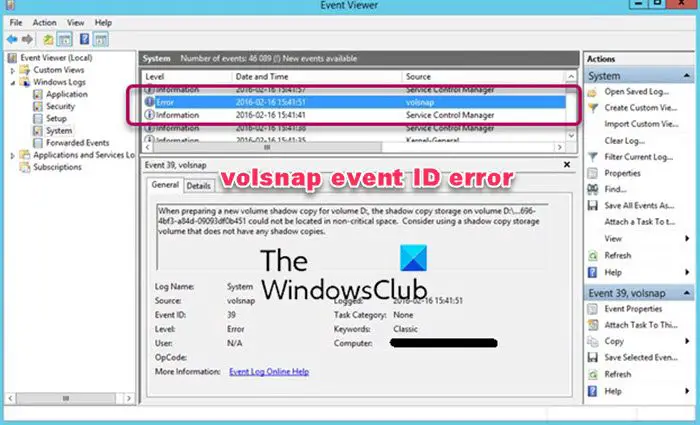







!["Shadow Copies of volume C: aborted" (Event ID 36)... "Shadow Copies of volume C: aborted" (Event ID 36)... [IMG]](https://www.windowsphoneinfo.com/threads/shadow-copies-of-volume-c-aborted-event-id-36.4308/proxy.php?image=https%3A%2F%2Fwww.tenforums.com%2Fattachments%2Fgeneral-support%2F122279d1487702265t-shadow-copies-volume-c-aborted-event-id-36-a-info.png%3Fs%3Dc1e8b753a573dc6e5ffc1ac8c4009171&hash=4fe82a8f39f408e644bac166faeda75e)