Ошибка 324 в Steam является одной из тех проблем, при которой вы не можете использовать большинство сетевых возможностей этого клиента цифровой дистрибуции. В симптомы этой ошибки входит невозможность использовать главный экран Магазина, совершать покупки, производить операции на Торговой площадке, использовать функции Сообщества. Единственно с чем вы остаетесь, так это ваша Библиотека игр, с которой, что интересно, можно скачивать игры.
В сообщении сообщении ошибки 324 в Steam вам предоставляется следующая информацию:
Невозможно подключиться к серверу. Возможно, сервер отключен или у вас отсутствует подключение к интернету.
Проблема довольно распространенная и ею страдает огромное множество пользователей Steam. Согласитесь, когда Steam не выполняет главные для себя функции — это довольно фрустрирует. В этой статье мы с вами разберем методы, которые смогли исправить ситуацию для множества пользователей в сети.
Как исправить ошибку 324 в Steam?
Использование режима Big Picture
Некоторые пользователи утверждают, что при появлении ошибки 324 в Steam они могут выполнять некоторые сетевые операции через режим Big Picture. Так что если у вас была намечена срочная покупка или продажа на Торговой площадке, то вы можете попробовать дела с Big Picture.
Перезапуск клиента Steam
Самым очевидным решением при проблемах с клиентом Steam — это его простой перезапуск. Да, вот так вот просто. Порой проблемы в Steam решаются его простым выключением и включением. Ошибка 324 в Steam также не является исключением из случая и, возможно, данный метод станет решительным.
Сканирование на вирусы
Классический вариант действий, но, тем не менее, вполне ожидаемый. Вирусы могли проникнуть на ваш ПК и каким-то образом начать блокировать сетевое соединение для Steam. Такое происходит редко, но все же бывает. Проведите сканирование своего компьютера с помощью сканера Антивируса. Обнаруженные вредоносные элементы следует удалить, а затем проверить наличие ошибки 324 в Steam.
Публичные сервера DNS
Выставление публичных адресов DNS — это самый действенный метод в нашей ситуации. Нужно отметить, что ошибка 324 в Steam является тем же самым, что и другие номерные ошибки, которые указывают на проблемы с сервером или сетевым подключением пользователя. Именно из-за этой особенности все статьи об этих ошибках так схожи между собой.
Итак, для выставления публичные серверов DNS сделайте следующее:
- Нажмите правой кнопкой мыши на “Пуск” и зайдите в “Панель управления”.
- Далее перейдите в “Центр управления сетями и общим доступом”.
- Найдите свое Интернет-соединение и выберите его “Свойства”.
- Далее найдите компонент “Протокол Интернета версии 4 (TCP/IPv4)” и выберите его “Свойства”.
- Отметьте галочкой пункт “Использовать следующие адреса DNS-серверов”.
- Выставьте следующие параметры:
8.8.8.8. для предпочтительного DNS-сервера и 8.8.4.4. для альтернативного. - Подтвердите изменения и проверьте наличие ошибки 324 в Steam.
Отключение Прокси-сервера
Если у вас в настройках Локальной сети стоит опция включающая Прокси-сервер, то для решения проблемы с ошибкой 324 в Steam можно попробовать отключить ее. Данный способ уже зарекомендовал себя среди множества пользователей и его можно применять к любой ошибке в Steam с сетевым уклоном. Итак, сделайте следующее:
- Нажмите Win+R и впишите inetcpl.cpl
- Перейдите во вкладку “Подключения”.
- Уберите галочку с пункта “Использовать прокси-сервер для локальных подключений…”
- Примените изменений и перезагрузите свой ПК.
Агрессивный Брандмауэр
Порой ваш Брандмауэр может блокировать некоторые сетевые подключения, в которые легко мог войти и Steam. Поэтому нужно проверить возможность того, что ваш Steam был заблокирован. Пройдитесь по правилам Брандмауэра Windows, покопайтесь в настройках и посмотрите, не сделал ли он чего с вашим Steam.
Проблемы со Steam
Если ничего из этого не помогло, то, возможно, Steam просто испытывает проблемы с серверами в данный момент. Изредка на Steam обрушиваются DDoS атаки различных хакеров. Также, каждые три раза в год, могут проходить распродажи, во время которых сервера иногда могут не выдержать на себя нагрузку. Именно из-за этих событий вы и можете видеть ошибку 324 в Steam. Обычно, такая ситуация разрешается максимум через 2-3 часа. В этом случае вы сделать ничего не сможете, так как проблема находиться не с вашей стороны. Просто выждите некоторое время и проверьте наличие ошибки 324 в Steam снова. Если же ошибка все еще стоит у вас на повестке дня, то проблема, скорее всего, находится на стороне вашего провайдера. Обратитесь к нему, сообщите ему о проблеме и он определенно поможет вам с ситуацией.
| Номер ошибки: | Ошибка 324 | |
| Название ошибки: | Steam Error 324 | |
| Описание ошибки: | Ошибка 324: Возникла ошибка в приложении Steam. Приложение будет закрыто. Приносим извинения за неудобства. | |
| Разработчик: | Valve Corporation | |
| Программное обеспечение: | Steam | |
| Относится к: | Windows XP, Vista, 7, 8, 10, 11 |
Анализ «Steam Error 324»
«Steam Error 324» также считается ошибкой во время выполнения (ошибкой). Разработчики программного обеспечения пытаются обеспечить, чтобы программное обеспечение было свободным от этих сбоев, пока оно не будет публично выпущено. К сожалению, некоторые критические проблемы, такие как ошибка 324, часто могут быть упущены из виду.
Некоторые пользователи могут столкнуться с сообщением «Steam Error 324» при использовании Steam. Когда это происходит, конечные пользователи программного обеспечения могут сообщить Valve Corporation о существовании ошибки 324 ошибок. Затем Valve Corporation исправит ошибки и подготовит файл обновления для загрузки. Если есть запрос на обновление Steam, это обычно обходной путь для устранения проблем, таких как ошибка 324 и другие ошибки.
Что запускает ошибку времени выполнения 324?
В большинстве случаев вы увидите «Steam Error 324» во время загрузки Steam. Мы можем определить, что ошибки во время выполнения ошибки 324 происходят из:
Ошибка 324 Crash — это типичная ошибка 324 во время выполнения, которая полностью аварийно завершает работу компьютера. Это происходит много, когда продукт (Steam) или компьютер не может обрабатывать уникальные входные данные.
«Steam Error 324» Утечка памяти — Ошибка 324 утечка памяти происходит и предоставляет Steam в качестве виновника, перетаскивая производительность вашего ПК. Потенциальным фактором ошибки является код Valve Corporation, так как ошибка предотвращает завершение программы.
Ошибка 324 Logic Error — логическая ошибка возникает, когда компьютер производит неправильный вывод, даже если вход правильный. Обычные причины этой проблемы связаны с ошибками в обработке данных.
Основные причины Valve Corporation ошибок, связанных с файлом Steam Error 324, включают отсутствие или повреждение файла, или, в некоторых случаях, заражение связанного Steam вредоносным ПО в прошлом или настоящем. Большую часть проблем, связанных с данными файлами, можно решить посредством скачивания и установки последней версии файла Valve Corporation. В некоторых случаях реестр Windows пытается загрузить файл Steam Error 324, который больше не существует; в таких ситуациях рекомендуется запустить сканирование реестра, чтобы исправить любые недопустимые ссылки на пути к файлам.
Ошибки Steam Error 324
Усложнения Steam с Steam Error 324 состоят из:
- «Ошибка программы Steam Error 324. «
- «Недопустимая программа Win32: Steam Error 324»
- «Извините за неудобства — Steam Error 324 имеет проблему. «
- «Не удается найти Steam Error 324»
- «Steam Error 324 не найден.»
- «Ошибка запуска программы: Steam Error 324.»
- «Steam Error 324 не выполняется. «
- «Отказ Steam Error 324.»
- «Steam Error 324: путь приложения является ошибкой. «
Эти сообщения об ошибках Valve Corporation могут появляться во время установки программы, в то время как программа, связанная с Steam Error 324 (например, Steam) работает, во время запуска или завершения работы Windows, или даже во время установки операционной системы Windows. Документирование проблем Steam Error 324 в Steam является ключевым для определения причины проблем с электронной Windows и сообщения о них в Valve Corporation.
Источники проблем Steam Error 324
Проблемы Steam и Steam Error 324 возникают из отсутствующих или поврежденных файлов, недействительных записей реестра Windows и вредоносных инфекций.
Точнее, ошибки Steam Error 324, созданные из:
- Поврежденные ключи реестра Windows, связанные с Steam Error 324 / Steam.
- Загрязненный вирусом и поврежденный Steam Error 324.
- Steam Error 324 ошибочно удален или злонамеренно программным обеспечением, не связанным с приложением Steam.
- Другая программа находится в конфликте с Steam и его общими файлами ссылок.
- Неполный или поврежденный Steam (Steam Error 324) из загрузки или установки.
Продукт Solvusoft
Загрузка
WinThruster 2023 — Проверьте свой компьютер на наличие ошибок.
Совместима с Windows 2000, XP, Vista, 7, 8, 10 и 11
Установить необязательные продукты — WinThruster (Solvusoft) | Лицензия | Политика защиты личных сведений | Условия | Удаление
Published & Fact Checked by
Published on:
Last Updated on July 24, 2023
As per our research, the Steam error code -324 occurs differently for different users. For some users, the error is hitting when they are trying to view their profiles, trade, inventories, etc, but for some users, the error is hitting when they are trying to add anything to the cart.
Error says,
Error Code: -324 “failed to load web page unknown error”
Steam error code -324 is a generic ‘web’ error that comes when Steam is unable to establish a connection with your device. This can happen because of internet issues, or if your device firewall is interfering with Steam.
If you are currently struggling with the error then below in this article you can find possible workarounds related to the error.
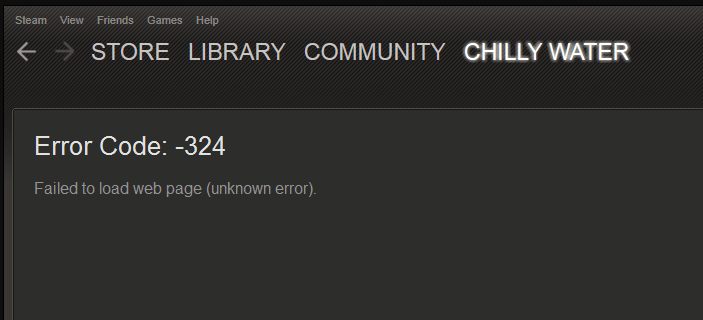
Fixes For Steam Error Code -324
Fix 1: Restart The Steam
Start troubleshooting by restarting the steam by following the steps given below.
- Close the Steam.
- Then disconnect your device from the internet.
- Then wait for 20 to 30 seconds.
- Then reconnect your device with the internet.
- Then launch Steam.
- Now check if the error still appears.
Fix 2: Restart The Device And Internet
If disconnecting the device from the internet and restarting the steam is not helping then try restarting your device along with the internet.
- Quit the steam.
- Then power off your device.
- Then power off the internet.
- Then wait for a full 2 to 3 minutes.
- Then power on the internet and device.
- Then launch Steam.
- Then check if the error still appears.
Fix 3: Connect Over A Mobile Hotspot
If the error still continues then try connecting your device over a mobile hotspot connection. This way you can find if this is your default internet which is causing the error.
If connecting over a mobile hotspot connection fixes the issue then you need to check your internet settings and look if the Proxy server is on, if it is on then turn it off. But if the error still comes then contact your ISP.
Fix 4: Disable Your Device Firewall Temporarily
In case the error doesn’t get resolved then try disabling your device firewall temporarily and check if the error still continues.
During our research, we found one thread on Steam where this error was discussed. In that thread, for most of the users, it was their device firewall or antivirus which was causing the error. So we will insist you to disable your device firewall and then check if the error still continues.
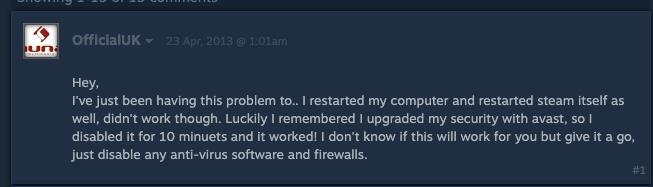
Fix 5: Other Workarounds
- If you are using a VPN or proxy on your device then we will advise you to disable them, and then try using Steam.
- As a last workaround, you can get in touch with Steam support to report the error. They can investigate the error for your account and help you further with the error.
Like This Post? Checkout More
- How To Fix Steam “An Error Occurred While Setting Account Details”?
- How To Fix Link2ea Error On Steam With EA Games?
- How To Fix Steam Error Code E87 While Signing In?
- How To Fix Steam Trade Error 15?
For more error codes related articles visit here.
A Digital Marketer by profession and a passionate traveller. Technology has been always my first interest, so I consistently look for new updates in tech to explore, and also has expertise in WordPress.
Steam Error Code 324 is a common issue that users encounter while using the Steam platform. This error typically signifies a “web” error, indicating that Steam is unable to establish a connection with the user’s device.
What Causes Steam Error Code 324?
The root causes of this error can vary. It may be due to missing or corrupt files related to Valve Corporation, the company that owns Steam. In some cases, past or present Steam-related malware infections could also be the culprit.
How to Fix Steam Error Code 324?
Restart Your Device and Steam
The first step in troubleshooting is to restart your computer and the Steam application. This simple step can sometimes resolve the issue if it’s due to temporary software glitches.
Check Your Internet Connection
Ensure that your device has a stable internet connection. A weak or unstable connection can prevent Steam from connecting properly, leading to Error Code 324.
Clear Steam Cache and Cookies
Clearing the Steam cache and cookies can resolve potential caching issues that might be causing the error.
Check Firewall and Antivirus Settings
Firewall or antivirus settings could be blocking Steam’s connection. Temporarily disable them to see if this resolves the issue. Remember to turn them back on after testing.
Verify Game Files
Corrupted game files can cause Error Code 324. You can verify the integrity of the game files in Steam to rule out this possibility.
Still Having Trouble?
If the issue persists, consider reaching out to Steam’s support or community forums for further assistance. They can provide more specific guidance based on your particular situation.
FAQs
What is Steam Error Code 324?
Steam Error Code 324 is a common issue encountered by users while using the Steam platform. This error is typically associated with a failed or crashed Steam application while it is running.
How can I fix Steam Error Code 324?
You can try several troubleshooting steps such as restarting your device and Steam, checking your internet connection, clearing Steam cache and cookies, checking firewall and antivirus settings, and verifying game files.
Where can I get more help if I can’t fix the error?
If you can’t fix the error, consider reaching out to Steam’s support or community forums for further assistance.
What is Error 324?
Error 324 is a kind of Runtime error that is found in the Microsoft Windows operating systems. The file can be found for Steam. Steam Error 324 has a popularity rating of 1 / 10.
Errors
This tutorial contains information on Error 324 or otherwise known as Steam Error 324. Errors such as Steam Error 324 indicate your machine has faulty hardware or software that should be fixed when possible. Below is information on how to repair Error 324 and get your computer back to normal.
 Signs of Error 324:
Signs of Error 324:
- When your computer freezes or locks up at random.
- When your computer crashes when you are running Steam.
- If Steam Error 324 pops up and causes a program to shutdown or your computer to crash.
- Your computer is running slow, taking a long time to boot up, and you suspect Error 324 by Steam is the cause.
What Causes Runtime Errors Like Error 324?
There are several causes of runtime errors like Steam Error 324, such as viruses, out of date drivers, missing files or folders, incomplete or poor installation, and registry errors. They can also occur due to an issue with the computer’s memory, which may often be due to a hardware problem. In some cases there was an issue installing Steam and an error occurred.
 How to Fix Steam Error 324
How to Fix Steam Error 324
Follow the step by step instructions below to fix the Error 324 problem. We recommend you do each in order. If you wish to skip these steps because they are too time consuming or you are not a computer expert, see our easier solution below.
Step 1 — Uninstall and Reinstall Steam
If the Steam Error 324 is a result of using Steam, you may want to try reinstalling it and see if the problem is fixed. Please follow these steps:
Windows XP
- Click “Start Menu”.
- Click “Control Panel”.
- Select the “Add or Remove” program icon.
- Find the Error 324 associated program.
- Click the Change/Remove button on the right side.
- The uninstaller pop up will give you instructions. Click “okay” or “next” or “yes” until it is complete.
- Reinstall the software.
Windows 7 and Windows Vista
- Click “Start Menu”.
- Click “Control Panel”.
- Click “Uninstall a Program” which is under the “Programs” header.
- Find the Error 324 associated program.
- Right click on it and select “Uninstall”.
- The uninstaller pop up will give you instructions. Click “okay” or “next” or “yes” until it is complete.
- Reinstall the software and run the program.
Windows 8, 8.1, and 10
- Click “Start Menu”.
- Click “Programs and Features”.
- Find the software that is linked to **insert file name**.
- Click Uninstall/Change.
- The uninstaller will pop up and give you instructions. Click “okay” and “next” until it is complete.
- Restart your computer.
- Reinstall the software and run the program.
Step 2 — Remove Registry Entry related to Error 324

- Create a backup of registry files.
- Click “Start”.
- Type regedit, select it, and grant permission in order to proceed.
- Click HKEY LOCAL MACHINE>>SOFTWARE>>Microsoft>>Windows>>Current Version>>Uninstall.
- Find the Steam Error 324 software from the list you wish to uninstall.
- Select the software and double click the UninstallString icon on the right side.
- Copy the highlighted text.
- Exit and go to the search field.
- Paste the data.
- Select Okay in order to uninstall the program.
- Reinstall the software.
Step 3 – Ensure Junk Isn’t Causing Steam Error 324
Any space that isn’t regularly cleaned out tends to accumulate junk. Your personal computer is no exception. Constant web browsing, installation of applications, and even browser thumbnail caches slow down your device and in the absence of adequate memory, can also trigger a Steam Error 324 error.
So how do you get around this problem?
- You can either use the Disk Cleanup Tool that comes baked into your Windows operating system.
- Or you can use a more specialized hard drive clean up solution that does a thorough job and flushes the most stubborn temporary files from your system.
Both solutions may take several minutes to complete the processing of your system data if you haven’t conducted a clean up in a while.
The browser caches are almost a lost cause because they tend to fill up quite rapidly, thanks to our constantly connected and on the go lifestyle.
Here’s how you can run the Window’s Disk Cleanup Tool, without performance issues or surprises.
- For Windows XP and Windows 7, the program can be ran from “Start” and from the “Command Prompt”.
- Click “Start”, go to All Programs > Accessories > System Tools, click Disk Cleanup. Next choose the type of files you wish to remove, click OK, followed by “Delete Files”.
- Open up the Command Prompt, type “c:\windows\cleanmgr.exe /d” for XP and “cleanmgr” for Windows 7. Finish by pressing “Enter”.
- For Windows 8 and Windows 8.1, the Disk Cleanup Tool can be accessed directly from “Settings”. Click “Control Panel” and then “Administrative Tools”. You can select the drive that you want to run the clean up on. Select the files you want to get rid of and then click “OK” and “Delete Files”.
- For Windows 10, the process is simplified further. Type Disk Cleanup directly in the search bar and press “Enter”. Choose the drive and then the files that you wish to wipe. Click “OK”, followed by “Delete Files”.
The progressive ease with which the Cleanup Tool can be used points to the growing importance of regularly deleting temporary files and its place in preventing Steam Error 324.

Remember to run the Disk Cleanup as an administrator.
Step 4 – Fix Infections and Eliminate Malware in Your PC

Well, for one, you may find certain applications misbehaving.
And you may also see the occurrence of Error 324.
Infections and malware are the result of:
- Browsing the Internet using open or unencrypted public Wi-Fi connections
- Downloading applications from unknown and untrustworthy sources
- Intentional planting of viruses in your home and office networks
But thankfully, their impact can be contained.
- Enter “safe mode” by pressing the F8 key repeatedly when your device is restarting. Choose “Safe Mode with Networking” from the Advanced Boot Options menu.
- Back up all the data in your device to a secure location. This is preferably a storage unit that is not connected to your existing network.
- Leave program files as is. They are where the infection generally spreads from and may have been compromised.
- Run a thorough full-system scan or check of an on-demand scanner. If you already have an antivirus or anti-malware program installed, let it do the heavy lifting.
- Restart your computer once the process has run its course.
- Lastly, change all your passwords and update your drivers and operating system.

Step 5 – Return to the Past to Eliminate Error 324
The steps outlined up until this point in the tutorial should have fixed Steam Error 324 error. But the process of tracking what has caused an error is a series of educated guesses. So in case the situation persists, move to Step 5.
Windows devices give users the ability to travel back in time and restore system settings to an uncorrupted, error free state.
This can be done through the convenient “System Restore” program. The best part of the process is the fact that using System Restore doesn’t affect your personal data. There is no need to take backups of new songs and pictures in your hard drive.
- Open “Control Panel” and click on “System & Security”.
- Choose the option “System”.
- To the left of the modal, click on “System Protection”.
- The System Properties window should pop-up. You’ll be able to see the option “System Restore”. Click on it.
- Go with “Recommended restore” for the path of least hassles and surprises.
- Choose a system restore point (by date) that will guarantee taking your device back to the time when Error 324 hasn’t been triggered yet.
- Tap “Next” and wrap up by clicking “Finish”.
If you’re using Windows 7 OS, you can reach “System Restore” by following the path Start > All Programs > Accessories > System Tools.
Step 6 — Error 324 Caused by Outdated Drivers
Updating a driver is not as common as updating your operating system or an application used to run front-end interface tasks.
Drivers are software snippets in charge of the different hardware units that keep your device functional.
So when you detect an Steam Error 324 error, updating your drivers may be a good bet. But it is time consuming and shouldn’t be viewed as a quick fix.
Here’s the step-by-step process you can go through to update drivers for Windows 8, Windows 8.1 and Windows 10.
- Check the site of your hardware maker for the latest versions of all the drivers you need. Download and extract them. We strongly advice going with original drivers. In most cases, they are available for free on the vendor website. Installing an incompatible driver causes more problems than it can ever fix.
- Open “Device Manager” from the Control Panel.
- Go through the various hardware component groupings and choose the ones you would like to update.
- On Windows 10 and Windows 8, right-click on the icon of the hardware you would like to update and click “Update Driver”.
- On Windows 7 and Vista, you right-click the hardware icon, choose “Properties”, navigate to the Driver panel, and then click “Update Driver”.
- Next you can let your device automatically search for the most compatible drivers, or you can choose to update the drivers from the versions you have on your hard drive. If you have an installer disk, then the latter should be your preferred course of action. The former may often get the driver selection incorrect.
- You may need to navigate a host of warnings from the Windows OS as you finalize the driver update. These include “Windows can’t verify that the driver is compatible” and “Windows can’t verify the publisher of this driver”. If you know that you have the right one in line, click “Yes”.
- Restart the system and hopefully the Steam Error 324 error should have been fixed.
Step 7 – Call the Windows System File Checker into Action

With the Windows File Checker, you can audit all the system files your device needs to operate, locate missing ones, and restore them.
Sound familiar? It is almost like “System Restore”, but not quite. The System Restore essentially takes you back in time to a supposedly perfect set up of system files. The File Checker is more exhaustive.
It identifies what is amiss and fills the gaps.
- First and foremost, open up an elevated command prompt.
- Next, if you are using Windows 8, 8.1 or 10, enter “DISM.exe /Online /Cleanup-image /Restorehealth” into the window and press Enter.
- The process of running the Deployment Image Servicing and Management (DISM) tool may take several minutes.
- Once it completes, type the following command into the prompt “sfc /scannow”.
- Your device will now go through all protected files and if it detects an anomaly, it will replace the compromised version with a cached version that resides at %WinDir%\System32\dllcache.
Step 8 – Is your RAM Corrupted? Find Out.
Is it possible? Can the memory sticks of your device trigger Error 324?
It is unlikely – because the RAM chips have no moving parts and consume little power. But at this stage, if all else has failed, diagnosing your RAM may be a good move.
You can use the Windows Memory Diagnostics Tool to get the job done. Users who are on a Linux or Mac and are experiencing crashes can use memtest86.
- Open up your device and go straight to the “Control Panel”.
- Click on “Administrative Tools”.
- Choose “Windows Memory Diagnostic”.
- What this built-in option does is it burns an ISO image of your RAM and boots the computer from this image.
- The process takes a while to complete. Once it is done, the “Status” field at the bottom of the screen populates with the result of the diagnosis. If there are no issues with your RAM/memory, you’ll see “No problems have been detected”.
One drawback of the Windows Memory Diagnostic tool pertains to the number of passes it runs and the RAM segments it checks.
Memtest86 methodically goes over all the segments of your memory – irrespective of whether it is occupied or not.
But the Windows alternative only checks the occupied memory segments and may be ineffective in gauging the cause of the Steam Error 324 error.
Step 9 – Is your Hard Drive Corrupted? Find Out.
Your RAM or working memory isn’t the only culprit that may precipitate an Steam Error 324 error. The hard drive of your device also warrants close inspection.
The symptoms of hard drive error and corruption span:
- Frequent crashes and the Blue Screen of Death (BSoD).
- Performance issues like excessively slow responses.
- Errors like Error 324.
Hard drives are definitely robust, but they don’t last forever.
There are three things that you can do to diagnose the health of your permanent memory.
- It is possible that your device may have a hard time reading your drive. This can be the cause of an Steam Error 324 error. You should eliminate this possibility by connecting your drive to another device and checking for the recurrence of the issue. If nothing happens, your drive health is okay.
- Collect S.M.A.R.T data by using the WMIC (Windows Management Instrumentation Command-line) in the command prompt. To do this, simply type “wmic” into the command prompt and press Enter. Next follow it up with “diskdrive get status”. The S.M.A.R.T status reading is a reliable indicator of the longevity of your drive.
- Fix what’s corrupt. Let’s assume you do find that all isn’t well with your hard drive. Before you invest in an expensive replacement, using Check Disk or chkdsk is worth a shot.
- Open the command prompt. Make sure you are in Admin mode.
- Type “chkdsk C: /F /X /R” and press “Enter”. “C” here is the drive letter and “R” recovers data, if possible, from the bad sectors.
- Allow the system to restart if the prompt shows up.
- And you should be done.
These steps can lead to the resolution you’re seeking. Otherwise the Steam Error 324 may appear again. If it does, move to Step 10.
Step 10 – Update Windows OS

Yes, we’ve all heard the troubling stories.
Devices often develop problems post unfinished updates that do not go through. But these OS updates include important security patches. Not having them applied to your system leaves it vulnerable to viruses and malware.
And may also trigger Error 324.
So here’s how Windows 7, Windows 8, Windows 8.1 and Windows 10 users can check for the latest updates and push them through:
- Click the “Start” button on the lower left-hand corner of your device.
- Type “Updates” in the search bar. There should be a “Windows Update” or “Check for Updates” option, based on the OS version you’re using.
- Click it. The system will let you know if any updates are available.
- You have the convenience of choosing the components of the update you’d like to push through. Always prioritize the security updates.
- Click “OK” followed by “Install Updates”.
Step 11 – Refresh the OS to Eliminate Persistent Steam Error 324 Error
“Windows Refresh” is a lifesaver.
For those of you who are still with us and nothing has worked to eliminate the Error 324, until recently, a fresh install of Windows would have been the only option.
Not anymore.
The Windows Refresh is similar to reinstalling your Windows OS, but without touching your personal data. That’s hours of backup time saved in a jiffy.
Through the Refresh, all your system files become good as new. The only minor annoyance is the fact that any custom apps you’ve installed are gone and the system applications you had uninstalled are back.
Still, it is the best bet as the final step of this process.
- Enter the “Settings” of your PC and click on “Change Settings”.
- Click “Update and recovery” and then choose “Recovery”.
- Select “Keep my files”. This removes apps and settings, but lets your personal files live on.
- You’ll get some warning messages about the apps that will be uninstalled. If you’ve gone through a recent OS upgrade, the Refresh process makes it so that you can’t go back to your previous OS version – if you should ever feel the need to do it.
- Click the “Refresh” button.
Are you using an older version of Windows that doesn’t come with the power to “Refresh”?
Maybe it is time to start from scratch.
- Enter your BIOS set-up.
- This is where you need to change your computer’s boot order. Make it so that the boot happens not from the existing system files, but from the CD/DVD Drive.
- Place the original Windows disk in the CD/DVD drive.
- Turn on or restart the device.
- Choose where you’d like the system files to be installed.
- Your PC will restart several times as the process runs its course.
FAQ’s
What are Runtime Errors?
A runtime error, also often known as a program error, occurs while the program is active and running. The result of the error may lead to a program crash. However, there are other types of similar program errors such as logic errors and memory leaks. More commonly known as bugs, such errors are usually identified during the debugging process.
Do Runtime Errors Like Error 324 Slow Down My Computer?
Runtime errors like Error 324 can sometimes slow down your computer depending on its origin. They can terminate certain processes and force you to restart a program or your computer. If the runtime error is a registry problem, it can affect overall performance issues as well.
Can Runtime Errors Cause Identity Theft?
No, runtime errors do not directly cause identity theft. However, if the error is due to a program or virus that gives hackers access to your computer or personal data, then your identity may be at risk. Using a good antivirus is your best bet in these cases.
Start Download Now
Author:
Curtis Hansen has been using, fiddling with, and repairing computers ever since he was a little kid. He contributes to this website to help others solve their computer issues without having to buy a new one.


 Signs of Error 324:
Signs of Error 324: How to Fix
How to Fix 