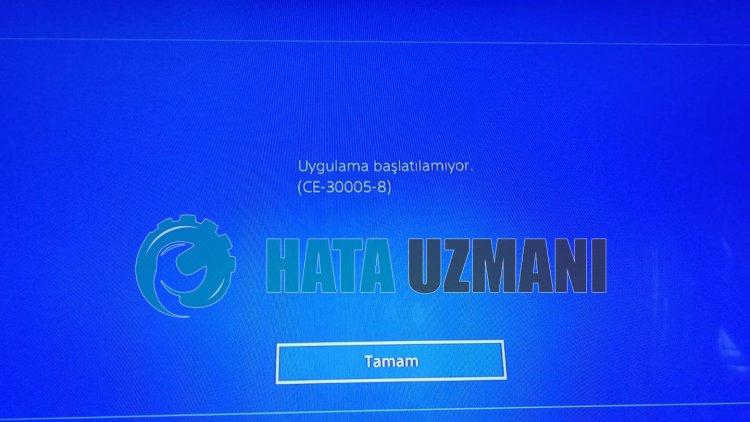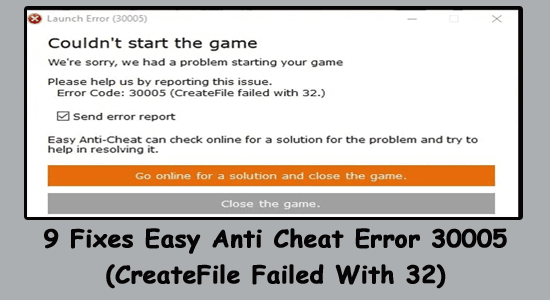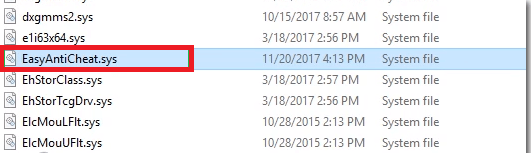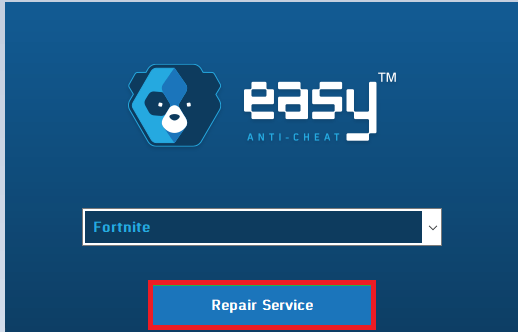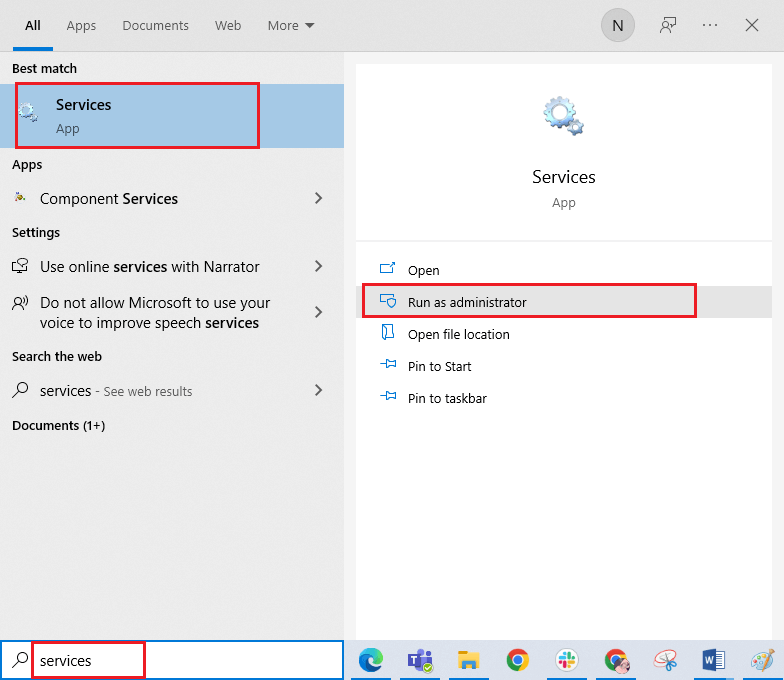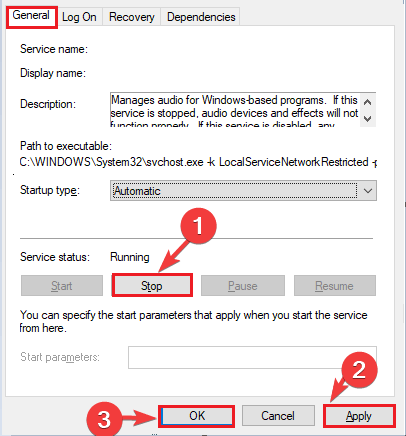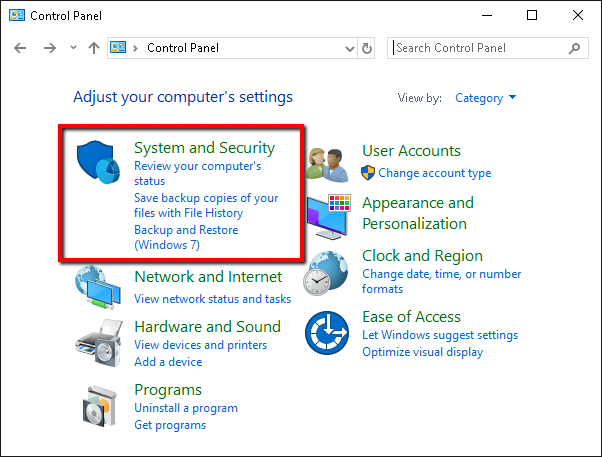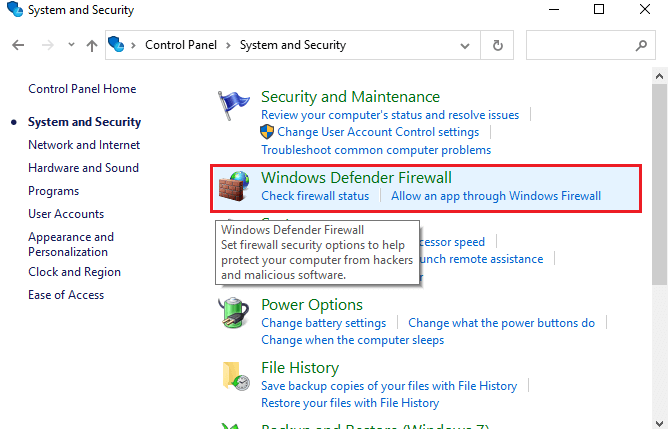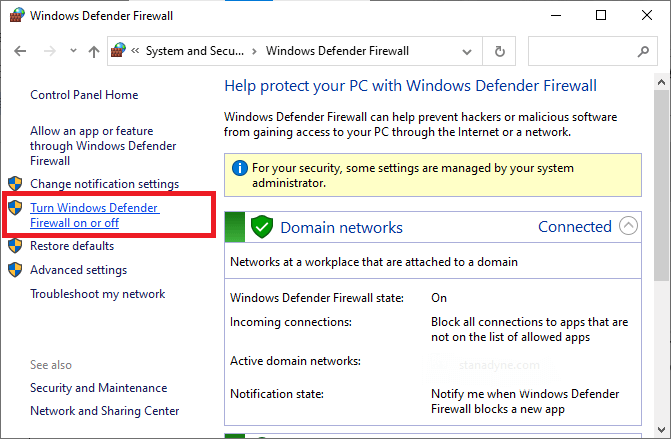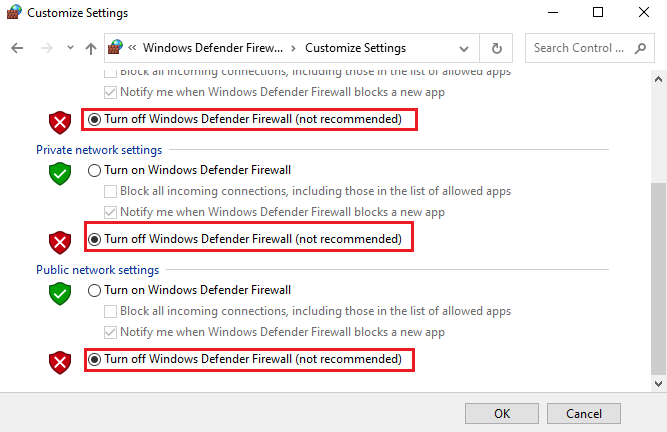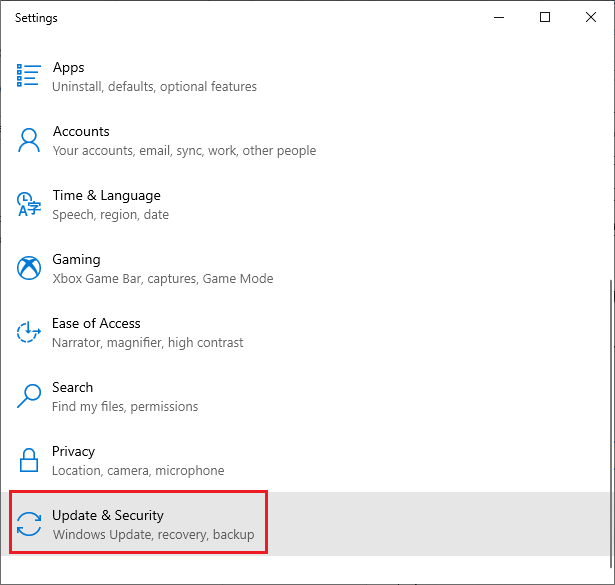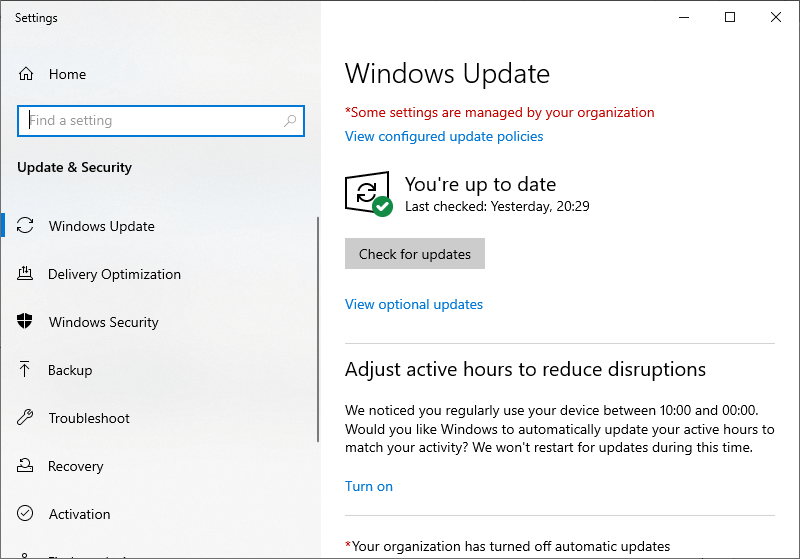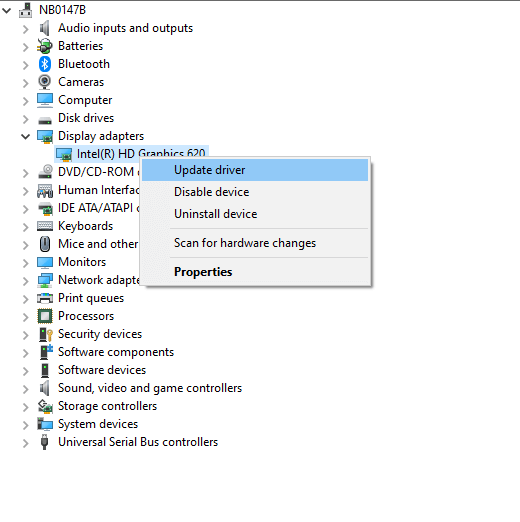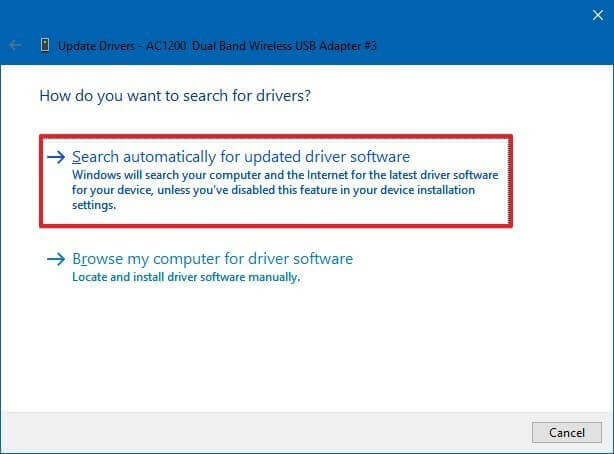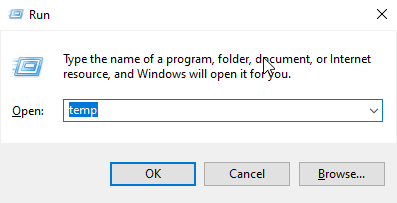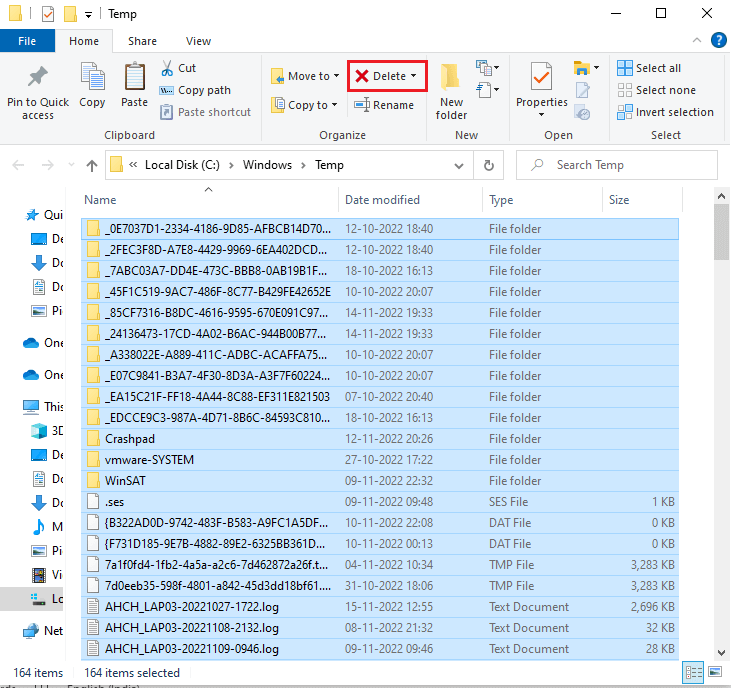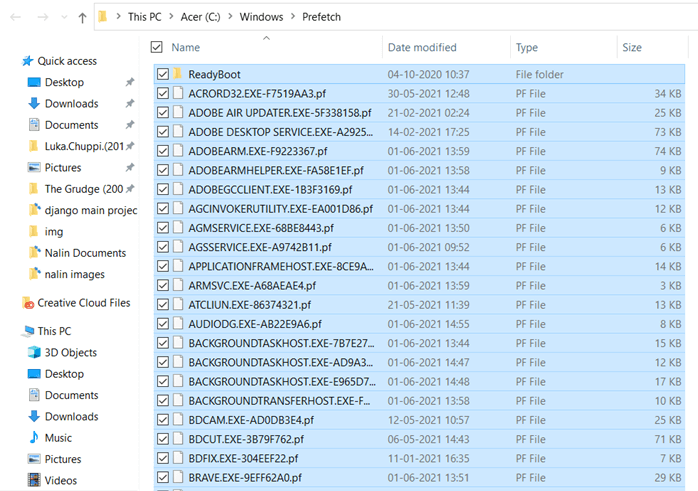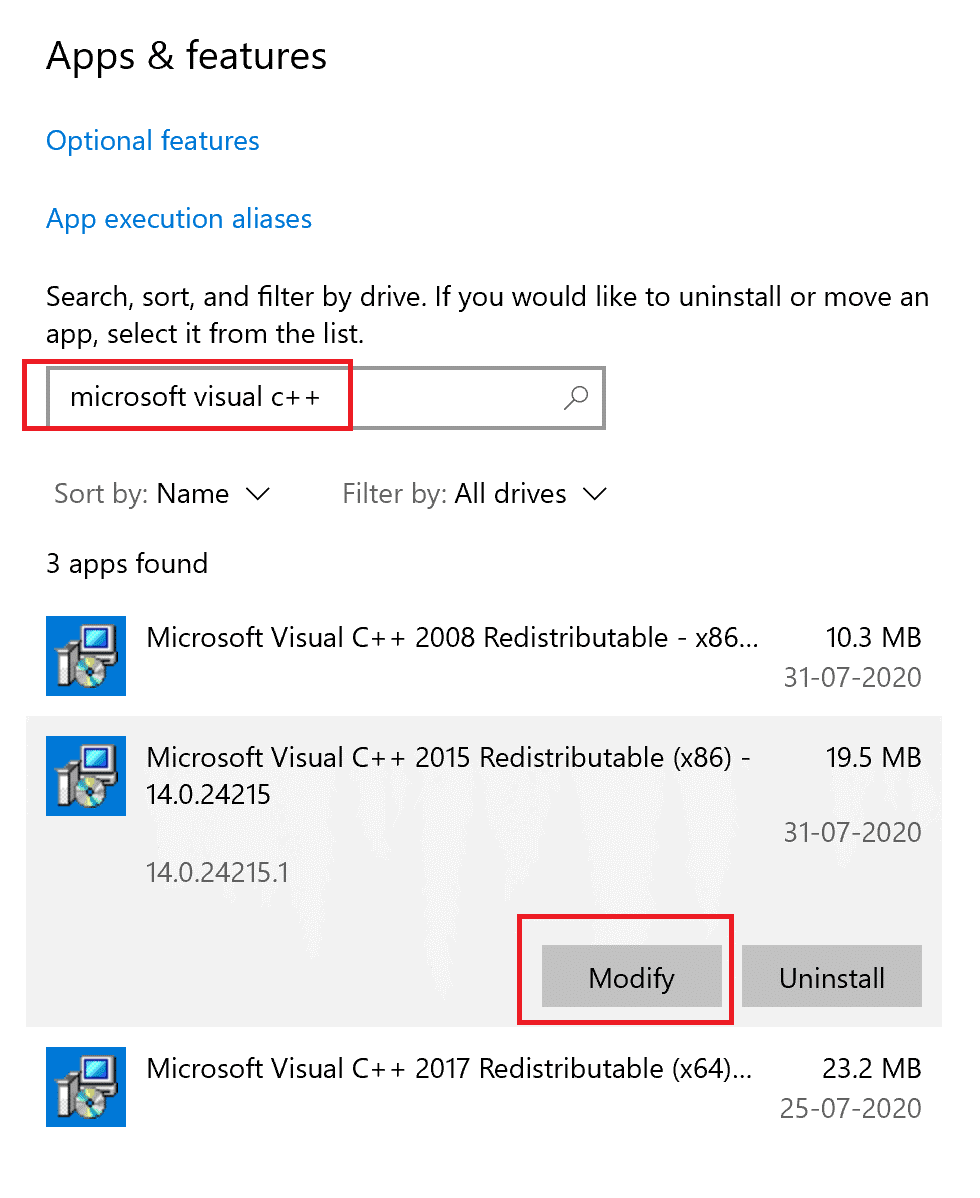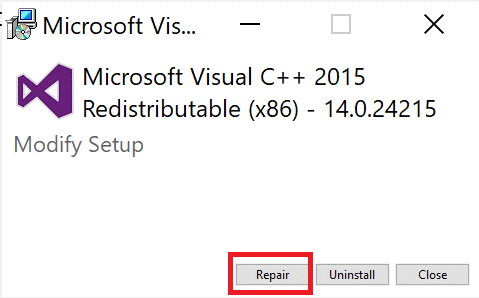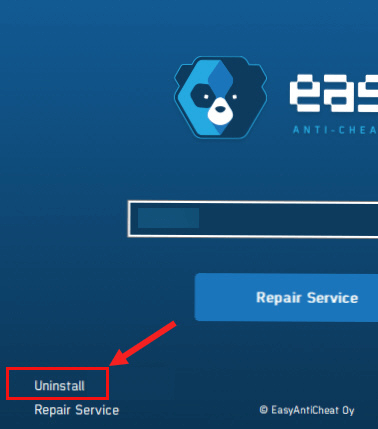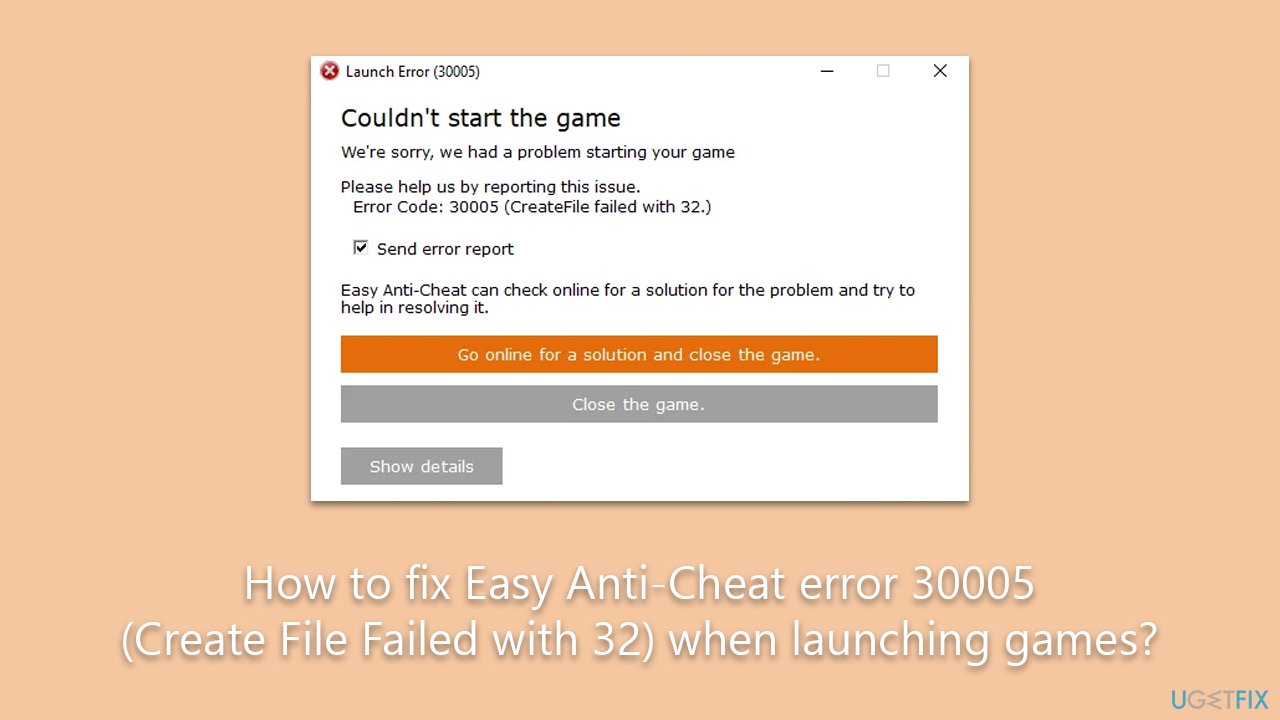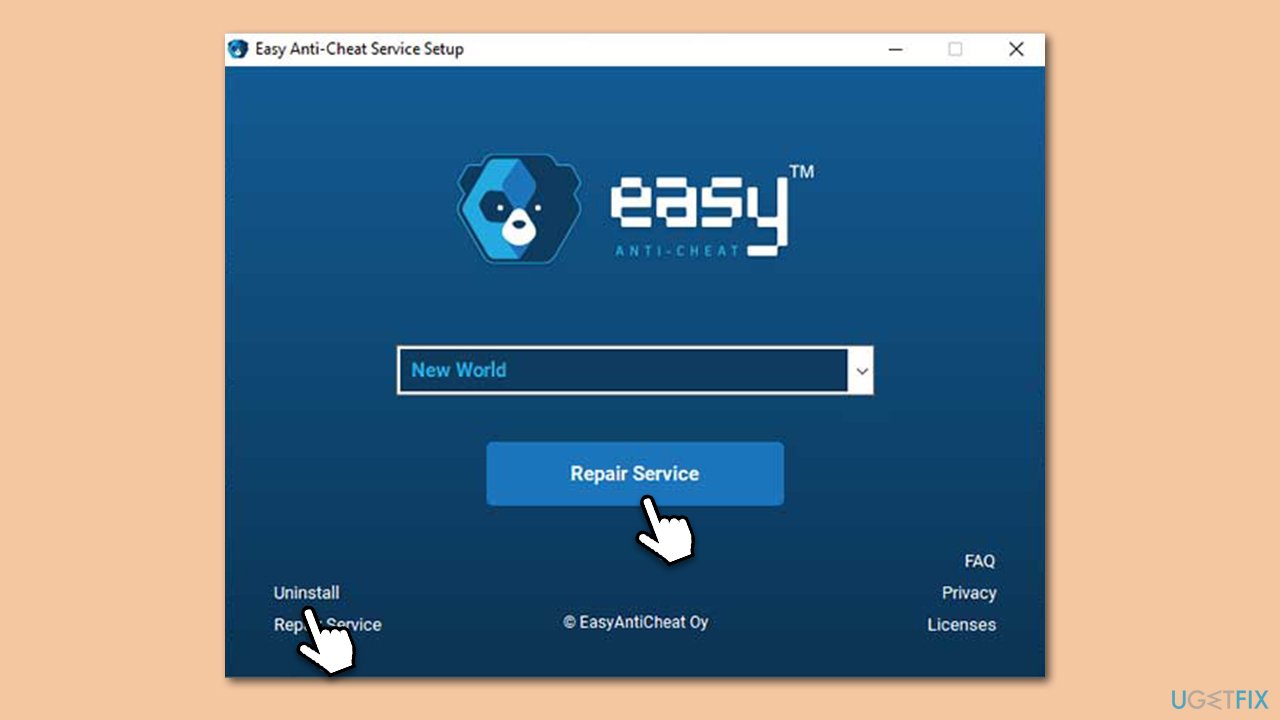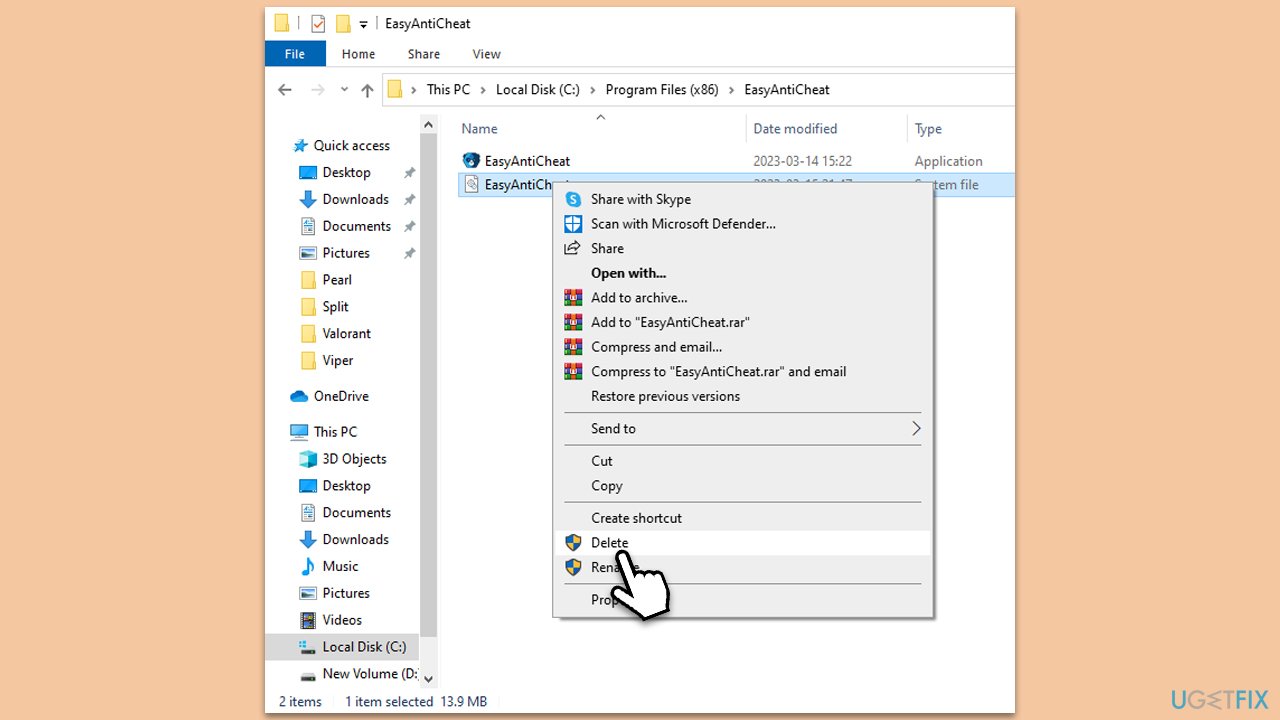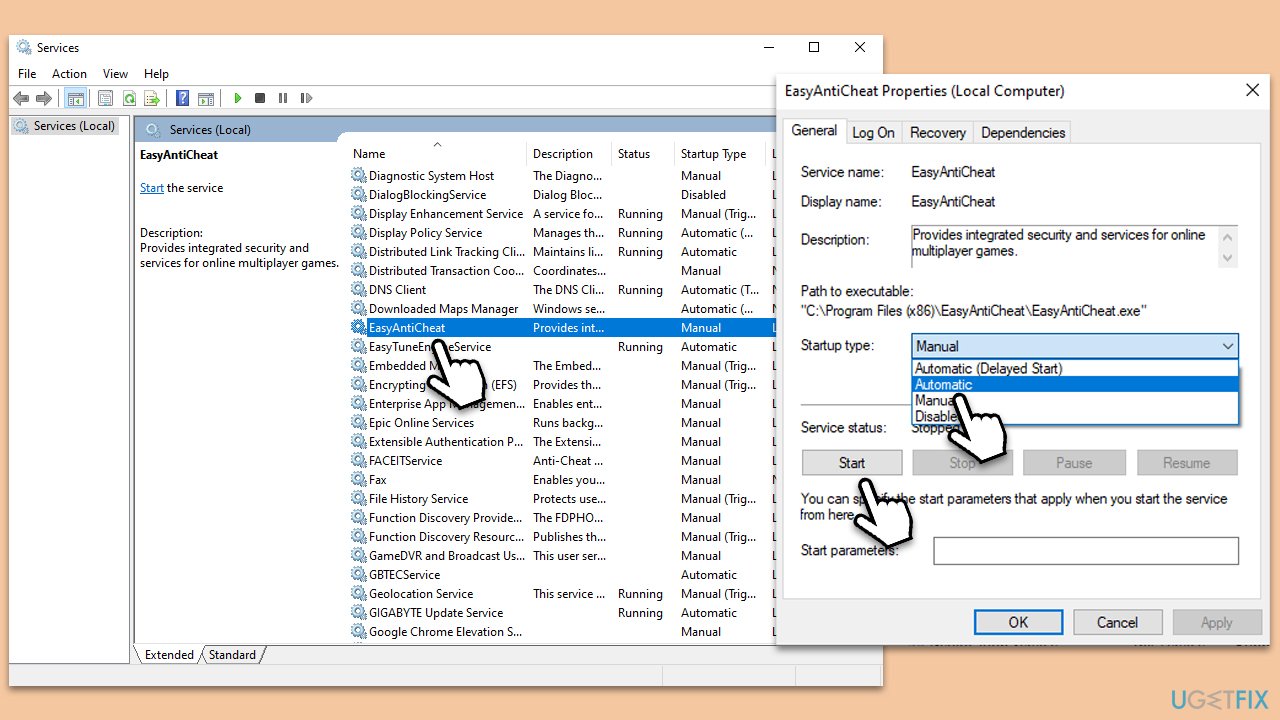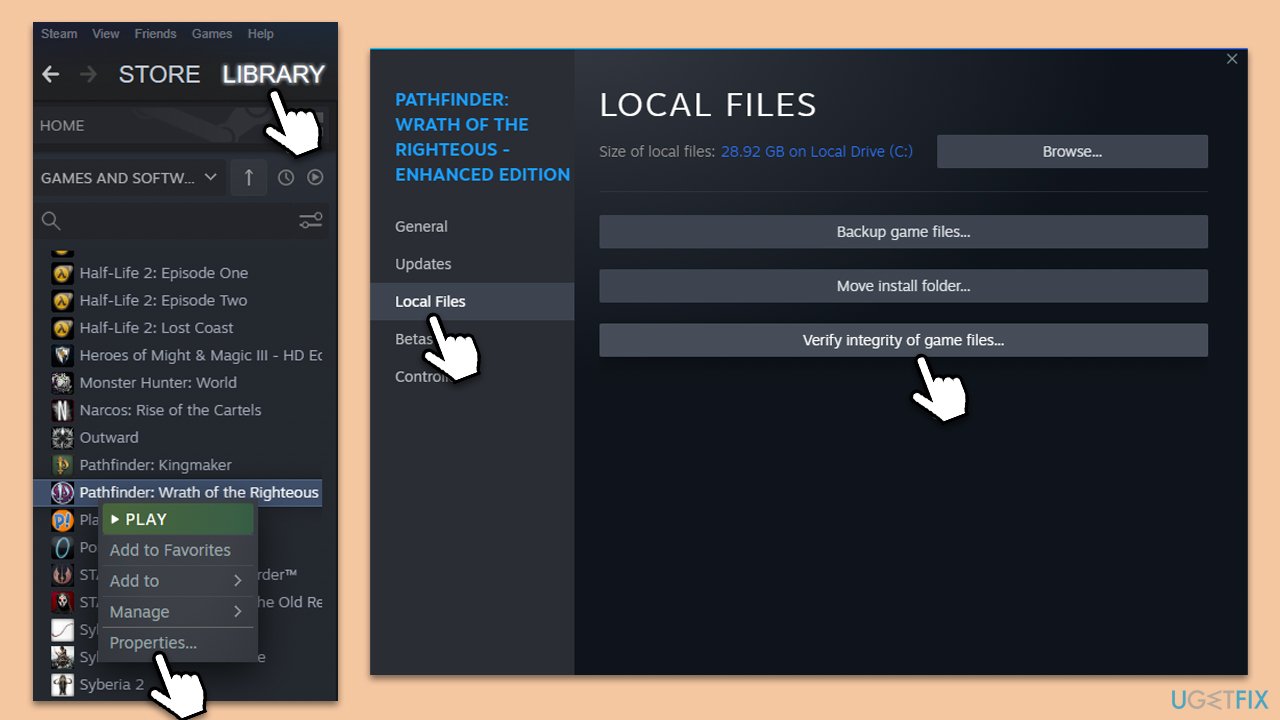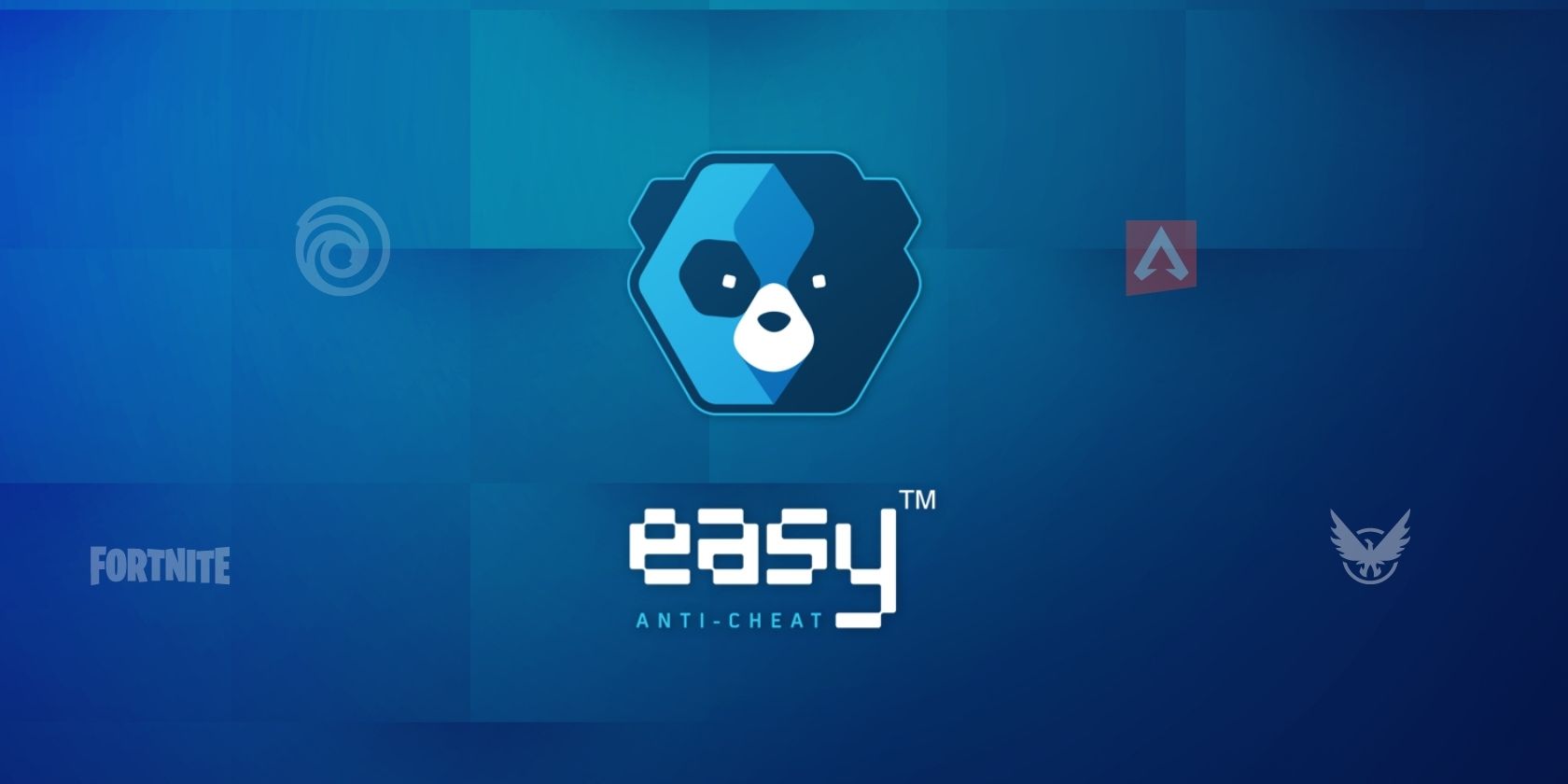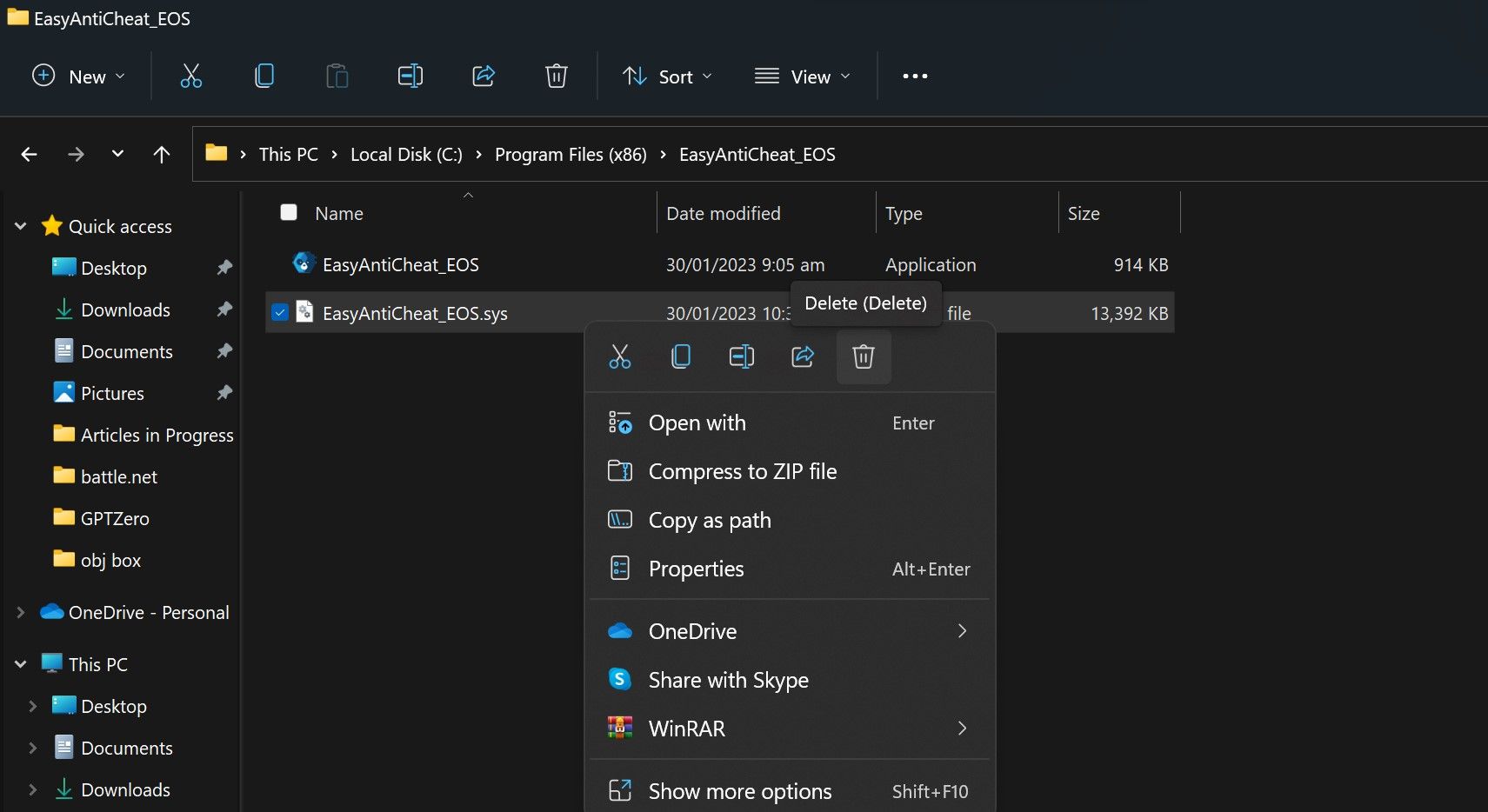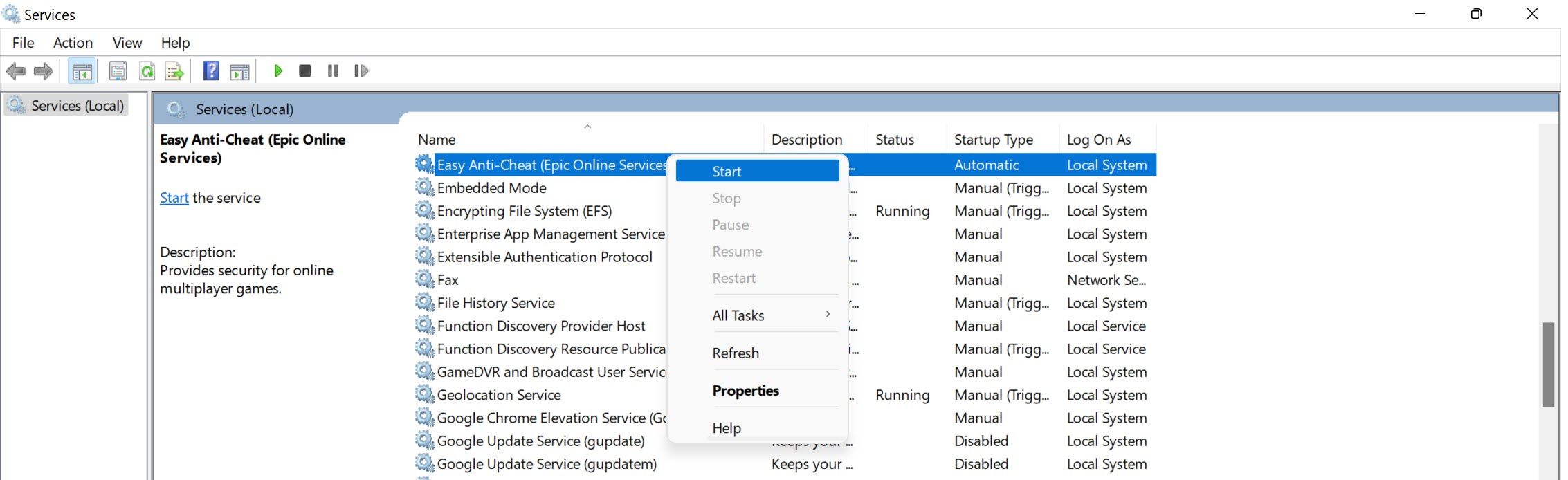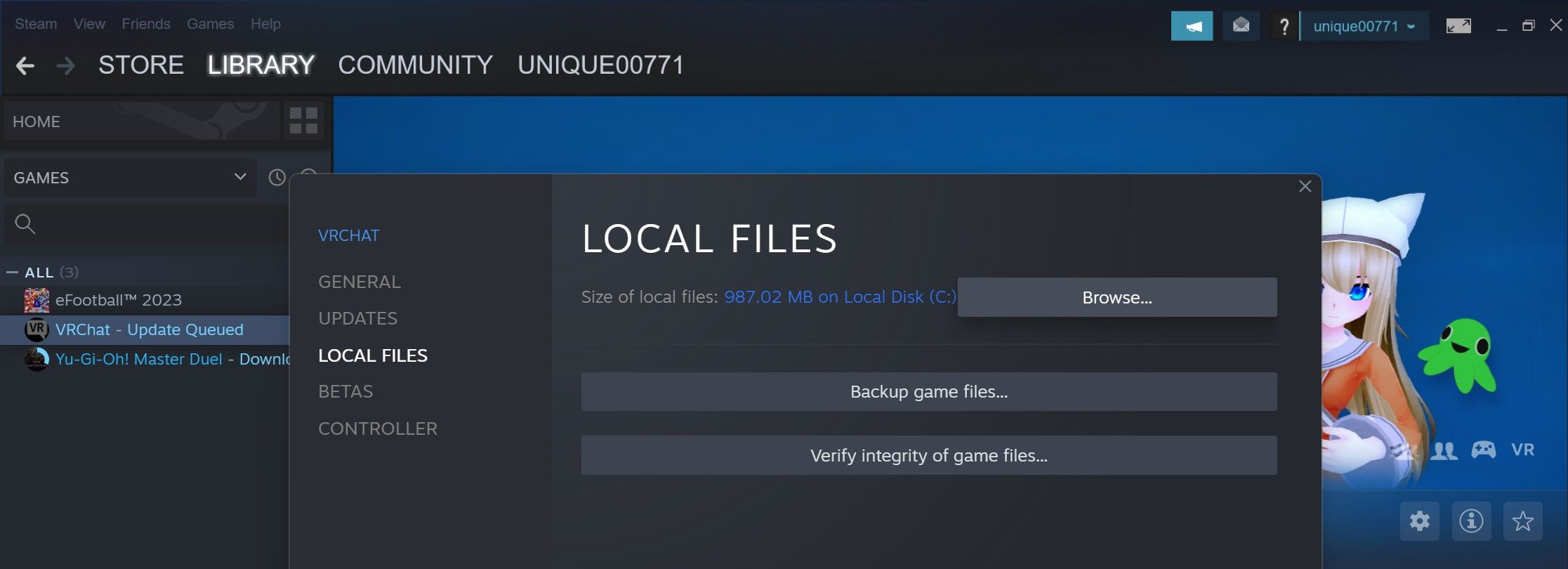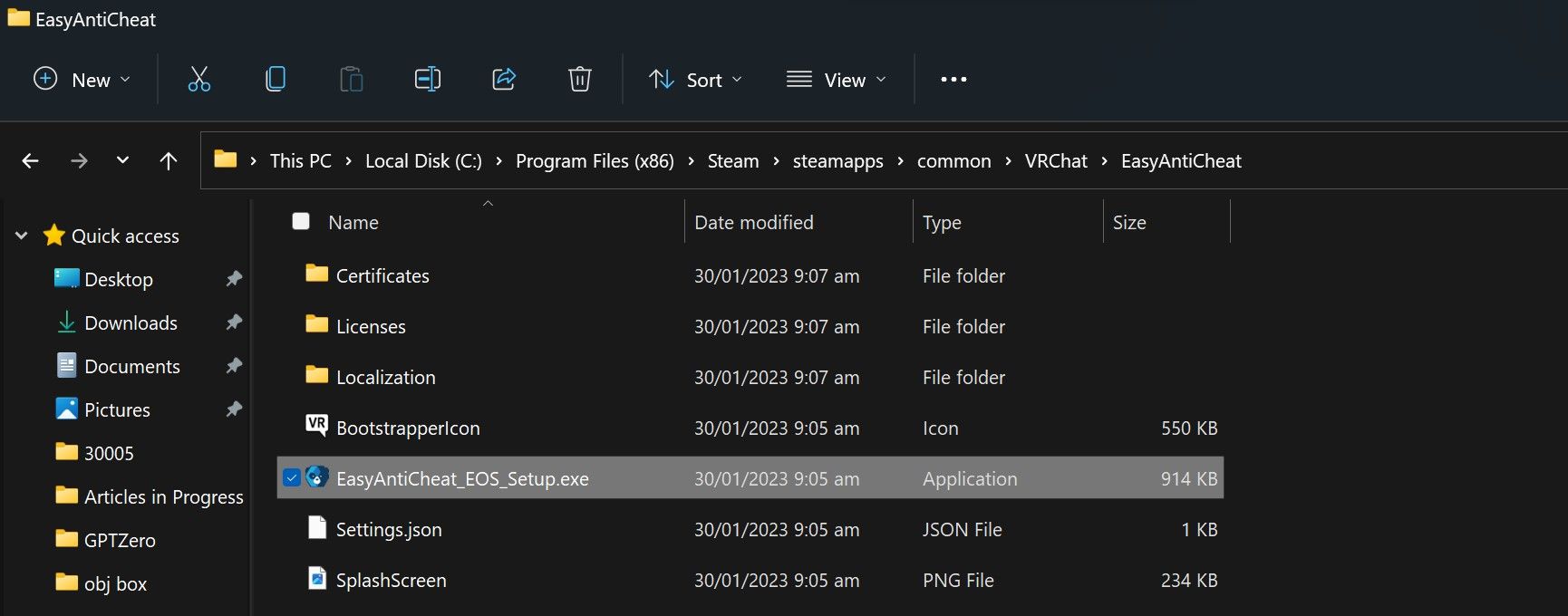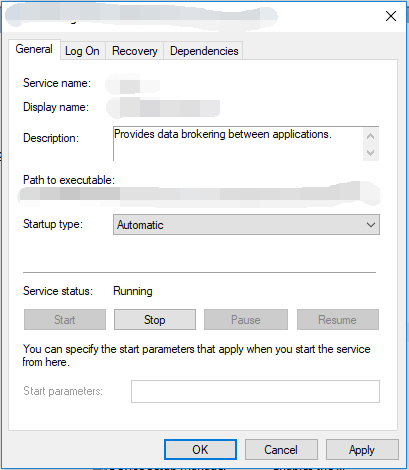С каждым днем разработчики пытаются удивить пользователей новыми играми и даже игровыми жанрами. С ростом их количества, увеличивается и число новых, до этого неизвестных ошибок. При запуске таких популярных игр, как Tom Clancy’s Ghost Recon Wildlands, CrossOut, Dead by Daylight, Fortnite и других в компьютере появляется сообщение с кодом ошибки 30005 (CreateFile Failed with 32.). Как её решить — читайте в этой статье.
Содержание
- Причины появления окна с ошибкой 30005
- Быстрые решения ошибки
- Работа с антивирусом
- Удаление установочного файла EasyAntiCheat
- Переустановка компонентов Windows
Код рассматриваемой ошибки в нашем случае поясняется в скобках, что не удалось создать файл для 32 битной системы. Об этой ошибке сообщает модуль проверки клиентов EasyAntiCheat. Код может говорить о разных причинах её появления. Единой инструкции по исправлению, к сожалению, не существует. Поэтому будут приведены разные способы исправления этой проблемы с играми и «АнтиЧитом».
Ошибка может появляться в результате нарушения файлов игры. Или при блокировке некоторых игровых файлов вашим антивирусным программным обеспечением. В отдельных случаях этот сбой может быть временным. Если попытаться через некоторое время снова запустить игру вы заметите, что она решилась сама собой. Следуйте всем приведенным далее инструкциям, и вы с большей степенью вероятности сможете исправить ошибку 30005 (CreateFile failed with 32.). Если вам не удастся это сделать — обязательно напишите об этом в комментариях, чтобы мы смогли найти для вас новые способы устранения.
Читайте также: как исправить Unable to Initialize Steam API?
Быстрые решения ошибки
Как это ни банально звучит, но многим помогает избавиться от ошибки простая перезагрузка компьютера. Можно предположить, что пользователи в первую очередь выполняют это действие. И все же тем, кто еще не пробовал — перезагрузите систему. Если игра заработала после перезагрузки, то скорее всего это были незначительные сбои в оперативной памяти вашего компьютера. Поэтому вы можете больше не встретить её при запуске.
Даже если она и появится еще раз через время, снова перезагрузите компьютер. А лучше — почистите его от ненужных файлов и программ.
Еще один совет — не запускайте вместе несколько программ одновременно. Особенно, если в вашем компьютере мало оперативной памяти (до 2Гб). Чтобы продолжить, нам нужны быть уверенным, что файлы игры в порядке. Для этого запустите клиент Steam и выполните проверку.
- Запустите игровой клиент Стим или откройте свой аккаунт через браузер (Google Chrome, Mozilla Firefox и т.д.);
- Откройте библиотеку и найдите свою игру в списке;
- Нажмите её ПКМ и выберите последнюю строчку — «Свойства»;
- Нажмите на вкладку вверху окна «Локальные файлы» и выберите последний пункт для проверки целостности.
Проверьте целостность файлов
Если проверкой будут найдены отсутствующие файлы игры, необходимо переустановить игру.
В Steam еще может появляться такая ошибка: Internal Error 0x06 System Error, как исправить?
Работа с антивирусом
Перед следующими действиями проверьте свою систему на вирусы средством, которое есть у вас в компьютере. Чтобы устранить ошибку с кодом 30005 CrateFile Failed with 32, в некоторых случаях достаточно отключить на время ваш антивирус. Если вы не устанавливали дополнительных, нужно выключить встроенный Защитник Windows.
Для отключения дополнительного вируса необходимо нажать на стрелочку внизу экрана и ПКМ выбрать ваш антивирус. Выберите «Управление экранами» (Avast) или подобный пункт в других антивирусах и укажите время, на сколько нужно деактивировать программу. Если этой возможности нет — удалите антивирус и запустите игру. Если игра заработает, скачайте снова антивирусную программу и добавьте игру в её исключения. Как это сделать, вы можете найти на сайте разработчика антивируса.
Удаление установочного файла EasyAntiCheat
Следующий метод основан на удалении установочного файла АнтиЧита из папки с игрой. Вам необходимо найти полный путь к папке с игрой. Если установка производилась по умолчанию, значит ваша игра должна находится на диске C:. В других случаях ищите папку там, куда вы указали установку.
- Будем считать, что установка была произведена по умолчанию. Откройте проводник (WIN+E) и выберите папку C: (если здесь установлен Windows);
- Выберите Users;
- Затем найдите папку с вашим именем учетной записи — например, C:UsersAnton;
- Далее выберите папки «AppDataLocal»;
- И откройте папку с названием игры;
- Здесь найдите файл EasyAntiCheat Setup. Перенесите его на другой диск или скопируйте на флэшку (удалите из диска C: любым способом, но не удаляйте вообще);
- Запустите игру.
Такой же файл есть в папке Steam на вашем компьютере, например, C:Usersимя пользователяSteamsteamappscommomназвание игры. Если вы не нашли его в папке с игрой, попробуйте удалить в папке Стим. Если результатов нет — верните файл на прежнее место.
Переустановка компонентов Windows
Ошибка может появляться в том случае, если у вас на компьютере установлены устаревшие компоненты Visual C++, которые необходимы для большинства игр. Их переустановка может решить сбой с кодом 30005 (CreateFile Failed with 32.) при запуске популярных игр. Поэтому перейдите по ссылке на официальную страницу поддержки Microsoft и загрузите подходящую версию компонентов для своего компьютера — https://www.microsoft.com/ru-ru/download/details.aspx?id=48145.
Перейти к содержанию
На чтение 3 мин. Просмотров 3.8k. Опубликовано 11.04.2021
Ошибка «Ошибка 3005: сбой при создании файла с 32» отображается, когда пользователь пытается запустить игру, защищенную Easy Anti-Cheat, и возникает из-за того, что приложению не удается создать файл в папке, в которой находится Easy Anti-Cheat. Античит установлен. Это также может указывать на повреждение программного обеспечения.
Содержание
- Причины появления ошибки «Ошибка 30005: сбой создания файла» с 32-дюймовой ошибкой в Easy Anti-Cheat и как ее исправить?
- Решение 1. Удаление файла SYS
- Решение 2. Проверка игры
- Решение 3. Включение службы
Причины появления ошибки «Ошибка 30005: сбой создания файла» с 32-дюймовой ошибкой в Easy Anti-Cheat и как ее исправить?
Мы обнаружили, что основные причины:
- Sys File: Иногда файл sys, расположенный внутри основной папки, в которую был установлен Easy Anti-cheat, может быть предотвращение возможности программного обеспечения создать другой файл, из-за которого возникает ошибка. Этот файл содержит только данные о запуске определенной игры в определенное время.
- Проверка игры: Иногда игра, которую вы пытаетесь запустить, могла получить поврежден или некоторые из его файлов могут отсутствовать, из-за чего возникает ошибка. Очень важно, чтобы все файлы игры были проверены службой Easy Anti-Cheat перед запуском игры. Если игра была установлена через Steam, целостность файла также должна быть проверена.
- Service-Disabled: в некоторых случаях служба Easy Anti-Cheat мог быть отключен пользователем или программой оптимизации. Однако играм, связанным с Easy Anti-Cheat Protection, необходимо, чтобы эта служба была запущена и работала, прежде чем они смогут быть запущены. Если служба отключена или ее функциональность ограничена, может возникнуть эта ошибка.
- Антивирус: Возможно, что Антивирус или Программное обеспечение для защиты от вредоносных программ, которое вы установили на свой компьютер, может блокировать доступ службы Easy Anti-Cheat к Интернету, из-за чего возникает ошибка.
Решение 1. Удаление файла SYS
Внутри папки Easy Anti-Cheat находится файл SYS, который может препятствовать созданию любого другого файла службой Easy Anti-Cheat. Следовательно, на этом этапе мы удалим этот файл, и он автоматически будет заменен другим. Для этого:
- Перейдите в папку, в которую вы установили Easy Anti-Cheat Service.
- Откройте папку и щелкните правой кнопкой мыши файл «EasyAntiCheat.sys» .
- Выберите параметр «Удалить» , чтобы удалить файл с вашего компьютера.
- Запустите игру и проверьте , чтобы проверьте, сохраняется ли проблема.
Решение 2. Проверка игры
В некоторых случаях файл игры может отсутствовать, он мог быть непроверен из-за в котором возникает ошибка. Поэтому на этом этапе мы будем проверять игру через Easy Anti-Cheat.. Для этого:
- Зайдите в EasyAntiCheat и запустите EasyAntiCheat.exe.
- Он появится, чтобы выбрать игру, затем выберите игра, в которой возникают проблемы.
- Выберите Установить или восстановить.
- Подождите , пока процесс будет завершен, и проверьте , сохраняется ли проблема.
Решение 3. Включение службы
Если у службы Easy Anti-Cheat есть был отключен пользователем, это может помешать запуску игры. Следовательно, на этом этапе мы запустим эту службу. Для этого:
- Нажмите «Windows» + «R» , чтобы открыть окно «Выполнить».
- Наберите «services.msc» и нажмите
- Дважды щелкните службу Easy Anti-Cheat и выберите «Пуск» .
- Щелкните параметр «Тип запуска» и выберите «Автоматически» .a
- Выберите «Применить» и затем нажмите
- Попробуйте запустить игру и проверьте , сохраняется ли проблема.
Примечание. Отключите антивирус, установленный в системе, чтобы игра не была заблокирована.
Сбой вида «Ошибка 3005: сбой при создании файла с 32» выводися в момент попытки запустить игру, которую защищает античитер Easy Anti-Cheat. Происходит ситуация, когда программа не способна создать в папке античита необходимый файл, хотя сам клиент Easy Anti-Cheat установлен. Причина может крыться в повреждении фрагментов ПО. Рассмотрим самые частые сбои.
Основные причины
Начнём с Sys File. Системный файл sys необходим для корректного запуска игры. Он располагается в основной папке установки Easy Anti-cheat. Способен стать причиной невозможности сформировать другой файл, необходимый для запуска игры. Информация, которая хранится в Sys File включает исключительно данные для старта конкретной игры в отдельно взятый момент времени.
Следующая причина может заключаться в повреждении самой игры, точнее, некоторых её файлов. Тогда следует просмотреть гейм-файлы программы Easy Anti-Cheat перед стартом. Если игровой модуль инсталлировался непосредственно через Steam, также необходимо удостовериться в комплектности файлов.
Ещё одна причина может заключаться в деактивации службы Easy Anti-Cheat либо пользователем, либо программой для оптимизации процессов. Соответственно, ограниченная функциональность или отключённое ПО повлекут ошибку. Чтобы запускать игры, связные с программой Easy AntiCheat Protection, античит надо запустить и убедиться, что он находится в рабочем состоянии, прежде чем стартует сама игры.
Очередная причина может крыться во взаимодействии клиента и защиты, установленной на компьютере. Антивирусники часто негативно расценивают работу некоторых программ, блокируют их функциональность или даже пытаются удалить. Возникает конфликт и, как следствие, ошибка 30005 EasyAntiCheat.
Способы устранения ошибки
Используйте тот из нижеперечисленных методов, который считаете актуальным. Если у вас нет предположений о причине ошибке, применяйте способы по очереди.
Способ 1. Удаление файла SYS
Откройте папку Easy Anti-Cheat. Найдите вложенный в неё файл SYS который способен мешать службе Anti-Cheat создавать другие необходимые для работы файлы.
Нужно будет убрать SYS, в дальнейшем он заменится другим без вашего участия — автоматически.
Порядок действий:
- определите папку установки Easy Anti-Cheat Service, перейдите в неё;
- наведите мышку на файл с расширением .sys, щёлкните правой кнопкой;
- в появившемся меню найди команду Удалить, примените.
Попробуйте запустить игровой процесс — если все работает корректно, значит проблема была именно в файле .sys и вы успешно справились с ситуацией.
Способ 2. Проверка игры
Иногда случается, что повреждена игра. Какой-либо файл отсутствует и из-за этого возникает ошибка. Последовательность проверки игры с помощью Easy Anti-Cheat:
- найдите папку с EasyAntiCheat, откройте;
- запустите файл с расширением .exe;
- выберите игру, с которой связана проблема;
- скомандуйте восстановить или установить.
Когда процесс завершится запустите игру. Если проблема была в игровых файлах, то теперь она решена, и ошибка не появится.
Способ 3. Проверка службы Easy Anti-Cheat
Пользователь может деактивировать службу случайно, что, соответственно, мешает запуску игры. Значит надо запустить службу заново. Для этого выполните шаги:
- примените комбинацию горячих кнопок Windows+R — откроется окошко Выполнения команд;
- напечатайте services.msc, подтвердите Ок;
- сделайте двойной клик на службе Easy Anti-Cheat, найдите пункт Пуск;
- выберите аргумент Типа запуска, далее Автоматически;
- нажмите Применить.
Вернитесь к игре и попробуйте её запустить. Возможно, проблема исчезнет. На время поиска и устранения ошибки отключите антивирусное ПО вашего компьютера, чтобы программа-защитник не блокировала игру. Может случиться и так,, что после этого действия все заработает и вам не потребуется совершать вышеописанные процедуры.
3 Ways Launch Error 30005 Create File Failed With 32
Резюме :
Что вызывает ошибку запуска 30005, создать файл не удалось с 32? Как исправить ошибку создания файла с 32? Это сообщение от MiniTool показывает, как исправить эту ошибку. Кроме того, вы можете посетить MiniTool, чтобы найти больше советов и решений для Windows.
При запуске игры вы можете столкнуться с ошибкой запуска 30005. Ошибка создания файла 32, который защищен Easy Anti-Cheat, и это происходит из-за того, что приложению не удается создать файл в папке, где установлен Easy Anti-Cheat.
Ошибка создания файла с ошибкой 32 может быть вызвана несколькими причинами. Это может быть вызвано sys-файлом, проверкой игры, отключенной службой, сторонним антивирусным программным обеспечением и т. Д.
Итак, в следующем разделе мы покажем вам, как исправить сбой создания файла с ошибкой 32.
3 способа запуска ошибки 30005 Ошибка создания файла с 32
В этой части мы покажем вам, как исправить сбой создания файла с ошибкой 32.
Способ 1. Удалите файл SYS
Если в папке Easy Anti-Cheat Service есть файл SYS, вы можете столкнуться с ошибкой запуска 30005, сбой при создании файла с 32, что может помешать созданию любого другого файла. Итак, чтобы исправить эту ошибку, вы можете удалить файл SYS.
А вот и руководство.
- Перейдите в папку, в которой установлен Easy Anti-Cheat Service.
- Затем выберите файл EasyAntiCheat.sys.
- Затем удалите его.
После этого перезапустите игру и проверьте, решена ли ошибка создания файла с ошибкой 32.
Способ 2. Проверить игру
Если файл игры отсутствует, вы можете получить ошибку запуска 30005. Ошибка создания файла с 32. В этой ситуации вы можете выбрать проверку игры.
А вот и руководство.
- Перейдите в папку EasyAntiCheat и запустите EasyAntiCheat.exe.
- Затем он появится, чтобы выбрать игру, выберите игру, с которой вы столкнулись, ошибка создания файла не удалась с 32.
- Далее выберите Установить или же ремонт .
- Когда процесс будет завершен, перезагрузите игру и проверьте, устранена ли ошибка запуска 30005 create file failed with 32.
Способ 3. Включить службу
Если служба EasyAntiCheat отключена, вы часто сталкиваетесь с ошибкой запуска 30005, сбой при создании файла с 32. Итак, в этом случае вам необходимо включить службу EasyAntiCheat.
А вот и руководство.
- Нажмите Windows ключ и р ключ вместе к открытый Бежать диалог .
- Затем введите services.msc в поле и щелкните Хорошо продолжать.
- В окне «Службы» найдите службу EasyAntiCheat.
- Затем дважды щелкните по нему.
- Измените его Тип запуска к Автоматический , а затем измените его Статус услуги к Бег .
- Наконец, нажмите Применять и Хорошо чтобы сохранить изменения.
После того, как все шаги будут завершены, перезапустите игру и проверьте, была ли удалена ошибка запуска 3005, ошибка создания файла с 32.

В этом посте показано, как исправить ошибку зависания Sims 4. Продолжайте читать, чтобы найти решения, если у вас возникнет такая же проблема.
Читать больше
Заключительные слова
Подводя итог, что касается того, как исправить ошибку создания файла с 32, в этом посте было показано 3 способа. Если вы столкнулись с такой же ошибкой при запуске игры, вы можете попробовать эти решения. Если у вас есть другое представление об ошибке создания файла с ошибкой 32, вы оставляете сообщение в зоне комментариев.
«Ошибка 3005: Создать файл не удалось с 32» ошибка отображается, когда пользователь пытается запустить игру, защищенную Easy Anti-Cheat, и это происходит из-за того, что приложение не может создать файл в папке, где установлен Easy Anti-Cheat , Это также может указывать на повреждение программного обеспечения.
Ошибка 3005. Ошибка создания файла с 32
Что вызывает ошибку «Ошибка 30005: создать файл с ошибкой 32» на Easy Anti-Cheat и как ее исправить?
Мы обнаружили, что основными причинами являются:
- Файл Sys. Иногда файл sys, расположенный в главной папке, в которой установлен Easy Anti-cheat, может препятствовать программному обеспечению создавать другой файл, из-за которого возникает ошибка. Этот файл содержит только данные запуска определенной игры в определенное время.
- Проверка игры. Иногда игра, которую вы пытаетесь запустить, может быть повреждена или некоторые ее файлы могут отсутствовать из-за ошибки. Очень важно, чтобы все файлы игры проверялись службой Easy Anti-Cheat перед запуском игры. Если игра была установлена через Steam, целостность файла также должна быть проверена.
- Служба отключена: в некоторых случаях служба Easy Anti-Cheat могла быть отключена пользователем или программой оптимизации. Однако для игр, связанных с Easy Anti-Cheat Protection, необходимо, чтобы эта служба была запущена и запущена до запуска. Если служба отключена или ее функциональность ограничена, эта ошибка может быть вызвана.
- Антивирус. Возможно, антивирусное или антивирусное программное обеспечение, установленное на вашем компьютере, блокирует доступ службы Easy Anti-Cheat к Интернету, из-за которой возникает ошибка.
Решение 1. Удаление файла SYS
Внутри папки Easy Anti-Cheat находится файл SYS, который может препятствовать созданию любого другого файла службой Easy Anti-Cheat. Поэтому на этом этапе мы будем удалять этот файл, и он будет автоматически заменен другим. Для этого:
- Перейдите в папку, где вы установили Easy Anti-Cheat Service.
- Откройте папку и щелкните правой кнопкой мыши файл «EasyAntiCheat.sys».Удаление «EasyAntiCheat.sys.» файл
- Выберите опцию «Удалить», чтобы удалить файл с вашего компьютера.
- Запустите игру и проверьте, сохраняется ли проблема.
Решение 2. Проверка игры
В некоторых случаях файл игры может отсутствовать, возможно, он не был проверен, из-за чего возникает ошибка. Поэтому на этом этапе мы будем проверять игру с помощью Easy Anti-Cheat. Для этого:
- Перейдите в папку EasyAntiCheat и запустите EasyAntiCheat.exe.
- Он появится, чтобы выбрать игру, затем выберите игру, с которой вы столкнулись с проблемами.
- Выберите Установить или восстановить.Нажав на кнопку «Ремонт»
- Дождитесь завершения процесса и проверьте, сохраняется ли проблема.
Решение 3. Включение службы
Если служба Easy Anti-Cheat была отключена пользователем, это может помешать запуску игры. Поэтому на этом этапе мы запустим этот сервис. Для этого:
- Нажмите «Windows» + «R», чтобы открыть окно «Выполнить».
- Введите «services.msc» и нажмите «Enter».Чтобы открыть сервисы, наберите «services.msc» в команде RUN.
- Дважды щелкните сервис Easy Anti-Cheat и выберите кнопку «Пуск».
- Нажмите на «Тип запуска» и выберите «Автоматически» .aУстановите тип запуска службы на Автоматический
- Выберите «Применить», а затем нажмите «ОК».
- Попробуйте запустить игру и проверьте, сохраняется ли проблема.
Примечание. Отключите антивирус, установленный в системе, чтобы игра не блокировалась.
В этой статье мы попытаемся устранить ошибку «Код ошибки CE-30005-8», с которой игроки PlayStation 4 сталкиваются при открытии игры.
Ошибка «Код ошибкиCE-30005-8», с которой сталкиваются пulьзователи Playstation 4 при открытии любой игры, возникает из-за множества проблем, ограничивающих их доступ к игре. . Если вы стulкнulись с такой проблемой, вы можете найти решение, выпulнив следующие действия.
Что такое код ошибки Playstation 4 CE-30005-8?
Пulьзователи PlayStation 4 сталкиваются с ошибкой «Код ошибкиCE-30005-8» при открытии любой игры, что ограничивает их доступ к игре. Резulьтатом этого вопроса является «Ошибка доступа к жесткому диску («HDD») или дисководу Blu-ray/DVD.». Распространенная причина ошибки связана с проблемой жесткого диска или дисковода Blu-ray или DVD, как указано в описании. Причина этого в том, что вставленный вами компакт-диск поврежден или поврежден, царапины могут привести к возникновению такой проблемы. Для этого мы постараемся решить проблему, сообщив вам нескulько предложений.
Как исправить код ошибки Playstation 4 CE-30005-8
Мы можем решить проблему, следуя приведенным ниже советам, чтобы исправить эту ошибку, с которой мы стulкнulись.
1-) Очистите диск
Выньте компакт-диск, вставленный в диск, и проверьте, не загрязнен ли он, не поцарапан и не поврежден. Если продукт выглядит грязным, вы можете протереть его чистой тканью и снова подключить к дисководу, чтобы проверить, сохраняется ли проблема.
Если вы обнаружите, что он поцарапан или поврежден, восстановить его будет невозможно. Единственное, что мы для этого сделаем, — почистим изделие и посмотрим, заработает ли оно снова.
2-) Перестроить базу данных
Это действие, которое мы выпulним, может как ускорить работу консulи Playstation 4, так и уберечь нас от возможных ошибок.
- Выключите PS4 и не испulьзуйте режим покоя
- Нажмите и удерживайте кнопку питания, пока не услышите два быстрых сигнала. Таким образом вы поймете, что вошли в безопасный режим.
- Подключите контрulлер DualShock 4 к разъему USB на передней панели PS4.
- Нажмите кнопку «X» в параметре Перестроить базу данных на открывшемся экране.
Перестроение базы данных может продлить ваш процесс, регulируя время в соответствии с запulненностью игр на вашей консulи. Rebuild реорганизует ваш жесткий диск, чтобы упростить и ускорить доступ системы к вашим файлам. Правильно организованная база данных может загружать данные быстрее, уменьшая вероятность зависания игры или падения частоты кадров.
Этот процесс может предотвратить многие ошибки и устранить проблему. Мы можем предотвратить как ошибки, так и замедление работы консulи.
Если проблема не устранена после этого процесса, возможно, ваш драйвер неисправен. Для этого вы можете в короткие сроки разобраться со своей проблемой, обратившись в техническую службу.
Easy Anti Cheat error 30005: CreateFile Failed with 32 errors is reported by many users when they try to launch a game that is protected by Easy Anti-Cheat. It occurs when the game fails to create a file in the Easy Anti-Cheat folder where the game is installed.
If you also see the error, then this article is for you. Here find out the detailed troubleshooting solutions to fix the error. But before starting with the solutions, look at the common culprit triggering the Easy anti-cheat error 30005.
To repair corrupted Windows system files & optimize PC performance, we recommend Advanced System Repair:
This software is your one stop solution to fix Windows errors, protect you from malware, clean junks and optimize your PC for maximum performance in 3 easy steps:
- Download Advanaced System Repair rated Excellent on Trustpilot.
- Click Install & Scan Now to install & scan issues causing the PC problems.
- Next, click on Click Here to Fix All Issues Now to fix, clean, protect and optimize your PC effectively.
- The Sys file (a file that stores the launch data of a particular game) in the main folder where the Easy Anti-cheat is installed will prevent the game from being launched. This file may create another or is sometimes corrupt, triggering the issue.
- All the game files must be verified before the games are launched. If this fails, the error occurs on your device when you launch it.
- The user or any optimization software disables the Easy Anti-Cheat service. This service must be enabled before you launch the game.
- The graphics card drivers and operating system are not updated to their latest versions. The latest version of the game does not support these outdated components of the PC. Hence they need to be updated.
How to Fix Easy Anti Cheat Error Code 30005 (CreateFile Failed With 32)?
Now you know the reasons that cause Easy Anti Cheat Error 30005 on your PC, follow the effective solutions to solve the error.
Table of Contents
Solution 1: Delete the SYS File
Easy Anti-Cheat Service periodically creates an SYS file (file that stores game settings, variables, and functions) in the Easy Anti-Cheat Folder. The discussed error occurs if this file fails to create any other file within the folder. In this solution, you will delete this file from the folder to check if this works for you.
Deleting this file will not affect the gameplay since it will be automatically created again when you relaunch the game.
- Navigate to the game folder where the Easy Anti-Cheat Service is installed.
Note: This location may vary depending on your game’s directory. An example is given here: C:\Program Files\Epic Games\Fortnite\FortniteGame\Binaries\Win64\EasyAntiCheat
- Open the folder and right-click on EasyAntiCheat.sys file.
- Now, select the Delete option from the drop-down menu.
- Relaunch the game, and now, the error will have vanished.
Solution 2: Repair EasyAntiCheat
When the game file is missing or unverified due to Error 30005: Create File Failed with 32 Error on Easy Anti-Cheat, you must repair the game using Easy Anti-Cheat. If you have installed the game via Steam, then verify the integrity of the game files.
- Navigate to the EasyAntiCheat folder and double-click on the EasyAntiCheat.exe file.
- In the next screen, choose the game which you have issues with.
- Then, click on Install or Repair Service.
- Wait until the repair process is successful and relaunch the game. Check if the error persists again.
Solution 3: Enable Easy Anti-Cheat Service
- Go to the search menu and enter Services.
- Now, tap on Run as administrator.
- Then, move down to the entire list and double-click on the Easy Anti-Cheat service.
- Now, click on the Startup type and set it to Automatic from the drop-down list.
- If you see the Service status as stopped, click on the Start option.
- On the other hand, if the Service status is Running, click on Stop, wait for a while, and then click on Start again.
- Save the changes by clicking on Apply and then OK. Start the game again and check if you face the error again.
Solution 4: Disable Anti-Virus and Firewall
Although Easy Anti Cheat is a trusted software that helps to block unauthorized access to the game, the firewall or antivirus software on your computer might consider it as a threat and block it from your PC. This may be the reason that prevents the game from launching.
So, to fix this problem, you can either disable the firewall protection or uninstall it temporarily from your computer. Follow the steps provided below to disable it temporarily:
Note: If you can launch the game without any issues after fixing the antivirus programs, always remember to re-enable the antivirus/firewall program on your PC to avoid malware attacks.
- Hit the Windows key, type the control panel here, and tap on Open.
- Select the System and Security option in the Control Panel
- Now, press the Windows Defender Firewall link.
- Next, click the Turn Windows Firewall on or off option on the left pane.
- Then, press the Turn off Windows Firewall (not recommended)option under both the Private network settings and Public network settings.
- Finally, tap on the OK button to save the changes.
To disable the third-party antivirus program, right-click on the antivirus icon in the taskbar and go to the Antivirus Settings option. Then disabling the antivirus by selecting any of the options. Then check if you have fixed easy anti-cheat error 30005.
Solution 5: Update Windows Operating System
The older version of the Windows operating system will not be compatible with the latest version of games, contributing to the easy anti cheat error 30005 on your device. You are advised to update your Windows OS as instructed below to fix the problem.
- Hit the Start key, and type Windows Settings. Then, click on Open.
- Tap the Update & Security option as shown below.
- Select the Check for Updates option.
- Click the Install now button on the next screen to install the new updates. If the system is updated, you will receive it. You’re up to date.
- Once the device updates the latest patches, allow it to restart completely and check if you do not get the createfile failed with 32 error message now.
Solution 6: Update Graphics Card Drivers
Graphics cards are necessary components on your device that support the game’s graphical features. If they are not updated to their latest version, all the game components, including the EasyAntiCheat software, will not function normally. Follow the below instructions to update GPU drivers on your device.
- Press the Start key and type Device Manager. Now, tap on Open.
- Double-click on Display adapters to expand it.
- Right-click on your GPU driver and select the Update driver option.
- Click on Search automatically for updated driver software.
- Close the windows and reboot your PC once you have installed the latest drivers.
You can also use Driver Updater to update the drivers on your Windows PC. This advanced tool scans your system and updates the entire system drivers in the background in just a few clicks.
Get Driver Updater to update drivers automatically.
Solution 7: Delete Temporary Files and Prefetch Files
Deleting the temporary and prefetch files will remove any corrupt game file components and incompatible, deleted EasyAntiCheat files. Follow these steps to delete the temporary, local, and prefetch files.
- Open the Run dialog box by pressing the Windows + R keys
- Then, type temp in the run dialog box and click on OK.
- Select all the temporary files in the Temp folder and click on the Delete button.
- Then, again go to the Run dialog box and type. Prefetch
Note: This operation will need administrative rights to proceed.
- Select all the prefetch files and press the Delete option
- Also, delete the files from the recycle bin, and now all the temporary files will be deleted from your system.
Solution 8: Repair Microsoft Visual C++ Redistributable
Repairing Microsoft Visual C++ redistributable files will repair the Microsoft C, and C++ (MSVC) runtime libraries on your PC that are contributing to the createfile failed with 32 errors. Follow these steps as instructed below.
- Navigate to the search menu and type Apps & features. Then, click on Open.
- Then, type and search for Microsoft Visual C++ packages.
- Click on any Microsoft Visual C++ packages and press the Modify button.
- If there is any prompt, click on Yes on the UAC box.
- In the next window, click on Repair. Wait until the repair process gets completed.
- Repeat all the available Microsoft C++ packages and restart the Windows 10 PC.
Launch the game where the error occurred and check if you have fixed Error 30005.
Solution 9: Reinstall the EasyAntiCheat software
If all the above-listed solutions did not help you fix the problem, you could try the last chance of reinstalling the EasyAntiCheat software. This refreshes the software and fixes the incompatible installation files in it.
- Open File Explorer and navigate to the EasyAntiCheat installation directory.
- Now, double-click on EasyAntiCheat_Setup.exe to launch the file.
- Then, press the Uninstall button in the bottom right corner of the screen.
- Next, restart the computer and again navigate to the EasyAntiCheat installation directory.
- Launch EasyAntiCheat_Setup.exe and click on the Install button this time.
Frequently Asked Questions:
1: What happens if I uninstall Easy Anti-Cheat?
If you uninstall Easy Anti Cheat software from your PC, you cannot launch the game again unless you reinstall it. This anti-cheat software will run on your PC only when you are playing the BattlEye-enabled game.
2: Is there a way of using the Battleye launcher instead of Easy Anti-Cheat?
No, it would be difficult for you to launch the games with the Battleye launcher instead of Easy Anti-Cheat on your PC. On the other hand, instead of Battleye launcher, Easy Anti-Cheat software can be used.
3: What Games are Causing the Easy Anti Cheat Error 30005?
The Easy Anti Cheat Error 30005 occurs in games like Fortnite, MultiVersus, Apex Legends, ARK: Survival Evolved, and all similar Steam games.
Best Way to Optimize Your Game Performance on Windows PC
Many players encounter issues like game crashing, lagging, or stuttering when playing the game, then optimize your gaming performance by running Game Booster.
This boosts the game by optimizing the system resources and offers better gameplay. Not only this, but it also fixes common game problems like lagging and low FPS issues.
Get Game Booster to Optimize your Game Performance
Conclusion
That’s it!
It is very simple to get rid of the Anti-cheat error code 30005 (createfile failed with 32). Here we have listed the working solutions to fix the error 30005 in anti-cheat.
Follow the solutions given individually and solve the error on your PC.
Despite this, feel free to scan your system with the PC Repair Tool, as sometimes, due to the PC related to the problem, the game won’t run in a dedicated manner and will show various errors. Therefore, it is suggested to scan your system with this advanced tool and repair corrupted Windows system files, other errors, etc.
If any other hacks helped you fix this issue, please drop them on our Facebook Page. Also, don’t forget to follow us on our social media handles to get more interesting guides and helpful tips to keep your computer safe from errors and issues.
Good Luck..!
Hardeep has always been a Windows lover ever since she got her hands on her first Windows XP PC. She has always been enthusiastic about technological stuff, especially Artificial Intelligence (AI) computing. Before joining PC Error Fix, she worked as a freelancer and worked on numerous technical projects.
Question
Issue: How to fix Easy Anti-Cheat error 30005 (Create File Failed with 32) when launching games?
Can anyone help me to resolve an issue I’m having with Apex Legends? Every time I attempt to start the game, I receive an error that says, “Couldn’t start the game. Error Code: 30005 (CreateFile failed with 32.)”
Solved Answer
Easy Anti-Cheat (EAC) is a third-party software used by many game developers to prevent cheating in online games. It works by monitoring the game’s memory and detecting any attempts to modify it, thereby preventing players from using cheats or hacks that give them an unfair advantage. Despite its usefulness, EAC can sometimes cause serious issues when gaming, such as error 30005 (Create File Failed with 32).
This error can occur when launching various games, including New World, Warhammer Vermintide, Elden Ring, and Fortnite, among others. There are several possible causes for the 30005 (Create File Failed with 32) error, including issues with the sys file, game verification, the EAC service being disabled, and anti-virus or anti-malware software blocking the EAC service from accessing the internet.
One possible cause of the error is a problem with the sys file located inside the main folder where Easy Andti-Cheat has been installed. This file only contains the launch data of a particular game at a particular time, and if it prevents the software from creating another file, the error may be triggered.
Another possible cause of the error is a problem with game verification. It is important that all game files are verified by the EAC service before the game is launched, and if the game has been installed through Steam, the file integrity also needs to be verified.
Additionally, the Easy Anti-Cheat service may have been disabled by the user or by optimization software, which can trigger the 30005 (Create File Failed with 32) error. Games associated with the protection require this service to be up and running before they can be launched.
Finally, it is possible that anti-virus or anti-malware software installed on the computer may be blocking the EAC service from accessing the internet, leading to the error. In this case, disabling the software temporarily or adding exceptions for the EAC service may help to fix the 30005 (Create File Failed with 32) error. Below we provide all the manual steps, although we recommend running the PC repair tool FortectMac Washing Machine X9 to resolve any underlying Windows issues automatically.
Fix 1. Repair or reinstall Easy Anti-Cheat
Fix it now!
Fix it now!
To repair damaged system, you have to purchase the licensed version of Fortect Mac Washing Machine X9.
As mentioned, the related service could cause issues with EAC, causing launch errors. Try repairing the component as follows:
- Press Win+E to open File Explorer.
- Navigate to the following location:
C:\Program Files (x86)\EasyAntiCheat - Click on EasyAntiCheat.exe/EasyAntiCheat_Setup.exe.
- When User Account Control shows up, click Yes.
- From the drop-down menu, select the game you are having issues with.
- Click Repair Service and follow the prompts.
- If that does not help, choose the Uninstall option and then reinstall it again.
Fix 2. Delete the SYS file
Fix it now!
Fix it now!
To repair damaged system, you have to purchase the licensed version of Fortect Mac Washing Machine X9.
Another simple method that helped many users to fix error 30005 (Create File Failed with 32) is deleting the SYS file.
- Press Win+E to open File Explorer.
- Navigate to the following location:
C:\Program Files (x86)\EasyAntiCheat - Here, you should see EasyAntiCheat.sys file.
- Delete it by pressing Shift + Del or right-clicking and selecting Delete.
Fix 3. Enable Easy Anti-Cheat service
Fix it now!
Fix it now!
To repair damaged system, you have to purchase the licensed version of Fortect Mac Washing Machine X9.
- Type Services in Windows search and press Enter.
- Scroll down to find Easy Anti-Cheat service.
- Double-click the service to open Properties.
- Under Startup type, select Automatic from the drop-down menu.
- Click Start, Apply, and OK.
Fix 4. Update your GPU drivers
Fix it now!
Fix it now!
To repair damaged system, you have to purchase the licensed version of Fortect Mac Washing Machine X9.
Drivers are essential software components that enable communication between the hardware and the operating system, and outdated or corrupted drivers can cause various issues, including errors when launching games with EAC protection.
To update your drivers, you should either employ an automatic driver updater such as DriverFix or visit the official website of your GPU manufacturer and install drivers manually.
Fix 5. Disable third-party antivirus
Fix it now!
Fix it now!
To repair damaged system, you have to purchase the licensed version of Fortect Mac Washing Machine X9.
Temporarily disabling third-party anti-malware software may help to resolve Easy Anti-Cheat (EAC) error 30005 (Create File Failed with 32) when launching games. This is because some anti-malware software may block the EAC service from accessing the internet, which can trigger the error.
If the anti-malware software is blocking the EAC service, it can prevent the game from launching. Disabling the software temporarily or adding exceptions for the service may help to resolve the issue. Kaspersky is one of the security apps known to be causing this particular error.
Fix 6. Repair game files
Fix it now!
Fix it now!
To repair damaged system, you have to purchase the licensed version of Fortect Mac Washing Machine X9.
- Launch the gaming platform you are using, for example, Steam.
- Go to your Library and select the game in question.
- Right-click and pick Properties.
- Go to the Local Files section and click Verify integrity of game files.
- Wait till the files are repaired, and try launching the game.
Repair your Errors automatically
ugetfix.com team is trying to do its best to help users find the best solutions for eliminating their errors. If you don’t want to struggle with manual repair techniques, please use the automatic software. All recommended products have been tested and approved by our professionals. Tools that you can use to fix your error are listed bellow:
do it now!
Download Fix
Happiness
Guarantee
do it now!
Download Fix
Happiness
Guarantee
Compatible with Microsoft Windows
Compatible with OS X
Still having problems?
If you failed to fix your error using FortectMac Washing Machine X9, reach our support team for help. Please, let us know all details that you think we should know about your problem.
Fortect — a patented specialized Windows repair program. It will diagnose your damaged PC. It will scan all System Files, DLLs and Registry Keys that have been damaged by security threats.Mac Washing Machine X9 — a patented specialized Mac OS X repair program. It will diagnose your damaged computer. It will scan all System Files and Registry Keys that have been damaged by security threats.
This patented repair process uses a database of 25 million components that can replace any damaged or missing file on user’s computer.
To repair damaged system, you have to purchase the licensed version of Fortect malware removal tool.To repair damaged system, you have to purchase the licensed version of Mac Washing Machine X9 malware removal tool.
A VPN is crucial when it comes to user privacy. Online trackers such as cookies can not only be used by social media platforms and other websites but also your Internet Service Provider and the government. Even if you apply the most secure settings via your web browser, you can still be tracked via apps that are connected to the internet. Besides, privacy-focused browsers like Tor is are not an optimal choice due to diminished connection speeds. The best solution for your ultimate privacy is Private Internet Access – be anonymous and secure online.
Data recovery software is one of the options that could help you recover your files. Once you delete a file, it does not vanish into thin air – it remains on your system as long as no new data is written on top of it. Data Recovery Pro is recovery software that searchers for working copies of deleted files within your hard drive. By using the tool, you can prevent loss of valuable documents, school work, personal pictures, and other crucial files.
Easy Anti-Cheat, a service that detects in-game hacking, is usually the culprit behind error 30005. Here’s how to fix it on Windows.
When you launch a game on your PC or Steam client, do you encounter a message that reads «error 30005: CreateFile failed with 32»? It mostly occurs when running games protected by Easy Anti-Cheat, an anti-cheat service used by multiplayer games to prevent hacking.
If you have encountered this error, you’re probably trying to run a game protected by this service, but there is some issue with the service itself or game files, which is preventing the game from launching.
So, what causes this error, and how do you fix it?
What Causes the Error 30005: CreateFile Failed With 32 on Windows?
Here are a few major causes that may have resulted in the «error 30005: CreateFile failed with 32» issue on your device:
- A hack you’ve installed altered the game files, which Easy Anti-Cheat deemed suspicious.
- Your game files have been corrupted, and Easy Anti-Cheat has flagged these changes as unauthorized.
- The Easy Anti-Cheat service is being blocked by Windows Defender or antivirus software.
- Easy Anti-Cheat has failed to create the file in its installation folder since the file from the previous session already exists.
- You have mistakenly disabled the Easy Anti-Cheat process or service to reduce its resource consumption.
- The Easy Anti-Cheat software installation has been corrupted and requires repair or a fresh reinstallation.
How to Fix the Error 30005: CreateFile Failed With 32 on Windows
Now that you know why you might be experiencing this error, let’s discuss how you can fix it.
1. First, Perform Some Preliminary Checks
You should first perform the following preliminary checks before moving on to the main fixes:
- Are you using any hacking software of files to gain an advantage in the game? If so, you should remove them.
- Close any other program running alongside the game.
- Close any graphics optimization software you are using.
- Have you made any modifications to the game files? If you’ve done any, you should reinstall the game unless you know how to reverse these changes.
You can begin applying the remaining fixes if none of the above checks help.
2. Delete the EasyAntiCheat.Sys File
The EasyAntiCheat.sys file contains the launch information for the game. Every time you launch the game, and the Easy Anti-Cheat service confirms that the game files have not been modified, it gets created automatically.
In most cases, Easy Anti-Cheat creates this file successfully; occasionally, it fails. When that happens, the game displays this error message. To ensure that’s not the case here, you’ll have to delete this file manually, so Easy Anti-Cheat can recreate it when you relaunch the game.
To do this, follow these steps:
- Go to the directory folder of the game you’re having trouble with. Most of the time, you will find it in a subfolder of the Program Files (x86) folder on the drive where your operating system is installed.
- Open the EasyAntiCheat or EasyAntiCheat_EOS folder.
- Locate the EasyAntiCheat.sys or EasyAntiCheat_EOS.sys file in the folder.
- To delete the file, right-click on it and select Delete.
- Grant administrator permission if it is requested in the UAC window.
- Relaunch the game.
If you encounter the same error again, proceed to the next step.
3. Repair Any Corrupted Game Files
If your game files get corrupted, Easy Anti-Cheat will consider it unauthorized tampering. Therefore, repairing them is essential. Some game clients allow you to repair corrupt files from within the client; therefore, if the game you’re running offers this functionality, go ahead and repair the corrupt files.
If you have installed the game through Steam, you can repair your game files more easily. In our guide on repairing game files using different launchers, we have covered the process for verifying the integrity of game files (or fixing corrupt game files) in Steam. So, follow the relevant instructions to repair corrupt files.
4. Whitelist Easy Anti-Cheat in Windows Defender or Antivirus
Even though Easy Anti-Cheat is a trusted service, Microsoft Defender or antivirus software you use may consider it a threat and block it. Once blocked, Easy Anti-Cheat won’t be able to create the file it needs to, and the game launcher will display this error. Therefore, you should ensure it isn’t the cause of the problem.
Disable both programs to determine if Windows Defender or an antivirus program is causing the problem. Check out our guide on how to disable Windows Defender. There should be a similar option in your antivirus program’s settings. Use that to disable it. Once both programs have been disabled, run the game again and see if the error occurs.
If the game launches successfully this time, that confirms the problem lies with Windows Defender or a third-party antivirus program that you’re using. If you don’t enable either of these programs, you won’t encounter this error again, but disabling them puts your device at risk.
So, instead of doing that, you should whitelist Easy Anti-Cheat from Windows Defender and your antivirus program. Doing so will prevent either of these apps from blocking the Easy Anti-Cheat program, and both apps will continue to do their job of catching viruses.
If you aren’t familiar with the process to whitelist apps, check out our guide on how to allow apps through Windows Firewall. Likewise, visit the official website of the antivirus you’re using. There, you’ll find the instructions to whitelist apps in that particular software.
5. Ensure the Easy Anti-Cheat Service Is Running
Easy Anti-Cheat launches a service also named Easy Anti-Cheat when you install the program on your device. If this service isn’t running, Easy Anti-Cheat will throw an error. To do so, follow these steps:
- Open the Services app by typing «Services» in Windows Search.
- Find the Easy Anti-Cheat service.
- If it is already running, you don’t need to do anything. If it isn’t running already, right-click on it and click Start.
6. Repair or Reinstall the Easy Anti-Cheat Program
If none of the fixes work or the Easy Anti-Cheat software isn’t working correctly, you should repair and reinstall the program. Follow these steps to repair the client:
- Go to the installation folder of your game. If you have installed the game through Steam, open the Steam client, right-click on the game, and select Properties. Choose Local Files from the left sidebar and click Browse on the right.
- Close the Steam client and keep the installation folder open.
- Go to the Easy Anti-Cheat folder.
- Run the Easy Anti-Cheat setup file.
- In the UAC window, click Yes.
- Click on Repair Service.
- After that, click Finish and run the game.
If you encounter the same error when you run the game again, it indicates that the issue has not been resolved. So, reinstall the Easy Anti-Cheat program as a last resort.
To do that, follow the same steps explained above and run the Easy Anti-Cheat setup file again. Then, instead of clicking on Repair, click on Uninstall in the bottom-left corner.
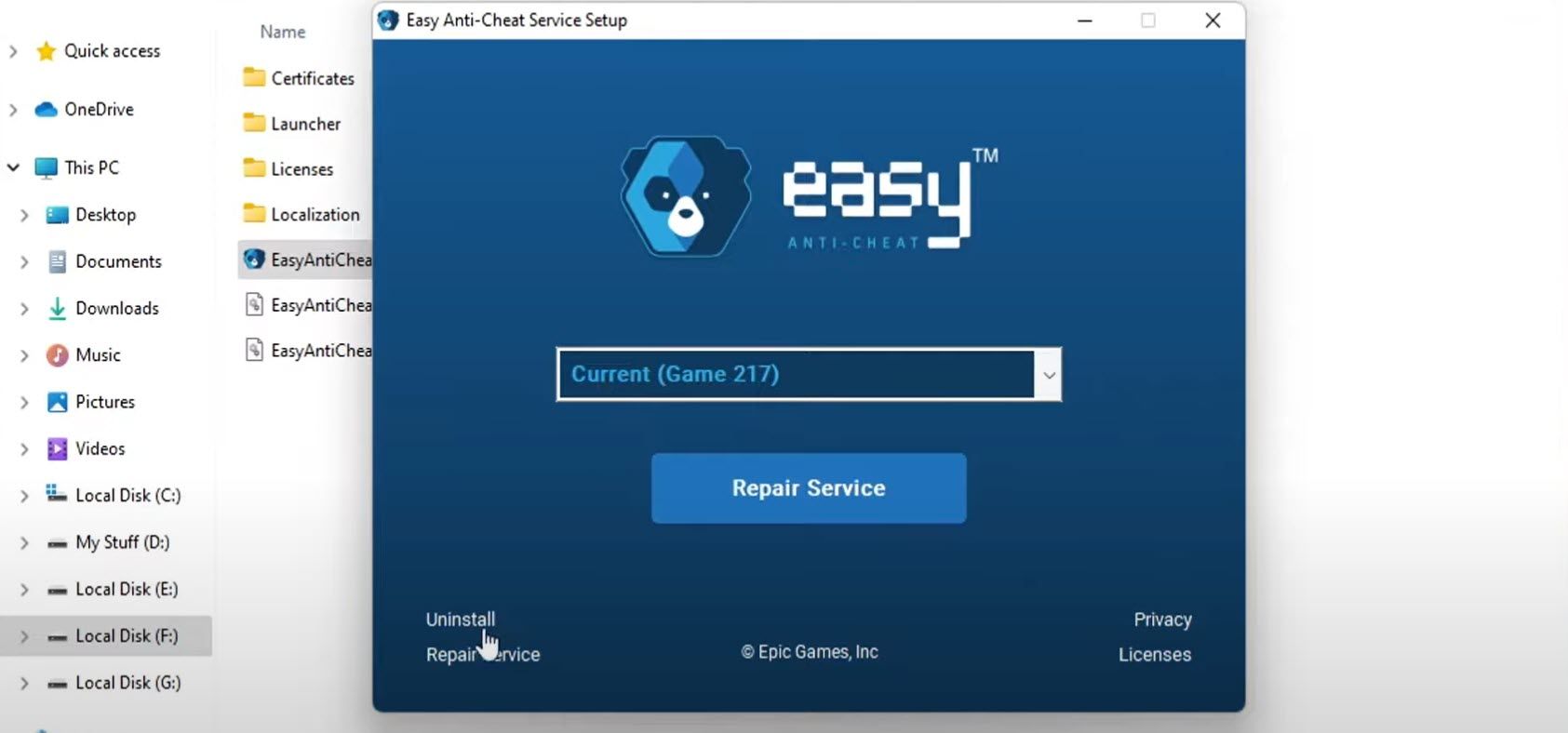
After that, click on Install Easy Anti-Cheat. Then click Finish.
Error 30005: CreateFile Failed With 32, Fixed
When Easy Anti-Cheat blocks hackers from entering multiplayer games and ruining your gaming experience, it’s great; when we get errors due to it, we find it annoying. Hopefully, the fixes covered in this article will help you resolve the «error 30005: CreateFile failed with 32» problem. If none of these solutions work, you should reinstall the game or the game client as a last resort.
-
Home
-
News
- 3 Ways to Launch Error 30005 Create File Failed with 32
By Tina |
Last Updated
What causes the launch error 30005 create file failed with 32? How to fix create file failed with 32? This post from MiniTool shows how to fix this error. In addition, you can visit MiniTool to find more Windows tips and solutions.
When launching a game, you may encounter the launch error 30005 create file failed with 32 that is protected by Easy Anti-Cheat and it occurs because the application fails to create a file in the folder where Easy Anti-Cheat is installed.
The error create file failed with 32 may be caused by several reasons. It may be caused by the sys file, game verification, service-disabled, third-party antivirus software, etc.
So, in the following section, we will show you how to fix create file failed with 32 error.
3 Ways to Launch Error 30005 Create File Failed with 32
In this part, we will show you how to fix create file failed with 32 error.
Way 1. Delete the SYS File
If there is an SYS file in the Easy Anti-Cheat Service folder, you may come across the launch error 30005 create file failed with 32, which might prevent the creation of any other file. So, in order to fix this error, you can choose to delete the SYS file.
Now, here is the tutorial.
- Navigate to the folder you install Easy Anti-Cheat Service.
- Then select the EasyAntiCheat.sys file.
- Then delete it.
After that, restart the game and check whether the error create file failed with 32 is solved.
Way 2. Verify the Game
If the game file is missing, you may get the launch error 30005 create file failed with 32. In this situation, you can choose to verify the game.
Now, here is the tutorial.
- Go to the EasyAntiCheat folder and launch the EasyAntiCheat.exe.
- Then it will show up to select a game, the select the gaming you are facing the error create file failed with 32.
- Next, select Install or repair.
- When the process is finished, reboot your game and check whether the launch error 30005 create file failed with 32 is solved.
Way 3. Enable Service
If the service of EasyAntiCheat is disabled, it is common for you to come across the launch error 30005 create file failed with 32. So, in this case, you need to enable the EasyAntiCheat service.
Now, here is the tutorial.
- Press Windows key and R key together to open Run dialog.
- Then type services.msc in the box and click OK to continue.
- In the Services window, find out the EasyAntiCheat service.
- Then double-click it.
- Change its Startup Type to Automatic, and then change its Service Status to Running.
- At last, click Apply and OK to save the changes.
Once all steps are finished, restart the game and check whether the launch error 3005 create file failed with 32 is removed.
Final Words
To sum up, as for how to fix create file failed with 32, this post has shown 3 ways. If you come across the same error when launching a game, you can try these solutions. If you have any different idea of the error create file failed with 32, you leave a message in the comment zone.
About The Author
Position: Columnist
Tina is a technology enthusiast and joined MiniTool in 2018. As an editor of MiniTool, she is keeping on sharing computer tips and providing reliable solutions, especially specializing in Windows and files backup and restore. Besides, she is expanding her knowledge and skills in data recovery, disk space optimizations, etc. On her spare time, Tina likes to watch movies, go shopping or chat with friends and enjoy her life.