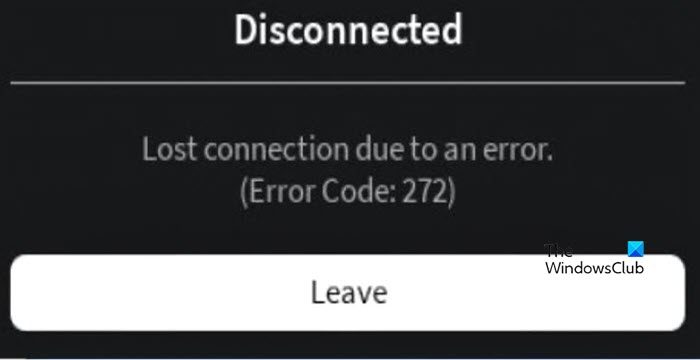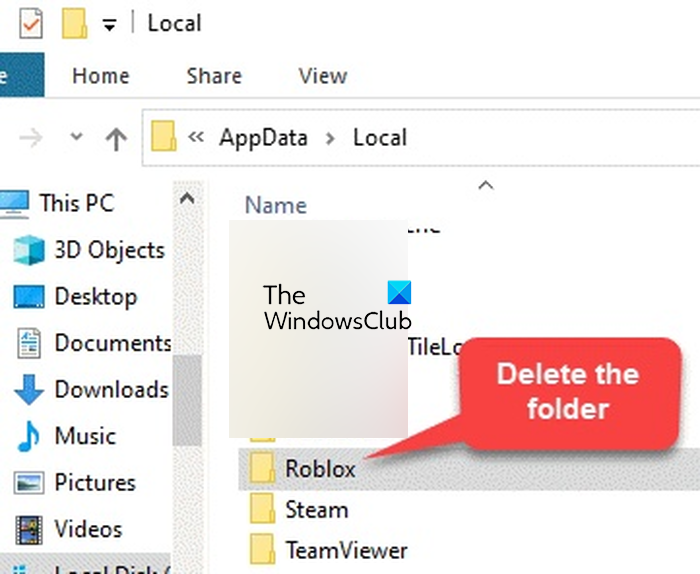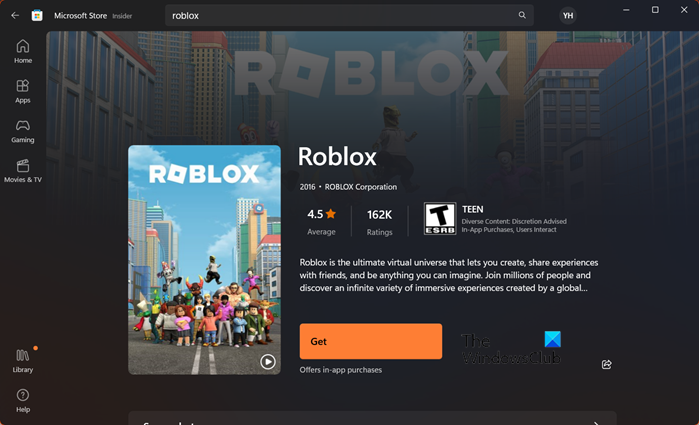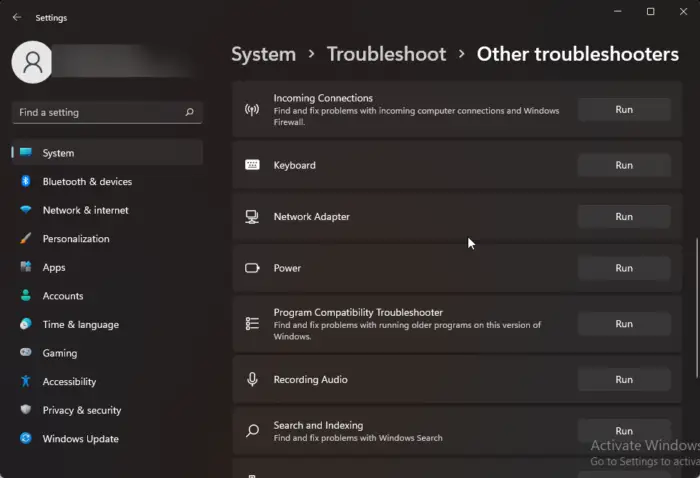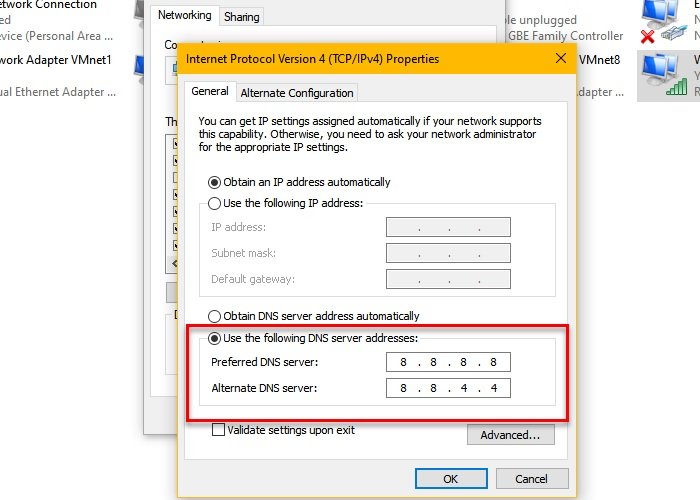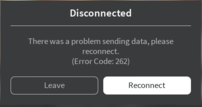Ошибка 272 сопровождается сообщением «Lost connection due to an error» и переводиться как «соединение потеряно из за ошибки«. Появление данной ошибки прежде всего связано с попыткой входа на сервер при помощи эксплойта. То есть это некий анти-чит, который не позволит Вам играть, если у Вас установлены эксплойты или читы. Что бы избавиться от ошибки Вам нужно будет полностью удалить Роблокс, подчистить кэш в браузере и удалить читы. Давайте более подробно рассмотрим весь процесс.
1. Удали все файлы игры
1. Для этого, либо вручную перейдите по адресу C:\Users\Пользователь\AppData\Local\ либо нажмите сочетание клавиш Win + R и введите команду %localappdata% что бы найти папку с файлами игры.
2. Найдите и удалите папку с файлами игры Roblox
2. Удалите читы и кэш игры Роблокс
1. В той же папке local находящейся по адресу C:\Users\Пользователь\AppData\Local\ найдите и перейдите в папку Temp
2. Удалите все папки и файлы в названии которых есть слова Roblox или RBX


3. Вернитесь назад в папку AppData (нажмите на нее в адресной строке, что бы перейти) и перейдите в папку LocalLow
4. Найди и удали файл в названии которого есть слово RBX
3. Очисти кэш и cookies браузера
Перед очисткой убедись что ты помнишь логин и пароль от аккаунта или твой аккаунт привязан к почте к которой у тебя есть доступ (для восстановления пароля).
Перейди в настройки браузера и сбрось все настройки до заводских, либо
Очисти Кэш и Cookies за все время пользования браузера.
4. Удаление остаточных файлов игры
При помощи стандартного поиска Windows поищи и удали все файлы с названием Roblox и RBX.
Так же можешь удалить ярлыки и остаточные файлы через Мой Компьютер (этот компьютер). Для этого перейдите в Мой Компьютер, нажмите на пункт «Удалить или изменить программу«. (Если у Вас нет этой кнопки, или Вам не подходит этот способ, воспользуйтесь другим способом удаления игры, который можно найти тут).
2. Найдите в списке программ Роблокс, нажмите на него и кликните по кнопке Удалить
5. Установи Roblox
Скачай чистый лаунчер Роблокс и запусти установку игры, либо воспользуйся официальным сайтом, перейди на страницу с любой игрой Роблокс и нажми зеленую кнопку «Play» что бы скачать лаунчер.


После полного удаления всех файлов игры Роблокс, читов и эксплойтов, а так же очистки Кэша и cookies браузера, ошибка 272 должна пропасть.
In this post, we will explain what causes the Roblox 272 error and then find some solutions to fix the error. The error message you may see is – Disconnected, Lost connection due to an error, (Error Code: 272).
What is error code 277 in Roblox?
The error code 277 in Roblox refers to a connectivity issue between the game client and the app’s server. The most common cause of this error is Roblox-related extensions interfering with the game files. However, corrupted app and site data and issues with the networking component of the computer can also cause this error.
Let’s see what needed to be done when the Connection error 272 on Roblox splash the user’s screen:
- Disable any extension related to Roblox
- Delete Reblox cache
- Clear Reblox site data
- Try the Microsoft Store version
- Troubleshoot Network Adapter
- Switch to a public DNS server
Let’s get started with the solutions.
1] Disable any extension related to Roblox
As mentioned earlier, the error message results from Roblox-related extensions interfering with the app’s functioning. And by this, what we meant is that Roblox sees these extensions as cheating, and therefore, we recommend disabling these extensions. Here’s how to do the same:
- Launch the browser and go to the Extensions tab.
- Remove these two extensions, as well as any other related to Roblox: Tampermonkey, RoPro or BTRoblox
- After doing the above procedure, restart the browser.
Finally, see if the issue persists or not.
2] Delete Roblox cache
There can also be a fault in the cache files stored for the Roblox app. So to make sure that this is not the contributing factor, we are going to clear all the Roblox cache and then see if the error is resolved or not. Follow the steps given below to do the same.
- Click Win+R to open the Run dialogue box.
- Now type in Appdata, hit the Enter button, and then go to the Local Folder.
- Delete the Roblox folder and relaunch Roblox.
Hopefully, the connection error won’t be a blockage to using the app anymore.
3] Clear Roblox site data
If clearing all the cache files does not help, then the website saved data, also known as site data, is responsible for this error. You have to clear the data of www.roblox.com in your browser. And then check if the issue is resolved.
4] Try the Microsoft Store version
The problem can also be only related to the web version of Roblox, which is a common thing. So, in this situation, you can use the Microsoft version. To do so, first of all, uninstall Roblox from your computer; now, launch the Microsoft Store, search, download Roblox, and enjoy a hassle-free session.
5] Troubleshoot Network Adapter
As the error message implies that there is a Network issue, we are going to run the Network Troubleshooter. This tool will not only detect the issue but also resolve it, so follow the prescribed method to run it.
WINDOWS 11
- Click Win+ I to open Settings and select the System option from the left side of the screen,
- Find and click on Troubleshoot option and then click on Other troubleshooters.
- Select the Network Adapter troubleshooter, and click on the Run button.
WINDOWS 10
- Open Settings and Go to Update & Security.
- Now click on the Troubleshoot option and select Additional Troubleshooters.
- From there, select Network Adapter Troubleshooter and click Run the troubleshooter.
6] Switch to a public DNS server
If you have already troubleshot the network adapter, yet the error message still flashes on the screen, try a different DNS server. Public DNS servers are faster than private ones, so the connectivity is much faster.
To switch to the Google DNS server, execute the procedures mentioned below:
- Click Win+ R to open the Run dialog box and type ncpa.cpl and then hit the Enter button.
- Now, right-click on the current network, select the Properties option, and tap on the Internet Protocol Version 4 (TCP/IPv4) option> Properties button.
- Next, click on the Use the following DNS server addresses button and type the below addresses in the corresponding fields:
Preferred DNS server: 8.8.8.8 Alternate DNS server: 8.8.4.4
- Now go back to the previous window, select Internet Protocol Version 6 (TCP/IPV6), and hit the Properties button.
- Now again click on the Use the following DNS server addresses option and type the following addresses:
Preferred DNS server: 2001:4860:4860::8888 Alternate DNS server: 2001:4860:4860::8844
- Finally, select the Apply and the OK button to save changes.
We hope you can resolve the issue using the solutions mentioned in this post.
Read: Roblox not launching or working on Windows PC
What does 529 mean in Roblox?
Roblox Error 529 implies that the game server is going through regular maintenance or some unanticipated issue at the moment. However, these kinds of errors can stem from totally different aspects, such as a weak Internet connection, using VPN, corrupted cache, and so on.
Also Read: Fix An error occurred while starting Roblox.
Reading time: 5 Minutes
Roblox, a widely popular online game launched in 2007, offers users the ability to create or play millions of 3D games online. With over 115 million monthly active users as of February 2020, Roblox has gained immense popularity, attracting not only teenagers but also younger gamers.
And just like any other popular games, several cheat engines and exploits have been developed to make Roblox a lot easier to play, to get more items or currency, or to customize specific aspects of the game. Unfortunately, using third-party exploits can sometimes bring you more harm than good. In the case of Roblox, using cheats usually brings up the error code 272.
When this error is triggered, the game suddenly disconnects and the app quits all of a sudden. Other users reported that Roblox freezes when they encounter Roblox error 272 while others reported the error causing the Roblox app to crash. Regardless of how the app behaves after encountering the error code 272 Roblox, the result is always the same: all affected users are no longer able to get back to the game and they keep getting the same error code whenever they try to launch the game.
Getting this error has caused no small amount of frustration among Roblox players. If you’re one of those players who error code 272 on Roblox, this article should provide you with an overview of what this error means and what steps you can do to fix it.
What is the Roblox Error 272 and Why Does It Happen?
Error code 272 on Roblox is an irritating issue that affects mostly users who use exploits during the game. This error can occur if the game has detected a brief history of cheating or exploiting using your Roblox account.
The error started appearing in August 2018 when a large number of Roblox players got this error for an unknown reason, preventing them from being able to play the game. It turned out that those affected players were trying to connect via the Online Roblox Coins generator, which is prohibited in the game. The game developers were able to fix the error the next day. Since then, this error has started to appear when users attempt to join the Roblox game while an exploit is running.
The error message usually reads:
“Disconnected due to the Security Key Mismatch (Error Code: 272)
“Lost connection due to an error. (Error Code: 272)”
However, several users have also reported getting the Roblox error 272 even when the user is not using any cheat platform or no exploit is being used. In this case, the error is probably due to a glitch of the game or the device itself.
Most users reported getting the Roblox error 272 on PC, but this can also appear on Roblox installed on iPads, Mac, Xbox devices, as well as iOS and Android devices.
Here are some of the other causes of the error code 272:
- Outdated Roblox game
- Incompatible, corrupt, or missing drivers
- Temporary glitch
- Unstable internet connection
- Malware infection
When you encounter this error, you need to consider these factors before proceeding with any of the troubleshooting steps below.
How to Fix Error Code 272 on Roblox on PC
Most of the instances of this error occur on Windows so we’ll first discuss the steps on how to deal with the error code 272 on your computer.
Here are steps you need to follow:
Step 1: Uninstall Your Exploits.
If you are using any cheating platform to play Roblox, the first thing you need to do is to uninstall it from your computer. You should not simply close the app, but you should completely remove it from your computer. You can uninstall the app under Settings > Programs And Features on Windows 10/11.
Step 2: Delete All Leftover Files.
To make sure that the cheating app has been thoroughly deleted from your computer, consider running a sweep of your system using a PC cleaner. It will delete all junk, cache, and other unnecessary files from your computer. It is also recommended that you scan your computer for threats using your anti-malware program.
Step 3: Update Your Drivers.
An outdated driver is one of the common reasons why Roblox issues, such as error 272, occur. Make sure to install all available updates so that your device is running the latest software. Unfortunately, Windows may often miss updates for device drivers, so consider using a Driver Updater tool to ensure that your drivers are updated to their latest versions.
Step 4: Use a Supported Browser
Roblox runs smoothly using all major browsers, including Chrome, Firefox, Internet Explorer, Edge, and Safari. But if you’re using Roblox Studio, it is recommended that you use the latest version of Internet Explorer. If you are having problems playing Roblox using your current browser, you can try playing the game on a different browser.
Step 5: Reset Your Internet Options for Windows Only
Sometimes, resetting Internet Options is very helpful in dealing with this error, especially if it is caused by a temporary glitch. Take note that you need to use Internet Explorer for this step, but it is able to fix problems even for those who use other browsers, such as Chrome or Firefox, to play Roblox.
To reset Internet Options, follow these steps:
- Launch Internet Explorer, then click on the gear icon.
- Choose Internet options, then open the Advanced tab.
- Click on the Reset button.
- Close the browser and try playing Roblox again.
Step 6: Check Your Browser’s Settings.
Another thing you should look at is the settings of the browser you are using. Make sure your browser allows for Roblox. You should also consider disabling extensions or add-ons that might be preventing Roblox from working properly, such as ad-blockers.
Step 7: Reinstall Roblox.
If the above steps don’t work, you should try reinstalling Roblox instead. You don’t have to worry because you don’t need to uninstall your current Roblox game. This will just overwrite and replace any problematic files.
To reinstall Roblox, follow the steps below:
- Log into your account by visiting the Roblox website.
- Choose any game and click the Play button.
- A message will pop-up informing you that Roblox Player is still being installed.
- After the installation has been completed, the game should automatically launch.
- If a secondary pop-up message appears asking you to choose a program, choose Roblox and confirm.
How to Fix Roblox Error Code 272 on iPad
If you encounter this error when playing Roblox on your iPad, here are the troubleshooting steps you need to take:
Step 1: Force- Close the Roblox App.
- Press the Home button twice on your iPad.
- Look for the Roblox app preview panel and swipe it up to close it.
Step 2: Reboot Your iPad.
- Press down the Home key together with the sleep/wake button.
- Hold these keys for about 10 seconds.
- When the Slide to Power Off option appears, continue holding these buttons until the iPad restarts.
Step 3: Reinstall the App.
- On your homescreen, press and hold down the Roblox icon until all the app icons on the screen begin to shake.
- Tap the x that appears beside the Roblox icon.
- Wait for the app to be uninstalled.
- Launch the App Store and search for Roblox.
- Reinstall the app and log back into your account.
Summary
Roblox is an extremely entertaining and addicting game, but some users resort to using cheats to improve their game, get new items, gain more game currency, or to access features that are readily available. However, using exploits can also trigger a lot of issues, including the error code 272. If this error is preventing you from logging into or playing your Roblox game, follow the troubleshooting steps above to resolve it.
Give us some love and rate our post!
Код ошибки Roblox 272 указывает на то, что система обнаружила скрипт в файлах игры, который не разрешен в Roblox для предотвращения мошенничества игроков. Это происходит, когда игроки используют моды или расширения, связанные с Roblox, такие как расширения Tampermonkey или RoPro. Известно, что эти расширения негативно влияют на Roblox, что приводит к ошибке потери соединения с кодом 272.
Независимо от того, используете ли вы моды или расширения, существуют и другие причины, которые могут привести к ошибке потери соединения с кодом 272. Поскольку сама ошибка указывает на потерю соединения, она может быть вызвана нестабильным интернет-соединением. Поэтому необходимо устранить неполадки как с сетевым подключением, так и с сообщением об ошибке.
Если у вас включено какое-либо расширение, связанное с Roblox, вам следует либо отключить, либо удалить расширение из браузера.
Известно, что расширения Roblox мешают файлам игры. В результате система может подумать, что игрок использует эксплойт для получения несправедливого преимущества, что противоречит правилам сообщества Roblox. Если это так, рассмотрите возможность отключения или удаления расширений Roblox из браузера, выполнив следующие действия:
- Откройте браузер и перейдите в раздел «Расширения».
- Удалите следующие расширения, если вы используете
Tampermonkey или RoPro — улучшите свои впечатления от Roblox. - После этого перезапустите браузер и проверьте наличие ошибки.
2. Очистить кеш Roblox
Большинство кодов ошибок Roblox часто возникают при повреждении файлов кеша Roblox. Кэш-файлы — это временные данные, которые приложение создает для себя, чтобы сократить время загрузки. Файлы кэша хранят только те данные, которые либо часто нужны пользователю, либо часто требуются приложению для правильной работы.
Это помогает снизить нагрузку, поскольку приложение извлекает данные из файлов кеша, а не запрашивает их с сервера. Поэтому, если файлы кеша Roblox повреждены, вы столкнетесь с этой ошибкой. Таким образом, попробуйте очистить файлы кеша Roblox, следуя этим инструкциям.
- Используйте комбинацию клавиш Win + R, чтобы открыть программу «Выполнить».
- Здесь введите appdata в поле ввода и нажмите Enter для навигации.
- Затем перейдите в локальную папку и удалите папку Roblox.
- После этого запустите Roblox и проверьте, по-прежнему ли появляется ошибка потери соединения.
3. Очистить данные сайта Roblox
Браузеры сохраняют данные с веб-сайтов в кэше и файлах cookie, которые сохраняются как данные сайта. В данных вашего сайта Roblox может быть проблема, не позволяющая вам играть в Roblox. В этом случае вы можете попробовать очистить данные сайта Roblox, что может исправить эту ошибку.
Очистка данных сайта часто устраняет определенные проблемы; поэтому это следует делать в самом начале при устранении неполадок с кодами ошибок Roblox. Для этого выполните следующие действия:
Следующие шаги могут отличаться, если вы используете другой браузер.
- Нажмите на три точки сверху и выберите «Настройки».
- Перейдите к разделу «Конфиденциальность и безопасность» слева и нажмите «Файлы cookie и другие данные сайта».
- Затем нажмите Просмотреть все данные сайта и другие разрешения.
- Здесь найдите www.roblox.com и щелкните значок удаления.
- Нажмите «Очистить», чтобы удалить данные сайта Roblox.
- После этого перейдите в Roblox, com, войдите в свою учетную запись и проверьте, исправлена ли ошибка или нет.
4. Попробуйте версию для Microsoft Store
Поскольку эта ошибка в основном возникает в версии клиента Roblox, мы можем попробовать установить Roblox из Магазина Microsoft. Между версией клиента Roblox и версией Microsoft Store нет большой разницы. Обе версии работают на одном движке и практически идентичны. Поэтому попробуйте установить версию для Microsoft Store, выполнив следующие действия:
- Откройте Microsoft Store и найдите Roblox.
- Выберите Roblox из результатов поиска.
- Нажмите кнопку «Получить», чтобы установить Roblox.
- После установки Roblox запустите его и посмотрите, исправлена ли ошибка.
5. Устранение неполадок сетевых адаптеров
Ошибки потери соединения в Roblox также возникают из-за слабого интернет-соединения или проблем с сетевыми адаптерами.
Если ваш интернет работает нормально на других устройствах, у вас могут быть проблемы с сетевыми адаптерами; поэтому вы можете попробовать устранить неполадки сетевых адаптеров. Для этого вам нужно будет запустить средство устранения неполадок сетевого адаптера, которое автоматически устранит проблему с вашими сетевыми адаптерами. Чтобы продолжить, выполните следующие действия.
- Щелкните меню «Пуск» и найдите «Параметры устранения неполадок».
- Нажмите клавишу Enter, чтобы открыть настройки устранения неполадок.
- Затем перейдите к другому средству устранения неполадок.
- Здесь найдите средство устранения неполадок сетевого адаптера и нажмите «Выполнить» рядом с ним.
- Если вы не знаете, какой сетевой адаптер используется в данный момент, оставьте выбранным параметр «Все сетевые адаптеры» и нажмите «Далее».
- Если средство устранения неполадок обнаружит проблему, оно предложит вам попробовать выполнить ремонт от имени администратора. Просто нажмите на нее, чтобы решить проблему.
- После этого закройте средство устранения неполадок и проверьте, исправлена ли ошибка потери соединения 272 в Roblox.
6. Попробуйте DNS-сервер Google
DNS, или система доменных имен, преобразует удобочитаемые имена в IP-адреса, поскольку браузеры и приложения не понимают удобочитаемые имена. Возможно, ваш текущий DNS-сервер не работает, что не позволяет вам играть в Roblox. В этом случае вы можете попробовать использовать DNS-сервер Google, который работает быстрее других DNS-серверов. Чтобы использовать Google DNS, выполните следующие действия:
- Откройте программу «Выполнить» с помощью клавиш Win + R.
- Введите Панель управления и нажмите OK, чтобы открыть панель управления.
Перейдите в Сеть и Интернет > Центр управления сетями и общим доступом.
- Щелкните Изменить параметры адаптера на левой панели.
- Сделайте правый клик на Сетевом адаптере и выберите Свойства.
- Выберите версию интернет-протокола (TCP/IPv4) и нажмите «Свойства».
- Выберите «Использовать следующие адреса DNS-серверов» и введите Google DNS, как указано ниже. Предпочтительный DNS-сервер = 8.8.8.8 | Альтернативный DNS-сервер = 8.8.4.4
- Наконец, нажмите OK, чтобы сохранить настройки DNS.
- Теперь запустите Roblox и посмотрите, работает ли это для вас.
7. Используйте VPN
Эта ошибка также может быть вызвана проблемой с подключением к Интернету из бэкэнда. Чтобы убедиться в этом, вы можете попробовать использовать VPN (виртуальную частную сеть), которая позволяет вам подключаться к Roblox из другого места и с другого IP-адреса. Итак, если есть проблема с маршрутизацией от вашего интернет-провайдера (интернет-провайдера) к серверу Roblox, использование VPN должно решить эту проблему.
Существует множество приложений VPN. Вы можете выбрать лучший VPN для себя, посетив нашу статью о лучших VPN в 2023 году.
Вы также можете использовать свои мобильные данные или любое другое соединение Wi-Fi через точку доступа. Честно говоря, это лучший вариант, чем использование VPN, так как вы не столкнетесь с высоким пингом и потерей пакетов во время игры в любую игру Roblox.
8. Сбросить настройки сети
Сброс настроек сети — это способ устранения некоторых проблем, влияющих на скорость интернета на вашем устройстве. Сброс настроек сети — это способ переустановить сетевые адаптеры, переназначить IP-адрес и сбросить значения сетевых настроек по умолчанию, таких как настройки прокси-сервера и DNS.
Если ваш интернет работает нормально на других устройствах, не используйте этот метод. В противном случае сброс настроек сети никак не повлияет на скорость вашей сети и не исправит ошибку Roblox. Чтобы сбросить настройки сети, выполните следующие действия:
- Щелкните меню «Пуск» и введите «Сброс сети».
- Нажмите Enter, чтобы перейти к настройкам сети.
- Здесь нажмите кнопку «Сбросить сейчас». Это сообщит вам, что ваш компьютер перезагрузится с настройками сети по умолчанию.
- После того, как вы сбросили настройки сети, запустите Roblox и посмотрите, получаете ли вы сообщение об ошибке 272 или нет.
9. Обратитесь в службу поддержки Roblox
В этом руководстве мы упоминали все возможные решения, которые могут исправить ошибку потери соединения Roblox 272. Однако, если ни один из них не работает для вас, вам следует обратиться в службу поддержки Roblox для получения дополнительной помощи. Для этого вы можете следовать этим пошаговым инструкциям.
- Идти к Поддержка Роблокс используя ссылку.
- Войдите в свою учетную запись, если вы этого не сделали.
- Заполните необходимую контактную информацию и выберите устройство.
- Выберите Техническая поддержка из категории.
- Затем выберите «Особая проблема с опытом» в подкатегории.
- Теперь кратко опишите свою проблему, затем нажмите «Отправить».
- Дождитесь ответа от службы поддержки Roblox.
Код ошибки Roblox 272 Потеряно соединение – часто задаваемые вопросы
Что такое ошибка 272 в Roblox?
Ошибка 272 в Roblox указывает на то, что система обнаружила скрипты в файлах игры, что предполагает использование эксплойта, что противоречит правилам сообщества Roblox. Это приводит к появлению сообщения об ошибке.
Как исправить ошибку 272 в Roblox?
Убедитесь, что вы не используете какие-либо расширения, связанные с Roblox, в своем браузере, так как они могут мешать работе Roblox и вызывать эту ошибку.
If you want to fix Roblox error messages then one of the easiest ways is to identify them first. For example, all error messages on Roblox comes with their unique code number. If you are seeing a Roblox error code 272 then here is what is means;
“Disconnected due to the Security Key Mismatch (Error Code: 272)
“Lost connection due to an error. (Error Code: 272)”
Now, what does this mean? Well, it only means that you are trying to connect to a game with an ‘exploit‘ program. In general, terms, if you are trying to connect to a game through an exploit program like Roblox coins generators then their algorithm is designed to identify this cheating right away. The first time this Roblox error code 272 appeared was on the 14th of August, 2018. Way too many Roblox players tried to sign in to games through cheat platforms.
Now, if you are trying to connect to any games on Roblox through exploit programs you will be instantly notified and restricted from entering any games.
How to fix Roblox Error code 106 on Xbox One
But, here is the thing, it is not necessary that if you have in fact tried to connect with cheat platforms should you encounter this Roblox error code 272. It could happen as a glitch and affect any Roblox user at any time. So, we have brought you 3 tested and reviewed ways to fix Roblox error code 272.
Table of Contents
How to Fix Roblox Error Code 272 | 100% Working
You can easily go through all our 3 methods to fix Roblox error code 272 and we suggest you try all the recommended processes to get it sorted.
Use a Supported Browser
If you are using a browser to play Roblox chances are you will have to face some error messages from time to time. We highly suggest you always play with the most updated version of your browser. Also, if you are playing it on chrome and you seem to bump into glitches try shifting it to Firefox or vice versa.
Reinstall Your Roblox
One of the fastest ways to fix Roblox error code 272 in cases where you have to used any exploit program is to reinstall Roblox. Due to pertaining lags, you may face such issues and a simple restart jumpstarts the game. Here is How to Download Roblox on Windows, Xbox, Android and iOS
And, if you want further help click here for additional help.
Cross Check Browser Security Settings
With very high-security settings, you can face glitches with Roblox. So, to fix Roblox error code 272 you can cross-check your browser security settings. In fact, with high settings, you can also face nonresponsive buttons on the game. Click here for more information.
Finally!
How to avoid Free Robux Scam
Now all of the above are for general Windows/iOS/Android users. If you, however, do use an iPad and want to fix Roblox error code 272 then do the two diagnostic checks below.
- Check your system requirements here.
- Check if your App is updated here.
Once you have done your part. Click here for a detailed guide on troubleshooting Robloc error code 272 on your iPad.
When Roblox On Ps4 will arrive? Roblox PS4 download update
EndNote
The good news for you is that you may not have to fix Roblox error code 272 anymore. The reason being, Roblox has cleared their glitches and if there is any suspicious connecting to games with exploit programs then Roblox’s algorithm blocks your account automatically. That is the reason why we never review nor promote coin generators. As they are illegal and also they do not work at all.
Stay tuned with us for more updates. Let us know which method worked for you in the comments section. Till then, happy playing!