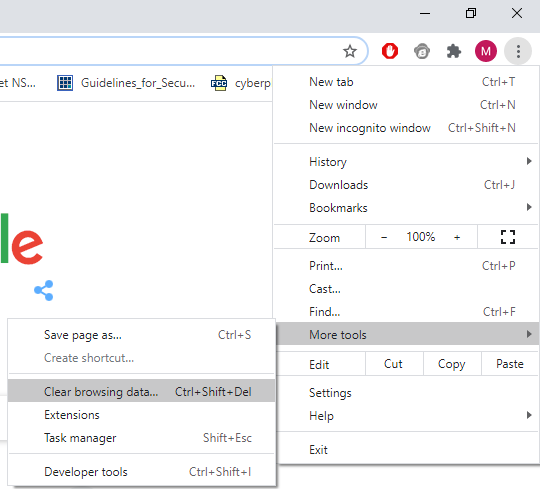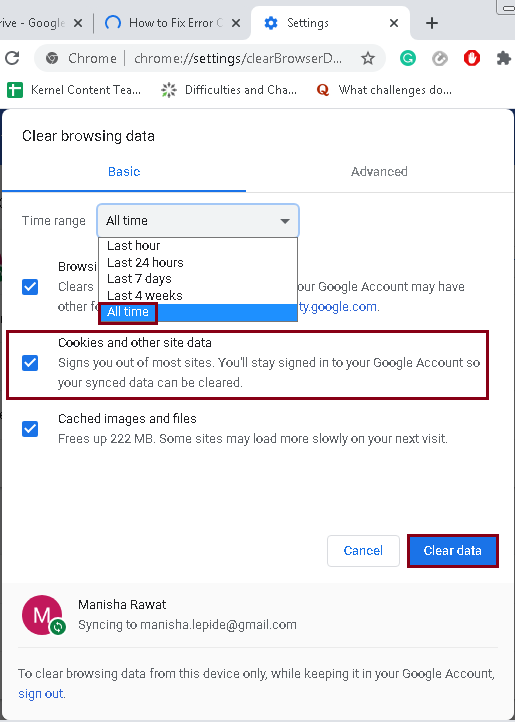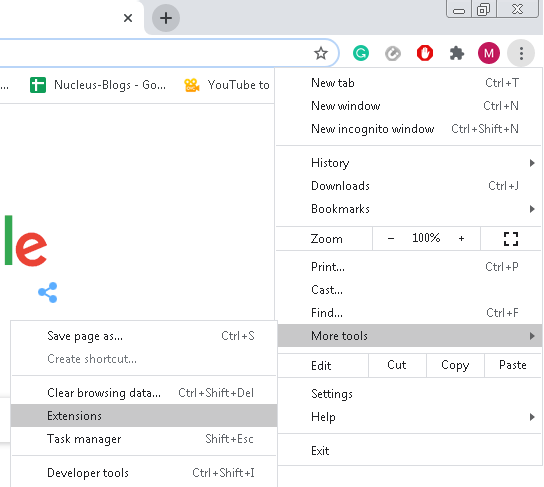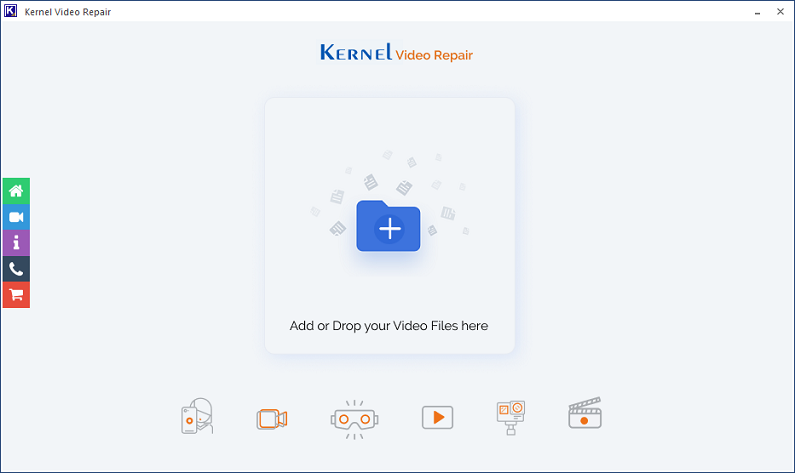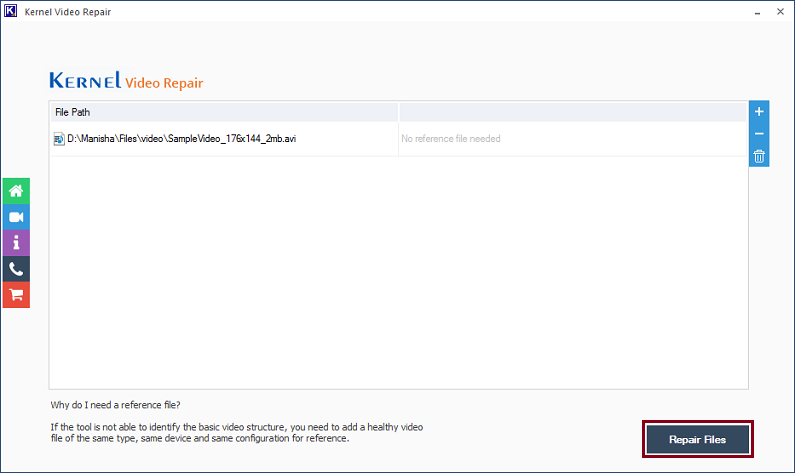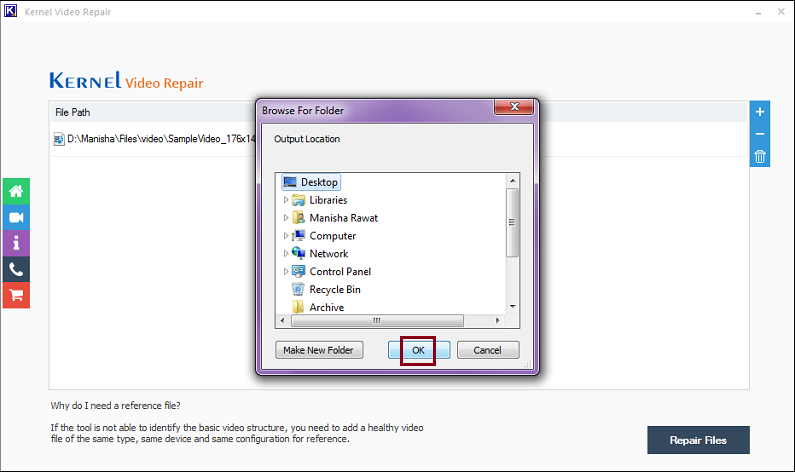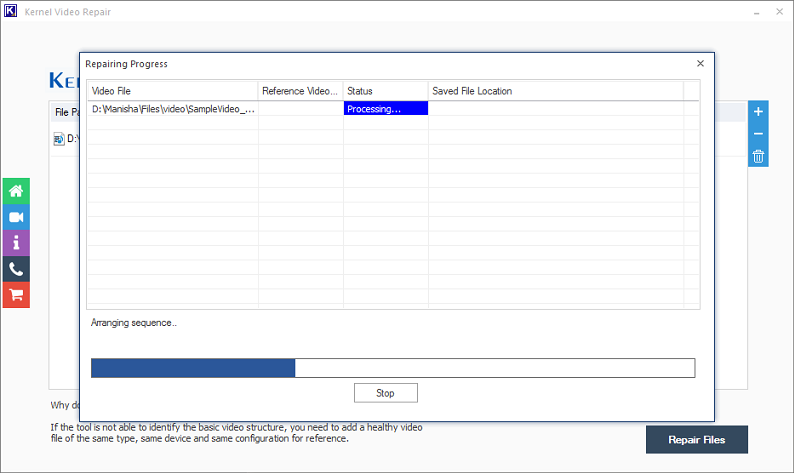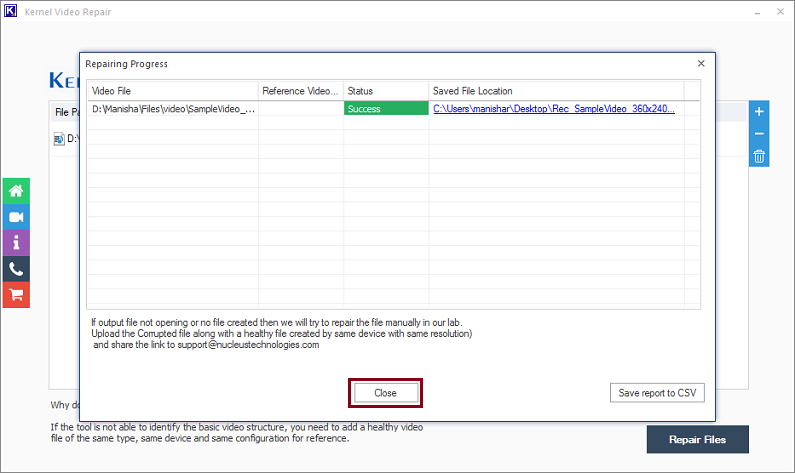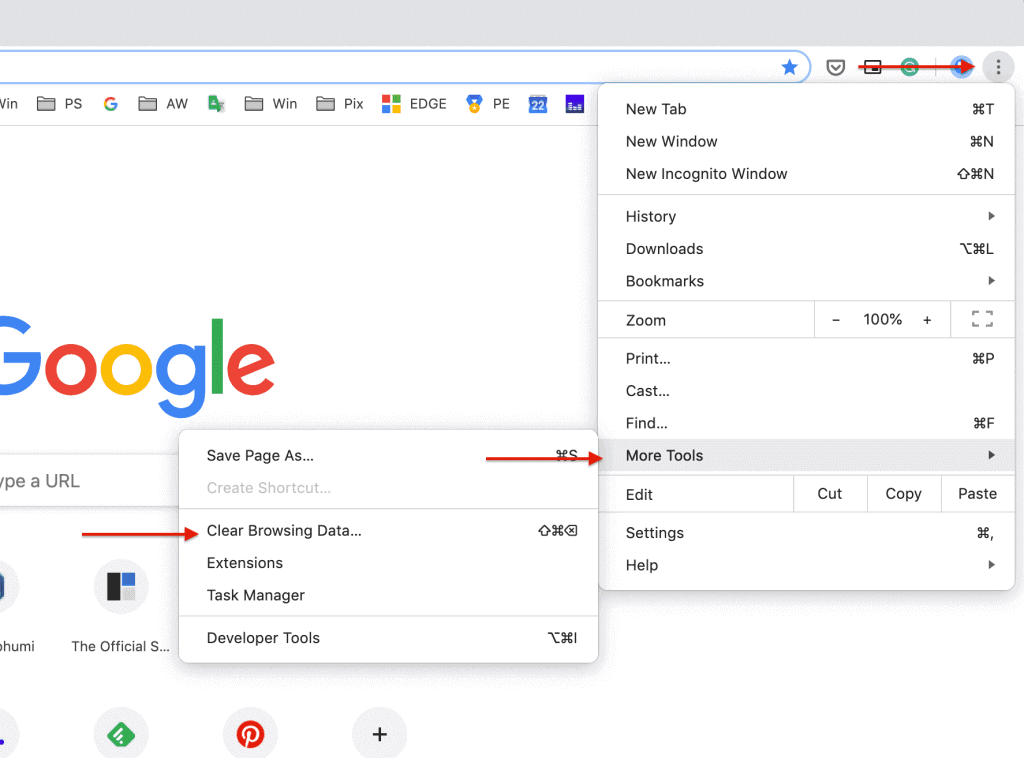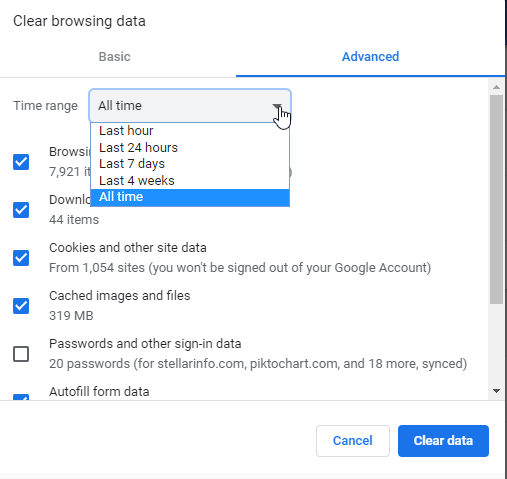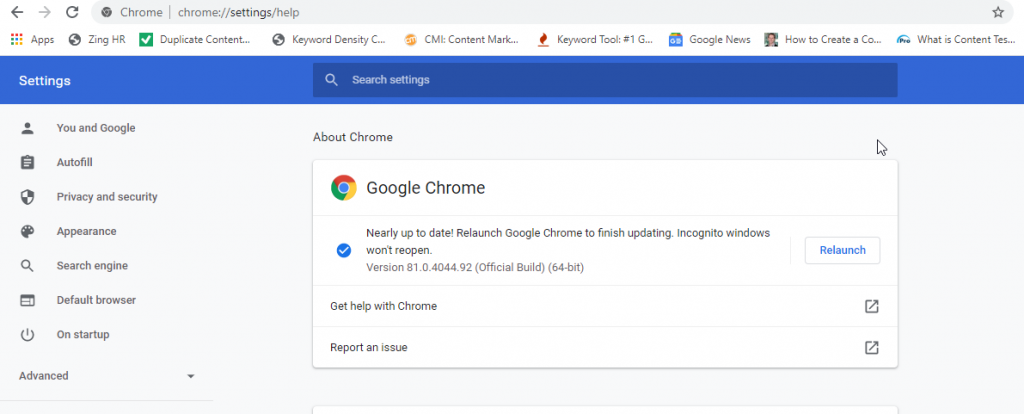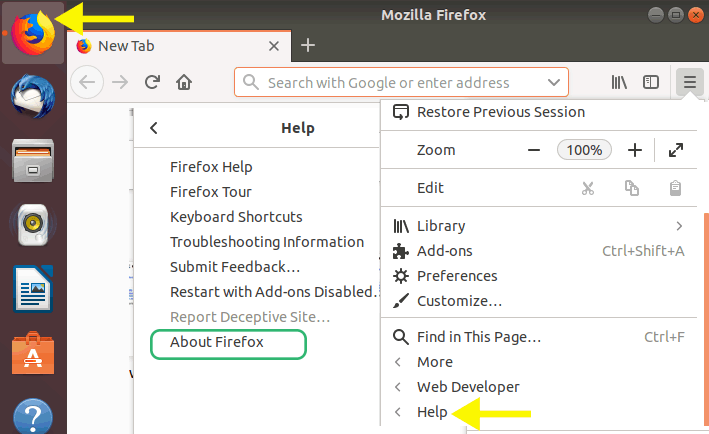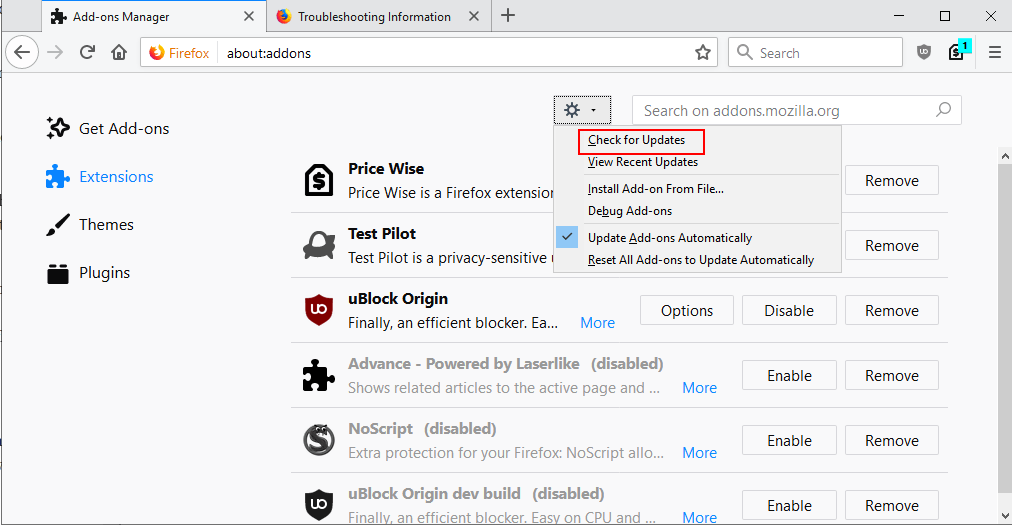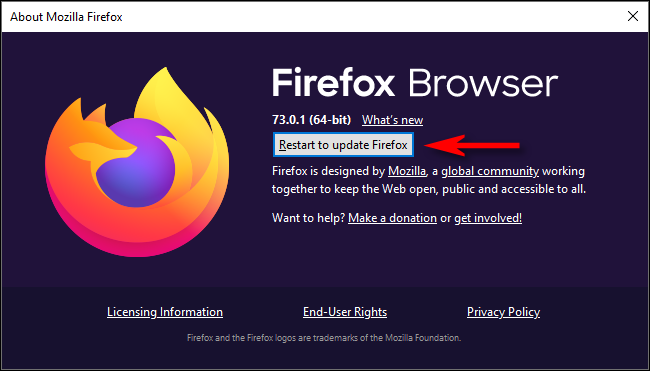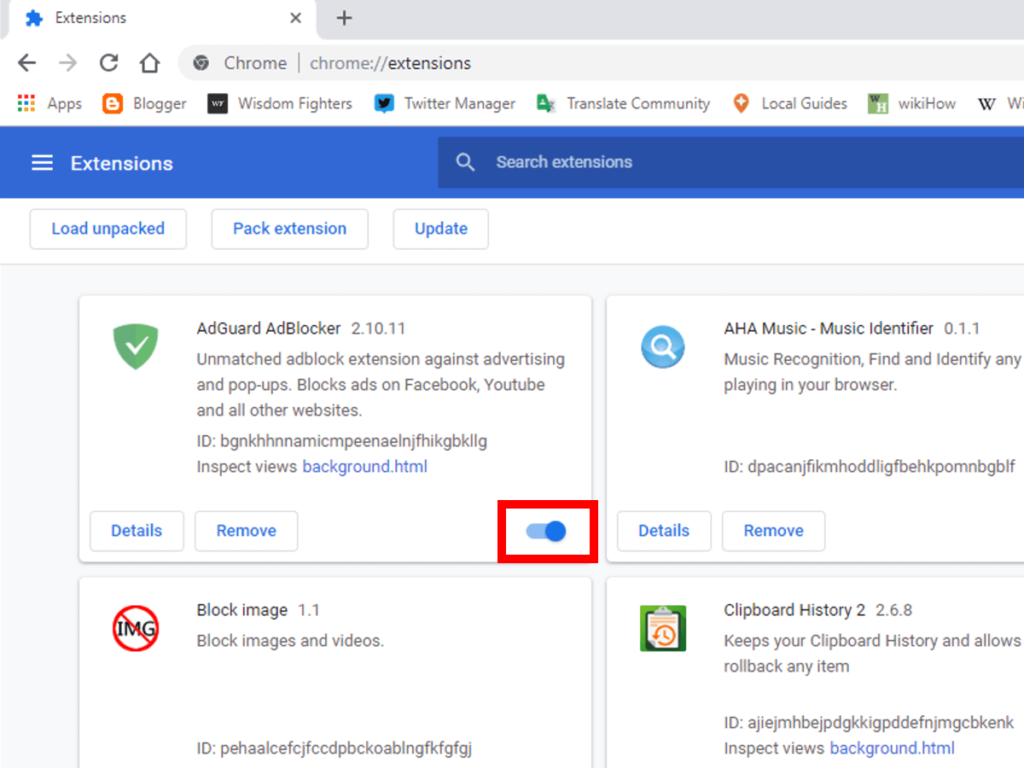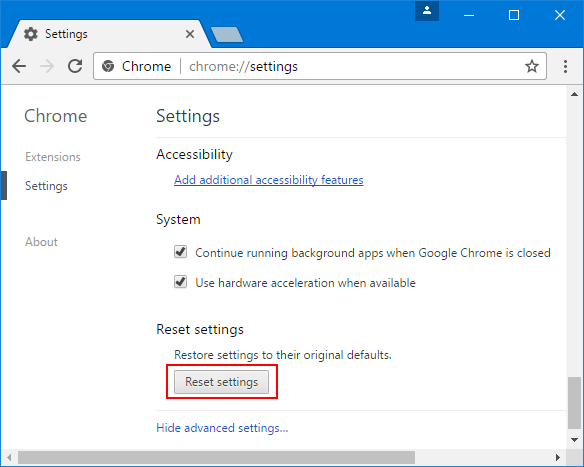Не волнуйтесь, мы предоставим вам несколько решений для исправления этой ошибки.
Пользователи сталкиваются с ошибкой 224002 при воспроизведении видео на собственном веб-сайте, таком как Bluehost, GoDaddy и т. д. Проигрыватель JW воспроизводит эти типы встроенных или онлайн-видеофайлов во всех веб-браузерах. Код ошибки 224002 возникает, когда проигрыватели JW загружают видеофайл в формате .mov или .wmv, в котором не используется видеокодек H264. Эта ошибка может возникать в каждом веб-браузере, таком как Google Chrome, Firefox, Opera mini, Safari и т. д.
Причины кода ошибки 224002: это видео не может быть воспроизведено
Может быть много причин, по которым проигрыватели JW выдают сообщение с кодом ошибки 224002 при декодировании видеофайла. Некоторые из них:
- Устаревший веб-браузер
- Сторонние плагины, надстройки и расширения
- Кэш, файлы cookie и история браузера, которые могут вызывать эти ошибки
- Поврежденный видеофайл
Вот решения, с помощью которых вы можете исправить код ошибки 224002.
Решение 1. Обновите веб-браузер
Если вы регулярно сталкиваетесь с ошибкой 224002, возможно, ваш браузер устарел. Часто все веб-браузеры получают обновления самостоятельно. Но если этого не произошло, то придется обновлять вручную.
Для Google Chrome:
- Сначала откройте Google Chrome, затем нажмите на три вертикальные точки в правом верхнем углу.
- Нажмите «Справка» и перейдите в раздел «О Google Chrome».
- Chrome автоматически проверит наличие обновлений и загрузит их.
- После обновления нажмите «Перезапустить», чтобы запустить Google Chrome.
Для Фаерфокса:
- Откройте Mozilla Firefox и нажмите кнопку «Меню».
- Затем перейдите к опции «Справка» и нажмите «О Firefox».
- Firefox автоматически проверяет наличие обновлений и загрузок, если это необходимо.
- После загрузки нажмите кнопку «Перезагрузить, чтобы обновить Firefox».
Решение 2. Удалите надстройки, плагины и расширения
Многие ненужные плагины, надстройки и расширения вызывают ошибку 224002 при воспроизведении видео в веб-браузере. Итак, вы должны удалить эти ненужные плагины, надстройки и расширения из своих веб-браузеров, чтобы исправить ошибку с кодом ошибки 224002.
Действия по удалению надстроек, плагинов и расширений
Для Гугл Хрома:
- Откройте веб-браузер Google Chrome и нажмите на три точки в правом верхнем углу.
- перейдите в Дополнительные инструменты -> Расширения.
- Нажмите «Удалить» и закройте веб-браузер.
Теперь снова откройте веб-браузер и проверьте, исправлена ли ошибка 224002.
Для Мозилла Фаерфокс
- Сначала откройте Mozilla Firefox, нажмите «Меню», затем выберите параметры «Дополнения и темы».
- Затем появится окно диспетчера дополнений, нажмите «Расширение».
- Теперь перейдите к трем точкам и нажмите «Удалить».
Ваше расширение будет удалено.
Решение 3. Удалите кэш, файлы cookie и историю браузера, чтобы исправить ошибку 224002.
В большинстве случаев было замечено, что очистка файлов cookie, кэша и истории браузера помогает исправить ошибку с кодом ошибки 224002. Есть несколько простых шагов, чтобы очистить кэш, файлы cookie и историю браузера.
Для Google Chrome
- Сначала откройте браузер Google Chrome, а затем перейдите в настройки.
- В настройках перейдите в раздел «Конфиденциальность и безопасность» и выберите «Очистить данные браузера».
- Нажмите «Дополнительно» и выберите «Время», чтобы удалить данные просмотра.
- Установите флажок — История просмотров, История загрузок, кэшированные изображения и файлы, Файлы cookie и другие данные сайта и другие параметры.
- Наконец, нажмите на очистить данные.
Для Мозилла Фаерфокс
- Откройте Firefox и нажмите Меню
- Затем перейдите в настройки -> Конфиденциальность и безопасность -> Файлы cookie и данные сайтов -> Удалить данные.
- Появится окно очистки данных, установите флажок напротив Cookies и кэшированного веб-контента и нажмите «Очистить».
Решение 4. Чтобы исправить код ошибки 224002, сбросьте настройки веб-браузера.
Действия по сбросу настроек веб-браузера:
Для гугл хром
- Сначала откройте браузер Google Chrome, затем щелкните значок с тремя точками.
- Перейдите в настройки и нажмите значок «Сброс и очистка».
- Появится окно подтверждения для настройки сброса, нажмите «Сброс настроек».
Для Мозилла Фаерфокс
- Откройте браузер Firefox, нажмите кнопку меню и перейдите к опции «Справка».
- Выберите «Дополнительная информация об устранении неполадок» и нажмите «Обновить Firefox».
- Появится окно подтверждения, снова нажмите кнопку «Обновить Firefox» в окне подтверждения.
Решение 5. Выберите профессиональный ремонт видео, чтобы исправить код ошибки 224002.
Даже после того, как вы попробуете вышеуказанные решения, все равно, если вы столкнетесь с этими проблемами с ошибками. Тогда вы можете воспользоваться профессиональным программным обеспечением для восстановления видео. Это программное обеспечение решит все ваши проблемы с видеоплеерами или поврежденными видеофайлами. Это программное обеспечение очень быстро и эффективно решает такие проблемы, как поврежденные форматы видео или возникновение ошибок при воспроизведении видео на собственном веб-сайте. Это программное обеспечение для восстановления видео совместимо с операционными системами Windows и Mac.
Заключение
При воспроизведении видео в веб-браузере вы можете столкнуться с ошибкой 224002. В этом блоге вы найдете 5 простых и эффективных способов исправить код ошибки 224002. Вы можете воспользоваться приведенными выше решениями, чтобы исправить эту ошибку.
Краткий обзор на Fix Error Code 224002 : This Video Cannot Be Played
Глядя на решения из Fix Error Code 224002 : This Video Cannot Be Played? Это один из основных вопросов, которые почти каждый пользователи могли бы встретить в любом случае их жизни. Цифровые фото и видео можно получить случайно удаленные или может получить поврежден из-за какой-либо конкретной ошибки. В такой ситуации, ранее сохраненные файлы не могут быть доступны в дальнейшем. На данном этапе возникает необходимость фото восстановления программного обеспечения. Это один из самых опытных утилита, которая была разработана для достижения Fix Error Code 224002 : This Video Cannot Be Played выпуск удобно. Это лучший инструмент для восстановления поврежденных, удаленных без вести, отформатированных и недоступных изображения и видео с цифровой камеры или любые другие устройства хранения. Это был предназначен исключительно профессионалами, чтобы спасти фотографии, а также видео и преодолеть проблемы коррупции карта памяти независимо от его причины.
Fix Error Code 224002 : This Video Cannot Be Played: почему фото становится недоступный
Фотографии становятся недоступными и пользователь может потерять свои ценные картины из запоминающего устройства, по следующим причинам: –
- Когда сохраненные изображения удаляются случайно то Fix Error Code 224002 : This Video Cannot Be Played может столкнуться.
- Если вы отформатировали диск.
- В связи с тяжелой вируса атаки.
- Неправильная обработка из Устройство.
- из-за файловой системы коррупция.
- из-за физически поврежденные медиа.
- Файл с коррупцией Заголовок.
Помимо упомянутых выше причин, не может быть также некоторые другие возможности, благодаря которым, необходимые для Fix Error Code 224002 : This Video Cannot Be Played решения возникает для пользователей. К сожалению, если вы столкнулись с потерей фотографий по любой из вышеупомянутых причин и не иметь действительный резервного копирования, то лучше сделать выбор в пользу фото восстановление Программное обеспечение к решать Fix Error Code 224002 : This Video Cannot Be Played выпуск в то же время.
Избежание типичных ошибок, чтобы предотвратить Fix Error Code 224002 : This Video Cannot Be Played вопросов для будущего
Один глупые ошибки или небольшое беспечность достаточно, чтобы стереть все памятные и захватывающие моменты своего прошлого. Недаром сказано, “Профилактика всегда лучше лечения”. В то время как большинство проблем, связанных с Fix Error Code 224002 : This Video Cannot Be Played есть решение, но было бы лучше, чтобы не противостоять ему, принимая некоторые меры. Таким образом, пользователям рекомендуется позаботиться о следующих пунктах, указанных ниже, если они не хотят быть в ужасном положении Fix Error Code 224002 : This Video Cannot Be Played, который может быть довольно грязным время от времени.
- Никогда не вынимайте карту памяти, когда она находится в использовании.
- Всегда безопасно извлечь карту памяти перед ее извлечением из гнезда.
- Не нажимайте фотографии и записывать видео, когда батарея разряжена, чтобы избежать Fix Error Code 224002 : This Video Cannot Be Played.
- Всегда будьте осторожны при удалив ненужные файлы
- избегать использования “Удалить все” кнопки из цифровой камеры
- Не плохо обращаться цифровой камеры или карты памяти.
Примечание: Не используйте карты памяти, если вы удалили все фотографии и видеосюжеты с это. Это не позволит возможности перезаписи и замены данных на карте памяти. После перезаписи, вариант для спасательных данных в случае Fix Error Code 224002 : This Video Cannot Be Played будет почти невозможно.
Лучшее решение для Fix Error Code 224002 : This Video Cannot Be Played
фото восстановление Программное обеспечение является одним из надежных и продвинутый инструмент, который обладает способностью, чтобы спасти потерянные или удаленные фотографии. Она была разработана на работающих специалистов, которые имеют большой опыт в этой области. Программное обеспечение имеет сильную технику сканирования и все новейшие функции, которые могут легко разрешить Fix Error Code 224002 : This Video Cannot Be Played и восстановления фотографий и видео. Она сканирует устройство хранения глубоко и обнаружить все недостающие файлы. После этого он предоставляет возможность увидеть превью извлекаемых элементов и восстановить их куда вы хотите для быстрого доступа. Сегодня она имеет множество довольных пользователей во всем мире, которые пытались его для того, чтобы исправить Fix Error Code 224002 : This Video Cannot Be Played выпуск. Мало того, что у него есть также некоторые удивительные особенности, что делает его популярным в сегменте из фото восстановления. Однако можно сказать, что это единственный безопасный способ, которые обеспечивают полное и мгновенное решение для Fix Error Code 224002 : This Video Cannot Be Played в очень меньше времени, не теряя ни одной фотографии во время восстановления. Поэтому можно рассчитывать на программное обеспечение, чтобы получить удовлетворение и впечатляющие результаты.
Преимущества использования фото восстановление Программное обеспечение для Fix Error Code 224002 : This Video Cannot Be Played
- это способен решать Fix Error Code 224002 : This Video Cannot Be Played и восстановить потерянные, удаленные и поврежденные фотографии, видео с карты памяти.
- Имеет потенциал, чтобы восстановить даже сильно поврежденные файлы, а также отформатированную карту памяти.
- Совместим с ОС Windows и Mac OS.
- Легко восстановить JPEG, PNG, TIFF, MOS, PSP, РСТ, JPG, GIF, BMP и т.д. файлы и исправить Fix Error Code 224002 : This Video Cannot Be Played.
- Также восстановить удаленные или поврежденные аудио, видео и другие мультимедийные файлы в удобном виде.
- Обеспечить механизм, чтобы добавить заголовки файлов в списке фото, аудио, видео товары по Просто перетащите метод.
- Генерация превью восстанавливаемых файлов перед его сохранением.
- Удобный графический интерфейс для удобной навигации.
- Наличие различных опций сканирования, как, Advance, быстрый, Полная проверка.
- Совместимость со всеми Mac OS X, а также Windows операционная система.
- Поддерживает различные Mac или Windows, версии, как Mac OS X Tiger, Lion Leopard, Panther и Windows Vista, 7, 8 и т.д. соответственно.
- Поддержка различных файловой системы, такие как HFSX, HFS, HFS +, NTFS, FAT и т.д.
- Возможность восстановить изображения с карты памяти, чтобы преодолеть Fix Error Code 224002 : This Video Cannot Be Played на устройствах хранения, таких как микро-SD, CF, XD карты, SDHC и т.д.
- Поддерживает все цифровые камеры, мобильные телефоны, планшеты и т.д.
- Восстановление фотографий с системного жесткого диска, опустели корзины или перестанет загружаться объема.
- Обеспечить полное решение для Fix Error Code 224002 : This Video Cannot Be Played, даже не имея технических навыков.
- Доступен как бесплатную пробную версию и лицензионной версии.
Эти несколько характерные особенности фото восстановление Программное обеспечение лучших в этом классе. Если вы хотите, чтобы преодолеть Fix Error Code 224002 : This Video Cannot Be Played вопрос, то без каких-либо задержек попробовать этот удивительный инструмент и получить желаемый результат.
Ограничения реализации фото восстановление Программное обеспечение преодолеть Fix Error Code 224002 : This Video Cannot Be Played выпуск
Хотя программное обеспечение фото восстановление Программное обеспечение одним из безопасный способ, чтобы удовлетворить потребность в Fix Error Code 224002 : This Video Cannot Be Played раствора в очень меньше времени. Тем не менее, пользователи должны знать о своих ограничений, которые рассматриваются ниже: –
- Демо-версия предоставляет с превью удаленных и поврежденных фотографий и видео.
- Пользователи должны воспользоваться лицензионной версии для того, чтобы восстановить удаленные или потерянные фотографии и преодолеть Fix Error Code 224002 : This Video Cannot Be Played.
Системные требования для фото восстановление Программное обеспечение
Для Windows
- Процессор: – Pentium класса.
- Операционная система: – Windows Vista, Windows7, 8 и т.д.
- Память: – Оперативная память 1 ГБ.
- Жесткий диск: – 100 Мб свободного места на.
Для Mac
- Процессор: – Intel (G5 или его более поздняя версия)
- Память: – Оперативная память должна быть не менее 1 Гб.
- Жесткий диск: – Свободное место должно быть 100 Мб.
- Операционная система: – 10. 4 Tiger, 10.5 Leopard, 10.6 Snow Leopard, 10.7 Lion, 10.8 Mountain Lion, 10.9 Маверицкс или любой другой последнее Mac OS X.
Руководство пользователя к решить Fix Error Code 224002 : This Video Cannot Be Played: Следуйте Пошаговый мастер для запуска программного обеспечения
Шаг: 1 Загрузите и установите фото восстановление Программное обеспечение для достижения Fix Error Code 224002 : This Video Cannot Be Played вопрос
Шаг: 2 После установки, запустите программу, дважды щелкнув по иконке настоящее время на рабочем столе.
Шаг: 3 Подключите устройство хранения, которые должны быть отсканированы с ПК.
Шаг: 4 После подключения, программа автоматически определит устройство хранения, которое было подключено.
Шаг: 5 Нажмите на кнопку Scan, чтобы начать процесс сканирования. Не забудьте выбрать точный тип файла из списка для быстрого поиска.
Шаг: 6 После того, как проверка завершится, вы получите предварительный просмотр файлов, который был удален, поврежден. Выберите файл для восстановлены и сохранены на нужное место на компьютере. Тем не менее, вы должны иметь лицензионную версию программного обеспечения для реализации Fix Error Code 224002 : This Video Cannot Be Played задачу.
Шаг 7: Наконец, появится индикатор хода выполнения, который показывает продолжающийся процесс хранения фотографий и видео в нужное место, чтобы преодолеть Fix Error Code 224002 : This Video Cannot Be Played проблеме
Read time 8 minutes
Downloading or manually copying a video file beforehand to play or watch it at a later time is a thing of history. With the rise of various platforms 0such as YouTube, Netflix, Amazon videos, etc., we all have stepped into an era where a movie is just a click away and can be played as soon as you have decided to watch it. But with all new technologies, there come some new problems that we have to learn from or improve upon. One such issue is the Error 224002. While playing videos from a video hosting website using web browsers, users have faced this error – “Video cannot be played (Error 224002).” The error is not specific to a single web browser but has been observed on almost all browsers such as Firefox, Google Chrome, Opera Mini, Safari, etc.
What is Error 224002?
Error 224002 occurs when a web-embedded video is being played on a self-hosted website. Such videos are played with web browsers. In all web browsers, JW Player handles the task of playing such video files due to its high efficiency and wide compatibility. JW Player is being used by almost all web browsers to play embedded or online video content. Error 224002 is triggered only while playing video files with certain specifications. You may be able to play one video from the same web page, but another one may be throwing this error, just a few minutes apart. The problem is most commonly observed while playing a .mov or .wmv file that doesn’t use the H264 video codec.
This error is thrown by the JW Player itself, and below is the description for error 224002 on the JW Player web page.
| End of Support software | REASON | DEPRECATED ERROR MESSAGE < 8.4.0 | DISPLAYED MESSAGE |
| 224002 | Failed to decode the associated resource. Equivalent to the HTML5 MEDIA_ERR_DECODE mediaError. |
Error loading media: Unknown decode error | This video file cannot be played. |
So, as per the JW Player team, this error is thrown whenever the player is not able to decode the video codec of the video file. There may be various reasons that can lead to this result. Let us take you through the causes, and then we’ll talk about the resolution steps.
Causes Behind Error 224002
There can be different scenarios in which the JW Player can face issues in decoding a video file and therefore returns error 224002. Few of the most common reasons are:
- Outdated browser software version.
- Third-party extensions
- Cache issue on the browser
- Video codec issue
- Corrupt video file on the hosting site
Fix for Error 224002
Now that we have covered what the error is and what the causes behind it, let us proceed towards fixing this issue. There are various resolution methods available, and one or the other may fix your problem based on the root cause of the error. So, get ready to do some troubleshooting to fix this issue.
- Update the browser to the latest version
If you are facing the issue with a particular web browser only, it is recommended that you update the browser to the latest version. Often, an outdated version of a web browser can restrict or limit it from playing new or emerging video formats or codecs. An updated browser will provide you with the latest support for playing such video files and formats. - Delete Cache and Cookies
If you have completed updating, now the second step should be to delete your cookies and cache. If you don’t know how to delete cookies and cache in Chrome, then follow the below-mentioned steps:- Run Chrome on your system and click on the three dots on the right corner of the screen.
- Now, click on the More tools option, and select Clear browsing data from the menu.
- Now, in the Basic tab of Clear browsing data menu, click on the drop-down box next to Time Range. Select All Time for the clearing.
- Now select Cookies and other site data option. Select other options too, if necessary, and click on Clear Data to proceed.
- Once done, your problem should be fixed.
- Disable Third-Party Extensions
There are many Chrome extensions we add either intentionally or unknowingly. If there is some problematic extension or the type of extension that may lead to the error 224002, you need to disable it.
If you are using an adblocking extension or any extension to safeguard your online surfing, then this issue is most probably arising due to that. Try disabling that and play the video.- Click on the three dots on the upper right corner of Chrome.
- Now select More Tools and then Extensions.
- Now from the available extension on your screen, try disabling all of them one by one and check if your video works.
- Fix Error 224002 with Kernel Video Repair
If you are facing any other issue in playing the video files, then you can try Kernel Video Repair Tool to fix a wide range of issues occurring with your video file. A lot of issues in a video file occur due to the corruption in a video file. These issues could be flickering while playing the video file, black screen, video freezes suddenly, patchy video playback, video stops playing suddenly, etc. Similarly, there are many more issues you may face while playing video in your system. Most of these issues occur due to the corruption in the video files.So, if your video files are corrupted due to whatsoever reasons, and you want to fix them quickly without any hassle, then follow the below-mentioned steps:
- Download the tool from the website and install it on your system.
- Once installed, successfully, run the tool and click on the add icon (+) on the home screen. By clicking on this add button, you can add the desired file(s) you want to proceed with.
- Once added, you can add or remove files as per your desire by clicking on the (+) or (-) icon available on the screen. Once satisfied with the selection you have made, click on the Repair Files option.
- As you provide a destination to the files, the repairing process will start. You can check the live progress of the repairing video on your screen one by one.
- As all your files are repaired, click on the Close button to finish the process.
In the next step, provide a destination to the files that you are going to repair. You can save them anywhere in your system, including the external drives attached to your system. Once provided, click on the OK button to proceed.
Note: If you want to stop the repair progress, you can click on the Stop button anytime.
Conclusion:
In this blog, we have discussed the error 224002. What this error is, how it may occur, and how to fix it with various techniques. Going through all the possible solutions, we tried fixing the error with Kernel Video Repair in case of corruption. Hope this blog helped you fix the issue.
Summary: When playing videos online, you may witness an ‘error code 224002 – This video cannot be played’. In this guide, we explained five workable solutions to fix error code 224002 in Google Chrome, Mozilla Firefox, Safari, and other web browsers. This post further shares how Stellar Repair for Video can fix playback errors in videos saved on your system.


Contents
- What is ‘Video cannot be played Error Code 224002’?
- What Causes ‘Video cannot be played Error Code 224002’?
- How to Fix Video Error Code 224002?
- How to Fix Video Errors on Windows or Mac System?
- Wrapping Up
- FAQ
‘When using Safari, to play video on my Macbook, it doesn’t start and gives the error message: This video file cannot be played. Error code: 224002. Please help in fixing this issue.’
With the advancement in technology, streaming and watching online videos have become a lot easier. But what if you cannot watch your online videos due to a playback error, such as 224002 – this video file cannot be played. This error generally occurs when you try to play a non-unsupported video file using the JW player. This post shares what is error code 224002, what causes this error, and how to fix the error to watch videos smoothly on any web browser.
What is ‘Video cannot be played Error Code 224002’?
Error code 224002 occurs when you try to watch a video on a self-hosted website i.e. websites hosted on BlueHost, GoDaddy, etc. This error can occur in all the popular web browsers for iPhone/Android or Windows or Mac system.
All web browsers use JW player to play online or embedded video content. JW player is a video platform commonly used by News sites, OTT, and others for embedding videos onto web pages.
The JW player due to its high efficiency and wide compatibility is the preferred platform to play videos on a web browser. The error code 224002 arises when you are trying to play video files with certain specifications, such as while playing .wmv or .mov files that don’t use the H264 video codec.

As per the JW Player reference doc, the error 224002 occurs whenever the JW player is unable to decode the video codec of the video file on your web browser. Let’s see the reasons that can lead to the error 224002.
What Causes ‘Video cannot be played Error Code 224002’?
There can be various reasons why JW players can encounter issues decoding the video file and causing video playback error code 224002 in any web browser:
- Outdated web browser.
- Poor or no internet connectivity.
- Third-party add-ons, plugins, and extensions.
- Cache, cookies, and browser history that may be causing online video playback issues.
How to Fix Video Error Code 224002?
Now that we understand what error code 224002 is, and what causes it, let’s move further to fix this issue.
Method 1: Update the web browser to fix video error code 224002
Updates are known to fix technical glitches and bugs. So, try updating your web browser to see if it fixes the video error.
Steps to Update Google Chrome:
- Open Google Chrome and click three vertical dots at the top-right corner.
- Click Help > About Google Chrome .

- Chrome will check for updates automatically and if a new version is present, it will be downloaded[.

- After completion of the update process, click Relaunch to start Google Chrome.

Steps to Update Mozilla Firefox
- Open Mozilla Firefox and click the Menu button on the right side of the toolbar.
- Go to Help > About Firefox.
- Firefox automatically checks for updates and if an update is available, it is downloaded.

- Once the download is complete, click on Restart to update the Firefox button.

Steps to Update Safari on Mac
- Click the Apple menu and select System Preferences > Software Update.

- If updates are pending, click Upgrade Now to install them. The Safari browser will automatically get updates to the latest version along with macOS updates.

Method 2: Remove Add-ons, Plugins, and Extensions
If you added plugins, add-ons, and extensions in your web browser, there is a chance that they may lead to video playback error 224002. So try removing unnecessary plugins, add-ons, or extensions from Google Chrome, Firefox, Safari, and other browsers you are using.
Steps to Remove Extensions in Google Chrome
- Open Google Chrome and click on three dots.
- Go to More tools > Extensions.
- Click Remove.

Now close the web browser and see if the video playback error 224003 is fixed.
Steps to remove the extension in Mozilla Firefox
- Open Firefox, click the Menu icon, and select Add-ons and themes.
- Click Extension in the Add-ons Manager window.
- To delete an extension, click three dots and choosethe Remove option.

Steps to uninstall Extensions in Safari on Mac
- Open Safari browser > Preferences > Extensions.
- Select the extension and click Uninstall to remove it.

Method 3: Delete Cache, Cookies, and Browser History
The accumulated cache, cookies, and search history over a period may affect the performance of your web browser. It can even slow down the loading time of the website and can create video playback errors like error code 224002 on any web browser. Therefore, deleting the cache, cookies, and browser history may fix error code 224002.
Steps to Delete Cache, Cookies, and Browser History on Google Chrome
- Open Google Chrome and click Settings > Privacy and Security > Clear Browsing Data.

- Click Advanced and select the timeline to delete the browsing data.

- Tick the checkbox against Browsing history, Downloads history, Cached images and files, Cookies and other site data, and other options. Then click Clear data.
Steps to Clear Cookies, Cache, and Browsing History on Mozilla Firefox
- Open Firefox and click on the Menu button.
- Go to Settings > Privacy & Security > Cookies and Site Data > Clear Data.
- Next in the Clear Data window, tick the checkbox against Cookies and Cached web content. Click Clear.

Steps to Clear Cookies, Cache, and Browsing Data on Safari
- Open Safari on Mac and click History on the menu bar.

- Choose Clear History, then in the Clear drop-down menu, chose the time frame. Next click Clear History to delete Safari browser cache, cookies, and history.

Method 4: Reset the web browser settings to fix error 224002
Resetting the web browser to the default setting might fix video playback error 224002 as it removes custom settings, search history, toolbars, add-ons, and extensions.
Steps to Reset Google Chrome to Default Settings
- In Google Chrome, click on three dots.
- Go to Settings and click Reset and clean up.

- Click Reset Settings.

Steps to Reset Mozilla Firefox to Default Settings
- In Firefox, click the Menu button > Help > More Troubleshooting Information.
- Click Refresh Firefox.

- Next in the confirmation window, again click Refresh Firefox.

Steps to Reset Safari to Default Settings
There is no ‘Reset Safari’ button on any of the Apple devices. However, resetting Safari includes resetting History, Website Data, and Cache. Check the steps given above in this blog.
Method 5: Disable Hardware Acceleration in the web browser
Hardware acceleration improves the browser performance by distributing the graphic-intensive task to the GPU of your computer. However, sometimes these can prevent your online videos from streaming causing ‘Can’t play error 224002’. In such a scenario, disable your hardware acceleration to fix the playback error.
Steps to Disable Hardware Acceleration in Google Chrome
- In Google Chrome, click on three dots > Settings > System.
- Toggle off the ‘Use hardware acceleration when available’ option.
- Close Chrome and reopen it again. Play the video to see if the error code 224002 appears or not .

Steps to Disable Hardware Acceleration in Mozilla Firefox
- In Firefox, click on Menu > Settings > General > Performance.
- Uncheck the ‘Use recommended performance settings’ option.
- Next, uncheck the ‘Use hardware acceleration when available’ box.

Remember – Apple doesn’t allow users to enable or disable the hardware acceleration in Safari browser on Mac. So, you cannot disable it.
How to Fix Video Errors on Windows or Mac System?
What if the videos saved on your computer don’t play and give errors? Then, to fix the playback issue or other video errors on your Windows and Mac systems, use video repair software. We recommend Stellar Repair for Video – a robust video repair software that can fix video playback errors. This software is equipped with an intuitive interface and uses an advanced algorithm to fix corrupt, damaged, unplayable, broken video files of 17+ file formats, including MOV, MP4, AVI, MKV, and more.

Wrapping Up
This blog shares 5 workable solutions to fix this video that cannot be played – error code 224002 while playing website videos in a web browser, be it Google Chrome, Mozilla Firefox, Safari, and others.
So, what are you waiting for? Implement these methods to get rid of the video playback error 224002 on self-hosted websites.
FAQ
1. How to fix video files cannot be played error?
The video cannot be playback error arises mainly because of an outdated web browser, accumulation of cache, cookies, and web history, or due to third-party extensions. To fix this issue, read this blog.
2. How to fix error code 224003?
To fix the video playback error code 224003, you need to remove cache, cookies, and web history or disable add-ons and extensions or update the web browser to the latest version. Read this blog to know more.
About The Author
Vishakha Singh
Vishakha Singh is attached with Stellar® as a Senior Content Writer. She is a technology enthusiast and a Computer Science graduate who loves to share photo & video recovery and repair tutorials and specializes in creating iPhone guides. Vishakha has over 6+ years of experience writing content in diverse verticals. She loves exploring new technologies and aims to make her readers’ tech life easy and enjoyable.
Have you ever eagerly wanted to watch a video, only to be greeted with the discouraging error message «This Video Cannot Be Played Error Code 224002?” If you’re currently facing this issue, you’re not alone. Many users have encountered this error while trying to enjoy their favorite videos.
But fear not! In this comprehensive guide, we will dive into the possible causes behind this error and provide you with seven effective fixes to resolve the issue. With our step-by-step instructions, you will be able to get rid of Error Code 224002 and once again indulge in your favorite videos. So, let’s get started.
- Part 1. Overview of Error Code 224002
- Part 2. What Causes Error Code 224002?
- Part 3. How to Fix «Error Code 224002 This Video Cannot be Played»
- Way 1. Clear Browser Cache and Cookies
- Way 2. Disable Browser Extensions
- Way 3. Update Your Browser
- Way 4. Reset The Browser’s Settings to Fix Error Code 224002
- Way 5. Fix Corrupted & Damaged Video Files with Video Repair Tool
- Way 6. Update Video Codecs
- Way 7. Try a Different Browser
Part 1. Overview of Error Code 224002
To better understand error code 224002 and its solution, let’s begin with an overview of its nature.
Error Code 224002 is a common video playback error that is typically associated with JW Player, a popular HTML5 video player used by many websites for streaming and displaying videos. When users encounter the error message «This Video Cannot Be Played Error Code 224002,» it indicates that the player encountered an issue while trying to load or play the web-embedded video or there is an issue with the video file itself.
But what exactly causes error code 224002? Let’s discuss this in detail.
Part 2. What Causes Error Code 224002?
There are several reasons behind error code 224002 this video cannot be played, and knowing them will help you quickly get rid of it. The following are the possible causes of this error.
- Corrupted Video File: The video file you are trying to play may be corrupted or damaged, leading to playback issues and triggering the error.
- Incompatible Video Format: The video file being played may be in an unsupported format or codec that the video player or streaming platform cannot decode or handle properly. In such cases, the 224002 error is generated.
- Outdated Browser Software: If the browser being used to play the video is outdated, it may lack support for the video format or features required. As a result, you may encounter Error Code 224002.
- Network Connectivity Issues: In some cases, network problems such as slow or unstable internet connections can interfere with video playback, triggering Error Code 224002.
- Media Server or Hosting Issues: If the video file is hosted on a media server, there might be issues with the server configuration, file permissions, or network connectivity.
- Ad Blockers or Extensions: Certain ad blockers or browser extensions can interfere with video playback, causing errors like 224002. These extensions may block necessary scripts or disrupt the video player’s functionality.
So these are the common reasons behind error code 224002. Now let’s discuss how you can get rid of this error without wasting your time.
Part 3. How to Fix «Error Code 224002 This Video Cannot be Played»
When you get video error code 224002, there are various solutions you can try. Below we’ve listed the top 7 methods that will help you learn how to fix error code 224002 and regain smooth video playback.
Way 1. Clear Browser Cache and Cookies
If you are playing an online video but facing the message «This video cannot be played 224002” Chrome, the first fix you can try is clearing the cache and cookies in Chrome.
For this, follow the steps given below.
- Open Google Chrome and click the three-dot menu icon.
-
Go to «More tools»> «Clear browsing data.»
- Select «Cached images and files» (and «Cookies and other site data» if desired).
-
Choose the time range as «All time» and click «Clear data.»
- After that, close and reopen Chrome and retry accessing the video.
Way 2. Disable Browser Extensions
Browser extensions can sometimes interfere with video playback and trigger Error Code 224002. By disabling these extensions, you can determine if they are causing the problem.
Follow these steps to disable browser extensions in Google Chrome:
- Open Google Chrome on your computer.
- Click on the three-dot menu icon at the top-right corner.
- From the dropdown menu, hover over the «More tools» option and click on «Extensions» from the submenu. This will open the Extensions page.
-
On the Extensions page, you will see a list of all the installed extensions in Chrome. To disable an extension, r click the Remove button or toggle off the switch next to it.
Note: Repeat this process for each extension you disable until the video error code 224002 is disappeared.
Way 3. Update Your Browser
Updating your browser to the latest version is another effective way to fix error code 224002. Outdated browsers may lack essential updates and compatibility with newer video playback technologies, leading to errors during video playback.
By ensuring your browser is up to date, you can enhance compatibility and potentially resolve the issue.
- Open Google Chrome and click on the three dots icon in the upper right corner.
-
At the bottom of the list, hover over the Help and click on About Google Chrome.
- The browser will then check for available updates. If an update is found, it will be automatically downloaded.
-
Once the browser is updated, relaunch it and play your desired video again and see if the problem is resolved.
Way 4. Reset The Browser’s Settings to Fix Error Code 224002
If your browser is up to date, but you are still facing error code 224002. It’s time to reset the browser’s settings. Doing this helps eliminate any conflicting configurations or problematic settings that might be causing the playback error.
Note: Resetting the browser will clear your browsing history, cookies, and saved passwords. Make sure to back up any important data before proceeding with the reset.
Here’s how to reset settings in Google Chrome:
- Open Google Chrome and click on the three dots icon in the upper right corner.
- Go down to the list and click on the Settings.
-
Click on the Reset Settings tab and then hit the Restore Settings to their Original Defaults.
-
Confirm your choice when prompted.
After the reset process is complete, restart the browser and try playing the video again to check if error code 224002 persists.
Way 5. Fix Corrupted & Damaged Video Files with Video Repair Tool
If you’re encountering error code 224002 specifically with a particular video file, it’s possible that the file itself is corrupted or damaged. In such cases, downloading the video and fixing it with a video repair tool can help fix the issue. One recommended tool is the 4DDiG File Repair tool, which is designed to handle various types of video corruption and offers a straightforward repair process in just three simple steps.
Here are some key features of 4DDiG File Repair that you should know:
- Quickly repair various kinds of corrupted and damaged videos within a few minutes.
- Repair multiple videos or photos in a single go.
- Allow you to preview the repaired video before saving it.
- Support a wide range of video formats, including MP4, MOV, AVI, MKV, and more.
- Packed with the capabilities of enhancing video quality and colorizing B&W videos.
By going through the features, you must be eager to know how you can use 4DDiG File Repair and fix error code 224002 due to corrupted videos. Here are the steps that you can follow.
-
Install and launch the 4DDiG File Repair tool on your computer. Locate the Video Repair tab and then click on the Start button under the Fix Video Errors.
Buy Now
Buy Now
-
Add the corrupted video files that are triggering error code 224002. Once it’s uploaded, hit the Start Repair button and wait for the repair to be completed.
-
Once the process is completed, preview the repaired video. If it’s playable, hit the Export button and save it on your computer.
Way 6. Update Video Codecs
Sometime, when the codecs used for encoding and decoding video files are outdated or missing, your player or browser may give you the error code 224002. In this case, you will have to follow the steps given below to update or install the required video codes.
- Download the K-Lite Codec Pack from the official website.
- Choose the version that matches your operating system and run the installer file.
- Here you will see the current version of your web browser and it will automatically check for any updates for your browser.
- Select the default installation option or customize it if needed. After that, follow the installation wizard instructions.
After a successful installation, reopen your video player or web browser and attempt to play the video again, checking if error code 224002 has been resolved.
Way 7. Try a Different Browser
If none of the previous methods have resolved the error code 204002, it’s worth trying a different web browser. Sometimes, the issue may be specific to the browser you are currently using. Switching to an alternative browser can help determine if the problem lies with the browser you are currently using.
So this is how you can get rid of This Video File Cannot Be Played Error Code 224002 chrome. . By carefully following the steps outlined above, you can effectively address video playback issues associated with this error code. Among the methods discussed, we highly recommend using 4DDiG File Repair as it provides an ultimate way to fix all types of corrupted and damaged videos, ensuring smooth video playback. Don’t let video playback errors frustrate you any longer. Give 4DDiG File Repair a try and enjoy your videos without any interruptions or glitches.
4DDiG Photo/Video Repair
4DDiG File Repair is your second to none choice to repair any damaged or corrupted photos & videos on Windows and Mac.
Free Download
Free Download
BUY NOW
BUY NOW
Are you currently experiencing “this video file cannot be played error code 224002” when attempting to watch a video clip on a self-hosted website? Struggling hard to fix this issue? If yes, then keep on reading this post.
The video playback error 224002 arises due to browser cookies/extensions or wrong configuration in a media player. Regardless of the reason behind the occurrence of this error, you can easily it by applying the fixes mentioned in this post.
You can fix error code 224002 by checking the internet connection, restarting & updating the browser, clearing the cache & data of the browser, disabling the third-party extensions of a browser, etc.
However, if your browser is unable to play a video due to video corruption then you can use Video Repair Tool to repair corrupt video file and make it playable again.
To repair corrupt & damaged videos, we recommend this tool:
This software will repair flickery, stuttery, jerky, unplayable videos and supports all popular video formats. Now repair your corrupt and broken videos in 3 easy steps:
- Download this Video Repair Tool rated Great on Pcmag.com.
- Click Add File to add the video you want to repair.
- Select Repair to start the repair process and save the repaired video on the desired location after the repair is done.
- What Is “Video File Cannot Be Played. (Error Code: 224002)”?
- What Causes This Video File Cannot Be Played Error Code 224002?
- How To Resolve “This Video File Cannot Be Played Error Code 224002”?
- Fix Corrupted & Damaged Video Files Using Best Video Repair Tool
The error code 224002 occurs on the Android, PC, or iPhone when you try to play & watch your video or movie on the self-hosted website. When this video playback error arises then it restricts & blocks the file from loading.
Besides, it can mostly be seen on Chrome, Firefox, Safari, and other web browsers on both the mobile & desktop versions.
This error takes place due to several unexpected causes including the wrong configuration of a media player, browser cookies and extensions, etc.
In the next section of this article, you will come to know other possible reasons behind video file cannot be played error 224002.
You May Also Read: How To Fix ‘This Video File Cannot Be Played Error Code 232011’?
What Causes This Video File Cannot Be Played Error Code 224002?
There could be different reasons that can lead to error code 224002 Safari, Chrome or any other web browser.
But below we have shortlisted the major causes:
- Outdated version of a browser.
- Cache and data of a web browser.
- Due to third-party extensions.
- Video corruption on a hosting site.
- When there is an issue in the video codec.
Now, let’s move on to know how to fix error 224002…
How To Resolve “This Video File Cannot Be Played Error Code 224002”?
Apply the below methods according to your situation & fix this problem without any trouble.
Method 1: Check The Internet Connection
As you’re facing file cannot be played. (Error code: 224002) while trying to play a video online, therefore it’s strongly recommended to check your network connection first. Maybe a weak internet connection is an actual reason behind this error.
All you need to ensure that you’ve stable internet for playing video on browsers.
Method 2: Restart Browser And Device
Another solution that comes after checking internet connection is to restart the browser and then the device.
No matter whether you’re using Google Chrome, Mozilla Firefox, or Internet Explorer simply close and start it again and resolve the issue.
Besides, also restart your PC to fix video playback error 224002.
Method 3: Clear Cache Data Of the Browser
Many times, clearing browser cache and cookies can solve several unexpected browser glitches.
Hence, here we would also like to suggest you to clear cache & cookies of your preferred browser.
Follow the below steps according to your niche to fix this video file cannot be played error code 224002.
For Google Chrome Users:
- Open Google Chrome >> tap on More.
- Now, from a left pane, select Clear browsing data
- After this, go to Advanced >> then All time.
- Moreover, ensure to check both boxes cookies & other site data and Cached images & files.
- Finally, tap on Clear data button.
For Mozilla Firefox Users:
- Launch Mozilla Firefox
- Click on the Menu option >> Settings
- After this, tap on the option “Privacy & Security”.
- Locate Cookies & Site Data >> click Clear Data.
- Here, check the box Cookies & Site Data>> then Cached Web Content.
- Click on Clear option & wait for a few minutes.
For Safari (Mac) Users:
- Open Safari menu then choose Preferences.
- Next, tap on Privacy tab & tap on Remove All the Website Data
- At last, click on the option “Remove Now” to confirm it.
Also Read: Fix This Video File Cannot Be Played Error Code 224003
Method 4: Update The Browser To Fix This Video File Cannot Be Played Error Code 224002
Most of the time, an outdated version of the browser can ruin our browsing experience. Though, it might possible that you are facing error code 224002 Safari/Firefox due to the outdated version of the browser.
All you need to do is to update your preferred Browser. Doing so will assist you to increase Brower’s speed and protect from viruses on your device.
If you want to update your browser, follow the below steps as per your browser.
For Google Chrome Users:
- On your Windows desktop >> open Chrome.
- Tap on the More option then go to the Help.
- Click on About Google Chrome.
- Then, tap on the Update Google Chrome button.
For Firefox Users:
Step 1: Launch Firefox then make a tap on three dots menu.
Step 2: Select Help >> About Firefox.
Step 3: Once “About Mozilla Firefox” window opened, the browser will checks for the newest updates automatically and downloads them.
Step 4: When the download finishes, click on the option Restart to update Firefox & follow the on-screen instructions prudently.
For Safari (Mac) Users:
- Open Safari, go to System Preferences then choose Software Update.
- Next, wait until your PC check for the latest updates.
- Here, if any newest update available, you will get Upgrade Now Simply tap on it.
- Also, ensure to check the checkbox that states “Automatically keep my Mac up to date”.
Method 5: Disable Third-Party Extensions
Disabling the browser’s third-party extensions can help you to fix this video file cannot be played error code 224002.
In order to do so, you have to follow the below instructions:
For Google Chrome User:
- Launch Chrome browser >> click on 3 dots (Menu).
- In the second step, select “More Tools” option.
- Now, scroll down & go to the “Extensions“.
- Here, toggle off the extensions that are no longer needed.
For Firefox User:
- Launch Firefox browser >> click on menu button
- Tap on Add-ons and Themes then Extensions.
- Next, scroll the list of all extensions.
- Click on the blue toggle bar to disable the extensions that are no longer needed.
For Safari (Mac) User:
- Launch Safari>> go to menu and choose Preferences.
- Find Extensions.
- Now, uncheck the checkboxes next to the extensions which you want to disable.
Also Like: How To Fix ‘This Video File Cannot Be Played Error Code 102630’?
Method 6: Reset The Browser’s Settings
If nothing works then you have to reset the browser settings to troubleshoot this video file cannot be played. (Error code: 224002).
Restarting the browser will erase all the information including the saved passwords & other data.
Thus, if you need to reset the browser settings, follow the instructions given below:
For Google Chrome Users:
- Go to Chrome >> click on Menu (three dots).
- Next, click on Settings then Advanced option.
- Under Reset & clean up option, tap on the Reset settings to their original defaults option >> Reset Settings.
For Firefox Users:
Step 1: On your Firefox browser, go to the Menu option.
Step 2: Click Help >> Troubleshooting Information.
Step 4: In the third step, tap on Refresh Firefox.
Step 5: In confirmation box, you have to again click on the Refresh Firefox.
Step 6: Now, tap Finish.
For Safari (Mac) Users:
- Tap on the “Safari” placed in a menu bar which you can see in a top left side corner of your screen.
- Next, click on “Reset Safari” option.
- Here, you have to place a checkmark near all the available selections.
- Now, press the “Reset” option & restart your PC.
Fix Corrupted & Damaged Video Files Using Best Video Repair Tool
Most users are encountering different video playback issues and errors due to corrupt video files. In such a situation, trying the advanced Video Repair Tool will be helpful for you.
Do you know why we are recommending this software? This software is enough capable to repair corrupt, out-of-sync, blurry, choppy, grainy, or other video-related problems in just a few clicks. Apart from that, anyone can run this program even without having any tech skills.
The best thing about this utility is- it supports almost every video format such as MP4, MPEG, MOV, MTS, MKV, AVI, FLV, 3GP, AVCHD, M4V, WMV, 3GP, and many more.

* Free version of this program only previews repaired videos.
Without any delay, just download and install this Video Repair Tool on your PC and repair corrupt video files successfully.
Step 1: Download, install and launch Video Repair software on your system. Click on ‘Add Files‘ to add corrupted video files.
Step 2: Click on ‘Repair‘ button to begin the repairing process. This start repairing your added video files one by one.
Step 3: You can click on ‘Preview‘, in order to preview the repaired video file within the software and click on ‘Save Repaired Files‘ button to save the repaired videos at desired location.
Time To Conclude
By following the instructions given in this article, you can solve “this video file cannot be played error code 224002” in any browser such as Google Chrome, Firefox, Safari, IE (Internet Explorer), etc.
All you need to do is to apply the fixes to troubleshoot video error code 224002 as per your niche.
Moreover, you can try the powerful Video Repair Tool to fix corrupted or damaged video files with ease.
Hopefully, you find this blog helpful & useful to you.
Taposhi is an expert technical writer with 5+ years of experience. Her in-depth knowledge about data recovery and fascination to explore new DIY tools & technologies have helped many. She has a great interest in photography and loves to share photography tips and tricks with others.