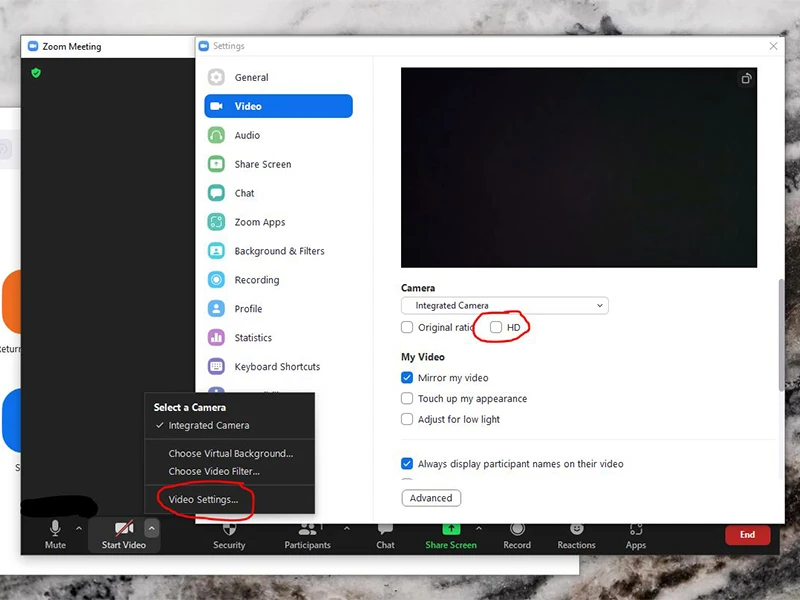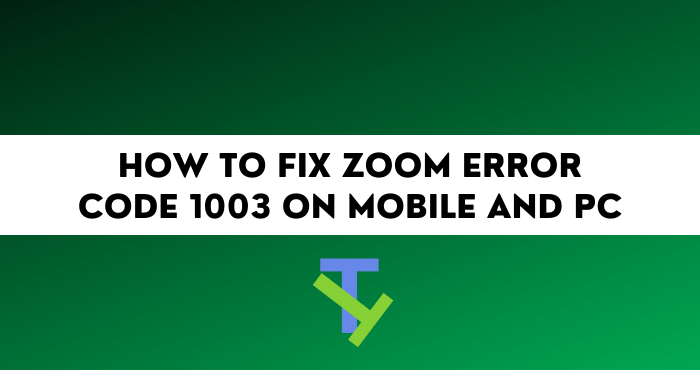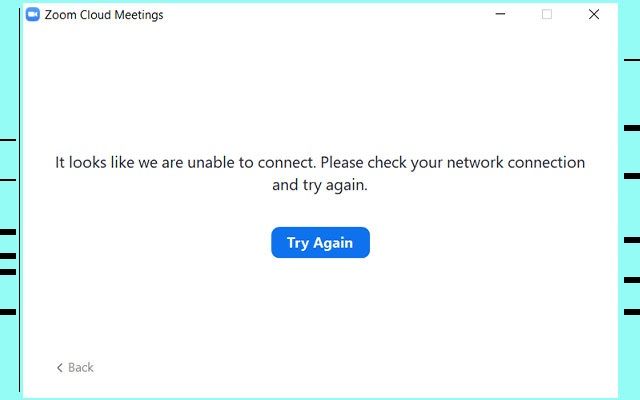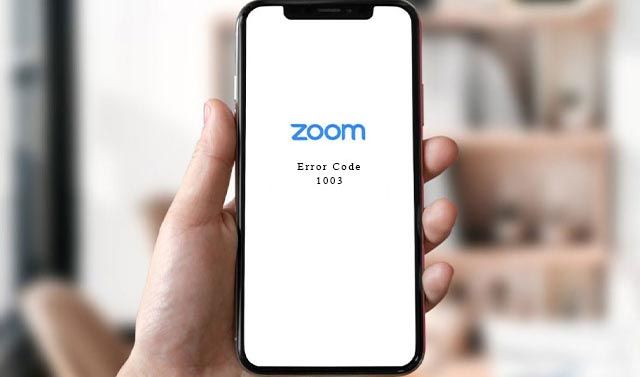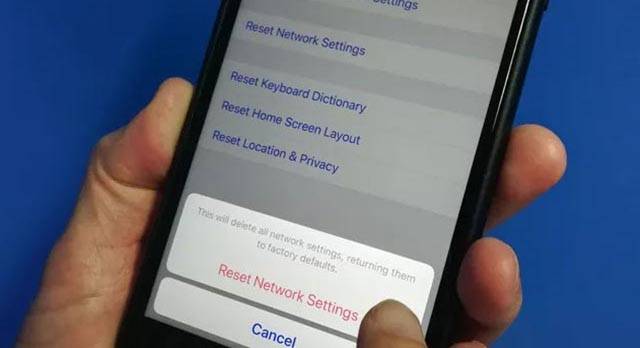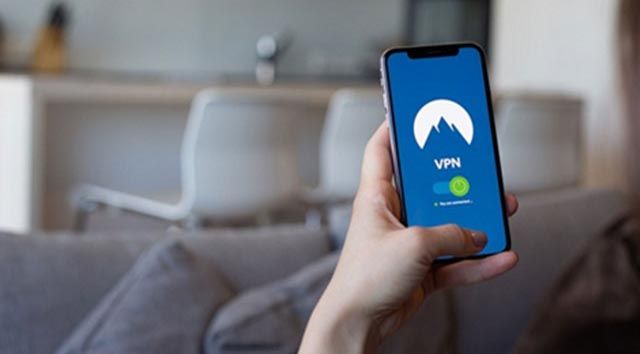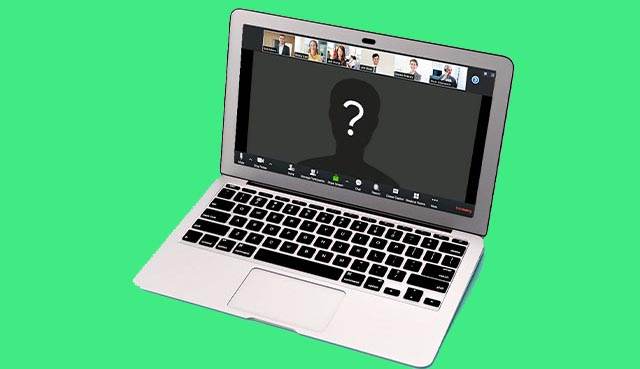Is Zoom not working and showing the error code 1003? This error code is trying to warn you of specific network issues — here’s what it means and how to fix the problem!
Zoom error code 1003 indicates an issue with your network. To efficiently use the Zoom app, you must have a minimum bandwidth of 2mbps. If your internet connection is too slow, error code 1003 may appear. To improve your internet connectivity move your device closer to the wifi router or try using an ethernet cable.
What is this code, what does it mean — and, most importantly, how can you fix it? Read on to find out.
Why Am I Seeing the Zoom Error Code 1003?
Typically, when a technical issue occurs, an app, software, or program will display an error message. In some cases, an error code may appear instead. Error codes reference specific technical issues—and are unique to each software, app, device, or program.
The error code 404, for example, is a common error code when visiting a website. This code simply means that the website or page cannot be found. Perhaps you typed the link wrong, the publisher removed the page or site, or the site is down? But what about the Zoom error code 1003?
According to Zoom support, the error code 1003 means that your network connection is poor. This issue is related to your internet bandwidth speeds being too slow. Your internet needs to meet certain bandwidth requirements to transmit and receive data over Zoom, specifically video and audio.
How Can I Resolve the Zoom Error Code 1003?
The Zoom support page suggests that you call your network provider (ISP) or Zoom support to get help to fix Zoom error code 1003. Before you do, here are some fixes to try out that both Zoom and your ISP may recommend themselves.
Diagnose Internet Connection Issues Causing the Zoom Error Code 1003
The main reason why you see the Zoom error code 1003 isn’t because of issues with Zoom itself. It’s because of your internet connection. If your internet is down, slow, or experiencing technical difficulties, Zoom won’t display or transmit audio and video properly.
Depending on your type of connection and device, try these steps to diagnose and fix the issue:
- Switch your router or hot spot on and off.
- Disconnect from the Wi-Fi, go to your Wi-Fi settings, forget the network, and connect again.
- On your Windows computer, right-click the internet/Wi-Fi icon in your taskbar. Then, right-click it and choose “Troubleshoot problems.”
- On your Mac, press and hold the option key, click the Wi-Fi status icon, select “Open Wireless Diagnostics,” and then follow the prompts.
- Switching your device off will reset the DNS and other settings, perhaps resolving the connectivity issue.
- Your computer’s diagnostic function should find and suggest repairs for any connectivity issues.
Check Your Internet Speed
The Zoom error code 1003 displays if your internet connection speed doesn’t meet Zoom’s minimum bandwidth requirements. Even if your internet plan speed is sufficient, it still might have fluctuated a few Mbps or Kbps. In so doing, causing Zoom to temporarily not work correctly.
To check how fast your current internet connection speed is:
- Try to load a website or page on your device. If it loads slowly, loads in HTML, or fails to load, your internet speed is probably too slow.
- Use a free internet speed checking software, such as speedtest.net, to check your exact internet speeds.
- Check if your current internet speed meets the minimum requirements for your Zoom call or audio call.
Improve Connectivity & Signal to Fix the Zoom Error Code 1003
A few factors can affect your internet bandwidth and cause the Zoom error code 1003 to display beside your ISP and connectivity issues. Try these steps to ensure your device and your Zoom calls benefit from the best internet connectivity for your setup.
To improve your internet connectivity:
- Ensure your Wi-Fi adapter and router are close together.
- Sit closer to your Wi-Fi router with the device on which you’re using Zoom.
- Hardwire your computer or device to your router using an ethernet cable.
- Move any objects out of the space between your device and router.
- Position your Wi-Fi adapter somewhere where it offers a better signal to your device.
- If using a Wi-Fi repeater/range extender, move it closer to your router/Wi-Fi adapter.
Change Your Zoom Video Settings
Generally, audio calling and screen sharing on Zoom don’t demand very fast internet. However, Zoom video calls, particularly HD video, group calls, and gallery view receiving, do. Are you using Zoom on a slow internet connection, such as mobile data, a hot spot, or public Wi-Fi? Or is your internet just slow at the moment?
If so, you can change your Zoom video call settings to improve functionality:
- Choose to only receive or transmit video, depending on your upload and download speeds.
- In the Zoom Meeting, click the arrow next to “Start Video,” then navigate to Video Settings > Video > and untick HD video.
- Try to limit the Zoom group call participants.
- Call one-to-one if possible.
- Choose not to display any video (or the video thumbnail) while sharing your screen.
- Opt for an audio call instead of a video call.
Upgrade Your Internet Connection if You Still See the Zoom Error Code 1003
Are you still seeing the Zoom error code 1003? If all else fails, it may be time to upgrade your internet connection. So, you can enjoy using Zoom in HD for big group calls or other heavy-duty tasks without limitations.
There are a few ways to upgrade your internet connection:
- Internet type — certain internet connections, such as ADSL, cable, dial-up, mobile data, and satellite internet, are slower than others. For example, fibre, offers the fastest speeds and bandwidth. Ask your ISP about fibre plans (or cable and ADSL if using mobile data).
- Speed — internet speeds vary per internet contract package and price. Ask your internet service provider (ISP) about faster plans and how much they cost.
- Internet provider — if you’re regularly experiencing issues, such as fluctuating speeds and no connectivity, it may be time to find another ISP. Look for an ISP with good coverage in your area using their coverage map.
Conclusion:
Technology, such as Zoom, surely has made our lives easier. However, that doesn’t mean it’s bulletproof. With common problems like Zoom showing a black screen and other issues, you might want to just throw in the towel. Luckily, the Zoom error code 1003 is not a serious issue and is easy to fix, too!
If you want to know how to Fix Zoom Error Code 1003, you aren’t alone. Like you, so many persons at some point encountered the issues.
There are different reasons you can see this happen, and there are effective ways to fix it as well.
I will walk you through how to resolve the problem once and for all. But first of all, what are the causes of this error?
What Causes the Zoom error code 1003
As stated above, any code that displays when an error occurs may be a sign of a mistake. That implies that Zoom has a cause to display error code 1003.
Error 1003 is not a major issue because it is a little issue that you can handle on your own.
The error number 1003 Zoom indicates that your network may not have enough capacity to support the required audio quality owing to a bad network connection.
Corrupt Windows system files could be the source of error 1003. System file corruption can pose a severe risk to computer hardware.
This error number indicates an issue with the operating System if it appears on your machine.
The primary causes include improper and unsuccessful software installation or uninstallation that leaves invalid entries in your Windows registry.
The effects of a virus or malware attack, improper system shutdown due to power outages or other factors, and someone with limited technical knowledge unintentionally removing necessary system files or registry entries.
How to fix Zoom error code 1003
You may address the Zoom error code 1003 in a variety of ways. It is quite simple to repair Zoom so that issue 1003 never happens again, allowing users to quickly and easily correct errors as they arise.
Since the network is less reliable than it is for Zoom error code 1001, error 1003 happens more frequently. Even yet, the gadget itself has the potential to result in mistake 1003.
The actions listed below will enable you to resolve error 1003 if you need to do it immediately because you have a meeting to attend. Here’s a remedy for it.
Fix 1: Do a network reset.
Try resetting the network settings if the first solution doesn’t resolve the 1003 Zoom issue. The procedures listed below can be used to reset network settings.
Resetting WiFi Network Settings:
- Launch the Settings window.
- Then select WiFi from the menu.
- Select the active WiFi SSID after that.
- Hold down the WiFi network button.
- Select Forget Network option.
- Then try to reconnect.
How to Reset the Settings for a Cellular Data Network:
- Launch the Settings window.
- Choose Backup and Reset.
- Select Reset Network Settings.
- Next, reset the settings.
- Then, turn your smartphone back on.
If code 1003 does not show after that, the repair procedure has been successful. If not, please reconnect to the internet network and try to open Zoom.
Fix 2: Make use of a Stable Internet Connection.
The internet connection is less reliable, which is one of the causes of Zoom’s potential for faults. This means that adopting a more reliable network is how this is overcome.
Try switching from a WiFi connection to a cellular data connection, and vice versa, if you’re currently using one. Check to see if the internet allotment is still accessible, or try switching rooms.
Fix 3: Perform Manual Repair
Suppose the Windows registry’s irregular entries or badly adjusted system settings are what’s causing the 1003 Zoom error. After that, it can be resolved in the manner below.
- Launch the computer and sign in as an administrator first.
- Select All Programs, Accessories, and System Tools after clicking the Start button.
- Then select System Restore.
- Next, click Next after selecting the most recent System restore point from the «In this list, Select a restore point» list.
- Then, on the confirmation page, click Next.
- Once the machine has finished recovering, simply restart it.
Fix 4: Turn off the VPN App
Internet protocol (IP) addresses can be hidden with VPN technology, making it difficult for other parties or hackers to monitor your online activity.
A VPN strengthens network security by establishing a secure connection channel using a different network architecture.
The Zoom server system and the connection can both be affected by the usage of a VPN, which could result in code 1003.
To prevent code 1003 from appearing during Zoom meetings, it is advised that you temporarily disconnect the VPN program you are using.
Fix 5: Contact Zoom Support for assistance.
If you can’t get the Zoom error code 1003 out of your way after trying the above fix, then you have to communicate directly with their technical support team at https://support.zoom.us/hc/en-us/requests/new.
You must make sure you provide them with the following details;
- What operating System are you using
- What were you doing when you received this error
- Meeting ID, if in a meeting or trying to join/start a meeting
Read Also: How to Fix Zoom Error Code 1001
Conclusion
It is always frustrating to see this blue meeting app display these error codes without minding if you have an important meeting.
However, in this guide, we went through the various steps that can successfully help you fix the 1003 error code on your Zoom app.
I hope this was helpful, and do check below for more amazing content like this one.
Zoom Meetings is a proprietary videotelephony software program developed by Zoom Video Communications. The free plan allows up to 100 concurrent participants, with a 40-minute time restriction. Users have the option to upgrade by subscribing to a paid plan.
There are various error codes according to the cause of the error, where each error code has its own meaning and handling, including error 1003.
Zoom Error code 1003 comes when to give you an indication of an error in the system or device. However, error code 1003 is not solely due to a system. Therefore don’t worry because we will provide explanations and solutions to overcome them.
So keep reading this post till the end to know the solution to overcome the error code 1003 of Zoom.
Error Code 1003 usually means a violation of Zoom’s Terms of Service. You can check your email if you’ve received an email from Zoom via not accessing your account. For further questions, you can contact [email protected].
There are many common reasons for this error which include malware attack, Poor internet, improper installation of software, residual files on the device, absence of system files etc.
The meaning of the error code 1003 Zoom is that due to poor network connection, audio quality may be affected because your network does not meet bandwidth requirements.
On PC Zoom error 1003 is mainly caused by corrupted Windows system files.
How to Fix Zoom Error Code 1003 on Mobile and PC
1. Contact Zoom
This error usually refers to a violation of the Terms of services of Zoom that’s why you cannot do many fixes from your side. You can try to contact the Zoom support team in 2-3 ways so that their reply chances will be more.
You can mail them and give your necessary account details without a password of course so that they can see which account you are talking about and also mention your opinion on it. Dont forget to use formal language and explain your all error so that help you as early as possible.
The official support page of Zoom.
2. Internet Issue
Sometimes your current internet source becomes useless for using Zoom in such case you get such error. You may face a situation where your Instagram is working, google search is working but Zoom still showing such an issue.
So, try connecting to different Internet if available. If you have different network provider Internet then try using that, or if you have broadband WI-FI then try using that too, in many cases this method works!
3. Troubleshoot your PC
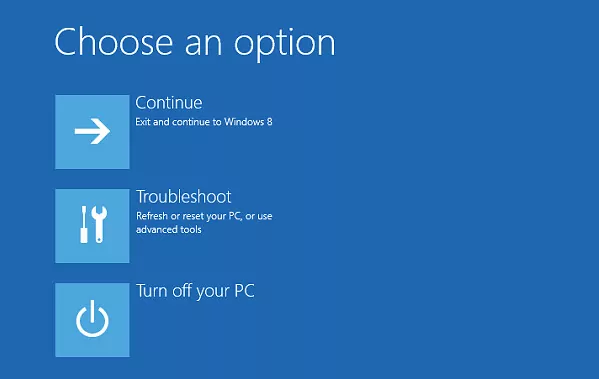
To troubleshoot your PC go to Settings > System > Troubleshoot. Now your system will find errors and will fix them one by one.
Upgrading your system to the latest version available can resolve many problems so try to update your system.
4. Update Zoom App
By using an old version of Zoom you may get such error ‘Zoom Error Code 1003’ so try to check if a new version of Zoom is available or not. If it is available then update it as early as possible and your problem will be solved easily.
Steps to Update Zoom on Android:
- Open the Google Play Store.
- Tap on it your profile or menu icon which must be present at the top.
- Select My apps and games.
- Find Yahoo mail and Update it.
- If you want to try a different app similar to Playstore then you can easily try.
Steps to Update Zoom on iOS:
- Open the App Store.
- Select the Today tab.
- Tap your profile icon at the top of the screen.
- Scroll down to check for updates on Yahoo mail and update it.
Steps to update Zoom on Windows:
- Launch the Zoom desktop application. Windows 10. Open the Windows Start menu. Scroll down to the Zoom folder. …
- Open the profile drop-down menu (top right corner next to Search).
- Select Check for Updates.
- If an update is available, follow all onscreen prompts to start the installation.
If you already have the latest version of Yahoo mail but still have this issue then try the next solution.
5. Restart
Sometimes your smartphone or PC gets some bugs in such cases rebooting your device is the best option that you can do easily. Simultaneously, restarting can resolve the problem related to the network.
Conclusion
Well, that’s complete information from us regarding the complete 1003 Zoom error code along with its causes and how to solve it.
Hope you got value from this post if yes then let us know by commenting your thoughts and do check our related post in the windows and application section.
Zoom is an excellent video conferencing app. That is, assuming it works. The last thing you want is to encounter a problem or error code when you need to attend a scheduled meeting. Is Zoom not responding and displaying the error code 1003? This error code is attempting to alert you to a specific network problem. Zoom error code 1003 indicates a network problem. To use the Zoom app effectively, you must have a minimum bandwidth of 2mbps. Error code 1003 may appear if your internet connection is too slow. In this article we will try to teach you how to Fix Zoom Error Code 1003.
Move your device closer to the wifi router or use an ethernet cable to improve your internet connectivity. Zoom Error Code 1003 – The Zoom meeting application is designed as optimally as possible to provide an online meeting application with minimal bugs, errors, and that is comfortable and simple to use. Even so, because a system created by humans is not perfect, errors are very likely to occur.
Errors in the Zoom video chat app will typically display a specific code as an indication of a system error. Various error codes, including error 1003, will be generated based on the cause of the error. Each error code has its own meaning and handling. Error code 1003 Zoom is displayed so that users can determine the cause and fix the error. Furthermore, the use of code 1003 when the Zoom application encounters an error is an indication of a system or device error. Below we have mention the steps to resolve Zoom Error Code 1003. If the problem still resides in your system then you may go to their official website for more solutions.
5 Ways to Fix Zoom Error Code 1003
Troubleshoot your PC
- To troubleshoot your computer, go to Settings > System > Troubleshoot. Then restart Windows PC Now your system will find errors and will fix them one by one.
- Updating your operating system to the latest available version can solve many problems, so try updating your system.
Internet Issue
When your current internet connection becomes inoperable for using Zoom, you will receive this error. You might find yourself in a situation where Instagram is working, Google Search is working, but Zoom is still displaying such an error. So, if possible, connect to a different Internet connection. If you have a different Internet service provider, try that, or if you have broadband WI-FI, try that as well; in many cases, this method works!
Contact Zoom
This error usually refers to a violation of Zoom’s Terms of Service, which is why you can’t do much about it. You can try contacting the Zoom support team in multiple ways to increase your chances of receiving a response. You can email them and give them your account information (without a password, of course) so they can see which account you’re referring to and your thoughts on it. Don’t forget to use formal language and explain all of your errors so that we can assist you as soon as possible.
Update Zoom App
iOS
- Open the App Store on iPhone.
- Select the Today tab.
- Tap your profile icon at the top of the screen.
- Scroll down to check for updates on Yahoo mail and update.
Windows
- Launch the Zoom desktop application. Windows 11. Open the Windows Start menu. Scroll down to the Zoom folder. …
- Open the profile drop-down menu.
- Select Check for Updates.
- If an update is available, follow all the on-screen instructions to start the installation.
Android
- Go to the Google Play Store.
- Tap on your profile or menu icon which should be at the top.
- Select My apps and games.
- Find Zoom and Update.
Disable Third-Party Antivirus/Security Software
Some third-party antivirus software also includes firewalls, which can potentially cause Zoom issues such as error 1132. If you’ve installed security software, turn off any third-party antivirus and firewall. There may be separate options for disabling an antivirus tool’s shield and firewall. By right-clicking your antivirus software’s system tray icon and browsing through the context menu or settings tabs, you can disable its shield and firewall. After disabling the third-party security software, restart the Zoom app to see if the error has been resolved.
If it does, create an antivirus exclusion for Zoom and allow that app through the firewall using your security software’s settings. Then, reactivate the antivirus utility’s shield protection and firewall feature. Some users also reported that resetting their antivirus apps’ firewalls resolved error 1132 for them. So that’s another option to think about. In your security software, look for and select an option that restores the default firewall settings.
Why Am I Seeing the Zoom Error Code 1003
When a technical problem occurs, an app, software, or programme will typically display an error message. An error code may appear instead in some cases. Error codes are unique to each software, app, device, or programme and refer to specific technical issues. When visiting a website, the error code 404, for example, is a common error code. This code simply indicates that the website or page could not be located. Perhaps you typed the link incorrectly, the publisher removed the page or site, or the site is unavailable. However, what about Zoom error code 1003?
The error code 1003 indicates that your network connection is poor, according to Zoom support. This problem is caused by slow internet bandwidth speeds. To transmit and receive data over Zoom, your internet connection must meet certain bandwidth requirements, specifically video and audio.
Final Words
We hope you like our article on methods to Fix Zoom Error Code 1003 will help your and resolve all your problems. Zoom works well in general and makes video conferencing simple and efficient. However, problems do arise from time to time. Error codes are used by software developers to inform end users about problems with their systems. Unfortunately, deciphering an error code and finding a solution can be difficult. If you want to know how to resolve this problem then follow the steps mentioned above.
I hope you understand this article, How To Fix Zoom Error Code 1003.
James Hogan
James Hogan is a notable content writer recognized for his contributions to Bollyinside, where he excels in crafting informative comparison-based articles on topics like laptops, phones, and software. When he’s not writing, James enjoys immersing himself in football matches and exploring the digital realm. His curiosity about the ever-evolving tech landscape drives his continuous quest for knowledge, ensuring his content remains fresh and relevant.
Zoom Error Code 1003 – The Zoom meeting application is designed as much as possible to get an online meeting application that is minimal bugs, errors, is comfortable, and is easy to use.
However, a system created by humans is not perfect, so it is very possible for errors to occur.
Errors in the Zoom meeting application will generally display a certain code as an indication of an error in the system.
Various error codes will be generated according to the cause of the error, where each error code has its own meaning and handling, including error 1003.
Error code 1003 Zoom is displayed so that users can find out the cause, so they know how to fix the error.
In addition, the use of code 1003 when the Zoom application experiences an error is also an indication of an error in the system or device.
However, for those of you who don’t know why Zoom meeting error code 1003, then don’t worry because we will provide explanations and solutions to overcome them.
Therefore, it is highly recommended to listen to this article until the end to get a solution for solving the Zoom error.
Causes of Zoom Error Code 1003
As explained above, any code that appears when an error can be an indication of an error. That means there’s a reason why Zoom is showing error code 1003.
Actually, error 1003 is not a big problem, because it is a small problem that can be solved by yourself.
The meaning of the error code 1003 Zoom is that due to poor network connection, audio quality may be affected because your network does not meet bandwidth requirements.
In addition, error 1003 can also be caused by corrupted Windows system files. Corrupted system file entries can be a real threat to computer devices.
If you get this error code on your computer, it means there is a malfunction in the operating system.
Common reasons include incorrect and failed installation or uninstallation of software that leaves invalid entries in your Windows registry, consequences of a virus or malware attack, improper system shutdown due to power failure or other factors, someone with little technical knowledge accidentally uninstalling required system files or registry entries.
There are a number of ways that you can do to solve the Zoom error code 1003. The way to fix Zoom so that error 1003 does not occur again is fairly easy so that when an error occurs the user can immediately resolve the error without taking long.
Unlike the Zoom error code 1001, this error 1003 often occurs because the network is less stable. Even so, but the device is also possible to cause error 1003 to occur.
If you’re looking to fix error 1003 right away because you have a meeting to hold, then the steps below will help you fix error 1003. Here’s how to fix it.
1. Use a Stable Internet Connection
One of the reasons why Zoom may experience errors is because the internet connection is less stable. That means, to overcome this is done by using a more stable network.
If you’re using a WiFi connection, try switching to a cellular data connection, and vice versa. Make sure that the internet quota is still available, or maybe you can try moving rooms.
2. Reset Network Settings
If the first method doesn’t fix the 1003 Zoom error, then try resetting the network settings. As for how to reset network settings, follow the steps below.
How to Reset WiFi Network Settings:
- Open the Settings menu.
- Then, select the WiFi option.
- Then, select the WiFi SSID that is being used.
- Press and hold on to the WiFi network.
- Select Forget Network.
- After that, try to reconnect.
How to Reset Cellular Data Network Settings:
- Open the Settings menu.
- Select Backup & Reset .
- Select Reset Network Settings.
- Select Reset Settings.
- Then, please restart your smartphone.
After that, please connect to the internet network again and try to open Zoom, if code 1003 does not appear then the repair process has been successfully carried out. If not, try the method below.
3. Turn off the VPN App
VPN is a technology that is able to mask internet protocol (IP) addresses so that online actions can hardly be tracked by other people or hackers.
The function of a VPN is to create a secret connection path by utilizing another network structure, making it more secure.
The use of a VPN can affect the connection and it may affect the Zoom server system, thus triggering the appearance of code 1003.
Therefore, it is recommended that you temporarily disable the VPN application that you are using so that Zoom meetings do not display code 1003.
4. Perform Manual Repair
If the 1003 Zoom error is caused by improperly configured system settings or irregular entries in the Windows registry. Then it can be solved in the following way.
- First of all, start the computer and log in as an administrator.
- Then, click the Start button and select All Programs, Accessories, System Tools.
- Next, click on System Restore.
- Then, select the latest system restore point from the “ In this list, click a restore point ” list > click Next.
- After that, click Next on the confirmation window.
- Next, just restart the computer after the recovery is complete.
Conclusion
Well, that’s complete information from techtani.com regarding the complete 1003 Zoom error code along with its causes and how to solve it.
With the information above, you can now find out the triggers and how to fix error code 1003 very easily and without taking a long time.
With the methods above, you don’t have to worry anymore if code 1003 appears during an online meeting. If that’s enough, hopefully, our article above helps and provides a solution.