When launching games such as Fortnite, Eden Ring, Apex Legends, or any other title that uses Easy Anti-Cheat, we see Launch Error 10022. Some users get the error when playing a particular game, whereas some encounter this when launching any game that uses Easy Anti Cheat. In this post, we are going to resolve this issue and see what you need to do to resolve Easy Anti Cheat Error Code 10022.
Launch Error (10022)
Couldn’t start the game
We’re sorry, we had a problem starting your game.
Please help us by reporting this issue.
Error Code: 10022 (Unexpected error (0xC0030004))
Game: 619 (64bit)
Windows Version 10:0 (Bold 10042)
Error Code 10022
What causes error code 10022?
Error Code 10022 is an Easy AntiCheat error that appears when the game is unable to detect the existence of the anti-cheat program. This peculiarity happens if Easy AntiCheat or the game is corrupted. There are other reasons for the same such as lack of privileges or network issues. We have mentioned every single solution that you need to resolve the issue.
When we launch games such as Fortnite, and Eden Rings they use Easy AntiCheat to make sure that no gamer cheats during the gameplay. So, as the game is opening, it communicates with the Easy AntiCheat application installed on your computer and then the anti-cheat app does its job. In case, the game fails to access Easy AntiCheat or if the app is unable to do its job, it will throw an error message along with an error code. If you get Easy Anti Cheat Error Code 10022, follow the solutions mentioned below.
- Run the game with administrative privileges
- Check the network connectivity
- Repair Easy AntiCheat
- Repair the game that’s not opening
- Reinstall the game
Let us talk about them in detail.
1] Run the game with administrative privileges
The first thing you need to do when encountering the launch error is to open the game as administrator. This will ensure that the game in question has all the required privileges to access programs stored on your system, especially Easy Anti Cheat. To do the same, right-click on the game and click on Run as administrator. Now, click on Yes when the UAC prompt appears. This will do the job for you.
2] Check the network connectivity
Next up, we need to check the network connection and make sure that both the client and server are up and running. As for the client, use any of the Internet speed testers to check your bandwidth. In case, your Internet is slow, reboot your router and contact your ISP. Once there is nothing wrong with the client, use any of the down detectors to check if the server is down. If the server is actually down, there is nothing you can do. However, if the server is not down, move to the next solution.
3] Repair Easy AntiCheat
Fortnite, Eden Ring, or other games will fail to launch if they are unable to access Easy AntiCheat. Because of this vulnerability of the service, developers have included an option to repair EasyAntiCheat. To do the same, follow the steps given below.
- Open File Explorer and go to the following location. The following is an example of the location of Easy AntiCheat.
C:\Program Files\Steam\steamapps\common\Warhammer Vermintide 2\installers\EasyAntiCheat
- Once you are at the correct location, run the EasyAntiCheat_Setup.
- From the drop-down menu, you need to select the game that’s giving you the trouble.
- Click on the Repair Service button.
Once you are done repairing the application, restart your computer and check if the issue is resolved.
4] Repair the game that’s not opening
After repairing Easy AntiCheat if the game’s not opening, we will verify the game files. To do the same, we will be using the Epic Games Launcher. So, follow the steps given below to do the same.
- Open the Epic Games launcher and go to your Library.
- Go to the game that’s not opening
- Click on the three dots and then click on the Verify button.
It will take some time to scan and repair the game files. Once done, open the game and check if the issue is resolved.
5] Reinstall the game
If there is some issue during the installation process, we need to uninstall and then reinstall the same. So, do that and check if the issue is resolved.
We hope that you can resolve the issue using the solutions mentioned in this article.
Read: Fix Easy Anti-Cheat Error Code 10011 in Battlefield 2042
How do I fix Easy Anti-Cheat error 10022?
Easy Anti-Cheat Error 10022 can be resolved by repairing the Easy AntiCheat program. If that doesn’t work, we need to use the launcher to scan and repair the game files. We recommend you start executing from the first solution and then move your way down.
Read: How to fix Easy AntiCheat Errors properly.
Здравствуйте
Вот все известные варианты решения проблем с EAC:
Убедитесь, что Ваша Windows 10, 11 обновлена до актуальной версии — 21Н1 и выше, при этом не является пиратской «сборкой»
Убедитесь, что при запуске игры, Вы запускаете только updater.exe от имени администратора, при этом все остальные лаунчеры закрыты, и не имеют в свойствах ярлыков запуск от имени администратора. RAGEMP должен самостоятельно запустить все лаунчеры.
Если используете GTA5RP Launcher, его также нужно запускать от имени администратора.
Удалите стороннее антивирусное ПО (Kaspersky, Avast, Iobit, Eset, Malvarebytes, 360 security и т.п.), сторонние файрволы, Adguard, Wallpaper engine, Lightshot, MSI Afterburner, MSI Mystic light и аналогичные, для управления подсветкой и блокировки рекламы. Добавьте папки с GTAV и RAGEMP в исключения защитника Windows. Отключите защиту в реальном времени. Отключите, либо удалите ПО от Razer если установлено. Также Process Lasso и Park Control, Memreduct, Advanced system care и подобные. Также отключите Xbox game bar и его оверлей, повтор xbox, оверлей дискорд, удалите betterdiscord, отключите оверлей стим и прочие оверлеи, кроме geforce experience/AMD Relive
Завершите процессы античитов других игр, либо удалите данные игры.
Убедитесь, что наш лаунчер и мультиплеер RAGE установлены адекватно, например в c:\Games\RAGEMP, а не в папку с игрой, документы, onedrive, на рабочий стол и т.п. При этом в настройках нашего лаунчера, не должен быть указан путь до GTA V.
Скачайте данный файл, распакуйте, и скопируйте его в папку RAGEMP/EasyAntiCheat, после чего запустите его.
https://dropmefiles.com/4leS7 Пароль указан на сайте, при загрузке.
В папке RAGEMP, удалите ragemp_v, config.xml, multiplayer.dll, multiplayerL.dll, запустите updater.exe от имени администратора, EACLauncher.exe от имени администратора, дождитесь полного запуска, затем кликайте на нужный сервер.
Удалите, затем снова установите Rockstar games launcher на диск С:\ по стандартному пути установки (Должно получиться C:\Program Files\Rockstar Games\Launcher), сделайте полную проверку файлов GTA V, войдите в GTA online. Если использовали модификаций (Redux, reshade, ENB, «замененки», проверка файлов может не помочь)
GTA V, разумеется, должна быть чистой, без модификаций, включая Redux, Reshade, SweetFX, «замененки», «оптимизации» не иметь файла commandline в папке с игрой и RAGEMP
Переустановите драйверы видеокарты начисто, удалив их через утилиту DDU в безопасном режиме — Display Driver Uninstaller Download version 18.0.4.8 (guru3d.com)
Далее установите с сайта Nvidia, либо AMD, Driver booster и подобное ПО использовать нельзя.
Выполните восстановление целостности Вашей Windows 10 (Для Windows 11 аналогично), с помощью DISM — DISM /Online /Cleanup-Image /RestoreHealth, как указано в данной теме — https://forum.gta5rp.com/threads/faq-proverka-celostnosti-windows-10.248742/
Не забудьте перезагрузить ПК. Проверьте обновления системы, актуальная версия — 21Н1 и выше. Если результата нет, остается радикальный метод — переустановка Windows, используя образ с сайта Microsoft. Использовать пиратские сборки, корпоративную версию Windows не следует.
Дополнительных вариантов предложить не сможем.
@Misckaaa
1.обновиться через «Помощник по обновлению» https://go.microsoft.com/fwlink/?LinkID=799445
после сделать перезагрузку
2.Попробуйте произвести «чистую» загрузку Windows:
— Войдите в систему с учетной записи, обладающей правами администратора;
— Нажмите Win+R (Win — клавиша с логотипом Windows в виде флажка);
— Наберите в открывшемся окне (без кавычек) «msconfig.exe»;
— В появившемся окне «Конфигурация системы» на вкладке «Общие» выберите параметр «Выборочный запуск» и снимите флажок с параметра «Загружать элементы автозагрузки»;
— На вкладки «Службы» поставьте галочку в параметре «Не отображать службы Майкрософт», затем нажмите кнопку «Отключить все»;
— Нажмите «Ок» и перезагрузите компьютер.
После этих действий запустите клиент игры.
Many players are seeing the Fortnite error 10022 when they launch the game. What is it, and how to fix it? Find out in this post!
Fortnite’s launch code error 10022 is caused by an issue with the Easy Anti-Cheat software (EAC). The error can occur due to corrupt files or a faulty installation. To fix the error, repair the files from the EAC menu or simply try reinstalling the software.
Let’s look at what the error means and some tested solutions.
What Does the Fortnite Error Code 10022 Mean?
Fortnite may be a free game. However, it does feature in-game, and battle competition rewards for exceptional players. As such, some players are tempted to cheat to reach the top, which is where Easy Anti-Cheat (EAC) comes in.
Easy Anti-Cheat is a complementary software installed alongside Fortnite. It is designed to stop players from cheating in-game. Unfortunately, many players have been experiencing launch problems with Easy Anti-Cheat. When launching Fortnite alongside EAC, they see the Fortnite error code 10022.
The game may use either EAC or BattlEye to launch. Luckily, BattlEye isn’t known to cause launch errors. However, the game may randomly choose which anti-cheat program to launch each time. To fix the Fortnite error code 10022, we have to take steps to resolve EAC bugs.
Want to know how to fix this problematic Fortnite error code 10022? Here are our top solutions!
Repair Easy Anti-Cheat
If you’re experiencing Fornite launch issues because of Easy Anti-Cheat, then this issue should be relatively easy to fix. In fact, you can repair the EAC program directly via its menu.
To manually repair Easy-Anti Cheat software:
- Locate the Easy Anti-Cheat .exe or setup file in your program files.
- Double-click the file. If installed, doing this should launch the EAC menu.
- On the menu, select Fortnite from the drop-down game menu.
- Then, click the repair button.
- Once done, follow the prompts and restart your PC.
- After restarting, try to launch Fortnite again.
- If you are now seeing Fortnite error code 22, follow these steps.
Launch Fortnite From the Official Launcher
When launching Fortnite, be sure to do so from the official launch buttons and links, not via any custom links. Not doing so may cause errors launching EAC and result in you seeing the Fortnite error code 10022.
Ensure Connectivity to EAC Servers
EAC is a software service that requires an internet connection to run. If either your internet or the EAC servers are experiencing issues, you may experience problems launching as a result.
To check your connection to the EAC Content Distribution Network, visit these links:
- https://download.eac-cdn.com/
- https://download-alt.easyanticheat.net/
You should see the message “200 – HTTP OK” displayed if your connection is stable. If not, your Firewall or antivirus software may be blocking your connection. Or, your internet or their servers may be down.
Add Easy Anti-Cheat to Your Exceptions List
If you are experiencing issues launching Fortnite with Easy Anti-Cheat, it could be your antivirus or firewall at fault. As we know, both of these types of software can block select programs and connections running on your internet connection.
To solve any firewall or antivirus block-related issues:
- Temporarily switch off your antivirus and see if Fornite launches with no error code afterward.
- Separately, temporarily switch off your firewall and see if Fornite launches with no error code.
- If your game launches fine after switching off either, you know the firewall or antivirus is blocking Fortnite or EAC.
- If this is the case, be sure to add Fortnite and EAC to its exceptions list to avoid issues in the future.
Do an Antivirus Scan
Certain rootkits and malware installed on your PC may be incompatible with EAC, causing launch issues. Be sure to regularly scan your PC for malicious software and viruses and remove or vault them.
Update All Software
Generally, most software is set to update automatically. However, for some reason, this may not always happen. In this case, you may need to manually update software and firmware to ensure everything really is up-to-date.
Update all your software to ensure Fortnite launches properly:
- Update Windows.
- Update Easy Anti-Cheat.
- Update Fortnite.
- Update your console.
- Update your device drivers.
- Set all the above to update manually to avoid issues in the future.
- Regularly check back for new updates.
- Perform a manual update of all the above regularly.
- Be sure to restart your device after updating any software or firmware.
Reinstall Easy Anti-Cheat
If all else fails, it may be necessary to reinstall Easy Anti-Cheat. This may be effective if you are experiencing issues because the program has become corrupted. Before you do, you can also try some other Fornite launch error fixes to see if these work.
To reinstall Easy Anti-Cheat:
- Locate the Easy Anti-Cheat setup or .exe file in your program files.
- Double-click it. If installed, doing this should launch the EAC menu.
- On the menu, select Uninstall (this option will most likely be in the left-hand corner).
- Follow the prompts to uninstall the program.
- Restart your device.
- Locate the Easy Anti-Cheat setup or .exe file in your program files.
- Double-click on it to install EAC.
- Click “Install” to initiate the installation and follow the prompts.
- Once reinstalled, restart your PC.
Uninstall Easy Anti-Cheat
Easy Anti-Cheat is actually an optional program that installs automatically when you install Fortnite. It also uninstalls automatically when you uninstall Fortnite. As such, you can actually uninstall it completely. If you are still receiving the Fortnite error code 10022, it may be worth your while to do so.
To permanently uninstall Easy Anti-Cheat:
- Locate the Easy Anti-Cheat setup or .exe file in your program files.
- Double-click it. If installed, doing this should launch the EAC menu.
- On the menu, select Uninstall (this option will most likely be in the left-hand corner).
- Follow the prompts to uninstall the program.
- Restart your device.
- Try to launch Fortnite again.
Send EAC a Support Ticket
If you are still experiencing issues with EAC, you can also reach out to their support team. They may be able to help you to resolve the issue or give you advice on how to do so yourself.
To create an Easy Anti-Cheat support ticket, click this link to fill in and submit the form:
- https://www.easy.ac/en-us/support/game/contact/tech/
Conclusion:
When you just want to play games after a long day, the last thing you want to see is an error code. However, the Fortnite error code 10022 is not impossible to fix. We hope that this post helped you to sort out the problem and get back to your favorite game—Fortnite!
Some of the users start complaining about getting Fornite Error 10022.
The user explained that whenever he opens the game he encounters errors, especially Fortnite Error 10022 (Unexpected Error 0xC0030004).
Don’t worry about it!
The CPU Guide brings you the best working solution to solve the Easy Anti Cheat Fortnite Error 10022 (Unexpected Error 0x0030004).
Solution 1: Restart your Fortnite
The most simple solution of all time is to restart your game.
Whenever you encounter Fortnite Error 10022 or any game bug, you should restart the PC before trying any further solutions.
Restarting the PC will eliminate any temporary error which is occurring due to the old cache.
Read More: Fortnite Error IS-0002-DP-OS-03
Solution 2: Check the Fortnite Game Server Status
Fortnite servers sometimes go down and start causing Fortnite Error 10022.
To ensure that the server is working or not Check the Fortnite server status
Read More: Fortnite Error DP-01? Fortnite Installation Error?
Solution 3: Run as Administrator
Running Fortnite as an Administrator will help you to eliminate any permission barrier or bugs which is causing Fortnite Error 10022.
Here is you can run Fortnite As an Administrator on a PC:
- Open the PC
- Right-click on the Epic Games Launcher
- A small menu will appear select Run as administrator
- The Epic game launcher will open.
- Now you can install the Fortnite game easily without getting Fortnite Error 10022.
If the error still persists then proceed to the next solution to solve Fortnite Error 10022.
Solution 4: Repair the Anti-Cheat Service
Anti-Cheat Service is a service that protects you from cheaters and hackers, this software is designed to deduct any suspicious activity this software comes with your game.
When this service gets corrupted your game will not run properly.
Here are the steps to repair the Anti-Cheat Service.
- Open the File explorer
- Search Easyanti-cheat
- Select EasyAntiCheat_setup.exe
- Right-Click on the EasyAntiCheat_setup.exe
- And Run as Administrator
- The anti-cheat service software will open
- Select “Fortnite“
- And click on the “Repair Service” button
- And Service is repaired
After repairing the EAC services is time to close some unwanted programs that might be interfering with the launching of Fortnite.
Solution 5: Close Unwanted Programs
If the above solution didn’t work, then closing unwanted programs will help you to eliminate the Fortnite Error 10022 “Failed to initialize the game launcher” Error.
If there are too many programs running in the background that is using too much internet and causing the “Fortnite Error 10022 Easy Anti Cheat Launch Error”
So, let’s close unwanted programs:
- Press Ctrl + Shift + ESC keys to open Task Manager
- Now check which program is using more Network
- Right-click on that program and select End task
- And check if the “Fortnite Error 10022” is solved or not.
Read More: Fortnite Error Code 91: Unable to Join Party?
Solution 6: Power Cycle your Wi-Fi Router
If the above solution didn’t work, this solution has worked for many users to fix the Fortnite Error 10022.
All you need to do is follow these steps:
- Turn off your router completely by taking out the power cable from the power switch
- Now leave it for 5 to 10 minutes and then plug it back in
- And check if the Fortnite Error 10022 is solved.
Solution 7: Reinstall Fortnite Game To Fix Fortnite Error 10022
Reinstalling the Fortnite game will definitely help to get rid of the Fortnite Error 10022.
Reinstalling the Game helps many players.
But, we recommend trying the above solutions before uninstalling the app.
Here is how you uninstall the app on a PC:
- Start Epic Game launcher
- Click on your Library
- Click on the three dots beside your game
- Now select uninstall
- Restart the Epic games launcher
- Now install your game again
And your Fortnite Error 10022 will be resolved.
Solution 8: Contact Support
After performing all of the above solutions if the error still bothering you then it’s time to contact Fortnite support.
Go to the support page explain to them when an error pops up on your screen and also tell them all solutions you applied before approaching them to solve Fortnite Error 10022.
Hope all of the above solutions help you to solve Fortnite Error 10022.
If you have any queries or suggestions feel free to share your experience with us in the comments section down below or you can reach us on our social handles.

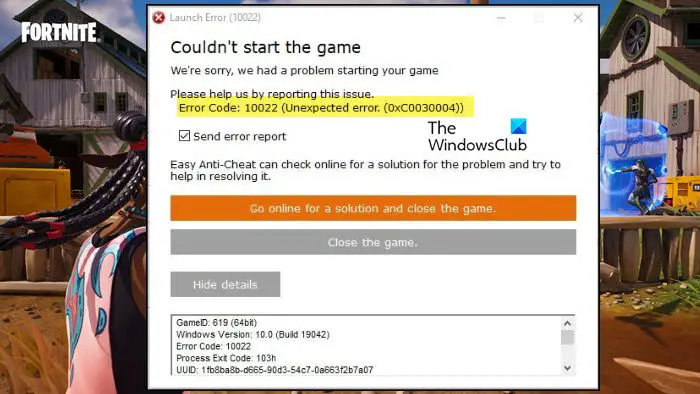
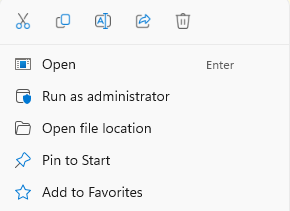
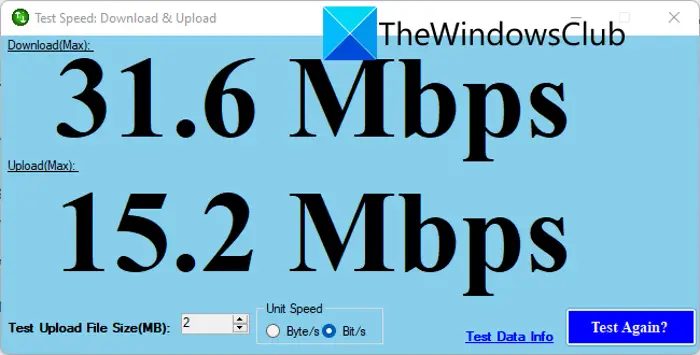
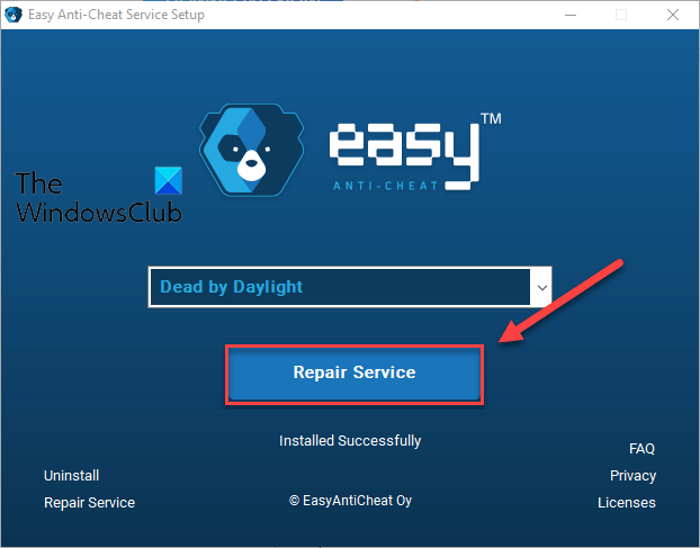
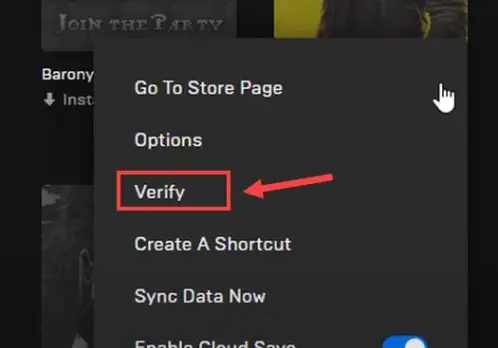

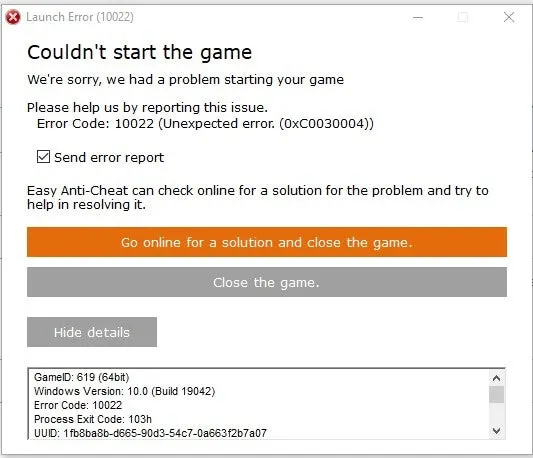







![Fortnite Error 14 [Ultimate Fixes Guide] 7 Fortnite Error 14 [Ultimate Fixes Guide]](https://www.thecpuguide.com/wp-content/uploads/2022/04/Fornite-Support-1024x513.jpg)