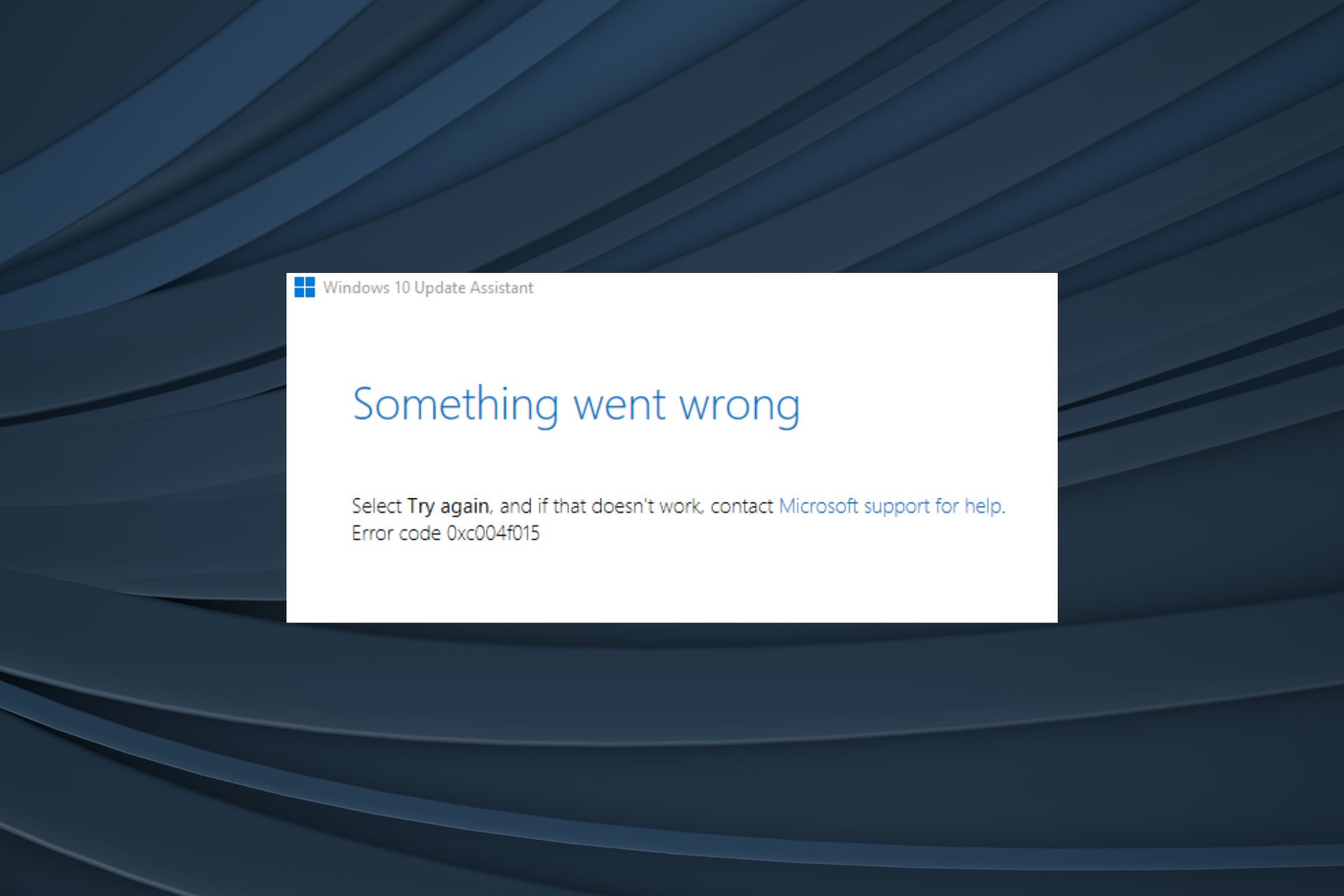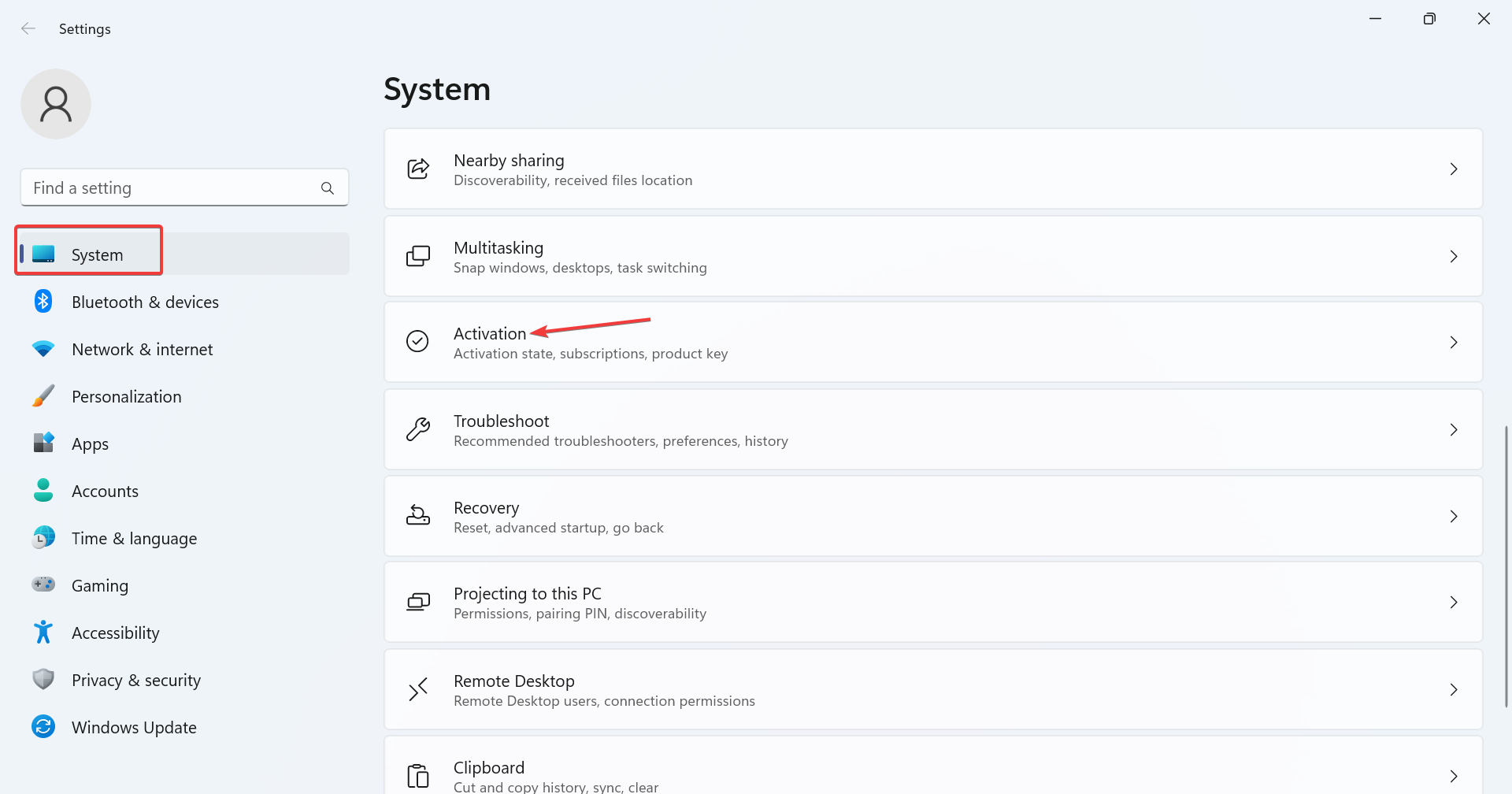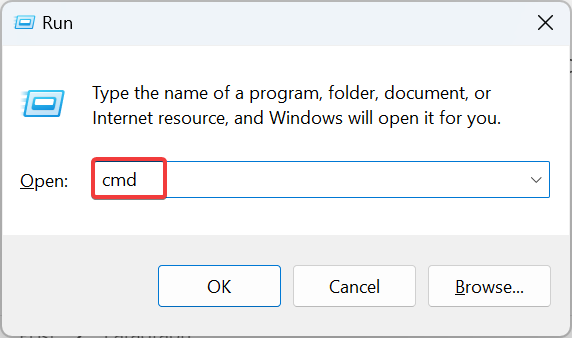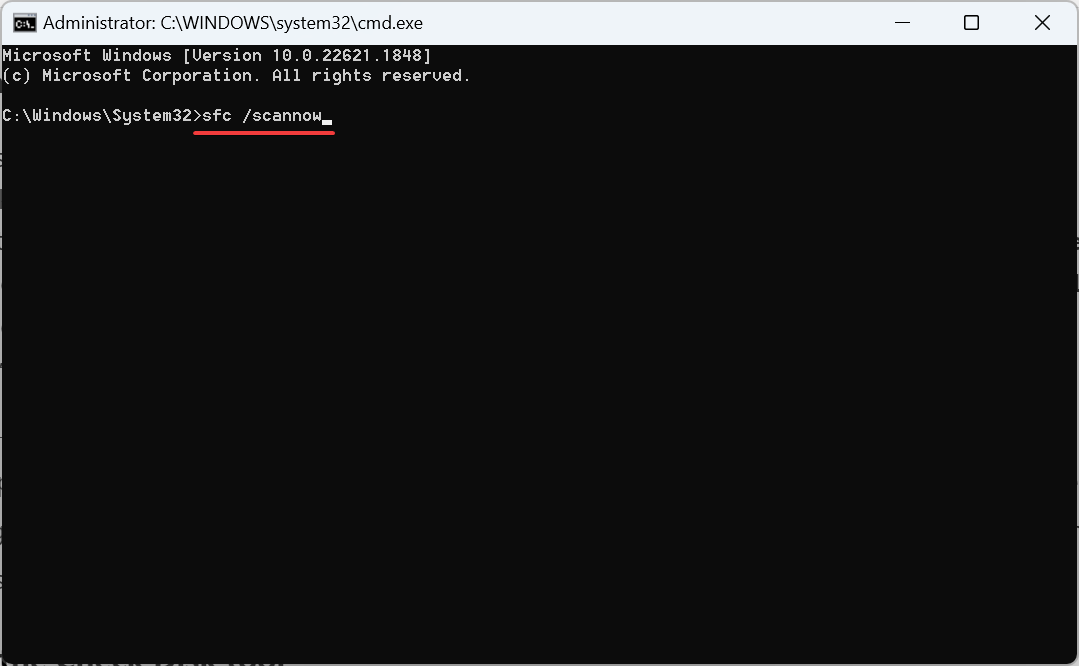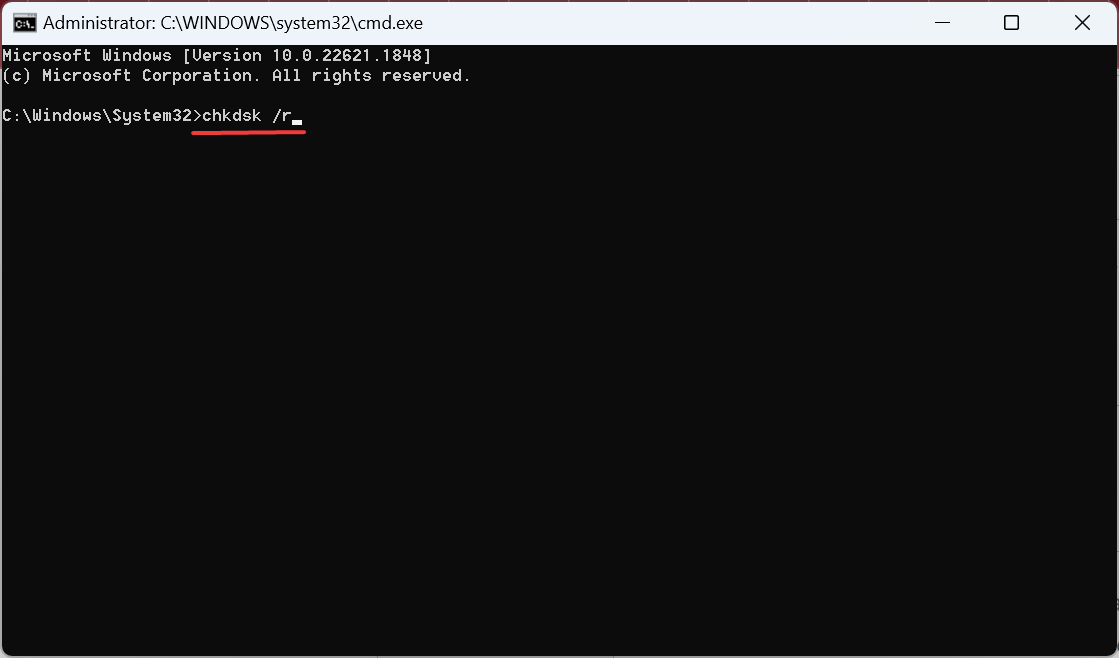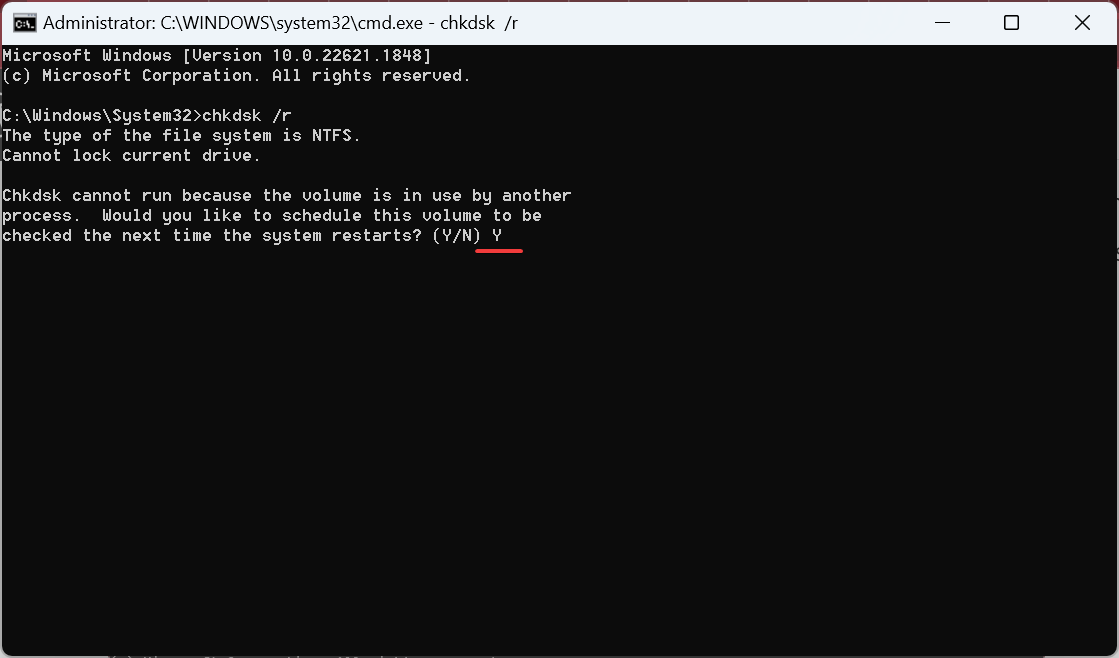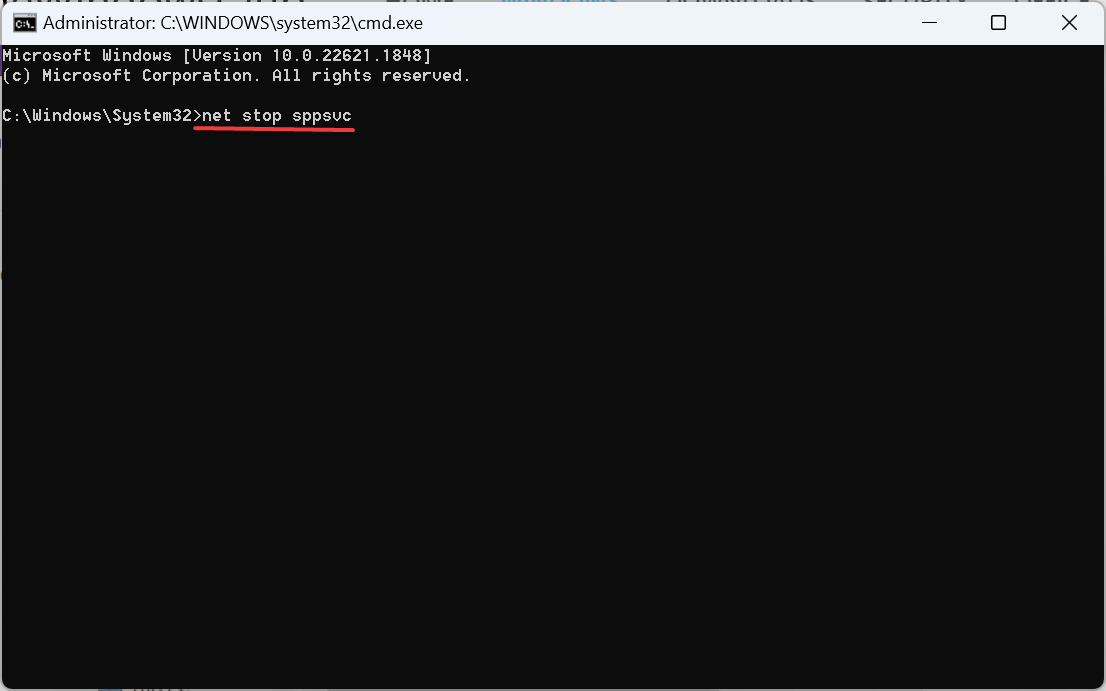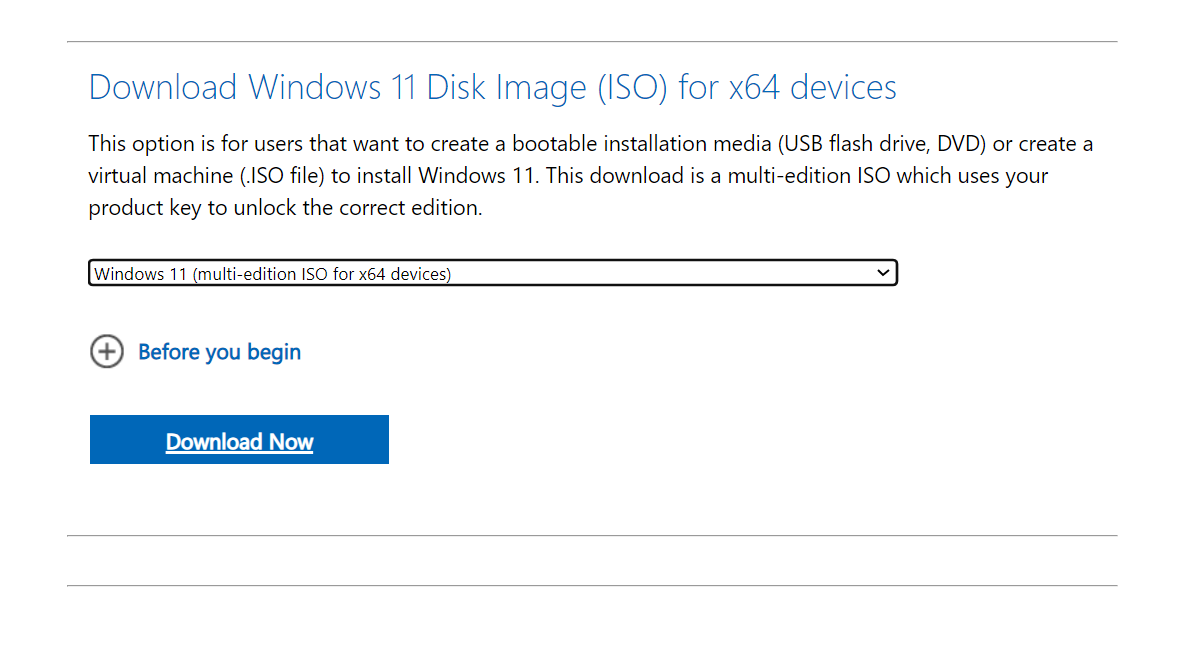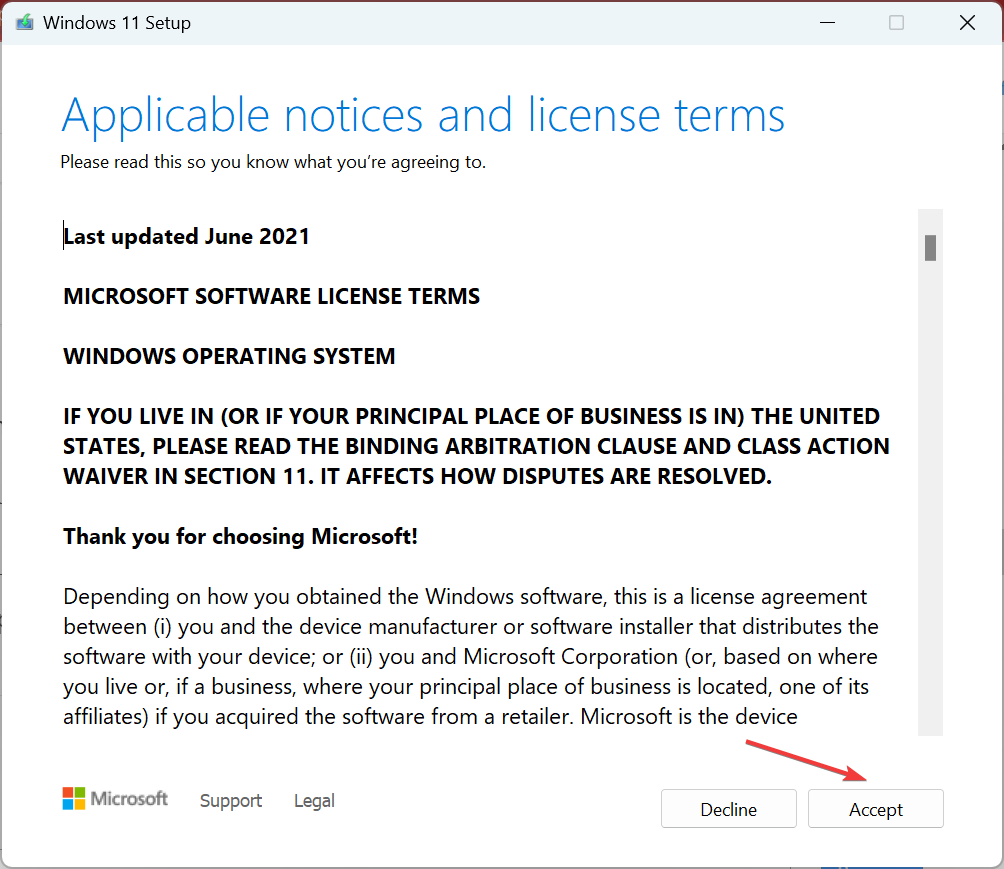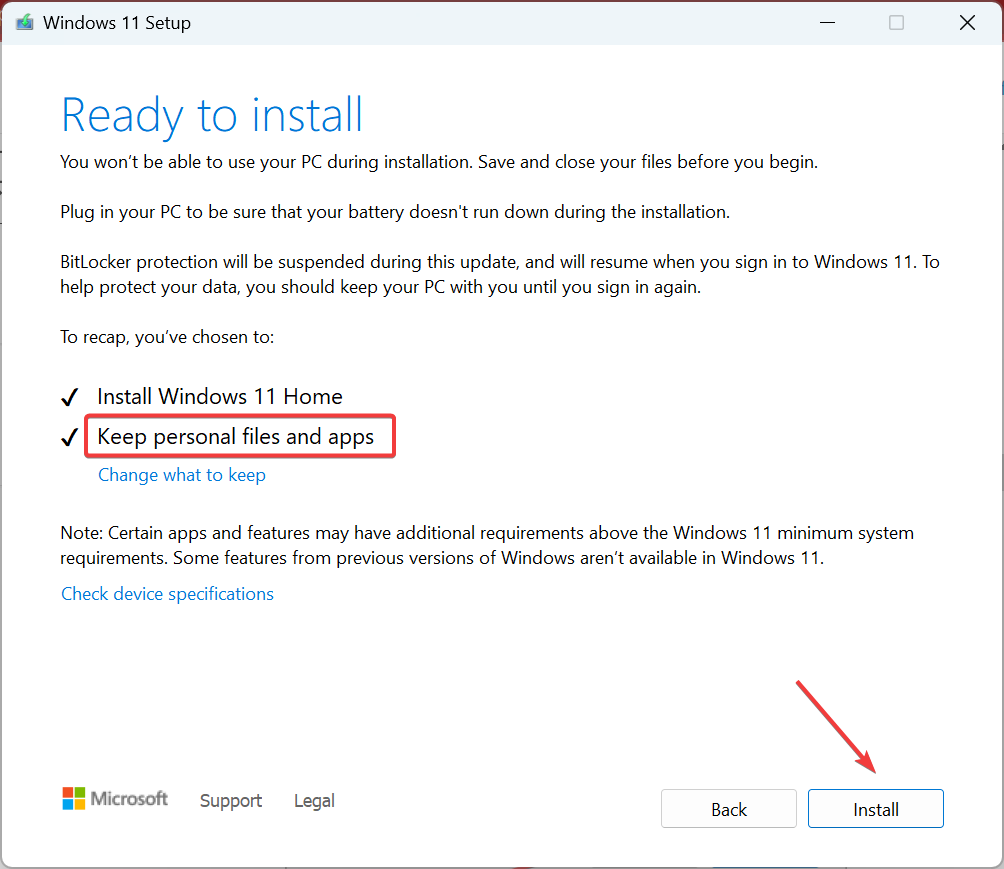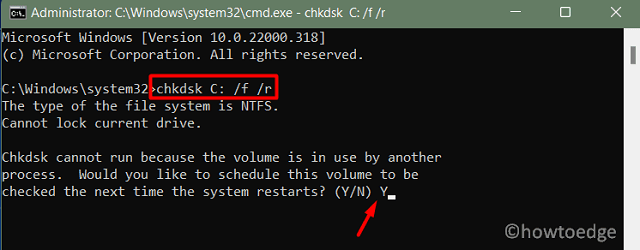Раз вы нашли данный материал, значит «при установке ключа произошла ошибка 0xc004f015» в вашей Windows 7, 10, 11 или даже Server. В самом сообщении указано, что системе не удается связаться со службой управления ключами или она не способна подтвердить лицензионный ключ, который указан в вашей ОС. Как следствие, при вводе ключа или при обновлении может появляться данный сбой.
0xc004f015
Сведения об ошибке:
Служба защиты программного обеспечения определила, что указанную службу управления ключами (KMS) невозможно использовать.
Причины
Проблема может заключаться в следующем:
- используется недоступный узел KMS (особенно часто встречается в смешанных средах);
- ключ не подходит к выбранной операционной системе, например, лицензия для Windows 10, 11 не сработает для версий класса Server;
- ключ слетел при установке или обновлении операционной системы;
- поврежден файл, где хранится код активации;
- была изменена аппаратная конфигурация компьютера.
Что нужно сделать?
Самое логичное и простое действие, которое способно исправить вашу проблему – использовать средство устранения неполадок. Его можно запустить прямо с вкладки активации Windows (Параметры – Обновление и безопасность – Активация). Следуйте дальше, если это не сработало.
Способы исправления ошибки 0xc004f015:
- Переустановить ключ продукта. Коды активации для продуктов розничной линейки нужно активировать повторно после некоторых процедур установки или обновления. Чтобы узнать свой ключ, вводим в консоль команду wmic path softwarelicensingservice get OA3xOriginalProductKey, а затем вставляем полученный таким способом код в окно активации.
- Работа с узлом. Тем, кто вводит ключ продукта для базовой версии Windows в среде Windows Server, нужно установить дополнительный узел KMS (точнее его расширить). Для этого идем в «Центр обслуживания корпоративного лицензирования», затем выбираем «Лицензия» и «Сводка отношений». На странице «Идентификатор лицензии» и нажимаем на «Ключ продукта». Среди предложенного списка выбираем «Windows Srv 2012R2 DataCtr/Std KMS» и устанавливаем его.
- Повторно активировать систему. Все данные активации хранятся в Token.dat. После его повреждения по любой причине появляется сбой активации. Решением будет создание нового файла. Для этого в строку «Выполнить» вводим C:\Windows\System32\SPP\Store\2.0 и ищем файл tokens.data. Добавляем к его имени слово old. Теперь выполняем повторную активацию: сначала вводим в командную строку net start sppsvc, а затем cscript.exe slmgr.vbs /rilc. Нужно дважды перезагрузить систему.
Конечно же, не забудьте проверить, что версия операционной системы, для которой предназначен ключ, совпадает с текущей итерацией Windows. При чем очень важно, чтобы ключ для Home был использован для домашней Windows. При этом Home для Pro сне будет работать.
Надеемся это сработало для вас. Просьба отписать, удалось ли исправить ошибку 0xc004f015 или нет, а также опробованные вами способы.
Discover expert fixes to activate your copy of Windows!
by Kazim Ali Alvi
Kazim has always been fond of technology, be it scrolling through the settings on his iPhone, Android device, or Windows. And at times, unscrewing the device to take… read more
Updated on
- The 0xc004f015 activation error generally appears on Windows Server 2012 R2.
- Running the dedicated troubleshooter helps users in most cases.
- Do not forget to check for corrupt system files or repair any disk issues.
XINSTALL BY CLICKING THE DOWNLOAD FILE
To fix Windows PC system issues, you will need a dedicated tool
SPONSORED
Fortect is a tool that does not simply clean up your PC, but has a repository with several millions of Windows System files stored in their initial version. When your PC encounters a problem, Fortect will fix it for you, by replacing bad files with fresh versions. To fix your current PC issue, here are the steps you need to take:
- Download Fortect and install it on your PC.
- Start the tool’s scanning process to look for corrupt files that are the source of your problem
- Right-click on Start Repair so the tool could start the fixing algorythm
- Fortect has been downloaded by 0 readers this month, rated 4.4 on TrustPilot
Activating the OS is vital for a complete experience and not to miss out on features. But activation errors come in the way! Usually easy to troubleshoot, these sometimes can prove challenging, especially the 0xc004f015 activation error in Windows.
Activation errors are relatively uncommon and appear only when there’s a major problem with the OS or an issue at the user end. So, let’s learn about the error, the underlying causes, and what worked for other users!
What is 0xc004f050 in Windows 10 activation?
The error, when encountered on Windows Server 2012 R2, basically indicates that a Windows 10 KMS host product key was used for the activation. You can also check the error logs and find it listed as Event ID 12290.
For other editions of the OS, here are the primary reasons the 0xc004f015 activation error appears:
- Using incorrect product key: When entering an incorrect or invalid product key, you will get an activation error.
- Corrupt system files: If the system files are corrupt, it would lead to issues activating Windows amongst a host of other problems and trigger an error.
- Issues with the disk: Sometimes, problems with the disk or a bad sector can trigger the 0xc004f015 activation error in Windows 7.
- Changes to the hardware: Many users reported the problem after making upgrades to the hardware, which is a likely reason, and the built-in troubleshooter should help.
How do I fix error code 0xc004f015?
Before we start with the slightly complex solutions, try these quick ones first:
- Make sure the product key entered is valid and correct. Often re-entering the key a few more times helps.
- Verify that the PC is connected to a stable network and that the Internet speed is fast.
- Try again in some time, probably a few hours or even a day, in case the activation servers are facing issues.
If none work, move to the fixes listed next.
1. Run the activation troubleshooter
- Press Windows + I to open Settings, and click on Activation on the right in the System tab.
- Now, run the Activation Troubleshooter from this screen. The option is only available when running an unactivated copy of Windows.
When faced with an error in Windows, your primary approach should be to run the dedicated troubleshooter. It identifies any known issues and automatically fixes things. If that latter is not possible, it will at least list the underlying cause.
2. Repair the corrupt system files
- Press Windows + R to open Run, type cmd, and hit Ctrl + Shift + Enter.
- Click Yes in the UAC prompt.
- Paste the following commands individually and hit Enter after each to run DISM:
DISM /Online /Cleanup-Image /CheckHealthDISM /Online /Cleanup-Image /ScanHealthDISM /Online /Cleanup-Image /RestoreHealth - Now, execute the following command for the SFC scan:
sfc /scannow - Once done, restart the computer for the changes to come into effect.
When repairing corrupt system files to fix 0xc004f015, running the DISM tool and SFC scan often help by replacing any corrupt files with the cached copy stored on the PC. Besides, it will look for issues with the Windows image and rectify that.
3. Run the Check Disk tool
- Press Windows + S to open Search, type Command Prompt in the text field, and click on Run as administrator.
- Click Yes in the prompt.
- Paste the following command and hit Enter to run Check Disk:
chkdsk /r - If asked to schedule a scan, press Y and then hit Enter.
- Now, restart the computer and wait for Check Disk to run.
Check Disk is a built-in utility that identifies issues with the drive, including bad sectors, and tries to fix them. Besides, even if it doesn’t help with the error, the PC should perform better after running the utility.
- Fix: Secure Boot is Greyed Out on Windows 11
- Fix: Touchpad Clicks but Doesn’t Move on Windows 11
- Fix: No Internet, Secured Error on Windows 11
4. Repair the tokens.dat file
- Run Command Prompt with administrative privileges.
- Paste the following commands one at a time, and hit Enter after each:
net stop sppsvccd %windir%\ServiceProfiles\LocalService\AppData\Local\Microsoft\WSLicenseren tokens.dat tokens.barnet start sppsvccscript.exe %windir%\system32\slmgr.vbs /rilc - Finally, restart the computer for the changes to apply.
The tokens.dat file stores critical data pertaining to Windows activation, and issues with it, particularly file corruption, can lead to the 0xc004f015 activation error. The commands listed earlier will repair the tokens.dat file.
For those interested, the tokens.dat file is listed in the following directory:C:\Windows\System32\SPP\Store\2.0.
5. Perform a repair upgrade
Tip
The steps listed below are for Windows 11. To perform a repair upgrade on Windows 10, you must download the Media Creation tool.
- Go to Microsoft’s official website, choose the product language and ISO edition, and then download the Windows 11 ISO.
- Go to the Downloads folder, open the ISO file, and run setup.exe.
- Click Yes in the prompt that appears.
- Click on Next to continue.
- Now, click Accept to agree to Microsoft’s license terms.
- Make sure the setup reads Keep personal files and apps, and click on Install at the bottom to start the repair.
The in-place upgrade may take a few hours to complete, but once it is, the 0xc004f015 activation error in Windows 11 should be fixed. Besides, the personal files or installed apps remain unaffected after the process.
In case nothing listed here works, we recommend you contact Microsoft support, get in touch with an executive, and manually activate your copy of Windows.
Before you leave, do check some quick tips to make Windows run faster and get superior performance.
For any queries or to share more solutions with us, drop a comment below.
Did your Windows PC throw an activation error 0xC004f015 to activate it repeatedly, even though it is already activated? Since you are here, you must be facing this issue. Well, in this guide, we will discuss what possibly could be the reasons behind it and how to fix it on Windows 11 or 10 devices.
Upon encountering this bug, you may receive an activation failed error message as well that reads the following –
Either activate the OS using the existing product key or Change the product key
Or, Error 0xC004E015: "The Software Licensing Service reported that license consumption failed."
What causes Activation Error 0xC004f015 in Windows?
The activation error 0xC004f015 may appear when your device meets one or a combination of the below issues –
- Unable to identify the digital license
- Presence of corrupted System files
- Recent hardware changes
- Missing Activation Files
- Using Invalid Product key
If you are struggling to activate your Windows copy because of an error code 0xC004f015, try out these fixes one after another.
Note: List of Windows Activation Error Codes and Solutions in Windows 11/10
1] Run Activation Troubleshooter
Windows Activation Troubleshooter is the most useful utility program to resolve different error activations issues on Windows PC. This tool will not only identify the sole culprit but will also scan for any latest hardware changes on your computer. Follow the below instructions to run this tool –
Tip: Your system can only check for any hardware changes if you are logged in to your official Microsoft account. So, sign in to your account (the one that stores the digital license), and follow these steps –
- Press Win & X together and select Settings.
- Go to System and select Activation on the right pane.
- Expand the Activation State, and you will find the Troubleshoot button there.
- Click over this button and wait while this tool begins scanning and repairing the possible causes.
- If you had previously logged in to your Microsoft account when your device was active, your account must hold a digital license. The system will look for this passkey and re-activate your Windows copy using that.
2] Run CHKDSK Scan
The presence of bad sectors on a particular drive (where OS is installed) might also result in activation issues including Error 0xC004f015. Go and check if that’s the case on your computer. CHKDSK is an in-built tool on Windows that can look for possible bad components on a hard disk. Here’s how you may initiate this scan –
- Press Win & S to open Start and type CMD in the Search box.
- Right-click on the well-matching result and click Run as administrator.
- Press Yes on UAC to authenticate the access.
- Now copy/paste the below code and press Enter to execute this command.
chkdsk C: /f /r /x
- Since your root drive is already in use, the command will not start running. Instead, this will ask if you would like to begin the scanning when you restart your PC next.
- Type “Y“, close CMD, and reboot Windows.
- The CHKDSK command will take over immediately afterward. Normally this process takes approximately 15-20 minutes to complete scanning/repairing, so wait patiently.
- Once this is over, power ON your PC and check if the activation error 0xC004f015 resolves.
3] Use a Genuine Product key
At times, using a not-genuine product key might also trigger an activation error 0xC004f015. In case you do remember or have written down the product key somewhere safe, use it to re-activate Windows copy. To do so, follow these easy steps –
- Launch Settings window using WIN & I shortcut.
- Go to System > Activation next.
- Click the Change button right under “Upgrade your edition of Windows”.
- Now, type the 25-digits product key followed by Next.
- The system will try connecting to Microsoft servers online and match the typed-in product key there.
- If this finds the entered product key genuine, your device will be activated shortly afterward.
4] Rebuild Tokens.dat file
Tokens.dat is the file that stores all information and data related to Windows activation. Sometimes, this file may get corrupted and thus trigger an error code 0xC004f015. Repair this file and check if it resolves the activation issue on your Windows PC.
Note: The default token file exists at the below path inside Windows –
C:\Windows\ServiceProfiles\LocalService\AppData\Local\Microsoft\WSLicense
Rebuild this Token.dat file by following the below guideline –
- Open
CMD as Administratorfirst. - On the elevated console, run the following codes one by one. Make sure to press the Enter key after each command.
net stop sppsvc cd %windir%\ServiceProfiles\LocalService\AppData\Local\Microsoft\WSLicense ren tokens.dat tokens.bar net start sppsvc cscript.exe %windir%\system32\slmgr.vbs /rilc
- Close CMD and restart your PC. Hopefully, the activation issue resolves by now.
5] Contact Microsoft Support Staff
If even after applying the above workarounds, the activation error 0xC004f015 is appearing, you must be using an invalid product key. There is a possibility that you had not logged into your Microsoft account before. And, so the digital license goes missing on your computer.
In case you are sure about using a genuine product key, contact Microsoft Support’s team and explain the issues that you are going through.
Windows 11 — это последнее обновление операционной системы Windows от Microsoft. Но несмотря на то, что это самое новое обновление, иногда оно все же беспокоит своих пользователей небольшими ошибками и багами. За последние несколько дней многие пользователи жаловались на эту ошибку активации Windows 0xC004f015 при попытке активировать Windows. Продолжайте читать, чтобы узнать, как решить эту проблему.
Этот код ошибки обычно возникает при первом использовании ключа активации для активации Windows. Если это продолжится, вы можете быть ограничены в использовании Windows 11 в полной мере. Итак, ниже мы составили список некоторых методов устранения неполадок, которые могут помочь решить эту проблему.
Содержание:
- 1 Исправить ошибку активации Windows 0xC004f015
- 1.1 Перезагрузите устройство
- 1.2 Запустите сканирование SFC
- 1.3 Запустите сканирование DISM
- 1.4 Восстановление токенов активации.Dat
- 1.5 Активируйте Windows с помощью командной строки
- 1.6 Запустите сканирование CHKDWe
- 1.7 Проверьте, используете ли вы подлинный ключ продукта
- 1.8 Сброс вашего устройства
- 1.9 Обратитесь в службу поддержки Майкрософт
- 2 часто задаваемых вопроса
- 2.1 Как исправить ошибку активации Windows?
- 2.2 Идентификатор продукта и ключ продукта — это одно и то же?
- 2.3 Сохраняет ли BIOS ключ активации Windows?
- 3 Подведение итогов
Эта проблема обычно вызвана поврежденными системными файлами и отсутствующими файлами лицензий. Однако есть много других причин, по которым эта ошибка может возникнуть на вашем устройстве. Вот как это исправить:
Перезагрузите устройство
Перезагрузите устройство, прежде чем приступить к описанным ниже методам устранения неполадок, чтобы решить эту проблему. Кроме того, перезагрузка устройства помогает избавиться от мелких багов и ошибок.
Запустить SFC-сканирование
Поврежденные файлы на вашем устройстве с Windows 11 также могут быть причиной этой проблемы. Запустите сканирование SFC или средство проверки системных файлов, чтобы избавиться от этих поврежденных файлов. Вот как вы можете это сделать:
- Нажмите «Пуск» и найдите «Командная строка».
- Нажмите «Запуск от имени администратора».
- Введите следующую команду и нажмите Enter.
sfc/scannow
- Перезагрузите устройство и проверьте, возникает ли эта ошибка, если ошибка исправлена.
Запустите сканирование DISM
Также известно, что повреждение образа системы вызывает эту проблему на устройствах Windows. Запуск сканирования DISM найдет и устранит повреждение образа системы. Выполните следующие шаги, чтобы выполнить работу:
- Нажмите «Пуск» и найдите «Командная строка».
- Нажмите «Запуск от имени администратора».
- Введите следующую команду одну за другой и нажмите Enter.
DISM/Онлайн/Cleanup-Image/CheckHealth DISM /Online /Cleanup-Image /ScanHealth DISM/Онлайн/Cleanup-Image/RestoreHealth
- Перезагрузите устройство и проверьте, появляется ли сообщение об ошибке.
Восстановить токены активации.Dat
Иногда файл Tokens.Dat может быть поврежден, что приводит к ошибке активации Windows 0xC004f015. В этом случае вам придется пересобрать файл Tokens.Dat в Windows 11. Вот как вы можете это сделать:
- Откройте проводник.
- Перейдите по следующему пути в проводнике.
- Переименуйте файл Tokens.Dat в tokens.old.
- Теперь откройте командную строку от имени администратора.
- Введите следующие команды одну за другой и нажмите Enter.
чистый запуск sppsvc cscript.exe slmgr.vbs /rilc
- После завершения процесса перезагрузите устройство и проверьте, устранена ли ошибка.
Активировать Windows с помощью командной строки
Если вам по-прежнему не удается активировать Windows, попробуйте использовать командную строку. Да, вы можете легко активировать Windows с помощью командной строки. Для этого выполните следующие действия:
- Нажмите «Пуск» и найдите «Командная строка».
- Нажмите «Запуск от имени администратора».
- Введите следующие команды одну за другой и нажмите Enter.
slmgr.vbs.ipk <Ключ продукта> slmgr.vbs/ato
- Теперь ваша операционная система Windows будет активирована.
Запустите сканирование CHKDWe
CHKDWe — это утилита Windows, которая сканирует и исправляет системные ошибки. Он подтверждает, соответствуют ли размер файла, местоположение и другая информация данным на жестком диске. Он также проверяет, не повреждены ли какие-либо части жесткого диска, что может вызвать эту проблему. Вот как вы можете запустить сканирование CHKDWe:
- Нажмите «Пуск» и найдите «Командная строка».
- Нажмите «Запуск от имени администратора».
- Введите следующую команду и нажмите Enter.
CHKDWe C:/f/r/x - Команда не будет запущена, поскольку корневой диск вашего устройства уже используется. Вместо этого он попросит вас начать сканирование при перезагрузке компьютера.
- Введите Y, нажмите Enter и перезапустите Windows.
- Команда CHKDWe теперь начнет выполнять свою работу автоматически. Дождитесь завершения процедуры.
- Затем включите устройство и проверьте, устранена ли ошибка.
Проверьте, используете ли вы подлинный ключ продукта
Использование недопустимого или неоригинального ключа продукта также может привести к тому, что Windows отобразит эту ошибку. Убедитесь, что вы используете подлинный ключ продукта, и повторите попытку активации Windows.
Сбросить настройки устройства
Если ни один из шагов, упомянутых выше, не решил вашу проблему, перезагрузите устройство с Windows 11. Иногда возникает проблема с файлами ядра Windows, которые невозможно проверить вручную. Выполните следующие действия, чтобы перезагрузить устройство:
- Нажмите «Пуск» и перейдите в «Настройки».
- Затем нажмите «Центр обновления Windows» и выберите «Дополнительные параметры» на правой панели.
- Прокрутите вниз и нажмите «Восстановление».
- Наконец, нажмите «Сбросить этот компьютер» и следуйте инструкциям на экране.
Обратитесь в службу поддержки Майкрософт
Если вы по-прежнему получаете код ошибки при активации Windows, попробуйте обратиться в службу поддержки Microsoft . Если вы уверены, что используете подлинный ключ продукта, обратитесь в службу поддержки и объясните возникшую проблему.
Часто задаваемые вопросы
Как исправить ошибку активации Windows?
Использование недопустимого ключа активации или нестабильное подключение к Интернету является основной причиной, по которой вы сталкиваетесь с этой ошибкой. Однако это может произойти по нескольким причинам. Следуйте методам устранения неполадок, упомянутым выше, чтобы решить эту проблему.
Идентификатор продукта и ключ продукта совпадают?
Нет, идентификатор продукта и ключ продукта не совпадают. Ключ продукта — это 25-значный ключ, необходимый для активации Windows. Принимая во внимание, что идентификатор продукта идентифицирует версию Windows, которую вы используете.
Сохраняет ли BIOS ключ активации Windows?
Да, в BIOS хранится ключ активации Windows. Если вы когда-нибудь выполните восстановление на своем устройстве, оно активируется автоматически.
Подведение итогов
Вот как исправить ошибку активации Windows 0xC004f015. Мы надеемся, что методы устранения неполадок, упомянутые выше, помогли вам. Однако, если у вас есть какие-либо проблемы, не стесняйтесь оставлять комментарии ниже.
Установил Windows 7 Максимальная с дистрибутива ru_windows_7_ultimate_x86_dvd_x15-65951.iso.
Пытаюсь сделать следующее:
C:\Windows\system32>cscript Slmgr.vbs /ipk XXXXX-XXXXX-XXXXX-XXXXX-XXXXX
Сервер сценариев Windows (Microsoft R) версия 5.8
c Корпорация Майкрософт (Microsoft Corp.), 1996-2001. Все права защищены.
Для отображения текста ошибки выполните команду «slui.exe 0x2a 0xC004F015» на ко
мпьютере под управлением выпуска Microsoft Windows, не являющегося выпуском Core
.
Ошибка: 0xC004F015
Мне выдает ошибку, набираю дальше «slui.exe 0x2a 0xC004F015» и выдает Окно с собщением «Описание: Служба лицензирования программного обеспечения сообщила, что эта лицензия не установлена.»
я пытаюсь Установить Ключ Активации с помощью средств SLMGR.exe а мне говорит что лицензия не установлена, получается — что я должен сначала ввести MAK-ключ, а потом токо смогу вводить KMS, если я все правильно понял.
Сразу напрашивается вопрос:
1. Зачем тогда KMS ключи если они не работают без MAK-ключа или я должен устанавливать со спец дистрибутива и какого именно и где его уже тогда брать?
2. Припустим я введу mak-ключ должен-ли Я его активировать в micrоsoft перед сменой его на KMS. И как все таки мне изменить ключ — чтоб в дальнейшем я смог его зарегистрировать на KMS хосте с заявкой на активацию?
3. Может Я не совсем правильно все понял и не правильно задал первые два вопроса, что тогда посоветуете как выйти с данной ситуации и все таки зарегистрировать на хосте KMS и активировать мне ОС Windows 7?