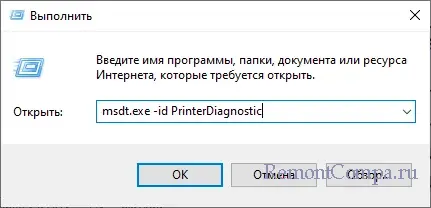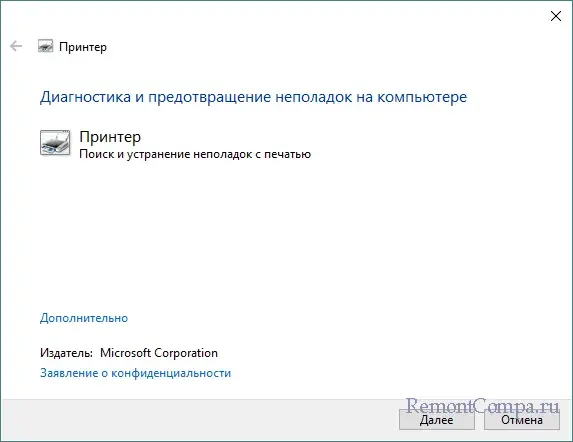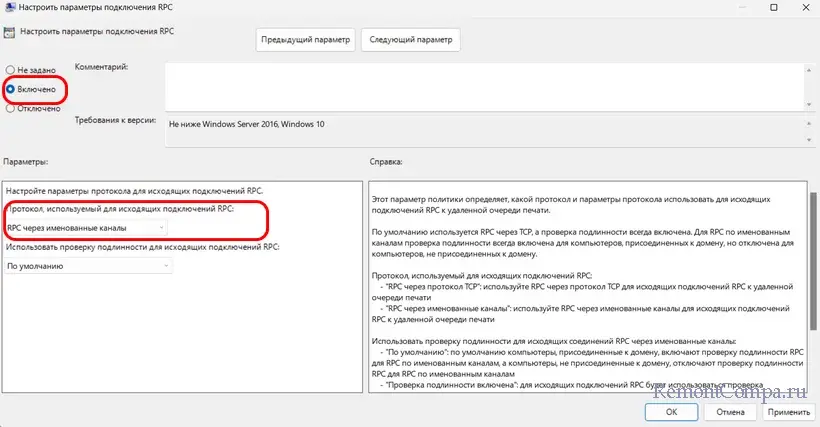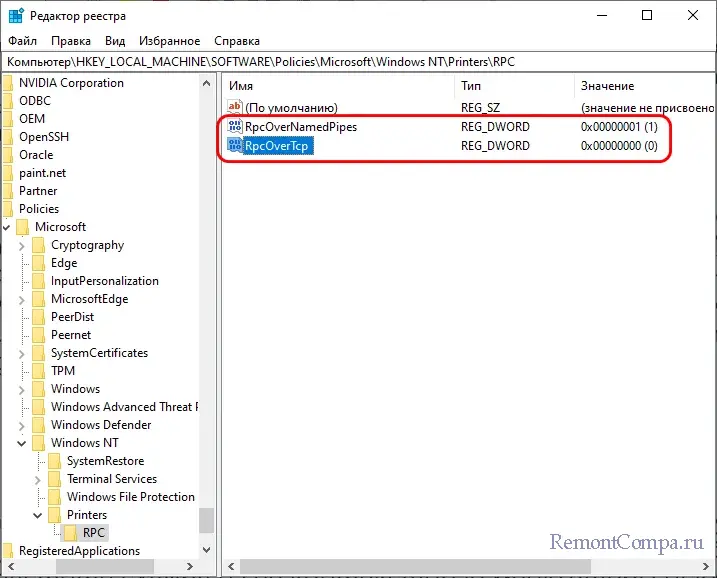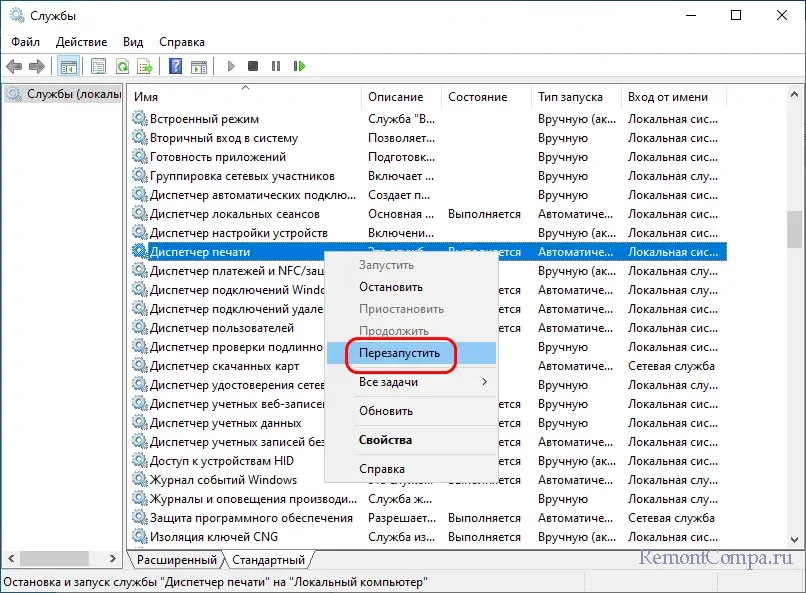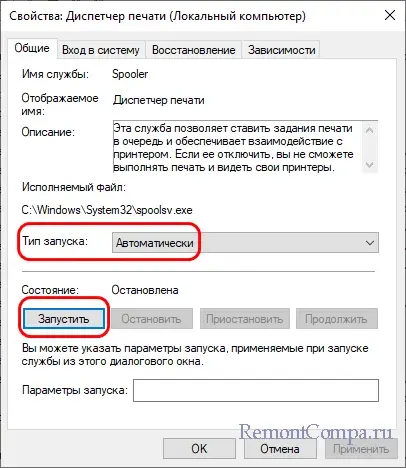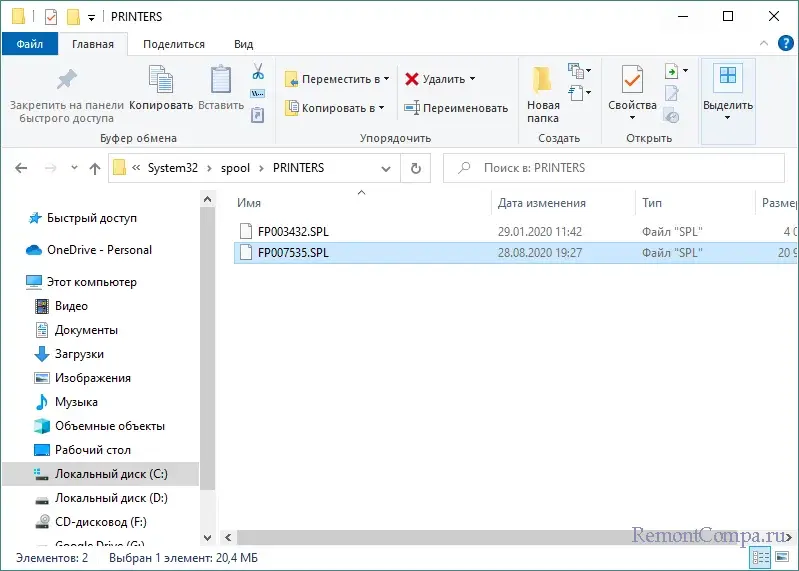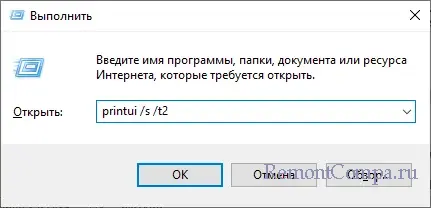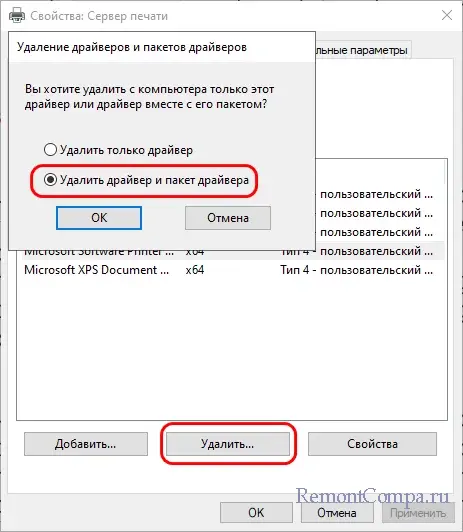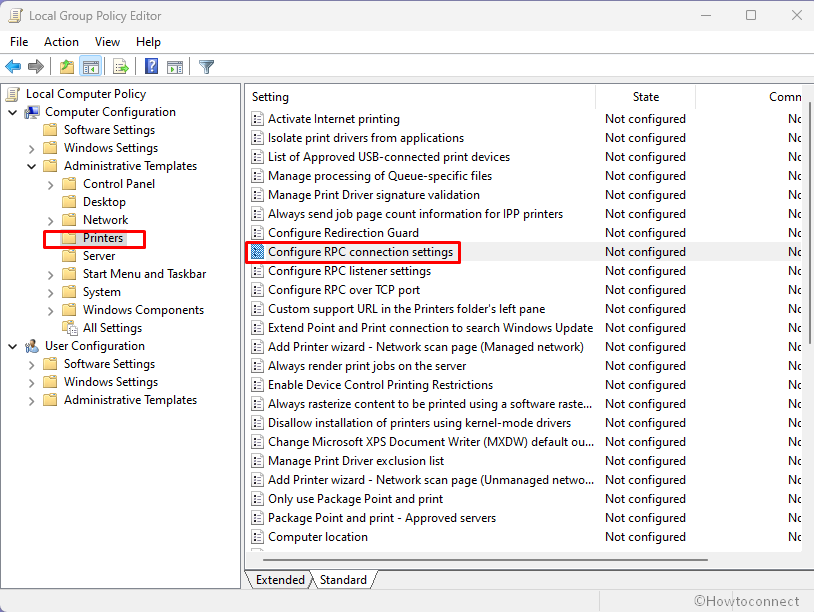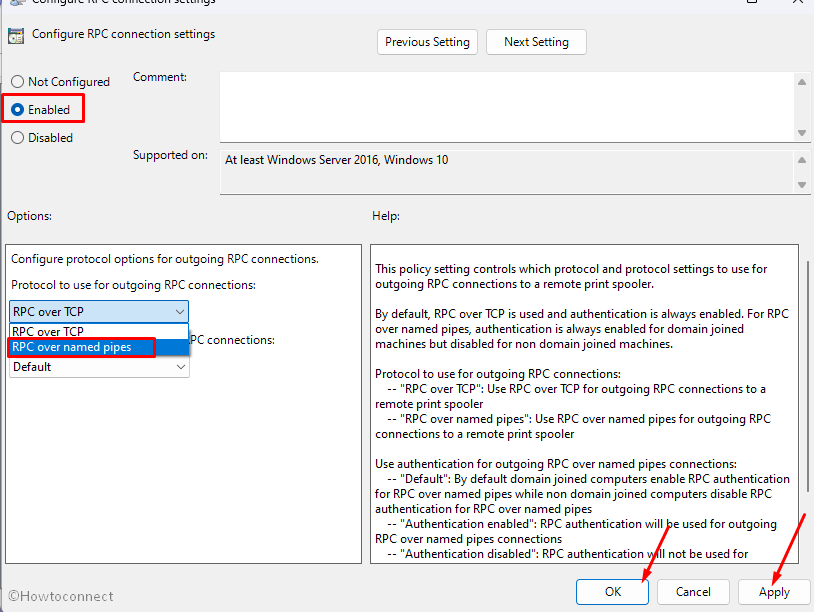Один из наших читателей пожаловался на ошибку подключения принтера следующего содержания: «Невозможно завершить операцию. Не найдено ни одного принтера». Код ошибки 0x00000bc4. Ну что же, ошибка эта достаточно типичная и возникает она чаще всего после установки или обновления стороннего драйвера печати, хотя нельзя исключать и другие причины, к примеру, сбой службы Диспетчера печати. Посмотрим, что можно здесь предпринять.
Самое первое, что следует сделать в такой ситуации – это проверить качество соединения, если конечно, вы не меняли настройки локальной сети. Отключите и снова подключите принтер физически, проверьте, отображается ли он в Диспетчере устройств и в разделе «Устройства» → «Принтеры и сканеры» приложения «Параметры». Если вы меняли настройки локальной сети, проверьте корректность новой конфигурации.
Попробуйте пустить в ход штатное средство устранения неполадок, возможно, ему удастся обнаружить и устранить причину неполадки, хотя рассчитывать на него особо не стоит. Для запуска утилиты используем короткую команду msdt.exe -id PrinterDiagnostic.
В последних версиях Windows (22H2 и новее) проблема может вызываться некорректными настройками новой политики подключения RPC. Запустите редактор локальных групповых политик командой gpedit.msc, перейдите в раздел Конфигурация компьютера → Административные шаблоны → Принтеры, найдите справа политику «Настроить параметры подключения RPC» и откройте ее свойства. Включив политику, выберите в меню «Протокол, используемый для исходящих подключений RPC» опцию «RPC через именованные каналы». Сохраните настройки и перезагрузите компьютер.
Если у вас отсутствует эта политика, воспользуйтесь редактором реестра. Запустив последний командой regedit, разверните ветку HKLM\Software\Policies\Microsoft\Windows NT\Printers\RPC, найдите справа параметр RpcOverNamedPipes и установите в качестве его значения 1. Заодно проверьте параметр RpcOverTcp – он должен иметь значение 0. После внесения изменений перезагрузите ПК. Если параметры отсутствуют, создайте их вручную. Тип они должны иметь DWORD.
Проверьте работу службы печати. Откройте оснастку управления службами командой services.msc, отыщите в правой колонке службу «Диспетчер печати» и убедитесь, что она запущена. Перезапустите службу из её контекстного меню, чтобы исключить возможные последствия сбоев.
Если служба отключена, откройте ее свойства, тип запуска выставьте «Автоматический» и запустите.
Очистите очередь печати принтера, для чего выполните следующие действия. В оснастке управления службами остановите службу «Диспетчер печати» (см. предыдущий абзац), после чего зайдите в папку %WINDIR%\system32\spool\printers и очистите её содержимое. Включите службу диспетчера печати и проверьте работу принтера.
Но все же чаще всего причиной ошибки 0x00000bc4 становятся проблемы с драйверами принтера. Если ошибка возникла после обновления драйвера или установки обновлений Windows, пожалуй, лучше всего будет удалить и заново установить драйвер оборудования. Отключите принтер физически и удалите его драйвер либо с помощью классического апплета «Программы и компоненты», либо средствами оснастки «Сервер печати», вызвать которую можно командой printui /s /t2.
В первом случае порядок удаления драйвера практически ничем не отличается от удаления любой программы, в случае использования свойств сервера печати выделите в списке проблемный принтер, нажмите кнопку «Удалить» и подтвердите действие, выбрав опцию «Удалить драйвер и пакет драйвера». Останется только перезагрузить компьютер и можно будет подключать принтер повторно.
Which package is this bug report for?
candy machine cli
Issue description
I’m able to simulate an error 0xbc4 — decimal: 3012
Steps:
- upload nfts using candymachinev2 upload command
- verify OK
- withdraw
- upload nfts again, error is thrown.
The error 3012 according to:
Project-Serum
is that "The program expected this account to be already initialized".
If withdrawal is destroying the account somehow, perhaps that must be re-thought…
If the upload perhaps should check if the account is initialized, and if not, re-initialize it?
Command
No response
Relevant log output
PS C:\repos\NFT\OiKattes> ts-node metaplex/js/packages/cli/src/candy-machine-v2-cli.ts upload -e devnet -k solana-mint/devnet-keypair.json -cp solana-mint/config.json -c testcache solana-mint/assets wallet public key: EoQFqam61FNeNLymwPEMm9SSrJK2S8GvBFpUuihZdeuf (node:25756) ExperimentalWarning: stream/web is an experimental feature. This feature could change at any time (Use `node --trace-warnings ...` to show where the warning was created) (node:25756) ExperimentalWarning: buffer.Blob is an experimental feature. This feature could change at any time WARNING: The "arweave" storage option will be going away soon. Please migrate to arweave-bundle or arweave-sol for mainnet. Beginning the upload for 5 (img+json) pairs started at: 1647290231877 config for a candy machine with publickey: Hea6EGFW22DBpKjzk66p9NYZ2urc52ubFsNVJJk25SRQ has been already initialized [5] out of [5] items have been uploaded Writing all indices in 1 transactions... Progress: [░░░░░░░░░░░░░░░░░░░░░░░░░░░░░░░░░░░░░░░░] 0% | 0/1Transaction simulation failed: Error processing Instruction 0: custom program error: 0xbc4 Program cndy3Z4yapfJBmL3ShUp5exZKqR3z33thTzeNMm2gRZ invoke [1] Program log: Instruction: AddConfigLines Program log: Custom program error: 0xbc4 Program cndy3Z4yapfJBmL3ShUp5exZKqR3z33thTzeNMm2gRZ consumed 8569 of 200000 compute units Program cndy3Z4yapfJBmL3ShUp5exZKqR3z33thTzeNMm2gRZ failed: custom program error: 0xbc4 Translating error SendTransactionError: failed to send transaction: Transaction simulation failed: Error processing Instruction 0: custom program error: 0xbc4 at Connection.sendEncodedTransaction (C:\repos\NFT\OiKattes\metaplex\js\node_modules\@solana\web3.js\src\connection.ts:3964:13) at processTicksAndRejections (node:internal/process/task_queues:96:5) at async Connection.sendRawTransaction (C:\repos\NFT\OiKattes\metaplex\js\node_modules\@solana\web3.js\src\connection.ts:3921:20) at async sendAndConfirmRawTransaction (C:\repos\NFT\OiKattes\metaplex\js\node_modules\@solana\web3.js\src\util\send-and-confirm-raw-transaction.ts:27:21) at async Provider.send (C:\repos\NFT\OiKattes\metaplex\js\packages\cli\node_modules\@project-serum\anchor\src\provider.ts:114:18) at async Object.rpc [as addConfigLines] (C:\repos\NFT\OiKattes\metaplex\js\packages\cli\node_modules\@project-serum\anchor\src\program\namespace\rpc.ts:19:23) at async addConfigLines (C:\repos\NFT\OiKattes\metaplex\js\packages\cli\src\commands\upload.ts:549:22) at async PromisePoolExecutor.handler (C:\repos\NFT\OiKattes\metaplex\js\packages\cli\src\commands\upload.ts:587:7) at async Promise.all (index 0) at async PromisePoolExecutor.drainActiveTasks (C:\repos\NFT\OiKattes\metaplex\js\node_modules\@supercharge\promise-pool\dist\promise-pool-executor.js:335:9) { logs: [ 'Program cndy3Z4yapfJBmL3ShUp5exZKqR3z33thTzeNMm2gRZ invoke [1]', 'Program log: Instruction: AddConfigLines', 'Program log: Custom program error: 0xbc4', 'Program cndy3Z4yapfJBmL3ShUp5exZKqR3z33thTzeNMm2gRZ consumed 8569 of 200000 compute units', 'Program cndy3Z4yapfJBmL3ShUp5exZKqR3z33thTzeNMm2gRZ failed: custom program error: 0xbc4' Done. Successful = false. ended at: 2022-03-14T20:37:17.110Z. time taken: 00:00:05 PS C:\repos\NFT\OiKattes> Failed writing indices 0-4: failed to send transaction: Transaction simulation failed: Error processing Instruction 0: custom program error: 0xbc4
Operating system
Windows
Priority this issue should have
High (immediate attention needed)
Check the Docs First
- I have checked the docs and it didn’t solve my issue
Ошибка 0x00000bc4: Принтеры не обнаружены. Проблема при попытке распечатать документ, обратившись к сетевому принтеру, вызвана тем, что Windows 11 по умолчанию отказывается обнаруживать сетевой принтер по умолчанию. И при, опять же, попытке принтер присоединить вручную, ошибка появится почти гарантийно. Другими потенциальными причинами проблемы могут стать:
- добавление беспроводного принтера и проблемы с беспроводным соединением
- проблема со спулером (он же Диспетчер печати).
Не знаю, какая версия Windows у вас, так что отправлю вас сразу в реестр. Запускаем редактор командой
regedit
и отправляемся к ключу
HKEY_LOCAL_MACHINE\Software\Policies\Microsoft\Windows NT\Printers\RPC
дважды щёлкаем по параметру RpcOverNamedPipes, сменив его значение на 1. Таким же макаром сменим значение параметра RpcOverTcp (default) на 0. Редактор реестра закрываем и перезагружаемся. После перезагрузки отправляемся в службы командой
services.msc
Ищем службу Диспетчера печати и правой мышкой через контекстное меню остановим службу, если та запущена. А запущена она всегда по умолчанию:
Через проводник Windows выйдите на папку C:\Windows\System32\spool\PRINTERS и удалите её содержимое:
Вернитесь к службам и запустите ранее остановленный Диспетчер печати. Попробуйте поработать с принтером снова. По ошибке 0x00000bc4 в принципе всё. Не пренебрегайте запуском встроенного средства устранения неполадок в части борьбы с ошибками принтера. Введите в консоли команд от имени администратора команду:
%systemroot%\system32\msdt.exe -id PrinterDiagnostic
У меня всё. Успехов.
- Remove From My Forums

Групповая политика назначения принтера!
-
Вопрос
-
Доброго времени суток! Есть проблема групповых политик!
Был сервер печати и контроллер домена в одном лице, был установлен сетевой принтер и развернут с помощью груповых политик! После удаления принтера, групповая политика пытается применяться снова при подключении к серверу!Групповой политике не удалось добавить подключение \NETPORTHP Universal Printing PCL 6 для каждого компьютера. Код ошибки 0xbc4. Это может происходить, если используется неправильное имя подключения принтера или очереди печати принтера
не удается установить связь с сервером печати.[ Name] Microsoft-Windows-PrintService [ Guid] {747EF6FD-E535-4D16-B510-42C90F6873A1} Keywords 0x8000000000002800 [ SystemTime] 2013-09-05T19:14:40.274903600Z [ ProcessID] 1476 [ ThreadID] 1940 Channel Microsoft-Windows-PrintService/Admin Computer ad.neolit.com.ua [ UserID] S-1-5-21-4184039983-3262858377-2022978930-500 Name \NETPORTHP Universal Printing PCL 6 Она применяется на любой комп при включении!
Я так понимаю остались старые групповые политики на компьютерах пользователей!
Куда рыть?
И постоянно сыпится
Имя журнала: Microsoft-Windows-PrintService/Admin
Источник: Microsoft-Windows-PrintService
Дата: 06.09.2013 3:04:35
Код события: 808
Категория задачи:Инициализация
Уровень: Ошибка
Ключевые слова:Очередь печати принтера
Пользователь: система
Компьютер: ts.neolit.com.ua
Описание:
Очереди печати принтера не удается загрузить подключаемый модуль C:Windowssystem32spoolDRIVERSx643CNLB0MUI_DAD22.DLL, код ошибки 0x7e. Для получения сведений о контексте см. пользовательские данные события.
Xml события:
<Event xmlns=»http://schemas.microsoft.com/win/2004/08/events/event»>
<System>
<Provider Name=»Microsoft-Windows-PrintService» Guid=»{747EF6FD-E535-4D16-B510-42C90F6873A1}» />
<EventID>808</EventID>
<Version>0</Version>
<Level>2</Level>
<Task>36</Task>
<Opcode>12</Opcode>
<Keywords>0x8000000000020000</Keywords>
<TimeCreated SystemTime=»2013-09-06T00:04:35.059001300Z» />
<EventRecordID>84875</EventRecordID>
<Correlation />
<Execution ProcessID=»4624″ ThreadID=»5040″ />
<Channel>Microsoft-Windows-PrintService/Admin</Channel>
<Computer>ts.neolit.com.ua</Computer>
<Security UserID=»S-1-5-18″ />
</System>
<UserData>
<LoadPluginFailed xmlns:auto-ns3=»http://schemas.microsoft.com/win/2004/08/events» xmlns=»http://manifests.microsoft.com/win/2005/08/windows/printing/spooler/core/events»>
<PluginDllName>C:Windowssystem32spoolDRIVERSx643CNLB0MUI_DAD22.DLL</PluginDllName>
<ErrorCode>0x7e</ErrorCode>
<Context>112</Context>
</LoadPluginFailed>
</UserData>
</Event>Фиксы ставил http://support.microsoft.com/kb/2457866
http://social.technet.microsoft.com/Forums/windowsserver/en-US/5fa57c02-6b50-44e0-86d4-624fdb20e258/printer-errors-on-new-server-2008-r2-remote-desktop-server
Тут смотрел! Не помогает! Драва последние!
Куда рыть?
-
Изменено
6 сентября 2013 г. 0:10
Дороботка
-
Изменено
Ответы
-
На сервер терминалов явно mstsc пытается пробросить принтер с клиента. Для начала руками установите правильную редакцию драйверов для этого принтера на сервер терминалов.
Касательно «где смотреть». Если принтер уже нигде в gpo не опубликован — тогда откуда такая тема? Или если он БЫЛ опубликован, то сейчас Вы этого уже не увидите. Я бы посоветовал снова его опубликовать, но уже с опцией удаления, и через некоторое время —
удалить публикацию из GPO. или же скриптами (powershell, wsh…) через logon script, powershell remoting эту проблему решить.
С Уважением, Бетке Сергей Сергеевич,
http://sergey-s-betke.blogs.novgaro.ru-
Помечено в качестве ответа
Sergey_kill
6 сентября 2013 г. 20:37
-
Помечено в качестве ответа
-
«Или если он БЫЛ опубликован, то сейчас Вы этого уже не увидите. Я бы посоветовал снова его опубликовать, но уже с
опцией удаления, и через некоторое время — удалить публикацию из GPO»
Сработало!!! Спасибо!-
Помечено в качестве ответа
Petko KrushevMicrosoft contingent staff, Moderator
7 сентября 2013 г. 17:44
-
Помечено в качестве ответа
Ошибка 0x00000bc4: Принтеры не обнаружены. Проблема при попытке распечатать документ, обратившись к сетевому принтеру, вызвана тем, что Windows 11 по умолчанию отказывается обнаруживать сетевой принтер по умолчанию. И при, опять же, попытке принтер присоединить вручную, ошибка появится почти гарантийно. Другими потенциальными причинами проблемы могут стать:
- добавление беспроводного принтера и проблемы с беспроводным соединением
- проблема со спулером (он же Диспетчер печати).
Не знаю, какая версия Windows у вас, так что отправлю вас сразу в реестр. Запускаем редактор командой
regedit
и отправляемся к ключу
HKEY_LOCAL_MACHINESoftwarePoliciesMicrosoftWindows NTPrintersRPC
дважды щёлкаем по параметру RpcOverNamedPipes, сменив его значение на 1. Таким же макаром сменим значение параметра RpcOverTcp (default) на 0. Редактор реестра закрываем и перезагружаемся. После перезагрузки отправляемся в службы командой
services.msc
Ищем службу Диспетчера печати и правой мышкой через контекстное меню остановим службу, если та запущена. А запущена она всегда по умолчанию:
Через проводник Windows выйдите на папку C:WindowsSystem32spoolPRINTERS и удалите её содержимое:
Вернитесь к службам и запустите ранее остановленный Диспетчер печати. Попробуйте поработать с принтером снова. По ошибке 0x00000bc4 в принципе всё. Не пренебрегайте запуском встроенного средства устранения неполадок в части борьбы с ошибками принтера. Введите в консоли команд от имени администратора команду:
%systemroot%system32msdt.exe -id PrinterDiagnostic
У меня всё. Успехов.
Which package is this bug report for?
candy machine cli
Issue description
I’m able to simulate an error 0xbc4 — decimal: 3012
Steps:
- upload nfts using candymachinev2 upload command
- verify OK
- withdraw
- upload nfts again, error is thrown.
The error 3012 according to:
Project-Serum
is that "The program expected this account to be already initialized".
If withdrawal is destroying the account somehow, perhaps that must be re-thought…
If the upload perhaps should check if the account is initialized, and if not, re-initialize it?
Command
No response
Relevant log output
PS C:reposNFTOiKattes> ts-node metaplex/js/packages/cli/src/candy-machine-v2-cli.ts upload -e devnet -k solana-mint/devnet-keypair.json -cp solana-mint/config.json -c testcache solana-mint/assets wallet public key: EoQFqam61FNeNLymwPEMm9SSrJK2S8GvBFpUuihZdeuf (node:25756) ExperimentalWarning: stream/web is an experimental feature. This feature could change at any time (Use `node --trace-warnings ...` to show where the warning was created) (node:25756) ExperimentalWarning: buffer.Blob is an experimental feature. This feature could change at any time WARNING: The "arweave" storage option will be going away soon. Please migrate to arweave-bundle or arweave-sol for mainnet. Beginning the upload for 5 (img+json) pairs started at: 1647290231877 config for a candy machine with publickey: Hea6EGFW22DBpKjzk66p9NYZ2urc52ubFsNVJJk25SRQ has been already initialized [5] out of [5] items have been uploaded Writing all indices in 1 transactions... Progress: [░░░░░░░░░░░░░░░░░░░░░░░░░░░░░░░░░░░░░░░░] 0% | 0/1Transaction simulation failed: Error processing Instruction 0: custom program error: 0xbc4 Program cndy3Z4yapfJBmL3ShUp5exZKqR3z33thTzeNMm2gRZ invoke [1] Program log: Instruction: AddConfigLines Program log: Custom program error: 0xbc4 Program cndy3Z4yapfJBmL3ShUp5exZKqR3z33thTzeNMm2gRZ consumed 8569 of 200000 compute units Program cndy3Z4yapfJBmL3ShUp5exZKqR3z33thTzeNMm2gRZ failed: custom program error: 0xbc4 Translating error SendTransactionError: failed to send transaction: Transaction simulation failed: Error processing Instruction 0: custom program error: 0xbc4 at Connection.sendEncodedTransaction (C:reposNFTOiKattesmetaplexjsnode_modules@solanaweb3.jssrcconnection.ts:3964:13) at processTicksAndRejections (node:internal/process/task_queues:96:5) at async Connection.sendRawTransaction (C:reposNFTOiKattesmetaplexjsnode_modules@solanaweb3.jssrcconnection.ts:3921:20) at async sendAndConfirmRawTransaction (C:reposNFTOiKattesmetaplexjsnode_modules@solanaweb3.jssrcutilsend-and-confirm-raw-transaction.ts:27:21) at async Provider.send (C:reposNFTOiKattesmetaplexjspackagesclinode_modules@project-serumanchorsrcprovider.ts:114:18) at async Object.rpc [as addConfigLines] (C:reposNFTOiKattesmetaplexjspackagesclinode_modules@project-serumanchorsrcprogramnamespacerpc.ts:19:23) at async addConfigLines (C:reposNFTOiKattesmetaplexjspackagesclisrccommandsupload.ts:549:22) at async PromisePoolExecutor.handler (C:reposNFTOiKattesmetaplexjspackagesclisrccommandsupload.ts:587:7) at async Promise.all (index 0) at async PromisePoolExecutor.drainActiveTasks (C:reposNFTOiKattesmetaplexjsnode_modules@superchargepromise-pooldistpromise-pool-executor.js:335:9) { logs: [ 'Program cndy3Z4yapfJBmL3ShUp5exZKqR3z33thTzeNMm2gRZ invoke [1]', 'Program log: Instruction: AddConfigLines', 'Program log: Custom program error: 0xbc4', 'Program cndy3Z4yapfJBmL3ShUp5exZKqR3z33thTzeNMm2gRZ consumed 8569 of 200000 compute units', 'Program cndy3Z4yapfJBmL3ShUp5exZKqR3z33thTzeNMm2gRZ failed: custom program error: 0xbc4' Done. Successful = false. ended at: 2022-03-14T20:37:17.110Z. time taken: 00:00:05 PS C:reposNFTOiKattes> Failed writing indices 0-4: failed to send transaction: Transaction simulation failed: Error processing Instruction 0: custom program error: 0xbc4
Operating system
Windows
Priority this issue should have
High (immediate attention needed)
Check the Docs First
- I have checked the docs and it didn’t solve my issue
- Remove From My Forums
-
Question
-
Hello,
We have just deployed our first Server 2008 R2 Remoted Desktop Server. We have several Windows 2003 Terminal servers as well. My issue with the new server is printers. The users are not able to connecto to some of our printers and our Event Log is being littered with the following error for all the user’s deployed printers. All our printers are deployed through Group Policy.
Log Name: Microsoft-Windows-PrintService/Admin
Source: Microsoft-Windows-PrintService
Date: 2010-02-18 9:53:07 AM
Event ID: 602
Task Category: Client-side rendering
Level: Error
Keywords: Client Side Rendering (CSR),Classic Spooler Event
User: NEwroggensack
Computer: TS-01.NE.local
Description:
The print spooler failed to reopen an existing printer connection because it could not read the configuration information from the registry key S-1-5-21-127683249-1579156636-1434621442-1147PrintersConnections,,hera,Voxcom.Main. This can occur if the key name or values are malformed or missing.
Event Xml:
<Event xmlns=»http://schemas.microsoft.com/win/2004/08/events/event»>
<System>
<Provider Name=»Microsoft-Windows-PrintService» Guid=»{747EF6FD-E535-4D16-B510-42C90F6873A1}» />
<EventID>602</EventID>
<Version>0</Version>
<Level>2</Level>
<Task>41</Task>
<Opcode>12</Opcode>
<Keywords>0x8000000000008800</Keywords>
<TimeCreated SystemTime=»2010-02-18T16:53:07.671365900Z» />
<EventRecordID>4024</EventRecordID>
<Correlation />
<Execution ProcessID=»18908″ ThreadID=»23928″ />
<Channel>Microsoft-Windows-PrintService/Admin</Channel>
<Computer>TS-01.NE.local</Computer>
<Security UserID=»S-1-5-21-127683249-1579156636-1434621442-1147″ />
</System>
<UserData>
<CSRRegistryFailed xmlns:auto-ns3=»http://schemas.microsoft.com/win/2004/08/events» xmlns=»http://manifests.microsoft.com/win/2005/08/windows/printing/spooler/core/events»>
<RegistryKey1>S-1-5-21-127683249-1579156636-1434621442-1147PrintersConnections</RegistryKey1>
<RegistryKey2>,,hera,Voxcom.Main</RegistryKey2>
</CSRRegistryFailed>
</UserData>
</Event>
Answers
-
I’ve had the same issues on a 2008 R2 TS Server. A call to Microsoft pretty much solved the problem. The constant errors and spooler service crashing were mainly caused by the 3rd party printer monitors installed with the drivers. There are 2 way to solve
that problem :1 — Go into the registry of the TS Server to configure all the printers to use the windows default print monitor
2 — Uninstall all printers from the TS server and use the new Easy Print feature on the 2008 R2
We tried the 1st solution and still had problems because the printers installed by GPO were constantly bringing back the 3rd party monitors because they were on a print server. So solution #2 was the way to go, and it pretty much fixed everyhing.
Hope this helps some of you,
Have a nice day !
-
Marked as answer by
Monday, June 14, 2010 6:33 PM
-
Marked as answer by
Like the previous version, Windows 11 users are also complaining to struggle when trying to connect to printer after they update to 22H2. Instead of establishing connection to the device, a message appears for them – “Operation could not be completed (error 0x00000bc4). No Printers were Found”.
Description of error code 0x00000bc4 is ERROR_PRINTER_NOT_FOUND. Sometimes, 0x00000709 (ERROR_INVALID_PRINTER_NAME) may also appear. Both problems started after upgrading the system to Windows 11 22H2. Fortunately, there are solutions to these shared network printer issues so nothing to worry about. We have earlier written – Fix Printer Allows only Default Settings after upgrade to Windows 11 22H2.
Here is how to fix Error 0x00000bc4 Printer 0x00000709 in Windows 11 22H2 –
Way-1: Using Group Policy
This problem occurs because of a Group Policy, Configure RPC Connection settings which came with Windows 11 22H2. In brief, this policy allows you to configure protocol options to use for Outgoing RPC connections.
22H2 built-in configuration prevents Windows from detecting your network printers. This setting wipes out the existing printers and adding them manually triggers error 0x00000bc4. Changing the policy setting as follow will fix the error –
- Click on – Sart.
- Type – gpedit.msc.
- Hit Enter to open Local Group Policy Editor.
- Navigate to
Administrative Templates > Printers > Configure RPC connection settings- On Configure RPC connection settings window, check Enabled.
- In the Options section, click on the drop-down.
- Select – RPC over named pipes.
- Click – Apply and OK.
This policy helps:
This policy setting controls which protocol and protocol settings to use for outgoing RPC connections to a remote print spooler.
By default, RPC over TCP is used and authentication is always enabled. For RPC over named pipes, authentication is always enabled for domain joined machines but disabled for non domain joined machines.
Protocol to use for outgoing RPC connections:
— “RPC over TCP”: Use RPC over TCP for outgoing RPC connections to a remote print spooler
— “RPC over named pipes”: Use RPC over named pipes for outgoing RPC connections to a remote print spoolerUse authentication for outgoing RPC over named pipes connections:
— “Default”: By default domain joined computers enable RPC authentication for RPC over named pipes while non domain joined computers disable RPC authentication for RPC over named pipes
— “Authentication enabled”: RPC authentication will be used for outgoing RPC over named pipes connections
— “Authentication disabled”: RPC authentication will not be used for outgoing RPC over named pipes connectionsIf you disable or do not configure this policy setting, the above defaults will be used.
Way-2: Through modifications in Registry
The same printer error 0x00000bc4, 0x00000709 can be solved by simply changing Registry entries in the following way –
- Press Windows and R keys.
- Type – Regedit.exe.
- Hit Enter to launch the Registry Editor.
- Select Yes on the User account control dialog.
- Browse below string and reach the entry RPC –
HKEY_LOCAL_MACHINESoftwarePoliciesMicrosoftWindows NTPrintersRPC- Double-click on RpcOverNamedPipes and enter Value data 1.
- In the same way, change the value data of RpcOverTcp (default) to 0.
- Close the Registry Editor and restart your computer.
Methods:
Way-1: Using Group Policy
Way-2: Through modifications in Registry
That’s all!!
Repair any Windows problems such as Blue/Black Screen, DLL, Exe, application, Regisrty error and quickly recover system from issues using Reimage.
Getting printer errors while setting up the printer is somewhat normal – and most of us have encountered one of those errors at least once. 0x00000bc4 Error is one of the most common printer errors that can occur for many reasons.
If you got the 0x00000bc4 printer error – No worries; let’s find out why it happens and how to solve it in this post.
Why Did I Get 0x00000bc4 Printer Error?
The 0x00000bc4 error, also known as the 0xbc4 error, is a common issue affecting various printers. This error occurs when a communication issue occurs between the printer and the computer. Some common reasons behind the occurrence of the 0xbc4 error include:
- Outdated or incompatible printer drivers: Printer drivers facilitate communication between the printer and the computer. If the drivers are outdated or incompatible, the communication can be disrupted, leading to the 0xbc4 error.
- Printer spooler issues: The printer spooler is a service responsible for managing print jobs on your computer. If there is a problem with the spooler, it may cause the 0xbc4 error.
- Incorrect printer settings: Sometimes, incorrect printer or computer settings can lead to the 0xbc4 error.
- Faulty hardware or connection issues: The 0xbc4 error might also be caused by hardware problems or issues with the connection between the printer and the computer.
How to Fix 0x00000bc4 Error
Fixing the 0xbc4 error depends on the cause of the problem. Here are some steps you can take to resolve the issue:
Add Printer Method
Sometimes printer settings or setup failures can cause the 0x00000bc4 error. To fix this, you can add the printer using the settings on your computer by following the below steps.
Step 1: Access the Devices and Printers window
- Click the Start button on your Windows computer.
- Find and click on Control Panel.
- In the Control Panel, click on “View devices and printers.”
Alternative method:
- Press the Windows Key + R to open the Run dialog box.
- Type “control printers” and press Enter.
Step 2: Add a Printer
- In the Devices and Printers window, click on “Add a printer” at the top.
Step 3: Choose “The printer that I want isn’t listed”
- Click on the option “The printer that I want isn’t listed” in the pop-up window.
Step 4: Select “Add a printer using TCP/IP address or hostname”
- Choose “Add a printer using TCP/IP address or hostname.”
Step 5: Retrieve your printer’s IP address
- Ensure your printer is connected to your wireless network.
- Locate the wireless icon on your printer’s display screen.
- Click the icon to reveal your printer’s IP address.
Step 6: Add your printer using TCP/IP port
- In the wizard, choose “TCP/IP Device” as the device type.
- Enter the IP address of your printer.
- Ensure the checkbox for “query the printer and automatically select the printer driver to use” is checked.
Step 7: Test print and click on Finish
- Your computer will search for your printer’s IP address.
- If successful, it will add the printer and the relevant printer driver.
- You will have the option to print a test page before clicking on the Finish button.
- Print a test page to ensure you have successfully fixed the 0x00000bc4 error.
- Click on the Finish button to complete the process.
Clear Printer Spooler
Cleaning the printer spooler will remove any pending print jobs from the queue – so make sure you don’t have any important print jobs waiting before trying this method.
- Hard reset your printer by unplugging the power cord and waiting for at least 2 minutes before plugging it back in.
- Make sure that your printer is connected to your wireless network.
- On your computer, go to CMD by searching for it on your Start menu.
- Right-click on CMD and select “Run as administrator”.
- Once CMD is opened, type “net stop spooler” and press Enter. This will stop the print spooler service.
- Type “del %systemroot%\System32\spool\printers* /Q” and press Enter. This will delete any pending print jobs in the print queue.
- Type “net start spooler” and press Enter. This will start the print spooler service again.
- Close the CMD window and try printing a document again.
If these steps still don’t work, you may need to check your printer’s documentation or contact the manufacturer for further assistance.
0xbc4 error prevention tips
To avoid the 0xbc4 error in the future, follow these simple tips:
- Keep your printer drivers up to date.
- Regularly check your printer settings and make necessary adjustments.
- Maintain your printer and computer hardware to prevent hardware-related issues.
- Ensure that your printer and computer connections are secure and in good condition.
Conclusion
The 0x00000bc4 printer error can be frustrating, but you can resolve it easily with a little knowledge about the cause and the right troubleshooting steps. By keeping your printer drivers updated, checking your printer settings, and maintaining your hardware, you can minimize the likelihood of encountering the 0xbc4 error in the future.
We are a team of qualified tech nerds who are running a design and printing business on the side. Also, we are the editorials of the Printing Whizz, we proofread, edit and post content submitted individually by our members with the purpose of helping you solve any printer related issue.