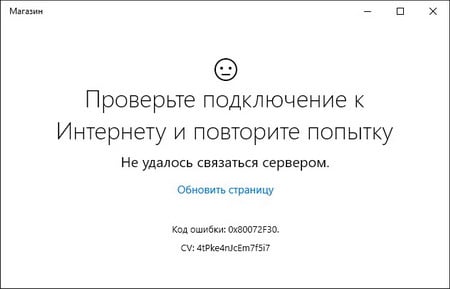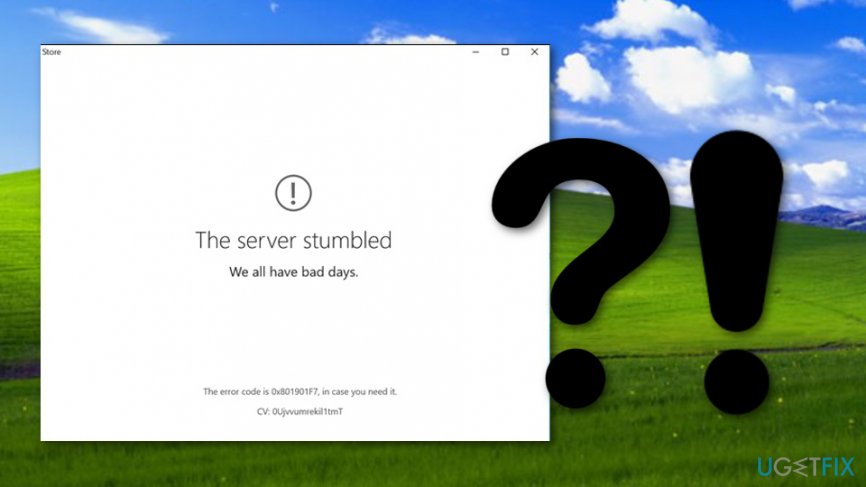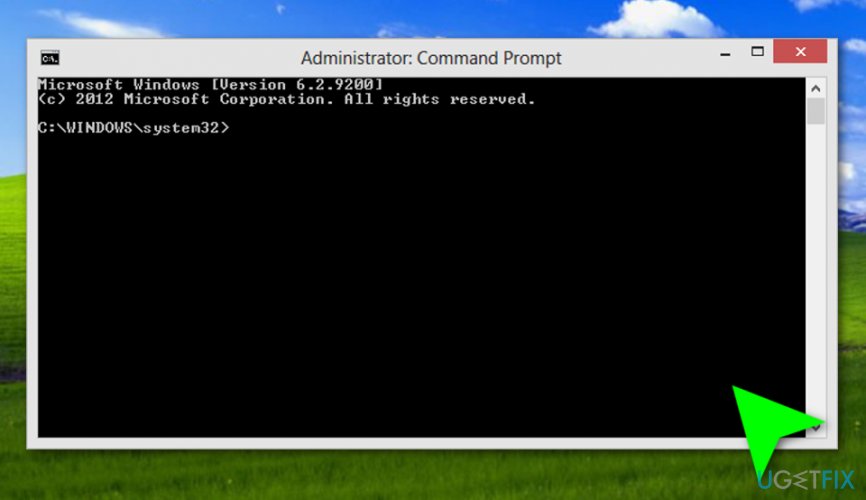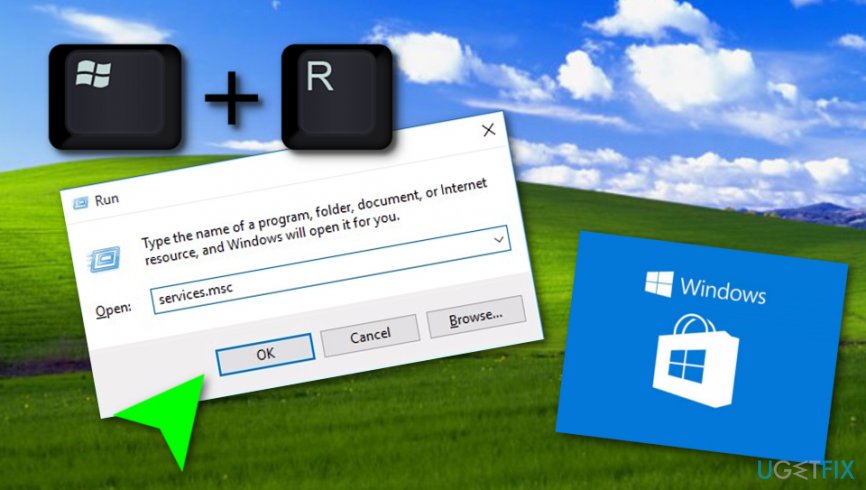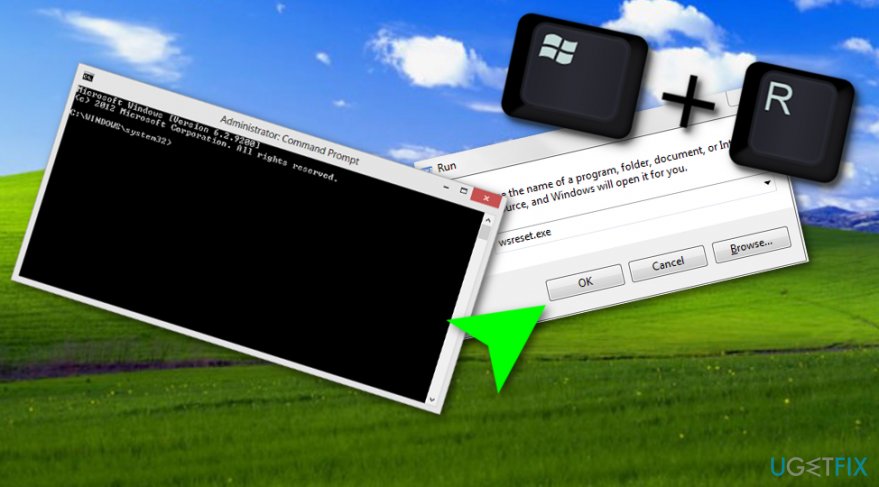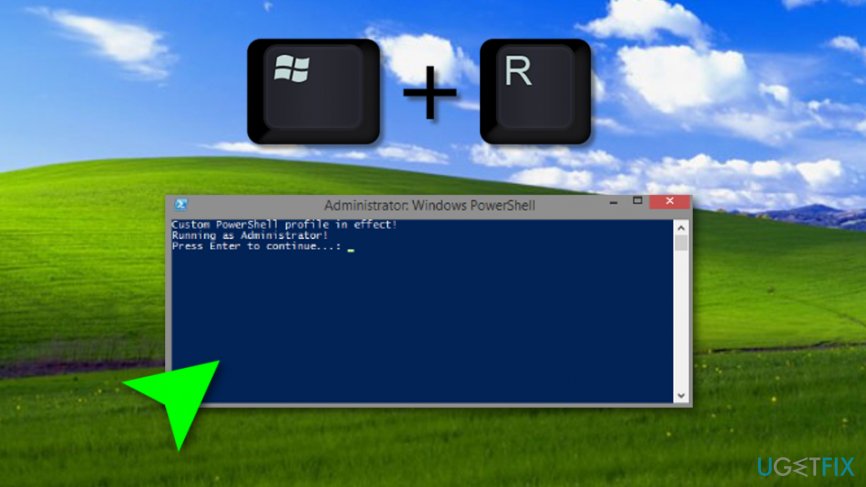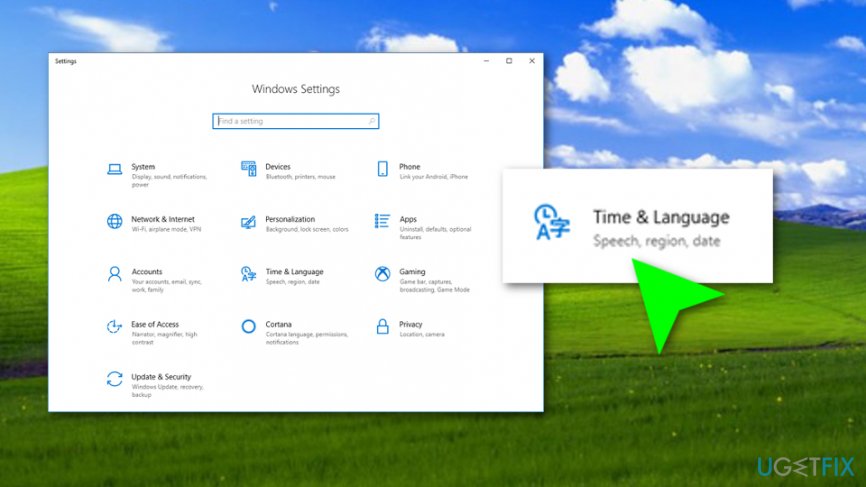Ошибка 0x80072F30 является насущной проблемой для Windows Store. По большей части, данная проблема наиболее часто встречается именно на операционной системе Windows 10. Как и любая другая ошибка, 0x80072F30 выводит из строя функционал приложения Windows Store.
При появлении этой ошибки, вы можете открыть Windows Store и даже просматривать приложения, которые находятся на страничках магазина, но вот скачать и установить что-либо — невозможно.
К счастью, в большинстве случаев, эта ошибка проявляет себя из-за кэша Windows Store или остановленной службы этой утилиты, что достаточно просто исправить. Также ошибка 0x80072F30 может возникнуть на почве некорректной настройки даты и времени на вашем компьютере.
Способы решения ошибки 0x80072F30
Метод №1 Сброс компонентов Центра обновления Windows
Заметка: перед выполнением нижеописанных шагов, мы рекомендуем вам сделать бэкап Реестра Windows.
- Нажмите правой кнопкой мыши на «Пуск» и выберите пункт «Командная строка(администратор)».
- Вписывая следующие команды, вы должны остановить службы BITS(Фоновой интеллектуальной службы передачи), Центра обновления Windows, Криптографии и Установщика Windows. Вводите команды и нажимайте Enter после каждой из них:
- net stop bits
- net stop wuauserv
- net stop appidsvc
- net stop cryptsvc
- Затем впишите команду Del “%ALLUSERSPROFILE%\Application Data\Microsoft\Network\Downloader\qmgr*.dat” для удаления qmgr*.dat файлов.
- Как только удаление закончится, впишите команду cd /d %windir%\system32.
- Для перерегистрации файлов BITS и Центра обновления Windows введите следующие команды и нажимайте Enter после каждой из них:
- regsvr32.exe atl.dll
- regsvr32.exe urlmon.dll
- regsvr32.exe mshtml.dll
- regsvr32.exe shdocvw.dll
- regsvr32.exe browseui.dll
- regsvr32.exe jscript.dll
- regsvr32.exe vbscript.dll
- regsvr32.exe scrrun.dll
- regsvr32.exe msxml.dll
- regsvr32.exe msxml3.dll
- regsvr32.exe msxml6.dll
- regsvr32.exe actxprxy.dll
- regsvr32.exe softpub.dll
- regsvr32.exe wintrust.dll
- regsvr32.exe dssenh.dll
- regsvr32.exe rsaenh.dll
- regsvr32.exe gpkcsp.dll
- regsvr32.exe sccbase.dll
- regsvr32.exe slbcsp.dll
- regsvr32.exe cryptdlg.dll
- regsvr32.exe oleaut32.dll
- regsvr32.exe ole32.dll
- regsvr32.exe shell32.dll
- regsvr32.exe initpki.dll
- regsvr32.exe wuapi.dll
- regsvr32.exe wuaueng.dll
- regsvr32.exe wuaueng1.dll
- regsvr32.exe wucltui.dll
- regsvr32.exe wups.dll
- regsvr32.exe wups2.dll
- regsvr32.exe wuweb.dll
- regsvr32.exe qmgr.dll
- regsvr32.exe qmgrprxy.dll
- regsvr32.exe wucltux.dll
- regsvr32.exe muweb.dll
- regsvr32.exe wuwebv.dll
- Для сброса каталога Winsock впишите команды netsh winsock reset и netsh winhttp reset proxy, и нажмите Enter после каждой из них.
- И наконец, перезапустите службы BITS, Центра обновления Windows, Криптографии и Установщика Windows вводом следующих команд:
- net start bits
- net start wuauserv
- net start appidsvc
- net start cryptsvc
Как только вы выполните вышеуказанные шаги, попробуйте проверить наличие ошибки 0xc0000454.
Метод №2 Проверка службы Windows Store
- Нажмите комбинацию клавиш Win+R, впишите services.msc и нажмите Enter.
- Найдите в списке найдите «Службу Магазина Windows» и сделайте на ней двойной клик.
- Выставьте параметр «Тип запуска» на значение «Автоматически». Также если служба была отключена, по каким-то причинам, то нажмите на кнопку «Запустить».
- Затем нажмите «Применить» и «ОК» для подтверждения изменений настроек службы.
- Перезапустите свою систему.
Метод №3 Очистка кэша Windows Store
- Нажмите Win+R и впишите в строку wsreset.exe.
- Когда перед вами появиться пустая Командная строка — ничего не делайте. Кэш приложения был очищен, так что подождите, пока Windows Store закроется и откроется снова автоматически.
После очистки кэша, попробуйте скачать что-то из Windows Store для проверки решения ошибки 0x80072F30.
Метод №4 Переустановка Windows Store
- Нажмите Win+s и впишите PowerShell.
- Нажмите на найденный результат правой кнопкой мыши и запустите PowerShell от имени Администратора.
- Впишите в утилиту Get-Appxpackage –Allusers и нажмите Enter.
- Найдите в появившемся списке Windows Store и копируйте значение package. Для этого выделите его и нажмите Ctrl + C.
- После этого, впишите команду Add-AppxPackage -register «C:\Program Files\WindowsApps\<PackageFullName>\appxmanifest.xml» –DisableDevelopmentMode. Замените «PackageFullName» на то значение, которое вы скопировали ранее нажатием Ctrl + V.
- Затем снова откройте PowerShell от имени Администратора, как это было показано в предыдущих шагах.
- Вставьте команду Add-AppxPackage -register «C:\Program Files\WindowsApps\<PackageFullName>\appxmanifest.xml» –DisableDevelopmentMode и нажмите Enter.
И наконец-то, перезагрузите свою систему для подтверждения изменений.
Код ошибки Microsoft Store 0x80072F30 возникает, если Store не может успешно запустить или не удается подключиться к Интернету. Это может произойти из-за остановленной службы обновления Windows, поврежденного кеша Windows Store или из-за качества вашего интернет-соединения. Отобразится сообщение об ошибке: Проверьте свое соединение, Microsoft Store должен быть в сети, похоже, что вы этого не сделали, код ошибки 0x80072f30.
Исправлена ошибка Microsoft Store 0x80072F30
Код ошибки 0x80072F30 связан с хранилищем Windows, который в основном препятствует успешному запуску Windows Store. Вот некоторые из наиболее эффективных решений, которые вы должны попробовать, чтобы разрешить код ошибки 0x80072F30 и восстановить свою способность успешно открыть Windows Store.
1] Измените подключение к Интернету:
Основной совет, но иногда работает как шарм. Возможно, вы захотите проверить, есть ли у вашего интернет-соединения проблема, и, если возможно, попробуйте подключиться к другому интернет-соединению и посмотреть, откроется ли Microsoft Store для вас. Мы также предлагаем вам попробовать изменить DNS и посмотреть, помогает ли он.
2] Проверьте время, дату и часовой пояс на вашем компьютере
Многие приложения и службы полагаются на часовой пояс, дату и время вашего компьютера. Если они не настроены правильно, запрос с клиентского компьютера будет отклонен с сервера. То же самое происходит с Microsoft Store.
- Перейдите в «Настройки»> «Время и язык».
- Если для этого параметра установлено значение Автоматически, выключите переключатель, чтобы автоматически установить время и часовой пояс.
- Затем вручную выберите правильный часовой пояс для вас.
Однако, если это задано вручную, вы можете настроить его на автоматический и перезагрузить компьютер. После того, как вы вернетесь в свою учетную запись, запустите Microsoft Store и выясните, была ли проблема решена для вас.
3] Запустите встроенные средства устранения неполадок сети
Windows предлагает собственные инструменты для устранения неполадок, которые предоставляют вам сеть для отдыха. Запустите один из этих Network Troubleshooters и перезагрузите компьютер и посмотрите, помогло ли это.
4] Сброс кеша хранилища Microsoft
Как и любой другой браузер, Microsoft Store также кэшируется, когда вы посещаете раздел приложений и игр. Возможно, кэш уже недействителен и должен быть удален. Следующее руководство по сбросу кеша хранилища Microsoft
5] Проверьте статус службы обновления Windows
Надлежащее функционирование хранилища Microsoft зависит от службы Windows Update. Возможно, что что-то не так с вашим сервисом обновления, и из-за чего хранилище не загружается.
- Тип services.msc в командной строке Run и нажмите Enter, чтобы открыть диспетчер служб.
- Это покажет все службы, доступные в Windows. Найдите службу обновления Windows.
- Если вы видите службу Windows Update как STOP или Pause, измените статус на «Автоматически». Если это не сработает, вы можете запустить средство устранения неполадок Windows Update.
Сообщите нам, если какой-либо из этих советов помог вам исправить ошибку Microsoft Store 0x80072F30.
Похожие сообщения:
- Управление зонами безопасности Internet Explorer
- Отравление и спуфинг кэша DNS
- Полный список кодов ошибок проверки или остановки Windows
- Не удается загрузить или установить приложения из Windows Store в Windows 10
- Обновление Windows не удается установить или не загружать в Windows 10/8/7
Рекомендуемые:
Спросите How-To Geek: исправьте раздражающие стрелки, играйте в игры DOS в старой школе и планируйте автоматическое завершение работы компьютера
Дорогой How-To Geek:
Нет Интернета, обеспечено — Исправьте ошибку Windows 10 WiFi
Если доступно беспроводное соединение, но вы получаете сообщение «Нет Интернета», «Защищенное сообщение», эти этапы устранения неполадок помогут вам решить проблему.
Исправьте ошибку ввода данных KERNEL DATA INPAGE в Windows 10
Если вы получаете KERNEL DATA INPAGE ERROR в Windows 10 с кодом ошибки 0xC000009C, 0x0000007A или 0xC000016A, вот что вам нужно сделать.
Исправьте ошибку 10 Store Store 0x80073CF9
Вот исправление, если вы получили сообщение. Повторите попытку, что-то пошло не так. Код ошибки 0x80073CF9, если вам это нужно. Код ошибки 0x80073CF9 означает «Сбой серьезности» при загрузке, установке или обновлении приложений Windows.
Проверьте свое соединение. Код ошибки: 0x80072EFD. Ошибка в Windows Store.
Если вы получаете Проверьте свое соединение, код ошибки 0x80072EFD, 80072EFF, 801901F7 при открытии Windows 10 Храните или загружайте или обновляете приложение, см. Этот пост.
Привет сегодня разберем ошибку 80072f30 windows phone. Обычно данная ошибка появляется при отправке почты и синхронизации почтового ящика. В данной статье мы будем бороться с этой ошибкой различными способами.
Код телефона Windows Phone 80072f30 может появиться по многим причинам, поэтому решение может отличаться в зависимости от вашего устройства и правайдера. Так что может вызвать эту ошибку? Обычно эта ошибка вызвана неправильной настройкой времени и даты, неправильными входящими и исходящими настройками, отсутствием почтового сертификата, проблемой совместимости программного обеспечения и т. д. Ниже представлены различные способы решения ошибки Windows Phone 80072f30.
Способ 1: Исправить дату и время
Этот метод не требует пояснений. Все, что вам нужно сделать, это убедиться, что вы установили правильную дату и время в своих настройках. Для этого перейдите в Меню> Настройки> Дата и время. Если параметр автоматической установки включен, выключите его. Теперь вручную введите правильное время и дату на вашем устройстве. Кроме того, убедитесь, что вы установили правильный часовой пояс.
Способ 2. Несоответствие между APN на SIM-карте и точкой доступа
Вы можете попытаться исправить код ошибки Windows Phone 80072f30, пытаясь вручную добавить APN. Для этого перейдите в меню «Телефон»> «Настройки»> «Точка доступа»> «Добавить». Теперь введите правильные данные APN, предоставленные вашим интернет-провайдером.
Способ 3: Отсутствует почтовый сертификат
Чтобы убедиться, что это не относится к вашему устройству, обратитесь к администратору учетной записи и проверьте почтовый сертификат. При необходимости отправьте сертификат на свой телефон, загрузите и установите его. Затем удалите учетную запись из «Настройки»> «Электронная почта + Учетная запись»> нажмите и удерживайте свою учетную запись и удалите ее. Затем перенастройте учетную запись с правильными данными в меню «Настройки»> «Электронная почта + Аккаунт»> «Добавить учетные записи».
Способ 4. Настройка электронной почты с помощью дополнительных настроек
Перейдите в Меню> Настройки> Электронная почта и учетные записи, нажмите и удерживайте в свою учетную запись и выберите Удалить. Затем перейдите в «Добавить учетную запись» и снова запустите процесс настройки, на этот раз выбрав «Дополнительные настройки».
Способ 5. Переконфигурировать порты ввода / вывода
При настройке учетной записи электронной почты POP на вашем устройстве Windows Phone 8 (для всех брендом HTC и NOKIA методика одна и таже), автоматически устанавливает для вас настройки POP и SMTP. По-видимому, ОС по умолчанию использует порт SMTP 25. Порт 25 используется спамерами, поскольку он не требует аутентификации, и в результате порт 25 блокируется почти всеми почтовыми серверами.
На устройстве Windows Phone 8 перейдите в Настройки -> Электронная почта -> Учетные записи.Прокрутите список до блока сервера электронной почты исходящего (SMTP). Он должен выглядеть примерно так: smtp.mailserver.com (замените «почтовый сервер» для своей учетной записи электронной почты) а вместо порта «25» введите «587» или «465».
Пример, smtp.mailserver.com:587:0.
Нажмите галочку в нижней части экрана. Учетная запись электронной почты, которую вы только что изменили, должна быть выделена серым цветом на пару секунд, пока учетная запись будет синхронизироваться и обновляться. Затем она вернется к прежнему состоянию а почта должна заработать.
Способ 6. Сбросьте свой Windows Phone
Сброс настроек — это последний способ по решению ошибки 800072f30 многим данный способ помого.
Заключение windows phone 800072f30
Нами были рассмотрены различные способы по решению ошибки 0072f30 windows phone надеюсь они вам помогут.
{youtube}NDWOKVfxR6c{/youtube}
- Добавить свои
Оставьте свой комментарий
Download Windows Speedup Tool to fix errors and make PC run faster
Microsoft Store error code 0x80072F30 occurs if the Store is unable to launch successfully or fails to connect to the Internet. It could occur due to a stopped Windows Update Service, a corrupted Windows Store cache or the quality of your internet connection. The error message displayed is: Check your connection, Microsoft Store needs to be online, It looks like you are not, error code 0x80072f30.
The error code 0x80072F30 is associated with the Windows Store which basically inhibits the Windows Store from launching successfully. Here are some of the most effective solutions that you should try in order to resolve error code 0x80072F30 and regain your ability to successfully open the Windows Store:
- Change your internet connection
- Check the time, date and time zone on your computer
- Run the built-in Network Troubleshooters
- Reset Microsoft Store Cache
- Check the status of Windows Update Service.
Let us take a look at them.
1] Change your internet connection
A basic tip, but sometimes works like a charm. You may want to check if your internet connection has an issue, and if possible try connecting to a different internet connection and see if the Microsoft Store opens for you. We also suggest you try changing your DNS and see if it helps.
2] Check the time, date and time zone on your computer
Many Apps and services rely on the Time Zone, Date, and time of your computer. If they are not correctly configured, a request from the client machine will be rejected from the server. The same happens with Microsoft Store.
- Go to Settings > Time and Language.
- If it is set to Automatic, turn off the toggle to set time and time zone automatically.
- Then manually select the right time zone for you.
However, if this is set manually, you may want to set it to automatic and restart your PC. Once you are back into your account, launch Microsoft Store and see if the issue was resolved for you.
3] Run the built-in Network Troubleshooters
Windows offers native troubleshooting tools which do task resting networks for you. Run one of these Network Troubleshooters and restart your PC and see if that helped.
4] Reset Microsoft Store Cache
Just like any other browser, Microsoft Store also caches as you visit the apps and games section. It is possible that the cache is no longer valid, and should be removed. Follow out guide to reset the Microsoft Store Cache.
5] Check the status of Windows Update Service
The proper functioning of the Microsoft Store is dependant on the Windows Update Service. It is possible that there is something wrong with your Update service, and because of which the store fails to load.
- Type services.msc in the Run prompt and hit Enter to open the Services Manager.
- This will reveal all the services available in Windows. Search for Windows Update Service.
- If you see the Windows Update service as STOP or Pause, change the status to Automatic. If this doesn’t work, You may run the Windows Update Troubleshooter.
Let us know if any of these tips helped you fix the Microsoft Store 0x80072F30 error.
Anand Khanse is the Admin of TheWindowsClub.com, a 10-year Microsoft MVP (2006-16) & a Windows Insider MVP (2016-2022). Please read the entire post & the comments first, create a System Restore Point before making any changes to your system & be careful about any 3rd-party offers while installing freeware.
Question
Issue: How to Fix 0x80072F30 Error on Windows Store?
When I try to download or open apps on Windows Store, I get the error code 0x80072F30. Do you know how to fix it? Would highly appreciate any help.
Solved Answer
The Error Code 0x80072F30 is one of the Windows Store[1] errors, which occurrence prevails on the Windows 10 operating system. It’s not a fatal bug, so you should not worry about system’s crashes, freezes,[2] unexpected slowdowns or similar problems or, at least, the 0x80072F30 error would not cause that. This particular error prevents Windows Store from working normally.
The Store opens as usually and provides a variety of apps, but none of them can be downloaded. If nevertheless, the app is downloaded successfully, 0x80072F30 error prevents it from installing. Indeed, the inability to use any of Windows Store apps is a big problem, which, luckily, can be solved quite easily.
In most of the cases, it is triggered by Windows Store cache[3] or stopped Windows Update service. There may be other causes, such as the incorrect date and time settings or Windows Store app problems. Therefore, we will provide all possible fixes that eventually should help you fix 0x80072F30 error once and for all.
Fix it now!
Fix it now!
To repair damaged system, you have to purchase the licensed version of Fortect Mac Washing Machine X9.
Method 1. Reset Windows Update Components
Fix it now!
Fix it now!
To repair damaged system, you have to purchase the licensed version of Fortect Mac Washing Machine X9.
NOTE: before performing the steps indicate below, it’s advisable to make registry backups.
- Right-click Win key and select Command Prompt (Admin).
- If a UAC shows up, click OK to proceed.
- By typing the following commands you will stop BITS, Windows Update, Cryptographic, MSI Installer services. Don’t forget to press Enter after each of them:
net stop bits
net stop wuauserv
net stop appidsvc
net stop cryptsvc - Then type Del “%ALLUSERSPROFILE%\\Application Data\\Microsoft\\Network\\Downloader\\qmgr*.dat” command to delete qmgr*.dat files.
- Once done, copy and paste cd /d %windir%\\system32 command and press Enter to execute the command.
- To re-register BITS and Windows Update files, you will have to type all the commands (followed by Enter) provided below:
regsvr32.exe atl.dll
regsvr32.exe urlmon.dll
regsvr32.exe mshtml.dll
regsvr32.exe shdocvw.dll
regsvr32.exe browseui.dll
regsvr32.exe jscript.dll
regsvr32.exe vbscript.dll
regsvr32.exe scrrun.dll
regsvr32.exe msxml.dll
regsvr32.exe msxml3.dll
regsvr32.exe msxml6.dll
regsvr32.exe actxprxy.dll
regsvr32.exe softpub.dll
regsvr32.exe wintrust.dll
regsvr32.exe dssenh.dll
regsvr32.exe rsaenh.dll
regsvr32.exe gpkcsp.dll
regsvr32.exe sccbase.dll
regsvr32.exe slbcsp.dll
regsvr32.exe cryptdlg.dll
regsvr32.exe oleaut32.dll
regsvr32.exe ole32.dll
regsvr32.exe shell32.dll
regsvr32.exe initpki.dll
regsvr32.exe wuapi.dll
regsvr32.exe wuaueng.dll
regsvr32.exe wuaueng1.dll
regsvr32.exe wucltui.dll
regsvr32.exe wups.dll
regsvr32.exe wups2.dll
regsvr32.exe wuweb.dll
regsvr32.exe qmgr.dll
regsvr32.exe qmgrprxy.dll
regsvr32.exe wucltux.dll
regsvr32.exe muweb.dll
regsvr32.exe wuwebv.dll - To reset Winsock, type netsh winsock reset and netsh winhttp reset proxy commands. Press Enter after each of them as usually.
- Finally, restart BITS, Windows Update, Cryptographic, MSI Installer services by entering the following commands each followed by Enter:
net start bits
net start wuauserv
net start appidsvc
net start cryptsvc
Method 2. Set Windows Store startup type to automatic
Fix it now!
Fix it now!
To repair damaged system, you have to purchase the licensed version of Fortect Mac Washing Machine X9.
- Press Windows key + R, type services.msc, and press Enter.
- Find Windows Store on the list, right-click it, and select Start (in case it was disabled).
- The right-click on Windows Store service one more time, click Startup Type, and select Automatic.
- Press Apply and OK to save the changes.
- Reboot the system so that the changes would be fully executed.
Method 3. Clear Windows Store cache
Fix it now!
Fix it now!
To repair damaged system, you have to purchase the licensed version of Fortect Mac Washing Machine X9.
- Press Windows Key + R, type wsreset.exe, and click Enter.
- When the blank Command Prompt window shows, don’t press anything. The cache is being removed, so wait until Windows Store closes and then reopens automatically.
- After that, try to download Kodi or another required application.
Method 4. Reinstall Windows Store
Fix it now!
Fix it now!
To repair damaged system, you have to purchase the licensed version of Fortect Mac Washing Machine X9.
- Click Windows key + R and type PowerShell.
- Right-click on the search results and select Run as Administrator.
- Type Get-Appxpackage –Allusers and press Enter.
- Find Windows Store entry and copy the package name. For this purpose, mark it and press Ctrl + C.
- After that, type Add-AppxPackage -register “C:\\Program Files\\WindowsApps\\” –DisableDevelopmentMode command.
NOTE: replace PackageFullName with the Windows Store package name by pressing Ctrl + V. Besides, instead of C: type the letter of the root driver of your system. - Then reopen PowerShell with administrative privileges as explained above.
- Paste Add-AppxPackage -register “C:\\Program Files\\WindowsApps\\” –DisableDevelopmentMode command and press Enter.
- Finally, reboot the system to execute all changes.
Method 5. Set the normal time, language, and date for your machine
Fix it now!
Fix it now!
To repair damaged system, you have to purchase the licensed version of Fortect Mac Washing Machine X9.
- Go to your Windows search section.
- Type “settings”.
- Open the app and find Time & Language.
- Deselect the feature that says “Set time automatically”.
- Go and change these features manually.
Repair your Errors automatically
ugetfix.com team is trying to do its best to help users find the best solutions for eliminating their errors. If you don’t want to struggle with manual repair techniques, please use the automatic software. All recommended products have been tested and approved by our professionals. Tools that you can use to fix your error are listed bellow:
do it now!
Download Fix
Happiness
Guarantee
do it now!
Download Fix
Happiness
Guarantee
Compatible with Microsoft Windows
Compatible with OS X
Still having problems?
If you failed to fix your error using FortectMac Washing Machine X9, reach our support team for help. Please, let us know all details that you think we should know about your problem.
Fortect — a patented specialized Windows repair program. It will diagnose your damaged PC. It will scan all System Files, DLLs and Registry Keys that have been damaged by security threats.Mac Washing Machine X9 — a patented specialized Mac OS X repair program. It will diagnose your damaged computer. It will scan all System Files and Registry Keys that have been damaged by security threats.
This patented repair process uses a database of 25 million components that can replace any damaged or missing file on user’s computer.
To repair damaged system, you have to purchase the licensed version of Fortect malware removal tool.To repair damaged system, you have to purchase the licensed version of Mac Washing Machine X9 malware removal tool.
To stay completely anonymous and prevent the ISP and the government from spying on you, you should employ Private Internet Access VPN. It will allow you to connect to the internet while being completely anonymous by encrypting all information, prevent trackers, ads, as well as malicious content. Most importantly, you will stop the illegal surveillance activities that NSA and other governmental institutions are performing behind your back.
Unforeseen circumstances can happen at any time while using the computer: it can turn off due to a power cut, a Blue Screen of Death (BSoD) can occur, or random Windows updates can the machine when you went away for a few minutes. As a result, your schoolwork, important documents, and other data might be lost. To recover lost files, you can use Data Recovery Pro – it searches through copies of files that are still available on your hard drive and retrieves them quickly.