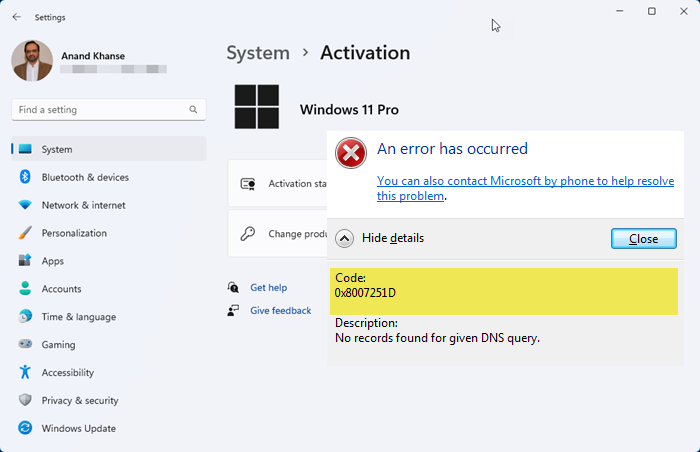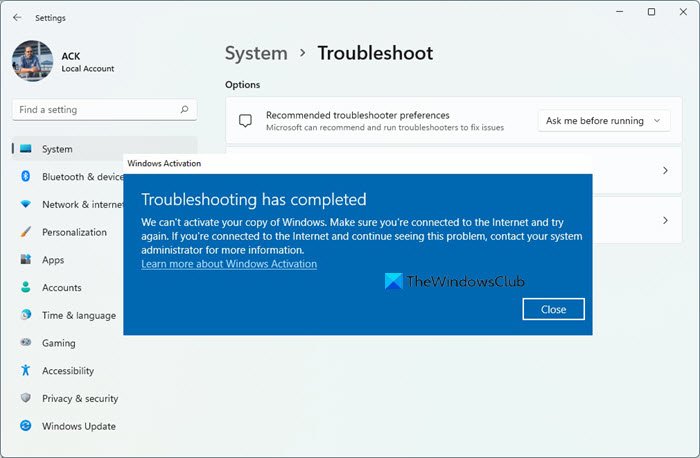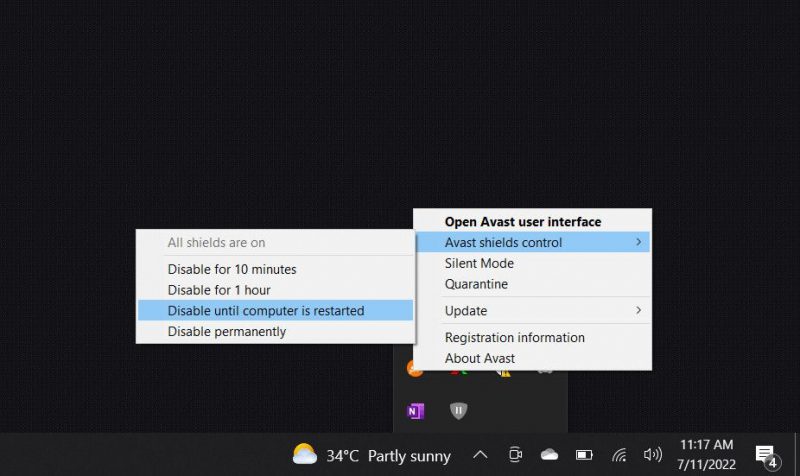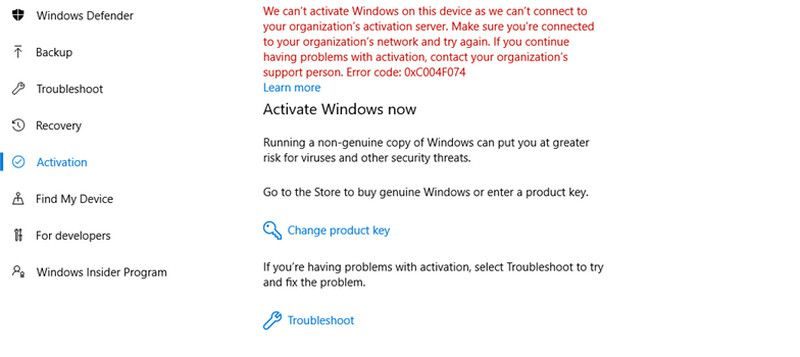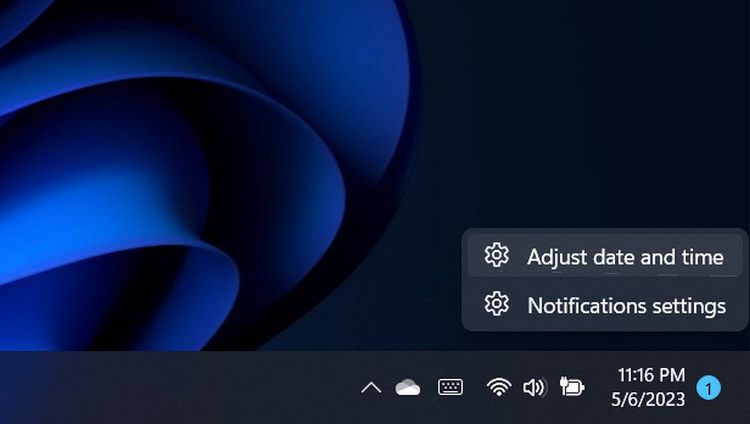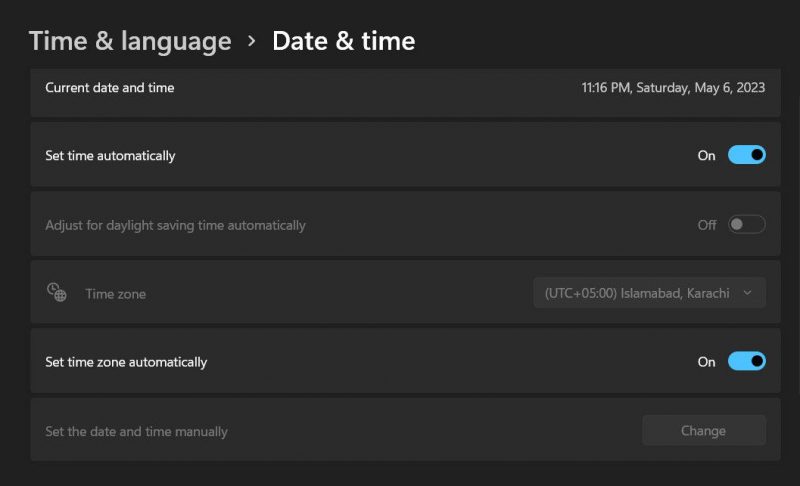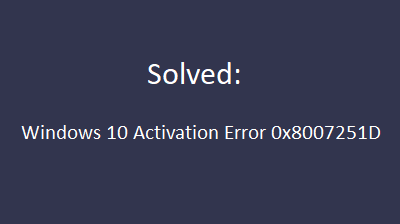Если операционная система Windows 10 не может обнаружить ни одной записи для запроса DNS, она сигнализирует об этой проблеме кодом ошибки 0x8007251D. С чем может быть связан такой сбой и как исправить ситуацию?
Ошибка 0x8007251D может возникнуть:
• Когда ключ активации не является подлинным.
• Когда совершается переход с одной версии Виндоус на другую.
Для решения проблемы активации существует два действенных способа. В первом случае используется командная строка, во втором – средство устранения неполадок.
Давайте рассмотрим их по порядку
Представьте, что вы произвели обновление Windows 10 до актуальной версии, и на экране стал появляться код 0x8007251D.
Рекомендуем сделать следующее:
• Нажать комбинацию клавиш Win и R.
• В открывшемся диалоговом окне ввести cmd.
• Нажать вместе клавиши Ctrl, Shift и Enter.
• В появившемся окне UAC нажать «Да» для продолжения.
• Ввести slmgr.vbs –ipk /25-тизначный код продукта без наклонных черточек/.
• Подтвердить ввод клавишей Enter.
• Ввести slmgr.vbs –ato и подтвердить ввод.
Остается некоторое время подождать, и вам придет подтверждение успешной активации. После этого надо проверить в интерфейсе пользователя или в окошке системных свойств, действительно ли система активирована.
Что касается средства устранения неполадок, то его уверенно можно назвать отличным инструментом Майкрософт. С его помощью также можно эффективно решить вопрос с кодом ошибки 0x8007251D. Но здесь важно понимать: данный способ доступен только в том случае, если вы войдете в свой ПК под именем администратора со всеми его правами. При отсутствии у вас администраторских прав советуем создать самостоятельно учетную запись как локальный пользователь или администратор, а потом приступить к пошаговому устранению рассматриваемой ошибки.
Итак, вот алгоритм действий при использовании средства устранения неполадок Microsoft:
• Жмем на Win.
• Выбираем Settings (Настройки).
• Выбираем Update (Обновить) и Security (Безопасность).
• Потом выбираем Activation (Активация).
• На панели справа нажимаем Troubleshoot (Устранение неполадок).
Теперь запущенное средство само найдет неполадки и исправит их. После этого активация Виндоус снова станет возможной. Кстати, отображение параметра «Устранение неполадок» характерно для ОС Windows 10 и позднейших версий. Если все прошло успешно, ошибка 0x8007251D появляться больше не будет.
Download Windows Speedup Tool to fix errors and make PC run faster
This post features solutions to fix the Windows Activation Error 0x8007251D. This error code usually occurs while trying to activate Windows, indicating a problem with the activation server or that the server is unavailable. Fortunately, you can follow these simple suggestions to fix the error.
Windows Activation Error Code 0x8007251D, No records found for given DNS query
What is Windows Activation error 0x8007251d?
Windows Activation error 0x8007251d on Windows 11/10 occurs if there is a problem with the Activation server or if the server is unavailable. However, it can also occur due to an incorrect/expired product key or an unstable internet connection.
To fix the Activation error 0x8007251d on Windows 11/10, verify your Activation key, or else try entering a different Activation key and see. If that doesn’t help, follow these suggestions:
- Run Windows Activation Troubleshooter
- Check Internet Connection
- Verify your Activation key
Now let’s see these in detail.
1] Run Windows Activation Troubleshooter
The Windows Activation Troubleshooter will help you address most commonly encountered activation issues on Genuine Windows devices including those caused by hardware changes. If you cannot activate Windows, open Settings and run the Activation Troubleshooter.
You may also run Microsoft Support and Recovery Assistant as it can help you resolve problems with Windows & Office issues. Run it and see if it helps.
2] Check the Internet Connection
An unstable internet connection can also cause the 0x8007251D Windows Activation Error. Running a speed test will make sure your internet connection is stable. If the speed is low than the plan you’ve opted for, restart your router and contact the service provider.
Troubleshoot: MAK Activation errors and issues
3] Verify your Activation key
Check if you’re entering the correct activation key. You may be entering a wrong product or activation key, and this may cause Windows Activation Error 0x8007251D. However, if that doesn’t work, you must enter a different activation/product key. Here’s how:
- Open Command Prompt as an Admin.
- Once it opens, type the following command and hit Enter.
slmgr.vbs.ipk <product key>
- Next, type the following and hit Enter to activate the product key:
slmgr.vbs/ato
- Windows OS will now be activated.
We hope these suggestions helped you.
If nothing help, you may have to contact Microsoft Support.
Read: Fix 0x80072F8F Windows Update, Activation, and Microsoft Store Error
What problem occurred when Windows tried to activate error code 0x80072efd?
The error 0x80072efd can occur due to an interference with the Windows Defender Firewall or if the Windows Activation Servers are facing a downtime. To fix this, disable the Windows Defender temporarily and check if you’re entering the correct activation key.
Read: Disadvantages and Limitations of using Unactivated Windows.
Shubham is a graduate in Information Technology who likes to write about Windows Troubleshooting as well as Gaming Tips. He’s always engaged with new tech and gadgets. When not writing, he enjoys reading books, watching movies, and exploring new technologies.
Понравилось? Поделитесь…
С помощью этих советов вы устраните ошибку 0x8007251D при активации Windows .
Ошибка активации Windows 0x8007251D может возникать по ряду причин, и вот наиболее распространенные из них:
- Проблемы с подключением: возможно, ваш компьютер не может подключиться к серверу службы управления ключами (KMS) из-за проблем с сетью и подключением, что может привести к ошибке. В некоторых случаях ваше интернет-соединение может быть нестабильным, а в других это может быть связано с блокировкой соединения брандмауэром или VPN.
- Неверный ключ многопользовательской активации. Возможно, используемый вами ключ активации неверен или недействителен, что не позволяет вам активировать Windows.
- Проблемы синхронизации времени. Часы клиента или сервера KMS должны быть синхронизированы, чтобы предотвратить проблемы с активацией. Если они не синхронизированы, вы можете столкнуться с этой ошибкой.
- Брандмауэр или антивирус: ваш брандмауэр или антивирусное программное обеспечение могут блокировать связь между клиентом KMS и сервером, что не позволяет системе активировать Windows.
- Основные проблемы в системе: Ваша система сама может иметь дело с ошибкой повреждения или несоответствием, которое препятствует запуску или завершению процесса активации.
- Устаревшая Windows. Перед активацией у вас должна быть установлена последняя версия операционной системы. Если у вас есть обновления, ожидающие установки, вы, вероятно, столкнетесь с проблемами при попытке активировать Windows.
Нет Независимо от того, что вызывает ошибку в вашем случае, следующие методы устранения неполадок могут помочь вам быстро решить проблему. Однако, прежде чем мы продолжим, убедитесь, что ваш ключ активации действителен. Вы должны использовать ключ активации, соответствующий используемой версии и выпуску Windows.
1. Предварительные исправления
Прежде чем мы перейдем к конкретным методам устранения неполадок, мы рекомендуем попробовать некоторые предварительные исправления.
Во-первых, попробуйте перезагрузить компьютер и убедитесь, что у вас стабильное подключение к Интернету. Нестабильное соединение может помешать вам подключиться к серверу службы управления ключами (KMS), что приведет к ошибкам активации.
Кроме того, если вы используете стороннюю программу безопасности на своем компьютере, она может блокировать связь между клиентом KMS и сервером, что приводит к ошибке. Чтобы убедиться, что это не так, попробуйте временно отключить антивирусную программу.
Точные действия могут различаться в зависимости от используемой антивирусной программы. Однако обычно это можно сделать, щелкнув правой кнопкой мыши значок антивируса на панели задач и выбрав Управление щитами > Отключить до перезагрузки компьютера.
Если проблема устранена после отключения антивирусной программы, вы можете переключиться на другую программу безопасности. Вот лучшие антивирусные приложения для Windows 11.
Наконец, убедитесь, что на вашем компьютере установлены последние обновления программного обеспечения, поскольку устаревшее программное обеспечение может привести к ошибкам активации из-за проблем совместимости. Чтобы убедиться, что ваше устройство обновлено, введите «winver» в поле поиска на панели задач и нажмите Открыть.. Теперь вы должны увидеть свою версию и сборку Windows. Если вы используете устаревшую версию, не торопитесь, чтобы установить системные обновления, а затем проверьте, решена ли проблема.
2. Запустите средство устранения неполадок активации Windows
Если вы исчерпали предварительные исправления, а ошибка активации не устранена, следующим шагом будет запуск средства устранения неполадок активации Windows.
Этот встроенный инструмент просканирует систему на наличие потенциальных проблем. это может помешать вашему компьютеру активировать Windows. Скорее всего, вам будет предложено ответить на ряд диагностических вопросов, чтобы определить основную причину проблемы и предоставить список возможных решений.
Выполните следующие действия, чтобы запустить средство устранения неполадок:
- Нажмите одновременно клавиши Win + I , чтобы открыть настройки Windows. .
- Перейдите в раздел Система > Активация.
- Нажмите кнопку Устранение неполадок в разделе «Активация» и следуйте инструкциям на экране, чтобы продолжить.
Если средство устранения неполадок обнаружит какие-либо проблемы, оно предложит вам соответствующие исправления. Однако, если утилита не работает, перейдите к следующему способу ниже.
3. Активируйте с помощью командной строки
Если у вас возникли проблемы с активацией Windows с помощью обычного метода, вы также можете использовать командную строку для выполнения действия.
Вот как Вы можете сделать это:
- Нажмите одновременно клавиши Win + R , чтобы открыть «Выполнить».
- Введите «cmd» в меню «Выполнить» и нажмите клавиши Ctrl + Shift + Enter , чтобы открыть командную строку от имени администратора.
- Нажмите Да в окне контроля учетных записей пользователей.
- Когда вы окажетесь в командной строке, выполните приведенную ниже команду. Это приведет к удалению текущего ключа продукта. slmgr /upk
- Теперь выполните следующую команду, чтобы установить новый ключ продукта. Замените <Ключ продукта> с ключом продукта для вашей версии Windows. slmgr /ipk <Ключ продукта>
- Затем выполните следующие команды: slmgr /skms zh.us.toslmgr /ato
Дождитесь успешного выполнения команд. Надеюсь, на этот раз вы сможете успешно активировать Windows.
4. Настройте время и дату
Проблемы с синхронизацией времени также иногда может помешать успешной активации Windows.
Это связано с тем, что система полагается на точное отслеживание времени для успешной проверки Windows. Если время на вашем компьютере установлено неправильно, система может не проверить ключ активации, что приведет к ошибке.
Вот как проверить, правильно ли синхронизированы часы вашего компьютера.
- Щелкните правой кнопкой мыши раздел времени на панели задач и выберите Настроить дату и время. .
- В случае, если параметр «Установить время автоматически» параметр уже включен, нажмите кнопку Синхронизировать сейчас в разделе «Дополнительные настройки» вариант. Это вызовет синхронизацию и, надеюсь, исправит ошибку в процессе.
Снова наслаждайтесь успешной активацией Windows
Ошибки активации могут вызывать стресс и разочарование, но, к счастью, большинство из них легче исправить. От проверки подключения к Интернету до настройки даты/времени и запуска средства устранения неполадок активации — существует множество способов решить эту проблему.
Надеемся, перечисленные выше решения помогли вам устранить ошибку Windows 0x8007251D. Если ошибка сохраняется или появляется снова, лучше всего обратиться в официальную службу поддержки Microsoft и сообщить им о проблеме. Они окажут дополнительную помощь для успешной активации.
Receiving an activation error code 0x8007251D or some different error code is quite common if you are using a generic product key on your Windows PC. In such cases, what you may do is ensure using a valid product key and this problem resolves in no time. However, if you don’t own such a product key, you may purchase the same by visiting Microsoft’s official site.
When does this error 0x8007251D appear?
An error 0x8007251D occurs in two different cases and they are –
- When you change the Windows edition from Home to Pro, Enterprise to Education, or any other lower version to a higher one.
- When you are not using a genuine product key.
In either case, you need a valid product key to activate your Windows copy. However, there are cases when you might receive the same error code despite using a genuine product key. If that’s the case, try the third solution and your Windows PC will activate in no time.
In cases where your device was previously activated using the digital license, make sure to log into your Microsoft account and check if this activation error resolves this way. You need not worry about anything next as Microsoft will take care of the rest automatically.
Apart from these two, you may also encounter this error code after you perform an OS upgrade or replace the hardware. An error 0x8007251D occurs due to a direct result of the system being not able to find any records for the DNS query.
Now that you know what may cause such an error code in Windows, let’s explore the ways by which you can solve this issue on Windows –
How do I fix Activation Error 0x8007251D?
To solve the activation error 0x8007251D in Windows 10, try the following suggestions –
1] Through Command prompt
Since you are here, you must have updated Windows 10 build OS to the latest major release and started receiving this error code. Well, there is nothing to worry about it as you can fix this error by executing the two codes on Command Prompt. Here’s how to proceed –
- Press Windows + R to launch the Run dialog.
- Type CMD on it and jointly press the “Ctrl + Shift + Enter” keys.
- When the UAC window comes into view, hit Yes to proceed further.
- On the elevated prompt, copy/paste the below code followed by the Enter key.
slmgr.vbs –ipk <Windows product key>
Note: In the above command line replace <Windows product key> with the genuine 25-digit character.
- Next, copy/paste the below code and hit Enter –
slmgr.vbs -ato
- Wait for a while and you will receive a message that reads “Windows 10 successfully activated“.
Now, go back to the activation tab inside Settings UI and check whether Windows 10 is activated or not. Alternatively, you may also check this under the System Properties window.
That’s it. If you are still struggling with the error 0x8007251D, let us know with the exact error message in the below comment section.
2] Run Activation Troubleshooter
The activation troubleshooter is another great tool by Microsoft that works to solve activation issues in Windows 10. All you need is to follow the below guideline –
Note: To use this method, you need to first sign in to your computer with full administrative rights. In case, you don’t have any, manually create a local user or administrator account on your PC.
- Press the Windows key, and select the Settings (gear) icon.
- Select the Update & Security and thereafter Activation on the left pane.
- Go to the adjacent right pane and hit the Troubleshoot button.
- Doing so will automatically detect and repair the faults that prohibit Windows 10 activation.
Imp: The Troubleshoot option comes into display only if you are on Windows 10 1607 or higher versions.
3] Use your original Product Key
If you are still receiving the “Windows not activated” message on the Desktop, try using the genuine product key or digital license linked to your Microsoft account.
- First of all, reach out to the below path on your computer –
Settings (WinKey + I) > Update & Security > Activation
- Head over to the right side and click “Change Product Key“.
- Fill in the 25-digit product key on the subsequent screen and hit Next.
- Windows will look for any issues with the typed-in numbers. And if none is found, your device will activate on its own using the product key entered by you.
4] Activate Windows using Digital License
There is a possibility that you simply misplace your product key and don’t know how to access that. In all such cases, having a digital license attached to your Microsoft account helps to re-activate your Windows copy.
Additionally, there are users who have never bought any such keys, rather they keep on upgrading their PCs right from the Windows 10 launch. If you are one such user and have used a personal Microsoft account on the PC at that time, you may activate your PC quite easily.
This is possible because a digital license must have associated with your Microsoft account. And, you may use that to activate your Windows copy.
Note: To use the “Digital license”, you must remain on the same Windows edition. For example – Windows 11/10 Home users may use the digital license to activate the Home edition only. This applies to Pro/Enterprise/Education and other Windows editions as well.
Here’s how to activate your Windows copy via the digital license –
- Download/Install the same edition using bootable installation media.
- In case you have already installed the same edition on your computer, just sign out of the current user account.
- When a window prompts you to sign in, use your Microsoft account credentials to log into your official account.
- Wait for some time and your device will activate on its own using the digital license associated with your account.
Now that your device is activated, restart your device once so that any recent changes come into effect. Hopefully, you must not be getting the same error code 0x8007251D again on your computer.
But some users may get errors like the 0x8007251D error when they try to activate Windows. When Windows can’t connect to the activation server to check your product key, this error happens. There could be a problem with your internet connection or firewall settings, or the activation server could be busy or not responding. You can try a few things to Fix 0x8007251D Windows Activation Error.
First, make sure that your internet connection is stable and that your firewall is not blocking the activation server. You can also try temporarily turning off any antivirus or VPN software that might be getting in the way of activation.
Using the built-in troubleshooter made for this purpose is another great way to fix the 0x8007251D error. If using the troubleshooter doesn’t fix the problem, you can try activating Windows by phone. Follow the steps on the screen to activate Windows over the phone. you can visit Microsoft support center for further help.
Run Activation Troubleshooter
- Press the Windows key, and select the Settings (gear) icon.
- Select the Update & Security and thereafter Activation on the left pane.
- Go to the adjacent right pane and hit the Troubleshoot button.
- Doing so will automatically detect and repair the faults that prohibit Windows 10 activation.
Use your original Product Key
- First of all, reach out to the below path on your computer –
Settings (WinKey + I) > Update & Security > Activation
- Head over to the right side and click “Change Product Key“.
- Fill in the 25-digit product key on the subsequent screen and hit Next.
- Windows will look for any issues with the typed-in numbers. And if none is found, your device will activate on its own using the product key entered by you.
Activate Windows using Digital License
It’s possible that you just lost your product key and don’t know how to find it. Having a digital license tied to your Microsoft account helps you reactivate your Windows copy in all of these situations.
There are also users who have never bought one of these keys, but have kept upgrading their PCs since Windows 10 came out. If you are one of these people and you used a personal Microsoft account on the PC at the time, you can easily activate your PC.
- Download/Install the same edition using bootable installation media.
- In case you have already installed the same edition on your computer, just sign out of the current user account.
- When a window prompts you to sign in, use your Microsoft account credentials to log into your official account.
- Wait for some time and your device will activate on its own using the digital license associated with your account.
Adjust the Time and Date
- Right-click on the time section in the taskbar and choose Adjust date and time.
- Turn the toggle on for the Set time automatically option. This will ensure the synchronization of clock with the internet server.
- In case the “Set time automatically” option is already enabled, click on the Sync now button under the “Additional settings” option. This will force synchronization and hopefully, fix the error in the process.
FAQs
What is Windows activation error code 0x80072efd?
The error 0x80072efd may be caused by an interference of the firewall of the computer or the local network while connecting to the Windows Updates server. It could also be that your PC has lost its internet connectivity, or that the network has limited access.
What problem occurred when Windows tried to activate error code 0x8007000D?
The System account by default has Full Control permissions to the registry path HKEY_LOCAL_MACHINE\SYSTEM\CurrentControlSet\Enum\Root and any subkeys. If those permissions have been altered for the Root key or any subkey(s), we would see the error code 0x8007000D.
How to fix Windows 10 setup has failed to validate the product key?
Clean up the Temporary Files. The “setup has failed to validate the product key Windows 10” error can occur when the installation media tool detects the unpacked installer files in the Temp folder. In this case, you can delete the temp files by running the Disk Cleanup tool or a professional cleanup tool.
Michael Smith
Michael Smith, a tech-savvy content editor at Bollyinside. With a knack for simplifying complex tech concepts, Michael specializes in crafting user-friendly «How-to» articles and valuable tips. His focus spans Windows, Mac, hardware, and support. Beyond work, he’s an avid explorer of diverse tech fields, constantly staying ahead of the curve.