Исправление ошибки 0x80071a90 при обновлении через Windows Update
Если при обновлении Windows 10 появилось сообщение «Update Error Code 0x80071A90», это значит, что установка прошла неправильно. Можно попробовать заново скачать апдейт. Если это не поможет, попробуйте самостоятельно разобраться с неполадкой. Не бойтесь случайно повредить системные данные. В большинстве случаев надо устранить причины сбоя. А в Windows 10 «0x80071A90» чаще всего появляется из-за того, что некоторые файлы загрузились не полностью или содержат ошибки.
Причины сбоя
Это проблема может возникнуть, если:
- Что-то блокирует обновление. Брандмауэр, антивирус, firewall, антишпионские программы. Они могут прерывать загрузку некоторых важных элементов программы.
- Некорректно установлен Net Framework.
- Код ошибки 0x80071A90 может появиться, если повреждён реестр Windows Или в нём была неправильно зарегистрирована обновляемая служба.
- Компьютер заражён вредоносным ПО, которое изменило или удалило важные данные.
- Сам пользователь что-то сделал с системными файлами.
- Какое-то приложение конфликтует со службами Центра обновлений.
- Неправильная установка, изменение или удаление определённых утилит. Это может повредить реестр.
Ошибка обновления может быть вызвана рядом причин
Исправление ошибки
Чтобы устранить сбой, надо разобраться с причинами его появления. Если вы не знаете, почему возникла ошибка 0x80071A90, попробуйте все способы. Она почти всегда связана с некорректным обновлением Windows 10.
Вначале попробуйте сделать следующее:
- Проверьте систему на наличие вредоносного ПО.
- Обновите драйвера до последних версий.
- Проверьте системный диск на наличие сбоев. Для этого щёлкните по нему правой кнопкой мыши, выберите «Свойства», вкладка «Сервис». Там будет нужная опция.
Также вы можете воспользоваться утилитой «Microsoft Fix It». Она способна устранить многие типы сбоев. Если после этого ошибка 0x80071A90 не исчезнет, значит, у сбоя более серьёзные причины.
Антивирусы
Загрузку иногда прерывают антивирусы, брандмауэры, сетевые экраны. Надо их временно отключить, скачать апдейт и снова включить. Конкретные действия зависят от интерфейса программ. С антивирусом всё просто: кликните по его значку в панели задач правой кнопкой мыши. В открывшемся списке будет нужная опция.
После каждого действия пробуйте установить обновление Windows 10, чтобы проверить, осталась ли ошибка 0x80071A90.
Вот как отключить брандмауэр:
- Зайдите в Пуск — Панель управления.
- Перейдите в раздел «Система и безопасность».
- Откройте меню «Брандмауэр».
Отключите брандмауэр Windows
- Нажмите на ссылку «Включение и отключение» слева.
- Поставьте галочки в пункты «Отключить брандмауэр» и подтвердите действие.
- Начните загрузку обновления Windows Проверьте, осталось ли оповещение «код 0x80071A90».
- Вновь запустите брандмауэр.
Реестр
Можно воспользоваться программами для очистки реестра, чтобы устранить сбой. Вот некоторые из них:
- Registry Repair. Глубокое сканирование и анализ данных. Выводит список проблем с подробной информацией о каждой из них.
- Reg Organizer. Убирает записи, оставшиеся после удаления программ. Именно это могло вызвать ошибки Центра обновлений. В том числе и 0x80071A90. Доступен встроенный редактор реестра.
- TweakNow RegCleaner. Проводит чистку максимально осторожно и аккуратно. Утилита проста в управлении.
- Vit Registry Fix. Доступен ручной и автоматический режим. Утилита прекрасно подходит для оптимизации.
Устранить неисправности реестра можно и самостоятельно. Но для этого нужны определённые знания и навыки. Лучше доверить подобную работу профессионалам. Чтобы избавиться от ошибки 0x80071A90, будет достаточно перечисленных программ. Конечно, если проблема в реестре.
Доверенные сайты
Система может блокировать доступ к серверам, с которых скачиваются обновления Windows 10. Чтобы свободно загружать апдейты, добавьте сервисы Microsoft в список надёжных.
- Откройте Internet Explorer.
- Нажмите на «Сервис» в строке меню. Или на пиктограмму в виде шестерёнки.
- Выберите «Свойства браузера».
- Вкладка «Безопасность».
- Кликните на значок «Надёжные».
- Кнопка «Сайты».
Нажмите кнопку «Сайты» и внесите список ресурсов обновления Windows
- Чтобы больше не появлялось сообщение «код ошибки 0x80071A90» добавьте туда веб-узлы, с которыми связывается центр Windows Update.
Вот их список:
- http://*.microsoft.com
- https://*.microsoft.com
- http://*.windowsupdate.com
- http://*.windows.com
«Звёздочки» замещают пропущенные символы. Ссылки могут быть разными — это зависит от вида апдейта. Но основные домены не меняются.
Добавление служб в реестр
Иногда, чтобы убрать оповещение «код 0x80071A90» нужно зарегистрировать службы MSXML в системе Windows 10.
- Перейдите в Пуск — Выполнить.
- В поле ввода напишите «regsvr32 Msxml.dll» без кавычек и нажмите «OK».
- Сделайте то же самое для команд «regsvr32 Msxml2.dll», «regsvr32 Msxml3.dll» и «regsvr32 Wuaueng.dll».
- Если какие-то компоненты отсутствуют, система выдаст предупреждение. В этом случае просто продолжайте вводить команды.
В Windows 10 код ошибки 0x80071A90 может появиться, если некорректно установлено или не до конца загружено обновление ОС. Чаще всего проблема возникает из-за антивируса, который блокирует важные для апдейта компоненты. Бывают и другие причины. Хотя со всеми сбоями можно разобраться.
-
Home
-
News
- [Fixed] How to Fix the Error Code 0x80071A90 on Windows 10/11?
[Fixed] How to Fix the Error Code 0x80071A90 on Windows 10/11?
By Charlotte | Follow |
Last Updated
A great many people are annoyed about the error code 0x80071A90 on their PC. Why did the error code 0x80071A90 occur? How to fix the error code 0x80071A90? Now, let’s explore the answers together with MiniTool Partition Wizard.
People always encounter the error code 0x80071A90 when installing or enabling a feature component such as .NET Framework. This error bothers them a lot. Here is a true example from the answers.microsoft.com forum:
I upgraded from Windows 8 or 8.1 to Windows 10. I’m having a problem where I can’t run some programs, it tells me to install a feature .net framework 3.5, I try installing it but it doesn’t work, it gives me an error code: 0x80071a90https://answers.microsoft.com/en-us/windows/forum/all/error-code-0x80071a90-while-working-with-windows/f15c3912-b9fe-42c7-af6e-2999d8904583
Have you also encountered the same error? Don’t worry. This post provides the reasons behind the development of error code 8x80071A90 and several effective solutions. You can follow this guide to fix it on your own.
Reasons Behind the Development of Error Code 0x80071A90
After investigating extensive user reports and posts, I find these reasons often cause the error code 0x80071A90:
- Antivirus interference
- Third-party software conflicts
- Corrupted system files
- Outdated or incomplete Windows updates
- Insufficient disk space
- Corrupted WMI repository
- Other hardware or software issues
Solution 1. Run Windows Update Troubleshooter
As the error code 0x80071A90 can happen after upgrading from Windows 8 to Windows 10, the error can be a Windows update error. So, you can try running the Windows update troubleshooter to fix this error. Here’s how to do it:
- Press the Windows and I keys simultaneously to open the Settings window.
- Go to Update & Security > Troubleshoot.
- Click the Additional troubleshooters link.
- Select Windows Update and click Run the troubleshooter.
- After the process, restart your PC and check if the error is fixed.
Solution 2. Disconnect All Peripherals
The peripherals can sometimes influence the Windows update and result in the error code 0x80071A90. In this case, you can try removing all the peripheral devices and then checking if the error has been resolved. If not, try the other solutions below.
Solution 3. Install the Latest Updates of Windows OS
Outdated Windows can also cause many errors, like the error code 0x80071A90. In this situation, you can try updating your Windows to fix this error. To do that, you can refer to this post: Update Windows 11/10 to Download & Install Latest Updates.
Solution 4. Disable Antivirus Software Temporarily
The antivirus software can also interfere with your installing the NET. Framework successfully. So, when you encounter the error code 0x80071A90 on your PC, you can try temporarily disabling antivirus software to fix this error.
If there is insufficient disk space on your PC, you may also encounter the error code 0x80071A90. In this case, you can run the Disk Cleanup tool with the following steps:
- Press the Windows and R keys simultaneously to open the Run window.
- Type “cleanmgr” in the box and press Enter.
- Select the drive you want to free up and click OK. Here I select C: drive.
- Check the files that you want to delete and click OK.
In addition, MiniTool Partition Wizard is a professional and comprehensive disk partition software that can also help you delete your unwanted files. To do that, you just need to download it and select Space Analyzer to delete the unnecessary files.
MiniTool Partition Wizard FreeClick to Download100%Clean & Safe
Solution 6. Boot into Safe Mode
Sometimes, some of the programs or processes in the background can also interfere with the installation of Windows and result in the error code 0x80071A90. To prevent any potential third-party software conflicts, you can try performing the action in Safe Mode.
Solution 7. Run SFC and DISM
If you suspect the error code 0x80071A90 is caused by corrupted system files, you can try running SFC and DISM to scan and fix the corrupted system files and then solve the error. If you don’t know how to run SFC and DISM, you can refer to these posts:
- The Detailed Information about System File Checker Windows 10
- How To Use The DISM Restore Health Command To Repair Windows
- How To Use The DISM Command Tool In Windows 11
Solution 8. Rebuild the WMI Repository
If the WMI repository is corrupt on your PC, you can also easily encounter the error code 0x80071A90. In this case, you can try rebuilding the WMI repository to fix this error. Here’s the way:
- Press the Windows and S keys simultaneously to open the Search window.
- Type “cmd” in the search box, right-click Command Prompt under Best Match, and then select Run as administrator.
- Enter the command “winmgmt /salvagerepositorywinmgmt /verifyrepositorywinmgmt /resetrepository” and press Enter.
- Wait for this command to execute.
- Once done, exit the Command Prompt window and check if the error is fixed.
Bottom Line
How to fix the error code 0x80071A90 on Windows 10/11? We have summarized 8 feasible ways in this post. If you have any better solutions, please share them with us in the following comment area.
About The Author
Position: Columnist
Charlotte is a columnist who loves to help others solve errors in computer use. She is good at data recovery and disk & partition management, which includes copying partitions, formatting partitions, etc. Her articles are simple and easy to understand, so even people who know little about computers can understand. In her spare time, she likes reading books, listening to music, playing badminton, etc.
Many Windows users have reported being met with error code 0X80071A90 when trying to install the .NET Framework on their computers or when trying to enable Hyper-V on Windows 8 or Windows 10. The error code is almost always accompanied by an error message that basically says that Windows could not make the requested changes because the function attempted to use a name that is reserved for use by another transaction, following by the error code. Not being able to install the .NET Framework on your Windows computer can be quite the problem, as can not being able to enable Hyper-V for anyone who actually needs Hyper-V on their computer.
Thankfully, though, there are a number of different potential solutions you can use to try and resolve this problem, and the following are some of the absolute most effective ones:
Solution 1: Run an SFC scan
One of the very first things you should try when faced with error code 0X80071A90 is running an SFC scan. An SFC scan analyzes your computer, locates any and all system files that are corrupted or damaged in any way and repairs or replaces them using copies it already has of their uncorrupted selves. If you do not know how to run an SFC scan, you can simply use the sfc scan guide.
Solution 2: Disable your antivirus
This solution especially applies to you if you are getting error code 0X80071A90 when trying to install or enable Hyper-V on your computer. In such cases, you might be running into the error code because your antivirus program is using the virtual machine. If that is the case, all you need to do is launch your antivirus program and disable it. Specific instructions on how to disable your antivirus program should be available on the respective manufacturer’s website. Once the antivirus has been disabled, check to see if the problem persists – if the problem has been resolved, simply enable the program after you restart your computer and maybe consider switching to a different antivirus program, one that does not cause problems for you. The Avast family of antivirus programs has been specifically found to be the culprit in many cases involving error code 0X80071A90, so you should definitely consider the possibility if you are using an Avast antivirus program.
Solution 3: See if the problem persists in Safe Mode
As stated before, this problem usually occurs because of another process or program interfering with what you are trying to get Windows to do for you. Well, no third-party program or application can interfere with what you are doing if all of them are disabled – and that is exactly what Safe Mode is for. If you run your computer in Safe Mode, it will run with all third-party applications temporarily disabled, so nothing should interfere with its ability to install the .NET Framework or enable Hyper-V. To start a Windows 7 computer in Safe Mode, simply follow https://appuals.com/enter-safe-mode-window-7-vista-xp/. On the other hand, follow https://appuals.com/how-to-start-windows-10-in-safe-mode/ to start a Windows 8/10 computer in Safe Mode.
Kevin Arrows
Kevin Arrows is a highly experienced and knowledgeable technology specialist with over a decade of industry experience. He holds a Microsoft Certified Technology Specialist (MCTS) certification and has a deep passion for staying up-to-date on the latest tech developments. Kevin has written extensively on a wide range of tech-related topics, showcasing his expertise and knowledge in areas such as software development, cybersecurity, and cloud computing. His contributions to the tech field have been widely recognized and respected by his peers, and he is highly regarded for his ability to explain complex technical concepts in a clear and concise manner.
- Remove From My Forums
-
Question
-
I downloaded the 5 languages standalone SP1.
I ran it, the computer restarted about 4 times then on part 3 of 3, the installation displayed: SP1 could not be installed, restoring. (or something like that)
After anoter reboot I got to login in my computer and I got this error message:Install Windows Service Pack
————-
Installation was not successful
Windows Visa Service Pack1 was not installed on your computer.
Error code: 0x80071A90. See http://go.microsoft.com/fwlink/?LinkId-101139 for detrails.
————-
FinishMy computer is an Acer aspire 5672
Intel core duo 1.66
2gb ram
Windos vista business, nod32 antivirus and comodo firewall pro 3.0
Answers
-
I’ve spoken with the developer who is responsible for this portion of the installation. A remedy is being put into the final product, but for now, there really isn’t much that can be done if it happens consistently. I’d suggest either waiting for the final product, or trying again from a new clean Vista installation. Thank you for reporting this issue! This is certainly helping us make the final release of SP1 as robust as possible
Оглавление:
- Решение 1. Запустите сканирование SFC
- Решение 2. Отключите антивирус
- Решение 3. Проверьте, сохраняется ли проблема в безопасном режиме
Многие пользователи Windows сообщали о появлении кода ошибки 0X80071A90 при попытке установить. NET Framework на свои компьютеры или при попытке включить Hyper-V в Windows 8 или Windows 10. Код ошибки почти всегда сопровождается сообщением об ошибке, которое в основном говорит, что Windows не смогла внести запрошенные изменения, потому что функция попыталась использовать имя, зарезервированное для использования другой транзакцией, за которым следует код ошибки. Невозможность установить. NET Framework на ваш компьютер с Windows может быть серьезной проблемой, как и невозможность включить Hyper-V для тех, кому действительно нужен Hyper-V на своем компьютере.
К счастью, существует ряд различных потенциальных решений, которые вы можете использовать, чтобы попытаться решить эту проблему, и следующие из них являются одними из самых эффективных:
Решение 1. Запустите сканирование SFC
Одна из самых первых вещей, которую вы должны попробовать, столкнувшись с кодом ошибки 0X80071A90, — это запустить сканирование SFC. Сканирование SFC анализирует ваш компьютер, находит все системные файлы, которые повреждены или повреждены каким-либо образом, и восстанавливает или заменяет их, используя копии, которые у него уже есть. Если вы не знаете, как запустить сканирование SFC, вы можете просто использовать сканирование sfc гид.
Решение 2. Отключите антивирус
Это решение особенно применимо к вам, если вы получаете код ошибки 0X80071A90 при попытке установить или включить Hyper-V на вашем компьютере. В таких случаях вы можете столкнуться с кодом ошибки, потому что ваша антивирусная программа использует виртуальную машину. В этом случае все, что вам нужно сделать, это запустить антивирусную программу и запрещать Это. Конкретные инструкции о том, как запрещать Ваша антивирусная программа должна быть доступна на веб-сайте соответствующего производителя. После отключения антивируса проверьте, сохраняется ли проблема — если проблема решена, просто включить программа после тебя запустить снова ваш компьютер и, возможно, подумайте о переходе на другую антивирусную программу, которая не вызовет у вас проблем. Было специально установлено, что семейство антивирусных программ Avast является виновником во многих случаях с кодом ошибки 0X80071A90, поэтому вам обязательно следует рассмотреть возможность, если вы используете антивирусную программу Avast.
Решение 3. Проверьте, сохраняется ли проблема в безопасном режиме
Как указывалось ранее, эта проблема обычно возникает из-за того, что другой процесс или программа мешает тому, что вы пытаетесь заставить Windows делать за вас. Что ж, никакая сторонняя программа или приложение не может вмешиваться в то, что вы делаете, если все они отключены — и это именно то, для чего нужен безопасный режим. Если вы запустите свой компьютер в безопасном режиме, он будет работать со всеми сторонними приложениями, временно отключенными, поэтому ничто не должно мешать его возможности установить. NET Framework или включить Hyper-V. Чтобы запустить компьютер с Windows 7 в безопасном режиме, просто выполните https://appuals.com/enter-safe-mode-window-7-vista-xp/. С другой стороны, следуйте https://appuals.com/how-to-start-windows-10-in-safe-mode/ для запуска компьютера с Windows 8/10 в безопасном режиме.
Рекомендуемые:
Исправлено: ошибка ITunes 7 (ошибка Windows 126)
Ошибка 7 (ошибка Windows 126) — это ошибка iTunes, которая появляется, когда вы пытаетесь открыть iTunes или переустановить его, чтобы исправить. В этом руководстве я
Выпуск обновления Wine 3.14 содержит множество исправлений, включая сбои Battle.NET и .NET Framework
Последнее обновление Wine для версии 3.14 уже доступно, оно идет вслед за обновлением Wine 3.13, выпущенным около месяца назад. Это вино 3.14
ИСПРАВИТЬ: Ошибка 0x800736B3 при установке .NET Framework 3.5 в Windows 10
Справедливая доля всех компьютерных игр, совместимых с Windows 10, требует, чтобы пользователи установили .NET Framework 3.5 на своих компьютерах в
Исправлено: приложению на вашем ПК требуется .NET Framework 3.5
Если вы используете Windows 8 или 10, вы, вероятно, заметили всплывающее окно, в котором вам нужно установить .NET framework 3.5. Всплывающие окна могут быть случайными, если вы
[FIX] Ошибка установки .NET Framework 3.5 0x800F0950
Код ошибки 0x800F0950 появляется в Windows 10 при попытке установить .NET 3.5 Framework с помощью обычного установщика. Сообщение об ошибке


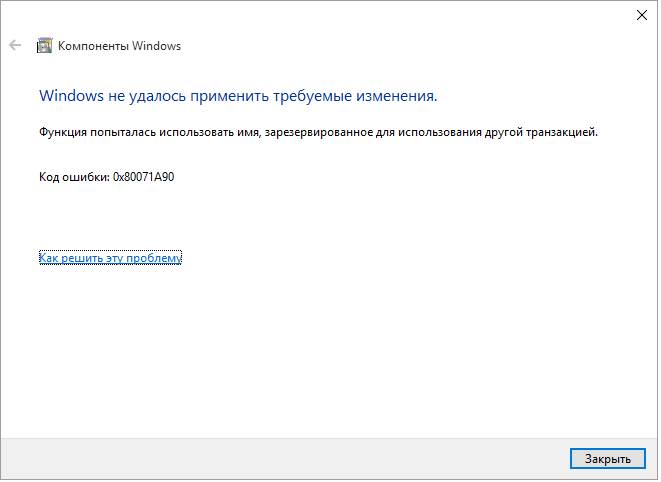
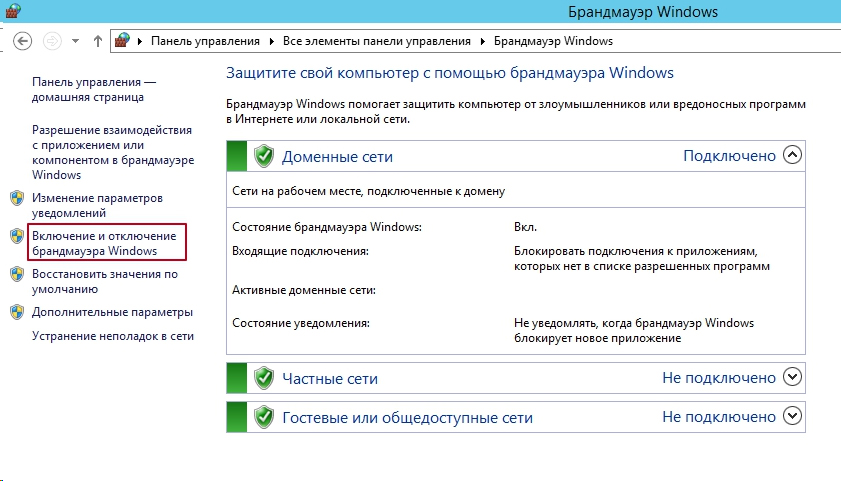
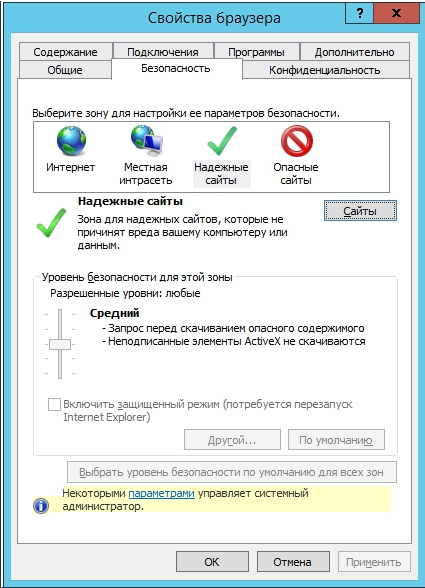
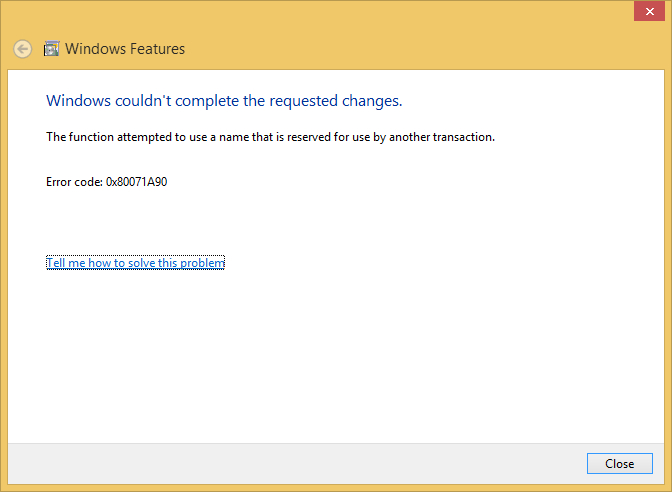
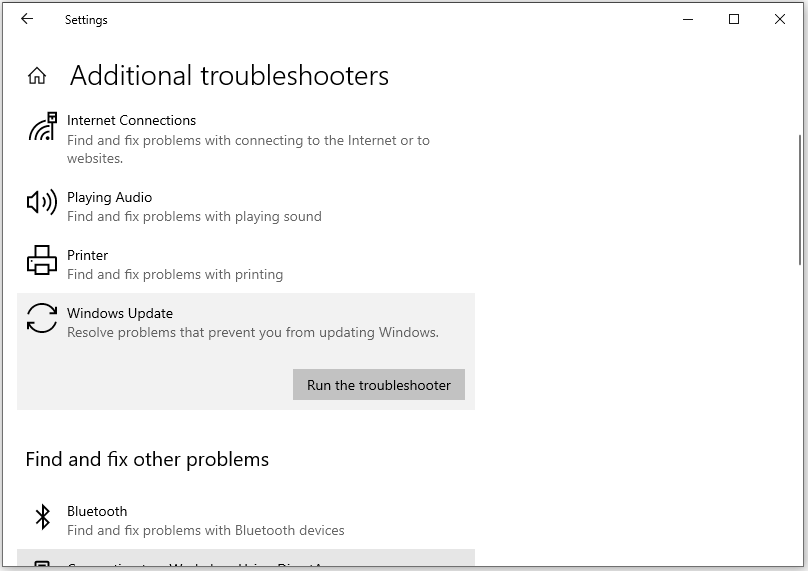
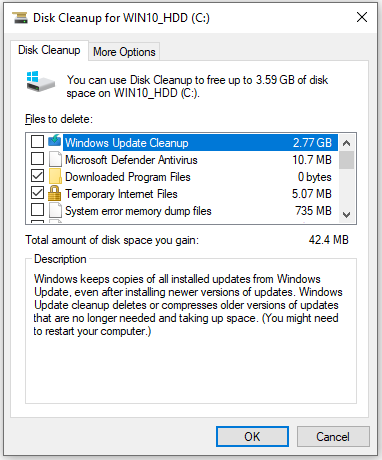

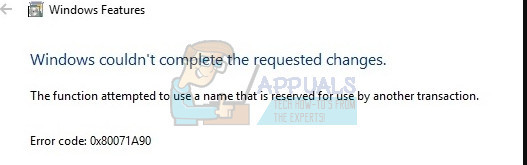
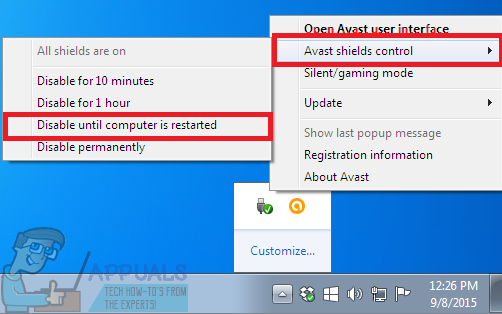








![[FIX] Ошибка установки .NET Framework 3.5 0x800F0950 [FIX] Ошибка установки .NET Framework 3.5 0x800F0950](https://i.nowadaytechnol.com/none.webp)