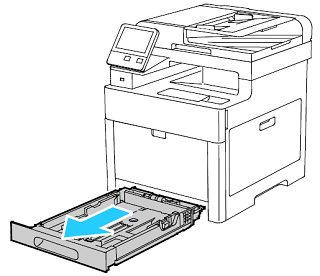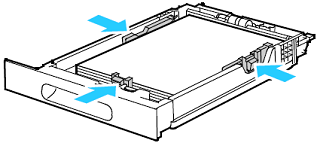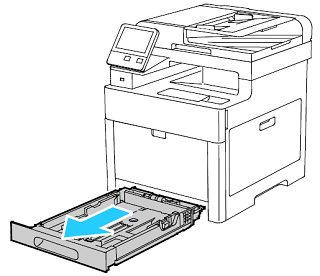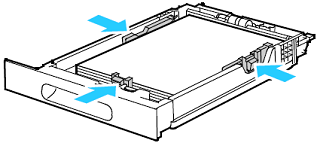Ошибка 016-910 на принтерах Xerox Versalink различных модификаций возникает по причине того, что в лотке отсутствует бумага, совместимая с заданными спецификациями печати.
Параметры используемой бумаги под определенные задачи настраиваются в программе Print Driver PostScript.
Кастомизация включает следующие возможности:
- выбор существующих форматов бумаги;
- настройка собственного формата (89-320 мм в ширину / 98-1321 мм в высоту);
- выбор цвета, типа листа и прочего.
Таким образом, бумага загруженная в лоток подачи должна соответствовать выбранным настройкам. Если принтер определит несоответствие, ошибка 016-910 появится вновь.
Проблема чтения PDF-файла
Аппараты Xerox Versalink часто приостанавливают работу, столкнувшись с проблемой чтения некоторых шрифтов и символов у PDF-файлов. При этом на дисплее высвечивается та же ошибка — 016-910.
Чтобы обойти данную уязвимость, распечатайте документ .pdf как изображение.
Слипшиеся листы
Бумага, предназначенная для печати, может слипнуться, если она определенное время находилась во влажной среде. По этой причине листы не захватываются механизмом принтера, провоцируя возникновение ошибки 016-910.

Остались вопросы? Комментируйте рекомендации или пишите на электронный ящик сервисного центра ТонерДруг!
016-910 The paper requested by the selected print parameters are not installed.
016-911 The paper requested by the print specification are not loaded or different sizes and/or types of paper switching are requested from the same tray.
Verify the Paper Types Set in the Control Panel and the Print Driver Match the Paper Loaded in the Tray.
Check that Staples are correctly loaded.
Step 1: Load the Required Resources in Tray 1 or 2
Step 2: Modify the Paper Tray Settings
Step 3: Print a PDF as an Image File
Materials Required:
- None
Step 1: Load the Required Resources in Tray 1 or 2
- Remove the appropriate tray from the printer. Pull out the tray until it stops, lift the front of the tray slightly, then pull it out.
NOTE: This image is provided for demonstration purposes only. Your printer may vary slightly from the image provided.
- Remove all paper from the tray.
- At the back of the paper tray, press the paper lift tray down until it locks.
- Adjust the paper length and width guides to the correct paper size.
- Flex the sheets back and forth and fan them, then align the edges of the stack on a level surface. This procedure separates any sheets that are stuck together and reduces the possibility of jams.
- Load paper into the tray as follows:
- Load hole-punched paper with the holes to the left.
- For 1-sided printing, load letterhead or pre-printed paper face-down with the top of the paper toward the back of the tray.
- For 2-sided printing, load letterhead or pre-printed paper face-down with the top of the paper toward the back of the tray.
NOTE: Do not load paper above the maximum fill line. Overfilling the tray can cause the printer to jam. If necessary, update the paper type via the User Interface for Letterhead. See steps below.
- Adjust the length and width guides to fit the paper.
- Slide the tray back into the printer.
- Push the tray in all the way.
NOTES:
- If the tray does not go in all the way, make sure that the paper lift plate at the back of the tray is locked down.
- If the tray is extended for legal size paper, the tray protrudes when it is inserted into the printer.
- To protect the paper when the tray is extended, place the paper cover over the extended section of the paper tray.
- If the control panel prompts you, verify the size and type on the screen.
- To confirm the same paper size, type, or color, touch OK.
- To select a new paper size, type or color, touch the current setting, then select a new setting. When you are finished, touch OK.
- Try your job again. If the problem persists, continue with the next step.
Return to Top
Step 2: Modify the Paper Tray Settings
- At the printer control panel, press the Home button.
- Touch Device > Paper Trays.
- In the Paper Trays menu, touch the required tray.
- To set the level of restrictions on the paper tray, touch Tray Mode and select an option.
- Touch Dedicated to dedicate the tray for a paper size, type, or color.
- To select a paper or envelope size, touch the current size setting. From the list, select the size.
- To select a paper type, touch the current paper type. From the list, select the paper type.
- To select a paper color, touch the current paper color. From the list, select the paper color.
- To allow the printer to select which paper tray to use, for Auto Select, click the enable toggle button.
- To select a priority level for this paper tray, for Priority, touch the + or — to increment or decrement the number.
- To save the setting, touch OK.
- To return to the Home screen, press the Home button.
- Try your job again. If the problem persists, continue with the next step.
Return to Top
Step 3: Print a PDF as an Image File
Problems can occur when you print a PDF file. For example, a PDF file can contains damaged content such as images or fonts that Acrobat cannot process during printing. Printing a PDF file as an image bypasses that processing by sending the printer a simple image of the document instead. Please note, this process can cause images and fonts to look slightly rougher, especially at the edges. If necessary, test print a different file.
- Ensure that your printer is powered on and connected.
- Within the PDF file, choose File > Print.
- Click Advanced, and then select Print as Image.
Note: The location of the Advanced button and the Print as Image option depends on the version of Reader or Acrobat.
- Click OK to close the Advanced Print Setup dialog box, and then click OK to print.
- Try you job again. If the problem persists, contact Support for additional assistance.
Return to Top
Ошибка 016-910 на принтерах Xerox Versalink различных модификаций возникает по причине того, что в лотке отсутствует бумага, совместимая с заданными спецификациями печати.
Параметры используемой бумаги под определенные задачи настраиваются в программе Print Driver PostScript.
Кастомизация включает следующие возможности:
- выбор существующих форматов бумаги;
- настройка собственного формата (89-320 мм в ширину / 98-1321 мм в высоту);
- выбор цвета, типа листа и прочего.
Таким образом, бумага загруженная в лоток подачи должна соответствовать выбранным настройкам. Если принтер определит несоответствие, ошибка 016-910 появится вновь.
Проблема чтения PDF-файла
Аппараты Xerox Versalink часто приостанавливают работу, столкнувшись с проблемой чтения некоторых шрифтов и символов у PDF-файлов. При этом на дисплее высвечивается та же ошибка — 016-910.
Чтобы обойти данную уязвимость, распечатайте документ .pdf как изображение.
Слипшиеся листы
Бумага, предназначенная для печати, может слипнуться, если она определенное время находилась во влажной среде. По этой причине листы не захватываются механизмом принтера, провоцируя возникновение ошибки 016-910.

Остались вопросы? Комментируйте рекомендации или пишите на электронный ящик сервисного центра ТонерДруг!
016-910 The paper requested by the selected print parameters are not installed.
016-911 The paper requested by the print specification are not loaded or different sizes and/or types of paper switching are requested from the same tray.
Verify the Paper Types Set in the Control Panel and the Print Driver Match the Paper Loaded in the Tray.
Check that Staples are correctly loaded.
Step 1: Load the Required Resources in Tray 1 or 2
Step 2: Modify the Paper Tray Settings
Step 3: Print a PDF as an Image File
Materials Required:
- None
Step 1: Load the Required Resources in Tray 1 or 2
- Remove the appropriate tray from the printer. Pull out the tray until it stops, lift the front of the tray slightly, then pull it out.
NOTE: This image is provided for demonstration purposes only. Your printer may vary slightly from the image provided.
- Remove all paper from the tray.
- At the back of the paper tray, press the paper lift tray down until it locks.
- Adjust the paper length and width guides to the correct paper size.
- Flex the sheets back and forth and fan them, then align the edges of the stack on a level surface. This procedure separates any sheets that are stuck together and reduces the possibility of jams.
- Load paper into the tray as follows:
- Load hole-punched paper with the holes to the left.
- For 1-sided printing, load letterhead or pre-printed paper face-down with the top of the paper toward the back of the tray.
- For 2-sided printing, load letterhead or pre-printed paper face-down with the top of the paper toward the back of the tray.
NOTE: Do not load paper above the maximum fill line. Overfilling the tray can cause the printer to jam. If necessary, update the paper type via the User Interface for Letterhead. See steps below.
- Adjust the length and width guides to fit the paper.
- Slide the tray back into the printer.
- Push the tray in all the way.
NOTES:
- If the tray does not go in all the way, make sure that the paper lift plate at the back of the tray is locked down.
- If the tray is extended for legal size paper, the tray protrudes when it is inserted into the printer.
- To protect the paper when the tray is extended, place the paper cover over the extended section of the paper tray.
- If the control panel prompts you, verify the size and type on the screen.
- To confirm the same paper size, type, or color, touch OK.
- To select a new paper size, type or color, touch the current setting, then select a new setting. When you are finished, touch OK.
- Try your job again. If the problem persists, continue with the next step.
Return to Top
Step 2: Modify the Paper Tray Settings
- At the printer control panel, press the Home button.
- Touch Device > Paper Trays.
- In the Paper Trays menu, touch the required tray.
- To set the level of restrictions on the paper tray, touch Tray Mode and select an option.
- Touch Dedicated to dedicate the tray for a paper size, type, or color.
- To select a paper or envelope size, touch the current size setting. From the list, select the size.
- To select a paper type, touch the current paper type. From the list, select the paper type.
- To select a paper color, touch the current paper color. From the list, select the paper color.
- To allow the printer to select which paper tray to use, for Auto Select, click the enable toggle button.
- To select a priority level for this paper tray, for Priority, touch the + or — to increment or decrement the number.
- To save the setting, touch OK.
- To return to the Home screen, press the Home button.
- Try your job again. If the problem persists, continue with the next step.
Return to Top
Step 3: Print a PDF as an Image File
Problems can occur when you print a PDF file. For example, a PDF file can contains damaged content such as images or fonts that Acrobat cannot process during printing. Printing a PDF file as an image bypasses that processing by sending the printer a simple image of the document instead. Please note, this process can cause images and fonts to look slightly rougher, especially at the edges. If necessary, test print a different file.
- Ensure that your printer is powered on and connected.
- Within the PDF file, choose File > Print.
- Click Advanced, and then select Print as Image.
Note: The location of the Advanced button and the Print as Image option depends on the version of Reader or Acrobat.
- Click OK to close the Advanced Print Setup dialog box, and then click OK to print.
- Try you job again. If the problem persists, contact Support for additional assistance.
Return to Top
016-910, 016-911 Required Resource Not Ready RAP
016-910 The paper and staples requested by the selected print parameters are not installed.
016-911 The paper and staples requested by the print specification are not loaded or different sizes and/or types of paper switching are requested from the same tray.
Procedure
Perform the steps that follow:
1. Advise the customer to correctly load paper or install the staples.
2. If the fault persists, reload the software, GP 4.
**This RAP is from Xerox Service Manual. All brand names and trademarks are their respective owner’s property.**
You may be also interested in below toner and drum chip (CRUM) for Xerox VersaLink C7020, C7025, C7030, C7000.
Toner Chip (For North America and West Europe Region):
• 106R03741 106R03744 106R03743 106R03742
• 106R03757 106R03760 106R03759 106R03758
• 106R03737 106R03740 106R03739 106R03738
Toner Chip (For South America and East Europe Region):
• 106R03749 106R03752 106R03751 106R03750
• 106R03745 106R03748 106R03747 106R03746
• 106R03765 106R03768 106R03767 106R03766
Toner Chip (For Metered Machine):
• 106R03733 106R03736 106R03735 106R03734
Drum Chip:
• 113R00780 113R00782
Go to printers
r/printers
Inkjets, lasers, thermal, commercial and industrial printers.
We make printers suck less by promoting printer maintenance, troubleshooting and providing accurate recommendations.
Online
•
Xerox error code 016-910. New to this office and the printer (versalink 7030) giving me this error code, saying I’m lacking the resources. But I’m using completely default settings. No staples or punches, regular 8.5×11 paper. Any ideas?
More posts you may like
Print Instruction Fail. A print parameter was incorrect.
Procedure
•
Perform the job again.
•
Disconnect then reconnect the ESS, MCU all PWBs connected to them (RAM, Firmware
module, EEPROM)
•
Check the sw version of the controller sw — update if required
Initial Issue
WorkCentre 5335 Family Service Documentation
016-910 Required Resource Not Ready (IOTsc detect) RAP
Requested paper or staple is not ready to perform a job.
Procedure
•
Perform the job again.
•
Disconnect then reconnect the ESS, MCU all PWBs connected to them (RAM, Firmware
module, EEPROM)
(GP
16)
•
Check the sw version of the controller sw — update if required
07/2011
2-279
BUS Updated 12/2011
(GP
16)
Status Indicator RAPs
016-799, 016-910
Современные копировальные аппараты Xerox отличаются качество, надежностью и «быстрым» стартом. Также у них существует множество особенностей, которые отличают их от принтеров других производителей. Например, используется тефлоновый вал, а не термопленка.
Однако избегать различных поломок и ошибок пока не удается ни одному устройству. К самым частым неисправностям у принтеров Xerox относятся: залипание или повреждение датчика бумаги, повреждение роликов подачи, часто требуется перепрошивка программного обеспечения.
Если у вас возникнут вопросы насчет того, как исправить код ошибки копировального аппарата Xerox, то вы можете обратиться к специалистам нашего сервисного центра.
Основные коды ошибок копировальных аппаратов Xerox и способы их устранения:
- Коды ошибок Xerox 1012, 1012(RE)
- Коды ошибок Xerox 1020
- Коды ошибок Xerox 1025
- Коды ошибок Xerox 1035
- Коды ошибок Xerox 1038
- Коды ошибок Xerox 2830
- Коды ошибок Xerox 5011, 5012, 5014
- Коды ошибок Xerox 5016, 5017, 5316, 5317
- Коды ошибок Xerox 5018, 5028
- Коды ошибок Xerox 5312, 5313, 5314
- Коды ошибок Xerox 5318, 5320, 5322
- Коды ошибок Xerox 5328
- Коды ошибок Xerox 5330
- Коды ошибок Xerox 5340, 5343
- Коды ошибок Xerox 5345
- Коды ошибок Xerox 5350, 5352
- Коды ошибок Xerox 5355
- Коды ошибок Xerox 5622
- Коды ошибок Xerox XC520, 540, 560, 580
Xerox 1012, 1012(RE)
| Код ошибки | Описание |
|---|---|
| E1 | Jam between paper feed and fuser |
| E3 | Jam in fuser |
| E5 | Clam shell open |
| E6 | Paper feed section cover is open |
| J1 | Toner cartridge near empty |
| J3 | Drum cartridge not seated properly |
| J7 | Waste toner full (replace drum cartridge) |
| L6 | Key counter out |
| L8 | Exposure area overheat |
| U1 | No clock pulse (drive problem) |
| U2 | Scan problem |
| U3 | Lens/mirror problem (RE model only) |
| U4 | Heat problem |
| U8 | Exposure lamp control circuit problem |
| E1 | Jam between paper feed and fuser |
| E3 | Jam in fuser |
| E5 | Clam shell open |
| E6 | Paper feed section cover is open |
| J1 | Toner cartridge near empty |
| J3 | Drum cartridge not seated properly |
| J7 | Waste toner full (replace drum cartridge) |
| L6 | Key counter out |
| L8 | Exposure area overheat |
| U1 | No clock pulse (drive problem) |
| U2 | Scan problem |
| U3 | Lens/mirror problem (RE model only) |
| U4 | Heat problem |
| U8 | Exposure lamp control circuit problem |
Xerox 1020
| Код ошибки | Описание |
|---|---|
| LL | Probable bad heater lamp |
Xerox 1025
| Код ошибки | Описание |
|---|---|
| A1 | DF jam |
| C1 | PF jam cass. 1 |
| C2 | PF jam cass. 2 |
| C3 | PF jam cass. 3 |
| C9 | Bypass jam |
| E1-1 | Paper jam before exit switch |
| E1-2 | Paper jam |
| E1-5 | Paper jam |
| E1-6 | Paper jam |
| E3-3 | Paper jam at exit switch |
| E3-4 | Paper jam at exit switch |
| E5 | Front door open |
| F1 | Collator jam |
| F5 | Collator interlock |
| F8 | No power to collator |
| F9 | Collator bin home switch |
| J7 | 250 copies since toner waste was full |
| L5 | Original cass. not present after clearing interrupt |
| L6 | Key counter |
| L8 | Platen glass too hot |
| U1 | Main motor clock pulse |
| U2 | Scan problem |
| U3-1 | Lens problem |
| U4-1 | Open thermistor |
| U4-2 | Low temperature |
| U4-4 | Temperature |
| U4-5 | Main PWB |
| U6-1 | Main PWB |
| U6-2 | Main PWB |
| U6-3 | Main board battery |
| U6-4 | Initialization |
| U8 | Exposure lamp |
Xerox 1035
| Код ошибки | Описание |
|---|---|
| A9 | Scanner location |
| C1 | Paper feed — upper cassette |
| C2 | Paper feed — lower cassette |
| C9 | Bypass jam |
| E5 | Clam shell is open |
| L6 | Key counter |
| U1 | Off/On |
| U2 | Optics |
| U4 | Low fuser temperature |
Xerox 1038
| Код ошибки | Описание |
|---|---|
| A1 | DF jam |
| C1 | PF jam cass. 1 |
| C2 | PF jam cass. 2 |
| C3 | PF jam cass. 3 |
| C9 | Bypass jam |
| E1-1 | Paper jam before exit switch |
| E1-2 | Paper jam |
| E1-5 | Paper jam |
| E1-6 | Paper jam |
| E3-3 | Paper jam at exit switch |
| E3-4 | Paper jam at exit switch |
| E5 | Front door open |
| F1 | Collator jam |
| F5 | Collator interlock |
| F8 | No power to collator |
| F9 | Collator bin home switch |
| J7 | 250 copies since toner waste was full |
| L5 | Original cass. not present after clearing interrupt |
| L6 | Key counter |
| L8 | Platen glass too hot |
| U1 | Main motor clock pulse |
| U2 | Scan problem |
| U3-1 | Lens problem |
| U4-1 | Open thermistor |
| U4-2 | Low temperature |
| U4-4 | Temperature |
| U4-5 | Main PWB |
| U6-1 | Main PWB |
| U6-2 | Main PWB |
| U6-3 | Main board battery |
| U6-4 | Initialization |
| U8 | Exposure lamp |
Xerox 2830
| Код ошибки | Описание |
|---|---|
| A9 | Scanner location |
| C1 | Paper feed — upper cassette |
| C2 | Paper feed — lower cassette |
| C9 | Bypass jam |
| E5 | Clam shell is open |
| E5 | Clam shell open |
| L6 | Key counter |
| U1 | Off/On |
| U2 | Optics |
| U4 | Low fuser temperature |
Xerox 5011, 5012, 5014
| Код ошибки | Описание |
|---|---|
| C8 | Bypass jam/no paper |
| C9 | Bypass jam |
| E1 | Jam |
| E3 | Fuser jam |
| E5 | Clamshell open |
| E6 | PF section cover open |
| J1 | Toner cartridge amost empty |
| J3 | Copy cart (drum unit) missing/not seated right |
| J7 | Copy cartridge has run 18,000 copies |
| J8 | Copy cartridge. Improperly seated or possible only one of two fuses in the cartridge blew |
| L6 | Key counter |
| L8 | Exposure glass too hot |
| U1 | Drive problem |
| U2 | Scan problem |
| U3 | Lens or mirror drive problem |
| U4 | Fuser problem. Heat lamp, thermoswitch, SSR, thermistor |
| U6 | Battery on main board |
| U8 | Exposure lamp or exposure lamp circuit |
Xerox 5016, 5017, 5316, 5317
| Code | Description |
|---|---|
| A1-1 | Document feeder feed jam |
| A1-2 | Document feeder belt jam |
| A2-1 | Document feeder exit jam |
| A2-2 | Duplex jam |
| A3 | DAD interlock |
| A5 | Duplex and DAD right side interlock |
| A6 | Copier jams after |
| A9 | Document feed belt drive motor |
| C1-3 | Top cassette misfeed |
| C2-3 | Middle cassette misfeed |
| C3-3 | Bottom cassette misfeed |
| C9-3 | Bypass misfeed |
| E1-11 to E1-14 | Paper jam in machine. Did not reach exit switch soon enough |
| E1-6 | Paper path jam |
| E3-31 to E3-34 | Exit switch jam |
| E3-6 | Fuser jam |
| E5 | Front door interlock |
| E6 | Right side interlock or TTM interlock |
| F1 | Sorter jam |
| F5 | Sorter interlock |
| F8 | Sorter board to copier main board communication problem |
| F9 | Sorter bins |
Xerox 5018, 5028
| Code | Description |
|---|---|
| A1 | Document is ADF |
| A1-8 | Main board received reset signal |
| A2 | ADF jams |
| A6, A7 | ADF jams |
| A9 | ADF jams |
| C1 — C4 | Feed jam |
| C5-1 to C5-4 | Jams in various areas |
| C5-2 | Jams in various areas |
| C5-3 | Jams in various areas |
| C5-4 | Duplex jam |
| E0 | Machine has reset |
| E1 | Jam |
| E1-E0 | Registration jam |
| E1-E5 | Clamshell interlock |
| E1-E6 | Right side interlock |
| E1-E7 | Two tray interlock |
| E1-E8 | Sorter interlock |
| E1-E9 | Copy cartridge interlock |
| E2 | Reset signal happened |
| E3 | Jam |
| E4 | Exit jam |
| E4-10 | Exit jam |
| E4-5 | Clamshell interlock |
| E4-6 | Right side interlock |
| E4-7 | Two tray interlock. Duplex interlock |
| E4-8 | Sorter interlock |
| E4-9 | Copy cartridge interlock |
| E5 | Clamshell interlock |
| E6 | Right side interlock |
| E7 | Duplex interlock |
| E9 | Copy cartridge interlock |
| F3-1 | Sorter bin home switch |
| F3-2 | Sorter cam switch |
| F3-3 | Sorter cam switch |
| J1-1 | Add toner |
| J1-2 | Temporary low toner signal |
| J2-0 | Replace copy cartridge |
| L2 | 2000 copies left on copy cartridge |
| L3 | ADF to machine communication problem |
| L4 (flashing) | 1000 copies left on fuser web |
| rr | Bad EPROM on main board |
| U0 | Main board |
| U2 | Scan problem |
| U2-1 | Scan home |
| U3-00 | Cam drive problem |
| U3-01 | Cam movement slow |
| U3-04 | Main board to duplex communication |
| U3-09 | Cam problem |
| U3-12 | Jogger problem |
| U3-19 | Cam problem |
| U3-21 | Cam problem |
| U3-23 | Cam problem |
| U3-29 | Cam problem |
| U3-32 | Cam problem |
| U3-34 | Cam problem |
| U3-39 | Cam problem |
| U3-43 | Cam problem |
| U3-45 | Cam problem |
| U3-49 | Cam problem |
| U3-54 | Cam problem |
| U3-56 | Cam problem |
| U3-59 | Cam problem |
| U4-1 | Fuser problem. Long warm up |
| U4-2 | Low fuser temperature after warm up |
| U4-3 | High fuser temperature |
| U4-4 | Open fuser thermistor |
| U4-6 | Replace fuser web |
| U4-7 | Thermistor signal problem |
| U7-1 | Copy cartridge belt drive problem |
| U9-3 | Exposure lamp problem |
| U9-4 | Toner motor |
| U9-5 | Problem in warm up |
Xerox 5312, 5313, 5314
| Код ошибки | Описание |
|---|---|
| C1 | Upper paper feed problem. Did not reach feed sensor |
| C2 | Lower paper feed problem. Did not reach feed sensor |
| E1 | Exit jam. Paper did not reach exit sensor |
| E3 | Exit jam. Paper still on exit sensor |
| J1 | Add toner |
| J3 | Copy cartridge (drum unit) not installed |
| J7 | Copy cartridge (drum unit) must be replaced |
| J8 | Copy cartridge (drum unit) problem |
| L6 | Problem with an accessory. Installed but not initialized |
| U1 | Drive problem. Main motor, gear etc. |
| U2 | Scan problem |
| U3 | Main board dip switches wrong. Lens drive problem |
| U4 | Fuser problem. Heat lamp, thermal switch, overheat, thermistor. |
| U6 | EPROM error |
| U8 | Auto exposure sensor. No exposure lamp or weak lamp |
Xerox 5318, 5320, 5322
| Code | Description |
|---|---|
| A1-11 | Original ready switch |
| A1-12 | Feed sensor |
| A1-1 to A1-32 | All indicate a paper path problem, etc. in the ADF |
| A1-21 | Original ready switch and document registration sensor or both the document feed sensor and document registration sensor |
| A1-22 | ADF registration sensor |
| A1-23 | Original did not reach ADF registration sensor quickly enough |
| A1-24 | ADF sensor stuck down too long |
| A1-25 | ADF sensor actuated at the wrong time during single sheet feed |
| A1-26 | ADF sensor not actuated quickly enough in sheet feed mode |
| A1-31 | In reverse, ADF sensor is not actuated soon enough |
| A1-32 | In reverse, ADF sensor is actuated too long |
| A2 | ADF exit problems |
| A2-1 | Original ready sensor and ADF exit switch are actuated or ADF feed in sensor and ADF exit switch are both actuated |
| A2-2 | ADF exit switch |
| A2-3 | ADF exit switch is not actuated on time |
| A3 | Irregular size documents |
| A3-1 | Wrong size original sensed in 1:1 mode |
| A3-2 | Wrong size original sensed in the 2:1 mode |
| A5 | ADF interlock |
| A5 | ADF interlock |
| A6 | ADF single sheet document reset. |
| A6-1 | Reset original |
| A6-2 | Reset sheet feeder |
| A7 | Document cover interlock |
| A8 | ADF exit interlock |
| C1 | Tray 1 jam |
| C1-2 | Paper feed problem in tray 1 |
| C1-3 | Paper does not reach registration |
| C2 | Tray 2 jam |
| C3 | Tray 3 jam |
| C3-1 | Paper feed problem from tray 3 |
| C3-2 | Paper feed problem from tray 3 |
| C3-3 | Paper feed problem from tray 1 |
| C6-1 | Duplex paper feed problem |
| C6-2 | Duplex and/or tray 1 paper feed problem |
| C6-3 | Paper feed problem from tray 1 |
| C7-1 | Paper feed problem from HCF |
| C7-2 | Paper feed problem from HCF on tray 1 |
| C7-3 | Paper feed problem from tray 1 |
| C8 | Paper stays in tray or duplex or HCF |
| C8-1 | Paper on tray 1 feed sensor |
| C8-2 | Paper on tray 2 feed sensor |
| C8-3 | Paper on tray 3 feed sensor |
| C8-4 | Paper on HCF feed sensor |
| C8-5 | Paper in duplex section |
| C9 | Bypass feed problem |
| C9-3 | Paper from bypass did not reach registration sensor quickly enough |
| E1-10 to E1-25 | Internal jam |
| E1-6 | Paper on registration sensor |
| E2 | Reset signal happened. Might read E-2 something else. |
| E3-30 to E4-14 | Exit jam |
| E3-30 to E3-35 | Exit switch actuated too long |
| E3-6 | Exit jam |
| E3-6 | Paper on exit switch |
| E4-10 to E4-14 | Inverter sensor not actuated. |
| E4-10 to E4-45 | Paper did not reach inverter switch soon enough |
| E4-15 | Inverter sensor |
| E4-40 to E4-45 | Duplex entry sensor |
| E4-6 | Paper on inverter switch |
| E4-6 | Inverter sensor |
| E5 | Front door interlock |
| E6-1 | Tray 1 interlock |
| E6-2 | 2 tray or duplex interlock |
| E6-3 | HCF interlock |
| E7-2 | Duplex inverter interlock |
| E7-3 | Duplex interlock |
| E8-10 to E8-15 | Paper on duplex feed sensor is not actuated soon enough |
| E8-6 | Paper in duplex |
| E8-6 to E8-15 | Duplex entry sensor |
| F1-1 | Paper did not reach sorter |
| F1-2 | Paper stayed on sorter feed sensor |
| F1-6 | Sorter exit sensor |
| F3 | Paper size not available for sort/stack |
| F5 | Sorter interlock |
| H2-1 | Communication problem between main board and duplex board |
| H2-2 | Side guard sensor problem |
| H3-1 | Communication problem between main board and HCF |
| H3-2 | Upper limit sensor problem on HCF |
| H6-1 | ADF size sensor |
| H6-2 | ADF nudgeer sensor |
| H6-3 | Belt drive motor does not have 24 volts. Black toner is empty, but 100 copies have been run without changing toner |
| J1 | Black toner is empty, but 100 copies have been run without changing toner |
| J3 | Replace copy cartridge |
| J3 | No copy cartridge (drum unit) |
| J7 | Copy cartrige must be replaced |
| J8-1 | Wrong copy cartridge installed |
| J8-2 | Copy cartridge EEPROM must be changed |
| L6 | Auditron or other counter problem |
| L6 | Key counter not installed |
| L8 | Platen glass temperature is too high |
| L9 | Communication problem between interimage erase/edge lamps and main board |
| U1-1 | Main motor drive problem |
| U2-1 | Scan home problem |
| U2-1 to U2-4 | Scan home sensor |
| U2-2 | Scan home problem or optics problem |
| U2-3, U2-4 | Scan home problem |
| U3-1 | Lens sensor problem |
| U4-1 | Fuser thermistor open |
| U4-2 | Fuser did not warm up properly |
| U4-3 | Fuser temperature too high |
| U4-4 | Fuser problem. Staying on too long |
| U4-6 | High fuser temperature |
| U5-1 | Sorter bin home switch not activated |
| U5-2 | Sorter bin home switch stayed actuated |
| U5-3 | Sorter bin home switch |
| U5-4 | Sorter bin home switch |
| U6-1 | ROM problem |
| U6-2 | RAM problem |
| U6-3 | Low battery |
| U6-4 | Incorrect value in NVM. Reinitialize main board with code 20-96 |
| U8-1 | Exposure lamp problem |
| U8-2 | Communication problem main board and exposure board |
| U8-3 | Exposure lamp or exposure lamp board problem |
| U8-4 to U8-6 | Problem with exposure lamp, lamp sensor, lamp board |
Xerox 5328
| Code | Description |
|---|---|
| A1 | Document in ADF |
| A1-8 | Main board received reset signal |
| A2 | ADF jams |
| A6 | ADF registration jam |
| A7 | ADF interlock |
| A9 | Tray 1 jam |
| C1 | Tray 2 jam |
| C2 | Tray 3 jam |
| C3 | Bypass feed jams |
| C4 | Machine has reset |
| E1 | Jam |
| E1-5 | Clamshell interlock |
| E1-6 | Right side interlock |
| E1-7 | Two tray interlock, or duplex interlock |
| E1-8 | Sorter interlock |
| E1-9 | Copy cartridge interlock |
| E1 or E1-0 | Registration jam |
| E2 | Reset signal happened |
| E3 | Jam in transfer area |
| E4 | Exit jam |
| E4-0 | Exit jam |
| E4-5 | Clamshell interlock |
| E4-6 | Right side interlock |
| E4-7 | Two tray interlock |
| E4-8 | Sorter interlock |
| E4-9 | Copy cartridge interlock |
| E5 | Clamshell interlock |
| E6 | Right side interlock |
| E9 | Copy cartridge interlock |
| F3-1 | Sorter bin home switch |
| F3-2 | Sorter cam switch |
| F3-3 | Sorter cam switch |
| F5 | Sorter interlock |
| J1-1 | Add toner |
| J1-2 | Temporary low toner signal |
| J2-1, J2-2 | Replace copy cartridge |
| J5, J6 | ADF to machine communications problem |
| L2 | 2000 copies left on cartridge |
| L3 | ADF to machine communications problem |
| L4 | (flashing) 1000 copier left on fuser web |
| L6 | Auditron or other counter problem |
| LL | Main board. Try simulation 1.1 to initialize |
| rc | Wrong operation panel installed |
| rr | Bad EPROM on main board. Try 1.1 |
| U0 | Main board |
| U2 | Scan problem |
| U2-1 | Scan home |
| U2-2 | Scan home or scan encoder |
| U2-4 | Scan home or scan dual page sensor |
| U2-7 | Scan home |
| U4-1 | Fuser problem. Long warm up |
| U4-2 | Low fuser temperature after warm up |
| U4-3 | High fuser temperature |
| U4-4 | Open fuser thermistor |
| U4-6 | Replace fuser web. |
| U4-7 | Thermistor signal problem |
| U7-1 | Copy cartridge belt drive problem |
| U9-3 | Exposure lamp problem |
| U9-4 | Toner motor |
| U9-5 | Problem in warm-up |
Xerox 5330
| Code | Description |
|---|---|
| A1-1 to A1-32 | All indicate a paper path problem, etc. in the ADF. |
| A2 | ADF exit problems |
| A3 | Irregular size documents |
| A5 | ADF interlock |
| A6 | ADF single sheet document reset. |
| A7 | Platen interlock |
| A8 | ADF exit interlock |
| C1 | Tray 1 jam |
| C2 | Tray 2 jam |
| C3 | Tray 3 jam |
| C6-1, C6-2 | Jams related to duplex |
| C6-3 | Registration sensor, re tray 1 |
| C7-1, C7-2 | HCF feed problems |
| C7-3 | Tray 1 feed problem |
| C8 | Paper stays in tray or duplex or HCF |
| C9 | Bypass feed problem |
| E1-10 to E1-25 | Internal jam |
| E1-6 | Paper on registration sensor |
| E2 | Reset signal happened. Might read E-2 something else. |
| E3-30 to E4-14 | Exit jam |
| E3-6 | Exit jam |
| E4-10 to E4-14 | Inverter sensor not actuated. |
| E4-15 | Inverter sensor |
| E4-40 to E4-45 | Duplex entry sensor |
| E4-6 | Inverter sensor |
| E5 | Front door interlock |
| E6-1 | Tray 1 interlock |
| E6-2 | 2 tray or duplex interlock |
| E6-3 | HCF interlock |
| E7-2, E7-3 | Duplex interlock |
| E8-6 to E8-15 | Duplex entry sensor |
| F1-1 | Sorter entry sensor |
| F1-6 | Sorter exit sensor |
| F3 | Paper size not available for sort/stack |
| F5 | Sorter interlock |
| J1 | Add toner |
| J3 | Replace copy cartridge |
| J7 | Replace copy cartridge |
| J8-1 | Wrong copy cartridge installed |
| J8-2 | Copy cartridge EEPROM |
| L6 | Auditron or other counter problem |
| L8 | Platen glass temperature is too high |
| L9 | Communication problem between interimage erase/edge lamps and main board |
| U1-1 | Main motor drive problem |
| U2-1 to U2-4 | Scan home sensor |
| U3-1 | Lens sensor |
| U4-1 | Open fuser thermistor |
| U4-2 | Fuser did not warm up properly |
| U4-3 | Fuser temperature too high |
| U4-4 | Fuser problem. Staying on too long |
| U4-6 | High fuser temperature |
| U5-1 | Sorter bin home switch not activated |
| U5-2 | Sorter bin home switch stayed actuated |
| U5-3 | Sorter bin home switch |
| U5-4 | Sorter bin home switch |
| U6-1 | ROM problem |
| U6-2 | RAM problem |
| U6-3 | Low battery |
| U6-4 | Incorrect value in NVM. Reinitialize main board with code 20-96 |
| U8-1 to U8-6 | Problem with exposure lamp, lamp sensor, lamp board |
Xerox 5340, 5343
| Code | Description |
|---|---|
| 00-009; 030 to 033 | A door was opened while paper was being fed |
| 00-047 | Paper in duplex |
| 00-1 | Auditron |
| 00-2 | Diagnostic error |
| 00-3 | Faults error |
| 00-4 | Ric error |
| 00-5 | Job manager system error |
| 00-6 | LLM interface |
| 00-7 | Standby error |
| 00-8 | Communications error |
| 00-9 | Xerographic error |
| 01-300 | Front interlock |
| 01-310 | Right upper interlock |
| 01-315 | Left upper interlock |
| 01-320 | Left lower interlock |
| 01-325 | Fuser interlock |
| 02-910 | Key counter missing |
| 02-920 | Wrong combination of accessories |
| 03-321, 322, 326, 327 | LLM to ISIL communications problems |
| 03-328 | IOT communications problem with duplex or tray 4 |
| 03-330 | IOT communications problems with HCF |
| 03-335, 03-336 | LLM communications problems with edit |
| 03-340 | NVM memory |
| 03-341, 03-347 | Communications problems between IOT and sorter |
| 03-350, 03-354 | Communications problem with LLM and user interface |
| 03-363, 03-364 | Communications problem between LLM & optics |
| 03-370, 03-373 | Communications problem between LLM & DADF |
| 03-380, 384 | |
| 03-416, 03-422 | RAM memory problem |
| 03-424, 426 | NVM memory problem |
| 03-430, 432 | Billing problem |
| 03-439 | GRAIB communications problem |
| 03-440 | RIC communications problem |
| 03-441 | RIC NVM problem |
| 03-442 | Modem |
| 03-443, 03-458 | RIC problems |
| 03-460 | Serial communications processor problem |
| 04-300 | Main motor or drive problem |
| 05-100, 05-108 | DADF registration sensor |
| 05-110 | DADF exit sensor |
| 05-115, 120 | DADF jams |
| 05-305 | DADF document drive |
| 05-310, 312 | DADF document sensor |
| 05-316 | DADF registration sensor jam |
| 05-325 | DADF exit sensor |
| 05-335, 341, 345 | DADF interlock switches |
| 06-300, 06-310 | Scan problems |
| 06-315 | Scan drive |
| 06-320A, 320B, 320C, 325 | Scan problem |
| 06-330 | Lens drive |
| 06-340 | Exposure control problem |
| 06-342 | LLM CPU problem |
| 06-344, 06-350 | Exposure cvontrol problem |
| 06-352 | IOT CPU problem |
| 07-300, 315, 330, 345 | Tray faults |
| 07-360, 07-370 | HCF problems |
| 07-375, 380A, 380B | Duplex problems |
| 08-100, 08-110 | Feed problems. Lead edge of copy paper is late getting to feed sensor of tray 1 |
| 08-115, 08-162 | Feed problem. Lead edge of copy paper is late getting to registration sensor |
| 08-165 | Paper jam at registration sensor |
| 08-310, 08-370 | Paper at a sensor when power is turned on |
| 08-330 | DADF nudger sensor |
| 08-380 | Registration side to side problem with home position |
| 08-390 | Nip |
| 09-300 | Copy cartridge finished (drum unit) |
| 09-310 | Add black toner Add color toner |
| 09-320 | Add color toner |
| 09-330 | Wrong copy cartridge (wrong drum unit) |
| 09-340 | Drum cartridge not installed properly |
| 09-350 | Waste toner full |
| 100 | A fault has occurred |
| 10-100 | Exit jam |
| 10-105 | Exit jam |
| 10-110 | Vertical sensor jam |
| 10-120, 122, 125 | Duplex jam |
| 10-150, 155 | Too much or not enough paper in duplex tray |
| 10-300 | Fuser thermistor |
| 10-302 | Low fuser temperature |
| 10-304 | Bad fuser temp |
| 10-308 | High fuser temperature or open thermistor |
| 10-310 | High fuser temperature |
| 10-312 | Fuser not up to temperature after energy save |
| 10-314 | Fuser problem |
| 10-320 | Fuser web finished |
| 10-330, 335, 340 | Exit switch, vertical sensor switch actuated when power is turned on |
| 11-100, 11-116 | Sorter jam |
| 11-150, 11-176 | Sorter auto stapler jam |
| 11-310, 314, 316 | Sorter interlock |
| 11-325A, B, C, D, E, F, G | Sorter index |
| 11-352, 354, 356 | Sorter auto stapler interlocks |
| 11-365A, B, C, D, E | Sorter auto stapler bin |
| 11-370, 371, 372A, 373A, 373B, 374 | Sorter auto stapler staple failure, staple home problem or tamper home problem |
| 11-385A, 385B, 390A,B,C,D,E, 396A | Sorter auto stapler staple failure, staple home problem or tamper home problem |
| 301 | Fuser web must be replaced |
| 302 | Copy cartridge (drum unit) must be replaced |
| 501 | Tray 1 must be rebuilt |
| 502 | Tray 2 must be rebuilt |
| 503 | Tray 3 must be rebuilt |
| 504 | Tray 4 must be rebuilt |
| 505 | HCF must be rebuilt |
| 506 | Bypass must be rebuilt |
| 507 | Duplex unit must be rebuilt |
| 508 | Replace black developer |
| 509 | Replace red developer |
| 510 | Replace green developer |
| 512 | Replace brown developer |
| 513 | Copy cartridge (drum unit) will need replacing soon |
| 514 | Fuser web will need replacing soon |
| 515 | DADF belt should be replaced |
| 516 | DADF feed rollers should be replaced |
| 517 | Replace exposure lamp |
| 518 | Replace suction filter |
| 519 | Replace ozone filter |
| 520 | Replace optics filter |
| 521 | Replace particle filter |
| 522 | Replace upper fuser roller |
| 523 | Replace fuser pawls |
| 524 | Replace pressure roller |
| 525 | Replace pressure roller pawls |
| 900-905 | Key operator calls |
Xerox 5345
| Код ошибки | Описание |
|---|---|
| 01-01 | Frequency monitoring and zero cross problem |
| 01-02 | Interlock |
| 01-03 | AC power problem |
| 01-04 | Finisher interlock |
| 01-05 | 24v problem |
| 03-01 | Optics to main board communication problem |
| 03-02 | Software reset problem |
| 03-03 | Could be punched holes in the lead edge of the original |
| 03-04 | Software problem |
| 03-06 | Low battery |
| 03-07 | NVM not initialized or is missing or defective |
| 03-17 | Communication problem between main board and finisher board |
| 03-18 | Initializes one NVM counter to agree to others |
| 03-19 | All three NVM counter to agree with others |
| 03-20 | Main board/interface board problems |
| 03-21 | Problem with RIC NVM |
| 03-22 | RIC modem problem |
| 03-23 | RIC real time clock failure. |
| 03-25 | RIC NVM problem or not initialized |
| 03-27 | NVM problem |
| 03-28 | Watchdog software problem |
| 03-29 | Microprocessor crystal not at correct frequency |
| 03-30 | No software response from finisher after 20 seconds have elapsed |
| 06-01 | Lens did not reach 1.1 position |
| 06-02 | 1/2 rate scanner problem |
| 06-03 | Scan home problem |
| 06-04 | Scan home problem |
| 06-05 | Scan home problem |
| 06-06 | Scan encoder |
| 06-07 | Scan encoder |
| 06-08 | Scan drive boost |
| 06-09 | Scan encoder |
| 06-11 | Scan encoder pulse phases |
| 06-12 | Insufficient scan damping |
| 07-01 | Duplex tray not home during duplexing |
| 07-02 | Tray 2 not home when selected |
| 07-13 | Tray 2 height sensor problem |
| 07-15 | Tray 2 empty |
| 07-16 | Tray 1 door open |
| 07-18 | Tray 1 stack sensor |
| 07-22 | Tray 1 empty |
| 07-26 | Tray 1 bypass switch actuated too long |
| 07-27 | Tray 1 bypass switch deactuated too early |
| 07-30 | Paper in duplex |
| 07-31 | Paper in duplex |
| 07-32 | Duplex tray empty, when paper should be there |
| 08-10 | Paper did not reach tray 2 input tray sensor |
| 08-11 | Paper did not reach duplex input sensor |
| 08-12 | Paper did not reach tray 1 |
| 08-14 | Paper did not leave tray 2 input sensor quickly enough |
| 08-18 | Trail edge did not reach tray 2 input sensor quickly enough |
| 08-19 | Trail edge did not reach tray 1 input sensor quickly enough |
| 08-20 | Paper in duplex |
| 08-21 | Paper in tray 2 input |
| 08-22 | Paper in tray 2 or duplex at wrong time |
| 08-23 | Paper at tray 1 input at wrong time |
| 08-24 | Paper in tray 1 at wrong time |
| 08-28 | Upper and lower nips problem |
| 09-08 | Low toner condition |
| 09-12 | Drum signals are out of range |
| 09-13 | Unstable drum patch readings |
| 09-15 | Patch is too dark |
| 09-16 | Patch is too light |
| 09-17 | Open toner container access cover |
| 09-18 | Low toner level |
| 09-21 | Low toner sensor disconnected |
| 09-22 | Low toner condition, even after machine has been theoretically, adding toner |
| 10-02 | Low fuser temperature |
| 10-03 | High fuser temperature |
| 10-06 | Paper did not reach out put switch |
| 10-07 | Paper stayed on output switch |
| 10-10 | Paper did not reach decurler sensor |
| 10-11 | Paper did not reach decurler sensor |
| 10-12 | Paper on decurler sensor |
| 10-13 | Paper did not reach duplex entry sensor in time |
| 10-14 | Paper did not reach duplex entry sensor in time |
| 10-15 | Paper on entry sensor at wrong time |
| 10-17 | Fuser temperature is too high and fuser relay has deactuated |
| 12-01 | Paper at finisher input sensor |
| 12-02 | Paper did not reach finisher |
| 12-03 | Paper reached finisher too soon |
| 12-05 | Paper at stapler |
| 12-06 | Paper at stapler |
| 12-07 | Paper did not reach stapler |
| 12-08 | Paper did not reach stapler |
| 12-10 | Complied motor not working properly |
| 12-15 | Eject motor problem and/or eject encoder |
| 12-20 | Stacker motor problem |
| 12-21 | Stacker interlock |
| 12-22 | Stacker bottom sensor |
| 12-23 | Stacker bottom sensor |
| 12-24 | Stacker bottom sensor senses full |
| 12-25 | Stack height sensor |
| 12-26 | Stack height sensor |
| 12-27 | Stack height sensor |
| 12-30 | Offset home sensor |
| 12-31 | Offset home sensor |
| 12-32 | OCT switch |
| 12-35 | Eject nip carriage |
| 12-36 | Eject cam interlock |
| 12-37 | Eject nip carriage open timing |
| 12-38 | Eject cam interlock |
| 12-40 | Tamper motor |
| 12-41 | Tamper home problem |
| 12-42 | Tamper home sensor |
| 12-43 | Staple load sensor |
| 12-44 | Tamper home sensor |
| 12-45 | Tamper home sensor |
| 12-50 | Low on staples |
| 12-51 | Stapler home sensor |
| 12-52 | Stapler home sensor |
| 12-53 | Eject cam interlock |
| 33-37 | Too few documents |
| 55-01 | RDH interlock switch open during use |
| 55-04 | Paper on bypass sensor |
| 55-05 | Paper at vacuum timing sensor |
| 55-06 | Paper on output sensor |
| 55-10 | No paper reached S31 |
| 55-20 | Paper did not leave S31 at correct time |
| 55-24 | Set counter arm problem |
| 55-25 | Documents in input tray not detected |
| 55-27 | Lead edge did not reach S35 at correct time |
| 55-2955-30 | Trail edge did not reach S35 at correct time |
| 55-31 | S32, ADF registration sensor did not see paper at correct time |
| 55-32 | S32 did not see trail edge at correct time |
| 55-33 | S36 One too many documents |
| 55-36 | One too many documents |
| 55-39 | Hole count problem on document feeder belt |
| 55-40 | Document belt travel problem |
| 55-41 | Document belt mistracking or skewing |
| 55-45 | Paper at inverter sensor |
| 55-47 | Inverter sensor did not see paper lead edge at correct time |
| 55-49 | More than 50 sheets in input tray |
| 55-50 | Right side interlock |
| 55-51 | Left side interlock |
| 55-55 | Document on glass |
| 93-93 | NVM has to be initialized after new software installed |
Xerox 5350, 5352
| Code | Description |
|---|---|
| 00-009, 030, 031, 032, 033 | A door was opened while paper was being fed |
| 00-047 | Paper in duplex |
| 00-1 | Auditron |
| 00-2 | Diagnostic error |
| 00-3 | Faults error |
| 00-4 | Ric error |
| 00-5 | Job manager system error |
| 00-6 | LLM interface |
| 00-7 | Standby error |
| 00-8 | Communications error |
| 00-9 | Xerographic error |
| 01-300 | Front interlock |
| 01-310 | Right upper interlock |
| 01-315 | Left upper interlock |
| 01-320 | Left lower interlock |
| 01-325 | Fuser interlock |
| 02-910 | Key counter missing |
| 02-920 | Wrong combination of accessories |
| 03-321, 322, 326, 327 | LLM to ISIL communications problems |
| 03-328 | IOT communications problem with duplex or tray 4 |
| 03-330 | IOT communications problems with HCF |
| 03-335, 336 | LLM communications problems with edit |
| 03-340 | NVM memory |
| 03-341-347 | Communications problems between IOT and sorter |
| 03-350-354 | Communications problem with LLM and user interface |
| 03-363, 364 | Communications problem between LLM & optics |
| 03-370-03-373 | Communications problem between LLM & DADF |
| 03-380, 384 | |
| 03-416-422 | RAM memory problem |
| 03-424, 426 | NVM memory problem |
| 03-430, 432 | Billing problem |
| 03-439 | GRAIB communications problem |
| 03-440 | RIC communications problem |
| 03-441 | RIC NVM problem |
| 03-442 | Modem |
| 03-443-458 | RIC problems |
| 03-460 | Serial communications processor problem |
| 04-300 | Main motor or drive problem |
| 05-100-108 | DADF registration sensor |
| 05-110 | DADF exit sensor |
| 05-115, 120 | DADF jams |
| 05-305 | DADF document drive |
| 05-310, 312 | DADF document sensor |
| 05-316 | DADF registration sensor jam |
| 05-325 | DADF exit sensor |
| 05-335, 341, 345 | DADF interlock switches |
| 06-300-310 | Scan problems |
| 06-315 | Scan drive |
| 06-320A, 320B, 320C, 325 | Scan problem |
| 06-330 | Lens drive |
| 06-340 | Exposure control problem |
| 06-342 | LLM CPU problem |
| 06-344-350 | Exposure cvontrol problem |
| 06-352 | IOT CPU problem |
| 07-300, 315, 330, 345 | Tray faults |
| 07-360-370 | HCF problems |
| 07-375, 380A, 380B | Duplex problems |
| 08-100-110 | Feed problems. Lead edge of copy paper is late getting to feed sensor of tray 1 |
| 08-115-162 | Feed problem. Lead edge of copy paper is late getting to registration sensor |
| 08-165 | Paper jam at registration sensor |
| 08-310-370 | Paper at a sensor when power is turned on |
| 08-330 | DADF nudger sensor |
| 08-380 | Registration side to side problem with home position |
| 08-390 | Nip |
| 09-300 | Copy cartridge finished (drum unit) |
| 09-310 | Add black toner Add color toner |
| 09-320 | Add color toner |
| 09-330 | Wrong copy cartridge (wrong drum unit) |
| 09-340 | Drum cartridge not installed properly |
| 09-350 | Waste toner full |
| 100 | A fault has occurred |
| 10-100 | Exit jam |
| 10-105 | Exit jam |
| 10-110 | Vertical sensor jam |
| 10-120, 122, 125 | Duplex jam |
| 10-150, 155 | Too much or not enough paper in duplex tray |
| 10-300 | Fuser thermistor |
| 10-302 | Low fuser temperature |
| 10-304 | Bad fuser temp |
| 10-308 | High fuser temperature or open thermistor |
| 10-310 | High fuser temperature |
| 10-312 | Fuser not up to temperature after energy save |
| 10-314 | Fuser problem |
| 10-320 | Fuser web finished |
| 10-330, 335, 340 | Exit switch, vertical sensor switch actuated when power is turned on |
| 11-100-116 | Sorter jam |
| 11-150-176 | Sorter auto stapler jam |
| 11-310, 314, 316 | Sorter interlock |
| 11-325A,B,C,D,E,F,G | Sorter index |
| 11-352, 354, 356 | Sorter auto stapler interlocks |
| 11-365A,B,C,D,E | Sorter auto stapler bin |
| 11-370,371,372A,373A,373B,374 | Sorter auto stapler staple failure, staple home problem or tamper home problem |
| 11-385A,385B,390A,B,C,D,E,396A | Sorter auto stapler staple failure, staple home problem or tamper home problem |
| 301 | Fuser web must be replaced |
| 302 | Copy cartridge (drum unit) must be replaced |
| 501 | Tray 1 must be rebuilt |
| 502 | Tray 2 must be rebuilt |
| 503 | Tray 3 must be rebuilt |
| 504 | Tray 4 must be rebuilt |
| 505 | HCF must be rebuilt |
| 506 | Bypass must be rebuilt |
| 507 | Duplex unit must be rebuilt |
| 508 | Replace black developer |
| 509 | Replace red developer |
| 510 | Replace green developer |
| 512 | Replace brown developer |
| 513 | Copy cartridge (drum unit) will need replacing soon |
| 514 | Fuser web will need replacing soon |
| 515 | DADF belt should be replaced |
| 516 | DADF feed rollers should be replaced |
| 517 | Replace exposure lamp |
| 518 | Replace suction filter |
| 519 | Replace ozone filter |
| 520 | Replace optics filter |
| 521 | Replace particle filter |
| 522 | Replace upper fuser roller |
| 523 | Replace fuser pawls |
| 524 | Replace pressure roller |
| 525 | Replace pressure roller pawls |
| 900-905 | Key operator calls |
Xerox 5355
| Код ошибки | Описание |
|---|---|
| 01-01 | Frequency monitoring and zero cross problem |
| 01-02 | Interlock |
| 01-03 | AC power problem |
| 01-04 | Finisher interlock |
| 01-05 | 24v problem |
| 03-01 | Optics to main board communication problem |
| 03-02 | Software reset problem |
| 03-03 | Could be punched holes in the lead edge of the original |
| 03-04 | Software problem |
| 03-06 | Low battery |
| 03-07 | NVM not initialized or is missing or defective |
| 03-17 | Communication problem between main board and finisher board |
| 03-18 | Initializes one NVM counter to agree to others |
| 03-19 | All three NVM counter to agree with others |
| 03-20 | Main board/interface board problems |
| 03-21 | Problem with RIC NVM |
| 03-22 | RIC modem problem |
| 03-23 | RIC real time clock failure. |
| 03-25 | RIC NVM problem or not initialized |
| 03-27 | NVM problem |
| 03-28 | Watchdog software problem |
| 03-29 | Microprocessor crystal not at correct frequency |
| 03-30 | No software response from finisher after 20 seconds have elapsed |
| 06-01 | Lens did not reach 1.1 position |
| 06-02 | 1/2 rate scanner problem |
| 06-03 | Scan home problem |
| 06-04 | Scan home problem |
| 06-05 | Scan home problem |
| 06-06 | Scan encoder |
| 06-07 | Scan encoder |
| 06-08 | Scan drive boost |
| 06-09 | Scan encoder |
| 06-11 | Scan encoder pulse phases |
| 06-12 | Insufficient scan damping |
| 07-01 | Duplex tray not home during duplexing |
| 07-02 | Tray 2 not home when selected |
| 07-13 | Tray 2 height sensor problem |
| 07-15 | Tray 2 empty |
| 07-16 | Tray 1 door open |
| 07-18 | Tray 1 stack sensor |
| 07-22 | Tray 1 empty |
| 07-26 | Tray 1 bypass switch actuated too long |
| 07-27 | Tray 1 bypass switch deactuated too early |
| 07-30 | Paper in duplex |
| 07-31 | Paper in duplex |
| 07-32 | Duplex tray empty, when paper should be there |
| 08-10 | Paper did not reach tray 2 input tray sensor |
| 08-11 | Paper did not reach duplex input sensor |
| 08-12 | Paper did not reach tray 1 |
| 08-14 | Paper did not leave tray 2 input sensor quickly enough |
| 08-18 | Trail edge did not reach tray 2 input sensor quickly enough |
| 08-19 | Trail edge did not reach tray 1 input sensor quickly enough |
| 08-20 | Paper in duplex |
| 08-21 | Paper in tray 2 input |
| 08-22 | Paper in tray 2 or duplex at wrong time |
| 08-23 | Paper at tray 1 input at wrong time |
| 08-24 | Paper in tray 1 at wrong time |
| 08-28 | Upper and lower nips problem |
| 09-08 | Low toner condition |
| 09-12 | Drum signals are out of range |
| 09-13 | Unstable drum patch readings |
| 09-15 | Patch is too dark |
| 09-16 | Patch is too light |
| 09-17 | Open toner container access cover |
| 09-18 | Low toner level |
| 09-21 | Low toner sensor disconnected |
| 09-22 | Low toner condition, even after machine has been theoretically, adding toner |
| 10-02 | Low fuser temperature |
| 10-03 | High fuser temperature |
| 10-06 | Paper did not reach out put switch |
| 10-07 | Paper stayed on output switch |
| 10-10 | Paper did not reach decurler sensor |
| 10-11 | Paper did not reach decurler sensor |
| 10-12 | Paper on decurler sensor |
| 10-13 | Paper did not reach duplex entry sensor in time |
| 10-14 | Paper did not reach duplex entry sensor in time |
| 10-15 | Paper on entry sensor at wrong time |
| 10-17 | Fuser temperature is too high and fuser relay has deactuated |
| 12-01 | Paper at finisher input sensor |
| 12-02 | Paper did not reach finisher |
| 12-03 | Paper reached finisher too soon |
| 12-05 | Paper at stapler |
| 12-06 | Paper at stapler |
| 12-07 | Paper did not reach stapler |
| 12-08 | Paper did not reach stapler |
| 12-10 | Complied motor not working properly |
| 12-15 | Eject motor problem and/or eject encoder |
| 12-20 | Stacker motor problem |
| 12-21 | Stacker interlock |
| 12-22 | Stacker bottom sensor |
| 12-23 | Stacker bottom sensor |
| 12-24 | Stacker bottom sensor senses full |
| 12-25 | Stack height sensor |
| 12-26 | Stack height sensor |
| 12-27 | Stack height sensor |
| 12-30 | Offset home sensor |
| 12-31 | Offset home sensor |
| 12-32 | OCT switch |
| 12-35 | Eject nip carriage |
| 12-36 | Eject cam interlock |
| 12-37 | Eject nip carriage open timing |
| 12-38 | Eject cam interlock |
| 12-40 | Tamper motor |
| 12-41 | Tamper home problem |
| 12-42 | Tamper home sensor |
| 12-43 | Staple load sensor |
| 12-44 | Tamper home sensor |
| 12-45 | Tamper home sensor |
| 12-50 | Low on staples |
| 12-51 | Stapler home sensor |
| 12-52 | Stapler home sensor |
| 12-53 | Eject cam interlock |
| 33-37 | Too few documents |
| 55-01 | rdh interlock switch open during use |
| 55-04 | Paper on bypass sensor |
| 55-05 | Paper at vacuum timing sensor |
| 55-06 | Paper on output sensor |
| 55-10 | No paper reached S31 |
| 55-20 | Paper did not leave S31 at correct time |
| 55-24 | Set counter arm problem |
| 55-25 | Documents in input tray not detected |
| 55-27 | Lead edge did not reach S35 at correct time |
| 55-2955-30 | Trail edge did not reach S35 at correct time |
| 55-31 | S32, ADF registration sensor did not see paper at correct time |
| 55-32 | S32 did not see trail edge at correct time |
| 55-33 | S36 One too many documents |
| 55-36 | One too many documents |
| 55-39 | Hole count problem on document feeder belt |
| 55-40 | Document belt travel problem |
| 55-41 | Document belt mistracking or skewing |
| 55-45 | Paper at inverter sensor |
| 55-47 | Inverter sensor did not see paper lead edge at correct time |
| 55-49 | More than 50 sheets in input tray |
| 55-50 | Right side interlock |
| 55-51 | Left side interlock |
| 55-55 | Document on glass |
| 93-93 | NVM has to be initialized after new software installed |
Xerox XC520, 540, 560, 580
| Код ошибки | Описание |
|---|---|
| H2 | Fuser thermistor |
| H3 | Fuser temperature too high. Must be reset in diagnostics |
| H4 | Fuser temperature too low. Must be reset in diagnostics |
| L3 | Scan problem |
| L4 | Min motor drive problem |
| L8 | Exposure lamp not lightning or not enough light reaching auto exposure sensor |
| P | Paper did not feed |
Xerox 5622
| Code | Description |
|---|---|
| A1-1 to A1-32 | All indicate a paper path problem, etc. in the ADF |
| A2 | ADF exit problems |
| A3 | Irregular size documents |
| A5 | ADF interlock |
| A6 | ADF single sheet document reset |
| A7 | Platen interlock |
| A8 | ADF exit interlock |
| C1 | Tray 1 jam |
| C2 | Tray 2 jam |
| C3 | Tray 3 jam |
| C6-1, C6-2 | Jams related to duplex |
| C6-3 | Registration sensor, re tray 1 |
| C7-1, C7-2 | HCF feed problems |
| C7-3 | Tray 1 feed problem |
| C8 | Paper stays in tray or duplex or HCF |
| C9 | Bypass feed problem |
| E1-10 to E1-25 | Internal jam |
| E1-6 | Paper on registration sensor |
| E2 | Reset signal happened. Might read E-2 something else |
| E3-30 to E4-14 | Exit jam |
| E3-6 | Exit jam |
| E4-10 to E4-14 | Inverter sensor not actuated |
| E4-15 | Inverter sensor |
| E4-40 to E4-45 | Duplex entry sensor |
| E4-6 | Inverter sensor |
| E5 | Front door interlock |
| E6-1 | Tray 1 interlock |
| E6-2 | 2 tray or duplex interlock |
| E6-3 | HCF interlock |
| E7-2, E7-3 | Duplex interlock |
| E8-6 to E8-15 | Duplex entry sensor |
| F1-1 | Sorter entry sensor |
| F1-6 | Sorter exit sensor |
| F3 | Paper size not available for sort/stack |
| F5 | Sorter interlock |
| J1 | Add toner |
| J3 | Replace copy cartridge |
| J7 | Replace copy cartridge |
| J8-1 | Wrong copy cartridge installed |
| J8-2 | Copy cartridge EEPROM |
| L6 | Auditron or other counter problem |
| L8 | Platen glass temperature is too high |
| L9 | Communication problem between interimage erase/edge lamps and main board |
| U1-1 | Main motor drive problem |
| U2-1 to U2-4 | Scan home sensor |
| U3-1 | Lens sensor |
| U4-1 | Open fuser thermistor |
| U4-2 | Fuser did not warm up properly |
| U4-3 | Fuser temperature too high |
| U4-4 | Fuser problem. Staying on too long |
| U4-6 | High fuser temperature |
| U5-1 | Sorter bin home switch not activated |
| U5-2 | Sorter bin home switch stayed actuated |
| U5-3, U5-4 | Sorter bin home switch |
| U6-1 | ROM problem |
| U6-2 | RAM problem |
| U6-3 | Low battery |
| U6-4 | Incorrect value in NVM. Reinitialize main board with code 20-96 |
| U8-1 to U8-6 | Problem with exposure lamp, lamp sensor, lamp board |
Ошибка 016 910 Xerox
В устройствах Xerox разных моделей появление на дисплее ошибки 016 910 указывает на несоответствие установленных настроек печати типу используемой бумаги. Другими словами, на листах, находящихся в лотке, распечатка файла невозможна.
| Возможные варианты решения | |
|---|---|
| Настройка принтера | от 500 Р. |
| Прошивка принтера | от 800 Р. |
| Обновление драйверов | от 500 Р. |
Преимущества
Ремонтируем на
выезде
в Москве и до 10 км.
за МКАД
Оригинальные и
аналоговые запчасти
в наличии без
наценок
Гарантия
до года
на услуги и
запчасти
в среднем до 2-х
часов после звонка
Наличный и
безналичный расчет
Предоставляем договор,
акт работ, счет на оплату
Программа обслуживания
владельцев техники XEROX
Фирменная междугородняя
гарантия XEROX
Гарантия защищает ваше оборудование от любых поломок: мы даем гарантию не только на выполненные работы, а на отремонтированное оборудование целиком. Обращались по замене матрицы, а через пол года сгорел блок питания? Отремонтируем по гарантии! Подробнее
Оригинальные запчасти
и лицензионные программы
В своей работе мы используем оригинальные запчасти XEROX и только лицензионное программное обеспечение. На складе сервисного центра есть комплектующие для всех популярных моделей техники XEROX. Подробнее
Бесплатная диагностика
техники XEROX
До проведения услуг инженер выполняет диагностику техники. Диагностика необходима для того, чтобы определить точную причину неисправности. Только после диагностики будет известен срок и стоимость ремонта. Подробнее
Выезд в течение 1 часа
Большинство услуг по ремонту техники, замене модулей и комплектующих возможно провести только в сервисном центре. Выезд курьера выполняется в удобное для вас время. Время доставки в Москве — в течение 2 часов. Подробнее
Гарантированный ремонт
за 24 часа
При стандартных неисправностях техники мы гарантируем, что ремонт будет выполнен за сутки. Мы организовали работу таким образом, чтобы с момента приема заказа и до окончания ремонта прошло совсем немного времени. Подробнее
Спросите XEROX
Получите консультацию специалистов Xerox по вопросам ремонта и обслуживания техники.
Популярные услуги
Бесплатно направим к вам выездного инженера и проведем диагностику.
Причины появления неисправности и пути решения
Проблема появляется, когда для выполнения разных задач используются разные типы бумаги (по формату, типу и прочим характеристикам). Потребуется корректировка настроек драйверов принтера PostScript. Здесь нужно будет выбрать размер бумаги, установить номер лотка, из которого она будет подаваться и пр.
Важно! Используемая бумага должна точно соответствовать установленным параметрам, иначе Xerox обнаружит несоответствие и снова выведет на экран ошибку, так и не начав печать.
Некоторые модели принтеров часто сталкиваются с проблемой распечатки pdf-файлов. Устройство перестает работать, загорается ошибка 016 910 на дисплее Xerox. Причина заключается в том, что аппарат не может прочитать определенный шрифт или символы, поэтому блокирует распечатку документа. Единственный выход – активация в настройках программы опции «Print As Image», т.е. страница будут распечатаны как изображения.
Еще одна причина появления ошибки – механизм принтера не может захватить листы, находящиеся в лотке, т.к. они слиплись из-за нахождения во влажной среде или по другой причине. В такой ситуации нужно извлечь содержимое лотка, просушить в течение нескольких часов и заправить назад.
Если описанные выше действия не помогли справиться с ошибкой 016 910 в аппарате Xerox самостоятельно, обратитесь за помощью к мастеру. Наши специалисты оперативно выполнят диагностику устройства, установят причину неполадки (по программной или аппаратной части) и устранят ее в день обращения на дому у заказчика.
Как строится сотрудничество?
- Вы оставляете заявку любым удобным способом – заполнив форму обратной связи на сайте или через диспетчера по телефону.
- Мастер приезжает по указанному в заявке адресу к оговоренному времени, проверяет технику на месте или отправляет курьером в мастерскую.
- По результатам диагностики составляется смета, общая сумма которой складывается из стоимости услуг инженера, цены запчастей и расходных материалов.
- Ремонт производится после устного согласования сметы.
- Гарантия выписывается после приема оборудования заказчиком.
Мы используем современное оборудование, оригинальные запчасти. Средний стаж работы специалиста в сфере ремонта оргтехники составляет 7 лет. Это позволяет в короткие сроки находить и устранять сложные неполадки.
Источник
Ошибка 016-910 на принтерах Xerox Versalink различных модификаций
Ошибка 016-910 на принтерах Xerox Versalink различных модификаций возникает по причине того, что в лотке отсутствует бумага, совместимая с заданными спецификациями печати.
Параметры используемой бумаги под определенные задачи настраиваются в программе Print Driver PostScript .
Кастомизация включает следующие возможности:
- выбор существующих форматов бумаги;
- настройка собственного формата (89-320 мм в ширину / 98-1321 мм в высоту);
- выбор цвета, типа листа и прочего.
Таким образом, бумага загруженная в лоток подачи должна соответствовать выбранным настройкам. Если принтер определит несоответствие, ошибка 016-910 появится вновь.
Проблема чтения PDF-файла
Аппараты Xerox Versalink часто приостанавливают работу, столкнувшись с проблемой чтения некоторых шрифтов и символов у PDF-файлов. При этом на дисплее высвечивается та же ошибка — 016-910 .
Чтобы обойти данную уязвимость, распечатайте документ .pdf как изображение.
Слипшиеся листы
Бумага, предназначенная для печати, может слипнуться, если она определенное время находилась во влажной среде. По этой причине листы не захватываются механизмом принтера, провоцируя возникновение ошибки 016-910 .
Выньте бумагу из лотка, оставьте в проветриваемом помещении на несколько часов с целью сушки. Затем возьмите стопку с одной стороны и несколько раз потрясите. Обсохнувшие носители верните в лоток, правильно отрегулировав направляющие длины и ширины.
2 комментаря
Ничего не помогло…
Немного потыкав, видимо это у меня генетическое… нашел решение.
Заходим в принтеры, жмем на наш ксерокс, управление, далее свойство принтера
Находим вкладку порты, жмем добавить порт, далее, tcp/ip, прописываем адрес, в моем случае 192.168.1.41 — галочку на только что добавленном порте и применяем.
Пробная печать — Профит
еще ошибка появляется если по умолчанию в настройках принтера стоит leater, для печати меняем на А4.
Источник
016 910 error xerox
Hello!
When printing to the printer, error 016-910
If you delete the print job, restart the device-everything does not work for long!
A4 paper size
Solution from the forum does not help
I put the settings:
EWS > System > Defaults and Policies > Specified Paper is unavailable
This does not work!
Tell me how to solve the problem
- Mark as New
- Bookmark
- Subscribe
- Subscribe to RSS Feed
- Permalink
- Report Inappropriate Content
Thank you for using the Support Forum. Please take a look at the solutions for the error code 160-910. If the solution does not help please consider contacting your support centre for further assistance.
Thanks,
CherylO-Xerox
Community Manager
Be sure to click Kudos for those who have helped you.
Select Accept as Solution for posts that have helped to solve your issue(s)!
- Mark as New
- Bookmark
- Subscribe
- Subscribe to RSS Feed
- Permalink
- Report Inappropriate Content
try the link for support. ya get a screen that appears to not completely load
- Mark as New
- Bookmark
- Subscribe
- Subscribe to RSS Feed
- Permalink
- Report Inappropriate Content
Original post is listing 016-910, not 160-910
There is a spar specifically that fixes this matter.
When printing the customer print file via EWS web submission error code 016-910 «Required Paper
Sources» on Versalink B400,B405,C400,C405 models. But, when printing the same file via command prompt and print driver the the file is printed without any errors.
So I would start troubleshooting with simply updating the firmware
Please be sure to select » Accept Solution » and or select the thumbs up icon to enter Kudos for posts that resolve your issues. Your feedback counts!
Источник
016 910 error xerox
I have a problem with new VersaLink C7025 with printing.
When try to print something the machine give an error as on the picture.
tried many ways to solve it — updated firmware. tried diffrent drivers, reseted fully no luck.
Please kindly assist on this.
Thank you in advance
- Mark as New
- Bookmark
- Subscribe
- Subscribe to RSS Feed
- Permalink
- Report Inappropriate Content
Why not just put the paper in the tray exactly as it states?
Please be sure to select » Accept Solution » and or select the thumbs up icon to enter Kudos for posts that resolve your issues. Your feedback counts!
- Mark as New
- Bookmark
- Subscribe
- Subscribe to RSS Feed
- Permalink
- Report Inappropriate Content
- Mark as New
- Bookmark
- Subscribe
- Subscribe to RSS Feed
- Permalink
- Report Inappropriate Content
They do, you just turn it on in EWS, it isn’t on by default becuase it isn’t preferential to most.
EWS > System > Defaults and Policies > Specified Paper is unavailable
Please be sure to select » Accept Solution » and or select the thumbs up icon to enter Kudos for posts that resolve your issues. Your feedback counts!
- Mark as New
- Bookmark
- Subscribe
- Subscribe to RSS Feed
- Permalink
- Report Inappropriate Content
I know this thread is a little old; I’m having this problem as well. The posted solutions haven’t solved it. Any other options to try?
error code 016-910
printer says it’s waiting for 8.5×11 paper, but also recognizes that 8.5×11 is in tray 1
I’ve tried the easy stuff: Opening and closing the tray, physically readjusting the paper size guides in the tray, factory reset, connecting via USB and via the network.
I’ve also tried adjusting the setting above to accept A4 and US Letter interchangeably
Источник
Fault Code 016-910, 016-911: Required Resource Not Ready
Product support for: VersaLink C400 / C405 Family, VersaLink C400, VersaLink C405
Article Id: 2041350 | Published: 12/06/2019
016-910 The paper requested by the selected print parameters are not installed.
016-911 The paper requested by the print specification are not loaded or different sizes and/or types of paper switching are requested from the same tray.
Verify the Paper Types Set in the Control Panel and the Print Driver Match the Paper Loaded in the Tray.
Check that Staples are correctly loaded.
Materials Required:
Step 1: Load the Required Resources in Tray 1 or 2
- Remove the appropriate tray from the printer. Pull out the tray until it stops, lift the front of the tray slightly, then pull it out.
NOTE: This image is provided for demonstration purposes only. Your printer may vary slightly from the image provided.
- Load hole-punched paper with the holes to the left.
- For 1-sided printing, load letterhead or pre-printed paper face-down with the top of the paper toward the back of the tray.
- For 2-sided printing, load letterhead or pre-printed paper face-down with the top of the paper toward the back of the tray.
NOTE: Do not load paper above the maximum fill line. Overfilling the tray can cause the printer to jam. If necessary, update the paper type via the User Interface for Letterhead. See steps below.
Adjust the length and width guides to fit the paper.
NOTES:
- If the tray does not go in all the way, make sure that the paper lift plate at the back of the tray is locked down.
- If the tray is extended for legal size paper, the tray protrudes when it is inserted into the printer.
- To protect the paper when the tray is extended, place the paper cover over the extended section of the paper tray.
- To confirm the same paper size, type, or color, touch OK.
- To select a new paper size, type or color, touch the current setting, then select a new setting. When you are finished, touch OK.
Step 2: Modify the Paper Tray Settings
- At the printer control panel, press the Home button.
- Touch Device > Paper Trays.
- In the Paper Trays menu, touch the required tray.
- To set the level of restrictions on the paper tray, touch Tray Mode and select an option.
- Touch Dedicated to dedicate the tray for a paper size, type, or color.
- To select a paper or envelope size, touch the current size setting. From the list, select the size.
- To select a paper type, touch the current paper type. From the list, select the paper type.
- To select a paper color, touch the current paper color. From the list, select the paper color.
- To allow the printer to select which paper tray to use, for Auto Select, click the enable toggle button.
- To select a priority level for this paper tray, for Priority, touch the + or — to increment or decrement the number.
- To save the setting, touch OK.
- To return to the Home screen, press the Home button.
- Try your job again. If the problem persists, continue with the next step.
Step 3: Print a PDF as an Image File
Problems can occur when you print a PDF file. For example, a PDF file can contains damaged content such as images or fonts that Acrobat cannot process during printing. Printing a PDF file as an image bypasses that processing by sending the printer a simple image of the document instead. Please note, this process can cause images and fonts to look slightly rougher, especially at the edges. If necessary, test print a different file.
- Ensure that your printer is powered on and connected.
- Within the PDF file, choose File >Print.
- Click Advanced, and then select Print as Image.
Note: The location of the Advanced button and the Print as Image option depends on the version of Reader or Acrobat.
Источник
Причины появления неисправности и пути решения
Проблема появляется, когда для выполнения разных задач используются разные типы бумаги (по формату, типу и прочим характеристикам). Потребуется корректировка настроек драйверов принтера PostScript. Здесь нужно будет выбрать размер бумаги, установить номер лотка, из которого она будет подаваться и пр.
Важно! Используемая бумага должна точно соответствовать установленным параметрам, иначе Xerox обнаружит несоответствие и снова выведет на экран ошибку, так и не начав печать.
Некоторые модели принтеров часто сталкиваются с проблемой распечатки pdf-файлов. Устройство перестает работать, загорается ошибка 016 910 на дисплее Xerox. Причина заключается в том, что аппарат не может прочитать определенный шрифт или символы, поэтому блокирует распечатку документа. Единственный выход – активация в настройках программы опции «Print As Image», т.е. страница будут распечатаны как изображения.
Еще одна причина появления ошибки – механизм принтера не может захватить листы, находящиеся в лотке, т.к. они слиплись из-за нахождения во влажной среде или по другой причине. В такой ситуации нужно извлечь содержимое лотка, просушить в течение нескольких часов и заправить назад.
Если описанные выше действия не помогли справиться с ошибкой 016 910 в аппарате Xerox самостоятельно, обратитесь за помощью к мастеру. Наши специалисты оперативно выполнят диагностику устройства, установят причину неполадки (по программной или аппаратной части) и устранят ее в день обращения на дому у заказчика.
Как строится сотрудничество?
- Вы оставляете заявку любым удобным способом – заполнив форму обратной связи на сайте или через диспетчера по телефону.
- Мастер приезжает по указанному в заявке адресу к оговоренному времени, проверяет технику на месте или отправляет курьером в мастерскую.
- По результатам диагностики составляется смета, общая сумма которой складывается из стоимости услуг инженера, цены запчастей и расходных материалов.
- Ремонт производится после устного согласования сметы.
- Гарантия выписывается после приема оборудования заказчиком.
Мы используем современное оборудование, оригинальные запчасти. Средний стаж работы специалиста в сфере ремонта оргтехники составляет 7 лет. Это позволяет в короткие сроки находить и устранять сложные неполадки.