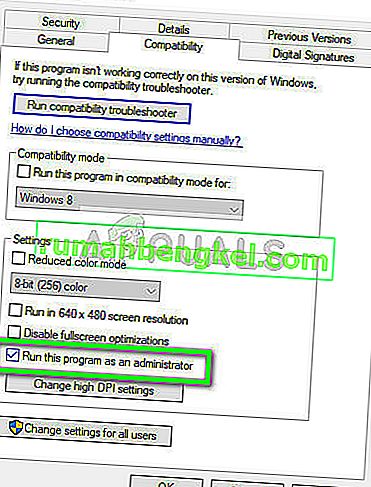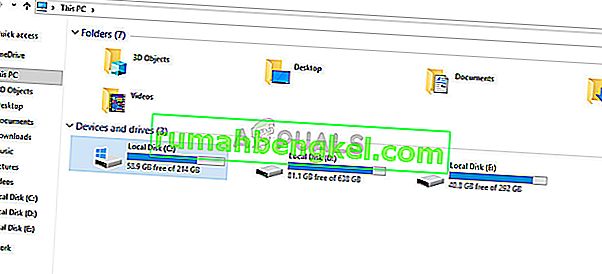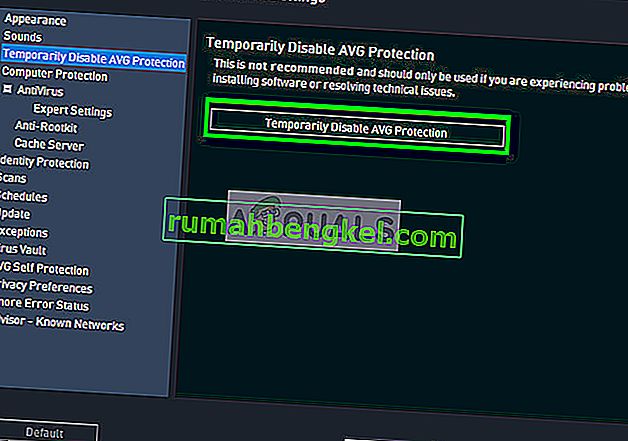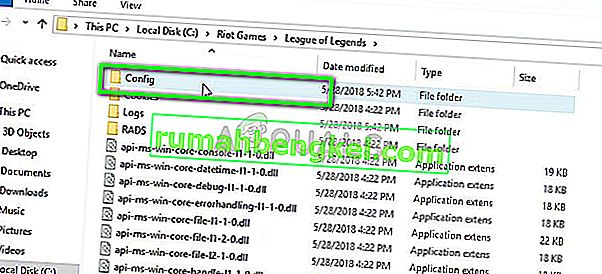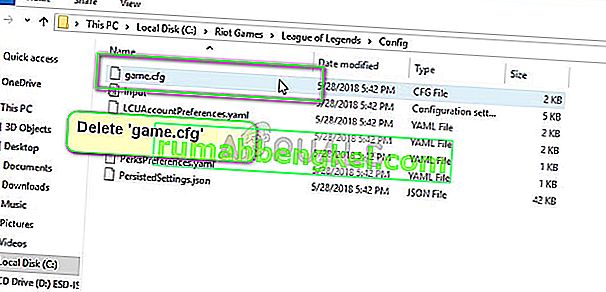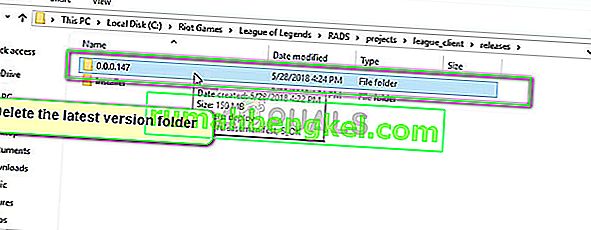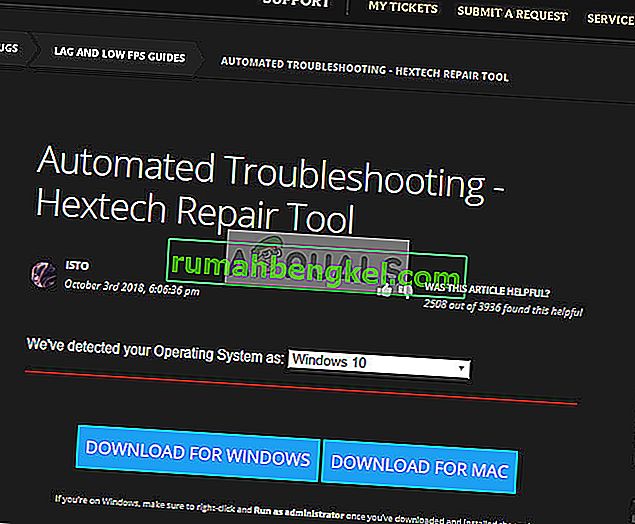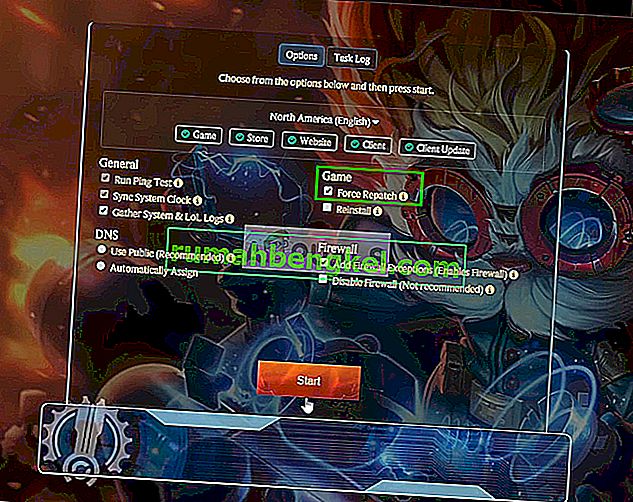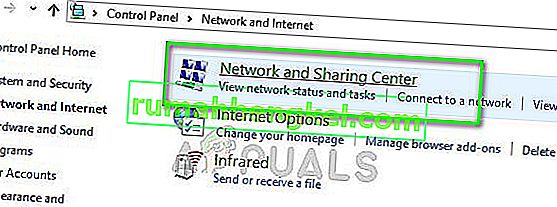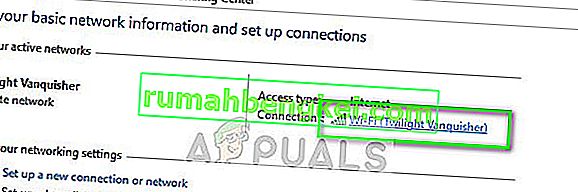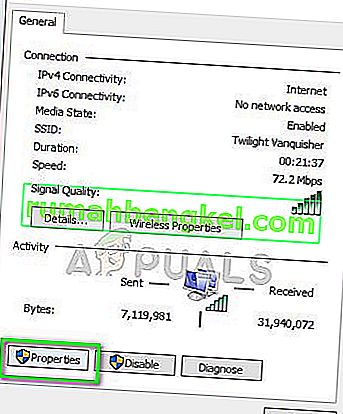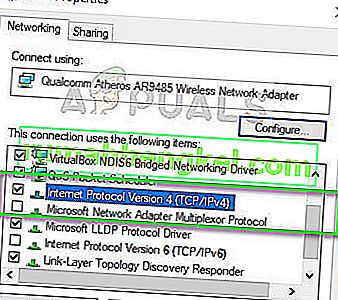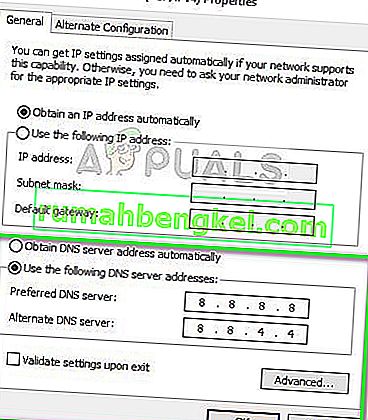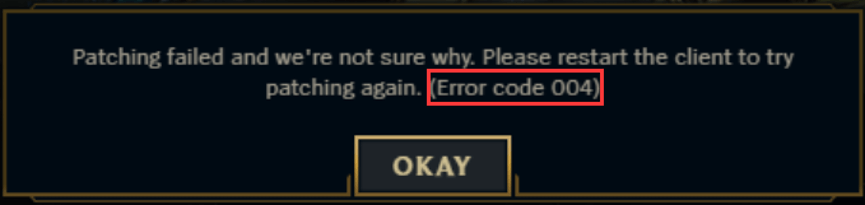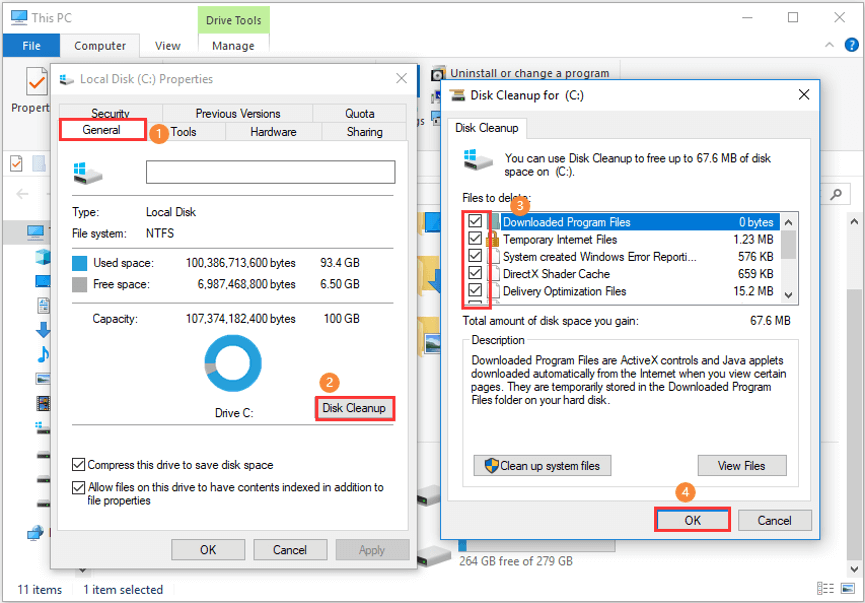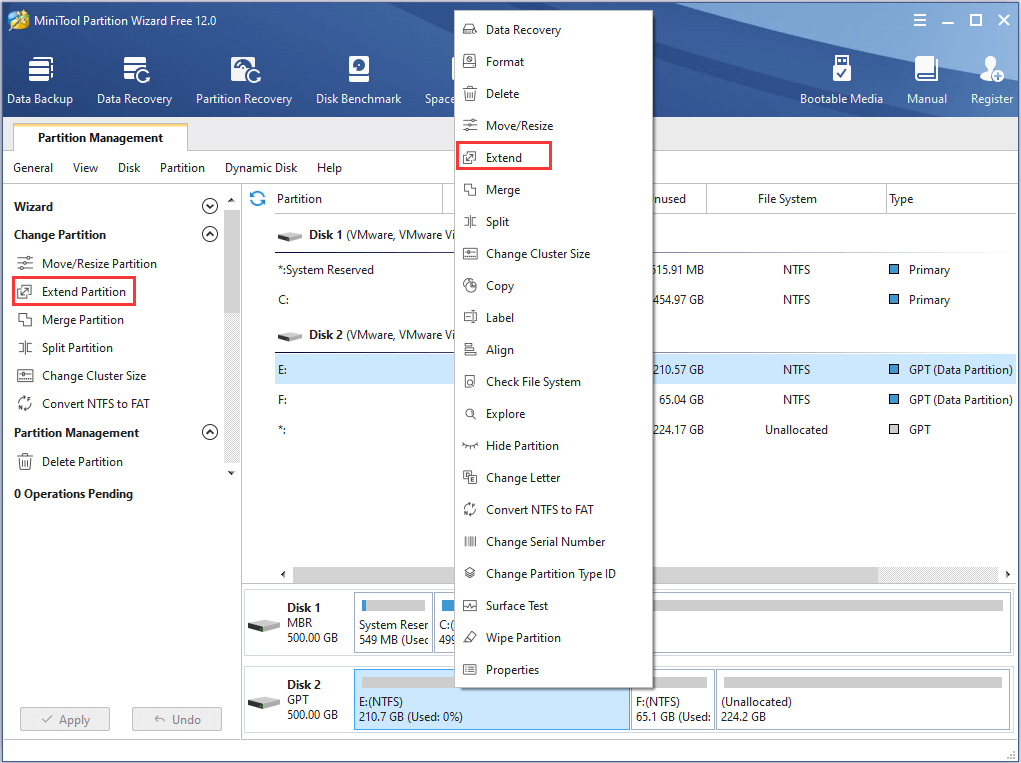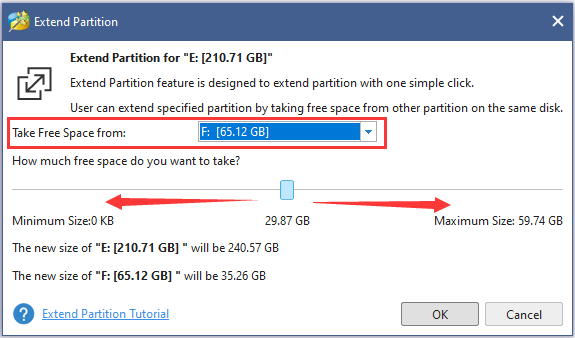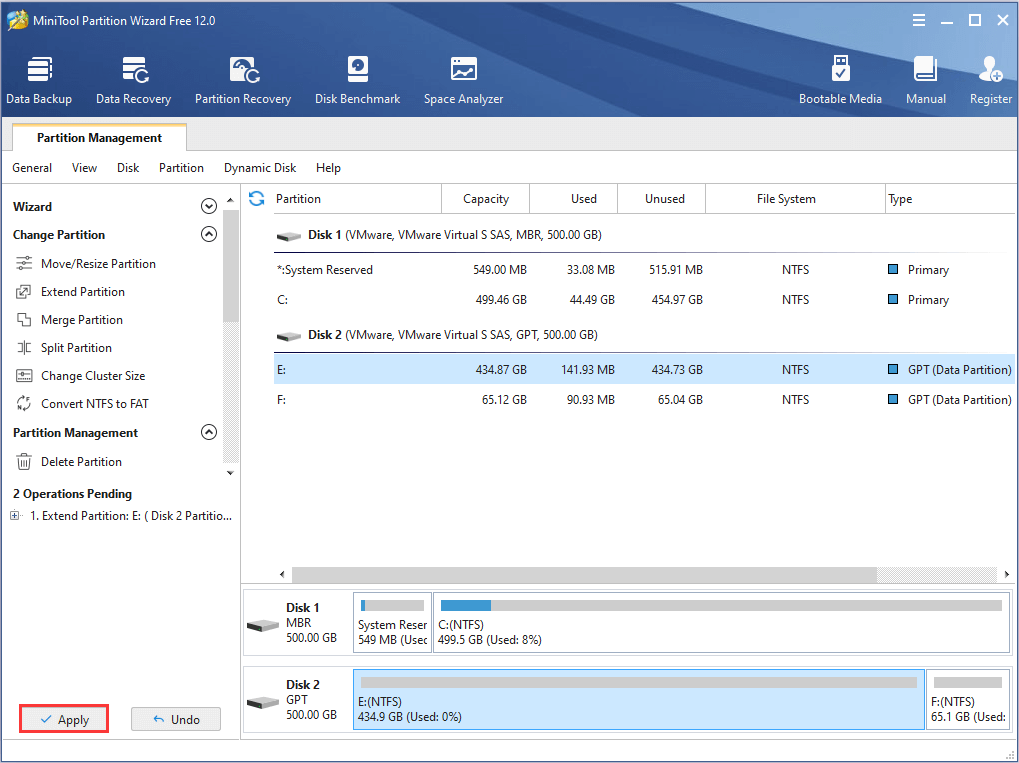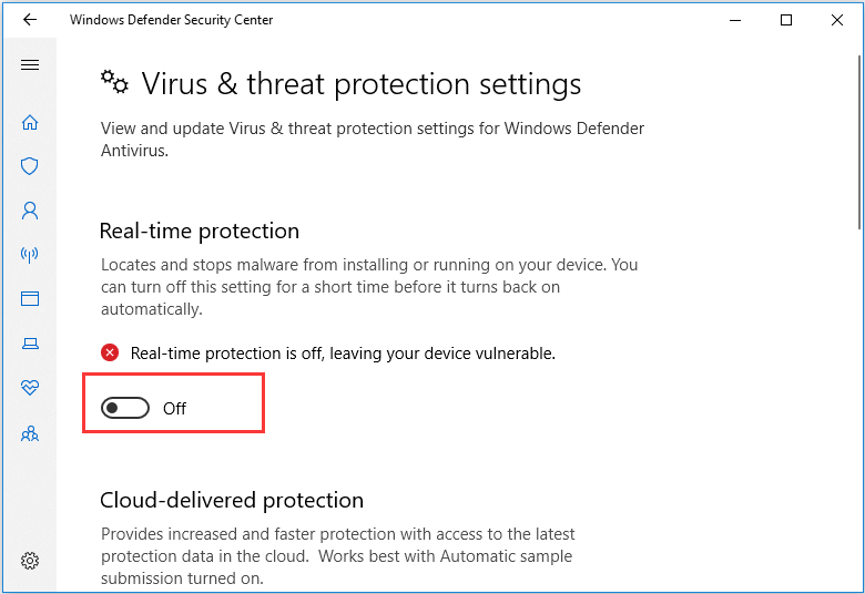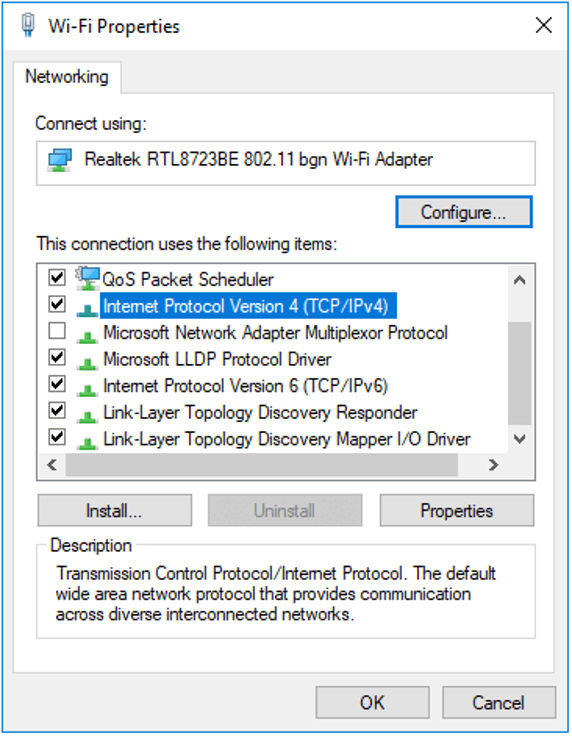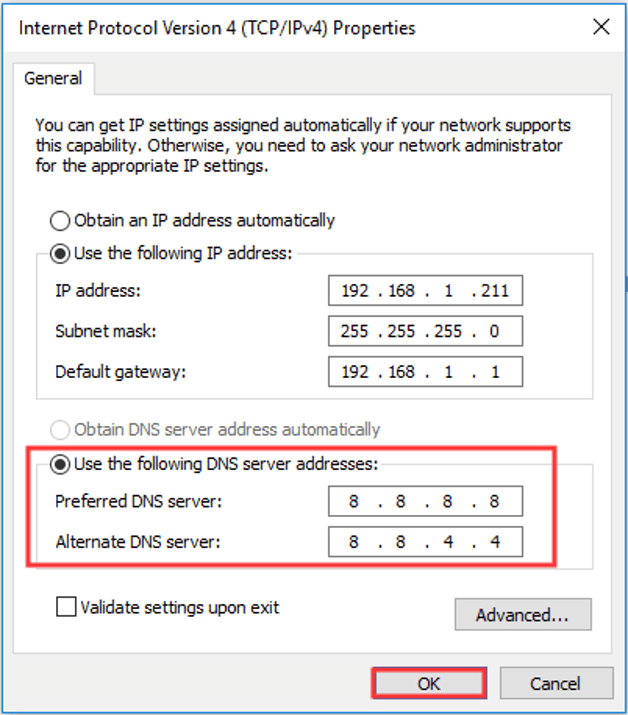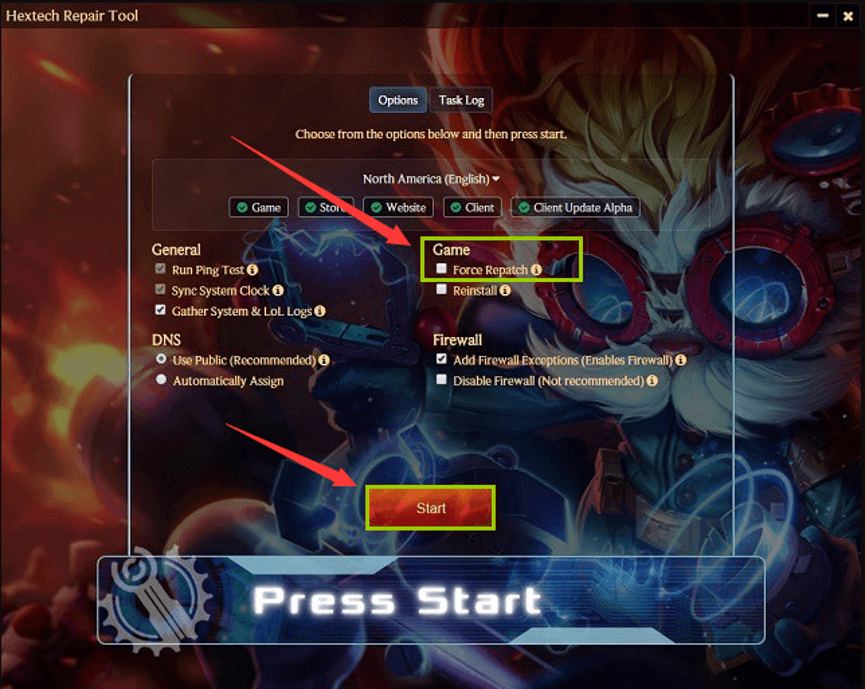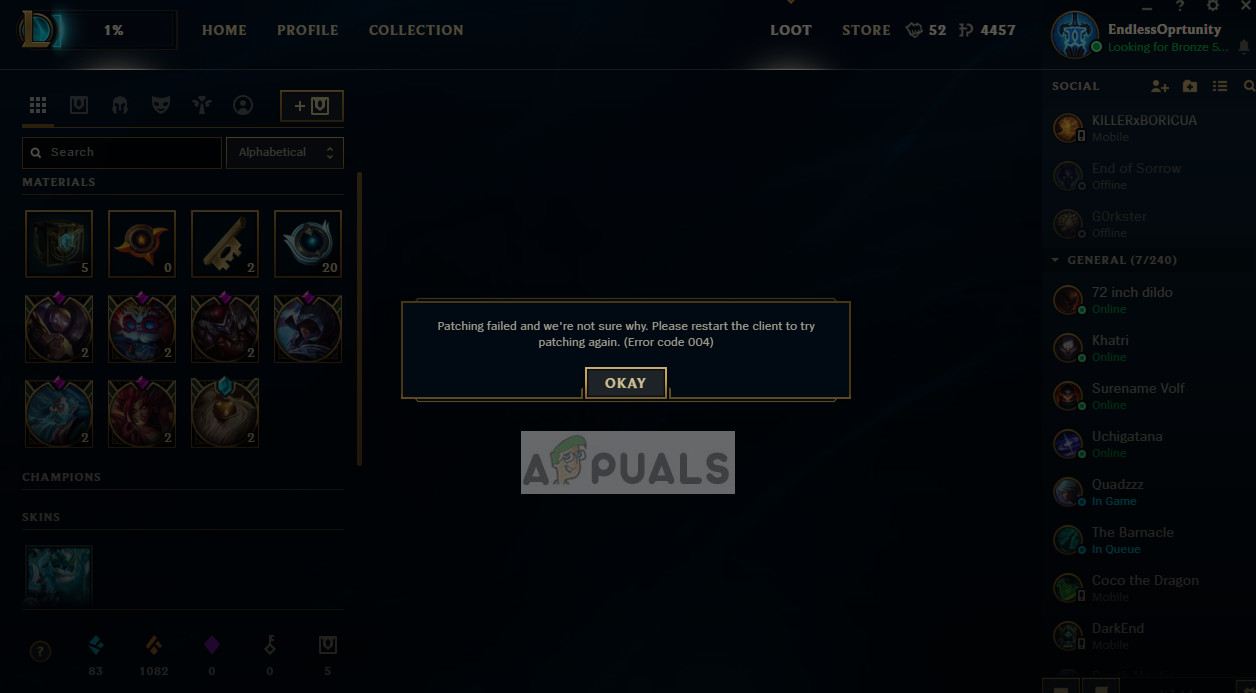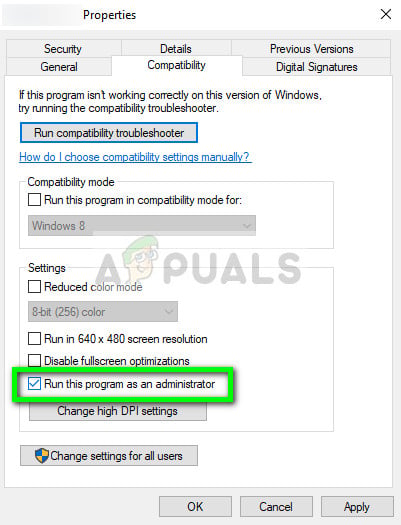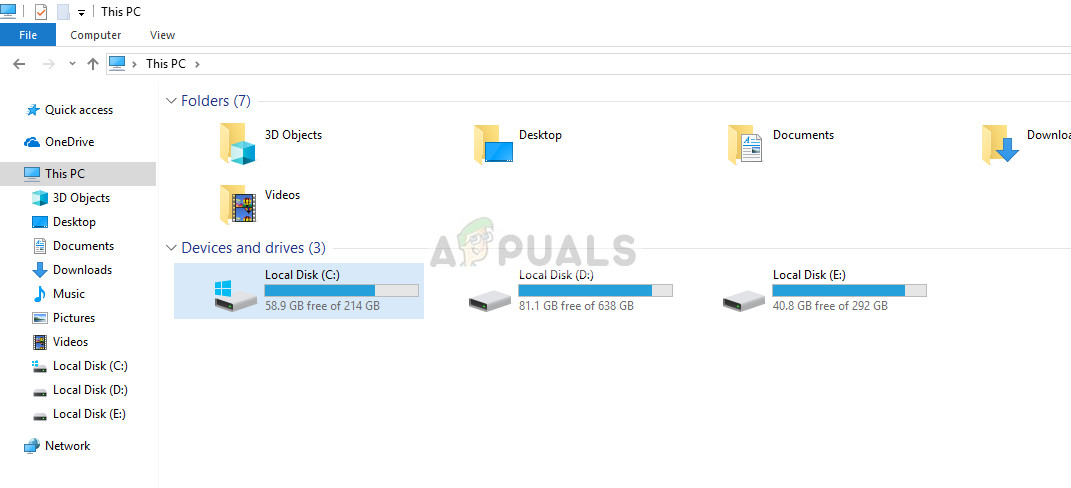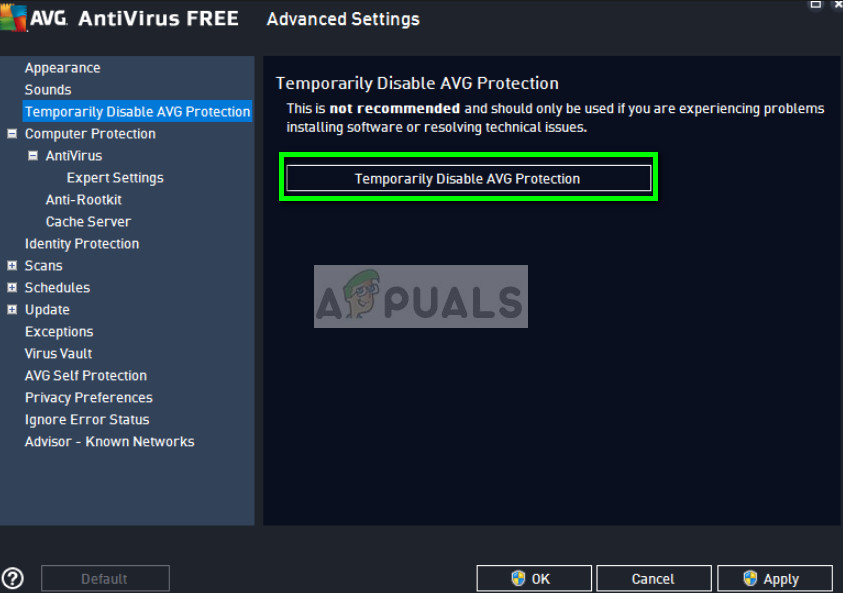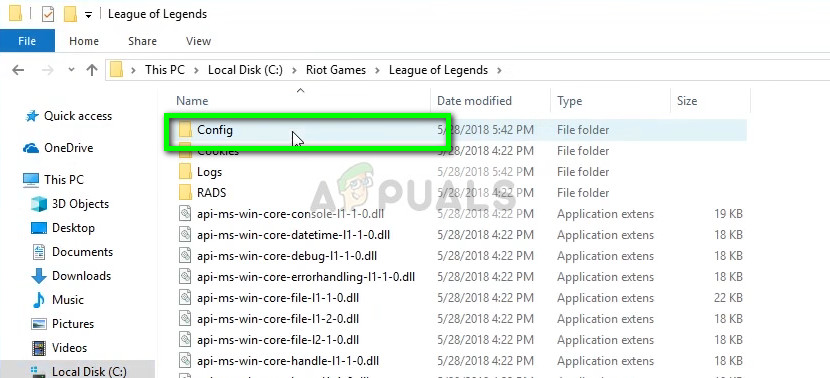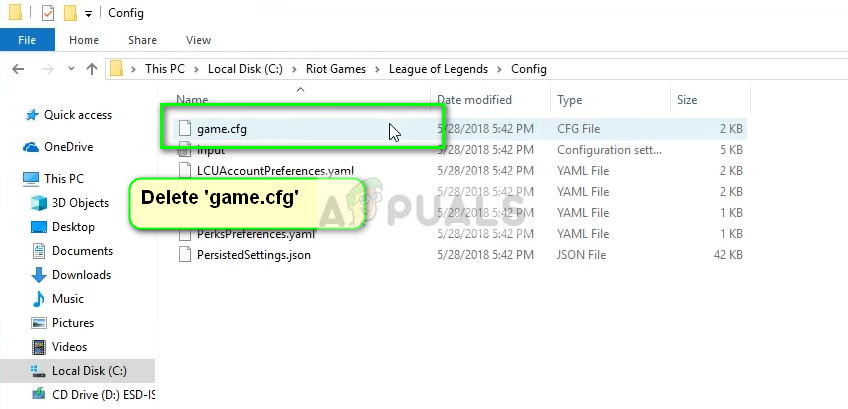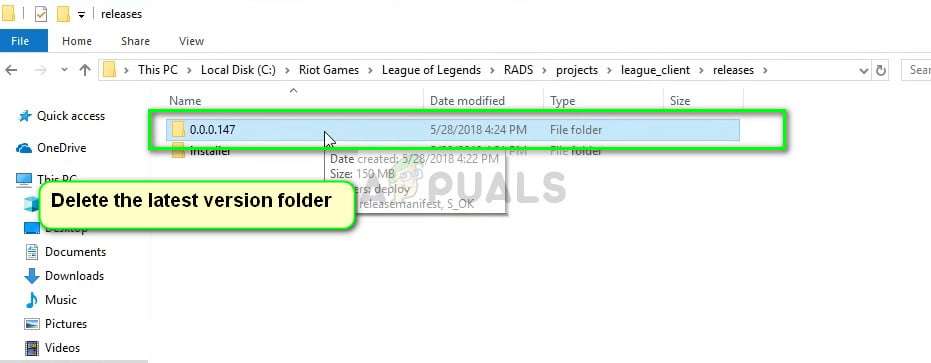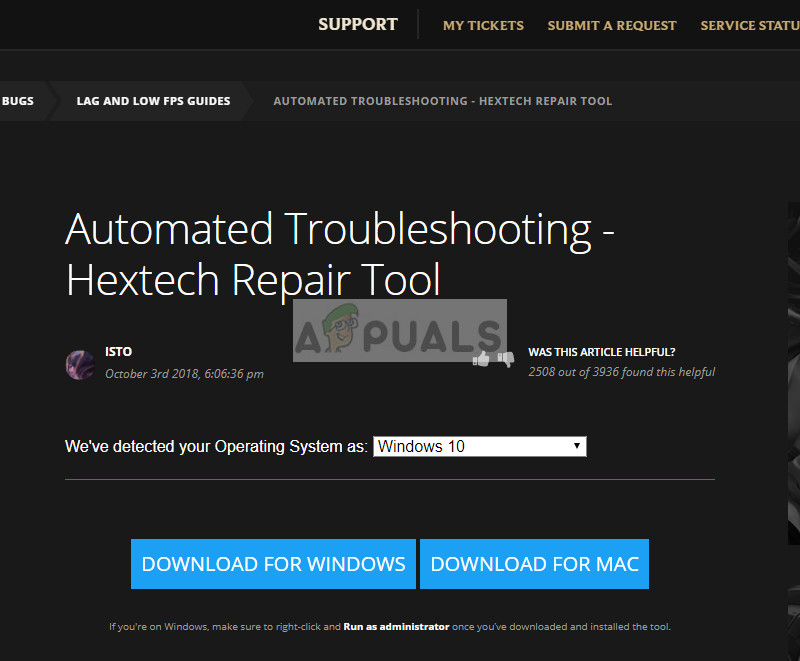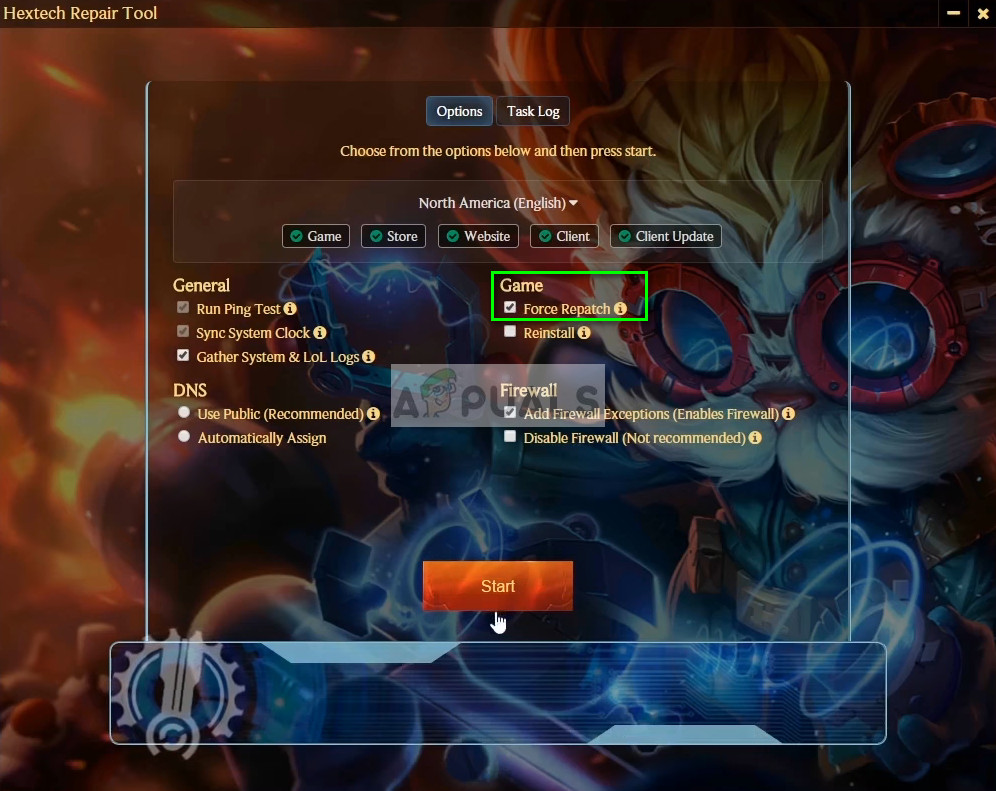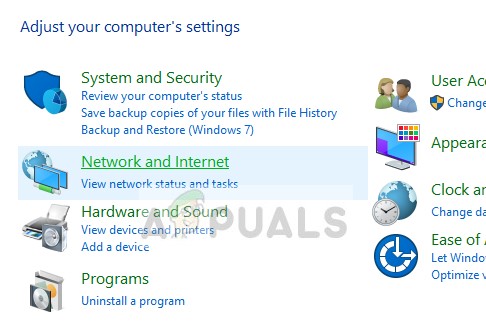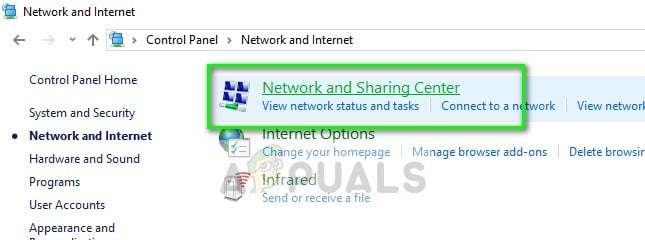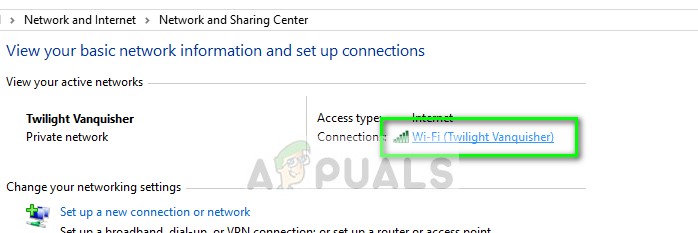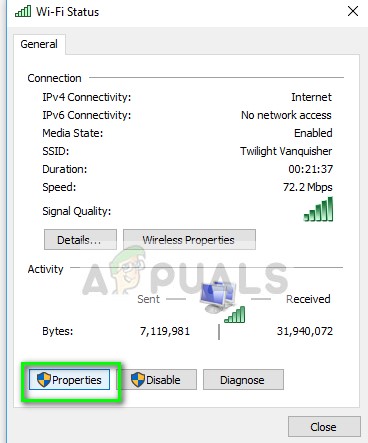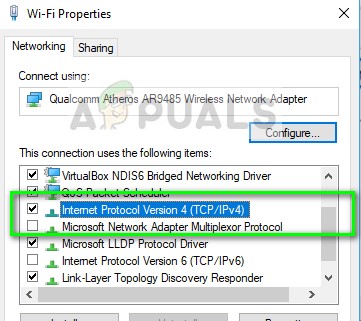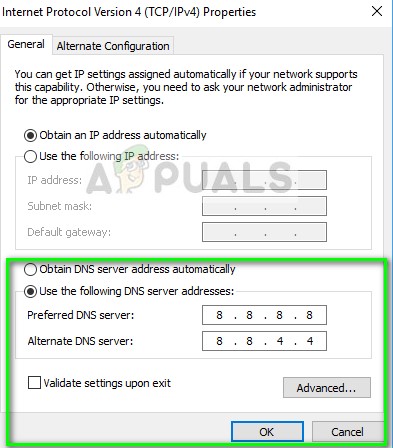League of Legends часто выдает пользователям код ошибки 004, когда клиент заявляет, что исправление игры не удалось. В сообщении об ошибке также говорится, что перезапуск игры может решить проблему. Исправление — это добавление в игру фрагментов кода для улучшения игрового процесса, исправления ошибок и введения новых функций.
Код ошибки 004 может возникнуть у любого игрока при обновлении его League of Legends (LoL), и исправления довольно просты. В большинстве случаев проблема решается простым перезапуском игрового клиента и повторной попыткой исправления. Если простой перезапуск не работает, вы можете перейти к решениям, перечисленным ниже.
Что вызывает код ошибки 004 в League of Legends?
Код ошибки 004 в League of Legends может возникать по разным причинам, поскольку он связан с обновлением / исправлением игры. Вот некоторые из них:
- В игре отсутствуют права администратора, и компьютер не позволяет устанавливать патчи.
- На жестком диске недостаточно места . Для установки исправлений всегда требуется дополнительное пространство, чтобы можно было загрузить код и затем реализовать его.
- Установка игры повреждена и требует ремонта.
- Клиент игры сломан и нуждается в замене.
- Может быть антивирус, который блокирует некоторые действия, выполняемые игрой при загрузке патча и его установке. Сообщалось, что Защитник / Брандмауэр Windows также вызывает проблемы.
- Эти файлы конфигурации из LoL коррумпирована и нуждается в замене. Файлы конфигурации уникальны для каждого пользователя, и если какой-либо из файлов не работает должным образом, вы можете столкнуться с проблемой.
- Нет хорошего интернет-соединения или есть проблемы с DNS
Перед тем, как начать работу с решениями, убедитесь, что у вас есть учетная запись администратора на вашем компьютере и хорошее интернет-соединение, которое не принадлежит какой-либо организации. Если вы используете подключение к Интернету за каким-либо брандмауэром или используете локальную сеть учреждения, вы можете столкнуться с этой проблемой, поскольку в этих случаях некоторые сетевые действия ограничены. Только после того, как вы абсолютно уверены, что у вас есть открытое интернет-соединение, продолжайте.
Решение 1.Запустите игру от имени администратора.
Прежде чем мы попробуем что-нибудь техническое, вам следует попробовать запустить игру от имени администратора. Сделайте это, даже если вы вошли в систему как администратор. Windows ужесточила ограничения на то, что сторонние приложения могут делать с ограниченными разрешениями. Следовательно, в некоторых случаях исправление не удается только потому, что у него нет прав администратора.
- Щелкните правой кнопкой мыши средство запуска игры и выберите « Свойства» .
- После того, как в окне Свойства, щелкните вкладку Совместимость и проверить опциона Запустить программу в качестве администратора .
- Нажмите Применить, чтобы сохранить изменения и выйти. Теперь попробуйте запустить игру снова и посмотрите, решена ли проблема. Вы даже можете попробовать запустить игру в режиме совместимости и посмотреть, не изменится ли это.
Решение 2. Проверка места на жестком диске
Еще одна важная причина, по которой установка исправлений может завершиться неудачно, потому что на вашем жестком диске, где установлено приложение, не так много места. Это обычное явление, потому что большинство пользователей устанавливают игру на свой локальный диск C, и поскольку он уже завис, может быть нехватка места.
Нажмите Windows + E, чтобы запустить проводник, и нажмите « Этот компьютер» на левой панели навигации. Теперь проверьте информацию под каждым диском, достаточно ли места. Если нет, вы можете очистить ненужные файлы и удалить лишние программы, а затем снова попробовать установить исправление после перезагрузки компьютера.
Решение 3. Проверка антивирусного программного обеспечения
Как указано в причинах, антивирусное программное обеспечение, как известно, вызывает проблемы при установке исправлений в игру. Поскольку установка исправлений включает загрузку дополнительного программного обеспечения, и после изменения существующей установки код объединяется. Если ваш антивирус считает это угрозой или ложным срабатыванием , вы не сможете выполнить ни одно из этих действий.
Вы можете прочитать нашу статью Как выключить антивирус и временно выключить антивирусное программное обеспечение. Если отключение антивируса работает, вы можете добавить исключение и снова включить его. Обратите внимание, что помимо стороннего антивирусного программного обеспечения, Защитник / брандмауэр Windows также может вызывать проблемы. Некоторые известные антивирусы включают AVG Free .
Решение 4. Удаление файлов конфигурации игры
Если все три решения не работают, вы можете попробовать удалить файлы конфигурации игры. Эти файлы конфигурации содержат настройки, с которыми игра проверяет перед загрузкой. Это своего рода временное хранилище настроек, которые требуются игре при загрузке.
Известно, что файлы конфигурации время от времени портятся или выходят из строя. Мы попробуем удалить файлы конфигурации и посмотреть, решит ли это проблему.
- Откройте Riot Games из каталога, в котором он установлен, и после открытия League of Legends откройте папку Config .
- Теперь удалите запись game.cfg . Вы даже можете вырезать и вставить его в другое место, чтобы заменить, если что-то пойдет не так.
- Теперь вернитесь в основной каталог League of Legends и перейдите в RADS> projects> league_client> Release . Удалите папку с последней версией.
- Теперь закройте окно и запустите игру с помощью лаунчера. Желательно как администратор.
Решение 5: Использование Hextech Repair Tool
Hextech является издателем League of Legends и, как и многие другие издатели, также содержит инструмент восстановления, который можно использовать для устранения несоответствий в игре или в клиенте. Механизм восстановления выполнит поиск по всем уже установленным модулям и сравнит их свойства с главным манифестом. Если что-то окажется не на своем месте, они будут исправлены.
- Загрузите Hextech Repair Tool с официального сайта. После загрузки щелкните его правой кнопкой мыши и выберите Запуск от имени администратора .
- Теперь отметьте опцию Force Repatch и нажмите Start . Дождитесь завершения процесса.
- После завершения процесса перезагрузите компьютер и проверьте, решена ли проблема. Вы также можете изменить настройки брандмауэра и даже временно отключить их, чтобы проверить, не в них ли проблема.
Решение 6. Настройка DNS Google
Если все вышеперечисленные методы не работают, вы можете попробовать установить Google DNS (сервер доменных имен) в настройках Интернета, а затем попытаться исправить League of Legends. Установка исправлений также может завершиться неудачно, если ваш компьютер не может автоматически найти подходящие DNS-серверы. Этот параметр гарантирует, что этого не произойдет.
Кроме того, вы можете попробовать сбросить настройки конфигурации Интернета и обновить свой IP-адрес. Также попробуйте изменить сетевое соединение и повторите попытку.
- Нажмите Windows + R, введите « панель управления » в диалоговом окне и нажмите Enter.
- Оказавшись в панели управления, нажмите на подзаголовок « Сеть и Интернет ».
- Выберите «Центр управления сетями и общим доступом » в следующем окне, к которому вы перейдете.
- Здесь вы найдете сеть, к которой вы подключены. Щелкните по сети, представленной в форме « Подключения », как показано на скриншоте ниже.
- Теперь щелкните « Свойства » в нижней части всплывающего небольшого окна.
- Дважды щелкните « Протокол Интернета версии 4 (TCP / IPv4) », чтобы мы могли изменить DNS-сервер.
- Щелкните « Использовать следующие адреса DNS-серверов: », чтобы диалоговые окна, расположенные ниже, стали доступны для редактирования. Теперь установите значения следующим образом:
Предпочтительный DNS-сервер: 8.8.8.8 Альтернативный DNS-сервер: 8.8.4.4
- Нажмите ОК, чтобы сохранить изменения и выйти. Теперь перезагрузите компьютер и посмотрите, решило ли это вашу проблему.
Если все эти решения не работают, вы можете запустить Hextech Repair Tool, как в решении 5, и переустановить игру. Вы также можете попробовать загрузить новую копию и после удаления существующей с вашего компьютера установить ее.
League of Legends часто представляет пользователям код ошибки 004, в котором клиент заявляет, что исправление игры не удалось. Далее в сообщении об ошибке указывается, что перезапуск игры может решить проблему. Патчинг — это добавление фрагментов кода в игру для улучшения игрового процесса, исправления ошибок и введения новых функций.
Код ошибки Лиги Легенд 004
Код ошибки 004 может возникнуть у любого игрока при обновлении его League of Legends (LoL), и исправления довольно просты. В большинстве случаев проблема устранена, просто перезапустите игровой клиент и попробуйте снова установить патч. Если простой перезапуск не работает, вы можете перейти к решениям, перечисленным ниже.
Код ошибки 004 в League of Legends может возникать по ряду разных причин, поскольку он связан с обновлением / исправлением игры. Вот некоторые из них:
- В игре отсутствуют права администратора, и компьютер не позволяет ее исправлять.
- На жестком диске недостаточно места . Для исправления всегда требуется дополнительное пространство, чтобы он мог загрузить код и затем реализовать его.
- Установка игры повреждена и требует ремонта.
- Игровой клиент сломан и требует замены.
- Может существовать антивирусное программное обеспечение, которое блокирует несколько действий, выполняемых игрой при загрузке и установке патча. Также сообщалось, что Защитник / Брандмауэр Windows вызывает проблемы.
- Файлы конфигурации LoL повреждены и требуют замены. Файлы конфигурации являются уникальными для каждого пользователя, и если какой-либо из файлов не работает должным образом, вы можете столкнуться с проблемой.
- Нет хорошего интернет-соединения или есть проблемы с DNS
Прежде чем начинать с решениями, убедитесь, что у вас есть учетная запись администратора на вашем компьютере и хорошее интернет-соединение, которое не принадлежит какой-либо организации. Если вы используете подключение к Интернету за брандмауэром или локальную сеть учреждения, вы можете столкнуться с этой проблемой, поскольку некоторые сетевые действия в этих случаях ограничены. Как только вы абсолютно уверены, что у вас есть открытое подключение к Интернету, только тогда продолжайте.
Решение 1. Запуск игры с правами администратора.
Прежде чем мы попробуем что-то техническое, вы должны попытаться запустить игру от имени администратора. Делайте это, даже если вы вошли в систему как администратор. Windows усилила возможности сторонних приложений с ограниченными разрешениями. Следовательно, в некоторых случаях исправление не выполняется только потому, что у него нет прав администратора.
- Щелкните правой кнопкой мыши на лаунчере игры и выберите Свойства .
- В окне «Свойства» перейдите на вкладку « Совместимость» и установите флажок « Запустить эту программу от имени администратора» .
Запустите эту программу от имени администратора — Лига Легенд Launcher
- Нажмите Применить, чтобы сохранить изменения и выйти. Теперь попробуйте снова запустить игру и посмотреть, решена ли проблема. Вы даже можете попробовать запустить игру в режиме совместимости и посмотреть, будет ли это иметь значение.
Решение 2. Проверка места на жестком диске
Еще одна важная причина, по которой исправление может завершиться неудачей, поскольку на жестком диске недостаточно места, где установлено приложение. Это часто происходит, потому что большинство пользователей устанавливают игру на свой локальный диск C, и, поскольку она уже заблокирована, может быть нехватка места.
Проводник Windows (Проверьте свободное место на жестком диске)
Нажмите Windows + E, чтобы запустить File Explorer, и нажмите This-PC на левой панели навигации. Теперь проверьте по информации под каждым диском, достаточно ли места. Если нет, вы можете очистить ненужные и удалить чрезмерные программы, а затем попробуйте исправить после перезагрузки компьютера.
Решение 3. Проверка антивирусного программного обеспечения
Как упоминалось в причинах, антивирусное программное обеспечение, как известно, вызывает проблемы при исправлении игры. Поскольку исправление включает в себя загрузку дополнительного программного обеспечения и после манипулирования существующей установкой, оно объединяет код. Если ваш антивирус считает это угрозой или ложным срабатыванием, вы не сможете выполнить ни одно из этих действий.
Временно отключить антивирус — AVG Free
Вы можете проверить нашу статью Как отключить антивирус и временно отключить антивирусное программное обеспечение. Если отключение антивируса работает, вы можете добавить исключение и включить его снова. Обратите внимание, что помимо стороннего антивирусного программного обеспечения, Защитник Windows и брандмауэр также могут вызывать проблемы. Некоторые известные антивирусы включали AVG Free .
Решение 4. Удаление файлов конфигурации игры
Если все три решения не работают, вы можете попробовать удалить файлы конфигурации игры. Эти файлы конфигурации содержат настройки, с которыми игра консультируется перед загрузкой. Это тип временного хранилища настроек, которое требуется игре при загрузке.
Известно, что файлы конфигурации время от времени портятся или портятся. Мы попытаемся удалить файлы конфигурации и посмотрим, решит ли это проблему.
- Откройте Riot Games из каталога, в котором он установлен, и после открытия League of Legends откройте папку Config .
Папка Config — Riot games
- Теперь удалите запись ‘ game.cfg ‘. Вы даже можете вырезать и вставить его в другое место, чтобы заменить его, если дела пойдут плохо.
game.cfg — Лига Легенд
- Теперь вернитесь в главный каталог League of Legends и перейдите к RADS> projects> league_client> release . Удалите последнюю версию текущей папки.
Папка релизов — League of Legends
- Теперь закройте окно и запустите игру, используя панель запуска. Желательно как администратор.
Решение 5: Использование Hextech Repair Tool
Hextech является издателем League of Legends и, как и многие другие издатели, также содержит инструмент для ремонта, который можно использовать для исправления несоответствий в игре или в клиенте. Механизм восстановления выполнит поиск всех уже установленных модулей и сравнит их свойства с основным манифестом. Если какие-либо из них неуместны, они будут исправлены.
- Скачайте Hextech Repair Tool с официального сайта. После загрузки щелкните правой кнопкой мыши и выберите « Запуск от имени администратора» .
Hextech Repair Tool скачать сайт
- Теперь проверьте опцию Force Repatch и нажмите Start . Подождите, пока процесс закончится.
Force Repatch — инструмент для ремонта Hextech
- После завершения процесса перезагрузите компьютер и проверьте, решена ли проблема. Вы также можете манипулировать настройками брандмауэра и даже временно отключить их, чтобы увидеть, являются ли они проблемой.
Решение 6. Настройка DNS от Google
Если все вышеперечисленные методы не работают, вы можете попробовать настроить DNS (Domain Name Server) Google в настройках вашего интернета, а затем попытаться установить исправление League of Legends. Исправление также может завершиться ошибкой, если ваш компьютер не может автоматически найти подходящие DNS-серверы. Этот параметр гарантирует, что этого не произойдет.
Кроме того, вы можете попробовать сбросить настройки конфигурации интернета и обновить свой IP-адрес. Кроме того, попробуйте изменить сетевое подключение и повторите попытку.
- Нажмите Windows + R, введите « панель управления » в диалоговом окне и нажмите Enter.
- Зайдя в панель управления, нажмите на подзаголовок « Сеть и Интернет ».
Сеть и Интернет — Панель управления
- Выберите «Центр управления сетями и общим доступом » в следующем окне, к которому вы переходите.
Центр управления сетями и общим доступом — Панель управления
- Здесь вы найдете сеть, к которой вы подключены. Нажмите на сеть в форме « Соединения », как показано на скриншоте ниже.
В настоящее время подключенные сети
- Теперь нажмите « Свойства » в нижней части небольшого всплывающего окна.
Свойства подключения
- Дважды щелкните « Протокол Интернета версии 4 (TCP / IPv4) », чтобы мы могли сменить DNS-сервер.
Интернет-протокол IPv4 — свойства сети
- Нажмите « Использовать следующие адреса DNS-серверов: », чтобы приведенные ниже диалоговые окна стали редактируемыми. Теперь установите значения следующим образом:
Предпочитаемый DNS-сервер: 8.8.8.8. Альтернативный DNS-сервер: 8.8.4.4.
Настройка DNS-сервера Google
- Нажмите OK, чтобы сохранить изменения и выйти. Теперь перезагрузите компьютер и посмотрите, решит ли это вашу проблему.
Если все эти решения не работают, вы можете запустить Hextech Repair Tool, как в решении 5, и переустановить игру. Вы также можете попытаться загрузить свежую копию и после удаления существующей с вашего компьютера установить ее.
Are you bothered by League of Legends error code 004? This error might occur when you are updating your League of Legends (LoL). To help you fix this problem, MiniTool provides 7 methods in this post, together with detailed steps and screenshots.
League of Legends is a popular multiplayer online battle video game developed and published by Riot Game. It is sought after by most game lovers for its free downloading and excellent gaming experience.
However, some problems with League of Legends have been reported. Recently, some LoL players complain that they have received League of Legends error code 004 while updating it, and League of Legends update failed due to this error.
When you get League error code 004, the client will give an error message: Patching failed and we’re not sure why. Please restart the client to try patching again. Some users get rid of error code 004 and League of Legends update failed issue luckily by restarting the game as the message prompts. But others are still stopped by error code 004 League after a restart.
Why does League error code 004 occur? Actually, this error is related to updating or patching the game and it might occur due to various reasons. Some common reasons are listed below:
- The game doesn’t have administrative privileges.
- There’s not enough space on your hard drive.
- The game installation is corrupted.
- The configuration files of the game are corrupted.
- The game is blocked by your antivirus software.
- There are some problems with your Internet connection.
It might be difficult for you to figure out the specific reason when you get error code 004. But fortunately, most of proven solutions are listed below and you can try them one by one until you fix it.
How to Fix League of Legends Error Code 004
Focusing on the League of Legends error code 004, we put together 7 effective methods in this post. Hope these methods could be helpful for you to fix the error.
- Run Your Game as Administrator
- Free Up Space on Your Hard Drive
- Temporarily Disable Your Antivirus Software
- Delete the Config Files
- Set Google’s DNS
- Use Hextech Repair Tool
- Reinstall League of Legends
Fix 1: Run Your Game as Administrator
At first, you should try launching your League of Legends as administrator. Even if you have logged your administrator account, your game might not be given administrative privilege. So, don’t hesitate to try this fix before you employ any technical troubleshooting.
Step 1: Exit your LoL and end all the related processes in Task Manager.
Step 2: Right-click the game icon or executable file and select Properties.
Step 3: Switch to Compatibility tab and check Run this program as an administrator option.
Step 4: Click Apply and OK to save the changes.
Now, relaunch the game and try updating it again to see if error code 004 League is resolved.
Fix 2: Free Up Space on Your Hard Drive
If your League of Legends update failed and gives error code 004, you might need to consider whether there are enough free spaces on your hard drive or not.
If the hard drive where your game is installed is running out of space, the updates or patches cannot be saved or installed properly and thus lead to League error code 004. Particularly, most users would like to install the game on their system drive, which makes the condition worse.
See also: To quickly figure out what is taking up space on your hard drive, you can check this guide: What’s Taking Up Space on Your Hard Drive & How to Free up Space.
To free up your drive, you can use Windows built-in Disk Cleanup utility.
Step 1: Right-click the drive you want to clean up and select Properties.
Step 2: Go to General tab and click Disk Cleanup button.
Step 3: In another window, check the files you want to delete and click OK.
Note: You can also click Clean up system files to delete certain system files as your needs.
If you cannot spare enough space for your hard drive by performing Disk Cleanup, you can try uninstalling certain unnecessary programs installed on this drive. What if you don’t want to make any changes for the existing data on the drive? Don’t worry. You can choose to enlarge this drive.
To achieve this, you are recommended to use MiniTool Partition Wizard, a professional and reliable hard drive manager. It provides a feature of Extend Partition to help you enlarge a partition without data loss by taking free space from other partitions or unallocated space on the same disk.
Step 1: Click the button below to download and install MiniTool Partition Wizard on your computer.
MiniTool Partition Wizard FreeClick to Download100%Clean & Safe
Step 2: Launch the application to get the main interface.
Step 3: Right-click the drive you want to enlarge and choose Extend from the context menu. Also, you can choose Extend Partition feature from the left pane after highlighting the drive.
Step 4: Open the list of Take Free Space from and choose a partition or unallocated space. Drag the slider to decide how much space to be taken and then click OK button.
Step 5: After turning back to the main interface, click Apply button to execute the pending operation.
Note: If you are extending your system partition, you will be required to restart your computer to complete the operation.
Do you want to get more methods to free up disk space in your Windows 10? Come and read this post: 10 Ways to Free up Disk Space in Windows 10 [2020 Update].
How to free up space on hard drive without deleting files? It can be achieved with the Extend Partition feature of MiniTool Partition Wizard. Awesome!Click to Tweet
Fix 3: Temporarily Disable Your Antivirus Software
When your League of Legends starts patching, it will download additional software and manipulate the existing installation. During this process, it will merge certain code which might be regarded as a threat or a false positive by your antivirus. As a result, the patching might fail and the error code 004 might show up.
Therefore, you can try disabling your antivirus software temporarily to fix the issue. The built-in tool Windows Defender should also be disabled, and you can follow the steps below.
Step 1: Right-click Start button and choose Settings.
Step 2: Navigate to Update & Security > Windows Security > Virus & threat protection.
Step 3: In the new window, click Virus & threat protection settings.
Step 4: When you get the following page, toggle off the button under Real-time protection to disable Windows Defender temporarily.
Fix 4: Delete the Config Files
Configuration file is a type of temporary storage of settings needed by your game while loading up. If these configuration files get corrupted, you might receive League error code 004 as well. In this case, you can try deleting these config files to fix the issue.
Step 1: Locate and open League of Legends game folder in File Explorer.
Step 2: Open Config folder and delete the file named game.cfg.
Step 3: Back to the directory of League of Legends folder and go to RADS > projects > league_client > releases.
Step 4: In releases folder, delete the folder with the latest version number of your game.
After that, launch your game as administrator to check if the error code 004 is resolved.
Fix 5: Set Google’s DNS
You might also receive LoL error code 004 when there are some problems with your Internet connection. Some players have removed this issue simply by using Google’s DNS. To do that, you need to change your DNS settings and here’s how to do it.
Step 1: Press Windows + I to access Settings.
Step 2: Go ahead to Network & Internet > Status > Change adapter options.
Step 3: Right-click the network connection you are using currently and choose Properties from the context menu.
Step 4: In Networking tab, choose Internet Protocol Version 4 (TCP/IPv4) and click Properties.
Step 5: Check Use the following DNS server addresses and enter Google Public server address:
- Preferred DNS server: 8.8.8.8
- Alternate DNS server: 8.8.4.4
Step 6: Click OK to save the changes and exit the settings.
Now, you can restart your computer to see if League of Legends can patch properly now.
Hextech Repair Tool is a handy tool for League of Legend players who encounter various bugs or certain technical errors with the game, including re-installation or re-patches and firewall management.
You can download this tool from the official website to have a try.
To employ this tool, you need to run it as administrator. Then, choose Force Repatch option in Game section and click Start button.
Once the progress is complete, restart your computer and check if League of Legends error code 004 has been resolved.
If all the methods above fail to fix League error code 004, you might need to consider reinstalling your game. To do that, you should uninstall it completely at first.
Step 1: Open Control Panel.
Step 2: Go ahead to Programs > Programs and Features.
Step 3: Choose League of Legends application from the list and select Uninstall/Remove. Then, follow the onscreen instructions to uninstall it.
Step 4: Now, go to the directory where your League of Legends is installed and delete all the setup files you used to install the game.
Step 5: Restart your computer and download the latest version of the game from the official website.
After installing the new executable file of League of Legends, the error code 004 should be removed and your game should be able to patch again.
Here are 7 methods to remove League of Legends error code 004. All of them are worth trying and the second fix is an excellent one.Click to Tweet
Bottom Line
That’s all about the 7 solutions to League of Legends error code 004 issue. Hope you have gotten rid of this error with one of these solutions.
Don’t hesitate to contact us if you have any problems or suggestions about this post. You can leave a message below, or send an email to [email protected].
How do I reinstall League of Legends?
To reinstall League of Legends, you have to uninstall it at first. Just go to Control Panel > Programs > Programs and Features to uninstall it, and go to File Explorer to remove all the related data. Then, you can download League of Legends from the official website and reinstall it on your computer.
How do I uninstall League of Legends?
There are three methods to uninstall League of Legends or other programs.
- Uninstall via Settings app. Go to Settings > Apps > Apps & features, right-click your League of Legends and choose Uninstall.
- Uninstall via Control Panel. Go to Control Panel > Programs > Programs and Features, choose League of Legends and click Uninstall/Remove.
- Uninstall via third-party software.
How do you repair League of Legends?
There are some ways to repair League of Legends if it crashes often.
- Update your device graphics drivers.
- Keep your windows updated.
- Install the .NET Framework.
- Lower your in-game settings.
- Employ League of Legends Hextech Repair Tool.
- Reinstall your League of Legends.
Can I move League of Legends to another drive?
You can move League of Legends to another drive, of course. You can directly copy/cut and paste your game files to another drive. Or, you can download and install a professional third-party program to transfer your App and related data to another drive conveniently.
Почти каждый недавний патч для League of Legends вызывал странные проблемы у некоторых пользователей, которые его установили. Некоторые принесли код ошибки «004», и у нас есть решение для вас.
Время от времени Riot выпускает новый патч для League of Legends, чтобы исправить ошибки и улучшить опыт игрока. Несмотря на то, что цель патчей — сделать игру лучше, установка одного из этих обновлений может стать кошмаром для некоторых. А именно, как только игра заканчивает установку патча, он перестает отвечать на запросы при запуске, и игроки не могут пройти через экран загрузки. Хуже того, на старте появляется только темный экран. Эта проблема известна как « ошибка 004 ».
И игроки, и команда разработчиков пытались разобраться с этими проблемами в течение достаточно долгого времени, но почему-то они появляются вновь почти с каждым новым патчем. К сожалению, не существует подтвержденного решения этой проблемы, но некоторые пользователи нашли, по крайней мере, кое-что, что могло бы помочь.
Как исправить ошибку League of Legends 004 с помощью инструмента Hextech Repair
Один игрок сообщил на форумах, что переустановка игры с помощью инструмента восстановления Hextech смогла устранить ошибку 004. Если вы не знакомы, этот инструмент используется в различных целях устранения неполадок в League of Legends, включая переустановку, управление брандмауэром, повторную загрузку, и более.
Если вы заметили, что ваша игра перестает отвечать на запросы после установки определенного патча и появляется ошибка 004, попробуйте использовать этот инструмент для ее восстановления. Это официальный инструмент, предоставленный Riot Games, и предназначенный для решения любых проблем.
Вы можете скачать инструмент Hextech Repair по этой ссылке — это совершенно бесплатно. Когда вы установите и откроете его, вы заметите возможность переустановить игру. Переустановите League of Legends с помощью этого инструмента и посмотрите, сохраняется ли ошибка после.
Мы также должны сказать вам, что это не подтвержденное решение, и оно работает только для некоторых игроков, которые сообщили об этом. Таким образом, мы не можем гарантировать вам, что он решит вашу проблему.
Если вы знаете больше об ошибке 004 в League of Legends и других способах ее устранения, сообщите нам об этом в комментариях ниже. Мы уверены, что многие из ваших товарищей будут благодарны.
Примечание редактора: этот пост был первоначально опубликован в октябре 2017 года и с тех пор был полностью переработан и обновлен для обеспечения свежести, точности и полноты.
League of Legends often presents users with an Error Code 004 where the client states that patching the game failed. The error message further states that restarting the game might fix the issue. Patching is an act of adding pieces of code to the game to improve gameplay, fix bugs, and introduce new features.
The error code 004 can occur to any player when updating his League of Legends (LoL) and the fixes are quite straightforward. Most of the time the issue is fixed just be restarting the game client and trying to patch again. If simple restarting doesn’t work, you can move on with the solutions listed below.
What causes the Error Code 004 in League of Legends?
Error code 004 in League of Legends can occur due to a number of different reasons since it is related to updating/patching the game. Here are some of them:
- The game is missing administrator privileges and the computer doesn’t allow it to patch.
- There is not enough space in your hard drive. Patching always requires some extra space so it can download the code and then implement it.
- The installation of the game is corrupt and needs to be repaired.
- The game client is broken and needs to be replaced.
- There may be antivirus software which blocks several actions performed by the game when downloading the patch and installing it. Windows Defender/Firewall was also reported to cause issues.
- The configuration files of LoL are corrupt and needs replacement. Configuration files are unique for each user and if any of the files are not working properly, you might encounter the issue.
- There isn’t a good internet connection or there are issues with the DNS
Before starting with the solutions, make sure that you have an administrator account on your computer and have a good internet connection which doesn’t belong to any organization. If you are using an internet connection behind any Firewall or using an institute LAN, you might experience this issue as some network actions are restricted in these cases. Once you are absolutely sure that you have an open internet connection, only then proceed.
Solution 1: Starting the game as an Administrator
Before we try anything technical, you should attempt at starting the game as an administrator. Do this even if you are logged as an administrator. Windows has tightened its leash on what third-party applications can do with limited permissions. Hence in some cases, the patching fails just because it doesn’t have administrator privileges.
- Right-click on the game launcher and select Properties.
- Once in Properties, click the tab of Compatibility and check the option Run this program as an administrator.
- Press Apply to save changes and exit. Now try launching the game again and see if the problem is solved. You can even try launching the game in the compatibility mode and see if it makes any difference.
Solution 2: Checking Space in Hard Drive
Another important reason why the patching might fail because there isn’t much space in your hard drive where the application is installed. This is common because most users install the game in their Local Disk C and since it is already bogged down, there may be a shortage of space.
Press Windows + E to launch the File Explorer and click on This-PC at the left navigation bar. Now check from the information under each drive whether there is ample space. If there isn’t, you can clean junk and remove excessive programs and then try patching again after restarting your computer.
Solution 3: Checking Antivirus Software
Like mentioned in the causes, Antivirus Software is known to cause issues when patching the game. Since patching involves downloading additional software and after manipulating the existing installation, it merges the code. If your Antivirus considers this as a threat or a false positive, you will not be able to perform any of these actions.
You can check our article How to Turn Your Antivirus Off and turn your Antivirus software off temporarily. If disabling the Antivirus works, you can add an exception and enable it again. Do note that in addition to third-party Antivirus software, Windows Defender/Firewall are also known to cause issues. Some notable Antivirus included AVG Free.
Solution 4: Deleting the game config files
If all three solutions don’t work, you can try deleting the game configuration files. These configuration files contain settings which the game consults before loading up. It is a type of temporary storage of settings which the game requires while booting.
Configuration files are known to get corrupt or go bad from time to time. We will try deleting the config files and see if this solves the issue.
- Open Riot Games from the directory where it is installed and after opening League of Legends, open the Config folder.
- Now delete the entry ‘game.cfg’. You can even cut paste it to a different location so you can replace it if things go bad.
- Now go back to the main directory of League of Legends and navigate to RADS > projects > league_client > releases. Delete the latest version folder present.
- Now close the window and launch the game using the launcher. Preferably as an administrator.
Solution 5: Using Hextech Repair Tool
Hextech is the publisher of League of Legends and like many other publishers, it also contains a repair tool which can be used to repair discrepancies in the game or in the client. The repair mechanism will search through all the already installed modules and compare their properties with the master manifest. If any is out of place, they will be fixed.
- Download the Hextech Repair Tool from the official website. Once downloaded, right-click it and select Run as administrator.
- Now check the option Force Repatch and click Start. Wait for the process to finish.
- After the progress is complete, restart your computer and check if the issue is solved. You can also manipulate Firewall settings and even disable them temporarily to see if they are the problem.
Solution 6: Setting Google’s DNS
If all the above methods don’t seem to work, you can try setting Google’s DNS (Domain Name Server) in your internet settings and then try to patch League of Legends. The patching can also fail if your computer cannot find suitable DNS servers automatically. This setting will ensure this doesn’t happen.
Also, you can try flushing your internet configuration settings and refreshing your IP address. Also, attempt at changing your network connection and try again.
- Press Windows + R, type “control panel” in the dialogue box and press Enter.
- Once in the control panel, click on the sub-heading “Network and Internet”.
- Select “Network and Sharing Center” from the next window you are navigated to.
- Here you will find the network to which you are connected to. Click on the network present in the form of “Connections” as shown in the screenshot below.
- Now click on “Properties” present at the near bottom of the small window which pops up.
- Double-click on “Internet Protocol Version 4 (TCP/IPv4)” so we can change the DNS server.
- Click on “Use the following DNS server addresses:” so the dialogue boxes below become editable. Now set the values as follows:
Preferred DNS server: 8.8.8.8 Alternate DNS server: 8.8.4.4
- Press OK to save changes and exit. Now restart your computer and see if this solved your problem.
If all these solutions don’t work, you can run Hextech Repair Tool as in Solution 5 and reinstall the game. You can also attempt at downloading a fresh copy and after removing the existing one from your computer, install it.
Kevin Arrows
Kevin Arrows is a highly experienced and knowledgeable technology specialist with over a decade of industry experience. He holds a Microsoft Certified Technology Specialist (MCTS) certification and has a deep passion for staying up-to-date on the latest tech developments. Kevin has written extensively on a wide range of tech-related topics, showcasing his expertise and knowledge in areas such as software development, cybersecurity, and cloud computing. His contributions to the tech field have been widely recognized and respected by his peers, and he is highly regarded for his ability to explain complex technical concepts in a clear and concise manner.