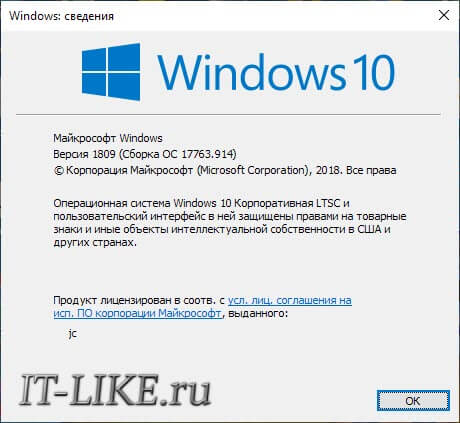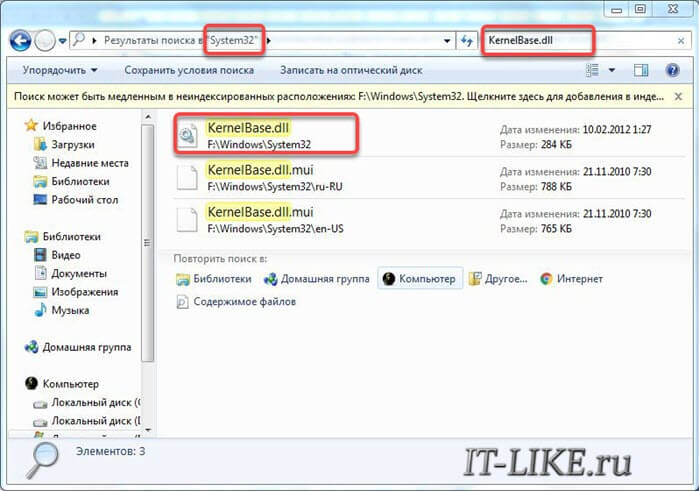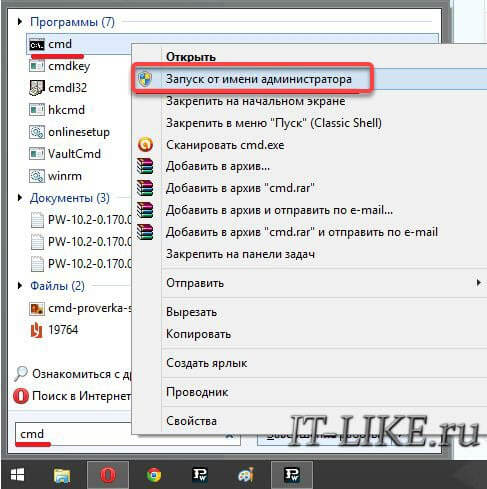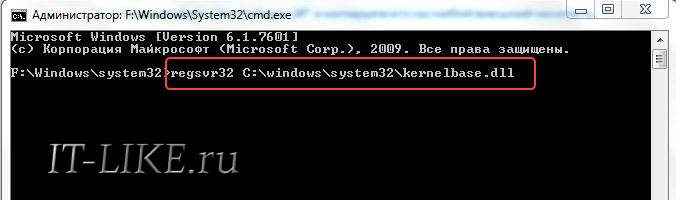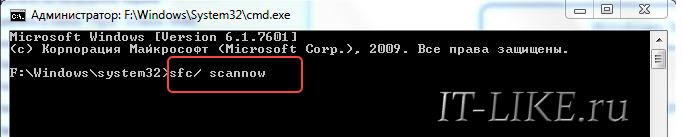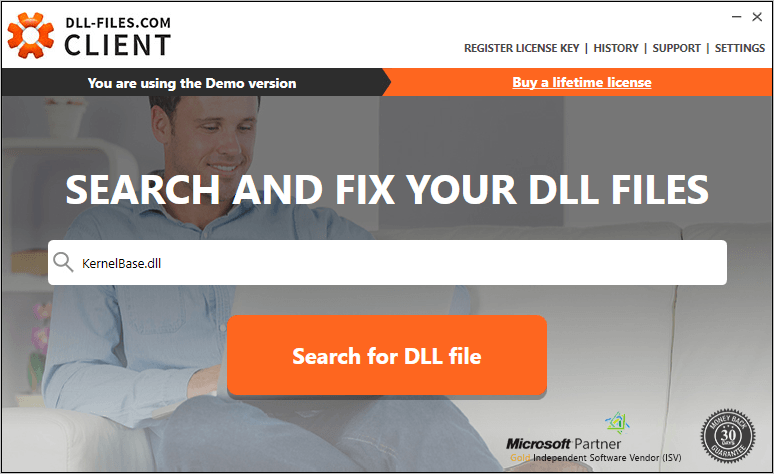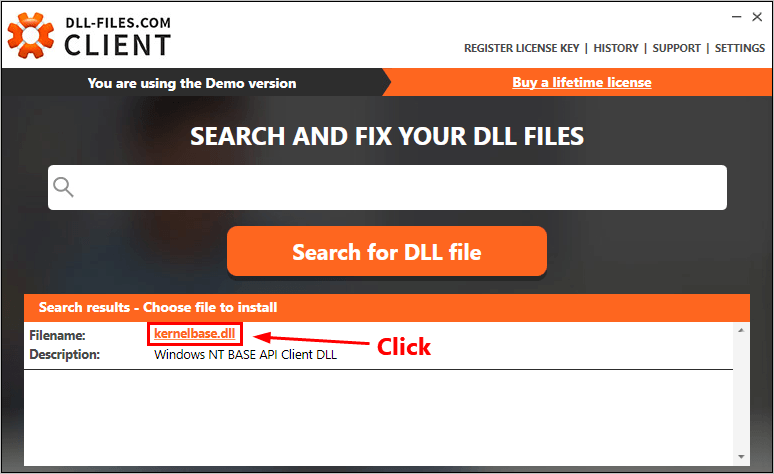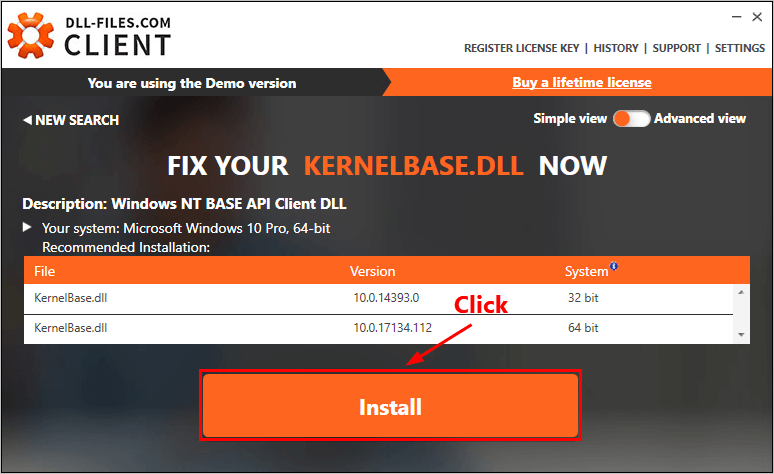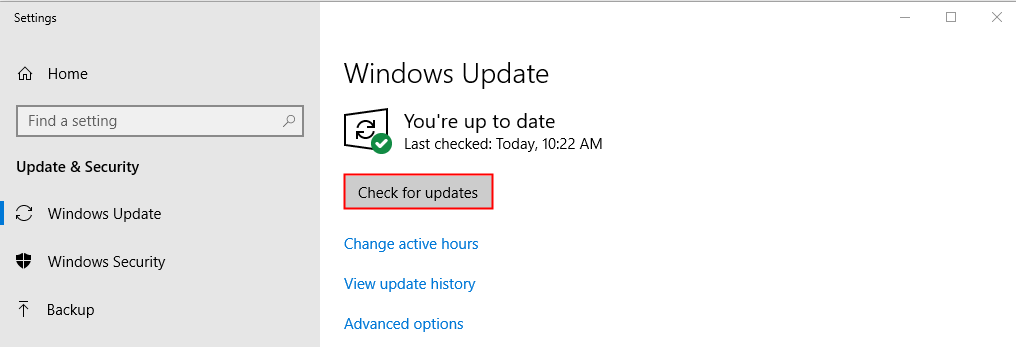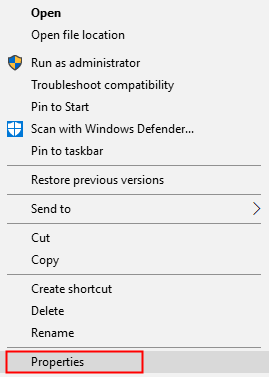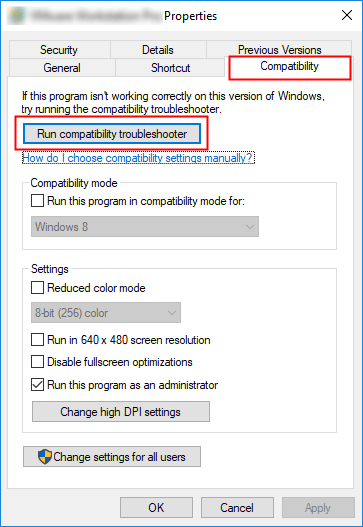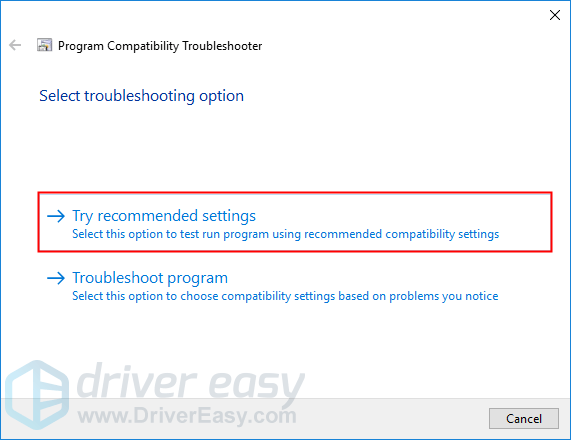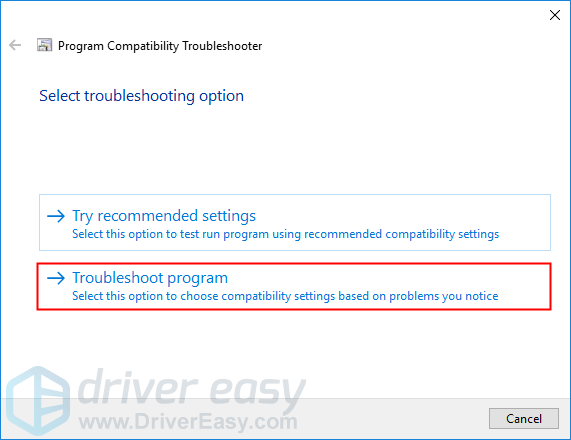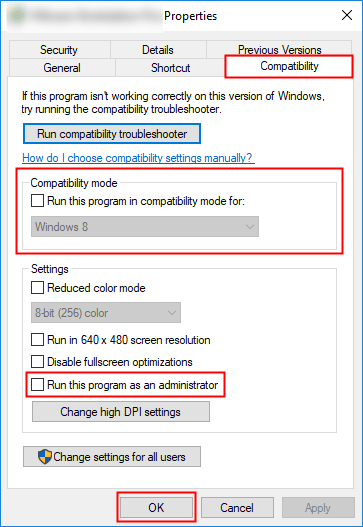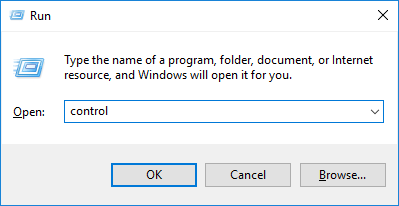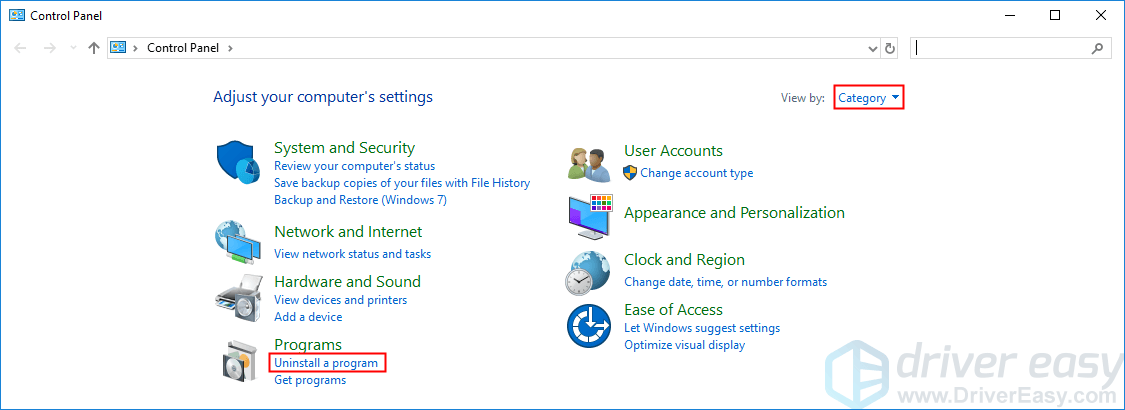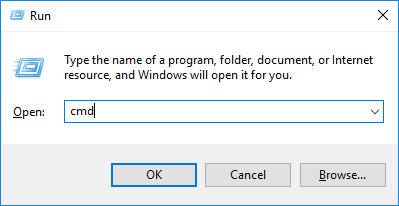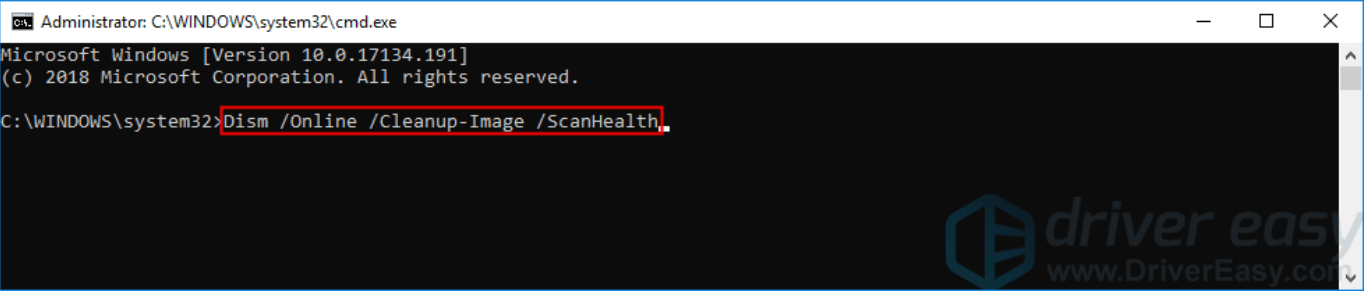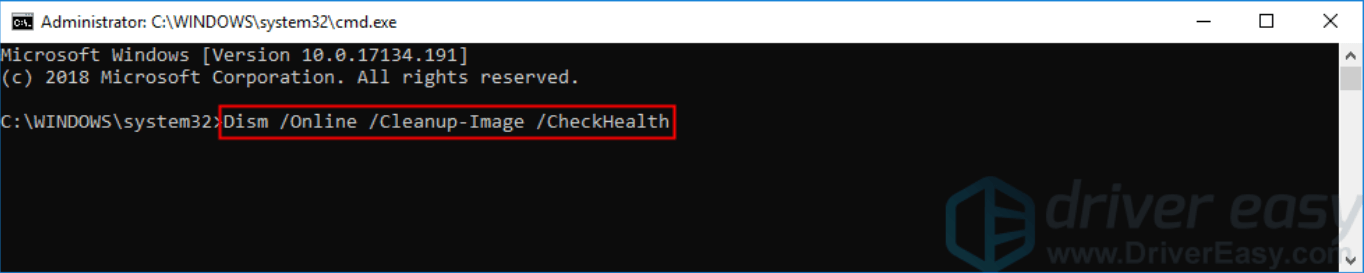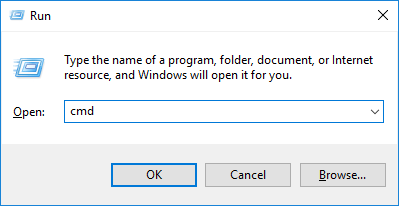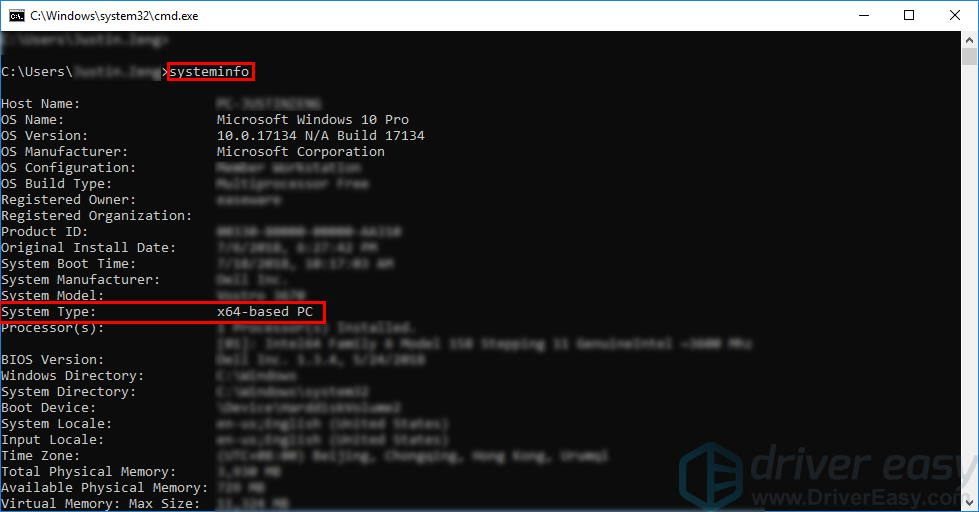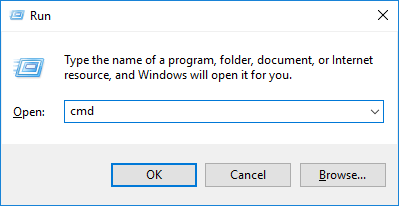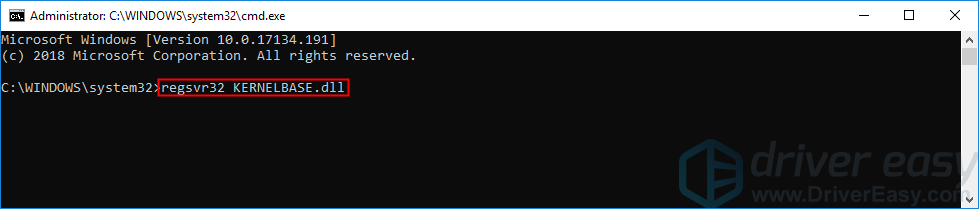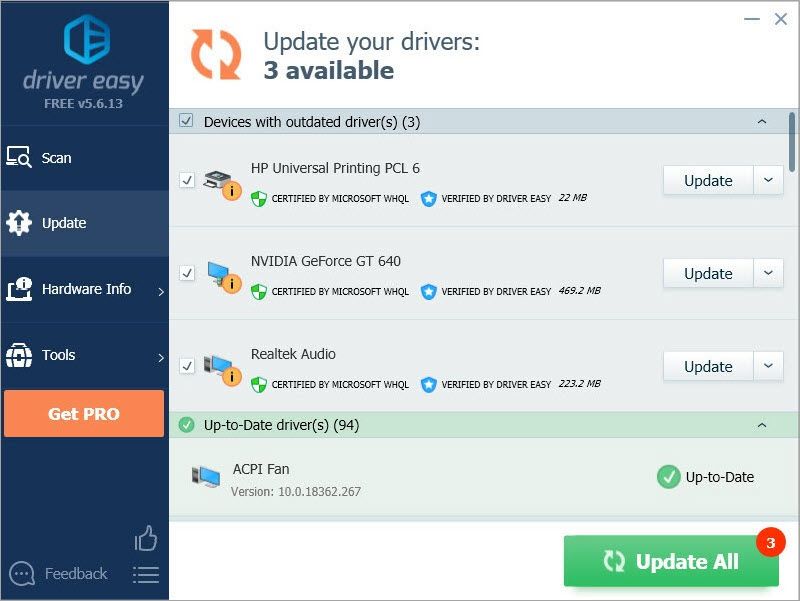Вопрос от пользователя
Здравствуйте.
Помогите пожалуйста с одной проблемой. При попытке запуска игр PUBG, FIFA и некоторых других выскакивает ошибка «AppCrash — ошибка модуля kernelbase.dll…».
Пробовал перезагружать и переустанавливать игры, чистил систему от мусора, загружал этот файл с интернета, проверял антивирусом — и ничего!
Можно ли что-нибудь сделать? (моя ОС Windows 7, 64 bit, 12 ГБ ОЗУ, HDD на 1000 ГБ (500 свободно), Nvidia 1050 Ti)
Здравствуйте.
Kernelbase.dll — это системный файл, отвечающий за взаимодействие различных библиотек между собой. Как правило, ошибки, ссылающиеся на него, указывают на то, что целостность файлов вашей ОС была нарушена (например, из-за вирусного заражения, неправильного отключения ПК, или случайного удаления «чего-нибудь нужного»…).
Сразу отмечу, что далеко не всегда удается восстановить работоспособность системы без ее переустановки. Тем не менее, в ряде случаев (прибегнув к определенным шагам) — устранить сию проблему можно! Собственно, на них и остановимся…
Пример ошибки kernelbase.dll (AppCrash)
*
Как исправить ошибки, связанные с модулем kernelbase.dll
👉 ШАГ 1
Итак, первое, что порекомендую — обратить внимание на свою версию Windows, и системные требования игры (программы). Если, скажем, вы пытаетесь запустить старую игру на современной Windows 10/11 — то появление такой ошибки не удивительно…
Для начала в этом случае я бы посоветовал воспользоваться средством совместимости, которое есть в самой Windows. Достаточно открыть свойства исполняемого EXE-файла и перейти во вкладку «Совместимость» (пример ниже 👇). Кстати, попробуйте также запуск программы/игры от имени администратора.
📌 В помощь!
Как запустить старую игру на новом компьютере — см. пошаговую инструкцию
Совместимость — свойства исполняемого файла
*
👉 ШАГ 2
Далее необходимо проверить ОС Windows на вирусы (просто если система заражена — то сколько бы мы не бились с различными настройками и не восстанавливали ее, вирус будет раз за разом портить системные файлы).
Причем, проведите доп. проверку, даже если у вас в ОС Windows уже установлен антивирус (благо, что онлайн-версии позволяют запускать их параллельно…).
📌 В помощь!
1) Онлайн антивирусы: как проверить компьютер на вирусы в онлайн режиме —>
2) Как удалить вирусы с компьютера, если антивирус их не видит —>
Работа сканера ESET’s Free Online Scanner
*
📌 ШАГ 3
В Windows есть спец. средство, позволяющее проверить целостность системных файлов (и в ряде случаев восстановить их).
Для запуска такой проверки необходимо:
- открыть командную строку от имени администратора (для этого можно вызвать диспетчер задач (Ctrl+Alt+Del) и использовать команду CMD);
Запускаем командную строку от имени администратора
- далее следует ввести команду sfc /scannow и нажать Enter. После, запустится проверка — как правило, занимает 5-10 мин. времени.
Проверка целостности файлов — scannow
- после перепроверки — попробуйте вновь запустить проблемное приложение: выскакивает ли ошибка?..
*
👉 ШАГ 4
Следующим шагом рекомендую проверить текущие установленные драйвера и системные библиотеки NET Framework, DirectX, Visual C++ и пр. Сделать это можно в авто-режиме с помощью утилиты Driver Booster (просто после перепроверки — отметьте галочками те библиотеки, которые влияют на игры, и обновите их…).
📌 В помощь! Автоматическое обновление системных библиотек и драйверов с помощью Driver Booster —>
Обновить всё — игровые компоненты, звуковые и игровые устройства и пр. / Driver Booster
*
👉 ШАГ 5
Попытаться устранить ошибку, связанную с kernelbase.dll можно с помощью восстановления Windows (правда, не на всех системах включено авто-создание точек восстановления…). Но всё же…
Для просмотра всех точек для отката системы: нажмите сочетание Win+R (появится окно «Выполнить») и используйте команду rstrui. См. скриншот ниже. 👇
Просмотр списка контрольных точек — команда rstrui
После, поставьте переключатель в режим «Выбрать другую точку восстановления» и нажмите кнопку «Далее».
Выбрать другую точку восстановления
Затем поставьте галочку на пункт «Показать другие точки восстановления» — и перед вами предстанет весь список.
Посмотрите, нет ли среди этого списка той даты, на которую ваша ОС Windows работала как положено (корректно). Если есть — выберите ее и согласитесь на откат системы (ваши документы и файлы не пострадают. Но, возможно, что это затронет часть недавно установленных программ, драйверов, системных файлов…).
Список точек восстановления по датам
*
👉 ШАГ 6
Весьма неплохим решением может стать обновление ОС (благо, что для этого достаточно открыть центр управления Windows и нажать кнопку «Проверить обновления». См. пример ниже). 👇
Центр обновления Windows
*
👉 ШАГ 7
Если все вышеперечисленное вам не помогло, я бы посоветовал переустановить ОС Windows (можно, конечно, попытаться найти этот файл kernelbase.dll на каких-нибудь сторонних ресурсах — однако, есть высокая вероятность схватить вирус, или окончательно «убить» систему…).
*
📌 В помощь!
Как переустановить Windows 10 (без потери данных) — читать —>
*
Кстати, мне в этом плане импонирует версия ОС Windows 10 LTSC в которой нет ничего лишнего (она идет без Store, Edge, Cortana, OneDrive и пр.). В дополнение к этому — она редко обновляется и не мешает этим норм. работе (причем, это официальная версия ОС, доступная к загрузке с сайта Microsoft).
*
PS
Кстати, если ошибка AppCrash продолжила вылетать, но «виновником» ее стал являться не kernelbase.dll, а что-то другое — рекомендую ознакомиться с одной моей прошлой заметкой. 👇
📌 В помощь!
Ошибка APPCRASH при запуске игр и программ —>
*
Если вам удалось исправить ошибку — напишите хоть пару слов в комментариях: что вам помогло (возможно, это «спасет» кого-то еще…).
На сим пока всё. До скорого…!
👋
Первая публикация: 13.01.2020
Корректировка: 17.09.2022


“kernelbase.dll” является системной библиотекой, наличие которой необходимо для полноценного функционала множества различных программ и утилит системы Windows. Иногда пользователи сталкиваются с ошибками, которые связаны с этим файлом. Причин, по которым возникают подобные ошибки, существует много, однако самыми распространенными среди них являются:
- Обновление ПО с использованием сомнительных источников или пиратских версий;
- Системные неполадки и различные баги, которые могут повредить данный файл;
- Вирусы.
Исправляем ошибку
Первым делом следует скачать полноценный рабочий файл “kernelbase.dll”.
Важно! Не стоит скачивать файл “kernelbase.dll” с интернет-ресурсов! Злоумышленники могут внедрять в данный файл опасные вирусные скрипты, которые могут похищать ваши личные данные!
Разумнее всего скачать “kernelbase.dll” с компьютера вашего друга или соседа. Перед скачиванием убедитесь в том, что версия и разрядность ваших операционных систем одинаковая. Чтобы точно определить версию (релиз) Windows нажмите кнопки «Win+R» и в окошке введите команду:
winver
Важно: версия 1809, именно такая же версия Windows у друга нужна вам. Менее важно, но желательно, совпадение сборки, в данном случае «Сборка ОС 17763.914». Если вы все же решились скачивать “kernelbase.dll” в интернете, то пользуйтесь только проверенными сайтами, которые хорошо себя зарекомендовали! Я подготовил для вас 3 версии файла для Windows 7 и 10 x64 со своего компьютера, вы можете безопасно скачать их с моего сайта.
Скачать KernelBase.dll для Windows 10 2019
Скачать KernelBase.dll для Windows 10 2017
Скачать KernelBase.dll для Windows 7 2014
Скачиваем файл “kernelbase.dll” с ПК друга:
- Открываем системный диск (обычно это диск “C”);
- Ищем папку “System32” и открываем ее;
- Находим файл “KernelBase.dll” и копируем его на любой внешний носитель.
Теперь переходим к настройкам на вашем компьютере:
- Подключаем к ПК съемный носитель;
- Заходим в папку “System32” и кидаем в нее заимствованный файл. Перед перезаписью своего файла, обязательно сохраните тот «kernelbase.dll», который есть у вас!
- В поисковую строку меню “Пуск” вписываем “cmd”;
- Запускаем командную строку «cmd» от имени администратора;
- Вписываем команду регистрации новой библиотеки в системе: regsvr32 C:\windows\system32\kernelbase.dll
- Нажимаем “Enter”.
После всего проделанного ошибка должна перестать вас беспокоить.
Восстановление системных файлов
Есть вариант со сбросом системных файлов до оригинальных. При выполнении этой операции может потребоваться диск или флешка с установочными файлами вашей Windows, а может и не понадобиться. Всё, что нужно сделать, это запустить консоль от имени администратора, как в предыдущем пункте, и вставить команду:
sfc/ scannow
Программа «sfc» просканирует системные библиотеки на ошибки и постарается скопировать их из оригинального источника, после чего нужно перезагрузить компьютер или ноутбук.
Если же это не помогло, то следует проверить компьютер на наличие вирусов. Также можно воспользоваться сторонними программами, которые осуществляют поиск и замену всех поврежденных и/или недостающих системных библиотек. Например, DLL Suite или Microsoft Fix It.

The easiest way to fix “KernelBase.dll” crash issue
Remove malware threats
Restore max performance
Replace damaged windows files
And more!
Recently, many Windows users have reported their programs sometimes crash with the KernelBase.dll error. Some of them bump into this error when opening or closing a program, while others encounter this issue just when the program is running. It is really annoying!
What is KernelBase.dll
The file KernelBase.dll is a DLL (Dynamic Link Library) file stored in the system folder of Windows operating system. It is usually created automatically during the installation of the Windows operating system. The file KernelBase.dll contains a set of procedures and driver functions, so it is essential for the normal function of the Windows operating system.
Since the file KernelBase.dll can be accessed by more than one program at a time, and the KernelBase.dll crash issue occurs on any Windows operating system including Windows 7, Windows 8 and Windows 10, it is difficult to narrow down the causes of the crash.
However, the good new is you can easily fix it with the methods below. You don’t have to try them all; just work your way down the list until you find the one that works for you:
Try these fixes
Here’s a list of fixes that have resolved this problem for other users. You don’t have to try them all. Just work your way through the list until you find the one that does the trick for you.
- Restore the KernelBase.dll file
- Update your Windows system
- Run the program compatibility troubleshooter
- Reinstall the problematic program
- Run System File Checker
- Copy the same file from another computer
- Repair system files automatically
- Pro tip: Update your drivers
Fix 1: Restore the KernelBase.dll file
You can fix this issue by restoring the KernelBase.dll file from a trustworthy source. If you’re not sure which software you can trust, it’s recommended that you try DLL-files.com Client.
With DLL-files.com Client, you’ll be able to fix your DLL error in one click. You don’t have to know Which version of Windows system is running on your computer, and you don’t need to worry about downloading the wrong file. DLL-files.com Client handles it all for you.
To restore the KernelBase.dll file with DLL-files.com Client:
1) Download and install DLL-files.com Client.
2) Run the Client.
3) Type “KernelBase.dll” in the search box and click the Search for DLL file button.
4) Click kernelbase.dll.
5) Click the Install button. (You’re required to register the program before you can install this file — you’ll be prompted when you click Install.)
Check to see if you resolve this issue. If not, try the next fix, below.
Fix 2: Update your Windows system
Check if there are any new Windows-related patches or service packs available. The DLL error might be caused by an outdated Windows operating system. Try updating your Windows system and this issue may get resolved. Here is how to do it:
1) On your keyboard, press the Windows logo key and type update. In the list of results, click Check for updates to open Windows Update window.
2) Click the Check for updates button to update your Windows system.
3) Restart your PC when the Windows update process is completed. If this fix works, your program wouldn’t crash with the KernelBase.dll error again.
Fix 3: Run the program compatibility troubleshooter
This issue may also be triggered by a poor written program. If your program crashes with the KernelBase.dll error when opening or closing a program, or just when a program is running, it’s time to run the program compatibility troubleshooter.
The program compatibility troubleshooter can check whether that program is compatible for your current Windows operating system or not. Just follow the steps to run the program compatibility troubleshooter:
1) Right click the shortcut of the problematic program on your desktop and select Properties.
2) Click the Compatibility tab and click Run compatibility troubleshooter.
3) Click Try recommended settings to test-run program using recommended compatibility settings. Follow the on screen instructions to see whether this troubleshooting option works or not.
4) If it still doesn’t work, then run compatibility troubleshooter again and select the second option to choose compatibility settings based on problems you notice.
5) If the problem persists, adjust the following settings manually and select OK when you’re done.
- Compatibility mode: If your program is not designed for your current Windows system, the program may crash with the KernelBase.dll error. Click the drop-down list to select a previous version of Windows system to test run the program.
- Run this program as an administrator: If the program is not given administrator privileges, it may not run properly and may even crash with the KernelBase.dll error. Try this setting to give the program the administrator privileges.
If this fix works, your program won’t crash with the KernelBase.dll error.
Fix 4: Reinstall the problematic program
If this issue occurs when you open or close a certain program, or when that program is running, try to reinstall that problematic program and maybe the KernelBase.dll error will be resolved.
1) On your keyboard, press the Windows logo key and R at the same time to open the Run dialog. Type control and press Enter to open the Control Panel.
2) View the Control Panel by Category and select Uninstall a program.
3) Right click your problematic program and select Uninstall.
4) Restart your PC and then download the installation package of the problematic program from its official website.
5) Double click the installation package to install the program.
Now run the program to see whether your program will crash with the KernelBase.dll error or not.
Now run the program to see whether your program will crash with the KernelBase.dll error or not.
Fix 5: Run System File Checker
If some of your system files are corrupted, your program may also crash with the KernelBase.dll error. In this case, running System File Checker may help you resolve this issue. System File Checker can scan for corruptions in Windows system files and restore corrupted files.
If you’re not comfortable playing with the command line, try Fix 7.
Here is how to do it:
1) On your keyboard, press the Windows Logo Key and R at the same time to open the Run dialog. Type cmd and then press Ctrl, Shift, and Enter on your keyboard at the same time to run the Command Prompt as administrator. You will be prompted for permission. Click Yes to run the Command Prompt.
2) On your keyboard, type the command below and press Enter. If your current operating system is Windows 7, please skip this step.
Dism /Online /Cleanup-Image /ScanHealth
When this command operation is completed, close the Command Prompt. If this fix works, your program won’t crash with the KernelBase.dll error.
It may take several minutes for this command operation to be completed.
Dism /Online /Cleanup-Image /CheckHealth
It may take several minutes for this command operation to be completed.
Dism /Online /Cleanup-Image /RestoreHealth
It may take several minutes for this command operation to be completed.
3) When the command operation is completed, on your keyboard, type the following command and press Enter.
sfc /scannow
It may take several minutes for this command operation to be completed.
Fix 6: Copy the same file from another computer
Another fix to deal with KernelBase.dll crash issue is to replace the file KernelBase.dll from the original or legitimate source. You can copy the file KernelBase.dll from another trustworthy computer running the same version and edition of Windows operating system.
DON’T download KernelBase.dll from one of those DLL download sites, because those sites are usually not safe and your PC may be infected with viruses. If you don’t have the trustworthy computer running the same version and edition of Windows OS, try Fix 9.
1) On your keyboard, press the Windows Logo key and R at the same time to open the Run dialog. Type cmd and press Enter to open the Command Prompt.
2) Type the command line systeminfo and press Enter to view your system type.
“X64-based PC” indicates that your Windows OS is 64-bit; “X86-based PC” means that your Windows OS is 32-bit.
The location of the file KernelBase.dll varies in different system type. If your Windows OS is 64-bit, the 64-bit KernelBase.dll is located in C:WindowsSystem32 and the 32 bit KernelBase.dll is located in C:WindowsSysWOW64.
If your Windows OS is 32-bit, the 32 bit KernelBase.dll is in C:WindowsSystem32.
3) Based on your system type, copy the file KernelBase.dll from another trustworthy computer running the same version and edition of Windows operating system and paste it to your own Windows operating system.
If your Windows OS is 32-bit, paste the new file KernelBase.dll to C:WindowsSystem32.
If your Windows OS is 64-bit, go to C:WindowsSystem32 and paste the 64-bit KernelBase.dll to C:WindowsSystem32 on your PC; then go to C:WindowsSysWOW64 and paste the 32-bit KernelBase.dll to C:WindowsSysWOW64 on your PC.
4) On your keyboard, press the Windows Logo Key and R at the same time to open the Run dialog. Type cmd and then press Ctrl, Shift and Enter on your keyboard at the same time to run the Command Prompt as administrator. You will be prompted for permission. Click Yes to run the Command Prompt.
5) Type the Command line regsvr32 KERNELBASE.dll and press Enter.
6) Restart your PC to see whether this issue gets fixed or not.
Fix 7: Repair system files automatically
If you don’t have the time, the patience or you’re not comfortable playing with the command line, don’t worry. A professional tool like Fortect can do the job for you.
As a professional Windows repair tool, Fortect boasts powerful technology that secures and safely repairs your PC to an optimized state. With just one click, Fortect will scan and detect faulty system files on your PC, then automatically replace those damaged or missing Windows files with healthy new ones!
Most importantly, Fortect can fix the KernelBase.dll file crashing issue easily, so you don’t have to reinstall Windows OS, and you won’t lose any personal data or settings.
- Download and install Fortect.
- Open Fortect. It will run a free scan of your PC and give you a detailed report of your PC status.
- Once finished, you’ll see a report showing all the issues. To fix all the issues automatically, click Start Repair (You’ll need to purchase the full version. It comes with a 60-day Money-Back Guarantee so you can refund anytime if Fortect doesn’t fix your problem).
Fortect comes with a 60-day Money-Back Guarantee. If you’re not satisfied with Fortect, you can contact support@fortect.com for a full refund.
Pro tip: Update your drivers
If there are outdated or missing drivers on your PC, it is a good idea to update your drivers to the latest version, since by doing that, you can avoid many computer issues. There are two ways to do it: manually and automatically.
Update your drivers manually – You can update your drivers manually by going to the official website of the manufacturer, and searching for the latest driver for your device.
Be sure to choose the driver that is compatible with your Windows system.
Or
Update your drivers automatically – If you don’t have the time, patience or computer skills to update your sound card driver manually, you can, instead, do it automatically with Driver Easy.
You don’t need to know exactly what system your computer is running, you don’t need to risk downloading and installing the wrong driver, and you don’t need to worry about making a mistake when installing. Driver Easy handles it all.
1) Download and install Driver Easy.
2) Run Driver Easy and click the Scan Now button. Driver Easy will then scan your computer and detect any problem driver.
3) Click Update next to your device to automatically download the correct version of its driver, then you can install it manually. Or click Update All to automatically download and install the correct version of all the drivers that are missing or out of date on your system (This requires the Pro version – you’ll be prompted to upgrade when you click Update All. You get full support and a 30-day money back guarantee).
The Pro version of Driver Easy comes with full technical support. If you need assistance, please contact Driver Easy’s support team at support@drivereasy.com.
If you have any questions or suggestions, please leave your comment below.
KenelBase.dll crashing is a serious issue for many users. Some encounter it while launching an application, while others experience it when using an application. This disturbs the entire workflow, and facing the error out of the blue becomes frustrating.
The core issue with KenelBase.dll file crashing is that there’s no specific process associated with it. This makes analyzing the reason for the crash and fixing it a complex task. Luckily, we have some workable solutions that can help fix KernelBase.dll errors on Windows 7, Windows 8, and Windows 10.
What is KernelBase.dll?
The KenelBase.dll is a dynamic link library file created automatically during Windows installation and supports running different applications on your PC. Stored in the system folder, the KernelBae.dll has the instructions and driver functions required for flawless working of Windows. This is why when there is an issue with the file, the working of multiple applications on the PC suffers.
If you are also experiencing the KernelBas.dll issue on your PC and want a simpler fix, you are in the correct place. Here we list the workarounds to troubleshoot the applications that fail to start with the Kernelbase.dll Kernelbase.dll Not Found or Missing Errors.
Causes for KernelBase.dll error
- Damaged or corrupt KernelBase.dll file.
- KernelBase.dll infected by malware.
- Outdated or faulty driver.
- Two software using the same KernelBase.dll as a resource.
- Corrupt Windows updates can sometimes cause kernelbase.dll location errors.
- Invalid or corrupt registry entries related to the KernelBase.dll file.
- Overheating or RAM can also cause the KernelBase.dll error.
Best Ways to Fix KernelBase.dll Crashing Error on Windows
- Reinstall the Program With Error
- Run the DISM & SFC Commands to Fix Corruption
- Replace the Current File With a New One
- Update the Related Driver
- Update Windows.
- Run program compatibility troubleshooter
Fix 1 – Reinstall the Program With Error to Fix KernelBase.dll Error
If you are experiencing the Kernelbase.dll error while trying to use a specific program, the issue may lie in its installation. The ideal way to fix this is to reinstall the problematic program. Simply follow the steps below & use the Control Panel to uninstall a program & fix KernelBase.dll error-
- Press Windows+R to open the Run window.
- In the run, type control to open Control Panel.
- In the control panel, click on Programs→ Uninstall a program
- Find the program that is causing the issue and uninstall it completely.
- Restart your computer after you have uninstalled the program.
After you are done uninstalling the program, download the latest version of it and reinstall it. It will automatically upgrade your user experience and interact with all the core files, including the KernelBase.dll.
Must Read : How to Find Existing Driver Versions on Your Windows PC
Fix 2 – Run the DISM & SFC Commands to Fix Corruption
The KernelBase.dll is a system file. If it gets corrupted, you can encounter KernelBase.dll failed to load error. The ideal way to recover KernelBase.dll and fix other corrupt files on your PC is to use the DISM and SFC command.
Here’s how you do it –
- Press the Windows key to open the Start menu.
- In the Start Menu, search for CMD & run the Command Prompt as admin.
- Here enter the following command one after the other by pressing the enter key –
– DISM /Online /Cleanup-Image /ScanHealth
– DISM /Online /Cleanup-Image /CheckHealth
– DISM /Online /Cleanup-Image /RestoreHealth
- This will help look for corrupt files on your system and restore them to their healthy state.
- Once the DISM is completed, run the SFC scan in the Command Prompt. This file runs a system scan to analyze if any corrupt files are still in the system. It can also fix the files automatically.
To initiate the SFC, use the command – sfc/scannow
These two simple commands can help you overcome any system file-related issue, including the KernelBase.dll file error.
Fix 3 – Replace the Current File With a New One
Though the KernelBase.dll is a system file, it can be replaced easily. Firstly, you should know where to find this file on your PC.
If you have a 32-bit Windows PC, you can find the file at
– C:\Windows\System32
Whereas, if you have a PC with 64 Bit operating system, you have two KernelBase.dll files. One supports 32-bit files, while the other is for 64 Bit files.
You can find both of them at the following paths respectively.
- C:\Windows\System32 – 64-Bit File
- C:\Windows\SysWOW64 – 32 Bit file.
Simply navigate to these destinations on your PC; you can easily spot and manipulate these files.
There are two ways you can do it, –
1. Try looking for the file online
There are multiple online platforms available that provide missing .dll files for use. You can look up the internet for the KernelBase.dll file and download it. Once you have downloaded it, copy it at the respective location. While looking for the file online, make sure you download it from a trusted site, using an antivirus with real-time protection like T9 antivirus. This will help stay secure against malicious files.
2. Find the file from another PC
If you have another desktop or laptop that runs smoothly, simply follow the paths shared above, copy the file from there, and paste it into your current system facing the KernelBase.dll crashing issues.
In both approaches, you should ensure that you use the file corresponding to the operating system type, i.e., the 32-bit file goes into the 32-bit folder, and the 64-bit file goes into the defined folder.
Fix 4 – Update the Related Driver
If the KernelBase.dll error occurs while running an application or device that uses a driver, the outdated driver may be causing the KernelBas.dll file to crash. When any of the two components that work together are not up to the mark, the chances of the process crashing become more and more prominent.
For example, if you are trying to get a printout but the printer application keeps crashing, or you are trying to run a game, the KernelBase.dll crash error stops the process. In both cases, the drivers for your printer and your video/graphic card driver are the key players. Hence updating them might help you out.
But how to update your drivers on Windows? Ideally, there’s only one boring way to do it: manually looking for drivers by going through every driver’s information. However, if you do not want to spend hours simply updating your drivers, you can opt for the faster way, i.e., Advanced Driver Updater.
The tool is the number one choice of users when updating their PC drivers manually. It can detect outdated drivers and update them for you instantly.
Here’s how the tool works –
- Download the Advanced Driver Updater from Here.
- Run the application and click on Start Scan Now.
- This will initiate the scan of all your installed drivers.
- Once the scan is over, you have a list of outdated drivers.
- Click on Update All to finish the updating process.
The tool automatically searches for an update, downloads it, and installs it on your computer. All you need is the tool and a stable internet connection.
If you are unaware of whether a driver is causing the KernelBase.Dll crashing error, simply install the tool and run it once, and then later try running the application with the issue. You might find it resolved!
Fix 5 – Update Windows
The DLL error can be a result of outdated Windows. Hence, if you are running an outdated version of Windows, update it to install the latest patches and service packs. To update Windows and troubleshoot the KernelBase.dll error follow these steps:
- Press Windows + I keys to access Windows Settings.
- Click Update & Security > Windows Update.
- Click the Check for updates button to look for available Windows updates.
- Download and install available updates and restart the PC to apply changes.
Now use your PC and check if updating Windows fixed the KernelBase.dll error. If it doesn’t help, try running the program compatibility troubleshooter.
Fix 6 – Run program compatibility troubleshooter
If you encounter KernelBase.dll while using or opening, or closing an application, it might be due to compatibility issues with KernelBase.dll. Therefore, to fix it run the program compatibility troubleshooter, which will check the program for compatibility with the current Windows operating system & help fix it. To do so, follow these steps:
- Right the desktop shortcut of the problematic program.
- Select Properties from the context menu.
- Click the Compatibility tab, and here click the Run compatibility troubleshooter button.
- Choose the first option Try recommended settings and run the program using recommended compatibility settings. Follow the on-screen instructions to see if this helps.
- If it doesn’t run the compatibility check again, and this time select Troubleshoot program option. Adjust the settings manually and click Ok.
Compatibility Mode – It is recommended to run programs incompatible with your Windows system and show a KernelBase.dll error. Select the older version of Windows from the drop down and test run the program.
This program as an administrator – If the program you are trying to run does not have admin privileges you might struggle with the Applications Fail to Start with Kernelbase.dll error Therefore, to fix it give check mark the box next to Run this program in compatibility mode for and run the application.
This should do the trick for you and fix the KernelBase.dll crash issue on Windows.
KernelBase.DLL Crashing Error Resolved in Minutes!
Other than the fixes mentioned above, ensure you use the latest operating system version. Check for updates if you are not sure. These simple fixes can help with the error and eradicate it.
The KernelBase.dll crash issue is easily fixable and can be resolved easily. Use the shared ways and let us know in the comments which fix worked the best for you.
That is all for this post; I hope you found what you sought. Good Luck!
Recommended :
Solved – Nvidia Graphics Driver Not Compatible With This Version of Windows
Solved – Driver Power State Failure Error in Windows 10 and 11
How to Fix Windows Could Not Find a Driver For Network Adapter
How To Fix “A Media Driver Your Computer Needs is Missing” in Windows PC