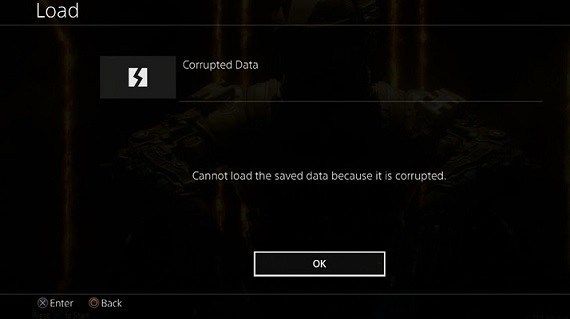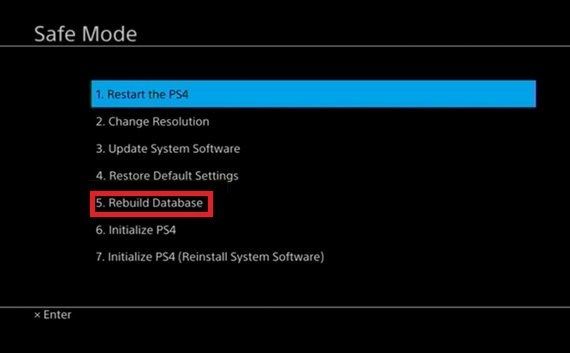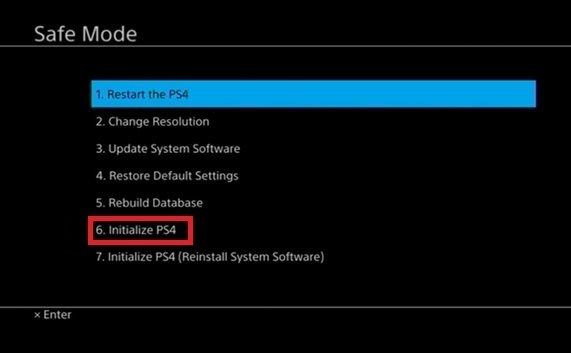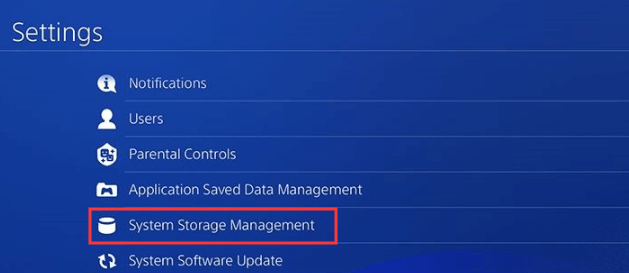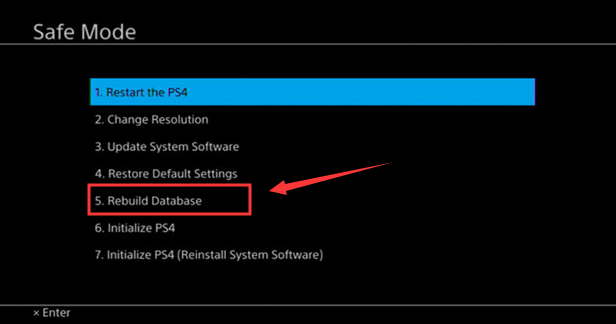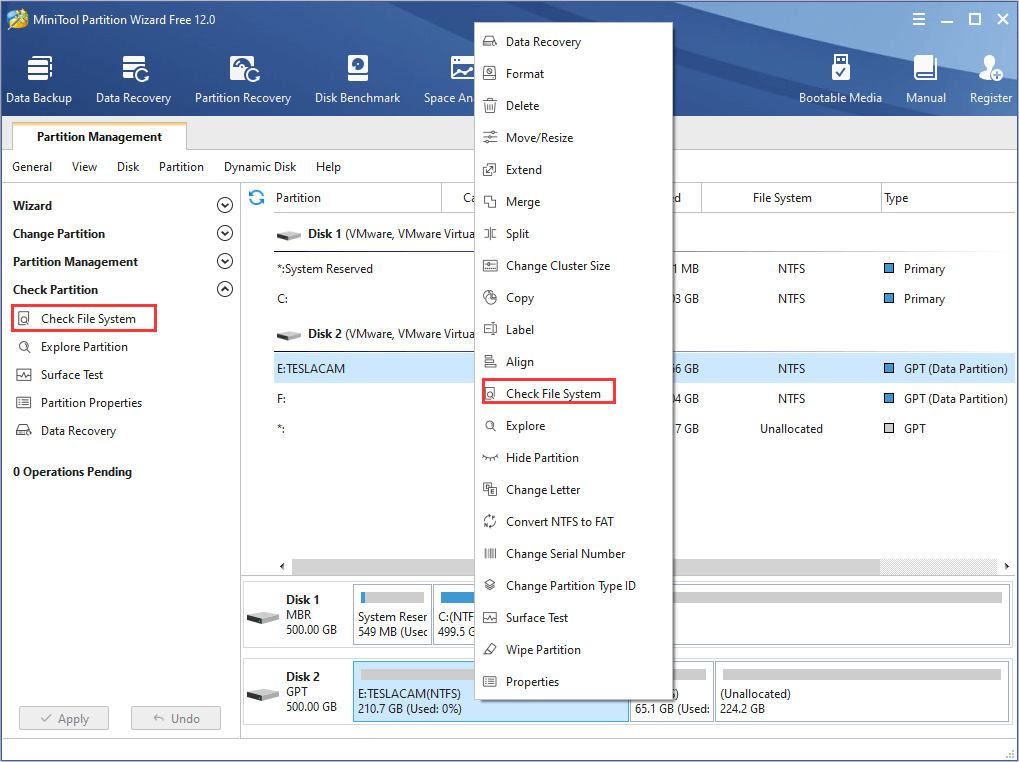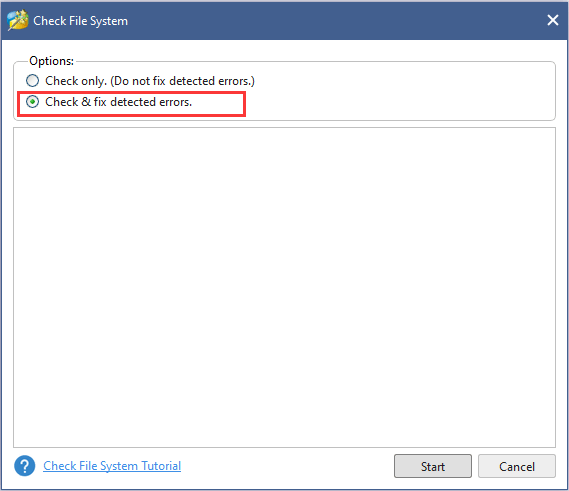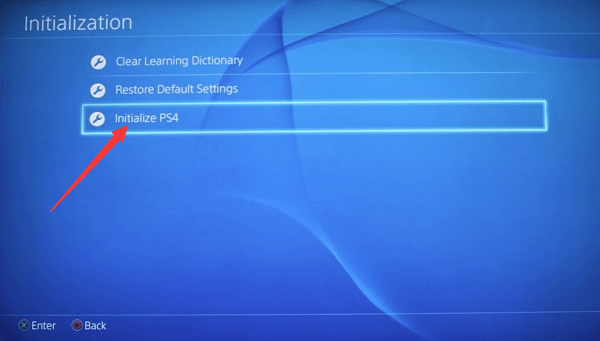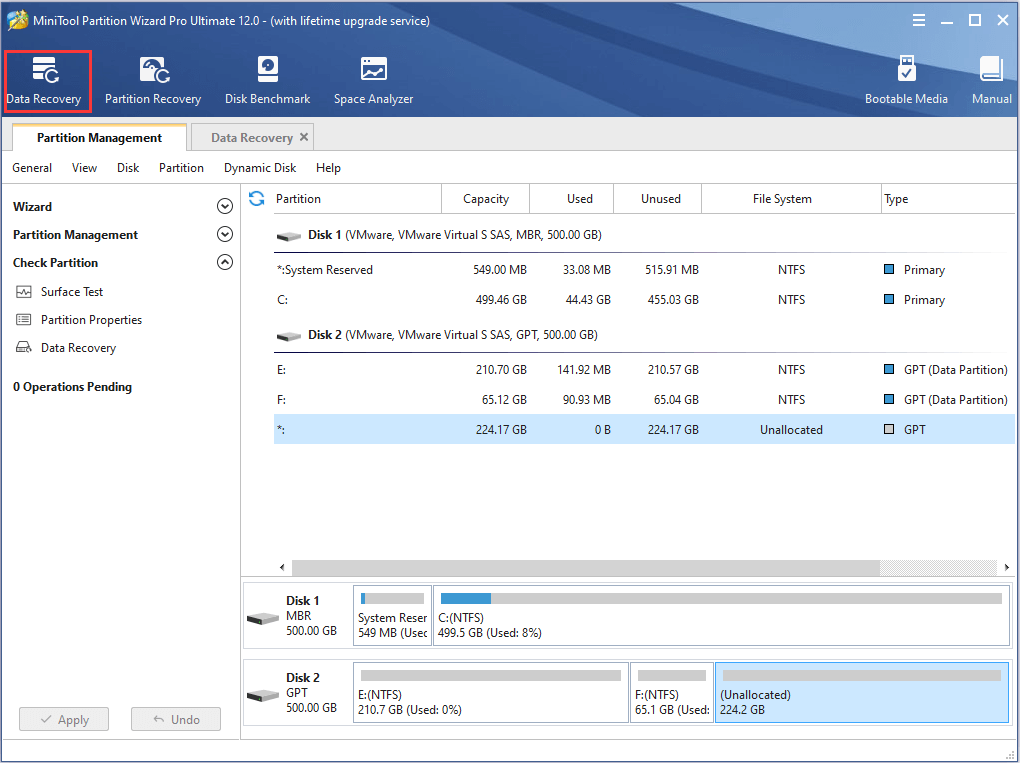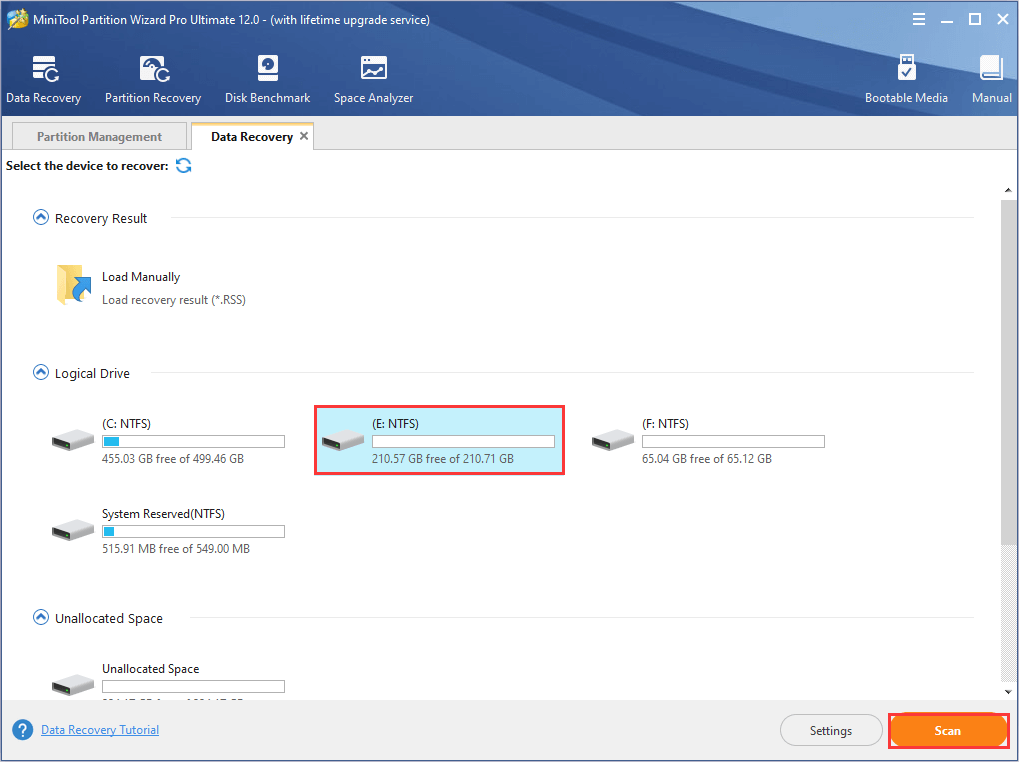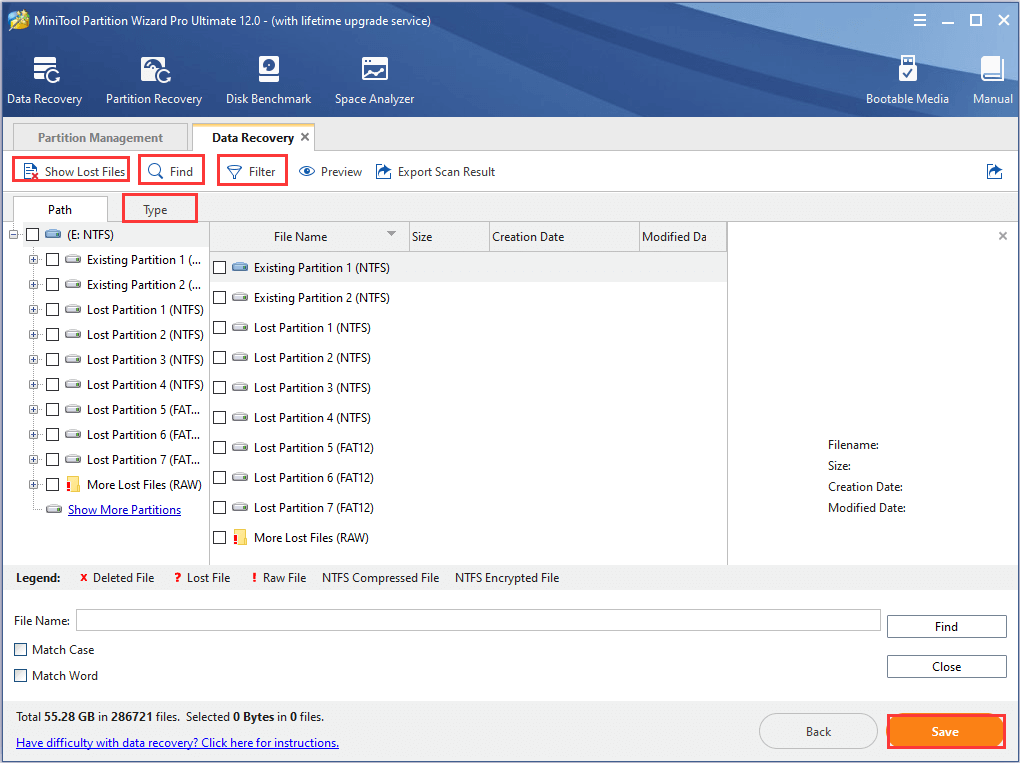Содержание
- 1 Найдите и удалите поврежденный файл вручную
- 1.1 Удалить загруженный файл вручную
- 2 Восстановите базу данных PS4
- 3 Для серьезных проблем — инициализация PS4
- 4 Все еще возникают проблемы с поврежденными данными?
- 4.1 Жесткому диску не хватило места
- 4.2 Жесткий диск поврежден
Поврежденные данные на вашем Sony PlayStation 4 звучат как очень плохая вещь, но на самом деле это довольно легко исправить. Поэтому, если вы получаете сообщение об ошибке «Поврежденные данные», вам не о чем беспокоиться.
Файлы могут работать неправильно во многих отношениях. Иногда установка может быть неполной или другой процесс может прервать ее. Если у вас поврежден игровой диск, он, вероятно, не установит игру должным образом. В других случаях сохранение в файл может привести к проблеме и повредить весь файл игры.
Обычно поврежденные данные влияют только на соответствующие игры или приложения. Поэтому их переустановка должна решить проблему. Однако есть редкие случаи, когда некоторые важные данные повреждены. Было бы больше, если бы это было так.
В этой статье рассматриваются несколько способов решения проблемы «поврежденные данные».
Найдите и удалите поврежденный файл вручную
Когда вы увидите экран с ошибкой поврежденных данных, система определит его и сохранит файл в отдельной папке. С помощью нескольких простых шагов вы можете найти файл и удалить его самостоятельно. Чтобы найти его, вы должны:
- Введите «Настройки».
- Найдите меню «Управление системным хранилищем» и перейдите к «Сохраненные данные».
- Перейдите в папку «Media Player».
- В папке вы должны увидеть файл «поврежденных данных».
- Нажмите кнопку «Параметры».
- Выберите «Удалить», чтобы удалить поврежденный файл с вашего диска.
При повторном открытии «Медиаплеера» поврежденный файл больше не должен появляться. Если файл из видеоигры, попробуйте переустановить игру.
Удалить загруженный файл вручную
Если файл был поврежден во время загрузки, он будет отображаться в папке «Загрузки» в виде серого значка со сломанным квадратом.
Чтобы это исправить, вам необходимо:
- Откройте меню «Уведомления» на главном экране.
- Нажмите кнопку «Опции» и выберите «Загрузки».
- Найдите поврежденный файл.
- Нажмите «Опции» еще раз.
- Удалить файл.
Как только вы это сделаете, попробуйте загрузить файл снова.
Восстановите базу данных PS4
Если вышеуказанные проблемы не применяются, вы можете попробовать процесс «Перестроить базу данных». Это будет сканировать всю систему PS4 на наличие ошибок, сбоев и всего, что не работает должным образом. Он ничего не сотрет с вашего диска, но скорее попытается восстановить поврежденные файлы.
Чтобы начать этот процесс:
- Выключи свой PS4.
- Подключите контроллер к PS4 через порт USB. (Контроллеры Bluetooth не работают в безопасном режиме.)
- Держи кнопку питания.
- Он должен подать два звуковых сигнала, прежде чем отпустить его.
- PS4 перейдет в безопасный режим.
- Выберите опцию «Восстановить базу данных». Обычно это 5-ая опция в меню безопасного режима.
- Подождите, пока процесс не завершится.
- Включите консоль и проверьте, существуют ли поврежденные данные.
Для серьезных проблем — инициализация PS4
Если указанные выше методы не избавили от поврежденных файлов или файлы продолжают появляться, возможно, вам придется стереть все свои данные и начать все с нуля.
Выполните шаги 1-5 из предыдущего раздела, чтобы войти в безопасный режим. Вместо выбора «Перестроить базу данных» необходимо выбрать «Инициализировать PS4». Это должно быть чуть ниже.
Этот метод удалит все добавленное пользователем и вернет PS4 к его настройкам по умолчанию. Обязательно сделайте резервную копию всех соответствующих файлов, чтобы избежать потери данных. Когда это будет сделано, все поврежденные и неисправные файлы должны исчезнуть с вашего диска.
Все еще возникают проблемы с поврежденными данными?
Если вы прошли все вышеописанные методы и все еще сталкиваетесь с поврежденными данными, возможно, проблема не в системе.
Обычно это означает, что диск с игрой может быть поврежден, и вам, возможно, придется получить новый. Возможно, виноват ваш жесткий диск. Есть два возможных сценария:
Жесткому диску не хватило места
Встроенный жесткий диск PS4 может быть недостаточно большим для вашего использования. В этой ситуации у вас возникнут проблемы с обновлениями, сохранением игр и установкой новых приложений. Иногда система не сможет решить эту проблему самостоятельно, и файлы будут повреждены в процессе.
Если ваш жесткий диск почти заполнен, вам следует рассмотреть вопрос об освобождении некоторого места или обновлении до более крупного диска.
Жесткий диск поврежден
На жестком диске PS4 иногда могут возникать поврежденные сектора, которые проскальзывают через «Восстановить базу данных», и вам, возможно, придется повторить попытку. В зависимости от количества и распространения поврежденных секторов, это может или не может привести к частым повреждениям данных. Вы можете жить с ним или заменить жесткий диск.
Следуя указаниям @ n0nuf, я написал пакетный скрипт, чтобы проверить все PDF-файлы в определенной папке с помощью pdfinfo и протолкнуть его через cpdf, если он был сломан, в попытке их исправить:
@ECHO OFF
FOR %%f in (*.PDF) DO (
echo %%f
pdfinfo "%%f" 2>&1 | findstr /I "error" >nul 2>&1
if not errorlevel 1 (
echo "bad -> try to fix"
@cpdf -i %%f -o %%f_.pdf 2>NUL
mv %%f .\\bak\\%%f
) else (
REM echo good
)
)
@ECHO ON
Или так же, как скрипт bash:
for file in $(find . -iname "*.pdf")
do
echo "$file"
pdfinfo "$file" 2>&1 | grep -i 'error' &> /dev/null
if [ $? == 0 ]; then
echo "broken -> try to fix"
cpdf -i "$file" -o "$file"_.pdf
fi
done
Сломанные PDF-файлы будут перемещены в подпапку \bak, а воссозданные PDF-файлы получат суффикс _.pdf (который не идеален, но достаточно хорош для меня). ПРИМЕЧАНИЕ. Повторно созданный PDF-файл содержит меньше ошибок и должен просматриваться с помощью обычного средства просмотра PDF-файлов. Но это не значит, что вы получите весь свой контент обратно. Невосстанавливаемый контент приводит к пустым страницам.
Я также попробовал то же самое с JHOVE (инструмент для идентификации, проверки и определения формата файла с открытым исходным кодом), как предложено здесь @kraftydevil: Проверьте, не повреждены ли PDF-файлы с помощью командной строки в Linux, и теперь можно подтвердить, что это тоже правильный подход.
(Сначала у меня был меньший успех. Но потом я заметил, что неправильно обработал вывод JHOVE.)
Чтобы протестировать оба подхода, я удалил и изменил случайные части из PDF с помощью текстового редактора (удалял потоки, поэтому страницы не отображались в моей программе просмотра PDF, изменял теги PDF и сдвигал некоторые биты). Результат: и pdfinfo, и JHOVE способны правильно определять поврежденные файлы (в некоторых случаях JHOVE был еще более чувствительным).
А вот эквивалентный скрипт для JHOVE:
@ECHO OFF
FOR %%f in (*.PDF) DO (
echo %%f
"C:\Program Files (x86)\JHOVE\jhove.bat" -m pdf-hul %%f | findstr /C:"Well-Formed and valid" >nul 2>&1
if not errorlevel 1 (
echo good
) else (
echo "bad -> try to fix"
@cpdf -i %%f -o %%f_.pdf 2>NUL
REM mv %%f .\\bak\\%%f
)
)
@ECHO ON

Поврежденные данные PS4 довольно частое явление, поэтому мы постараемся исправить эту ошибку без потери данных и вашего прогресса в играх, с помощью способов, указанных ниже. Следуйте этим рекомендациям и устраните поврежденные данные на PS4.
Внезапно появились поврежденные данные PS4
«Ошибка PS4 связанная с поврежденными данными происходит со мной уже не в первый раз, и я не могу избавиться от нее. Когда появляется это ошибка, звук игры начинает отставать, а затем я вовсе не могу загрузить своего персонажа, наконец, экран чернеет и отобразит информацию об ошибке.
Не удается продолжить использование приложения. Данные приложения повреждены. Удалите приложение из PS4, а затем снова вставьте диск. Вообще побаиваюсь что PS4 вообще перестанет включаться»
Сообщение об ошибке поврежденных данных на PS4 происходит во многих играх, например, в таких как Destiny, Warframe, Arsenal и т. Д., Что обычно указывает на плохо функционирующий жесткий диск или просто багованное приложение. Ошибка также может привести к тому, что PS4 просто не включится. Как это исправить и избежать этого в дальнейшем? Этот пост предоставляет вам проверенные и правильные решения.
Как исправить поврежденные данные на PS4
Вы можете столкнуться с такими кодами ошибок, как CE-37732-2 PS4 и код ошибки PS4 NP-32062-3. Загруженный файл не был установлен в систему правильно или данные в системе могут быть повреждены. Чтобы исправить поврежденные данные, следует попробовать следующее.
Удалите поврежденный файл вручную
- Шаг 1:Перейдите в Настройки -> Управление системным хранилищем -> Сохраненные данные -> Медиаплеер.
- Шаг 2:Войдите в папку медиаплеера, появится файл с «поврежденными данными», который отображается.
- Шаг 3:Нажмите кнопку «Параметры» и удалите сохраненный файл поврежденных данных.
- Шаг 4:Теперь выйдите. Повторно запустите приложение Media Player.
Удалите загруженный файл PS4 и загрузите его вновь
Загруженный файл не был правильно установлен в систему. Вероятно, данные были повреждены во время процесса загрузки.
- Шаг 1:Удалите загруженный файл. На PS4 перейдите в [Уведомления]> [Загрузки] и выберите контент. Затем нажмите кнопку OPTIONS на вашем контроллере и удалите загруженный контент.
- Шаг 2:Повторите загрузку файла.
Если у вас была ошибка с игровым патчем или игрой, выделите игровое приложение на главном экране, нажмите кнопку OPTIONS и выберите [Проверить обновления]. Но если это ошибка с игрой из PS Store, перейдите в [Библиотека] и выберите приложение для загрузки файла.
Что делать, если проблема не решена? Попробуйте инициализировать свою систему, выбрав [Настройки]> [Инициализация]> [Инициализировать PS4]> [Быстрый]. Затем попробуйте повторно загрузить содержимое. Если ошибка сохраняется, и если вы ранее обновили HDD, верните оригинальный жесткий диск и переустановите системное программное обеспечение. После повторной установки или инициализации системы попробуйте повторно загрузить содержимое.
Пересоберите базу данных PS4 для исправления поврежденных данных
- Шаг 1. Подключите ваш контроллер PS4 к консоли с помощью USB-кабеля.
- Шаг 2: Нажмите и удерживайте кнопку питания на консоли PS4, пока не услышите второй звуковой сигнал. Затем отпустите кнопку. Ваша консоль будет в безопасном режиме, и экран будет выглядеть так:
- Шаг 3. Выберите «5. Восстановить базу данных» с помощью вашего контроллера.
Дополнительные советы: как избежать повреждения данных PS4
Обновите жесткий диск PS4 на более объемный
Чтобы избежать потери данных, мы настоятельно рекомендуем вам создать резервную копию или клонировать ваш диск PS4 . Пространство на жестком диске PS3 и PS4 может быстро заполниться после установки игр, скринов и HD-видео. Когда жесткий диск PS3 или PS4 будет заполнен, вам необходимо обновить небольшой жесткий диск до более крупного диска или SSD, чтобы улучшить систему. Кроме того, это помогает избежать повреждения данных.
Просмотр хронологии ошибок на консоли
Узнайте, как просмотреть хронологию ошибок на консолях PlayStation®5 и PlayStation®4.
В вашей хронологии ошибок на PlayStation перечислены ошибки, которые произошли с вашей консолью. Выберите консоль ниже, чтобы просмотреть хронологию ошибок.
При выборе элемента в списке открывается подробное описание ошибки. В описании могут содержаться советы по решению проблемы.
You might encounter corrupted data or corrupted database on PS4 while trying to play some games. It is really a frustrating problem. Focusing on this error, we give you a complete guide to fix it in multiple ways. Also, you can avoid data loss on PS4 with the help of MiniTool Partition Wizard.
PS4 corrupted data/database is a common error that frequently appears when you try to play games using PlayStation 4. You can see the error messages accompanying with this error, including “The database is corrupted. The PS4 will restart.” and “Corrupted Data – Cannot load the saved data because it is corrupted.”
If PS4 data is corrupted, you won’t be able to play the specific game that reports the error. If you get corrupted database on PS4, you won’t be able to play any games with PS4. Of course, neither of them is a desired result for PS4 users.
In the following contents, you will get more information about PS4 corrupted data/database error and the corresponding fixes.
Symptoms of PS4 Corrupted Data/Database
Apart from the error message showing directly on the computer screen, there are other signs that indicate your PS4 data or database might be corrupted.
According to PS4 users, they have gotten a series signs indicating imminent PS4 corrupted data error. The game sound starts to lag behind first, then they fail to load the character, and the game go black finally. Besides, you might receive error codes like CE-37732-2 and NP-32062-3 which also indicate corrupted data in PS4.
As for PS4 database corrupted error, there are other different symptoms. Some of them are listed below:
- It takes a long time to load the games, and the process is unusually slow.
- Your PS4 cannot read a disc.
- It’s sluggish to navigate through the menu.
- It’s stuttering when you are playing games.
Possible Causes of PS4 Corrupted Data/Database
Actually, it is reported that the PS4 corrupted data error has occurred in many games, including Destiny, Warframe, Arsenal, etc. The possible reasons for PS4 data corruption are various, and the common ones you might experience include:
- Your hard drive is poorly functioning.
- The data of some game you installed gets corrupted.
- You didn’t install the game file to the system properly.
- The data of your system gets corrupted.
While, PS4 database corruption is more likely to be caused by the corruption of the underlying platform. You might easily encounter this error if you get power outage or hardware failure. Also, the corruption of the file header and storage media can lead to corrupted database error as well.
After deeply learning about this error, let’s have a closer look at how to fix PS4 corrupted data/database error.
Top 4 Fixes for PS4 Corrupted Data
Here, we provide 4 methods with detailed steps for you to fix PS4 corrupted data error. You can try them one by one until you resolve this problem.
#1 Delete the Corrupted Data Manually
As mentioned before, one of the reasons for the error is the data corruption in some games. These corrupted files will be identified by your PS4 system and be store in a separate folder. You can try removing these corrupted files to fix this error with the following steps.
Here’s how to delete saved corrupted data.
Step 1: On the home screen of your PlayStation 4, hit the up key on the directional pad to enter Settings.
Step 2: Then, scroll down to System Storage Management.
Step 3: You will get a screen showing how much system storage you currently have and listing several items. Now, navigate to Saved Data among the items and then choose Media Player to enter the media player folder.
Step 4: Check Corrupted Data and press Delete to delete the saved corrupted files.
If the corrupted data you remove includes the file of a video game, then you should try to reinstall the game.
#2 Delete the Downloaded PS4 Files and Redownload Them
In addition, your game data can also be corrupted during the process of downloading. And this might lead to your downloaded game not installed to your system properly. In this case, you can delete the original files and download them again.
To do that, you should also enter PS4 Settings at first. Then, navigate to Notifications > Downloads and here you can see all your downloaded game files. Now, locate the game that is suffering from PS4 corrupted data error and delete its files.
After that, download and install the game again, and check whether the issue has resolved. If not, try the next solution then.
#3. Restore Licenses
It is possible that your game licenses have gone out of sync with your account leading to data corrutpt on PS4. Hence, a simple way to fix the corrupted data on PS4 is to restore licenses on all the games related to your account. To do that, navigate to PS4 Settings > Account Management > Restore Licenses.
#4 Rebuild Database to Fix Corrupted Data
Rebuild Database is a built-in feature of PS4 and it can solve a whole host of issues of PS4 and fix corrupted data by making defragment for your PS4. Thus, if you encounter corrupted data error on PS4, performing Rebuild Database is a great alternative solution.
Step 1: Press the power button on the front panel to turn off your PS4.
Step 2: Once the PS4 is off, press and hold the power button until the second beep appears.
Step 3: Connect your PS4 controller to the console with a USB cable, and then press the PS button on the controller to enter the Safe Mode of PS4.
Step 4: When you get the following screen, select Rebuild Database and wait patiently until the process is completed.
Now you can turn on your PS4 to check whether corrupted error is fixed.
Fixes for Corrupted Database on PS4
As mentioned before, corrupted data error is always related to a specific game on PS4, while corrupted database will affect all your installed games. As the reasons for these two errors are different, you might need some other solutions to fix corrupted database.
Here are 3 commonly-used methods to fix the error.
#1 Perform PS4 Rebuild Database
As its name indicates, PS4 Rebuild Database feature is a solution to various issues related PS4 database. By rebuilding database, you can scan the drive and create a new database of all the content.
You should know that Rebuild Database feature is only available in the Safe Mode of PS4. To get the detailed steps of entering the Safe Mode and performing Rebuild Database, please refer to the third solution to corrupted data error.
However, if the PS4 database corrupted error is caused by the hard drive failure or system failure, this feature will fail to fix it. In this case, you can try the following methods.
#2 Fix the Corrupted Hard Drive
There are several methods to fix your corrupted hard drive.
If the damaged system file is the cause of the corrupted hard drive, run SFC scan to check system file integrity. In Command Prompt, type the command: sfc/scannow and press Enter.
If there are bad sector on your hard drive, check this post to know what to do.
If your hard drive gets corrupted due to file system error, just use CHKDSK command. After running the Command Prompt as administrator, use the command: chkdsk *:/f/r/x (* refers to the drive letter) and press Enter.
You can also use a professional third-party program to check your disk. As a powerful partition manager, MiniTool Partition Wizard allows you to upgrade to a larger hard drive without data loss and back up your Windows 7/8/10 with ease. It also provides Check File System feature to check and repair logical error on your disk.
MiniTool Partition Wizard FreeClick to Download100%Clean & Safe
Step 1: Install MiniTool Partition Wizard and launch it.
Step 2: In the main interface, select a partition and choose Check File System from the left pane.
Step 3: Choose the option Check & fix detected error and click Start.
Then, the tool will check and fix the file system immediately.
To get more methods to fix the corrupted hard drive, you can have a look at this post: Top 4 Hard Drive Repair Solutions to Fix Hard Drive Windows 10
#3 Initialize PS4
Is your PS4 database corrupted? Try initializing PS4 manually. Though this is a simple operation, but it will restore your system settings to the default and delete all the data saved on the system storage. So, make sure that you have back up your PS4 before initializing it.
Step 1: Enter PS4 Settings at first.
Step 2: Scroll down to select Initialization.
Step 3: Now, choose Initialize PS4.
Step 4: There are 2 ways to initialize the PS4: Quick and Full. Just choose either one to perform the action.
Step 5: There will be a warning message that All users and all data will be deleted. Press Initialize button to confirm the operation.
Warning: Do not turn off your PS4 system during initialization as this might damage your system.
Additional Tips: What Can You Do to Avoid Data Loss on PS4
When you try to fix PS4 corrupted data/database error, there might be data loss. Whatever, you need to be aware of the importance of data protection.
So, what can you do to avoid data loss on PS4? Here are 2 methods provided below.
#1 Upgrade PS4 to a Larger HDD
Upgrading your PS4 to a larger HDD is not only an effective way to improve the PS4 performance but also a feasible solution to avoid data corruption. The space of your PS4 hard drive can be easily run out once you start downloading games.
When it gets full, you will have a problem in updating, saving games and installing new applications. What’s worse, the PS4 system cannot fix this problem and the saved files will be corrupted. In this situation, you should consider free up your PS4 or upgrading the original small hard drive to a larger one.
To upgrade PS4, you need to back up your PS4 saved data to a USB storage device first.
Step 1: Connect a USB storage device to your PS4 and enter Settings.
Step 2: Go to Application Saved Data Management > Saved Data in System Storage > Copy to USB Storage Service.
Step 3: Select the items you want to back up and then select Copy.
Note: To back up your saved PS4 data, you have to update the system software and sign in to PSN.
Step 4: After backing up your PS4 to the USB storage device, you need to replace the PS4 hard drive with a bigger one. Now power off PS4 and disconnect the USB drive with your PS4 backups.
Step 5: Take your PS4 hard drive out carefully and replace it with a new hard drive.
Step 6: Reinstall the system software.
Step 7: Now connect the USB storage device to the system and enter Settings again. Go to Application Saved Data Management > Saved Data on USB Storage Device > Copy to System Storage.
Step 8: Select the items and select Copy to move the PS4 backups to the new hard drive.
#2 Recover Lost Files with MiniTool Partition Wizard
If you unluckily lose your data when you fix PS4 corrupted data/database error, you can find the lost data back with the help of MiniTool Partition Wizard.
It provides a feature of Data Recovery that can help you recover deleted files and lost files due to system crash, formatting or virus attack and other reasons.
At first, you need to connect the storage device (PS4 hard drive or USB storage device) on which data loss occurs to your computer. The following steps are based on USB storage device.
MiniTool Partition Wizard DemoClick to Download100%Clean & Safe
Step 1: Purchase Pro Ultimate edition on the official website. Then, launch the program to get its main interface and make the registration.
Step 2: On the top Tool Bar, click Data Recovery.
Step 3: In the interface of Data Recovery, all the detected disks and partitions will be listed. Find the desired disk or partition and click Scan.
Tip: You can also click Settings button to scan specified file systems and file types.
Step 5: Wait patiently until the scanning is 100% completed. Now, find and select the files you need and click Save button to save the recovered files to a directory.
Note: You’d better save the files on another drive to avoid overwriting.
To find the needed files quickly, MiniTool Partition Wizard provides 4 methods for you: Type, Show Lost Files, Find and Filter. You can employ any options to pinpoint your desired files among the recovered data.
I have been bothered by PS4 corrupted data error for a long time. Fortunately, I fix the error quickly using one of the methods in this post.Click to Tweet
Bottom Line
Don’t worry if you have any problems using the methods above to fix corrupted data/database error on PS4 and protect data. Just leave a message in the comment zone or contact us via [email protected].
PS4 Corrupted Data FAQ
What does corrupted data mean on PS4?
If you encounter corrupted data issue on PS4, it means that the data or file of a game gets corrupted and you can’t play or even load the specific game on your PS4.
How do you tell if you have corrupted data on PS4?
There are some signs indicating that you might have corrupted data on your PS4:
- The game sound starts to lag behind.
- You fail to load the character in the game.
- The game goes black.
- You get a certain error code like CE-37732-2 or NP-32062-3.
Will rebuild database on PS4 delete data?
The process of rebuilding database on PS4 won’t delete any of your saved data. It just helps you to reorganize and fresh your system’s files.
How do you fix corrupted data on PS4?
If you are facing PS4 corrupted data issue, you can try the following methods to fix it:
- Delete the corrupted data manually
- Delete the downloaded PS4 files and redownload them
- Rebuild database