Посещая сайты в интернете, мы часто натыкаемся на различные ошибки при загрузке. Часть из них вызвана проблемами на стороне сервера, многие связаны с настройками пользовательского устройства, некоторые возникают из-за сбоев в работе интернет-служб. Страница «Error 1020 Access Denied» обычно открывается на веб-сайтах, которые используют сервисы компании Cloudflare (сеть доставки контента (CDN), защиты от DDoS-атак, DNS-серверы), когда та блокирует IP-адрес пользователя. Но существуют и другие причины, по которым возникает ошибка 1020 на сайте. Мы разберем ситуации, когда проблема носит локальный характер, и подскажем, как устранить эту неисправность на стороне пользователя.
Что значит ошибка 1020 Доступ Запрещен
Ошибка 1020 Access Denied — это сообщение о том, что вам отказано в доступе к странице, которую вы пытаетесь посмотреть. Ее код имеет формат «1ххх», а это указывает на то, что сайт работает с прокси-сервером Cloudflare и использует предлагаемые им функции безопасности. Как правило, ошибка появляется, если его защитная система выявила нарушение правил брандмауэра: в том числе, что на веб-ресурс пробует зайти айпи-адрес из черного списка. В таком случае запрос просто блокируется, а посетитель видит уведомление Error 1020. Иногда в системе случаются ложные срабатывания, и доступ запрещают обычному интернет-пользователю.
Другой распространенной причиной появления кода 1020 является конфликт файлов cookie, которые сервис Cloudflare применяет для сохранения информации о взаимодействиях с сайтом и обеспечения большей безопасности. Если вы уверены, что ваш айпишник «чист», стоит попробовать исправить проблему самостоятельно.
Как исправить ошибку 1020 Access Denied
Все ваши действия по устранению ошибки 1020 будут так или иначе связаны с браузером, поскольку, как мы уже сказали, чаще всего дело заключается в куки-файлах, а настраивать их нужно именно там. Ниже мы расскажем об основных способах решения возникшей проблемы, которые помогают исправить ситуацию на стороне пользователя.
Убедитесь, что браузер разрешает использование файлов cookie
Первое, что нужно сделать, — проверить, включена ли функция использования куки в вашем веб-браузере. Cloudflare применяет этот инструмент на постоянной основе, и потому может запретить доступ к ресурсу, если браузер пользователя не разрешает оставлять cookies на его устройстве.
Мы объясним, как это сделать, на примере Google Chrome, но в других браузерах путь будет схожим. Итак, откройте окно Chrome и нажмите на кнопку с тремя точками в правом верхнем углу экрана. В выпавшем меню выберите пункт «Настройки».
Перейдите в раздел «Конфиденциальность и безопасность» в боковом меню. Далее откройте «Файлы cookie и другие данные сайтов». Убедитесь, что в списке выбран вариант «Разрешить все файлы cookie».
После этого закройте окно браузера и запустите его заново. Попробуйте снова загрузить сайт, на котором возникла ошибка. Если проблема не устранена, перейдите к следующему шагу.
Очистите кеш браузера
Работа веб-браузера предполагает, что он будет запоминать историю ваших посещений и хранить в памяти информацию о сайтах, которые вы загружали. Иногда это приводит к конфликту из-за несоответствия актуальной страницы и ее старой версии, сохраненной в кэше. Сообщение о 1020-й ошибке может появляться даже тогда, когда сервер уже не выдает ее, просто потому что в прошлый раз оно закэшировалось. Чтобы решить проблему, достаточно очистить кэш в браузере.
Для этого по изложенному выше пути зайдите в раздел «Конфиденциальность и безопасность». Выберите пункт «Очистить историю». Во вкладке «Дополнительные» проставьте галочки следующим образом (или везде, если хотите):
Нажмите «Удалить данные». Теперь информация должна обновиться. Посетите «проблемный» сайт еще раз и проверьте, не пропала ли ошибка.
Используйте другой браузер
Если предыдущие советы не помогли, попробуйте загрузить нужную веб-страницу через другой веб-браузер: Safari, Opera, Mozilla Firefox, Microsoft Edge и т. д. Для большей эффективности можете почистить cookie и кэш на нем тоже.
Отключите расширения, которые блокируют cookie
Еще одна причина возникновения отказа в доступе может заключаться в работе сторонних приложений, которые интегрированы в ваш браузер. Некоторые плагины, включая блокировщики рекламы, могут запрещать использование cookies, несмотря на то, что в самой программе оно разрешено. В таком случае достаточно отключить конфликтные расширения, чтобы ошибка исчезла.
В Google Chrome это делается по следующему пути: «троеточие» вверху правой стороны экрана — Дополнительные инструменты — Расширения. На открывшейся странице отключите с помощью бегунка плагины, которые, как вы думаете, могли вызвать проблему. Затем проверьте, не решена ли она.
Обратитесь в службу технической поддержки
Если ничего из перечисленного не избавило вас от ошибки 1020, последнее, что вы можете сделать, — обратиться в техподдержку сайта или Cloudflare. Возможно, никто, кроме вас, не знает о возникновении проблемы. Уточните у специалистов, в чем может быть причина. Вполне вероятно, что ваш IP-адрес был несправедливо заблокирован.
Заключение
Код 1020 при открытии сайта означает, что доступ к ресурсу по какой-то причине запрещен. Этот инструмент зачастую используется в веб-проектах, чтобы заблокировать нежелательных пользователей и защититься от хакерских атак. Иногда система безопасности срабатывает неправильно, но чаще всего проблему можно исправить собственными силами. Теперь вы знаете, как это сделать.
Похожие статьи
-
Пока вы ждете загрузки сайта в окне браузера, на его сервере происходит обработка запроса, в результате чего он выдает или не выдает вам нужную информацию. Часто в процессе выполнения пользовательского запроса возникают различные ошибки, и вместо страницы мы получаем сообщения вроде Error 401, 404, 504 и т. п. Это значит, что что-то пошло не так и сайт не смог выполнить запрашиваемое действие. Цифры в названии ошибки означают ее код. Он указывает на наличие определенного типа проблемы. Одной из самых распространенных является формулировка «403 Forbidden Error». В статье мы расскажем, что делать, когда появляется 403 ошибка на сайте, что это означает, почему возникает и как ее устранить.
-
Чтобы на веб-странице появился контент, браузер должен получить от сервера, на котором расположен сайт, необходимые данные. Когда на устройстве пользователя, на веб-сервере или на другом промежуточном узле (например, прокси) возникают неполадки, вместо содержимого сайта в браузере появляется страница с ошибкой. Для устранения сбоя, необходимо знать, на чьей стороне он произошел и по какой причине. Понять, что является источником проблемы, помогает цифровой код ошибки. Если он имеет формат 5xx, значит, сбой происходит на стороне сервера. Разбираем в статье ошибку 504 на сайте и способы ее устранения.
-
Когда сервер временно не может обработать запрос пользователя, он передает в браузер ответ об ошибке 503. Отсутствие доступа к сайту имеет негативные последствия как для посетителя, который не может просматривать нужный контент, так и для владельца веб-ресурса, рискующего потерять трафик и конверсию. Чаще всего причиной ошибки являются неправильные настройки сервера или движка, с помощью которого создан сайт (CMS). Их исправлением занимается администратор веб-ресурса. Однако иногда уведомление с кодом 503 возникает из-за сбоев на стороне пользователя. Такие неполадки легче и быстрее исправить, и сделать это может посетитель веб-ресурса самостоятельно. В данной статье мы разберем несколько способов устранения ошибки 503, которые могут предпринять администратор и пользователь сайта.
Download Article
Bypass error code 1020 on ChatGPT with these workarounds
Download Article
- How to Fix Error Code 1020
- Why is ChatGPT giving Error 1020?
|
Have you encountered «Error 1020: Access denied» on ChatGPT? This is a frustrating error, especially because it blocks access to the entire site. Error 1020 is an HTTP code Cloudflare uses to signify that your IP address has been blocked. You may see additional text in this error, including «You do not have access to chat.openai.com. The site owner may have set restrictions that prevent you from accessing the site.» In this article, we’ll explain some troubleshooting methods you can use to get around Error 1020 so you can get back to using ChatGPT.
Things You Should Know
- You can check your IP address to see if it has been blacklisted to know if you’re being blocked from ChatGPT for a legitimate reason.
- If you try a different web browser and can access ChatGPT just fine, you can try clearing out browser data or disabling extensions on your regular browser.
- If you use a VPN or proxy, try disabling it to see if that is the culprit for the Cloudflare error blocking you from ChatGPT.
-
1
Check your IP address for suspicious activity. If you share your computer with other people, there’s a possibility someone could have used your device in a way that could get your IP blocked by Cloudflare.
- You can look up your IP address using sites like What Is My IP? or WhatIsMyIPAddress. You can then check your IP address on IPVoid or AbuseIPDB to see if your IP has been blacklisted.
- If your IP has been blacklisted, you can either contact the blacklist to get information about how to be removed, or you can try and wait for a few weeks to be removed automatically. Each blacklist may have a slightly different removal process.[1]
-
2
Disable your proxy or VPN. If you use a proxy service or VPN (virtual private network), try disabling it and using your normal internet connection. The IP your VPN or proxy is routing you through could be flagged by Cloudflare, preventing you from using ChatGPT.
- If your proxy or VPN is the issue, you may need to contact your servicer for help, or you can try a different proxy or VPN entirely.
- If you don’t want to disable your VPN entirely, you can try a different server location as long as ChatGPT is available in that location. This method only works if ChatGPT is only blocking one of your VPN’s server IPs; if ChatGPT is blocking all of your VPN’s IPs, you may need to disable the VPN entirely or try a different one.
Advertisement
-
3
Try a different web browser. If your browser is causing Error 1020, trying a different one is a quick way to diagnose it. For example, if you normally use Chrome on a Windows computer, you can try to access ChatGPT on Microsoft Edge.
- If a different browser fixes the problem, you can either continue using ChatGPT on this browser or try to clear old browser data or disable extensions on your previous browser.
-
4
Clear out old or corrupt browser data. Your browser keeps a cache of data to help it run more smoothly, but sometimes this cache becomes corrupt and can cause issues with certain websites. Note that clearing your browser data will sign you out of most websites.
- Chrome: Click the three-line menu in the upper-right corner. Select More tools and Clear browsing data. Select a time range and make sure Cookies and other site data and Cached images and files are checked. Click Clear data to clear the data.
- Firefox: Click the three-dot menu in the upper-right corner. Select History and Clear recent history…. Select a time range and ensure that Cookies and Cache are checked. Click Clear Now to clear the data.
- Opera: Click the Opera logo in the upper-left corner. Select History and Clear browsing data. Select a time range and make sure Cookies and other site data and Cached images and files are checked. Click Clear data to clear the data.
- Microsoft Edge: Click the three-dot menu in the upper-right corner. Select History. In the window that pops up, click the three-dot menu in the upper-right corner. Select Clear browsing data. Select a time range and make sure Cookies and other site data and Cached images and files are checked. Click Clear Now to clear the data.
- Safari: Click Safari in the upper-left corner and click Settings. Under the Privacy tab click Manage Website Data… and click Remove All. Then go back to the Safari menu, and select Clear History…. Select All History and then click the Clear History button.
-
5
Turn off any browser extensions you have. Conflicting browser extensions or add-ons could cause Error Code 1020, so turning them off can help you diagnose if that is the problem.
- Chrome: Click the puzzle piece icon next to the search bar and your extension icons. Select Manage extensions and toggle off your extensions in the window that pops up.
- Firefox: Click the puzzle piece icon next to the search bar and the three-line menu icon. Select Manage extensions and toggle off your extensions in the window that pops up.
- Opera: Click the cube icon next to the search bar and your extension icons. Select Manage extensions… and then click Disable under each extension.
- Microsoft Edge: Click the puzzle piece icon next to the search bar. Select Manage extensions and toggle off your extensions in the window that pops up.
- Safari: Click the Safari menu in the upper-left corner, then select Preferences. Click the Extensions tab and uncheck the box by each extension to disable them.
-
6
Try a different internet connection. If you have a different internet connection available, try connecting to that to access ChatGPT. You could use a different Wi-Fi network nearby or use your phone’s mobile hotspot if you have one.
-
7
Contact ChatGPT Support. If you’re not able to get around Error Code 1020, you can contact ChatGPT Support for more help with the issue. You can contact ChatGPT by going to OpenAI’s support website and clicking the speech bubble in the bottom left.[2]
Advertisement
-
«Error 1020» is a common Cloudflare error. It means your IP address has been blocked by Cloudflare, a popular network security service that is used by ChatGPT.[3]
[4]
- While your IP may be blocked for legitimate reasons, you could also be experiencing this error due to technical glitches or incompatibilities.
Ask a Question
200 characters left
Include your email address to get a message when this question is answered.
Submit
Advertisement
References
About This Article
Thanks to all authors for creating a page that has been read 334 times.
Is this article up to date?
Keep up with the latest tech with wikiHow’s free Tech Help Newsletter
Subscribe
You’re all set!
—
—
Как убрать ошибку CloudFlare Error 1020 Access Denied?
Error 1020 является довольно распространённой ошибкой, которая появляется на сайте CloudFlare. Однако вы пробуете запустить совсем другой сайт. CloudFlare является сервисом защиты веб-сайтов от DDOS. Он проверяет пользователя и потом, если алгоритм дает разрешение, вы попадаете на сам сайт. Если же по каким-то причинам система не считает, что вам следует давать доступ, вы видите сообщение CloudFlare Error 1020 Access Denied. Теперь более подробно поговорим о всем, что касается ошибки с кодом 1020.
Причины
Причин может быть множество, но все они делятся на несколько категорий. Мы перечислим их, этого достаточно, чтобы получить нормальное представление о сути проблемы.
Причины error 1020 CloudFlare:
- используется поврежденный или заблокированный веб-браузер;
- клиент попал под определенный фильтр системы;
- неправильная настройка DDOS-защиты администратором или владельцем сайта.
Владелец веб-ресурса может установить всевозможные ограничения доступа по своему усмотрению. Он может блокировать подозрительные IP-адреса, такие как прокси, VPN, IP общедоступных точек доступа. Также могут использовать ограничения по определенному региону или по каким-либо базам данных подозрительных IP-адресов. Список можно продолжать: по версии браузера (в некоторых старых версиях есть уязвимости, которые используют злоумышленники), по типу устройства, виду веб-обозревателя (блокировать TOR и другие анонимные браузеры).
Что делать?
Если вы увидели error 1020 CloudFlare, у вас не так много возможностей для обхода ограничения. Система разработана так, чтобы блокировать сомнительный трафик, поэтому просто так обойти ее не получится. Есть несколько способов, что могут сработать и которые не требуют участия третьих лиц. Если они не помогут, придется обращаться за помощью, но обо всем по порядку.
Способы исправления ошибки 1020 CloudFlare:
- Сменить браузер. Следует использовать другой веб-обозреватель, в идеале это должен быть Google Chrome, Opera и другие популярные варианты. Нужно попробовать несколько браузеров.
- Открыть сайт с другого устройства. Если это получится сделать, значит проблема в конкретном девайсе. Стоит обновить операционную систему и программное обеспечение.
- Запустить сайт с другого IP-адреса. Если вы до этого использовали Wi-Fi, стоит переключиться на мобильную сеть и наоборот. Получив другой IP, есть хорошие шансы, что CloudFlare пропустит на сайт.
- Включить или отключить VPN. В последнее время все больше сайтов блокируют доступ к своему контенту с определенного региона, особенно с России. VPN стал той спасительной палочкой, которая открывает выход в мир. Если же прокси или VPN уже активны, но сайт не грузится, стоит изменить регион или отключить его, чтобы вернуться к изначальному IP-адресу.
- Обратиться к администрации. Возможно, сбой появляется в результате неправильной настройки Cloudflare, поэтому вы можете обратиться к администрации сайта через социальные сети и попросить снять ограничение. Укажите ваш IP-адрес и, если вы ничего не нарушаете, вас добавят в белый список. Так вы сможете пользоваться сайтом.
Порой Error 1020 CloudFlare появляется из-за повышенной нагрузки на сайт или DDOS-атаки. В такие периоды система блокирует доступ значительной части пользователей, поэтому нужно дождаться, пока все стабилизируется. После этого уже можно попросить разблокировать вас или сайт заработает и самостоятельно.
What is Error Code 1020?
Error 1020 is a Cloudflare-specific error that triggers when you try to visit a website protected by Cloudflare firewalls. If Cloudflare detects suspicious or spammy activity, it immediately blocks your IP address, leaving you locked out.
For those who do not know what Cloudflare is, it is a widely used content delivery network (CDN), DDoS protection, and Internet security service provider that offers various services to enhance website performance, security, and reliability.
Error Code 1020 can be triggered due to various reasons, either from the user’s end or when Cloudflare deliberately denies access to protect the website.
What are the possible reasons that cause Error Code 1020?
Causes of Error 1020 Several factors can contribute to the occurrence of Error 1020. These include:
- Firewall settings: Some firewalls may block access to certain websites, triggering the error.
- IP blocking: The website may have blocked your IP address for various reasons, such as suspicious activity or previous violations.
- Bot detection systems: Websites often employ bot detection systems that can mistakenly identify legitimate users as bots, leading to access restrictions.
- Region blocking: Due to GDPR issues, some websites especially news or Government websites block traffic from certain geographical regions.
- Browser issue: It is also possible that your browser has some corrupt cache files stored, which can result in sending a ‘Bad Request’ to certain websites.
Generally, it has been observed that the issue primarily arises from Cloudflare’s overprotective nature, which can occasionally block IP addresses without any actual potential harm. Regardless of the underlying cause, let’s explore the following troubleshooting methods to help you resolve Cloudflare’s ‘Error 1020’.
1. Check for all sites pages of just one
The first thing you need to do is to figure out whether the problem is specific to a page or it is a site-wide issue.
If you find that other pages are working fine, but you encounter an error on a specific page, try closing the website and reopening the same page. Don’t forget to sign in if necessary.
If the error persists across multiple pages or throughout the entire site, even on non-login pages, it likely indicates an issue with your browser.
Proceed to troubleshoot your browser.
To troubleshoot browser-related problems, follow these steps:
The first thing you need to make sure that the issue is indeed related to your browser. Check if the error occurs when accessing the same website using a different browser.
If the webpage works fine on another browser, try the following steps to resolve the problem with your main browser.
- Update your Browser with the latest version available.
- Reinstall the Browser from its official website.
However, if the issue persists on all browsers, it is possible that the website has been blocked by Cloudflare or there is a connection problem.
3. Restart Your Router
Sometimes, simple solutions can fix common problems. Your router, responsible for connecting you to the internet, has a cache that helps websites load faster. However, this cache can become corrupted, or there may be an issue with your internet service provider (ISP).
To address this, try restarting your router. Just turn it off, wait for around 30 seconds, and then turn it back on. Afterward, try accessing the same website or webpage where you encountered the Error 1020 Access Denied message. If the error is gone, that’s great! If not, continue reading for more troubleshooting methods.
4. Purge your Browser cache
Just like routers store cache to provide faster loading times, your browser also does the same. This means that similar to your router, the browser cache can become corrupted over time, leading to Error 1020 on websites.
To resolve this issue, the recommended solution is to purge or clear your browser cache. Follow the steps below to do so.
Please note that in this step, we will focus on Google Chrome, as it is the preferred browser for the majority of users when it comes to website browsing.
Read: 🚩 Browser Market Share & Usage Statistics
Go to your Chrome Browser > Settings > Privacy and Security > Clear browsing data > You can uncheck the Browsing History and let cookies and other site data, as well as cache images, be checked > Clear data.
Alternatively, you can directly enter this address into your Chrome browser: chrome://settings/privacy. It will take you to the privacy settings where you can click on “Clear browsing data“.
In the pop-up window, you will see plenty of other options, but you have to choose as follows:
- Select the time range as “All time”.
- Select cookies and other site data as well as Cache images (you can also select browsing history)
- Click on the Clear Data button.
5. Disable VPN or Proxy Servers
If you are using a proxy server or VPN, it’s important to know that if they are not set up correctly, they can sometimes cause “Error 1020”. Proxy servers and VPNs are used to stay anonymous while browsing the internet, but they can also complicate things and lead to this error.
To troubleshoot, try disabling the proxy server or VPN temporarily and see if the error goes away in your Chrome browser. If everything works fine without them, then you know that they were causing the issue.
If you are using VPN software, you can disable it by changing its settings. If you have a Chrome extension for a proxy server, simply go to Chrome > Settings > Extensions and disable it there.
By following these steps, you can find out if the misconfigured proxy server or VPN was the reason behind the error 1020 and take the necessary actions to fix it.
Remember to enable these tools properly once the error is resolved to maintain privacy and security.
Deactivate the Proxy Server in Windows
To deactivate or disable any proxy server in Windows, you have to follow the steps given below:
- Go to your Windows control panel and search “Internet options“.
- Click on the “Internet options” and a pop-up window will appear with all the Internet properties.
- Now click on the connections tab > LAN settings
- Uncheck the “Automatically detect Settings” and mark the box ” Use a proxy server for your LAN“.
Deactivate the Proxy Server in macOS
For Mac users, their complete documentation is provided by Apple on their support page, to change Proxy Settings. You can check out that dedicated Apple support page here.
6. Check the system date and time and update them
Sometimes, if the date and time on your computer are wrong, it can cause communication problems with the server. This might result in a failed connection. So, before trying other solutions, double-check that your computer’s date and time are set correctly.
If fixing the date and time doesn’t work, then you can move on to trying some browser-level fixes.
7. Verify that your cookies are enabled
When you visit a website, your web browser can save some bits of information related to the website. This information called a cookie, is used by services like Cloudflare to control your access to those websites.
To make sure everything works correctly, you need to give permission to your browser to allow websites and services to use cookies. So, you should enable cookies in your browser for everything to function properly.
Here’s how you can enable cookies in different browsers.
7.1. Enabling cookies in Chrome
If you are a Chrome browser user, you simply enter the “chrome://settings/cookies” in the URL address bar and press enter. After that you need to mark the check box for the “Allow all cookies” option as shown below:
7.2. Enabling cookies in Microsoft’s Edge
If you are a Chrome browser user, you need to enter the following address “edge://settings/content ” in the URL address bar, followed by clicking on the cookies and site permissions option and hit enter. After that toggle to turn on Allow sites to save and read cookie data (recommended) option as shown below:
7.3. Enabling Cookies in Firefox
If you are a Firefox user,
- Go to Settings > Privacy
- Then further proceed to Settings > Cookies and site data.
8. Reset your IP address
If none of the above-mentioned troubleshooting methods are able to fix Error Code 1020, the next step you can do is reset your internet settings.
To reset the IP address in Windows 11, you can follow these steps:
For Windows:
Step 1: Open up the run command by clicking the Windows key and R. In modern versions, they can also be searched at the search bar present at the start menu option.
Step 2: Write cmd and press enter.
Step 3: Following the admin-based command prompt page opening up, the next step features typing ipconfig/release on the command page. This process triggers the release of the existing IP address.
Step 4: Once the IP address is released from the system, follow the next step to release the DNS cache. Thus, type ipconfig/flushdns to release the DNS cache.
Step 5: In the next step, type ipconfig /renew, which will renew the new IP address to the system.
Step 6: Type netsh int ip set dns and click enter. This will reset the entire IP settings of the previous IP stored.
Step 7: Type the netsh winsock reset command. It will reinstate the Winsock Catalog.
Step 8: Finally, after the process is complete, restarting the pc will assure the problem gets resolved.
For MAC users:
Step 1: As mentioned previously, using Gas Mask is an easy way out for searching all system-related works. For the regular case users, the first step involves opening up the system preference options in the main window.
Step 2: Following this, under the Ethernet tab, click on the advanced options.
Step 3: For starters, with commands, it is required to click on the TCP/IP tab, which has the option to release a DHCP option. Thus, the process allows MAC users to clear out the local DNS.
Step 4: MAC users can also clear the local DNS cache. This involves visiting the Utilities>Terminal page, where they will require to present the command.
Step 5: The command for flushing the same is dscacheutil -flushcache
Step 6: Though, there will be no separate success or failure message popping up. However, in major cases, all these get removed without any major fuss.
9. Temporarily Disable Antivirus or Firewall software
Your Security Software Antivirus or Firewall software on your computer might be overly restrictive and prevent access to certain websites.
Temporarily disable them and check whether they are causing the issue.
For Windows Computers
Go to Windows and the start button located at the extreme left-bottom corner of your screen, and type “Windows Defender Firewall” to search.
Now, click on the Windows Defender Firewall as shown in the picture, and a Windows Defender Firewall window will pop up, where you can find different options.
Select “Turn Windows Defender Firewall on or off“.
For macOS
In macOS devices, you need to Open the Security and Privacy section in your system preference settings.
10. Disable Browser Extensions
Some browser extensions can interfere with a website’s security settings and trigger Error 1020. Disable all extensions and reload the page to see if the error persists.
After that, disable all active Chrome extensions and check whether the error has been resolved or not. If it has been resolved, it means that the error was caused by an installed extension. To identify the culprit extension, enable one plugin at a time and try to access the website each time.
11. Contact the Website Administrator
If the error continues, consider contacting the website administrator for assistance. They can offer insights into the access restrictions and help resolve the problem.
However, before reaching out, ensure that you take a screenshot of the error message related to Error 1020 displayed on the screen, and also jot down all the important details to share with the website administrator.
Once you have done that, create a digital copy of all the information and send it to the website’s support team, requesting their help.
They can then whitelist your IP, granting you access to the website.
They will probably examine your IP address using their database and Cloudflare logs, and if they find it to be a genuine mistake, they will likely whitelist your IP and grant you access to the website.
12. Contact Your ISP (Internet Service Provider)
Get in touch with your Internet service provider (ISP) to inquire if they are blocking access to the website. They can provide further guidance and assistance in resolving the issue.
Just like what you have done in the case of the website admin, make sure to take a screenshot of the error message related to Error 1020 displayed on the screen and write down all the important details to share with both your ISP and the website administrator.
Once you have gathered the necessary information, create a digital copy of it and send it to your ISP’s customer support, explaining the situation and asking for their help.
Just like the website admin, your ISP will also likely investigate the issue. Your ISP can check if there are any restrictions or blocks on their end, while the website administrators can examine your IP address through their database and Cloudflare logs to identify any legitimate mistakes.
13. Implement SSL certificates
SSL certificates are essential for website security. If a website lacks an SSL certificate, it may trigger Error 1020 or similar access restrictions. Encourage the website owner to implement an SSL certificate to ensure secure access for all users.
14. Ask for help from a Professional
If all previous steps fail to resolve Error 1020, it’s advisable to seek professional help from a web developer. They possess the expertise to diagnose complex issues and implement customized solutions to fix the error.
Conclusion
Encountering Error 1020 can be frustrating, but by following the troubleshooting steps mentioned in this guide, you can effectively resolve website access issues.
Error 1020 is a Cloudflare-specific error that occurs when trying to access a website protected by Cloudflare firewalls. It can be triggered by various factors, including firewall settings, IP blocking, bot detection systems, region blocking, and browser issues. While the error primarily arises from Cloudflare’s overprotective nature, there are several troubleshooting methods to resolve it.
To fix Error code 1020, you can try the following steps:
- Check if the issue is specific to a page or site-wide.
- Troubleshoot browser-related problems by updating or reinstalling your browser.
- Restart your router to address any cache or ISP-related issues.
- Purge your browser cache to resolve corrupt cache files.
- Disable VPN or proxy servers temporarily, as they can interfere with website access.
- Check and update your system date and time.
- Verify that cookies are enabled in your browser settings.
- Reset your IP address to resolve network-related issues.
- Temporarily disable antivirus or firewall software to check if they are causing the issue.
- Disable browser extensions that may interfere with website security settings.
- Contact the website administrator with the error details for assistance and whitelisting your IP.
- Get in touch with your ISP to inquire if they are blocking access to the website.
- Encourage the website owner to implement SSL certificates for secure access.
- If all else fails, seek help from a professional web developer who can diagnose and resolve complex issues.
By following these troubleshooting methods, you can increase the chances of resolving Error 1020 and regain access to the website protected by Cloudflare firewalls.
So which troubleshooting method worked for you to fix Cloudflare’s Error code 1020 Access denied issues? Do let us know in the comment section below.
Frequently Asked Questions
How do I fix access denied error code 1020?
To fix Error code 1020, you can try the following steps:
1. Check if the issue is specific to a page or site-wide.
2. Troubleshoot browser-related problems by updating or reinstalling your browser.
3. Restart your router to address any cache or ISP-related issues.
4. Purge your browser cache to resolve corrupt cache files.
5. Disable VPN or proxy servers temporarily, as they can interfere with website access.
6. Check and update your system date and time.
7. Verify that cookies are enabled in your browser settings.
8. Reset your IP address to resolve network-related issues.
9. Temporarily disable antivirus or firewall software to check if they are causing the issue.
10. Disable browser extensions that may interfere with website security settings.
11. Contact the website administrator with the error details for assistance and whitelisting your IP.
12. Get in touch with your ISP to inquire if they are blocking access to the website.
13. Encourage the website owner to implement SSL certificates for secure access.
14. If all else fails, seek help from a professional web developer who can diagnose and resolve complex issues.
What is error 1020 in ChatGPT access denied?
Error 1020, or “Access Denied,” is an HTTP status code indicating restricted access to a resource or website. In ChatGPT, it refers to an error message when certain features are inaccessible due to security measures.
Why am I denied access to a website?
There can be several reasons why you may be denied access to a website. Here are some common factors:
1. Insufficient permissions
2. IP blocking
3. Geographical restrictions
4. Firewall or security settings
5. Server or Website maintenance
6. Traffic overload
7. Browser or device compatibility
Quick Links
- What Causes Cloudflare Error Code 1020?
- Check Other Pages on the Website
- Restart Your Browser
- Switch to a Different Browser
- Clear the Browser Cache
- Make Sure Cookies Are Allowed/Enabled
- Disable Some or All Browser Extensions
- Restart Your Router
- Disable or Enable Your VPN
- If All Else Fails, Contact the Website Admin
Key Takeaways
If you’re getting an Error 1020 Access Denied message, that means the website’s firewall believes your IP address is a threat. You can try accessing the website from a different browser, adjusting your browser’s settings, restarting your router, or toggling your VPN to fix a 1020 error.
It can be frustrating to see «Error 1020: Access Denied» pop up on the screen when attempting to access a website. Thankfully, there is usually an easy way to fix this error and reach these blocked websites and pages.
What Causes Cloudflare Error Code 1020?
Cloudflare is a service that offers website owners content delivery and security features. Part of those security features is a system to block website access from IP addresses it sees as potentially dangerous, malicious, or spammy.
1020 Access Denied is an error that commonly appears when Cloudflare perceives a threat associated with your IP address or when a firewall rule has been violated. This can be because your IP address is part of a range of addresses that have been flagged as a threat. It can also be caused by incorrect browser settings.
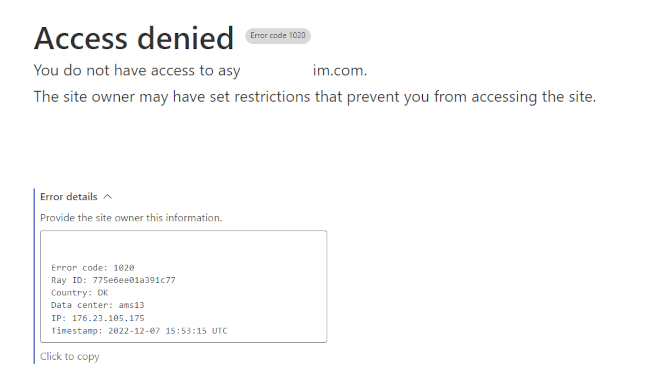
You will only ever experience the 1020 error on a Cloudflare-protected website. And because Cloudflare is part of a website’s backend system, it isn’t something a website visitor like yourself can disable or configure.
However, there are several fixes you can try if you see this error message blocking your path when browsing online.
Check Other Pages on the Website
You might be seeing the error message because you are trying to access a page that the website owner or administrator has deliberately blocked.
Navigate to other pages on the same website to see if the error persists. If these other pages or areas on the same domain work as expected, it points to a Cloudflare configuration problem.
If you get the same error no matter where you are on the website, the problem could be with your browser or IP address.
Restart Your Browser
It is possible, but unlikely, that closing and restarting your browser will fix the problem. This is more likely to work if you have had the browser open and running for a long time but give it a try to see if anything changes.
Switch to a Different Browser
The 1020 error code can sometimes be caused by corrupted or mismatched website cookies. An easy way to check is by switching to a different internet browser and then trying to access the website. If you’re using Chrome, for example, try Firefox or Safari (on Apple devices only). If you’re using one of those browsers already, try installing Chrome or Edge.
If the error message no longer appears, it shows that the problem is with your main browser and not your IP address or IP range. And that means you have several potential routes to fixing the error yourself.
Clear the Browser Cache
Over time, your browser cache can become filled with outdated files, image references, scripts, and more. These can sometimes result in Cloudflare identifying your connection as untrustworthy. Clearing the browser cache could therefore fix the 1020 error.
The exact method for clearing the cache varies from browser to browser. To learn more, take a look at our guides on how to clear the cache in Chrome, Edge, Firefox, and Safari.
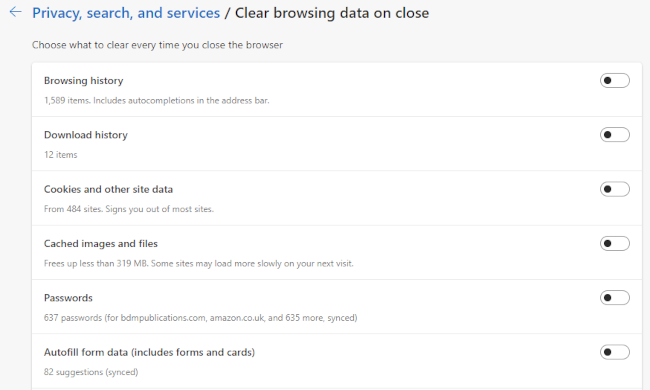
Make Sure Cookies Are Allowed/Enabled
As we have looked at previously, cookies are useful for more than recording website visits. They are also essential for services such as Cloudflare to permit access to a site or page. So if you’ve disabled or disallowed cookies in your browser, try enabling them again to fix the 1020 error.
If you are not sure how to do so, here’s how to enable cookies in Google Chrome or in Firefox. The process is largely similar to Chrome for all other modern browsers.
It is also worth checking to see if the website you are trying to visit has been added to a block list in the browser that prevents it from saving and reading cookies. You will find any such list in the Cookies section of your browser settings.
Disable Some or All Browser Extensions
Extensions you have added to your browser can occasionally interfere with how cookies are handled or even cause your browser to appear untrustworthy to Cloudflare.
If the website has previously worked without problem, temporarily disable any new extensions you have added or activated. If you have never visited the blocked website before, try disabling all browser extensions. Restart the browser and attempt to access the site.
Restart Your Router
Restarting your router might not be something you do very often, but it can often solve simple network errors. As with your browser, your router uses a cache to speed up Internet connections. Sometimes, data in the router cache can become corrupted or broken. Restarting your router will clear the cache and might solve the problem.
You can often restart your router through a companion app. If you don’t have this option, turn the router off at the wall outlet. Wait about 30 seconds before powering it on again. When it has restarted and your computer is connected, try to access the blocked website.
Disable or Enable Your VPN
If you are browsing through a VPN, the IP address it has assigned to you may be blocked by Cloudflare. To test this, either change the VPN settings to use a randomized IP address or temporarily disable the VPN software.
If you aren’t using a VPN, try installing one to see if changing your IP address gets you past the Cloudflare 1020 error. Even premium VPN software will often allow a limited amount of browsing for free. But if not, you can try our recommended free VPN service.
If none of the above fixes has solved the problem, try contacting the website administrator. Screenshot the 1020 error screen, copy the error details or, at the very least, take note of the «Ray ID» code. This will help the owner locate your specific access attempt and hopefully fix the problem more quickly.
The website owner can check the Security Events Log in the Cloudflare settings. If the IP address has been blocked by mistake, they can reset the access permissions or change their firewall settings.












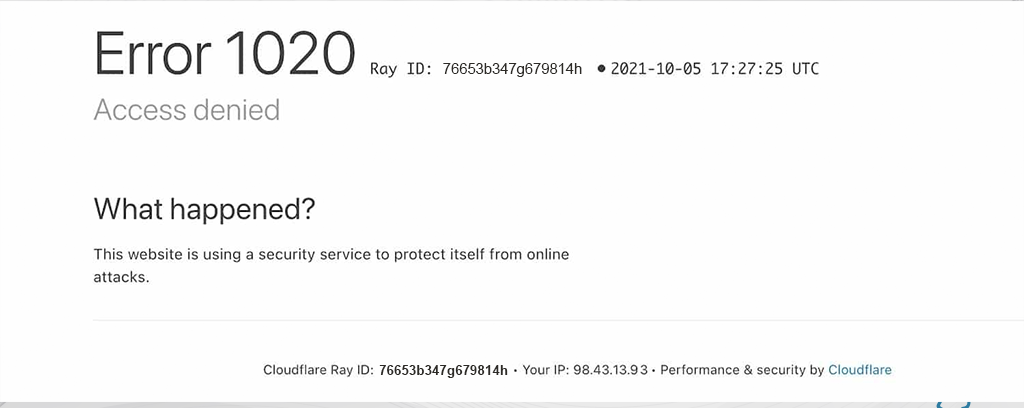

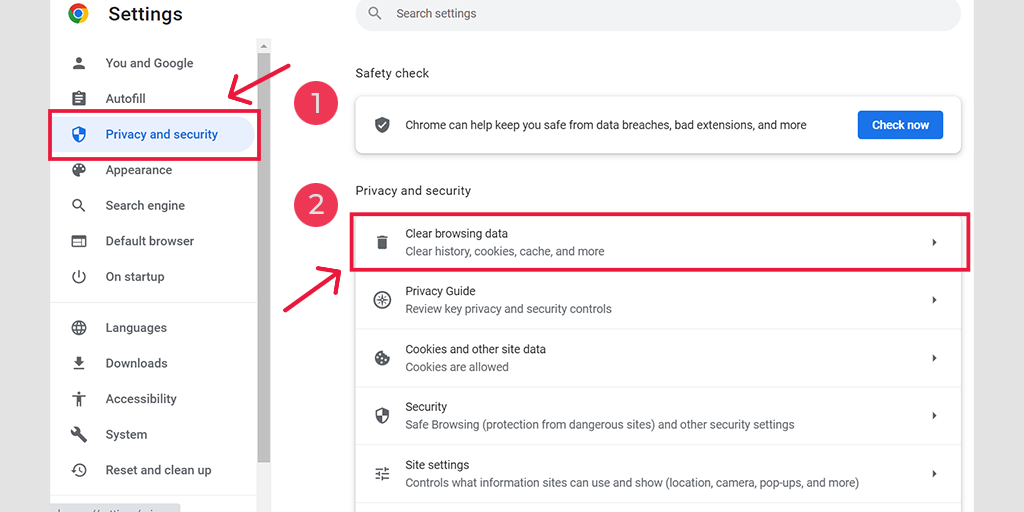
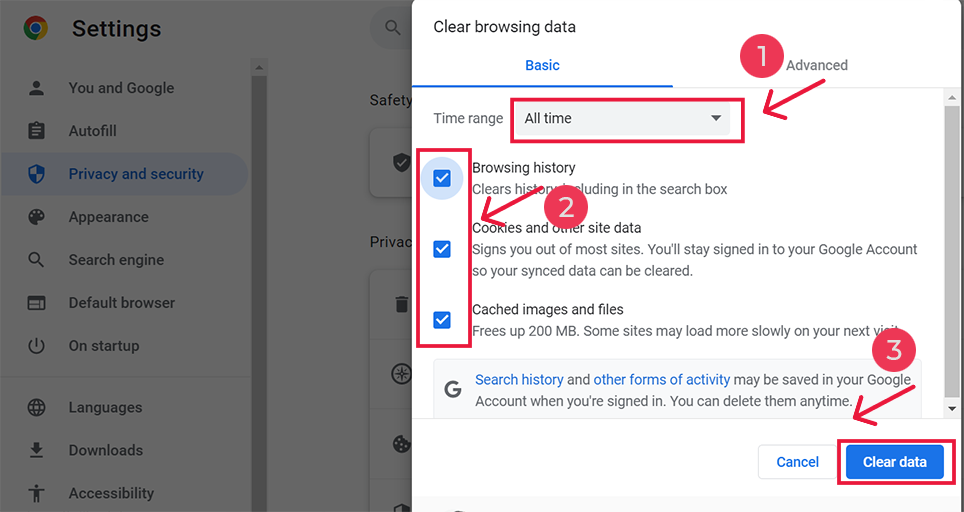
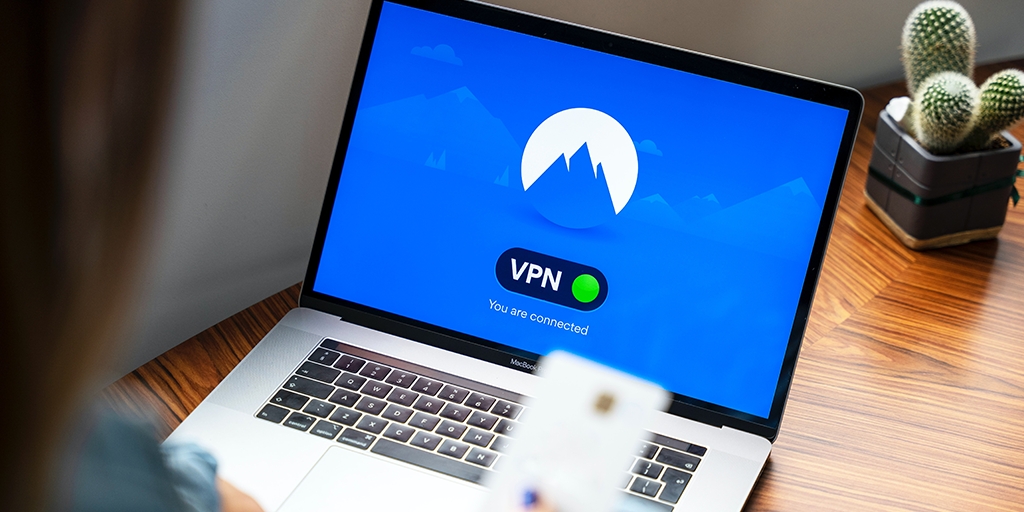
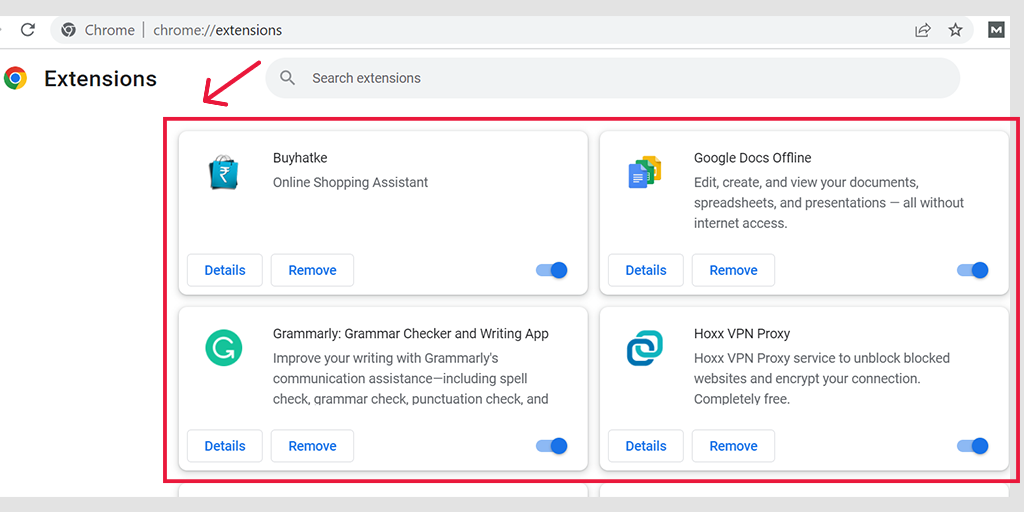
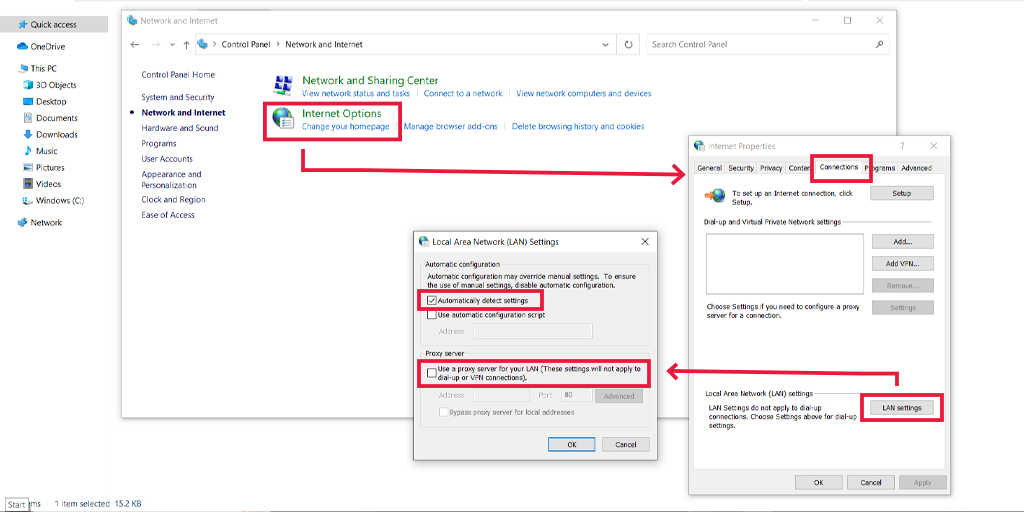
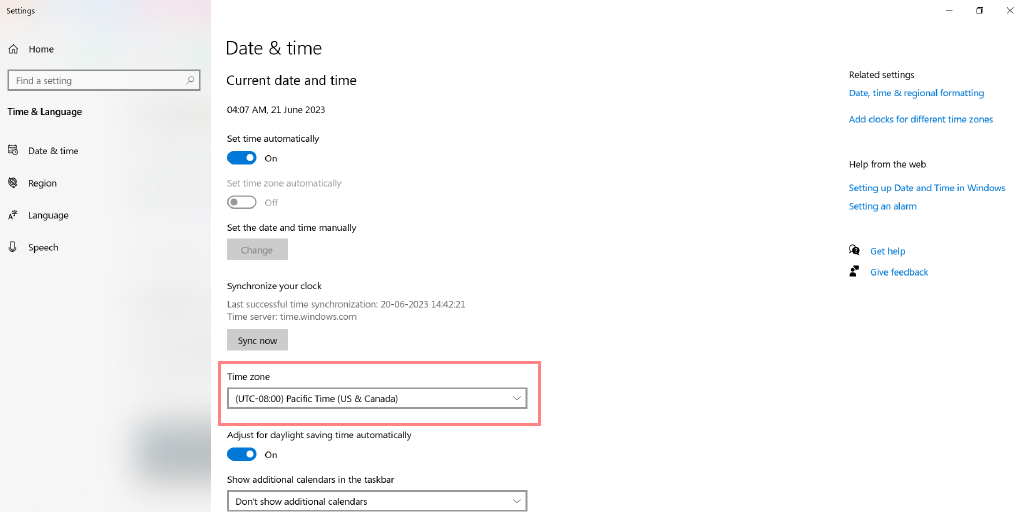
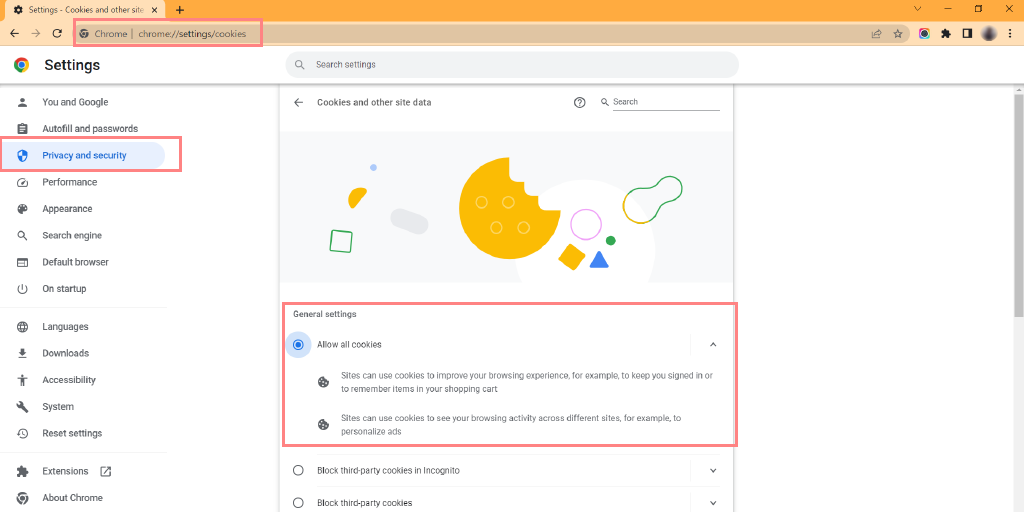
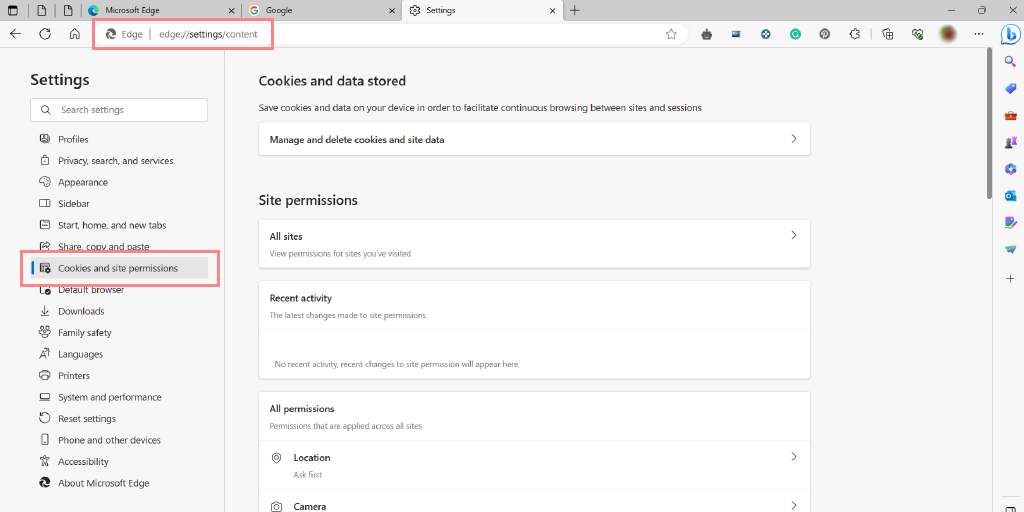
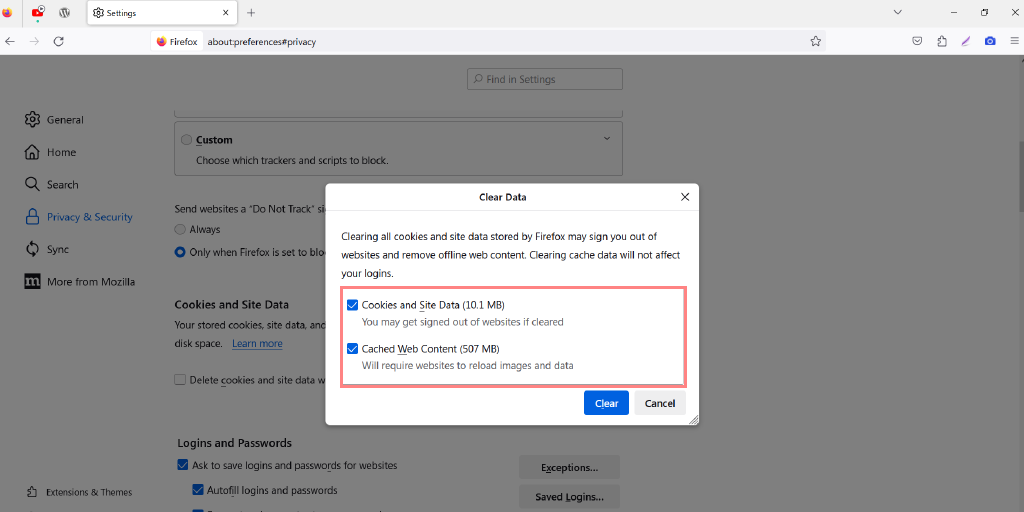
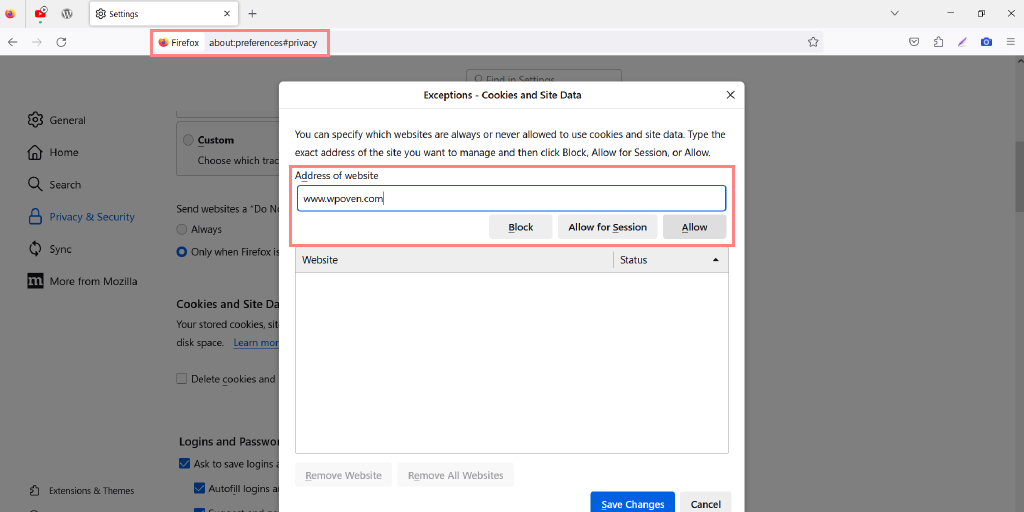
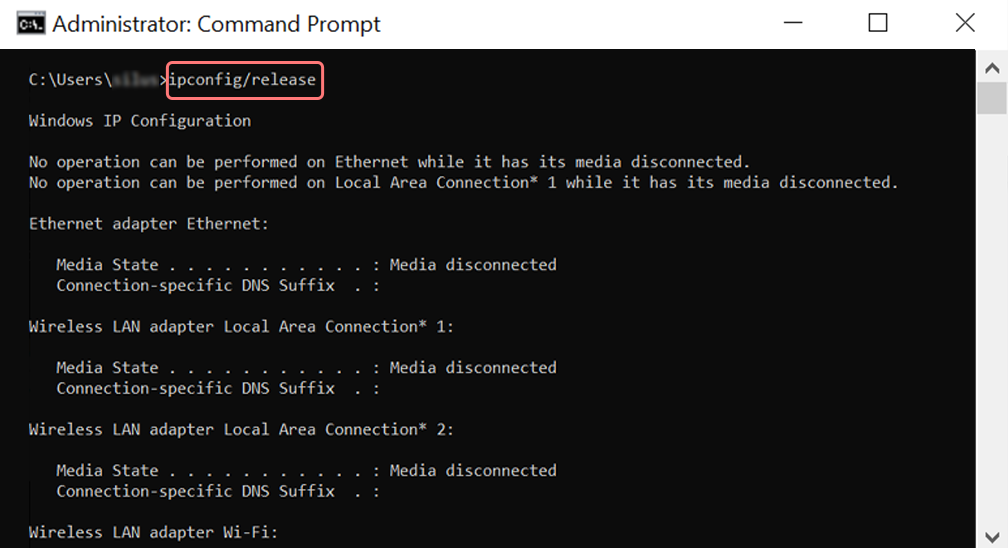
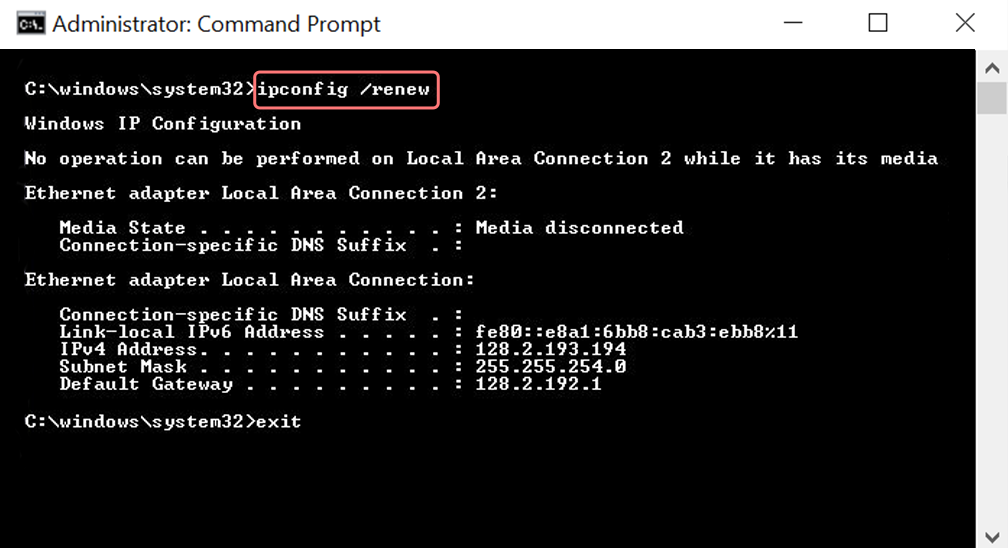
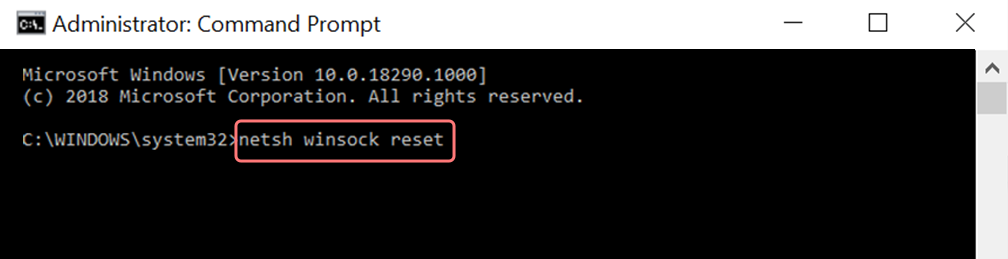
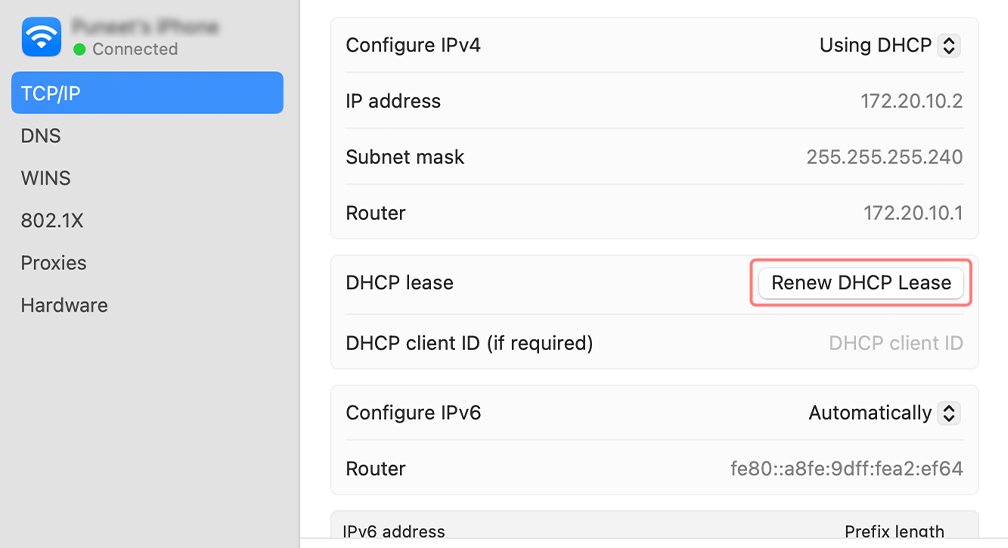
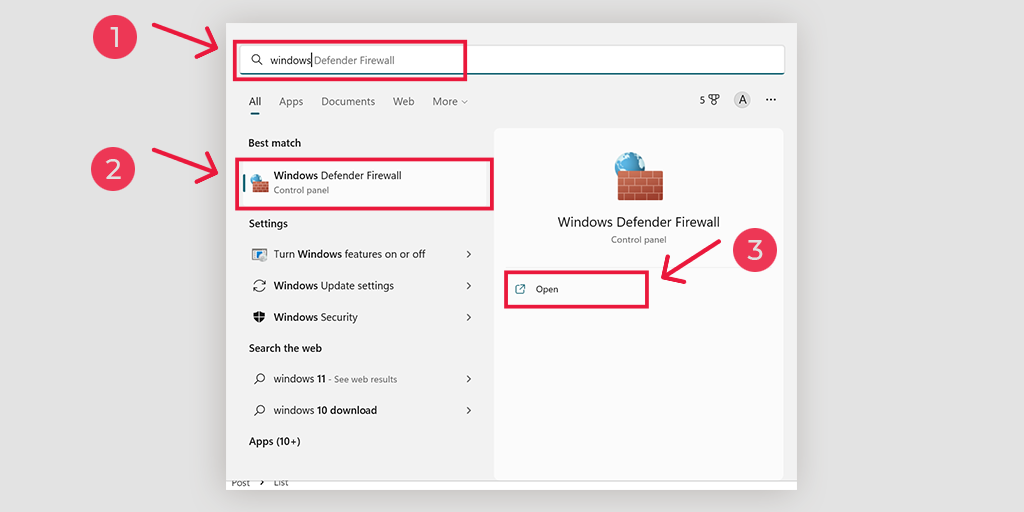
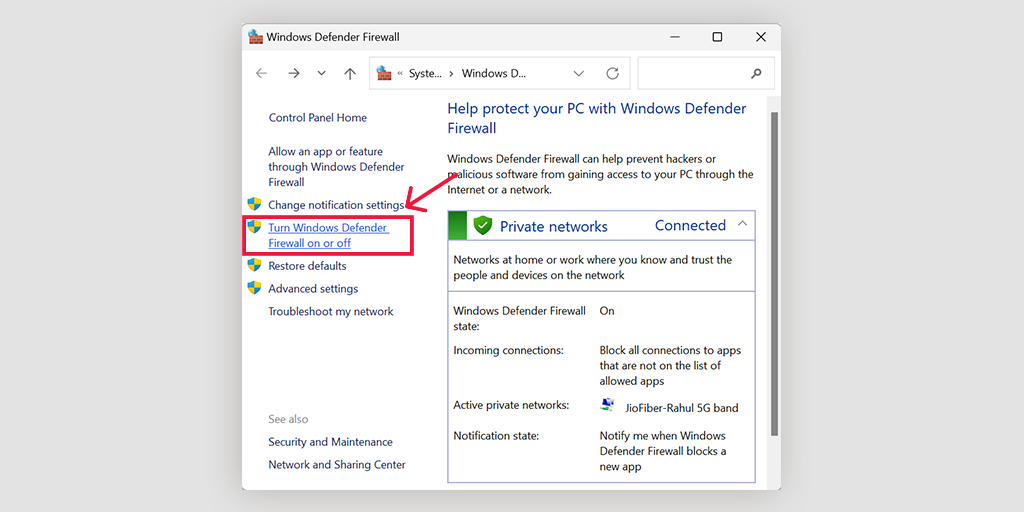
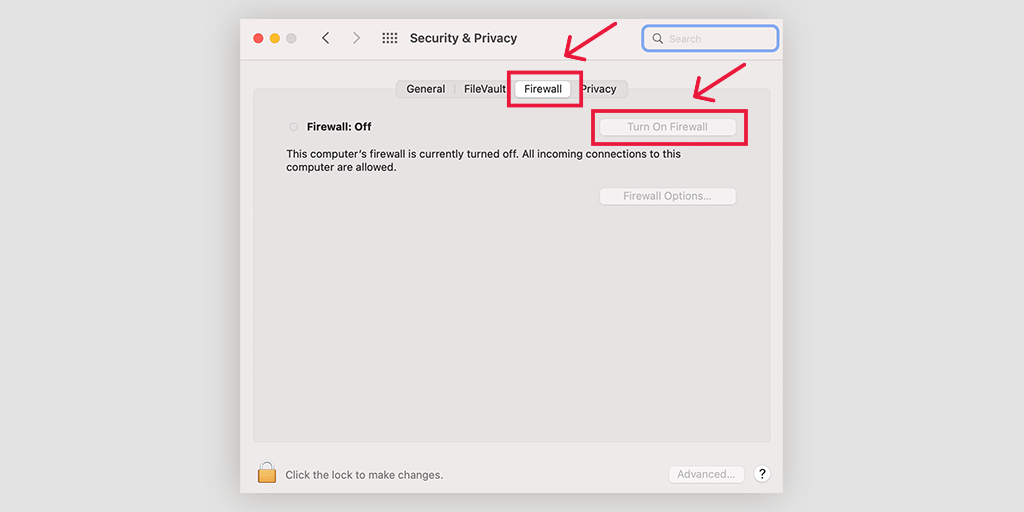
![How to Fix ERR_SSL_PROTOCOL_ERROR? [10 Methods] 13 Disable Chrome Extensions](https://www.wpoven.com/blog/wp-content/uploads/2023/05/6.png.webp)