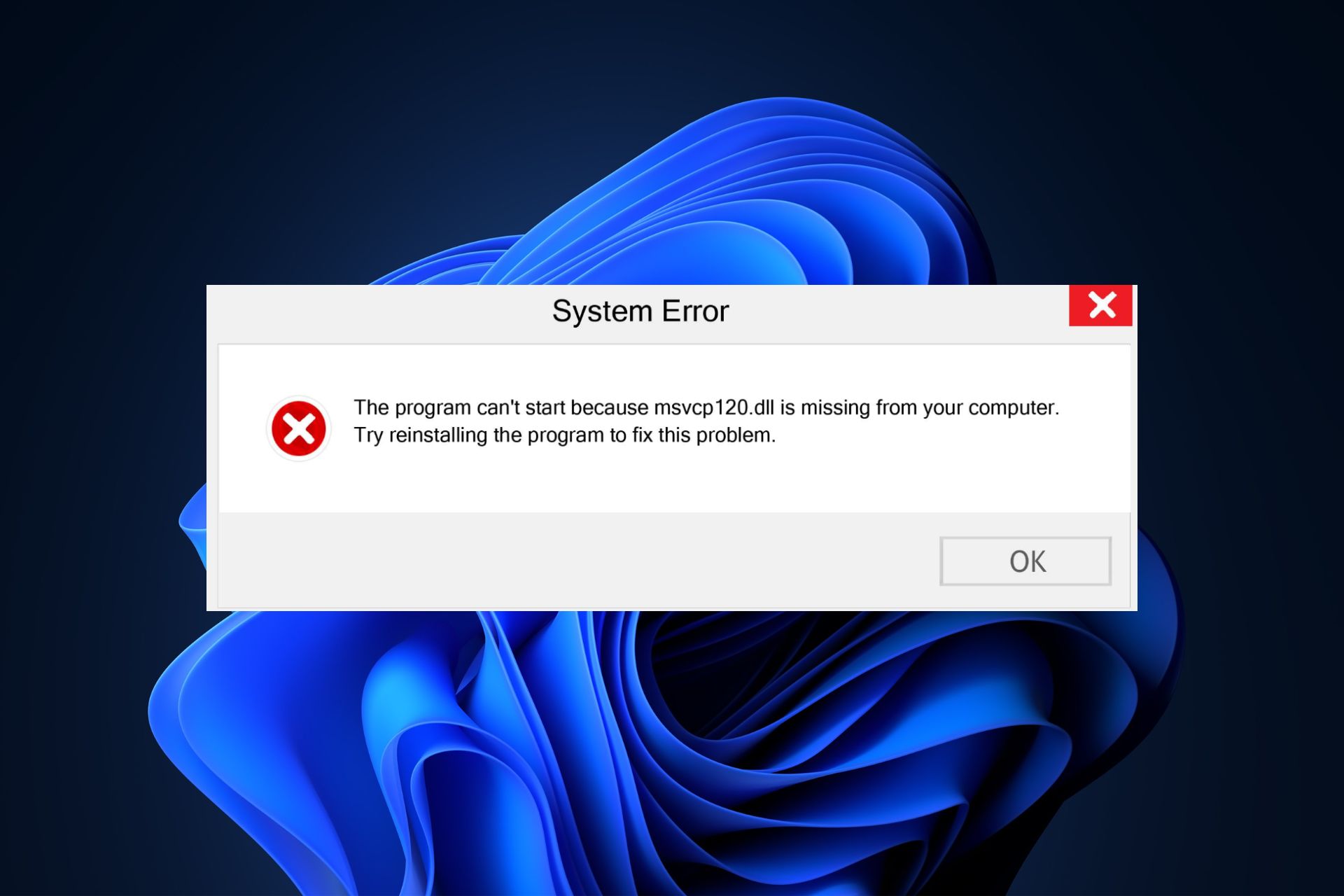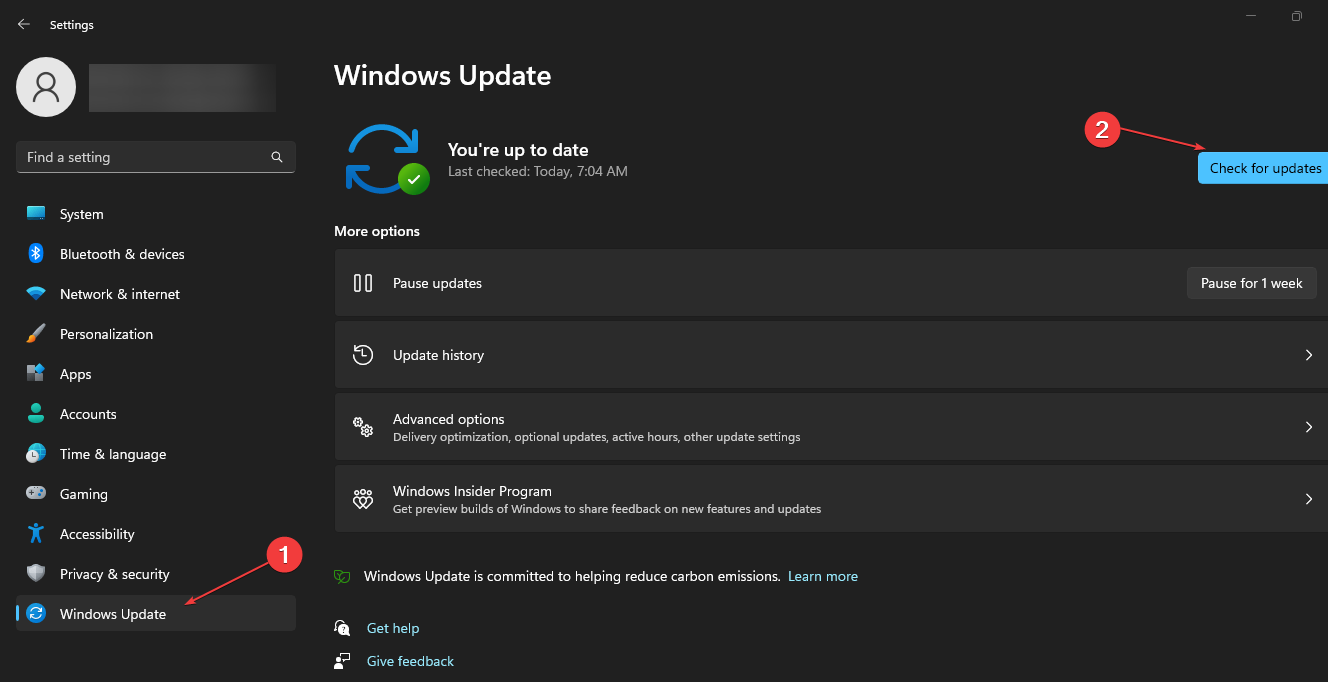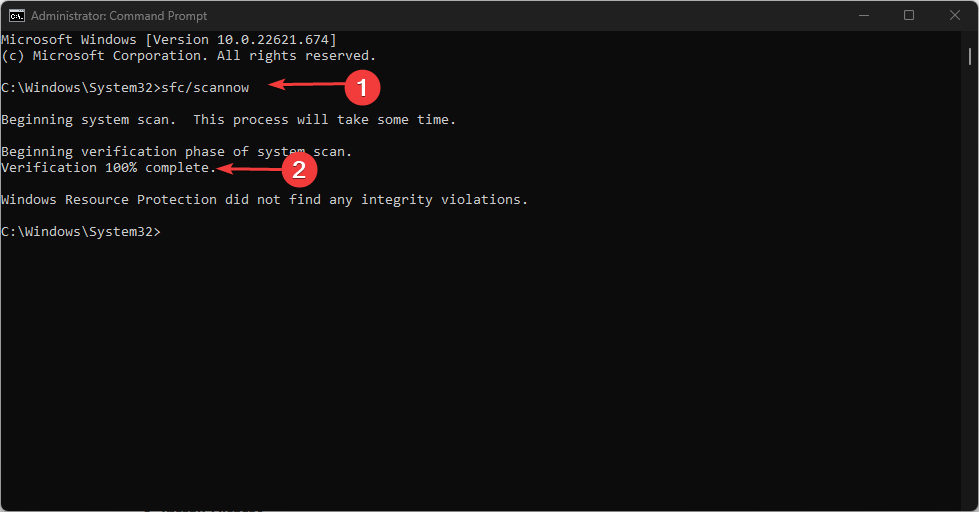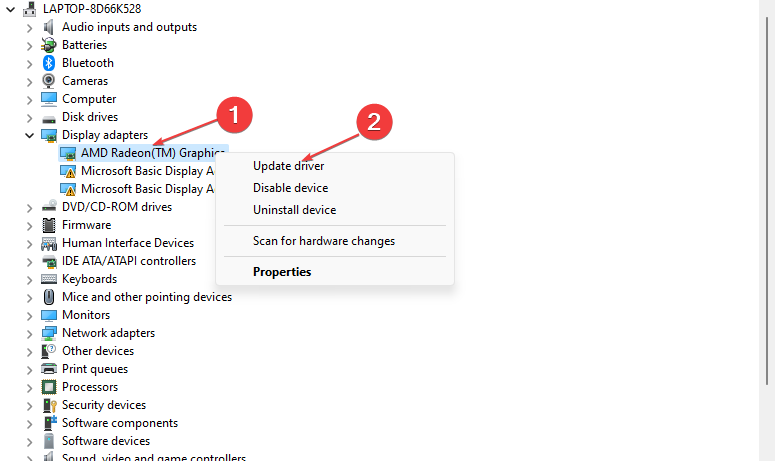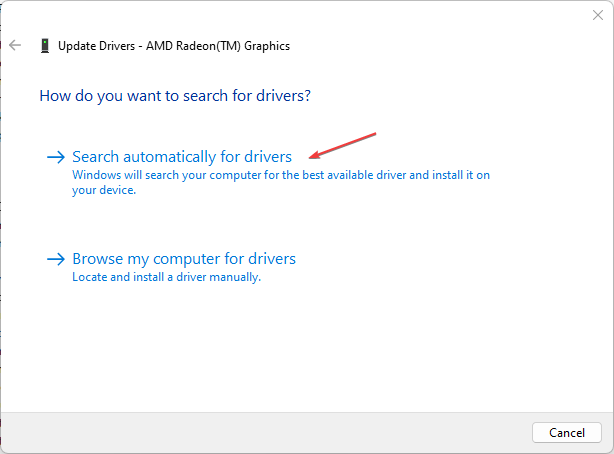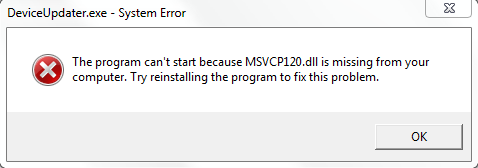Содержание
- 1 Что это за ошибка?
- 2 Какие операционные системы подвержены ошибке?
- 3 Как проявляется эта проблема?
- 4 Какое програмное обеспечение использует MSVCP120.dll?
- 5 Что сделать чтобы устранить ошибку?
- 5.1 Пошаговая инструкция:
- 5.2 Видеоинструкция
Что это за ошибка?
MSVCP120.DLL — это библиотека из состава Microsoft Visual C++ редакции 2013 года. Это необязательная библиотека в операционной системе, но её могут использовать сторонние программы. Как правило эта библиотека поставляется вместе с програмным обеспечением, которое вы устанавливаете, но бывают случаи, когда файл вырезают из устанавливаемой версии, обычно это встречается в пиратском ПО.
Какие операционные системы подвержены ошибке?
Все системы семейства Microsoft подвержены этой ошибке:
- Windows XP (SP1, SP2)
- Windows Vista (x86, x64)
- Windows 7 (x86, x64)
- Windows 8 (x86, x64)
- Windows 8.1 (x86, x64)
- Windows 10 (x86, x64)
Как проявляется эта проблема?
Как правило эту ошибку вы можете увидеть только запустив программу, либо игру, которая требует эту библиотеку. Вот несколько вариантов:
- Запуск программы невозможен так как отсутствует msvcp120.dll
- Отсутствует msvcp120.dll
- msvcp120.dll ошибка
- Система не обнаружила msvcp120.dll
- На компьютере отсутствует msvcp120.dll
- Системная ошибка msvcp120.dll
- Система не обнаружила msvcp120.dll
- Модуль msvcp120.dll загружен, но точка входа dllregisterserver не найдена
- Запуск невозможен отсутствует msvcp120.dll
Какое програмное обеспечение использует MSVCP120.dll?
Наиболее часто ошибка встречается со следующими играми и программами:
- Sims 4 (симс 4)
- Ведьмак 3 (Witcher 3)
- Battlefield 1
- Last Man Standing
- Mass Effect Andromeda
- Origin
- igoproxy64.exe
- logonui.exe
Что сделать чтобы устранить ошибку?
Строго рекомендуем не скачивать DLL файлы со сторонних сайтов, которые не имеют отношения к производителю комплектующих, либо производителю прогрманого обеспечения. Скачивая файл из такого источника — вы имеете очень высокий шанс вместе с DLL файлом получить вирус! Тоже самое касается торрент ресурсов!
Пошаговая инструкция:
Скачайте следующие файлы для своей системы:
Обновление для Visual C++ 2013 для Windows x86 (32-битная система)
http://download.microsoft.com/download/c/d/2/cd274fa6-0d64-4b70-bd90-ec9a2e395da4/vcredist_x86.exe
Обновление для Visual C++ 2013 для Windows x64 (64-битная система)
http://download.microsoft.com/download/c/d/2/cd274fa6-0d64-4b70-bd90-ec9a2e395da4/vcredist_x64.exe
- Кликните правой кнопкой мыши по скачанному файлу, в контекстном меню выберите «Запустить от имени администратора».
- Установите программу следуюя указаниям установщика.
- После заверешения установки перезагрузите компьютер.
- Готово. Можно проверять программу, которая выдавала ошибку отсутствия библиотеки msvcp120.dll.
Внимание!
Для 64-битной версии Windows необходимо скачать и установить оба файла, x86 и x64!
Видеоинструкция
Simple solutions to fix the missing msvcp120.dll error
by Loredana Harsana
Loredana is a passionate writer with a keen interest in PC software and technology. She started off writing about mobile phones back when Samsung Galaxy S II was… read more
Updated on
- Scan your PC for viruses to discover potentially harmful files that can impact the health of your PC.
- Ensure the DLL file you’re downloading is appropriate for your PC’s architecture.
- Third-party tools like Fortect can help you resolve the msvcp120.dll error without hassle.
XINSTALL BY CLICKING THE DOWNLOAD FILE
For fixing DLL errors, we recommend Fortect:
SPONSORED
This tool will replace the damaged or corrupted DLLs with their functional equivalents using its dedicated repository where it has the official versions of the DLL files.
- Download and Install Fortect on your PC
- Launch the tool and Start scanning to find DLL files that could be causing PC problems
- Right-click on Start Repair to replace broken DLLs with working versions
- Fortect has been downloaded by 0 readers this month, rated 4.4 on TrustPilot
Msvcp120.dll is a native DLL file required to run most modern applications and games. While trying to launch some applications, users have reported the msvcp120.dll error which prevents them from running.
If you’re experiencing the msvcp120.dll error, this article will provide a couple of common causes and detailed steps to help you resolve the error.
- What causes the msvcp120.dll missing error?
- How can I fix the missing msvcp120.dll error?
- 1. Use a Dedicated DLL Fixer
- 2. Update Windows
- 3. Reinstall Microsoft C++ Redistributable
- 4. Run the System File Checker Utility
- 5. Update the Display driver
What causes the msvcp120.dll missing error?
Here are some of the common causes of the msvcp120.dll error:
- Incomplete Program Installation – Failed application installations are one of the most common causes of errors on Windows. The msvcp120.dll error can be triggered if the app in question isn’t successfully installed.
- Viruses and Malware – If you’re currently experiencing the msvcp120.dll error, it’s likely your PC is infected with a virus.
- Damaged Windows Registry – A damaged Windows registry is also one of the common causes of the error. The Windows Registry can be damaged through forced system shutdowns, virus infection, corrupt system files, etc.
- Corrupt Application – If the application you’re attempting to launch is corrupt or has corrupt files in its application folder, you’ll trigger the msvcp120.dll is missing error.
How can I fix the missing msvcp120.dll error?
Apply the following checks before anything else:
- Scan your PC for Malware.
- Reinstall the problematic app or program.
If the error persists, try the following solutions:
1. Use a Dedicated DLL Fixer
One of the easiest ways to fix the msvcp120.dll missing windows 11 error is to apply a third-party party DLL repair tool. Third-party tools eliminate the struggle of detecting, troubleshooting and fixing errors with your PC.
Once the software is installed, the software will help you scan your PC for missing or corrupted DLL files. Since the msvcp120.dll is a system DLL, you’re guaranteed a 100% success rate for DLL fixes.
2. Update Windows
- Press the Windows key + I to open the Settings app.
- Click on the Windows Update tab and click on Check for Updates. If any updates are available, click Download and Install to update your Windows OS.
- Close the Settings app, and restart your PC and launch the program to see if the error persists.
By updating your PC, you will automatically rid the PC of all the corrupt files and fix all incompatibilities that could prompt this DLL error.
3. Reinstall Microsoft C++ Redistributable
- Press the Windows key, type the name of your browser, and hit Enter.
- In the browser search window, navigate to the official Microsoft Redistributable page.
- Scroll through the website to locate the download links, click on any of the corresponding x86 and x64 for 32-bit and 64-bit Windows respectively.
- Then, the download will begin automatically, wait for the file to be completely downloaded, and click on the .exe file to run the installer wizard.
- Follow the onscreen instructions to complete the installation.
The Microsoft C++ Redistributable is an essential Windows application that contains libraries required to run Windows applications. If the file is missing or corrupt, you’ll be unable to run Windows-based applications properly.
- Error Authenticating With Venmo: 6 Ways to Fix it
- Fix: Internet Speed is Fast, but Video Calls are Slow
4. Run the System File Checker Utility
- Press the Windows key, type in cmd, and select Run as Administrator.
- Now, click Yes to grant the app administrative access in the User Account Control window.
- Once the command prompt opens, type the following and hit Enter:
sfc /scannow - Wait till the scan is complete, and restart your PC to check if the error persists.
Should you encounter any issues with the steps above or the SFC scan is not working, try the steps outlined in this guide to fix them.
5. Update the Display driver
- Right-click the Start menu and select Device Manager from the options.
- Then, expand the Display driver, right-click the driver and click Update driver.
- Select Search automatically for drivers.
- Then, close your Device Manager and restart your PC.
If you’ve attempted all the troubleshooting solutions and the error remains unfixed, your last option is to reinstall the Program triggering the error.
The msvcp120.dll missing in Windows 11 is a common error, especially among gamers. Resolving the error is straightforward and can be accomplished in a few minutes.
If you follow our guide thoroughly, you should be able to get rid of the msvcp120.dll error in no time. If you’ve stumbled upon this error in the past and successfully resolved it, you can tell us more about your solutions in the comments below.
Во время запуска какой-то игры или программы, вы могли столкнуться с ошибкой, сообщающей вам об отсутствии файла msvcp120.dll, вследствие чего выполнение приложения невозможно. Что же это за файл такой и как исправить эту ошибку? В данной статье мы предоставим вам подробные ответы на оба эти вопроса.
Для чего нужен файл msvcp120.dll и почему возникла ошибка с ним?
DLL — это расширение, обозначающее библиотеку динамической компоновки. Функционал, заложенный в файлы такого типа, может использоваться огромным множеством программного обеспечения, установленного в системе. Сам же файл msvcp120.dll является библиотекой, входящей в состав распространяемого пакета Visual Studio C++ 2013.
Практически все приложения в операционной системе Windows написаны на языке программирования C++. Чтобы они нормально функционировали, на компьютерах пользователей должны быть установлены библиотеки Visual Studio C++ той или иной версии. Вероятно, запускаемое вами приложение запросило доступ к библиотеки msvcp120.dll, но что-то пошло не так и у него это не получилось.
Почему же приложению не удалось получить доступ к msvcp120.dll? Ну, в сообщении ошибки будет указано, что данная библиотека отсутствует в операционной системе, тем не менее это не всегда является причиной. Например, библиотека может находиться в системе, но она была повреждена, например, вирусом, вредоносным ПО или даже пользователем(случайно, разумеется). Однако, порой, библиотеки msvcp120.dll действительно нет на компьютере, так как в систему не был установлен пакет Visual Studio C++ 2013.
Как избавиться от ошибки с файлом msvcp120.dll?
На самом деле, устранить ошибку с файлом msvcp120.dll невероятно просто: пройти на официальный сайт Майкрософт, скачать из раздела загрузок распространяемый пакет Visual Studio C++ 2013 и установить его. Для вашего удобства, ниже вы сможете найти ссылку как на пакет с 64-битными библиотеками, так как 32-битными.
- Microsoft Visual Studio C++ 2013 x86/x64
Как только вы загрузите на свой ПК распространяемый пакет нужной вам разрядности(для 64-битных систем нужны оба), запустите установщик, примите лицензионное соглашение и запустите процесс установки. Вот и все. После установки Visual Studio C++ 2013 на свой компьютер вы больше не должны испытывать проблем с библиотекой msvcp120.dll.
Что делать, если ошибка с файлом msvcp120.dll все еще появляется?
Некоторым пользователям не удается избавиться от возникшей проблемы с оговариваемой библиотекой Если вы один из таких «везунчиков», то мы рекомендуем выполнить следующий ряд шагов:
- зайдите в «Программы и компоненты»(или «Приложения и возможности» для Windows 10);
- найдите пакет Visual Studio C++ 2013;
- нажмите на него правой кнопкой мыши и выберите «Удалить»;
- удалив, возможно, поврежденные библиотеки, снова установите Visual Studio C++ 2013 с помощью вышеуказанной ссылки.
В общем, попытайтесь переустановить библиотеки Visual Studio C++ 2013, чтобы исправить ошибку с файлом msvcp120.dll. Как правило, после переустановки проблема должна быть разрешена.