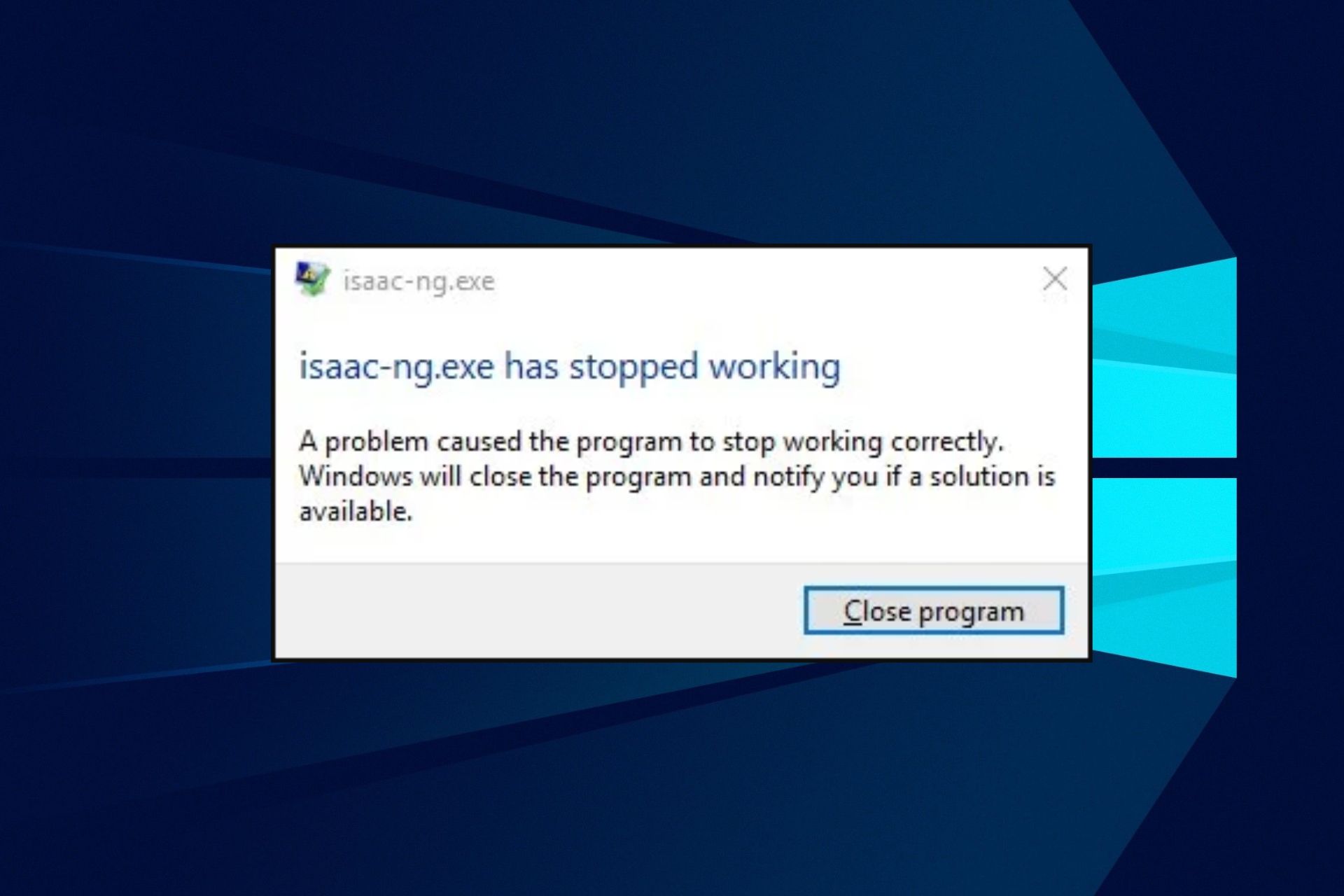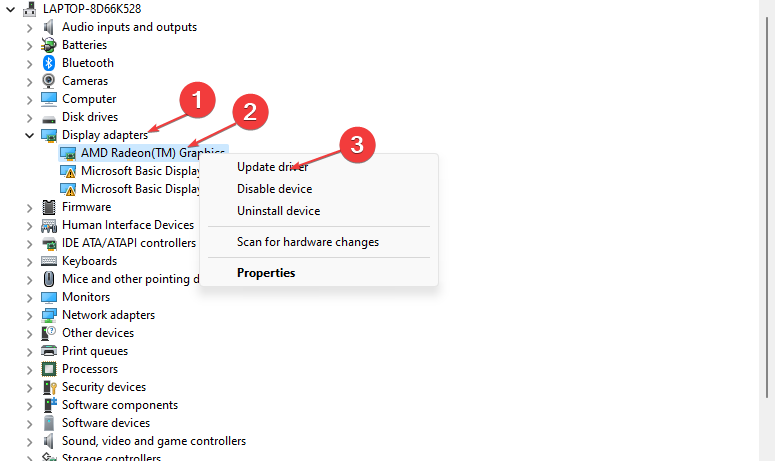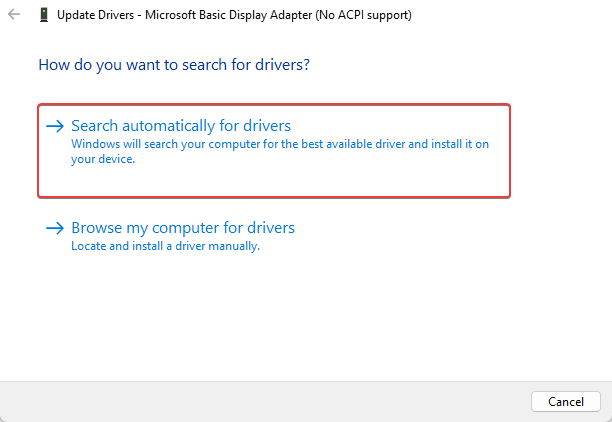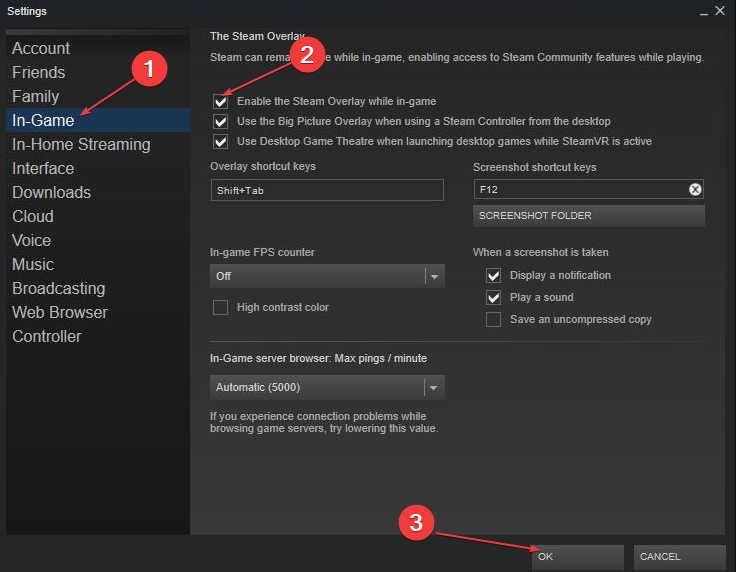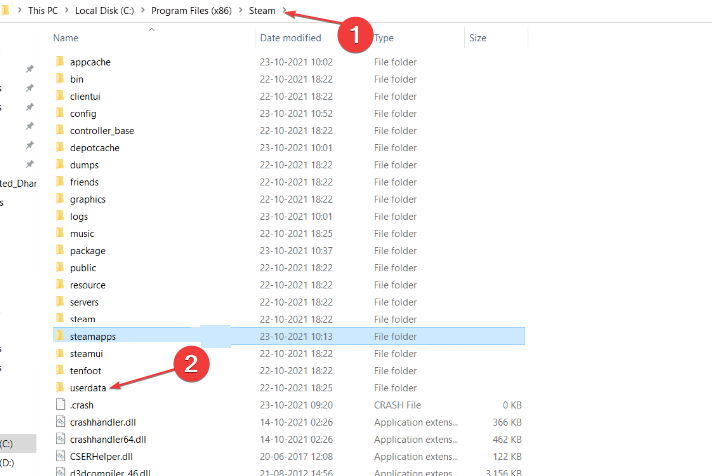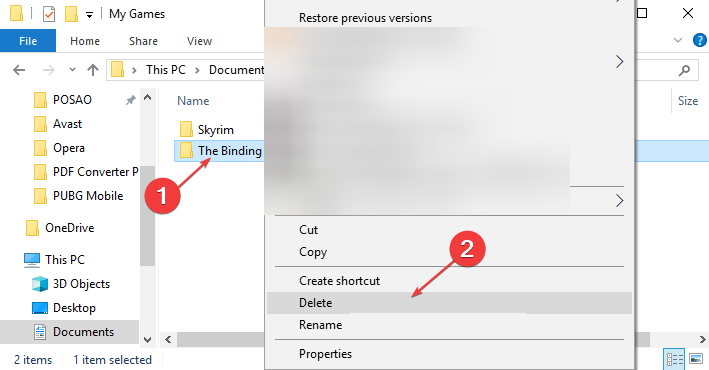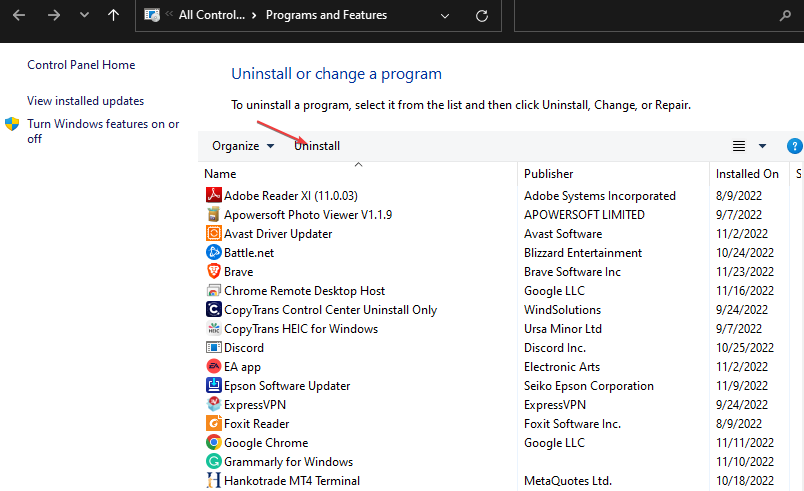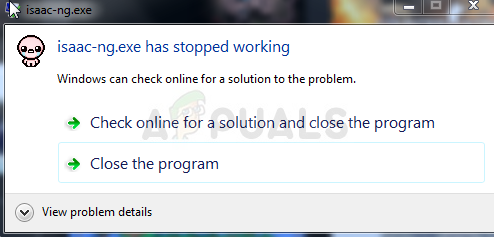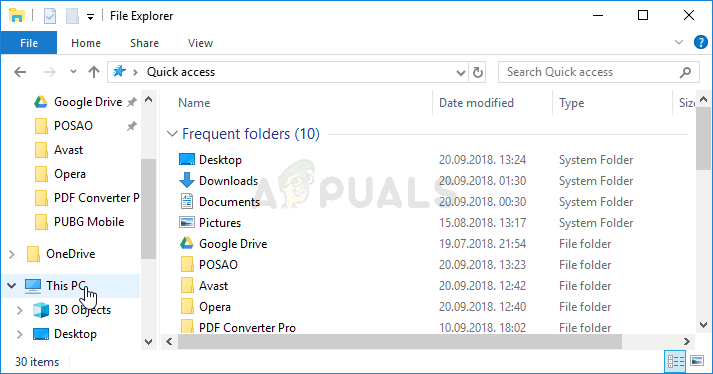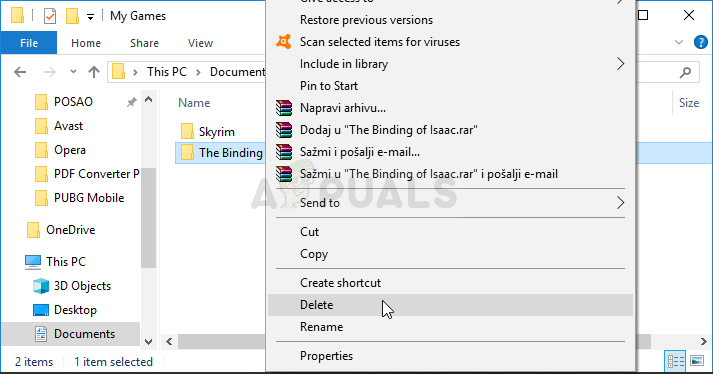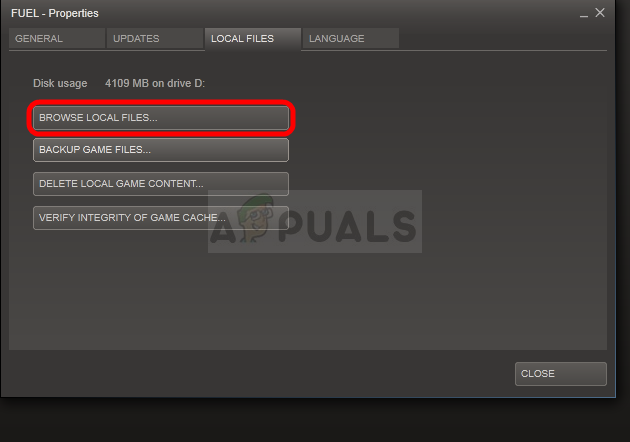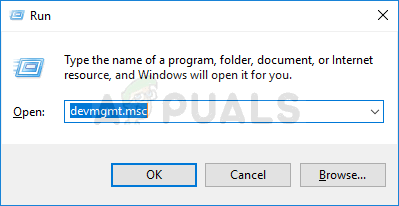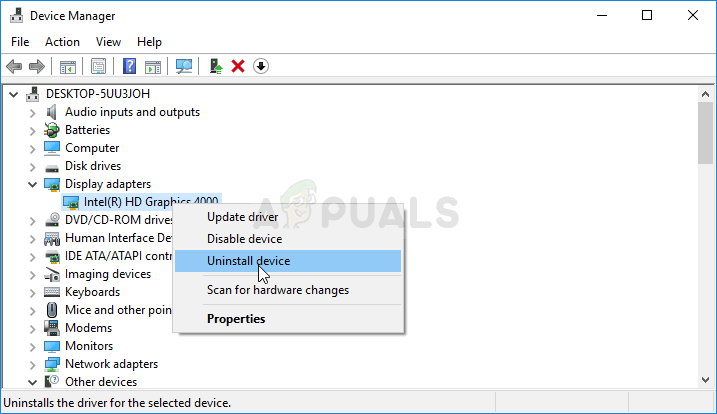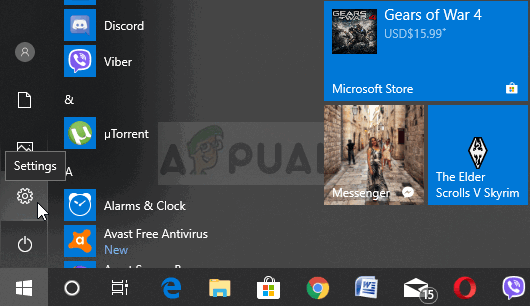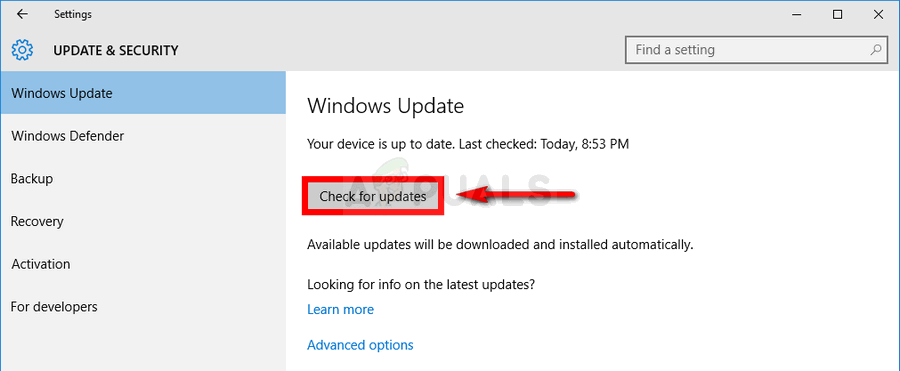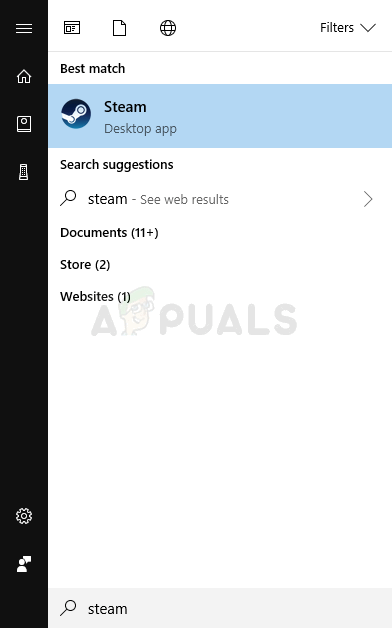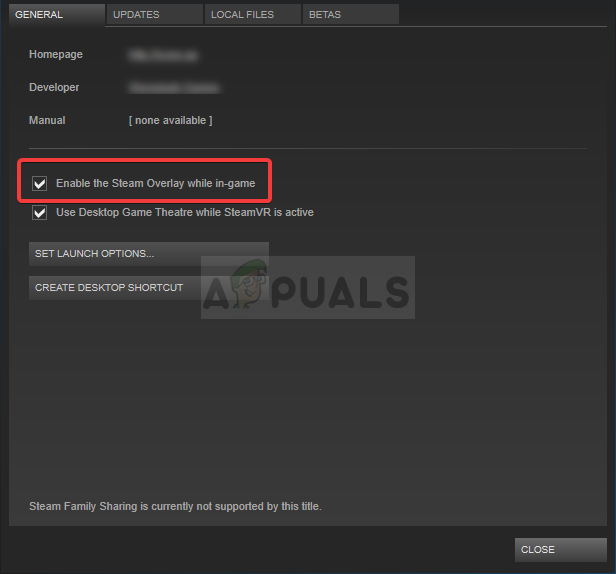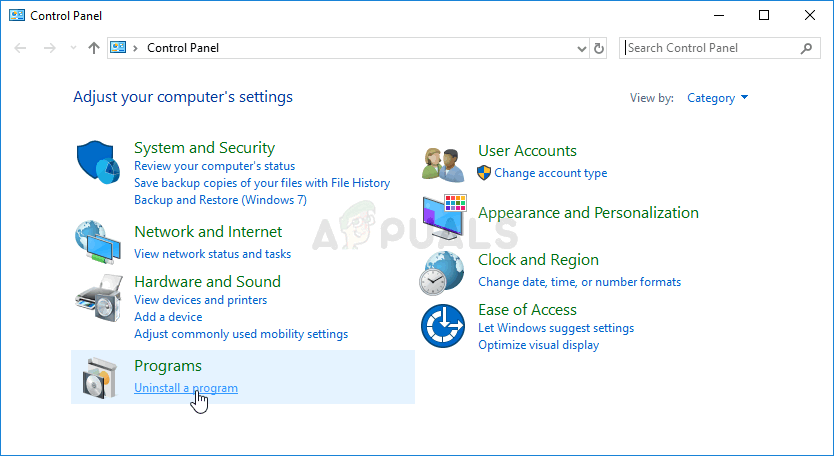Trusted solutions for Isaac-ng not working issue
by Henderson Jayden Harper
Passionate about technology, Crypto, software, Windows, and everything computer-related, he spends most of his time developing new skills and learning more about the tech world. He also enjoys… read more
Updated on
- The Isaac-ng.exe not working error can occur for many reasons.
- Outdated graphics cards on your PC may be responsible for the problem.
- Disabling Steam Overlay for the game can fix the problem.
Binding of Isaac is an RPG shooter game with many features. Unfortunately, even though it has been around for some time, the Isaac-ng.exe has stopped working error still appears when playing the game on Windows 10.
The issue is also with other games alongside games running slow on PC.
Why did Isaac-ng.exe stop working in Windows 10?
Playing the Binding of Isaac can result in issues due to missing or corrupt game files. These broken game files can block the ability of the game to run its components and prompt it to display the Isaac-ng.exe has stopped working on Windows 10.
Other factors that can cause the Isaac-ng.exe has stopped working on Windows 10 are:
- Outdated graphics cards – Games like Binding of Isaac use much graphics content to run their gaming interfaces. So, if the graphics driver on your PC is not updated, it can cause issues with the game, resulting in the Isaac-ng.exe not working error.
- Third-party app interference – Other apps running on your computer can impede the performance of the Bindings of Isaac game on your PC. Apps like antivirus software can block the path of the game.
- Outdated Windows OS – It is common for users to run into errors with their games if their operating system is not updated. It causes compatibility issues. Also, Windows won’t be able to fix the bugs affecting it. So, it can impact the programs running on your computer.
Users may encounter the Isaac-ng.exe has stopped working error message on Windows 10 for various reasons. Hence, we’ll show you some fixes for the error.
What can I do if Isaac-ng.exe stops working on my Windows 10?
Before proceeding with any troubleshooting steps, try the following preliminary checks:
- Turn off background apps running on your computer.
- Temporarily disable any antivirus software on your PC.
- Restart Windows in Safe Mode and check if the error persists.
Proceed with the solutions below if you still can’t fix the error:
1. Update your graphics driver
- Press Windows + R key to open the Run dialog box, type devmgmt.msc, and click OK
- Expand the Display adapters, right-click on your graphics driver, and click Update driver.
- Choose the Search automatically for drivers option.
- 6. Restart your PC and check if the error persists.
Updating your graphics driver will help the game run smoothly. Check our guide on how to update drivers on Windows 11 for other methods you can use.
One of our recommended methods is using a specialized tool that can help you proceed with this process automatically.
Keeping all drivers up-to- date and error-free is the key to play intense games without any crashes, lags, or freezes.Since manual checks are challenging to do, we suggest using an automated assistant that will regularly check for new driver versions.
Here is how to use it:
- Download Outbyte Driver Updater.
- Launch it on your PC to find all the problematic drivers.
- Afterward, Click Update & Apply Selected to get new driver versions.
- Restart your PC for the changes to take effect.

Outbyte Driver Updater
Do not let a faulty driver disrupt your gaming experience, use Outbyte Driver Updater to run them without any issues.
Disclaimer: this program needs to be upgraded from the free version in order to perform some specific actions.
2. Enable the Steam Overlay
- Double-click the Steam client on your desktop to open it.
- Select the Steam tab and select Settings.
- Click on In-Game, then uncheck the box for the Enable the Steam Overlay while in-game option, and click OK to save your changes.
- Restart the game client and check if the issue persists.
If the error persists, read about fixing Steam Overlay if it’s not working on your PC.
- Epic Games Installer Invalid Drive Error: 6 Ways to Fix It
- Starfield: with 6 million players, can it be the title Xbox will be know for?
- MW 2 isn’t working in Windows 11 Insider, but here’s a trick
3. Change Steamcloud value
- Press Windows + E keys to launch File Explorer.
- Navigate to the following path to find the My Games folder:
C:\Program Files (x86)\Steam\userdata - Right-click the Binding of Isaac folder and select the Open with notepad option, then change the Steamcloud value from 1 to 0.
- Restart the game client.
Tweaking the Steamcloud value will resolve issues with the settings that can cause the game not to work,
4. Delete the binding of Isaac folder
- Press Windows + E keys to launch File Explorer.
- Go to the following path:
This PC\Username\Documents\My Games - Right-click the Binding of Isaac folder and click on Delete.
- Then, restart the game and check if the problem appears.
Deleting the game file will help it recreate a new one, clearing the corrupt files. Read about fixing File Explorer if it crashes on your computer.
5. Reinstall the game
- Press Windows + R to open the Run window, type appwiz.cpl, and click the OK button.
- Right-click The Binding of Isaac from the list and select Uninstall.
- Open File Explorer and go to the following path and delete the game folder:
This PC\C drive\Program Files (x86)\Steam\Steamapps\Common\The Binding of Isaac - Then, reinstall the game on your Steam client.
Reinstalling the game will fix any installation file issues that may impede its performance.
In conclusion, our readers can check our guide on fixing Steam running slow or Steam game lag on their PC.
Also, you can check how to fix Steam if your computer’s download limit is not working.
Finally, if you have more questions or suggestions, do not hesitate to use the comments section below.
The Binding of Isaac is a beautiful indie game and it’s a randomly generated action RPG shooter with heavy Rogue-like elements. The game was originally released in 2011 but The Binding of Isaac: Rebirth is more of a remake which really helped the game launch its major success. There are other versions as well and they share the problem below!
Still, users are getting the “isaac-ng.exe has stopped working” message which means that The Binding of Isaac crashes to Desktop. The game is unplayable because of these problems and it often occurs right on startup. Fixing this problem shouldn’t be that difficult but still make sure to follow steps correctly.
What Causes the “isaac-ng.exe has stopped working” Error?
The thing which often causes this error message when playing The Binding of Isaac is broken or missing game files. This can applied both to game files in Documents where save files and preferences are stored and the main installation files in the directory where you installed the game.
The second most common cause for the problem is definitely outdated graphics card drivers which can’t support some in-game settings. You should update them as soon as possible. Finally, Steam Overlay seems to cause this problem in certain cases as it’s not fully compatible with plenty of games which don’t like anything being displayed over their window.
Solution 1: Delete its Folder in Documents
Deleting the game’s main preference folder in Documents is a great way of sort of restarting the game without actually losing your save files, your progress but possibly solving your issue. The process is quite easy so make sure you try this method out before proceeding further.
- Navigate to the folder’s location in the File Explorer simply by opening a folder and clicking This PC or My Computer from the left navigation pane or by searching for this entry in the Start menu.
- Anyway, in This PC or My Computer, double-click to open your Local Disk and navigate to Users >> Your Account’s Name >> Documents >> My Games. Windows 10 users can simply navigate to Documents after opening File Explorer from the right-side navigation menu.
- Right-click the The Binding of Isaac: folder in My Games and choose the Delete option from the context menu. Confirm any dialogs which may appear prompting you to confirm your choice.
- Open the game afterwards by launching Steam and double-clicking the game from the Steam Library tab: Alternatively, you can locate the game’s shortcut on Desktop and run it if you haven’t installed the game via Steam. Check to see if the game crashes again.
Note: In the My Games folder, there should be a The Binding of Isaac Mods folder. If the method above has failed to work, you should try removing the content inside by moving it somewhere else to see if the game crashes. If the crashing stops, one of the mods you have downloaded is faulty and you shouldn’t use it anymore!
- If you fail to find this folder, open Steam, navigate to the Library tab, right-click on The Binding of Isaac entry, and choose Properties. Switch to the Local Files tab and click Browse Local Files. If the game is installed without Steam, right-click a game’s shortcut and choose Open file location.
- Either way, locate a file called options.ini, right-click on it, and choose Open with >> Notepad. Use the Ctrl + F key combination or navigate to Edit >> Find from the top menu in the Notepad window and type “enablemods” in the bar.
- Once you locate the option, change the number next to it from 1 to 0 and check to see if the game still crashes!
Solution 2: Manually Install the Latest Graphics Card Driver
Talking about the importance of video card drivers when playing video games is just unnecessary as they are probably the first thing which may cause issues on your computers when it comes to video games crashing. Accordingly, The Binding of Isaac Rebirth is no exception and you should manually install the latest available graphics card driver in order to run the game properly.
- Click the Start menu button, type in “Device Manager” afterwards, and select it from the list of available results by simply clicking the first one. You can also tap the Windows Key + R key combo in order to bring up the Run dialog box. Type in “devmgmt.msc” in the dialog box and click OK in order to run it.
- Since it’s the video card driver you want to update on your computer, expand the Display adapters section, right click on your graphics card and choose the Uninstall Device option.
- Confirm any dialogues or prompts which may ask you to confirm the uninstallation of the current graphics device driver and wait for the process to complete.
- Look for your graphics card driver on the card’s manufacturer’s website and follow their instructions which should be available on the site. This will depend on the manufacturer, of course! Save the installation file on your computer and run the executable from there. Your computer may restart several times during the installation.
- Check to see if The Binding of Isaac keeps crashing and displaying the “isaac-ng.exe has stopped working” message!
Nvidia Drivers — Click Here!
AMD Drivers — Click Here!
Note: If you are on Windows 10, latest drivers are almost always installed alongside other Windows updates so make sure you keep your computer’s OS up to date. Windows Update is run automatically on Windows 10 but you can check by following the instructions below for a new update.
- Use the Windows Key + I key combination in order to open Settings on your Windows PC. Alternatively, you can search for “Settings” by using the search bar located at the taskbar or click the cog icon above the Start menu button.
- Locate and open the “Update & security” section in the Settings app. Stay in the Windows Update tab and click on the Check for updates button under the Update status in order to check whether there is a new version of Windows available.
- If there is one, Windows should install the update immediately and you will be prompted to restart your computer afterwards.
Solution 3: Disable Steam Overlay for the Game
There is something about Steam Overlay which makes games simply want to crash. It’s a weird problem as this overlay is sometimes quite useful but you might want to consider disabling it for this game only as it causes it to crash for some users who have purchased and installed the game through Steam
- Open up Steam by double-clicking its entry on the Desktop or by searching for it in the Start menu. Windows 10 users can also search for it using Cortana or the search bar, both of them next to the Start menu.
- Navigate to the Library tab in the Steam window, and locate Just Cause 2 in the list of the games you own in your library.
- Right-click the game’s entry in the library and choose the Properties option from the context menu which will appear. Stay in the General tab in the Properties window and clear the box next to the “Enable the Steam Overlay while in-game” entry.
- Apply the changes, exit, and try running the game. Check to see if “isaac-ng.exe has stopped working” message appears after launching or while playing.
Solution 4: Reinstall the Game
The final solution might appear the easiest for some users if they have done it before with any other program. This time, you will be able to keep your save files as well as that is an option you will see during the uninstallation so make sure you keep it checked. Reinstall the game and check to see if the problem still appears!
- Click the Start menu button in order to open Control Panel by searching for it. Otherwise, you can click on the Settings icon above the Start menu button after opening it in order to open the Settings app.
- In the Control Panel main window, switch to View as: Category at the top right part of the window and click on Uninstall a Program under the Programs section.
- If you are a Windows 10 user in the Settings app, clicking on Apps section from the Settings window should open the list of all installed programs on your PC.
- Locate The Binding of Isaac entry in the list either in Settings or Control Panel, click on it once and click the Uninstall button located in the Control Panel window. Confirm any dialog choices to uninstall the game, and follow the instructions which will appear on screen.
Alternative for Steam Users:
- If you have purchased and installed the game via Steam, start Steam by double-clicking its icon on the Desktop or by searching for it in Start menu. Head over to the Library tab in the Steam window by locating the Library tab at the top of the window, and locate The Binding of Isaac in the list of games you own in your library.
- Right-click on its entry and choose Uninstall.
- Follow the instructions which will appear on screen and confirm any dialogs prompting you to confirm your choice to uninstall the game.
If you have installed the game from a disk, make sure you insert it in the DVD tray, and wait for the installation wizard to open. Follow the instructions on-screen to install the game again and wait for the process to finish.
If you purchased it via Steam, you will need to download it again from Steam by locating its entry in the Library and choose the Install button after right-clicking on it. Check to see if the “isaac-ng.exe has stopped working” error appears again.
Kevin Arrows
Kevin Arrows is a highly experienced and knowledgeable technology specialist with over a decade of industry experience. He holds a Microsoft Certified Technology Specialist (MCTS) certification and has a deep passion for staying up-to-date on the latest tech developments. Kevin has written extensively on a wide range of tech-related topics, showcasing his expertise and knowledge in areas such as software development, cybersecurity, and cloud computing. His contributions to the tech field have been widely recognized and respected by his peers, and he is highly regarded for his ability to explain complex technical concepts in a clear and concise manner.
В большинстве случаев проблемы, связанные с файлами isaac-ng.exe, возникают в результате отсутствия или повреждения файла (вредоносное ПО / вирус) и часто наблюдаются при запуске программы The Binding of Isaac: Rebirth. Для устранения неполадок, связанных с файлом EXE, большинство профессионалов ПК заменят файл на соответствующую версию. Мы также рекомендуем выполнить сканирование реестра, чтобы очистить все недействительные ссылки на isaac-ng.exe, которые могут являться причиной ошибки.
Формат Windows Executable File, известный как собственный формат Исполнимые файлы, чаще всего имеет расширение EXE. Ниже вы также можете найти последние версии файлов для %%os%% (и для других версий ОС). Если в настоящий момент отсутствует необходимая вам версия isaac-ng.exe, запросите ей, нажав на кнопку Request (Запрос) рядом с необходимой версией файла. В крайнем случае, если ниже отсутствует необходимая вам версия файла, вы всегда можете связаться с Nicalis, Inc..
Правильное расположение файла isaac-ng.exe является решающим фактором в успешном устранении ошибок подобного рода. Однако, не будет лишним выполнить быструю проверку. Мы рекомендуем повторно запустить The Binding of Isaac: Rebirth для проверки того, возникает ли проблема.
| isaac-ng.exe Описание файла | |
|---|---|
| Расширение файла: | EXE |
| Функция: | Game |
| Софт: | The Binding of Isaac: Rebirth |
| ID: | 2766775 |
| Разработчик: | Nicalis, Inc. |
| Имя файла: | isaac-ng.exe |
| Размер (в байтах): | 2718736 |
| SHA-1: | 67a4530a84b5ea48752280f0488ff71dc34989f9 |
| MD5: | abb297b2f727e9aa870f6216e693c706 |
| CRC32: | 1736df88 |
Продукт Solvusoft
Загрузка
WinThruster 2023 — Сканировать ваш компьютер на наличие ошибок реестра в isaac-ng.exe
Windows
11/10/8/7/Vista/XP
Установить необязательные продукты — WinThruster (Solvusoft) | Лицензия | Политика защиты личных сведений | Условия | Удаление
EXE
isaac-ng.exe
Идентификатор статьи: 560141
Isaac-ng.exe
1
2
Выберите программное обеспечение
| File | MD5 | Размер (в байтах) | Загрузить | |||||||||||||||
|---|---|---|---|---|---|---|---|---|---|---|---|---|---|---|---|---|---|---|
| + isaac-ng.exe | abb297b2f727e9aa870f6216e693c706 | 2.59 MB | ||||||||||||||||
|
Ошибки Isaac-ng.exe
Типичные ошибки isaac-ng.exe, возникающие в The Binding of Isaac: Rebirth для Windows:
- «Ошибка программы Isaac-ng.exe. «
- «Isaac-ng.exe не является программой Win32. «
- «Извините, isaac-ng.exe столкнулся с проблемой. «
- «Не удается найти isaac-ng.exe»
- «Isaac-ng.exe не найден.»
- «Ошибка запуска в приложении: isaac-ng.exe. «
- «Файл Isaac-ng.exe не запущен.»
- «Ошибка Isaac-ng.exe. «
- «Ошибка пути программного обеспечения: isaac-ng.exe. «
Проблемы The Binding of Isaac: Rebirth isaac-ng.exe возникают при установке, во время работы программного обеспечения, связанного с isaac-ng.exe, во время завершения работы или запуска или менее вероятно во время обновления операционной системы. При появлении ошибки isaac-ng.exe запишите вхождения для устранения неполадок The Binding of Isaac: Rebirth и чтобы HelpNicalis, Inc. найти причину.
Эпицентры Isaac-ng.exe Головные боли
Большинство проблем isaac-ng.exe связаны с отсутствующим или поврежденным isaac-ng.exe, вирусной инфекцией или недействительными записями реестра Windows, связанными с The Binding of Isaac: Rebirth.
Точнее, ошибки isaac-ng.exe, созданные из:
- Недопустимый isaac-ng.exe или поврежденный раздел реестра.
- Вредоносные программы заразили isaac-ng.exe, создавая повреждение.
- Другая программа (не связанная с The Binding of Isaac: Rebirth) удалила isaac-ng.exe злонамеренно или по ошибке.
- Другое программное обеспечение, конфликтующее с The Binding of Isaac: Rebirth, isaac-ng.exe или общими ссылками.
- The Binding of Isaac: Rebirth/isaac-ng.exe поврежден от неполной загрузки или установки.
Get the Reddit app
Scan this QR code to download the app now
Or check it out in the app stores
Go to bindingofisaac
r/bindingofisaac
r/bindingofisaac
The official subreddit for Edmund McMillen’s Zelda-inspired roguelite, The Binding of Isaac!
Members
Online
•
by
NirvashTypeEND
«Isaac-ng.exe has stopped working.»
I recieve this message on every startup. Is this a known issue? Is there a fix?
Isaac Ng Exe Perestal Rabotat 5 Sposobov Ispravit Eto
Дефрагментатор диска был запланирован другой программой
- Неработающая ошибка Isaac-ng.exe может возникать по многим причинам.
- Причиной проблемы могут быть устаревшие видеокарты на вашем ПК.
- Отключение Steam Overlay для игры может решить проблему.
Икс УСТАНОВИТЕ, НАЖИМАЯ НА СКАЧАТЬ ФАЙЛ Для устранения различных проблем с ПК мы рекомендуем Restoro PC Repair Tool:
Это программное обеспечение исправит распространенные компьютерные ошибки, защитит вас от потери файлов, вредоносного ПО, аппаратного сбоя и оптимизирует ваш компьютер для достижения максимальной производительности. Исправьте проблемы с ПК и удалите вирусы прямо сейчас, выполнив 3 простых шага:
- Скачать инструмент восстановления ПК Restoro который поставляется с запатентованными технологиями (патент доступен здесь ) .
- Нажмите Начать сканирование чтобы найти проблемы Windows, которые могут вызывать проблемы с ПК.
- Нажмите Починить все для устранения проблем, влияющих на безопасность и производительность вашего компьютера
- Restoro был скачан пользователем 0 читателей в этом месяце.
Binding of Isaac — это ролевой шутер со множеством функций. К сожалению, несмотря на то, что ошибка Isaac-ng.exe перестала работать уже некоторое время, она по-прежнему появляется при игре в Windows 10.
Проблема также с другими играми наряду игры работают медленно на ПК.
Почему Isaac-ng.exe перестал работать в Windows 10?
Игра в Binding of Isaac может привести к проблемам из-за отсутствия или повреждения игровых файлов. Эти сломанные игровые файлы могут блокировать способность игры запускать ее компоненты и предлагать отображать, что Isaac-ng.exe перестал работать в Windows 10.
Другими факторами, которые могут привести к прекращению работы Isaac-ng.exe в Windows 10, являются:
- Устаревшие видеокарты – Такие игры, как Binding of Isaac, используют много графического контента для запуска своих игровых интерфейсов. Итак, если графический драйвер на вашем ПК не обновлен , это может вызвать проблемы с игрой, что приведет к неработающей ошибке Isaac-ng.exe.
- Вмешательство сторонних приложений – Другие приложения, запущенные на вашем компьютере, могут снизить производительность игры Bindings of Isaac на вашем компьютере. Такие приложения, как антивирусное программное обеспечение, могут блокировать путь игры.
- Устаревшая ОС Windows – Пользователи часто сталкиваются с ошибками в своих играх, если их операционная система не обновляется . Это вызывает проблемы совместимости. Кроме того, Windows не сможет исправить ошибки, влияющие на нее. Таким образом, это может повлиять на программы, работающие на вашем компьютере.
Пользователи могут столкнуться с сообщением об ошибке Isaac-ng.exe прекратил работу в Windows 10 по разным причинам. Следовательно, мы покажем вам некоторые исправления ошибки.
Что делать, если Isaac-ng.exe перестает работать в моей Windows 10?
Прежде чем приступать к каким-либо действиям по устранению неполадок, попробуйте выполнить следующие предварительные проверки:
- Отключить фоновые приложения работает на вашем компьютере.
- Временно отключите все антивирусные программы на вашем ПК.
- Перезагрузите Windows в безопасном режиме и проверьте, сохраняется ли ошибка.
Приступите к решениям ниже, если вы все еще не можете исправить ошибку:
1. Обновите графический драйвер
- Нажмите клавишу +, чтобы открыть Бежать диалоговое окно, введите devmgmt.msc, и нажмите ХОРОШО
- Развернуть Видеоадаптеры , щелкните правой кнопкой мыши графический драйвер и нажмите Обновить драйвер.
- Выбрать Автоматический поиск драйверов вариант.
- 6. Перезагрузите компьютер и проверьте, сохраняется ли ошибка.
Обновление графического драйвера поможет игре работать без сбоев. Ознакомьтесь с нашим руководством по как обновить драйвера на виндовс 11 для других методов, которые вы можете использовать.
Один из рекомендуемых нами методов — использование специального инструмента, который может помочь вам продолжить этот процесс автоматически.
Крупные игры можно выполнять без сбоев, задержек или зависаний, если поддерживать все драйверы в актуальном состоянии и без ошибок. Ручную проверку выполнить сложно, поэтому мы рекомендуем использовать автоматизированного помощника, который будет ежедневно сканировать свежие версии драйверов. Вот как это использовать:
- Скачайте и установите DriverFix .
- Запустите программное обеспечение.
- Подождите, пока только что установленное приложение обнаружит все неисправные драйверы вашего ПК.
- Вам будет представлен список всех проблемных драйверов, и вы сможете выбрать те, которые хотите исправить.
- Дождитесь завершения загрузки драйвера и процесса исправления.
- Запустить снова ваш компьютер, чтобы изменения вступили в силу.
DriverFix
Не позволяйте плохому драйверу мешать вашим играм и установленному программному обеспечению. Используйте DriverFix сегодня и запускайте их без единой проблемы.
Бесплатная пробная версия
Посетить сайт
Отказ от ответственности: эта программа должна быть обновлена с бесплатной версии, чтобы выполнять некоторые определенные действия.
2. Включите оверлей Steam
- Дважды щелкните клиент Steam на рабочем столе, чтобы открыть его.
- Выберите Готовить на пару вкладку и выберите Настройки .
- Нажмите на В игре , затем снимите флажок для Включить оверлей Steam во время игры вариант и нажмите ХОРОШО чтобы сохранить изменения.
- Перезапустите игровой клиент и проверьте, сохраняется ли проблема.
Если ошибка повторяется, прочтите о исправление оверлея Steam, если он не работает на вашем ПК.
Подробнее об этой теме
- В программе запуска FFXIV произошла техническая ошибка (исправить)
- CS:GO продолжает зависать или тормозить: как это исправить за 5 шагов
- Распродажа Green Man Gaming в Черную пятницу: скидки 2022 года
3. Изменить значение Steamcloud
- Нажмите + клавиши для запуска Проводник.
- Перейдите по следующему пути, чтобы найти Папка Мои игры :
C:\Program Files (x86)\Steam\userdata - Щелкните правой кнопкой мыши Связывание Исаака папку и выберите открыть блокнотом вариант, затем измените Ценность Steamcloud из от 1 до 0.
- Перезапустите игровой клиент.
Изменение значения Steamcloud решит проблемы с настройками, из-за которых игра может не работать.
4. Удалить привязку папки Isaac
- Нажмите + клавиши для запуска Проводник.
- Перейдите по следующему пути:
This PC\Username\Documents\My Games. - Щелкните правой кнопкой мыши Связывание Исаака папку и нажмите на Удалить.
- Затем перезапустите игру и проверьте, появляется ли проблема.
Удаление файла игры поможет воссоздать новый, очистив поврежденные файлы. Прочитать о исправление File Explorer в случае сбоя на твоем компьютере.
5. Переустановите игру
- Нажмите +, чтобы открыть Бежать окно, тип appwiz.cpl, и нажмите на ХОРОШО кнопка.
- Щелкните правой кнопкой мыши Жертвоприношение Исаака из списка и выберите Удалить.
- Открытым Проводник и перейдите по следующему пути и удалите папку с игрой:
This PC\C drive\Program Files (x86)\Steam\Steamapps\Common\The Binding of Isaac - Затем переустановите игру на свой Паровой клиент.
Переустановка игры устранит все проблемы с установочным файлом, которые могут помешать ее работе.
В заключение наши читатели могут ознакомиться с нашим руководством по исправление медленной работы Steam или задержки игры в Steam на их ПК.
Также вы можете проверить как исправить Steam, если лимит загрузки вашего компьютера не работает .
Наконец, если у вас есть дополнительные вопросы или предложения, не стесняйтесь использовать раздел комментариев ниже.
Все еще есть проблемы? Исправьте их с помощью этого инструмента:
СПОНСОР
Если приведенные выше советы не помогли решить вашу проблему, на вашем ПК могут возникнуть более серьезные проблемы с Windows. Мы рекомендуем загрузка этого инструмента для ремонта ПК (оценка «Отлично» на TrustPilot.com), чтобы легко их решать. После установки просто нажмите кнопку Начать сканирование кнопку, а затем нажмите на Починить все.
ноутбук hp hdmi не работает windows 10