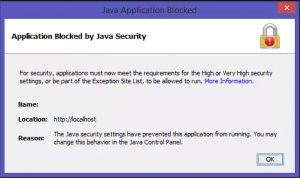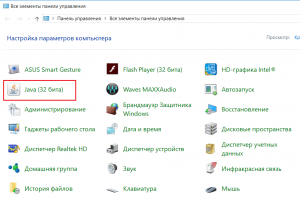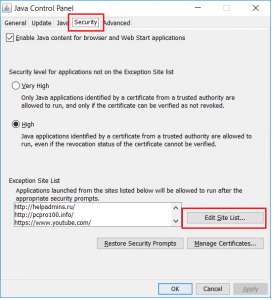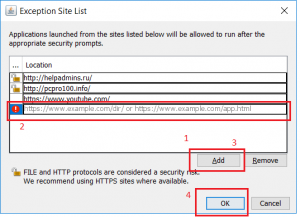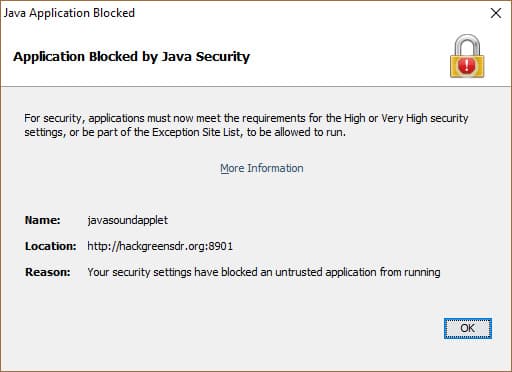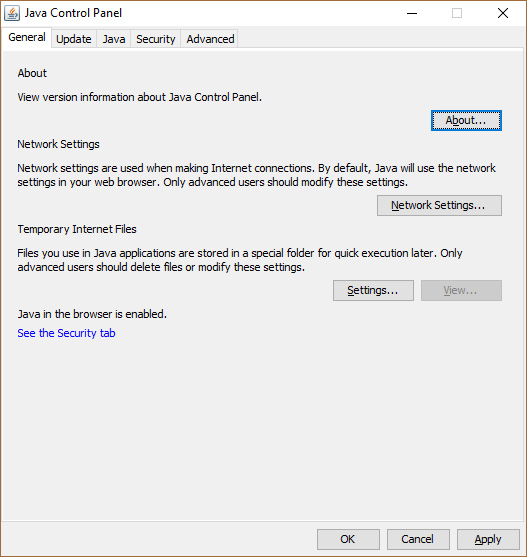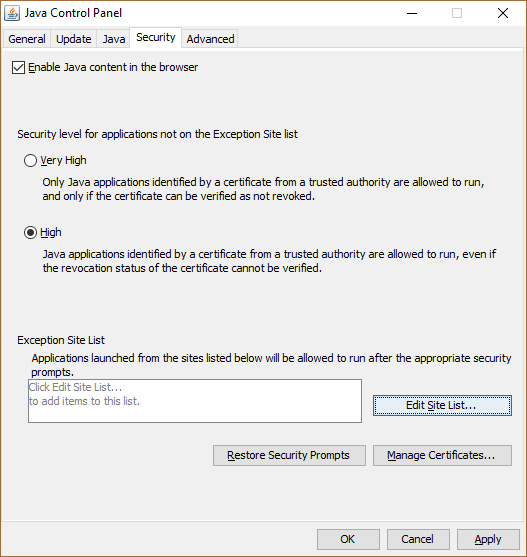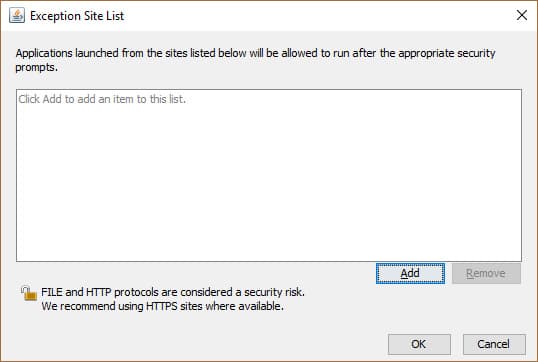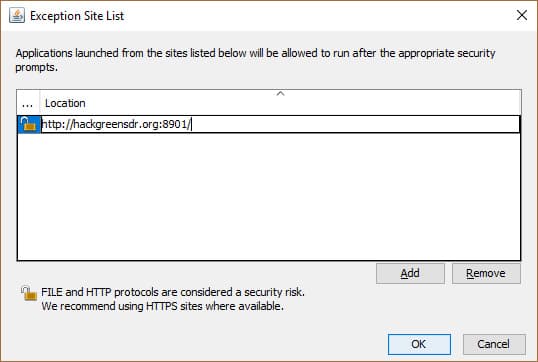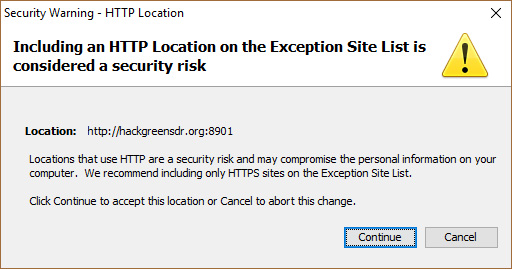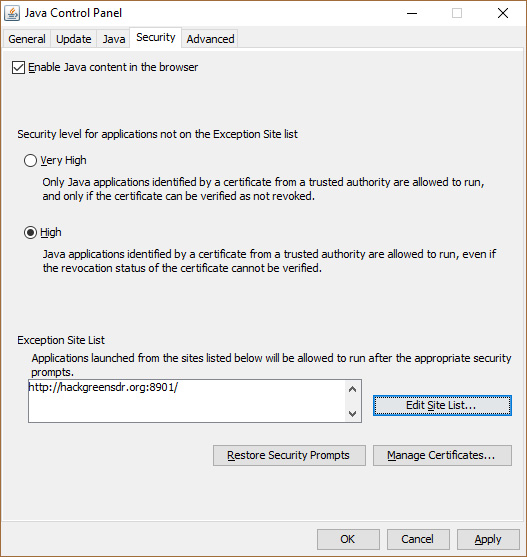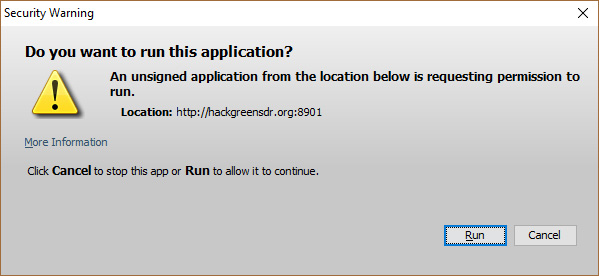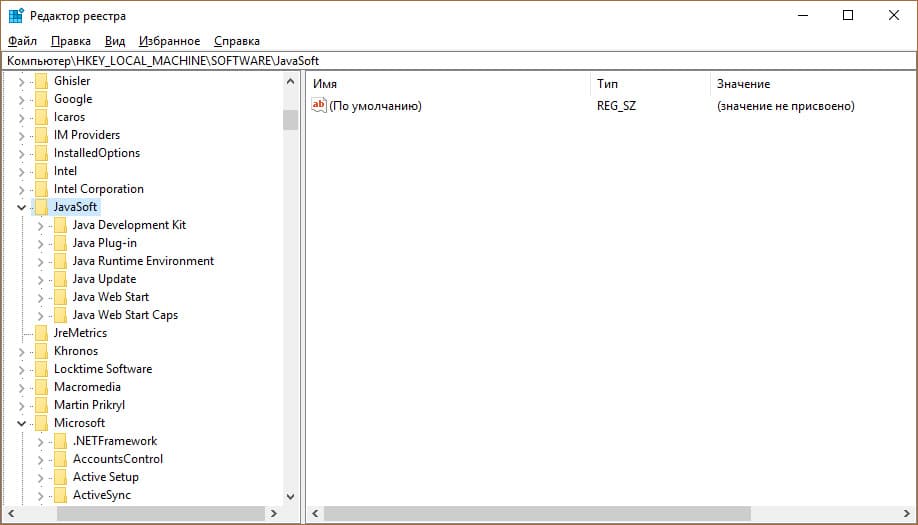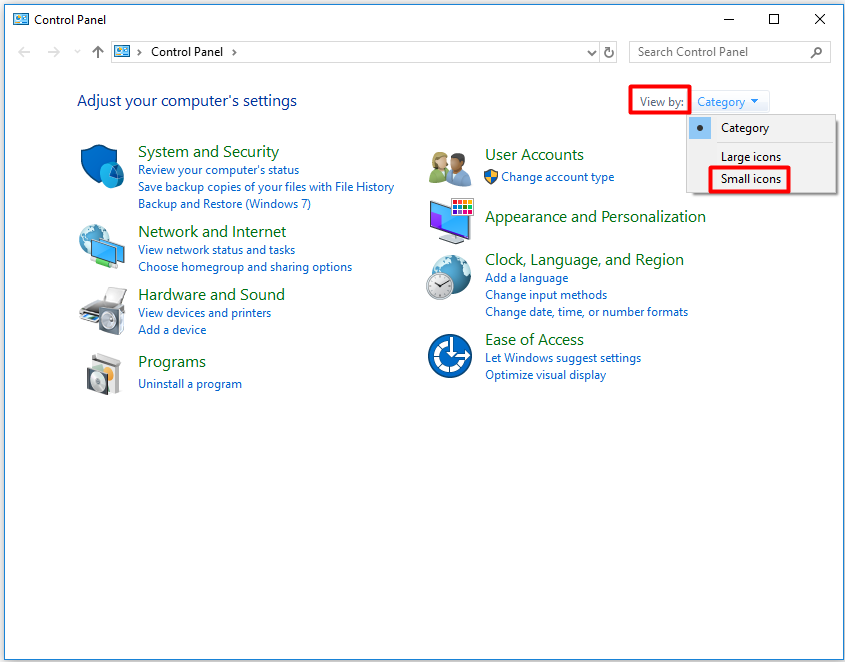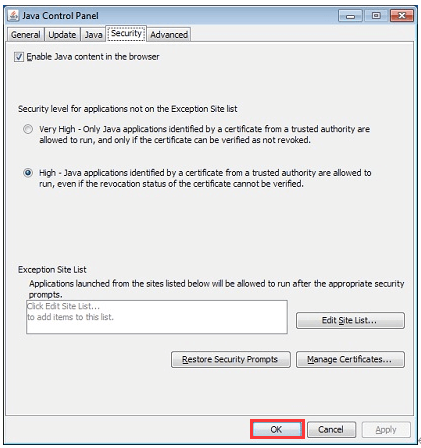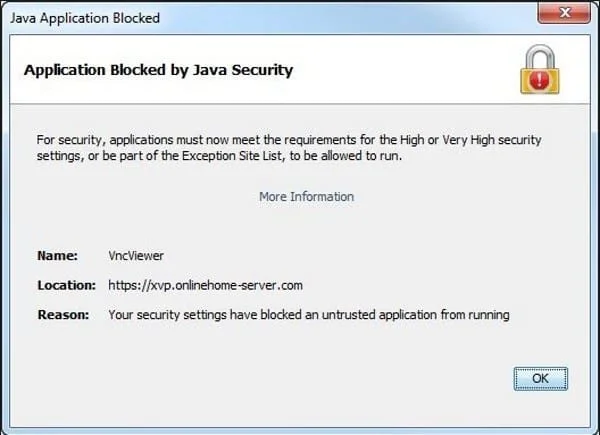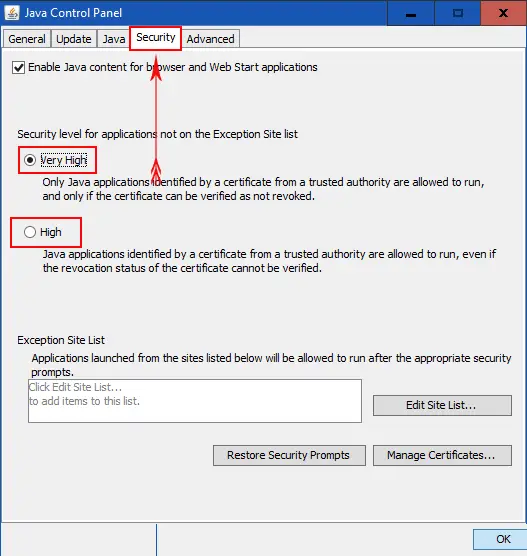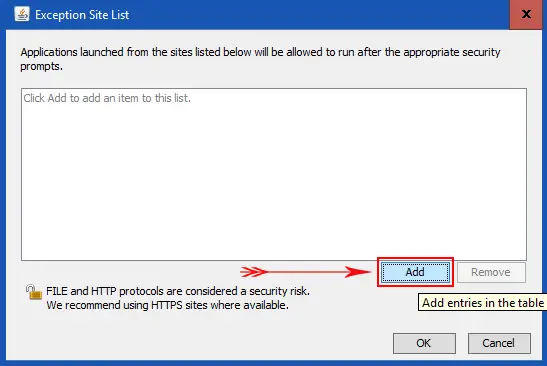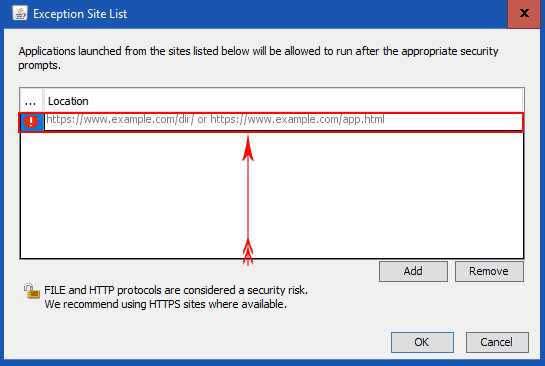Что такое «Application blocked by java security» и как убрать эту ошибку?
Порой, когда вы пытаетесь зайти на тот или иной сайт или запустить какое – либо веб приложение, можно увидеть ошибку блокировки приложения службой безопасности Java. Выглядит она так:
Вид ошибки “Application blocked by java security”
В данной статье мы разберемся что она означает и как ее можно исправить.
Что означает эта ошибка?
Появление “Application blocked by java security” связано с тем, что встроенный в java машину механизм самозащиты обнаружил подозрительную активность того или иного приложения (сайта) в браузере и в целях безопасности заблокировал ее дальнейшее выполнение.
Далеко не всегда появление данной ошибки связано с реальной угрозой. Зачастую имеют место быть и ложные срабатывания. Поэтому если вы уверены в надежности сайта на котором появляется ошибка или у вас на компьютере установлен антивирус, то решить данную проблему можно банальным добавлением сайта в исключения Java. О том, как это сделать читаем далее.
Как исправить “Application blocked by java security”?
Для этого заходим в панель управления, находим там пункт “Java” и жмем по нему левой кнопкой мыши.
Java в панели управления
Далее в открывшемся окне переходим на вкладку “Security”.
Вход в редактор списка сайтов – исключений
Здесь нажимаем на кнопку “Edit Site List…” чтобы открыть редактор списка сайтов – исключений. Сайты из этого списка относятся к доверенным и не проверяются службой безопасности Java.
Во вновь открывшемся окне выбираем “Add” чтобы добавить сайт, на котором появляется ошибка “Application blocked by java security”.
Добавление сайта в исключения Java
Списываем или просто копируем адрес сайта и снова жмем “Add”.
Если появляется окно с предупреждением, то нажимаем на “Continue”.
После этого во всех открытых окнах выбираем “Ок”, перезапускаем браузер и пробуем открывать сайт на котором появлялась ошибка. Больше ее быть не должно.
-
Панель управления Java
-
Реестр Windows
После введения в эксплуатацию 11 версии Internet Explorer, обновления других браузеров, появление операционной системы Windows 8, а затем и Windows 10, многие старые приложения Java потеряли совместимость. При этом, в окне браузера вы увидите уведомление Application Blocked By Java Security. Как исправить данную ошибку читайте в рамках этой статьи.
Чтобы обойти блокировку настроек безопасности, и получить доступ к приложению:
- Откройте Java Control Panel.
- Перейдите во вкладку Security и выберите Edit Site List.
- Нажмите Add.
- Впишите адрес проблемного приложения и нажмите Enter.
- В новом окне нажмите “Continue”.
- Теперь проблемный адрес добавлен в исключения.
- Обновите страницу в браузере. В появившемся окне нажмите “Run”.
После этого, старое Java приложение заработает.
Совет! Не забывайте обновлять программное обеспечение с помощью Java Update Available.
Реестр Windows
Некоторые пользователи успешно устранили проблему, не прибегая к настройкам панели управления. С помощью редактора реестра, можно удалить ветку HKEY_LOCAL_MACHINE\SOFTWARE\JavaSoft, а затем установить именно ту версию, которая поддерживает приложение.
Внимание! Изменения в редакторе реестра вы делаете на собственный страх и риск. Перед изменением обязательно сделайте бэкап реестра и точку восстановления системы.
-
Home
-
Partition Magic
- A Quick Fix Guide to Application Blocked by Java Security Issue
By Amy | Follow |
Last Updated
The application blocked by Java security issue often happens ever since the release of Java 7. What causes this issue? How to run application blocked by Java security? You can read this post of MiniTool with these questions and find the respective answers.
About Application Blocked by Java Security Issue
Java is a programming language that penetrates into plenty of aspects in our modern time. Java indeed has been improving security and protecting the system it is installed on. However, many users claim that they receive the application blocked by Java security issue when trying to access a web browser that uses Java.
This phenomenon is quite common after the release of Java 7. A new feature is introduced in Java 7, which can manage when and how an untrusted Java application can be run. So, if the Java security view an application as a threat, it will throw you the application blocked by Java security issue.
What triggers this Java security warning? Here are several factors.
- The application or program is self-signed, unsigned, or totally not signed by the vendor.
- The permission attributes of the application are missing.
- You are using a custom program or playing a game that runs Java.
How to run application blocked by Java security? In other words, how to fix Java application blocked by security settings issue? Here are 4 fixes for you.
Fix 1: Update Java
When the application blocked by Java security issue occurs, you can try updating Java to fix the issue. The fact that you can run application blocked by Java security Windows 10 via this method has been proven to be true.
Step 1: Go to the official site of Java and look for a newer version that can be compatible with your PC.
Step 2: Download and install the new update on your computer.
Step 3: Now, check if the application blocked by Java security is fixed. If not, try updating the program or the browser that you are using.
Fix 2: Configure Java Security Settings
How to run applications blocked by Java security Windows 10? You can configure the Java Security settings via Control Panel. How to do? Here are detailed steps.
Step 1: Open Control Panel from the search box, and then change the View by as Small icons.
Step 2: Find Java (32-bit) from the list and click on it.
Step 3: Open the Java Control Panel, and then choose the Security tab.
Step 4: From the given security settings types, click on Very High. Certainly, you can also keep it to High.
Step 5: You can add the sites that you would like to enter by clicking Edit Site List in the Exception Site List section. The applications or programs launched from those sites are allowed to run Java.
Step 6: After that, click OK to save the changes. Now, you may run application blocked by Java security properly.
Fix 3: Obtain a New Certificate
If the methods above fail to work, try getting the certificate of the application or the program that throws the issue. As if it isn’t signed or trusted by Java, the issue will happen to you. You can ask the vendor for a new certificate. After that, install it on your computer. Now, you may run the application blocked by Java security smoothly.
About The Author
Position: Columnist
Having writing articles about computer tech for a long time, I am rather experienced especially on the aspect of computer optimization, PC enhancement, as well as tech terms explanation. The habit of looking through tech forums makes me a great computer issues collector. And then, many articles related to these issues are released, which benefit plenty of users. Professional, effective, and innovative are always the pursuit of an editing worker.
Java always keeps updating itself to improve several security features and ensure that its services remain top-notch. It surely isn’t as popular and in use as it used to be. However, the Java programming language is still found in abundance and used heavily in various domains.
There are various drawbacks of Java and one of the chief ones is that it cannot automatically update, unlike other programs. So, the user needs to install and run the updates, leaving vulnerable software unpatched for a long time.
Also, it won’t send you an alert when an updated version has arrived. Most people won’t even bother to check if there is an update or not.
These things along with a couple of other reasons might be why your Java program keeps throwing security errors. Keep reading to find out how to resolve this Java security error!

Oracle has included a security check within the Java program since launching Java 7, to assist with security issues. Moreover, it will send you an alert whenever such an app is installed that is not signed by a trusted authority or doesn’t have certain attributes. This is to ensure Java’s security but there can be some faulty cases as well.
It is due to this reason that you might be getting the alert “Application Blocked by Java Security”. Honestly, it can be quite annoying because you might not be able to use self-designed software or custom ones.
How Do I Turn Off Java Security Warnings: Step-By-Step Guide
If you have been witnessing a lot of Java security alerts, then working on your computer can become a burden for you. There are a couple of things you can do to get rid of them. Find a detailed overview of these points below:
Solution 1: Check Your Java Security Settings
Sometimes, you might get the “application blocked by java security” error even when you install Java or a Java update. In that case, the application or program might be getting blocked by security settings of Java. Here are the steps you need to follow to check out the Java Security settings.
Step 1. Go to the Start menu and type “Control Panel” in the search box. Then, hit Enter.
Step 2. Click on the “Control Panel” option that comes up in the search results. Now, you will be able to view all the list of programs.

Step 3. Go to the “View by” section and click on “Category” and then on “Small icons”
Step 4. Now, find “Java” and click on it.

Step 5. The Java Control Panel will open up. You need to click on the “Security” tab.

Step 6. This tab comes with two types of security settings or security levels, namely, “High” and “Very High”. Change it to “High” and “Very High” as per your wish.
Step 7. Now, in the “Exception Site List” option, add all the sites that you don’t want to block.
Step 8. Click on the “Edit Site List” button located on the right side of your Window.

Step 9. Click on the “Add” button from the new window and paste all the links that you want to.

Note: Make sure to use the full URL addresses with http:// or https://, otherwise this step might not work quite right. Also, remember that it will only unblock the websites blocked by java security, not the applications giving this error.
Step 10. You can also allow access if you enter the domain names and URL in the Location field.
Step 11. Once done, click on “OK” and that’s it.
Solution 2: Update the Java Program
If you can’t really figure out why the “application blocked by Java security” alert keeps popping up on your computer, then try updating the Java program you have. And if updating your version of Java doesn’t help, then, update everything else including your browser, applications, programs, and everything else that might have triggered the security alert.
Step 1. Go to the official website of Java.
Step 2. Find the version of Java that is compatible with your system. Download the updated version and install it. Check if the issue has been resolved or not.

Step 3. Else, try updating your browser in use and the application too. Think of other things that might be triggering the alert and update them as well.
Solution 3: Install a new Certificate
If none of the above methods work, then follow the steps given below:
Step 1. Inform the vendor about the issue and ask for a new certificate.
Step 2. Once you receive it, install the new certificate on your computer. The application should no longer be blocked by Java Security.
Check out our JSON – Quick Guide For Beginners to learn about JSON
Recommended Articles
Java & The Application Blocked by Java Security
Java strives to keep improving security to ensure the protection of the system where it is mounted.
Nowadays, most users do not opt for Java, but still, it is essential for some applications to launch Java. While you run such an application or program, you observe a warning from Java Security.
As you know, this kind of security warning is not typical. Hence, most users face confusion over what to do next while noticing an application blocked by Java Security. Here, we have come to your rescue!
For people who have no idea what Java is, here we go. Java is a computing platform and programming language. This program came into being in 1995 through Sun Microsystems.
There are various websites and applications that do not work unless you install Java on your system. Java is reliable, fast, and secure. Java is all over the place, from the internet to cell phones, supercomputers to game consoles, and data centers to laptops.
The best part is that this program is free to download. So, what else do you need!
Here, you will learn about how you should run an application blocked by Java Security on Windows PC. Java shares a bad reputation over the past few decades. Most browsers block Java by default now.
So, this program is slowly phasing out on the internet. Despite all odds, this programming language is as ubiquitous as it used to be if nothing more than that. Java is still employed in development and is found everywhere to this day.
The main vulnerability of Java is that the program does not upgrade itself automatically like various other programs. When it comes to this, the user needs to do everything. Hence, it potentially leaves a susceptible program unpacked for weeks and months at times.
However, the program alerts you every time an updated version comes into play while leaving the same to you. In the end, it is totally up to you to manage and update it. Due to its precautions, you may face warnings like “application blocked by Java Security.“
PS: Also, click to find out what to do if Javaw.exe is missing with ease.
Java Security
Oracle has executed a security post within the Java program to ensure security since Java 7. Java Security offers alerts every time you utilize a program or application that is self-signed, unsigned, or not signed by a certified authority.
It even gives warnings against applications that neglect permission attributes. Undoubtedly, it is for security reasons. However, it occasionally shows false positives.
Usually, all of these issues are not real if you regularly update programs or employ mainstream programs. It can be otherwise if you make use of custom programs and play or develop specific Indie games that use Java. You will most likely come across Java Security warnings like “application blocked by Java Security.”
How to launch an application blocked by Java Security?
In case you are facing an error “application blocked by Java Security,” there are a few things that you can do to get rid of it. It does not take much on your part to resolve this issue.
You just need to update everything so as to add the website to the exception category. Here, it depends on what you perform to trigger this kind of alert.
So, let’s know about a few things to resolve the error “application blocked by Java Security.”
1. Update Everything
In case, you suddenly begin to come across Java Security warnings without any reason, update the program. You can do the same if you face these alerts for something you generally perform without any warning. In order to update the version, visit the website of Java, and install the right version for the system.
Once installed in the program, check if the problem still persists for whatever you were carrying out. If this does not work for you, try to update the browser, application, program, or anything else that was triggering that alert.
The latest version of Java comprises important enhancements so as to improve the security, stability, and performance of the Java applications, which run on your system. So, installing the Java update will make sure that Java applications keep on running efficiently and safely.
The sole reason behind Java Security warnings is programs or Java updates. Out of these two, one must be outdated, incompatible, or not working out correctly. A fast and quick update can resolve most of these Security warnings.
2. Examine Settings for Java Security
Sometimes, updating or installing Java triggers a raise in the security level. Hence, it becomes the second important thing to check after checking Java updates. In order to examine this, follow the instructions as follows:
Steps to fix “application blocked by Java Security”:
To get rid of this irritating alert, you need to go through the following steps:
Step 1: Choose “Java”
In the first place, you need to launch the “Control Panel.” After that, choose the option “Java” and then the little icons on the top.
Step 2: Click on the tab “Security”
Now, you have to click on the tab “Security” from the Control Panel of Java.
Step 3: Examine the level of security
Under the tab “Security,” you need to examine the level of security. Here, Oracle recommends using the level “Very High” as the most appropriate one. Keep the bar to “High” and check if you are still coming across the same alert.
In case, you use a website that utilizes Java to date and that triggers the warning, manage that website. For this, you need to add that website to the Security tab’s whitelist. To do so, go through the following actions.
Steps to fix “application blocked by Java Security”:
It is really annoying to face errors like “application blocked by Java Security.” To get rid of the error, you can try out the following steps.
Step 1: Choose the tab “Security”
Initially, you need to launch “Control Panel” and then the tab “Security.” Under this tab, you need to choose the tab “Edit Site List,” which you will find on the page bottom.
Step 2: Choose the button “Add”
Under that tab, you need to put in the URL of that website. Once done, select the button “Add” to add that website to the list.
Step 3: Insert other URLs
If you are facing the same problem with other sites, you can insert links to those websites too. The program will allow those websites to work smoothly.
Step 4: Tap O.K.
Once done, you can tap O.K. and check whether the same problem exists or not. Here, you need to make sure that you make use of the full URL. For instance, add websites with https:// or http:// to make them work properly.
You have to go through this method only if the website is causing the error “application blocked by Java Security.” This method is not going to do anything for programs or applications that throw this annoying warning.
3. Verify the Certificate
Eventually, if the above-mentioned ways do not work for you, it is time to verify the certificate. Here, you need to take a look at the certificate of programs or applications that you are working on. In case the program is not trusted or signed by Java, it is going to show the error “application blocked by Java Security.”
If that’s the case, you need to ask the seller for a verified certificate. On the other hand, you can even ask for the problem of why that program is showing up with Java security warnings. Once you own a verified certificate, install the same, and the problem will vanish automatically.
So, now you have an idea about what to do when you are struggling with Java security warnings like “application blocked by Java Security.” It becomes really difficult to work on that program, application, or game if you continue to face this error. It is not that difficult to get rid of it.
Make use of the methods mentioned in this article to enjoy a smooth experience once again. On the other hand, you better not forget to update the Java version whenever you come across one.