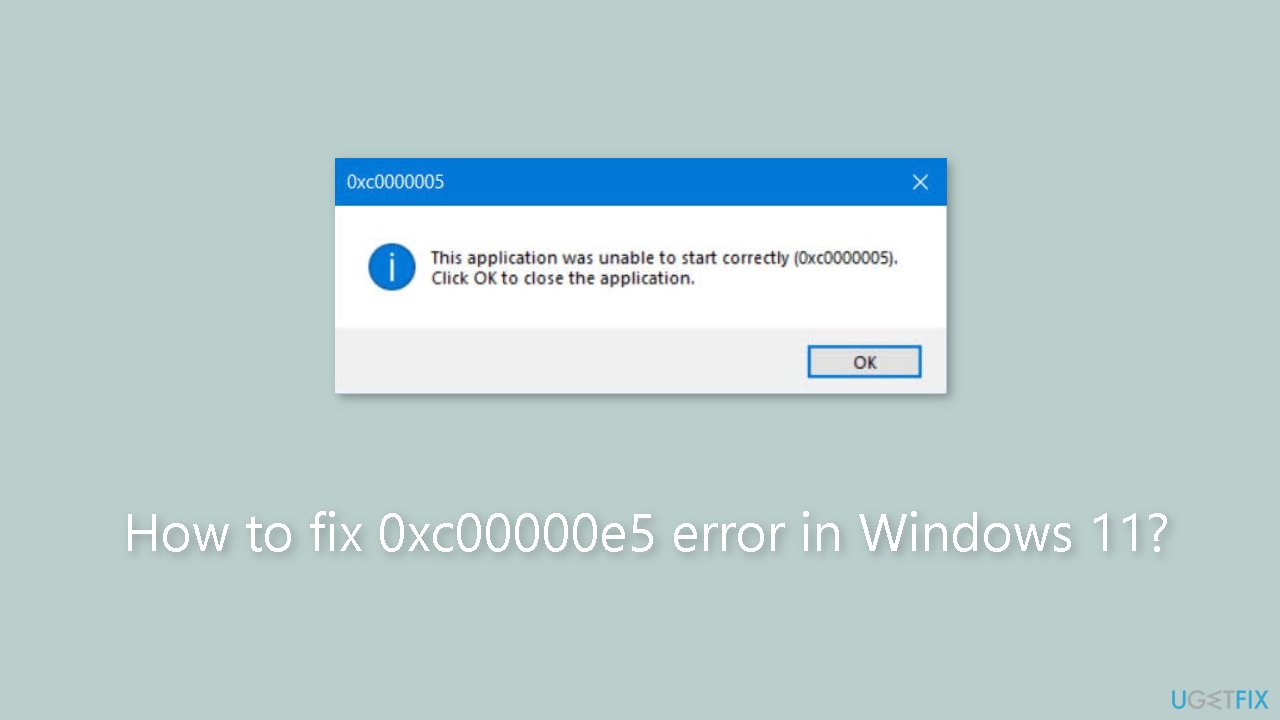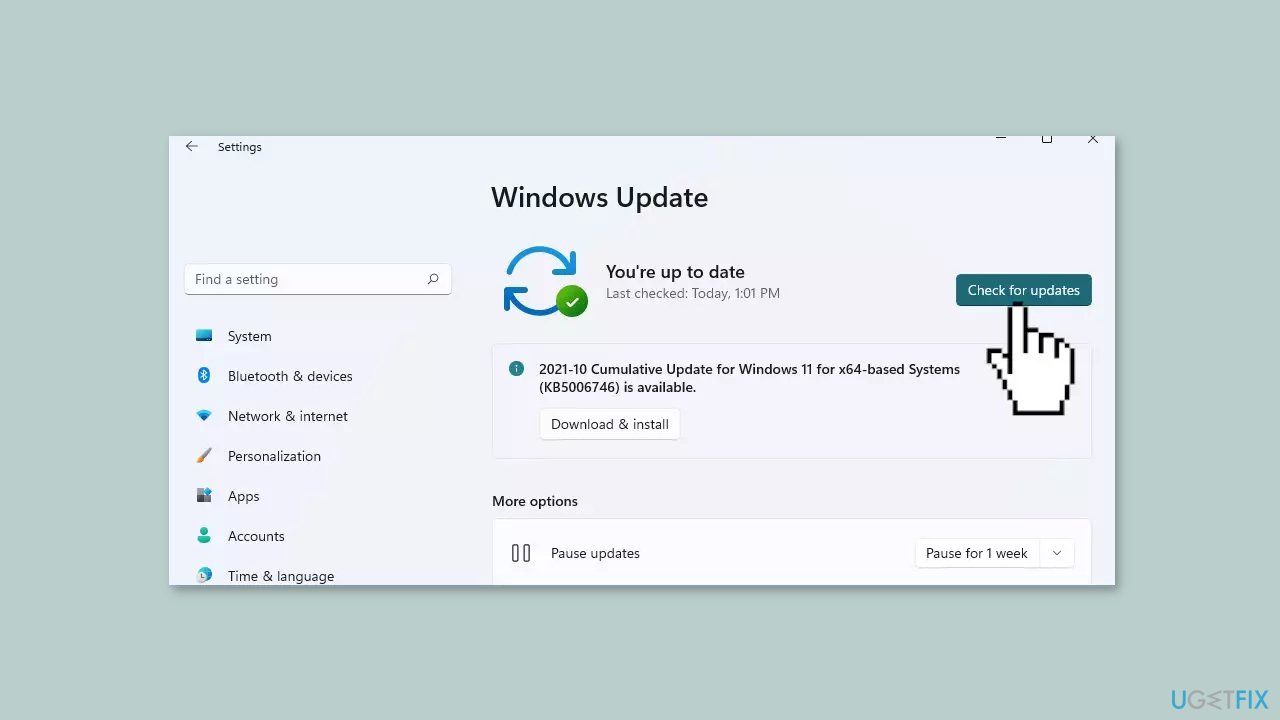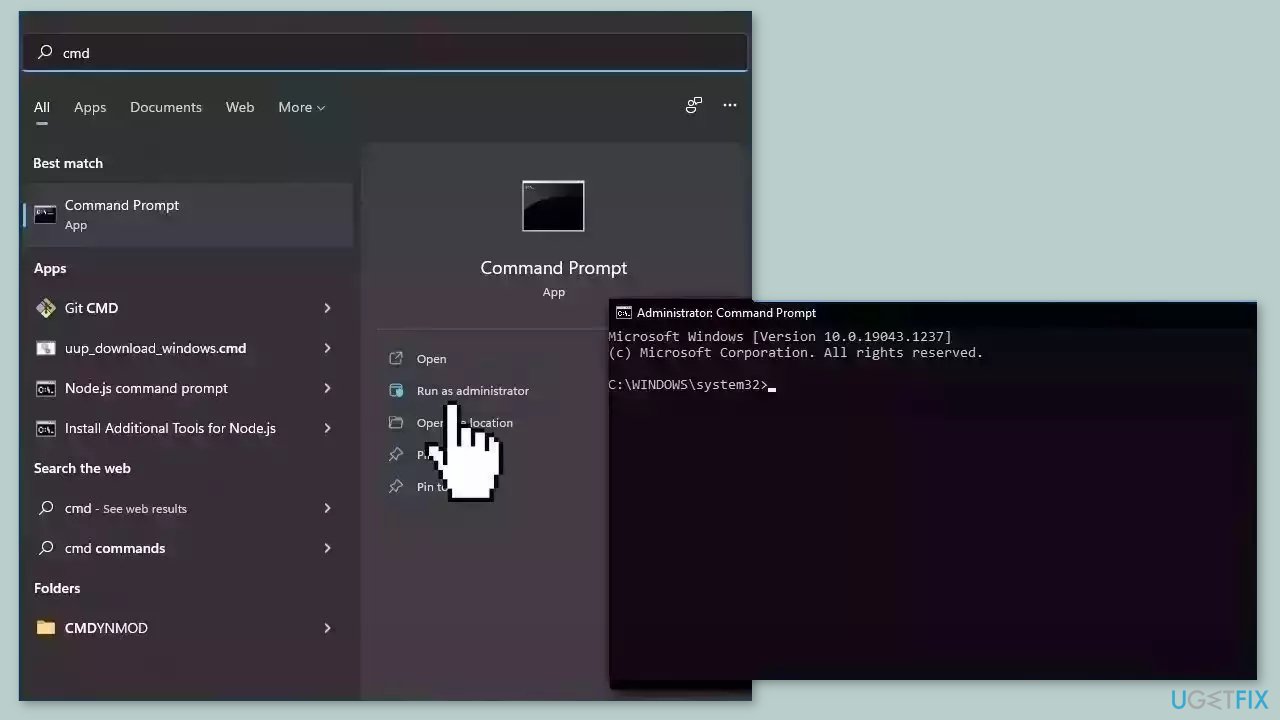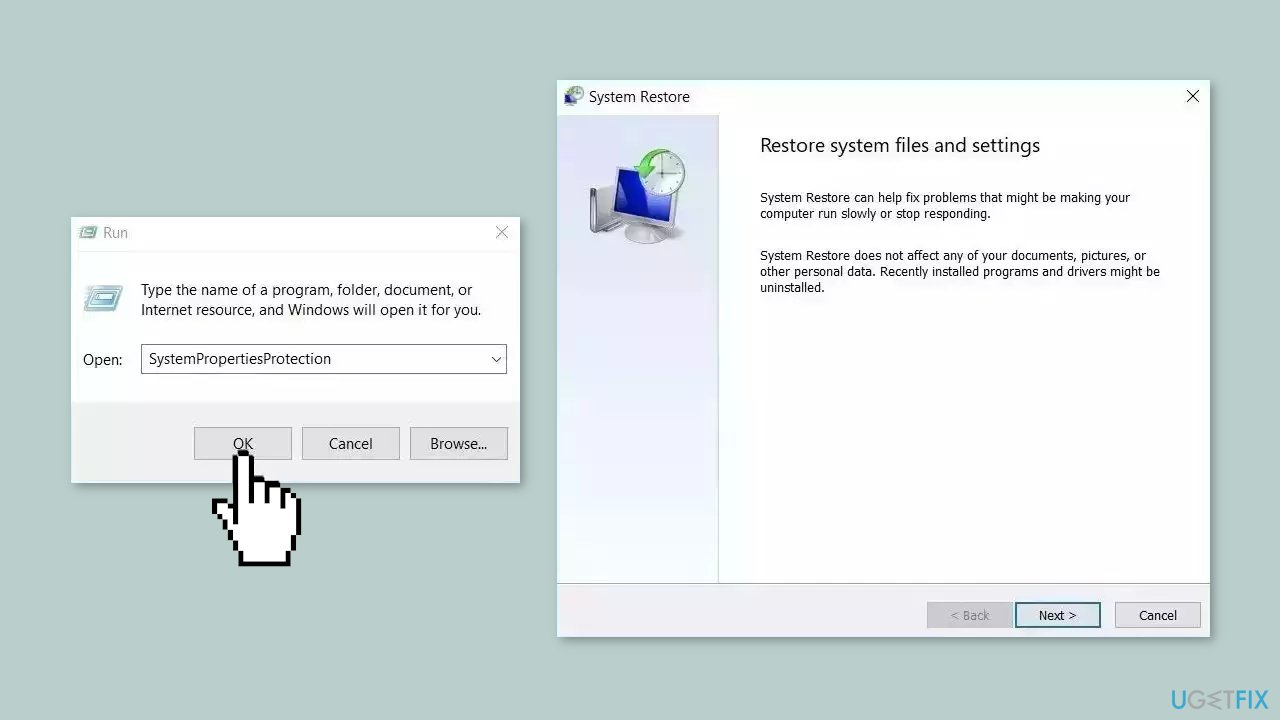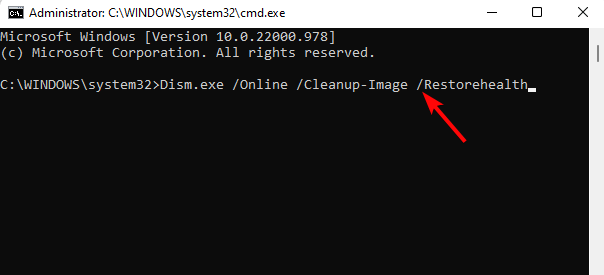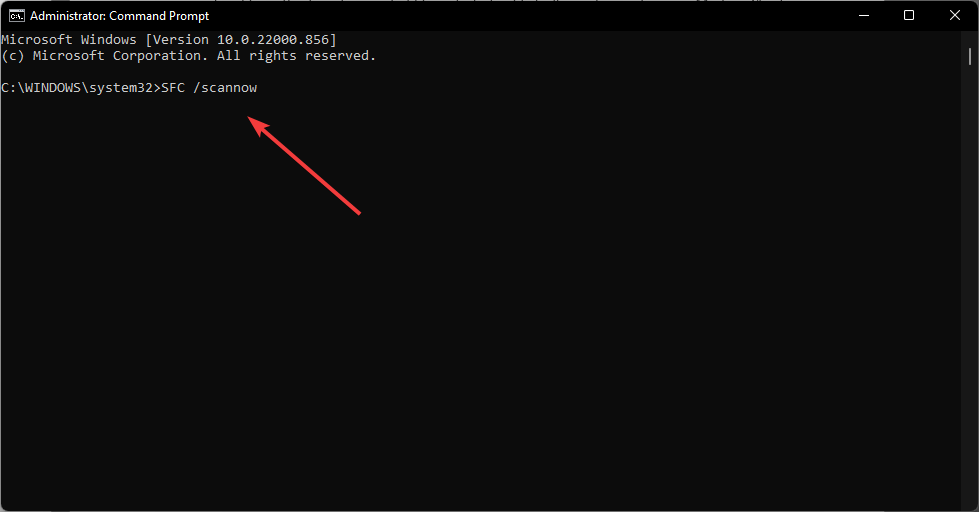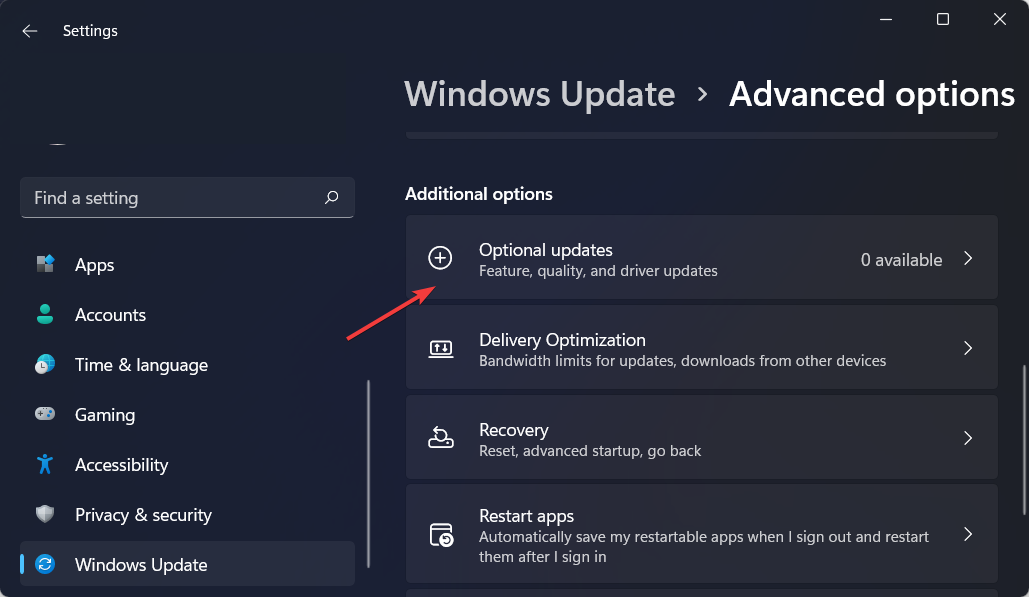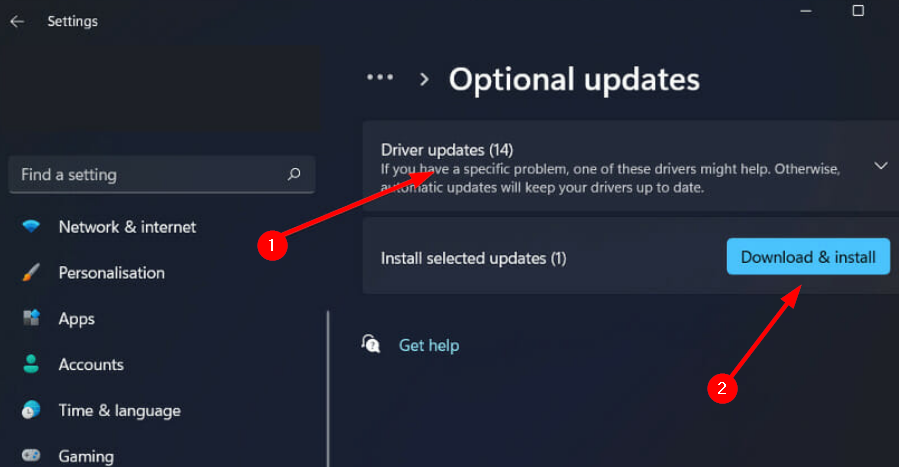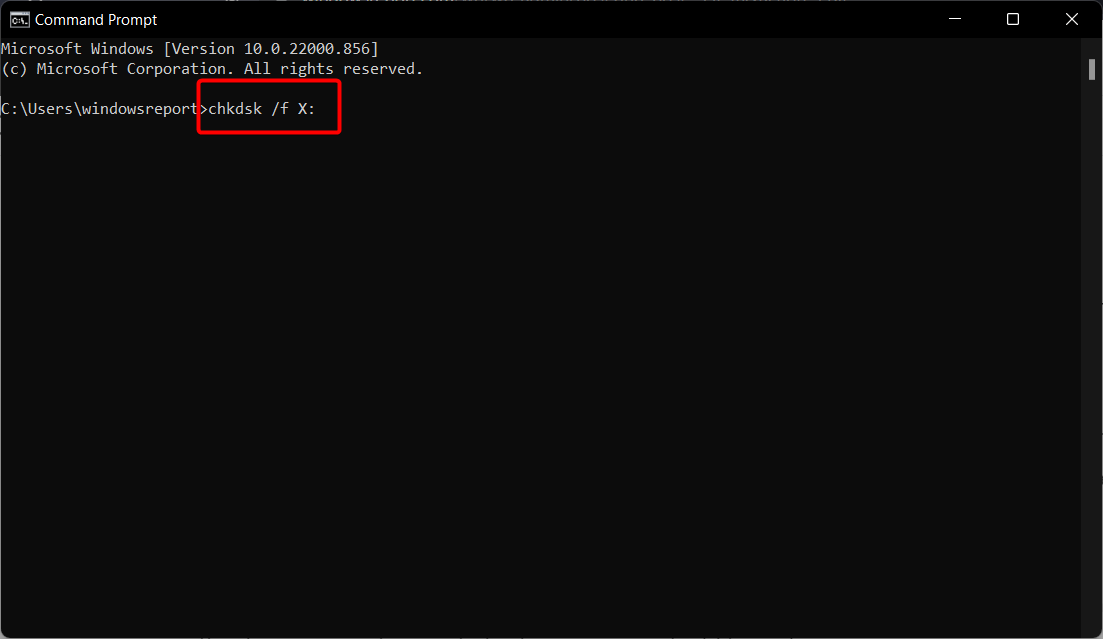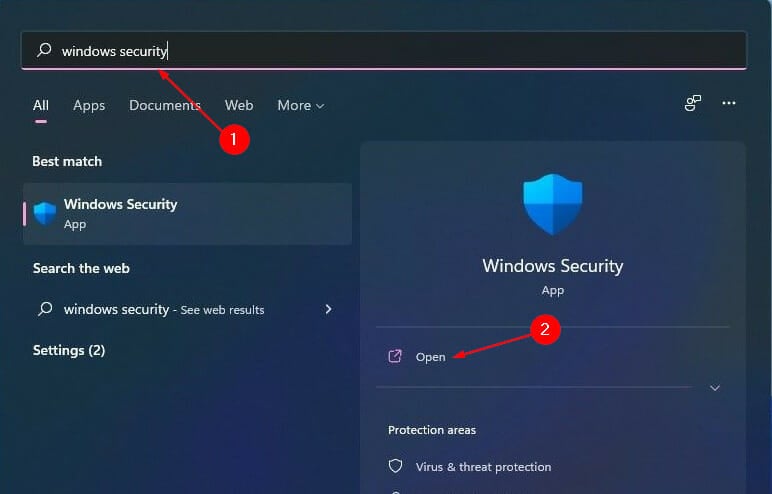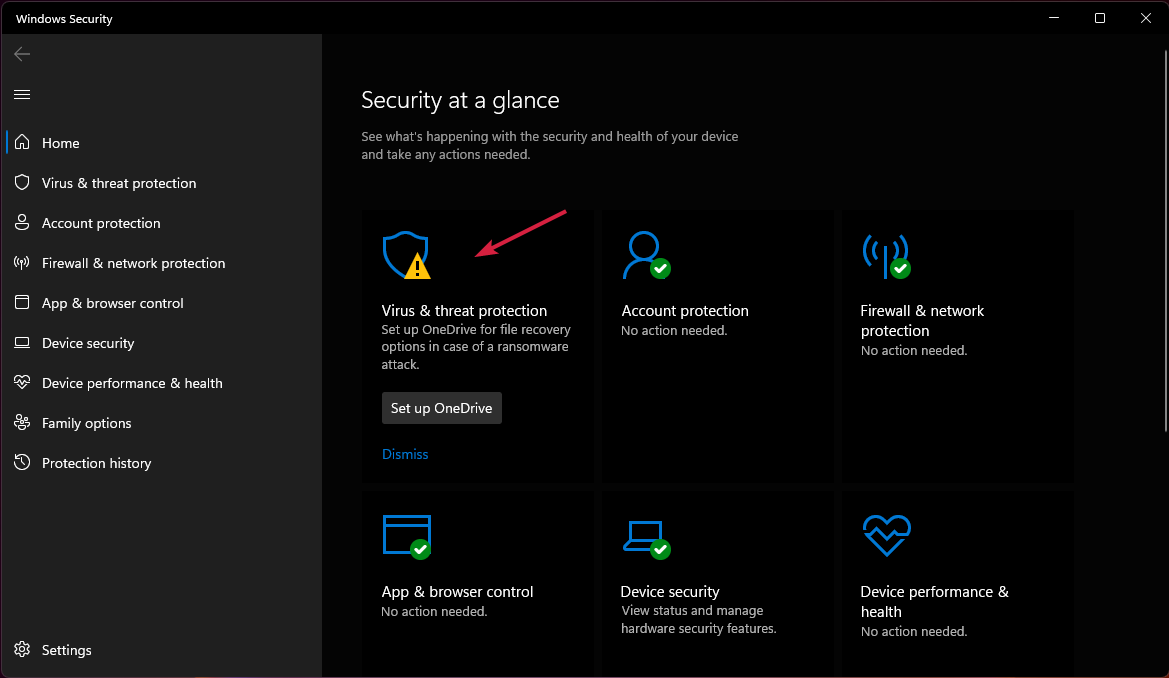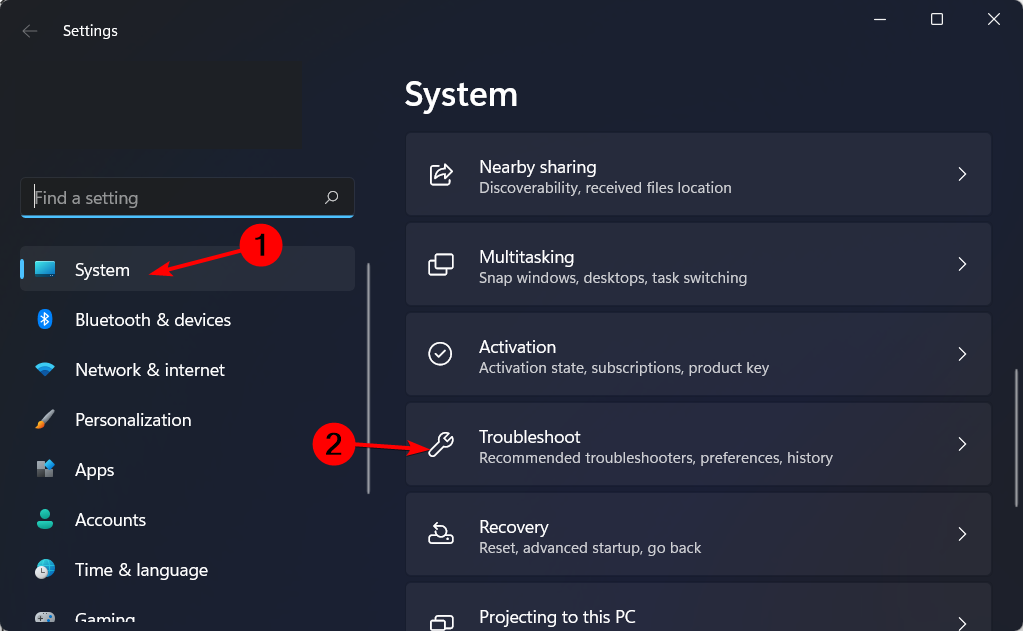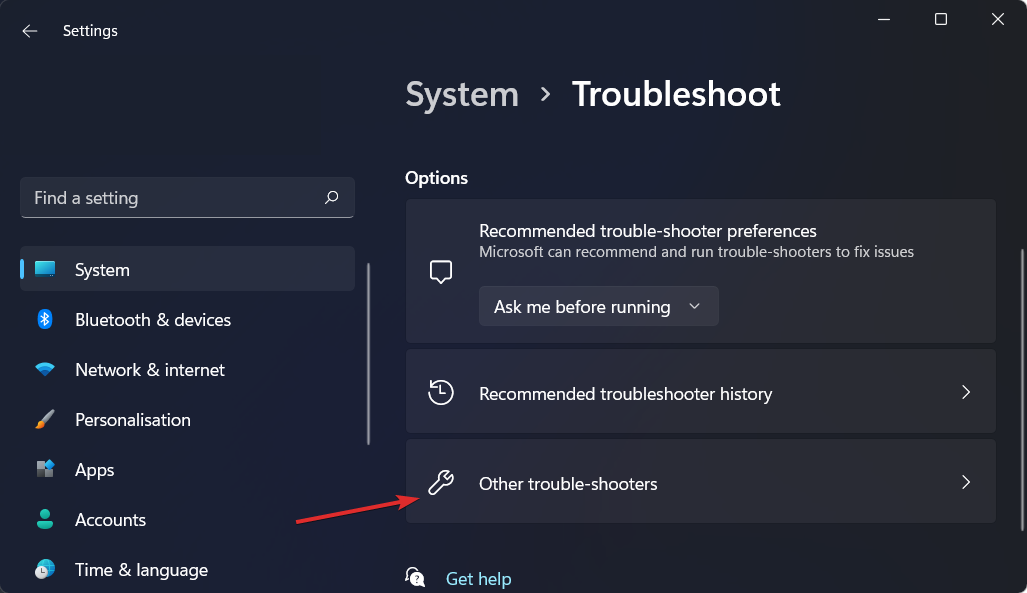При очередном запуске своей любимой игры или нужной программы вам на глаза может показаться ошибка 0xc00000e5, которая блокирует ее процесс от выполнения. Итак, давайте же разбираться, почему у вас на компьютере возникла данная проблема и как от нее избавиться.
Исправляем ошибку 0xc00000e5
Первым делом нужно разобраться с причинами появления ошибки 0xc00000e5 на операционной системе Windows. Давайте кратко пройдемся по возможным причинам, которые затем будут применены при решении ошибки.
- Запускаемое приложение блокирует антивирус или Брандмауэр Windows.
- В системе отсутствуют необходимое программное обеспечение, которое необходимо для запуска игры или программы.
- Поврежденные файлы запускаемой программы.
Как вы можете видеть, с ошибкой 0xc00000e5 все сводит в итоге к тому, что программа не может получить доступ к нужным ей файлам, по какой-то причине, вследствие чего и выдает следующее сообщение:
Ошибка при запуске приложения (0xc00000e5). Для выхода из приложения нажмите на кнопку «OK».
Также хочется упомянуть, что если вы столкнулись с ошибкой 0xc0000005, то следующие шаги можно также применять и для нее, так как они являются схожими проблемами. Помимо прочего, вы можете пройти на страничку с решением ошибки 0xc0000005, чтобы найти там дополнительную информацию.
Итак, давайте начнем рассматривать методы, с помощью которых вы сможете избавиться от надоедливой ошибки 0xc00000e5 и наконец-то таки запустить нужное вам приложение или видеоигру.
Метод №1 Отключение антивируса
Если вы увидели на своем экране ошибку 0xc00000e5, то первым делом нужно сразу же обратить свое внимание на антивирус. Неважно, какой антивирусной утилитой вы пользуетесь, т.е системным Защитником Windows, Microsoft Security Essentials(пользователи Windows 7) или же каким-то сторонним обеспечением — все они могут запросто блокировать запускаемое приложение или же другие файлы на компьютере, которые необходимы для него.
Так что решение заключается в отключении антивируса на время. Как только вы отключите антивирус, снова попытайтесь запустить нужную утилиту. Если оно запустилось и никакой ошибки 0xc00000e5 в этот раз не появилось, то вы нашли виновника — антивирус.
Метод №2 Отключение Брандмауэра
Следующим подозреваемым в причинении проблемы может стать ваш Брандмауэр. Опять-таки, сторонний он или нет — не имеет значения. Например, если запускаемая вами утилита при своем включении попытается установить подключение к сети, то оно вполне может не понравиться Брандмауэру и тот заблокирует его. Вследствие этого и может появиться на свет ошибка 0xc00000e5.
Попробуйте отключить свой Брандмауэр на время запуска утилиты и посмотрите, будут ли какие-то изменения. Не знаете как отключить его? Ок, давайте рассмотрим небольшой пример на системном Брандмауэре.
- Нажмите комбинацию клавиш Windows+R.
- Впишите в пустую строку появившегося окна firewall.cpl и нажмите Enter.
- Нажмите на ссылку «Включение и отключение брандмауэра Windows».
- Поставьте галочку возле обеих опций по отключению брандмауэра Windows.
- Сохраните изменения и закройте окно.
Хорошо, отключили защитный сетевой экран. Теперь запустите проблемную утилиту. Ну что, есть какие-то сдвиги с ошибкой 0xc00000e5? Если нет, то Брандмауэр был не у дел и нужно искать другой выход из ситуации.
Метод №3 Установка недостающих библиотек
Еще одной причиной появления ошибки 0xc00000e5 может являться отсутствие нужных для запуска приложения библиотек, без которых ее работа категорически невозможна. Такими библиотеками являются DirectX, .NET Framework, Microsoft Visual Studio C++ различных годов и тому подобные.
Вы, конечно, можете пройти на официальный сайт Майкрософт, загрузить все необходимое, а затем установить это, но есть еще один вариант. Существует интересный пак библиотек немецкого происхождения, с помощью которого можно установить все необходимые библиотеки для работы большинства приложений в ОС Windows.
Называется этот пак «All in One Runtimes» или же AIO. Перейдя по этой ссылке, вы сможете найти полный перечень всех библиотек, которые находятся в AIO, а также там есть возможность загрузить этот пак. Однако, знайте — установщик распространяется на немецком языке, но особых знаний вам не потребуется.
Загрузите AIO, установите библиотеки и проверьте наличие ошибки 0xc00000e5 при запуске нужного вам приложения. Если же и это не помогло, то вам остается только две опции: попробовать переустановить приложение с ошибкой или воспользоваться точкой восстановления Windows.
Question
Issue: How to fix 0xc00000e5 error in Windows 11?
Hello. When I try to launch some Windows apps I get the 0xc00000e5 error on my Windows 11 PC. Is there a way to fix this?
Solved Answer
The 0xc00000e5 error is a common problem experienced by Windows 11 users when attempting to launch a Windows application and discovering that it fails to start properly. This error can frustrate and stymie affected users’ productivity. Users of Comodo and AVG antivirus software have frequently reported encountering the 0xc00000e5 error.
It appears that an update to these antivirus programs can inadvertently prevent applications from launching in Windows, resulting in the error. This highlights the potential impact of third-party antivirus software on Windows application functionality.
It is important to note, however, that the 0xc00000e5 error can also be caused by other factors. The error may occur, for example, if an application is unable to access the necessary system files or if there are conflicts between different software components. These underlying issues can disrupt application functionality and result in an error message.
The 0xc00000e5 error can have a significant impact on users. It prevents them from accessing the desired applications, resulting in lost time and productivity. Furthermore, the frustration caused by such errors can have a negative impact on the overall user experience and satisfaction with the Windows 11 operating system.
Several solutions can be considered to address the 0xc00000e5 error. One option is to temporarily disable or uninstall the antivirus software that is known to be the source of the problem. This can assist in determining whether the antivirus program is the root cause of the problem.
In this guide, you will find 5 steps that should help you fix 0xc00000e5 error in Windows 11. Keep in mind that the manual troubleshooting process can be lengthy. You can use a maintenance tool like FortectMac Washing Machine X9 that can fix most system errors, BSODs,[1] corrupted files, and registry[2] issues. Otherwise, follow the step-by-step instructions below.
Method 1. Install Windows Updates
Fix it now!
Fix it now!
To repair damaged system, you have to purchase the licensed version of Fortect Mac Washing Machine X9.
- Press the Windows key + R to open the Run box.
- Type ms-settings:windowsupdate in the text box and press Enter.
- Click the Check for updates button.
- If a new update is available, click the Download & Install all button.
- Restart your computer after the process is finished and check to see if the problem is fixed.
Method 2. Fix Corrupted System Files
Fix it now!
Fix it now!
To repair damaged system, you have to purchase the licensed version of Fortect Mac Washing Machine X9.
Use Command Prompt commands to repair system file corruption:
- Open Command Prompt as administrator
- Use the following command and press Enter:
sfc /scannow
- Reboot your system
- If SFC returned an error, then use the following command lines, pressing Enter after each:
DISM /Online /Cleanup-Image /CheckHealth
DISM /Online /Cleanup-Image /ScanHealth
DISM /Online /Cleanup-Image /RestoreHealth
Method 3. Disable Third-Party Antivirus
Fix it now!
Fix it now!
To repair damaged system, you have to purchase the licensed version of Fortect Mac Washing Machine X9.
Third-party antivirus software functions by monitoring and obstructing potentially dangerous actions on your computer. Although this is typically advantageous, these programs can occasionally misinterpret harmless actions as risks. To put it differently, the antivirus software may produce a false positive.
Consequently, the antivirus program might impede the initiation or proper functioning of a program, resulting in errors like 0xc00000e5. Temporarily disabling the antivirus software can assist in identifying whether it is the root cause of the issue. However, if you don’t have a third-party antivirus, you can also try temporarily disabling Windows Security.
- Press the Windows key.
- Type Windows Security and click Open.
- Click Virus & threat protection.
- Click Manage Settings.
- Under Real-time protection, toggle off the switch to disable antivirus temporarily.
- Windows Security will be active once you restart your computer.
Method 4. Try Clean Boot
Fix it now!
Fix it now!
To repair damaged system, you have to purchase the licensed version of Fortect Mac Washing Machine X9.
- Open the Search menu, type in system configuration, and press Enter.
- Under the Services tab, tick the Hide all Microsoft services box.
- Click on Disable all button.
- Head over to the Startup tab and click on Open Task Manager.
- Select a third-party program and click on Disable at the top.
- Repeat this step to disable all third-party apps and programs.
- Restart your PC to enter the clean boot state and see if the issue persists.
- If the issue disappeared in the clean boot state, then you can be certain that a third-party app is causing it.
- Go through all recently installed apps or programs and remove them one by one.
Method 5. Use System Restore
Fix it now!
Fix it now!
To repair damaged system, you have to purchase the licensed version of Fortect Mac Washing Machine X9.
System Restore is a feature in Microsoft Windows that allows users to revert their computer’s state to a previous point in time. This can be helpful if you have made changes to your system that are causing problems.
- Press the Windows key + R on your keyboard to open the Run box.
- Type SystemPropertiesProtection and press Enter.
- Go to the System Protection tab.
- You will see the System Restore… button. Click it to run System Restore.
- Follow the prompts until you can select a restore point.
- Select the one you want (ideally before the issue started occurring) and go ahead with the process.
Repair your Errors automatically
ugetfix.com team is trying to do its best to help users find the best solutions for eliminating their errors. If you don’t want to struggle with manual repair techniques, please use the automatic software. All recommended products have been tested and approved by our professionals. Tools that you can use to fix your error are listed bellow:
do it now!
Download Fix
Happiness
Guarantee
do it now!
Download Fix
Happiness
Guarantee
Compatible with Microsoft Windows
Compatible with OS X
Still having problems?
If you failed to fix your error using FortectMac Washing Machine X9, reach our support team for help. Please, let us know all details that you think we should know about your problem.
Fortect — a patented specialized Windows repair program. It will diagnose your damaged PC. It will scan all System Files, DLLs and Registry Keys that have been damaged by security threats.Mac Washing Machine X9 — a patented specialized Mac OS X repair program. It will diagnose your damaged computer. It will scan all System Files and Registry Keys that have been damaged by security threats.
This patented repair process uses a database of 25 million components that can replace any damaged or missing file on user’s computer.
To repair damaged system, you have to purchase the licensed version of Fortect malware removal tool.To repair damaged system, you have to purchase the licensed version of Mac Washing Machine X9 malware removal tool.
To stay completely anonymous and prevent the ISP and the government from spying on you, you should employ Private Internet Access VPN. It will allow you to connect to the internet while being completely anonymous by encrypting all information, prevent trackers, ads, as well as malicious content. Most importantly, you will stop the illegal surveillance activities that NSA and other governmental institutions are performing behind your back.
Unforeseen circumstances can happen at any time while using the computer: it can turn off due to a power cut, a Blue Screen of Death (BSoD) can occur, or random Windows updates can the machine when you went away for a few minutes. As a result, your schoolwork, important documents, and other data might be lost. To recover lost files, you can use Data Recovery Pro – it searches through copies of files that are still available on your hard drive and retrieves them quickly.
Damaged drivers could be the issue behind the logon error
by Claire Moraa
Claire likes to think she’s got a knack for solving problems and improving the quality of life for those around her. Driven by the forces of rationality, curiosity,… read more
Updated on
- Error 0xc000000e5 occurs when some or all of the required files are missing or corrupted, or when some important registry keys are missing or corrupt.
- The error manifests itself similar to the Blue Screen of Death and can prevent you from accessing any files on your PC.
- Usually, a restart could solve the issue but if it is more complicated, you will need to try advanced troubleshooting.
XINSTALL BY CLICKING THE DOWNLOAD FILE
To fix Windows PC system issues, you will need a dedicated tool
SPONSORED
Fortect is a tool that does not simply clean up your PC, but has a repository with several millions of Windows System files stored in their initial version. When your PC encounters a problem, Fortect will fix it for you, by replacing bad files with fresh versions. To fix your current PC issue, here are the steps you need to take:
- Download Fortect and install it on your PC.
- Start the tool’s scanning process to look for corrupt files that are the source of your problem
- Right-click on Start Repair so the tool could start the fixing algorythm
- Fortect has been downloaded by 0 readers this month, rated 4.4 on TrustPilot
Error 0xc00000e5 is a very common issue that occurs on Windows. It can appear due to various reasons, but the most common is due to low RAM. It may also occur because of a corrupt user profile or an incompatible software application, driver, or hardware component.
When you have a corrupt user profile, you may also encounter the event id 4625 an error occurred during logon. This prevents you from accessing your profile on your PC.
What does 0xc00000e5 mean?
The error code 0xc00000e5 is a common Windows error that can appear on multiple versions of Windows.
It can be related to the blue screen of death which can also appear as an instance of system instability or an application crash. The error code 0xc00000e5 is caused by a hardware problem or incompatibility with the software installed on your computer.
The following are some of the most common causes for error 0xc00000e5:
- Damaged or incompatible hardware drivers – Incompatible hardware drivers can cause system instability and cause blue screens of deaths to appear. These types of errors are usually caused by outdated or faulty hardware drivers.
- Corrupt registry files – The registry files are the heart of your computer. They contain all information about installed software and hardware, as well as configuration settings of your system. Sometimes they become corrupted because of malware infection or any other reason.
- Virus infection – If your computer is infected with a virus, then there is a chance that the virus has corrupted your computer’s settings. This can sometimes cause issues such as this one.
- Hard drive error – It could also occur if there is an issue with your hard drive or memory, such as bad sectors on the disk or memory errors like memory leaks and memory fragmentation.
Now let’s look at some possible solutions to solve this error.
How can I fix error 0xc00000e5?
1. Run DISM and SFC commands
- Hit the Windows key, type cmd in the search bar and select Run as administrator.
- Enter the following command:
DISM.exe /Online /Restorehealth - Allow for the command to be executed then type in the next one:
sfc /scannow
If you prefer not to do this manually, then we recommend an extensive repair tool with various useful features that can repair several PC issues.
For instance, you can try Fortect as it can help you repair all your PC stability issues by finding healthy components from its extensive vault.
⇒ Get Fortect
2. Update your drivers
- Hit the Windows + I keys simultaneously to open Settings.
- Navigate to Windows Update and select Optional Updates.
- Select Driver updates then click Download & install.
An automated method can be very helpful here if you want to make sure that you have the right updates for your drivers. It can save you more time and assure you that all these steps are done accordingly.
Outbyte Driver Updater is a great solution because it is a driver update program that scans your device rigorously for old or missing drivers and then locates the latest ones from its impressive database.
3. Run chkdsk
- Press the Windows key, type cmd on the search bar and click Run as administrator.
- Type in the following command then press Enter (Replace X with your hard drive):
chkdsk:/f
4. Scan for viruses
- Press the Windows key, search Windows Security and click Open.
- Select Virus & threat protection.
- Next, press Quick scan under Current threats.
- Wait for the process to finish and restart your system.
- Windows 11 23H2: Top Features, coming September 26
- How to Find & View Saved Passwords on Windows 11
5. Run Windows update troubleshooter
- Hit the Windows + I keys simultaneously to open Settings.
- Select System then click on Troubleshoot.
- Click on Other-troubleshooters.
- Hit the Run option for the Windows Update troubleshooter.
Hopefully, you have been able to solve the error 0xc00000e5 if you encountered it on your PC. You may also come across a similar error 0xc000000a5 in your Chrome browser but we have outlined various ways to fix it.
Other similar errors include: 0xc00000e, 0xc0000034, and 0xc00007b.
We’d love to know which solution worked for you in the comments section below.
Oro
Решил почистить комп от пыли.
Положи пыль обратно, должно заработать.
Или попробуй в командной строке, запущенной под админом написать
dism /online /cleanup-image /restorehealth
sfc /scannow
Ответить
Развернуть ветку
Артём Карпенков
Автор
Боюсь долго сортировать пыль с пола или с компа в пылесосе.
Сейчас попробую
Ответить
Развернуть ветку
20 комментариев
Stepan
Нормально почистил… Попробуй контакты планок памяти мягкой стирательной резинкой почистить. И продуть слот, куда они вставляются.
Ответить
Развернуть ветку
Фома Самохин
Продуй контакты оперативки. Почистить от пыли сами планки памяти. Передерни короче, помогает.
Ответить
Развернуть ветку
Xanathar
Как сказал Степан, почисти память. Сейчас и память и слоты часто засираются. Я аж вспомнил вечно окисляющиеся серебряные контакты.
Ответить
Развернуть ветку
Ballmer
Сейчас и память и слоты часто засираются
Контактная группа у HDD особенно, та, что соединяет гермоблок с платой. Оно видно и без снятия на плате. Часто оно заканчивается плачевно для диска. Специально что-ли так делают…
Ответить
Развернуть ветку
1 комментарий
GrassyHappy
Ошибка каким то комментарием сопровождается? Что то типо этого (самая нижняя надпись), или только код ошибки?
Ответить
Развернуть ветку
Manimal
Мораль сей басни такова: не умеешь — не берись
Ответить
Развернуть ветку
Аккаунт удален
Комментарий недоступен
Ответить
Развернуть ветку
Аккаунт удален
Комментарий недоступен
Ответить
Развернуть ветку
Аккаунт удален
Комментарий недоступен
Ответить
Развернуть ветку
Аккаунт удален
Комментарий недоступен
Ответить
Развернуть ветку
Lord Krutor
Чел, сегодня столкнулся с такой же проблемой. У меня дело в антивирусе. Попробуй его отключить или сменить на другой.
Ответить
Развернуть ветку
Lord Krutor
Поломка, очевидно, программная. Даже если не антивирь, то что-то, что недавно ставил. Поэтому последний софт и обновления под нож.
Ответить
Развернуть ветку
Аккаунт удален
Комментарий недоступен
Ответить
Развернуть ветку
101 комментарий
Раскрывать всегда
Summary:
The 0xc00000e5 error code is a common Windows error that results from insufficient administrator privileges or an issue with the antimalware software installed. In this post, we will study this error code in detail and discuss various methods to fix it.
Stellar Data Recovery Software for Windows
Powerful Windows Data Recovery Software — Rated 4.5 stars by TechRadar
Contents
- What is the 0xc00000e5 Error Code?
- Why the 0xc00000e5 Error Occurs?
- Methods to Fix the 0xc00000e5 Error Message
- Final Words
Error codes occur whenever there is something wrong with the application or with OS files. The 0xc00000e5 is one such common error that many Windows 11/10 users have encountered. This error code is generated due to multiple reasons, out of which, an abnormally behaving antivirus is one. Let’s read further and see what this error is all about.
What is the 0xc00000e5 Error Code?
Error code, the 0xc00000e5 usually pops up with a message stating – “The application was unable to start correctly.”
Affected users have reported encountering this error message when they try opening an application. This error causes the application to fail to launch and displays the above-mentioned message.
Why the 0xc00000e5 Error Occurs?
It’s not easy to circle out one possible cause of this error as there are many. The main culprit is said to be the third-party antivirus from Comodo or AVG. These antivirus tools block the application that you are trying to launch as a threat. Listed below are some more reasons that could possibly cause the frustrating 0xc00000e5 error message to generate –
- Application is unable to access the required system files as they might be missing or corrupted
- Multiple antivirus software running simultaneously
- Windows Defender preventing the application from launching
Methods to Fix the 0xc00000e5 Error Message
Now that we know what the 0xc00000e5 error code is and what causes it to occur, let’s look at some methods that we can employ and get rid of this pesky error.
Method 1: Scan for Malware
Viruses and malware hiding in your computer can alter system files or damage applications or data, which could lead to the generation of error codes like the 0xc00000e5 on your screen. Malware attack can also lead to data loss and corruption. If you see an error message like this, the first thing you should do is scan your whole computer for viruses. You can use Windows Defender for this or any reliable third-party antimalware tool.
Method 2: Disable AVG and Comodo Security Software
As mentioned earlier, the error 0xc00000e5 can occur due to an issue with AVG or Comodo antivirus installed on your computer. If you have recently installed either of the two or updated them and started receiving the error message, there could be a possible issue with the antivirus software. You can disable the antivirus temporarily and then try launching the problematic application.
If this works for you, you should move ahead to the next method and learn to exclude the application files from the security scans of these antimalware.
Method 3: Exclude Application Files in Antivirus
All the latest malware now allow users to add exceptions to certain files and exclude them from the security scan. This allows them to safely launch the applications without raising a red flag. You can also do something like this in AVG or Comodo antivirus, whichever is installed on your computer.
You can find instructions to add inclusion in antivirus on the official support pages of both Comodo and AVG antivirus.
Method 4: Disable Windows Defender or Safelist the Problematic Application
Safelisting is another way of excluding the applications that are causing the 0xc00000e5 error code to pop up on your Windows computer.
If you use a third-party antivirus or Windows Defender and are comfortable in temporarily disabling them, do it and then try launching the app. However, if you are unsure of disabling the antivirus, you can add the application to the safelist. This will make sure every time you launch the app, the antivirus will allow it through the firewall and thus avoid the 0xc00000e5 error popping up on your screen.
Method 5: Run the Application as an Administrator
Sometimes, there are applications that require certain privileges like administrator rights to run properly. Insufficient rights could prevent the application from launching and thus show error messages like the 0xc00000e5.
You can avoid this annoying error pop up by launching the application using administrator rights. Here’s how you can do this –
- Locate the problematic application’s executable file or shortcut (present on the desktop).
- Right-click on it and then click on Run as administrator.
- Proceed with launching the app by clicking on Yes in the confirmation prompt.
Doing so will launch the application with administrator rights.
Other notable fixes that you can employ and fix the 0xc00000e5 error message –
- Update OS
- Update device drivers
- Use CHKDSK and SFC to scan for bad system files
Expert Data Care Solution
The methods mentioned above in the article can help you fix the 0xc00000e5 error message on your Windows 11/10 PC. However, if this error is preventing you from accessing your data or is causing your computer to crash randomly, there is a chance of data loss.
In such a way, a professional data recovery software like Stellar Data Recovery Professional can be used at your disposal. This software can easily rescue your data from such error-riddled computers and storage drives.
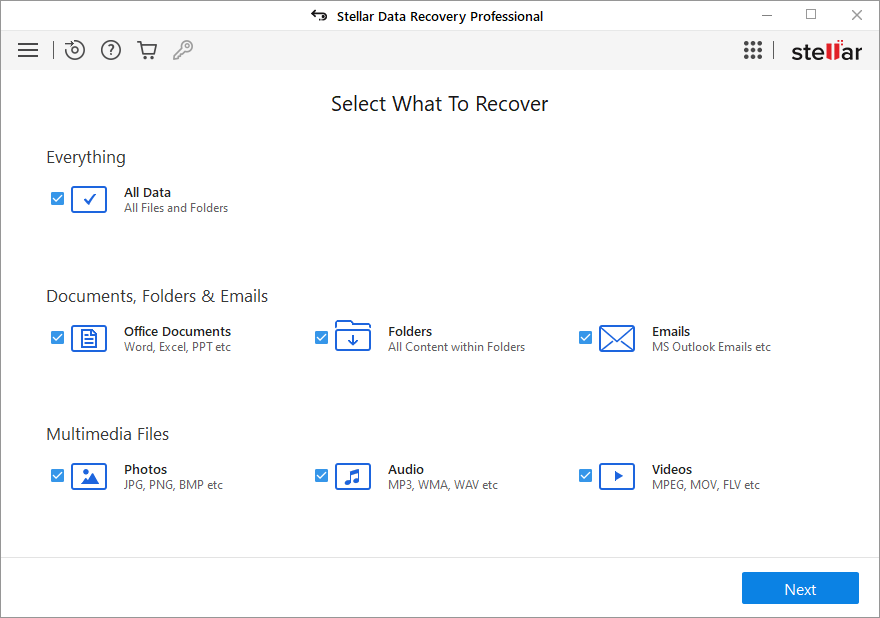

Stellar Data Recovery Professional uses powerful data recovery algorithms to recover any type of missing or lost file from any storage device like HDDs, SSDs, etc. The software works in case of accidental deletion, formatting, malware attack, system crash, and more. In case of a crashed or unbootable computer due to error 0xc00000e5, the software allows users to create a bootable media recovery tool for performing data recovery.
Final Words
The 0xc00000e5 error code has affected many Windows 11/10 users around the globe. This error message is displayed when an application fails to launch. Be it launching an application or running a video game, system errors have the potential to hamper our workflow. We hope that the methods mentioned in this post helped you fix the 0xc00000e5 error code displayed on your screen. Let us know your thoughts below.
About The Author
Keshav Katyal
A passionate writer, driven by his interest in everything tech, Keshav Katyal has always been captivated by the latest gadgets since childhood. His interest in gadgets grew when he got his first gaming console, the Nintendo Game Boy Advanced. Hours and days of tinkering with gadgets encouraged the inner geek in him who now loves writing about the latest technologies.