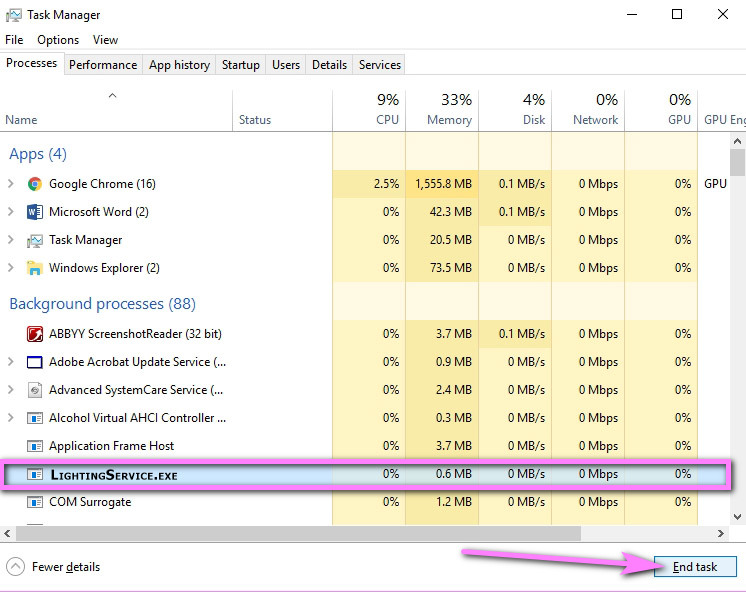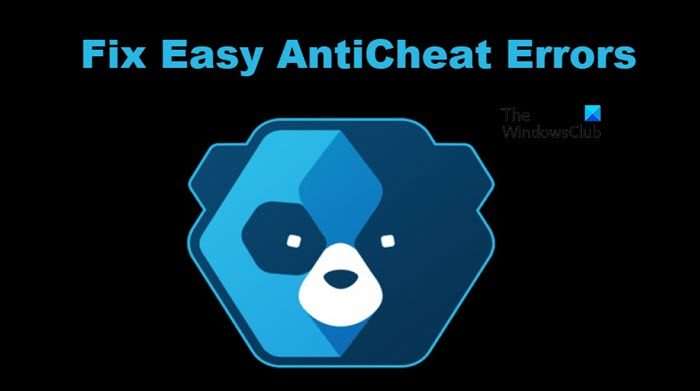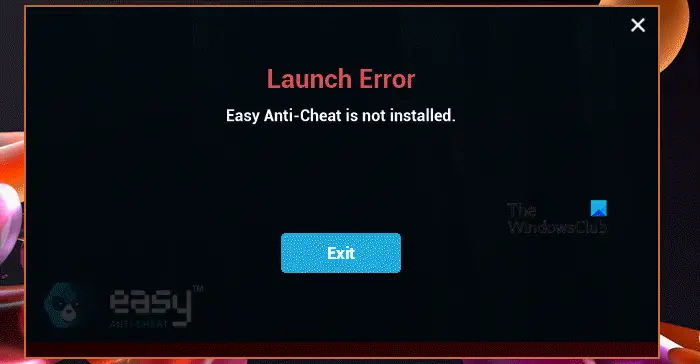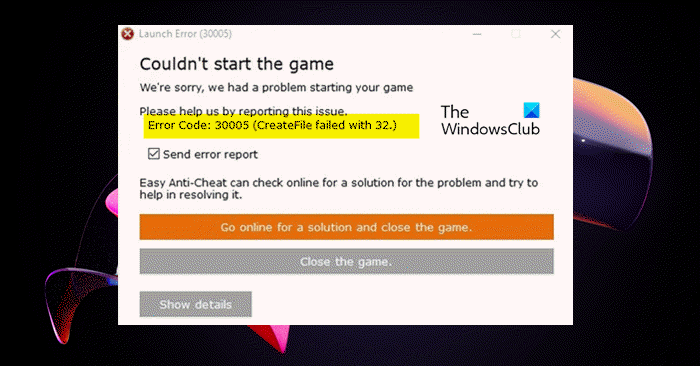EAC является довольно хорошим античитом, однако сбои и зависания, возникающие в ходе его работы, появляются очень часто. Мы расскажем про очередную ошибку запуска в EasyAntiCheat: Game Security Violation Detected. Которая может обозначаться несколькими кодами: #00000001, #00000006, #0000000D. Как исправить проблему и отчего она возникает?
Содержание
- Описание бага
- Причина ошибки
- Как исправить Game Security Violation Detected
- Game Security Violation из-за LightingService.exe
- Заключение
Описание бага
Предупреждение Game Security Violation Detected (#00000001, #00000006) появляется при запуске, в процессе или при закрытии игры. Буквально сбой переводится как: «Обнаружено нарушение безопасности игры». Причем, очень часто баг вылетает при долгом простое в лобби. Также ошибка не дает нормально закрыть само меню игры и приходится часто выполнять комбинацию CTRL+ALT+DELETE, для вызова Диспетчера.
Баг не зависит от самой игры и наблюдается в абсолютно разных играх, которые используют разные движки и требуют разные библиотеки: Fortnite, Apex Legends, Paladins, Smite, RUST, Crossout и другие.
Причина ошибки
Самим источником дисфункции может быть множество факторов. Но суть появления сводится к одному: EasyAntiCheat не понравился какой-то процесс, служба, файл. Причем сюда можно даже приплюсовать некоторые системные файлы. Чаще всего источником служат сторонние программки, которые прописаны в автозагрузке, либо их процессы, работающие в фоновом режиме.
Такими программками могут быть утилиты для разгона видеокарты и процессора, софт для настройки графики, апдейтеры, утилиты для работы микрофона/веб-камеры, оптимизация тачпада/мыши/клавиатуры. Вообщем, любой софт, который хоть как-то может влиять на систему, игровой клиент (Origin, Steam) или саму игру.
Особняком стоят пиратские версии программ, в которых отсутствуют те или иные цифровые подписи (ЦП). Если EAC не смог проверить издателя или ЦП — он может преспокойно заблокировать игру, понимая что присутствует угроза читинга.
Как исправить Game Security Violation Detected
На самом деле, реальных решений для разных игр не дал ни один форум, причем покопался я и в буржунете и все перерыл в рунете. Однако, несколько годных советов все же были, которые решили эту ошибку безопасности. Начнем по порядку:
- Обычный способ решить эту проблему — отключать и закрывать все ненужные фоновые процессы. Откройте Диспетчер и пробегитесь по списку, отключая все лишнее. Там могут быть даже процессы сбойной игры или клиента — отключаем все и пробуем. Например, в Apex Legends часто возникают дубли одних и тех же процессов.
- Также прошерстите список автозагрузок Windows и там отключите весь левый софт. Можете сделать иначе: жмите комбинацию Win+R и вбейте msconfig. В окне выбираете диагностический запуск, а после перезапуска ПК пробуйте войти в игру.
- Если у вас были в системе программки с пиратскими лицензиями — удалите их. После стирания желательно воспользоваться CCleaner, где нужно исполнить две опции «Очистка» и «Реестр».
- Важно! Обязательно прогоните винду через антивирусный сканер. Лучше всего выполняют свою работу: AdwCleaner, Malwarebytes, Dr.Web CureIt.
Обязательно проверьте систему и удалите вирусы - Замечу, что многие пользователи говорят про необходимость полного отключения служб антивируса (как стороннего, так и самого Защитника Windows). Главное не забудьте — в системе должна быть активна опция проверки цифровых подписей.
- Обязательно поиграйте с настройками времени и часового пояса, потому как все клиенты и сервера синхронизируются по времени. Попробуйте вручную задать точное время и выставить свой часовой пояс. И наоборот: если выставлен вручную — включить автоопределение.
- Отдельно можно сказать про переустановку игрового клиента. Удаляете его вручную — применяете CCleaner, где выполняете «Реестр» — запускаете повторную инсталляцию.
В случае со Steam можно попробовать перепривязать игру в EAC:
- Для этого открываете С: → Program files x86 → EasyAntiCheat → EasyAntiCheat.exe. Запускаем и выделяем в списке проблемную игру. Слева подсветится Uninstall — кликаем по нему для удаления.
- После этого идем по пути: Папка Стима → steamapps → common → [игра] → Binaries → EasyAntiCheat → EasyAntiCheat.exe. Тут находим в списке сбойную игру и устанавливаем. Должно помочь, но хочу заметить, что пути могут несколько отличаться.
Попробуйте также переустановить сам EAC, который и вызывает проблему. Для этого войдите в игровую папку, отыщите там EasyAntiCheat и удалите его через Uninstall.exe. После этого откройте Origin/Steam. В Ориджине нужно кликнуть по иконке игры и выбрать «Восстановить игру». В Steam просто — «Проверка целостности кэша». Система увидит отсутствие EAC и подгрузит его файлы, которые установятся при последующем запуске.
Если при запуске возникнут проблемы — обязательно ознакомьтесь с нашим материалом по сбою установки EAC.
Отметим также работу с драйверами. Постарайтесь обновить основные — видеокарта, процессор, материнская плата. Используйте только официальный софт для апдейта. К примеру, Geforce Experience в случае с NVIDIA.
Вообщем — вам нужно создать максимально девственную Windows, в которой запускается игра. Отключайте по 2-3 утилиты, только так вы сможете понять где сидит баг и что не нравится EAC. Ниже расскажем про показательную ситуацию.
Game Security Violation из-за LightingService.exe
Как наглядный пример — официальная программка ASUS AURA, которая активирует процесс LightingService.exe. Этот софт в ноутбуках ASUS тонко настраивает яркость дисплея, позволяя даже отслеживать температуру диодов подсветки. Так вот — именно LightingService.exe не нравится античиту, который блокирует игру каждый раз при запуске AURA. Разработчики EAC уже целый год не могут добавить эту небольшую программку в исключения античита, а игроки не понимают причин блокировки.
Заключение
Как видите, основная причина проявления ошибки запуска Game Security Violation Detected (#00000001, #00000006) — наличие в системе софта с уязвимыми компонентами. А вот под определение «уязвимый» может попасть любое приложение. Намного реже источник бага — проблема в самой службе EAC, и решается она переустановкой античита. Неважно какая у вас игра (Apex Legends, Paladins или Fortnite) — источник нужно отыскать и отключить, иначе вы рискуете получить уже настоящий бан.
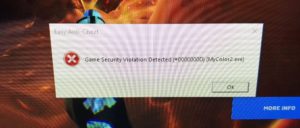
The Game Security Violation Detected (# 00000001, # 00000006) warning appears when you start, during, or close Fortnite. Moreover, very often a bug crashes with a long idle time in the lobby. Also, the error does not allow you to close the game menu normally, and you often have to perform the Ctrl+Shirt+Esc combination to call the Manager.
Table of Contents
Why Does This Error Occur?
The source of ‘Game Security Violation Detected #00000001, #00000006’ Error can be different. But the essence of the appearance comes down to one thing: EasyAntiCheat did not like some process, service, file. Most often, the source is strange programs that are registered at startup, or their processes that run in the background.
Such programs can be utilities for overclocking the video card and processor, software for graphics, updates, utilities for working with a microphone /webcam, optimization of the touchpad/mouse /keyboard. In general, any software that can at least somehow affect the system.
Apart are pirated versions of programs that lack one or another digital signature (CPU). If the EAC could not verify the publisher or the CPU, it can calmly block the game, realizing that there is a threat of cheating. Therefore, #00000001, #00000006 error codes appears.
Other reason
As a good example, the official ASUS AURA program that activates the LightingService.exe process. This software in ASUS laptops finely adjusts the brightness of the display, even allowing you to monitor the temperature of the backlight diodes. So – it is LightingService.exe that does not like the anti-cheat and ‘Game Security Violation Detected’ occur. EAC developers have not been able to add this small program to anti-cheat exceptions for a whole year, and players do not understand the reasons for blocking.
To fix ‘Game Security Violation Detected’ Error on ASUS laptops you need to click ctrl+shift+esc (task manager) and find LightingService.exe process. Then click on it and “End Task”.
How to fix Game Security Violation Detected
In general – you need to create the most virgin Windows in which the game runs. Disable 2-3 utilities, only in this way you can understand where the bug is and what the EAC does not like. Below we will tell about the indicative situation.
Turn off/ turn on antivirus protection
Usually, ‘Game Security Violation Detected‘ error occurs due to the fierce operation of the antivirus. To avoid an error, try turning off the antivirus services.
Below are the steps to help you disable it yourself.
Most antiviruses can be turned off for several hours.
For example, if you are afraid to turn it on again after the game. You can disable almost any antivirus through hidden windows icons. Right-click on a program and click on ‘disable program’. If you don’t have such a button, go to the program settings and click disable. Just do not forget to connect the antivirus again through the same manipulations.
Close software/ settings
- Another way to fix #00000001, #00000006 error codes is to disable and close all unnecessary background processes. Open the Task manager and go through the list, turning off all unnecessary. There may even be processes of a failed game or a client – turn off everything and try. For example, in Fortnite, duplicates of the same processes often occur.
- Look at the list of startup Windows and there, turn off all unnecessary software. You can do it differently: press Win + R combination and drive in msconfig. In the window, select the diagnostic run, and after restarting the PC, try to enter the game.
- Try the time and time zone settings, because all clients and servers are synchronized in time. Try to manually set the exact time and set your time zone. And vice versa: if set manually, enable auto-detection.
Reinstall
- Reinstall the game client. Delete it manually – use CCleaner, where you run the “Registry” – run the reinstallation.
- Reinstall the EAC, which is causing the problem. To do this, enter the game folder (usually C:\Program Files\Epic Games\Fortnite\FortniteGame\Binaries\Win64\EasyAntiCheat) , look for EasyAntiCheat there and delete it through Uninstall.exe. After that, open Epic Games and go to the library. Then click on a gear and “verify”.
- If you have programs with pirated licenses in your system, delete them or substitute for other. After erasing, it is advisable to use CCleaner, where you need to execute two options “Cleaning” and “Registry”.
- Update drivers. Try to update the main ones – video card, processor, motherboard. Use only official software for update. For example, the Geforce Experience in the case of NVIDIA.
Bottom line
As you can see, the main reason for the appearance of the ‘Game Security Violation Detected #00000001, #00000006’ Error is the presence of software with vulnerable components in the system. But any application can fall under the definition of “vulnerable”. Much less often, the source of the bug is the problem in the EAC service itself, and it is solved by reinstalling the anti-cheat.
Go to apexlegends
r/apexlegends
r/apexlegends
Community run, developer supported subreddit dedicated to Apex Legends by Respawn Entertainment.
Members
Online
•
by
AleReTan
Easy anti cheat game security violation detected #00000006
Does somebody get such an error? I had it yesterday but Apex started once. Now it’s just closed.
Easy AntiCheat, as the name suggests is an essential tool to run some of the most popular games. It basically checks if you are using any form of cheats. If you are cheating in the game, you will be banned from playing online. However, a lot of users have reported that there are a lot of Easy AntiCheat errors that pop up and stop them from playing the game.
In this article, we are going to talk about some of the most common error codes and messages of Easy AntiCheat and what you need to do in order to resolve the problem.
Following are the Easy AntiCheat errors we will be talking about in this article.
- Easy Anti-Cheat is Not Installed
- Game Security Violation Detected (#0000000D) [LightingService.exe]
- Access in Denied
- Easy AntiCheat Error 23
- Easy AntiCheat Error 3005
- Easy AntiCheat Error 14
Let us see how to fix them.
1] Easy Anti-Cheat Is Not Installed
This error code means that somehow Easy Anti-Cheat got removed from your computer. If that is the case, we have to reinstall it. So, open File Explorer and navigate to the EasyAntiCheat folder that will be inside your game’s installation folder. It will look somewhat like the following path.
C:\Program Files (x86)\Steam\steamapps\common\<game-name>\installers\EasyAntiCheat
Once you are there, just run the EasyAntiCheat_Setup.exe file as an administrator and install the required files.
2] Game Security Violation Detected (#0000000D) [LightingService.exe] in Easy AntiCheat
As the error message clearly says, the error is due to LightingService.exe which is one of the processes of ASUS Aura Sync. What’s happening here is that the Easy AntiCheat game is identifying ASUS Aura Sync as a cheat, which is a bit absurd, but you have to deal with it until the issue gets resolved. You can remove the program or disable it before playing the game.
3] Access is Denied in Easy AntiCheat
This issue is caused by RGB controllers such as ASUS Aura Sync or RGB Fusion. The best you can do is turn them off for the time being and when the developers release a fix, you can download it.
4] Easy AntiCheat Error 23
Error Code: 23 signifies that tools needed to run the applications are missing. These tools include Visual C++ Redistributable, DirectX, and the latest version of Graphics Drivers. What you need to do is download and install both Visual C++ Redistributable and DirectX. As for the Graphics Drivers, you need to update it to the latest version. Following are some of the methods to do the same.
- Install Optional Updates and Drivers.
- Go to the manufacturer’s website and download your driver.
- Update your driver via Device Manager.
- Download freeware to update drivers.
After downloading and installing all the required tools, you need to restart the computer and then run the Easy AntiCheat setup file from the location. Hopefully, it will work for you.
5] Easy AntiCheat Error 3005
If you are facing Error 3005: (CreateFile Failed with 32), we can say that you are dealing with corrupted files or stopped service. We have two solutions for you, so, let us see them one by one.
Enable Easy Anti-Cheat Service
First of all, we need to enable the Easy Anti-Cheat Service. This is usually enabled, but sometimes, because of some reason, it gets disabled, and as a result, 3005 error code is triggered. Just open the Services app, look for Easy Anti-Cheat, right-click on it and select Properties. Set Startup type to Automatic and click on the Start button.
Fix: Game Security Violation Detected error
Delete SYS Files
SYS files of Easy Anti-Cheat, when get corrupted, can stop the creation of other files. We need to delete it and as your run the AntiCheat, they will get created. Go to the location where Easy AntiCheat files are located (where your game files are), then look for EasyAntiCheat.sys file, and delete it. Restart your computer and reopen the game. Hopefully, it will work this time.
6] Easy AntiCheat Error 14
Error Code 14 in Easy AntiCheat means that the tool is corrupted. You need to go to the directory where your game is installed, then run the setup file of Easy AntiCheat and see if that works. In case, running the setup file is to no avail, you have to reinstall the game.
These were some of the most common error codes and messages one can see in Easy AntiCheat.
How do I completely disable Easy Anti-Cheat?
If you want to disable Easy Anti-Cheat in Elden Ring on Steam, then access the Steam library location where you installed the game. After this, access steamapps folder, then ELDEN RING, and game. Create a copy of the elden_ring.exe application and rename start_protected_game.exe. Rename the copy of elden_ring.exe to start_protected_game.exe. Now launch the game through Steam and it will run in offline mode without Easy Anti-Cheat software.
Does Easy Anti-Cheat ban you from every game?
If an account is flagged for cheating, then the game publisher can decide to either suspend the account or ban your account from playing that game again. So, the account is banned from playing that particular game only. In order to ensure your account does not get banned, you shouldn’t use any third-party cheat tools and use only trusted machines. Otherwise, if your account is banned, it will be permanent.
Also Read: What is EasyAntiCheat.exe and how do I remove it from my PC?
Turn on suggestions
Auto-suggest helps you quickly narrow down your search results by suggesting possible matches as you type.
Showing results for
. Search instead for
Do you mean
- Answer HQ English
- Games
- Apex Legends
- Apex Legends
- Technical Issues
- Easy anti cheat have detected code voilation #000000006
Go To
- Answer HQ English
- Answers HQ Community
- AHQ Community Resources
- AHQ Announcements
- Answers HQ Heroes and Champions
- General Information
- Answers HQ Guardians
- General Information
- EA — General Questions
- EA – General Questions
- Anthem
- Anthem
- Apex Legends
- General Discussion
- Find a Squad
- Creators’ Corner
- Technical Issues
- Bug Reports
- News & Game Updates
- News & Game Updates
- Feedback
- General Feedback
- Legends Feedback
- Weapons & Loot Feedback
- Map Feedback
- Apex Legends Mobile
- General Discussion
- Technical Issues
- Bug Reports
- Battlefield
- Battlefield V
- Battlefield 1
- Battlefield 4
- Battlefield 3
- Other Battlefield Games
- Battlefield General Discussion
- Battlefield General Discussion
- Battlefield 2042
- Updates
- General Discussion
- Battlefield Portal
- Creator’s Corner
- Recruitment
- Technical Issues
- Bug Reports
- Battlefield Announcements
- Battlefield Announcements
- Battlefield Mobile Open Beta
- General Discussion & Feedback
- Technical Issues
- Bug Reports
- Command and Conquer
- C&C The Ultimate Collection
- Other C&C Games
- Dead Space Games
- Other Dead Space Games
- Dead Space
- General Discussion
- Technical Issues
- DiRT
- DiRT Rally 2.0
- DIRT 5
- Dragon Age
- Dragon Age: Inquisition
- Other Dragon Age Games
- EA Sports PGA Tour
- General Discussion
- EA Originals
- Wild Hearts
- Lost in Random
- It Takes Two
- EA Originals Games
- F1® Games
- F1® Mobile Racing
- Other F1® Games
- F1® 22
- Updates
- General Discussion
- The Drivers Lounge
- Leagues
- Setups
- Technical Issues & Bug Reports
- F1® 2021
- Updates
- General Discussion
- Leagues
- Setups
- Technical Issues
- Bug Reports
- F1® RaceNet
- F1® RaceNet Support BETA
- FIFA
- FIFA 20
- Other FIFA Games
- FIFA Mobile
- Updates, News & Announcements
- General Discussion
- Technical Issues
- Bug Reports
- FIFA 23
- Gameplay
- Career Mode
- Pro Clubs
- Volta
- Online Seasons
- General Discussion
- Technical Issues
- Bug Reports
- Guides, Tips & Tricks
- EA Connection Quality Report Feedback
- Announcements & Updates
- Announcements & Updates
- FIFA Ultimate Team
- FIFA Ultimate Team
- FUT Content
- Rivals
- FUT Champions
- Squad Battles
- Draft
- Moments
- Squad Building Challenges
- FUT Friendlies
- FIFA 22
- General Discussion
- Technical Issues
- FIFA 21
- Game Information
- Technical Issues
- GRID™
- Other GRID™ Games
- GRID™ Legends
- General Discussion
- Technical Issues
- Bug Reports
- Madden NFL Football
- Other Madden Games
- Madden NFL 23
- Training Camp
- General Discussion, Updates, & News
- Game Suggestions
- Madden NFL Ultimate Team
- Franchise
- Technical Issues
- Bug Reports
- NFL & Fantasy Football Discussion
- Madden NFL 22
- General Discussion
- Technical Issues
- Madden NFL Mobile
- General Discussion
- Game Suggestions
- Technical Issues & Bug Reports
- Mass Effect
- Mass Effect Legendary Edition
- Mass Effect: Andromeda
- Other Mass Effect Games
- NBA Live
- Other NBA Live Games
- NBA Live Mobile
- General Discussion & Game Suggestions
- Technical Issues & Bug Reports
- NEED FOR SPEED™
- NEED FOR SPEED™ HEAT
- NFS™ Hot Pursuit Remastered
- Other Need for Speed Games
- NEED FOR SPEED™ Unbound
- General Discussion
- Technical Issues
- Bug Reports
- NHL
- Other NHL Games
- NHL 23
- General Discussion & News
- Game Suggestions
- Be a Pro
- Franchise Mode
- Hockey Ultimate Team
- World of CHEL
- Technical Issues
- Bug Reports
- NHL 22
- General Discussion & News
- Technical Issues
- Plants vs. Zombies
- PvZ: Battle for Neighborville
- Plants vs. Zombies 2
- Other Plants vs. Zombies Games
- Pogo
- General Discussion & Feedback
- Technical Help
- Pogo Classic
- SimCity
- Other SimCity Games
- SimCity BuildIt
- SimCity BuildIt General Discussion
- SimCity BuildIt Support
- Skate
- Other Skate Games
- skate.
- General Discussion & Feedback
- Spore
- Spore
- STAR WARS™
- Other STAR WARS™ Games
- STAR WARS Jedi: Survivor™️
- General Discussion
- STAR WARS™: Galaxy of Heroes
- Game Information
- Technical Issues
- Bug Reports
- STAR WARS™: The Old Republic™
- General Discussion & Technical Issues
- Bug Reports
- STAR WARS™ Battlefront™ II
- General Discussion
- Technical Issues
- LOTR: Heroes of Middle-earth™
- General Discussion
- Technical Issues
- Bug Reports
- The Simpsons: Tapped Out
- The Simpsons: Tapped Out
- The Sims
- Project Rene Community Discussion
- The Sims FreePlay
- Other The Sims Games
- The Sims 4
- General Discussion & Feedback
- Game and Mod/CC Issues
- Technical Issues – PC
- Technical Issues – Consoles
- Technical Issues – Mac
- Bug Reports
- The Sims 3
- Technical Issues – PC
- Technical Issues – Mac
- The Sims Mobile
- General Discussion & Feedback
- Technical Issues
- Bug Reports
- Titanfall
- Titanfall Games
- UFC
- UFC 4
- UFC Mobile
- Other UFC Games
- Other EA Games
- Other EA Games
- Accessibility
- Accessibility News & Resources
- General Discussion
- Technical Issues
- Bug Reports
- EA app
- General Discussion
- Feedback
- Bug Reports & Technical Issues
- EA Play
- EA Play — PC
- EA Play — Console
- EA Community Playtesting
- News & Announcements
- General Discussion
- Origin
- General Discussion
- Origin Client/Web – Technical Support
- Register
- Sign In
- About
Публикую все операции которые мне техподдержка сказала сделать, и вроде помогло пока не вылетало.
Для решения данного затруднения, пожалуйста, выполните инструкции, указанные по ссылке: https://support.ubi.com/ru-RU/faqs/000025947
Если после выполнения инструкций затруднение сохранится, пожалуйста, предоставьте диагностические файлы, чтобы у нас была возможность проанализировать ситуацию и помочь Вам в определении причин возникающей ошибки.
— DxDiag https://support.ubi.com/ru-RU/faqs/000021185
— MSinfo https://support.ubi.com/ru-RU/faqs/000021216
— Убедитесь, что не вносили каких-либо изменений в файлы игры. Также убедитесь, что не использовали ПО, которое может вносить изменения в файлы игры.
— Попробуйте запустить игру используя новую учётную запись Windows:
https://support.microsoft.com/ru-ru/help/13951
— Полностью переустановите игру (включая удаление папки с игрой) и удалите файл игровых настроек, который находится по следующему пути:
%USERPROFILE%DocumentsMy GamesFar Cry 5GamerProfile.xml
— Переустановите анти-чит систему «EAC — EasyAntiCheat»:
https://support.ubi.com/ru-RU/faqs/000032651
Пожалуйста, выполните следующие шаги:
— Удалите приложения «MSI Afterburner» и «Rivatuner» с Вашего компьютера.
— Откройте Панель Управления, перейдите в Программы
— Удалите все, что связано с Microsoft Visual C++ , а также, Microsoft .NET Framework
— Загрузите и установите следующие файлы:
Microsoft Visual C++ 2008: http://www.microsoft.com/en-us/download/details.aspx?id=29
Microsoft Visual C++ 2010: http://www.microsoft.com/en-gb/download/details.aspx?id=14632
Microsoft Visual C++ 2012: http://www.microsoft.com/en-us/download/details.aspx?id=30679
Microsoft Visual C++ 2015: https://www.microsoft.com/ru-ru/download/details.aspx?id=48145
Обновление для Miscrosoft Visual C++ 2015: https://www.microsoft.com/en-us/download/details.aspx?id=52685
Visual Studio 2017 x64 со страницы https://support.microsoft.com/ru-ru/help/2977003/the-latest-supported-visual-c-downloads
— Загрузите и установите модуль Microsoft .NET Framework: https://www.microsoft.com/en-us/download/details.aspx?id=56115
Пожалуйста, обратите Ваше внимание, что установка нелецензионных копий игр может критически влиять на процесс запуска в дальнейшем. Убедитесь, что у Вас не осталось старых файлов конфигурации на локальном уровне Вашего ПК.
Далее, протестируйте игру Far Cry 5 после полной проверки Вашей ОС на наличие поврежденных файлов:
https://support.microsoft.com/ru-ru/help/929833/use-the-system-file-checker-tool-to-repair-missing-or-corrupted-system
После SFC, пожалуйста, попробуйте запустить игру во время чистой загрузки Windows.
https://support.microsoft.com/ru-ru/help/929135/how-to-perform-a-clean-boot-in-windows
Для возможного решения данной ситуации, пожалуйста, выполните следующие шаги:
— Пройдите в папку установки игры (по умолчанию
C:/Program Files (x86)/Ubisoft/Ubisoft Game Launcher/games/ ), и далее в следующую локацию:
/Far Cry 5/EasyAntiCheat
— В данной папке, запустите процесс EasyAntiCheat_Setup.exe
— При установке, выберите игру Far Cry 5, и далее выберите опцию установить приложение, или проверить правильность установки.
— Также, пожалуйста, выполните проверку системных файлов, руководствуясь следующей статьей:
https://support.microsoft.com/ru-ru/kb/929833
Если данное действие не исправит ситуацию, пожалуйста, удалите игру через Панель Управления, установите игру заново, при возможности на системный диск С: , и попробуйте запустить игру.
Для возможного решения данной ситуации, пожалуйста, выполните следующие шаги:
— Пройдите в папку установки игры (по умолчанию
C:/Program Files (x86)/Ubisoft/Ubisoft Game Launcher/games/ ), и далее в следующую локацию:
/Far Cry 5/EasyAntiCheat
— В данной папке, запустите процесс EasyAntiCheat_Setup.exe
— При установке, выберите игру Far Cry 5, и далее выберите опцию установить приложение, или проверить правильность установки.
— Также, пожалуйста, выполните проверку системных файлов, руководствуясь следующей статьей:
https://support.microsoft.com/ru-ru/kb/929833
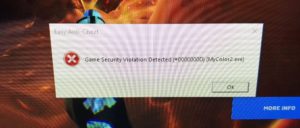
The Game Security Violation Detected (# 00000001, # 00000006) warning appears when you start, during, or close Fortnite. Moreover, very often a bug crashes with a long idle time in the lobby. Also, the error does not allow you to close the game menu normally, and you often have to perform the Ctrl+Shirt+Esc combination to call the Manager.
- Why Does This Error Occur?
- Other reason
- How to fix Game Security Violation Detected
- Turn off/ turn on antivirus protection
- Close software/ settings
- Reinstall
- Bottom line
Why Does This Error Occur?
The source of ‘Game Security Violation Detected #00000001, #00000006’ Error can be different. But the essence of the appearance comes down to one thing: EasyAntiCheat did not like some process, service, file. Most often, the source is strange programs that are registered at startup, or their processes that run in the background.
Such programs can be utilities for overclocking the video card and processor, software for graphics, updates, utilities for working with a microphone /webcam, optimization of the touchpad/mouse /keyboard. In general, any software that can at least somehow affect the system.
Apart are pirated versions of programs that lack one or another digital signature (CPU). If the EAC could not verify the publisher or the CPU, it can calmly block the game, realizing that there is a threat of cheating. Therefore, #00000001, #00000006 error codes appears.
Other reason
As a good example, the official ASUS AURA program that activates the LightingService.exe process. This software in ASUS laptops finely adjusts the brightness of the display, even allowing you to monitor the temperature of the backlight diodes. So – it is LightingService.exe that does not like the anti-cheat and ‘Game Security Violation Detected’ occur. EAC developers have not been able to add this small program to anti-cheat exceptions for a whole year, and players do not understand the reasons for blocking.
To fix ‘Game Security Violation Detected’ Error on ASUS laptops you need to click ctrl+shift+esc (task manager) and find LightingService.exe process. Then click on it and “End Task”.
How to fix Game Security Violation Detected
In general – you need to create the most virgin Windows in which the game runs. Disable 2-3 utilities, only in this way you can understand where the bug is and what the EAC does not like. Below we will tell about the indicative situation.
Turn off/ turn on antivirus protection
Usually, ‘Game Security Violation Detected‘ error occurs due to the fierce operation of the antivirus. To avoid an error, try turning off the antivirus services.
Below are the steps to help you disable it yourself.
Most antiviruses can be turned off for several hours.
For example, if you are afraid to turn it on again after the game. You can disable almost any antivirus through hidden windows icons. Right-click on a program and click on ‘disable program’. If you don’t have such a button, go to the program settings and click disable. Just do not forget to connect the antivirus again through the same manipulations.
Close software/ settings
- Another way to fix #00000001, #00000006 error codes is to disable and close all unnecessary background processes. Open the Task manager and go through the list, turning off all unnecessary. There may even be processes of a failed game or a client – turn off everything and try. For example, in Fortnite, duplicates of the same processes often occur.
- Look at the list of startup Windows and there, turn off all unnecessary software. You can do it differently: press Win + R combination and drive in msconfig. In the window, select the diagnostic run, and after restarting the PC, try to enter the game.
- Try the time and time zone settings, because all clients and servers are synchronized in time. Try to manually set the exact time and set your time zone. And vice versa: if set manually, enable auto-detection.
Reinstall
- Reinstall the game client. Delete it manually – use CCleaner, where you run the “Registry” – run the reinstallation.
- Reinstall the EAC, which is causing the problem. To do this, enter the game folder (usually C:Program FilesEpic GamesFortniteFortniteGameBinariesWin64EasyAntiCheat) , look for EasyAntiCheat there and delete it through Uninstall.exe. After that, open Epic Games and go to the library. Then click on a gear and “verify”.
- If you have programs with pirated licenses in your system, delete them or substitute for other. After erasing, it is advisable to use CCleaner, where you need to execute two options “Cleaning” and “Registry”.
- Update drivers. Try to update the main ones – video card, processor, motherboard. Use only official software for update. For example, the Geforce Experience in the case of NVIDIA.
Bottom line
As you can see, the main reason for the appearance of the ‘Game Security Violation Detected #00000001, #00000006’ Error is the presence of software with vulnerable components in the system. But any application can fall under the definition of “vulnerable”. Much less often, the source of the bug is the problem in the EAC service itself, and it is solved by reinstalling the anti-cheat.
При запуске игр Rust, Fortnite или Apex legends, может появится ошибка «Game Security Violation Detected» и различным кодом 00000001, 00000018, 0000000d. Ошибка возникает из-за встроенной системы безопасности Easy Anti-Cheat в таких клиентах как Steam, Epic или Ubisoft. Если вы используете какие-либо программы, чтобы читерить в играх, то сработает система защиты и появится ошибка Game Security Violation Detected. Также, система безопасности может сработать и ложно. Разберем моменты, что делать и как исправить данную ошибку в Windows 10.
1. Отключить антивирус
Отключите временно антивирус и брандмауэр этого стороннего антивируса. Также, удостоверьтесь, что нет файлов игры или клиента Steam в карантине. Если вы используете стандартный защитник Windows 10, то отключите его и брандмауэр на время и запустите игру.
- Как отключить Брандмауэр в Windows 10.
- Как отключить защитник Windows 10 (1 способ).
2. Программа для RGB
Система анти-чит лаунчеров игр может ложно срабатывать. Были замечены виновники как RGB подсветка клавиатуры, мыши, материнской платы и видеокарты. В этом случае вам нужно удалить программное обеспечение отвечающее за RGB подсветку и проверить устранена ли ошибка «Game Security Violation Detected«, если устранена и программа вам нужна, то рекомендуется обновить программу для RGB с официального сайта производителя оборудования. После удаления программы для RGB может потребоваться перезагрузить ПК, чтобы убить текущие процессы.
3. Обновить Игру и Клиент
Многие пользователи отключают авто обновление игр и самого клиента Steam, Epic или Ubisoft. Попробуйте обновить игру и сам клиент. Также, почти в каждом клиенте существует восстановление игр, что позволит проверить целостность файлов игры. Если каких-либо файлов не будет хватать или они повреждены, то клиент автоматически скачает их и установит.
Смотрите еще:
- Система VAC не смогла проверить вашу игровую сессию
- Steam — Application Load Error 5:0000065434 в Windows 10
- Не запускается Steam клиент на Windows 10
- Steam: Ошибка при записи на диск
- Как удалить игру из Steam в Windows 10
[ Telegram | Поддержать ]
Специфические ошибки
На этой странице предлагаются решения для очень конкретных сценариев ошибок.
Перейдите в руководство по решению проблем, если не найдете ответа на свой вопрос здесь.
Поврежденная память
Сохраненный в оперативной памяти код игры поврежден. Это очень редкая ошибка, обычно возникающая при физическом повреждении оперативной памяти, что ведет к нарушениям в рабочей памяти.
Неизвестный игровой файл
В папке с игрой обнаружен неизвестный файл, не входящий в список файлов при установке.
Удалите конфликтующий файл из папки с установленной игрой.
Закройте игру , если она запущена, и удалите файл из папки с игрой. После удаления файла снова запустите .
Unknown File Version
An unknown version of a file that is part of the game installation has been loaded from the game directory.
This means the file’s current contents don’t match with what we’re expecting. It’s recommended to remove the file, followed by validating the game installation through the used distribution platform, e.g. Steam. This results in the file being redownloaded.
Should this not help, doing the same for the catalogue itself helps. The catalogue is stored under <GameRoot>/EasyAntiCheat/Certificates/ for most games. For games which don’t follow this convention you should look for the Certificates directory through search. Note that the directory should only contain one game.bin and game.cer file, if multiple files exist remove them, followed by the install validation mentioned above.
If you keep encountering these issues for different files it’s recommended to reinstall the game instead of going through the files one by one. Note that when uninstalling a game it’s likely that some files will get left behind.
Therefore it’s recommended to remove the game’s directory to ensure problematic files won’t be present after the reinstall is complete.
Подозрительный системный файл
Игра подгрузила системный .dll-файл, не прошедший проверку подлинности. Эта ошибка указывает на повреждение на системном уровне.
Обновите Windows.
Убедитесь в том, что установлены все доступные обновления Windows.
Обнаружен отладчик
Ошибка появляется, когда игра запускается через отладчик. Easy Anti-Cheat запрещает запускать игры через отладчик.
Обнаружено перенаправление через .local
Ошибка появляется, если в папке игры есть перенаправляющий файл DotLocal (.local) для исполняемого файла игры. Удалите его, чтобы устранить ошибку.
Обязательная проверка подписи драйверов (ОППД) отключена
Easy Anti-Cheat требует включенной обязательной проверки подписи драйверов.
Выполнение команд не помогло?
Если эти команды по какой-то причине не сработал, выполните следующие действия, чтобы включить ОППД.
- Нажмите кнопку «Start».
- Введите «Startup».
- Выберите «Change advanced startup settings».
- Выберите «Restart now» под областью «advanced startup».
- Выберите «Troubleshoot».
- Выберите «Advanced Options».
- Выберите «Startup Options».
- Выберите «Restart».
- Появится меню, где вы можете нажать «7» на вашей клавиатуре, чтобы выбрать «Enable driver signing enforcement».
Включена отладка ядра
Easy Anti-Cheat не запустится, пока включена отладка ядра.
Отключена защита ядра от изменения
Защита ядра от изменения — механизм безопасности в 64-битной версии Windows, и ее нельзя отключить вручную. Поэтому единственная возможная причина этой ошибки — заражение руткитом. Если вы столкнулись с этой ошибкой, мы настоятельно рекомендуем вам переустановить Windows.
Обнаружен безопасный режим Windows
Easy Anti-Cheat нельзя запустить в безопасном режиме Windows. Используйте стандартный режим загрузки Windows.
Проверка сертификата для подписывания кода не пройдена.
Как исправить: установите все доступные обновления и перезагрузите Windows. Если проблема сохраняется, убедитесь, что ваш антивирус обновлен до актуального состояния.
Game Security Violation
The game process or system’s integrity has been compromised and the game will exit. This is usually caused by outdated or insecure background third party software. To resolve this, update or disable background third party software and restart your PC.
Главная » ИТ » Что за ошибка «Game security violation detected #00000001», как ее исправить?
19.12.2019
10,048 Просмотры
EAC – это вполне качественный античит. Тем не менее, зависания и сбои, которые проявляются в процессе работы, для него выступают в качестве характерного явления. Пользователи часто жалуются на ошибку под названием «Game Security Violation Detected». Она может быть обозначена разными кодами. К примеру: #00000001, #00000006, #0000000D. Но первый из перечисленных появляется чаще остальных.
В чем же проблема
Предупреждение! «Game Security Violation Detected #00000001», может проявить себя как при запуске, так и в самом процессе, либо уже при закрытии игры. Если дословно, то на русский язык сбой переводится, как – «обнаружено нарушение безопасности игры». Кстати, баг может вылететь и в случае долгого простоя в лобби. Данная ошибка не дает возможности без проблем закрыть игровое меню. Для этого приходится прибегать к сочетанию клавиш CTRL+ALT+DELETE, что дает возможность вызвать диспетчера.
Установлено, что от самой игры баг никак не зависит и проявляет себя в совершенно разных процессах. Единственное, отмечается общая черта в виде использования следующих типов библиотек:
- Apex Legends.
- Fortnite.
- RUST.
- Paladins.
- Crossout.
- Smite и пр.
В качестве основного источника дисфункции приводят множество факторов. Однако, суть сведена к одному, если ЕАС не по душе какой-то файл, процесс или служба, то начнут возникать проблемы. В некоторых случаях, сюда относят даже системные файлы.
Наиболее типичным источником выступают программы, прописанные в процессе автозагрузки, либо их процессы, осуществляющие свою работу в фоновом режиме. Сюда можно отнести различные утилиты, предназначенные для разгона видеокарты, а также процессора, софт для графической настройки, программы для обеспечения работы веб-камеры или микрофона и все то, что хоть каким-то образом способно оказать влияние на систему.
В отдельном ряду – пиратские версии программ, у которых не обнаружено цифровых подписей. Когда у ЕАС нет возможности провести проверку издателя, либо когда не найдена цифровая подпись, античит просто блокирует игру из-за угрозы античитинга.
Что же делать
Универсального действия, способного решить проблему, нет. Однако, есть несколько советов, которые дают опытные геймеры, которым уже приходилось сталкиваться с данной неприятностью.
Самый элементарный способ – это отключение и закрытие всех ненужных фоновых процессов. Для этого нужно открыть «диспетчер» и изучить список запущенных процессов. В списке можно обнаружить даже сами сбои в игре. Попробовать отключить нужно все, что возможно. К примеру, в Apex Legends, достаточно часто дают о себе знать дубли одних и тех же процессов.
Также, целесообразно проверить и список автозагрузок операционной системы и отключить ненужный софт. Можно воспользоваться сочетанием клавиш Win+R, после чего вбить «msconfig». В окне потребуется выбрать диагностический запуск. После перезагрузки компьютера следует протестировать программу на наличие ошибок.
Если установлены какие-то пиратские программы, то нужно удалить их. После того, как они будут стерты, имеет смысл запустить CCleaner и воспользоваться «Очисткой» и «Реестром».
Загрузка…
by Madalina Dinita
Madalina has been a Windows fan ever since she got her hands on her first Windows XP computer. She is interested in all things technology, especially emerging technologies… read more
Updated on December 10, 2021
XINSTALL BY CLICKING THE DOWNLOAD FILE
This software will keep your drivers up and running, thus keeping you safe from common computer errors and hardware failure. Check all your drivers now in 3 easy steps:
- Download DriverFix (verified download file).
- Click Start Scan to find all problematic drivers.
- Click Update Drivers to get new versions and avoid system malfunctionings.
- DriverFix has been downloaded by 0 readers this month.
Many For Honor players have complained about various EasyAntiCheat error messages lately. It seems that the anti-cheating tool erroneously blocks players from entering the game. After a thorough search on the web, it appears that this is actually a common issue on Ubisoft’s games.
Here’s how one player describes this issue:
easyanticheat banned 0006000043
Spent hours of playing, practicing to get better, with less than 50% of win rate, and get banned for just adjusting my controls. Basicly i just give away my $70 for this. help?
Fortunately, Ubisoft published a list of workarounds to fix the annoying EasyAntiCheat error messages on all its games.
How to fix EasyAntiCheat errors
1. Make sure that Uplay is up to date > verify the install status of the game.
2. If the error message occurs when you install the game, follow the troubleshooting steps listed on EasyAntiCheat’s help website.
3. If the error message occurs when you launch Uplay, follow the instructions listed on this support page.
4. If you get an error message while running the game (the most frequently encountered situation), this may be triggered by game integrity violations or multiplayer issues.
Fix EasyAntiCheat game integrity violation errors
1. Corrupted memory: This error can occur if the physically installed RAMs are defective and cause runtime memory corruption. Check that your game installation is up-to-date.
2.Corrupted packet flow: This error may occur if there is heavy packet loss in multiplayer. Try joining another multiplayer session with low latency.
3. Forbidden system configuration: This error is triggered if the Windows Kernel Patch Protection was been disabled or modified. This error is a strong indicator of a rootkit virus infection. Run a full system anti-virus scan or re-install Windows.
4. Forbidden tool: This error occurs when there’s a hacking tool running in the background. Make sure there are no unknown programs running with the Windows Task Manager. Restart Windows to fully unload the hacking tools from the system.
5. Internal anti-cheat error: A hack attempt to the anti-cheat core was detected. Check that your game installation is up-to-date.
6. Missing required file: You’re running an outdated game version or manually deleted game files on disk. Check that your game installation is up-to-date.
7. Unknown file version: You’re running an outdated game version or manually deleted game files on disk. Check that your game installation is up-to-date.
8. Unknown game file: An unknown file that is not part of the game installation was loaded from the game directory. Close the running game and then delete the file inside the game directory.
9. Untrusted system file: The game loaded a system dll that failed an integrity check. Use Microsoft’s System File Checker tool: launch Command Prompt as admin > type sfc /scannow and wait for the scanning process to complete. Then run a full anti-virus system scan. Additionally, make sure that all available updates have been installed through Windows Update.
Fix EasyAntiCheat multiplayer issues:
1. Host or peer validation failed
- Verify the integrity of the Steam game cache
- When using Uplay, update to the latest game version by verifying the game files.
2. Kicked: EAC Disconnected: This message indicates a client-side connectivity issue with your PC and the EasyAntiCheat network. Make sure that your anti-virus and/or firewall is not blocking the connection to EasyAntiCheat’s DNS address: client.easyanticheat.net:80.
Always launch the game through Steam and not directly from the game directory. Otherwise, the game may start without anti-cheat protection, thus failing to authenticate with game servers.
Ultimately, we recommend using a third-party antivirus program that addresses your privacy concerns and protects you while you play online. It’s important to protect your device at all times and block any unexpected access to it.
⇒ Get ESET
Still having issues? Fix them with this tool:
SPONSORED
If the advices above haven’t solved your issue, your PC may experience deeper Windows problems. We recommend downloading this PC Repair tool (rated Great on TrustPilot.com) to easily address them. After installation, simply click the Start Scan button and then press on Repair All.
Newsletter
by Madalina Dinita
Madalina has been a Windows fan ever since she got her hands on her first Windows XP computer. She is interested in all things technology, especially emerging technologies… read more
Updated on December 10, 2021
XINSTALL BY CLICKING THE DOWNLOAD FILE
This software will keep your drivers up and running, thus keeping you safe from common computer errors and hardware failure. Check all your drivers now in 3 easy steps:
- Download DriverFix (verified download file).
- Click Start Scan to find all problematic drivers.
- Click Update Drivers to get new versions and avoid system malfunctionings.
- DriverFix has been downloaded by 0 readers this month.
Many For Honor players have complained about various EasyAntiCheat error messages lately. It seems that the anti-cheating tool erroneously blocks players from entering the game. After a thorough search on the web, it appears that this is actually a common issue on Ubisoft’s games.
Here’s how one player describes this issue:
easyanticheat banned 0006000043
Spent hours of playing, practicing to get better, with less than 50% of win rate, and get banned for just adjusting my controls. Basicly i just give away my $70 for this. help?
Fortunately, Ubisoft published a list of workarounds to fix the annoying EasyAntiCheat error messages on all its games.
How to fix EasyAntiCheat errors
1. Make sure that Uplay is up to date > verify the install status of the game.
2. If the error message occurs when you install the game, follow the troubleshooting steps listed on EasyAntiCheat’s help website.
3. If the error message occurs when you launch Uplay, follow the instructions listed on this support page.
4. If you get an error message while running the game (the most frequently encountered situation), this may be triggered by game integrity violations or multiplayer issues.
Fix EasyAntiCheat game integrity violation errors
1. Corrupted memory: This error can occur if the physically installed RAMs are defective and cause runtime memory corruption. Check that your game installation is up-to-date.
2.Corrupted packet flow: This error may occur if there is heavy packet loss in multiplayer. Try joining another multiplayer session with low latency.
3. Forbidden system configuration: This error is triggered if the Windows Kernel Patch Protection was been disabled or modified. This error is a strong indicator of a rootkit virus infection. Run a full system anti-virus scan or re-install Windows.
4. Forbidden tool: This error occurs when there’s a hacking tool running in the background. Make sure there are no unknown programs running with the Windows Task Manager. Restart Windows to fully unload the hacking tools from the system.
5. Internal anti-cheat error: A hack attempt to the anti-cheat core was detected. Check that your game installation is up-to-date.
6. Missing required file: You’re running an outdated game version or manually deleted game files on disk. Check that your game installation is up-to-date.
7. Unknown file version: You’re running an outdated game version or manually deleted game files on disk. Check that your game installation is up-to-date.
8. Unknown game file: An unknown file that is not part of the game installation was loaded from the game directory. Close the running game and then delete the file inside the game directory.
9. Untrusted system file: The game loaded a system dll that failed an integrity check. Use Microsoft’s System File Checker tool: launch Command Prompt as admin > type sfc /scannow and wait for the scanning process to complete. Then run a full anti-virus system scan. Additionally, make sure that all available updates have been installed through Windows Update.
Fix EasyAntiCheat multiplayer issues:
1. Host or peer validation failed
- Verify the integrity of the Steam game cache
- When using Uplay, update to the latest game version by verifying the game files.
2. Kicked: EAC Disconnected: This message indicates a client-side connectivity issue with your PC and the EasyAntiCheat network. Make sure that your anti-virus and/or firewall is not blocking the connection to EasyAntiCheat’s DNS address: client.easyanticheat.net:80.
Always launch the game through Steam and not directly from the game directory. Otherwise, the game may start without anti-cheat protection, thus failing to authenticate with game servers.
Ultimately, we recommend using a third-party antivirus program that addresses your privacy concerns and protects you while you play online. It’s important to protect your device at all times and block any unexpected access to it.
⇒ Get ESET
Still having issues? Fix them with this tool:
SPONSORED
If the advices above haven’t solved your issue, your PC may experience deeper Windows problems. We recommend downloading this PC Repair tool (rated Great on TrustPilot.com) to easily address them. After installation, simply click the Start Scan button and then press on Repair All.
Newsletter
Сообщение «Служба Easy Anti Cheat не установлена» может возникнуть при запуске Fortnite, Apex Legends и других игр, задействующих функционал этого античитерского ПО. EAC устанавливается автоматически вместе с самой игрой. Так в чем же проблема?
Содержание
- Почему служба Easy Anti Cheat не установлена?
- «Служба Easy Anti Cheat не установлена»: решения
- Решение №1 Проверка службы EAC
- Решение №2 Восстановление файлов EAC
- Решение №3 Переустановка игры
- Решение №4 Обновление Windows
- Решение №5 Деактивация антивируса и внесение EAC в список исключений брандмауэра
Почему служба Easy Anti Cheat не установлена?
- EAC недостает прав администратора. Для нормальной работы программе EAC необходимо обладать правами администраторской учетной записи. Если не выдать соответствующие разрешения, программа может полностью прекратить свою работу либо работать, но с ошибками.
- Служба EAC отключена. EAC не будет выполнять возложенную на него работу, если на компьютере пользователя не работает не одноименная служба.
- Поврежденный файлы EAC. Повреждение файлов программы EAC зачастую происходят во время ее установки. Разумеется, в таком случае программа не будет работать должным образом, и пользователь не запустит нужную ему игрушку.
- EAC не установлен. Подобная проблема встречается крайне редко, но это возможно. При загрузке и установке игры что-то пошло не так, и параллельная установка EAC не прошла.
- Конфликт EAC с антивирусом/брандмауэром. Ваш антивирус или брандмауэр мог войти в конфликт с EAC, блокируя работу последнего. К сожалению, за такими «проделками» замечены даже системные средства Windows.
- Устаревшая версия Windows. Стабильная работа EAC не гарантирована, если ОС пользователя не обновлена до последней версии.
«Служба Easy Anti Cheat не установлена»: решения
Решение №1 Проверка службы EAC
Сначала проверим, правильно ли настроена на вашем ПК служба EAC. Как правило, данная служба должна автоматически запускаться одновременно с игрой, но порой этого не происходит. В некоторых случаях службу по ошибке могло деактивировать защитное ПО, например, антивирус. Так или иначе попробуйте сделать на своем ПК следующее:
- нажмите WIN+R для вызова окошка «Выполнить»;
- пропишите в пустую строку services.msc и нажмите ENTER;
- найдите в списке службу EasyAntiCheat и дважды кликните на нее ЛКМ;
- выставьте в типе запуска значение «Вручную» и сохраните изменения.
Теперь при запуске игры должна запускаться и служба EAC.
Решение №2 Восстановление файлов EAC
Если вы столкнулись с ошибкой «Служба Easy Anti Cheat не установлена», то, вероятно, некоторые из файлов EAC были повреждены или даже удалены. Это могло произойти, например, по вине пользователя или какой-то программы. К счастью, в папке игры, которая задействует функционал EAC, должен находится установщик античита, с помощью которого можно восстановить целостность последнего.
- Откройте корневую папку игры, которую вы не можете запустить, и ищите в ней папку EasyAntiCheat;
- кликните ПКМ на файл EasyAntiCheat_Setup.exe и выберите «Запуск от имени администратора»;
- в новом окошке выберите нужную игру и кликните на кнопку «Починить службу»;
- подождите завершения процесса восстановления файлов EAC.
После восстановления EAC попробуйте открыть проблемную игру. Теперь, возможно, все откроется без каких-либо проблем.
Решение №3 Переустановка игры
Как мы уже говорили выше, EAC автоматически устанавливается вместе с самой игрой. Кроме того, античит автоматически и удаляется вместе с игрой. Понимаете, к чему мы клоним? Верно, чтобы решить проблему, достаточно переустановить игру на свой ПК. Вот что вам нужно сделать:
- кликните ПКМ на Пуск и выберите «Приложения и возможности»;
- найдите в списке игру, которую вам не удается запустить, и выделите ее;
- появится выбор действия — нажмите «Удалить»;
- следуйте дальнейшим инструкциям для удаления игры;
- перезагрузите компьютер и снова установите игру.
Все, готово. Переустановлена не только игра, но и EAC. Если файлы последнего были повреждены, то ошибка должна исчезнуть.
Решение №4 Обновление Windows
EAC может испытывать проблемы при работе, если на ПК пользователя не установлен ряд конкретных обновлений Windows. Верно, большинство из нас предпочитают игнорировать/отключать регулярные апдейты ОС, однако некоторые из них очень важны, и требуются для нормальной работы определенного ПО. Как бы не хотелось этого делать, но мы рекомендуем установить все отложенные обновления Windows.
Делается это следующим образом:
- кликните ПКМ на Пуск и выберите пункт «Параметры»;
- в параметрах системы перейдите в раздел «Обновление и безопасность», потом — в подраздел «Центр обновления Windows»;
- нажмите на кнопку «Проверка наличия обновлений»;
- дождитесь окончания установки обновлений.
Во время обновления Windows ваш ПК будет периодически перезагружаться — это нормально.
Решение №5 Деактивация антивируса и внесение EAC в список исключений брандмауэра
Периодически антивирусы могут препятствовать работе EAC. Делают это, к сожалению, не только сторонние программы, но и системные средства. Чтобы отключить активную защиту антивируса Windows, нужно сделать следующее:
- нажмите комбинацию WIN+S для вызова поисковой строки;
- пропишите запрос «Безопасность Windows» и выберите найденный результат;
- перейдите в подраздел «Защита от вирусов и угроз» и кликните там на пункт «Управление настройками»;
- найдите опцию «Защита в режиме реального времени» и деактивируйте ее, выставив значение «Откл.».
Понятное дело, с отключение стороннего антивируса вам придется разбираться самостоятельно. Активную защиту многих антивирусов можно отключить через значок в трее панели задач.
Также рекомендуется внести EAC в список исключений брандмауэра. В системном варианте ПО это делается следующим образом:
- откройте «Параметры» и перейдите в раздел «Конфиденциальность и защита»;
- выберите подраздел «Брандмауэр и безопасность сети»;
- кликните на пункт «Разрешить работу с приложением через брандмауэр»;
- в новом окошке найдите (или добавьте при необходимости) EasyAntiCheat;
- поставьте рядом с программой галочки возле «Частных» и «Публичных» сетей;
- сохраните изменения и закройте окна.
После деактивации антивируса и выдачи разрешения в брандмауэре запустите проблемную игру и проверьте наличие «Служба Easy Anti Cheat не установлена».