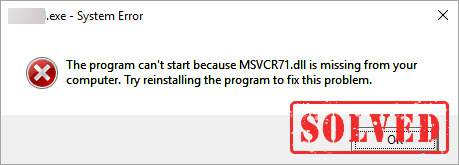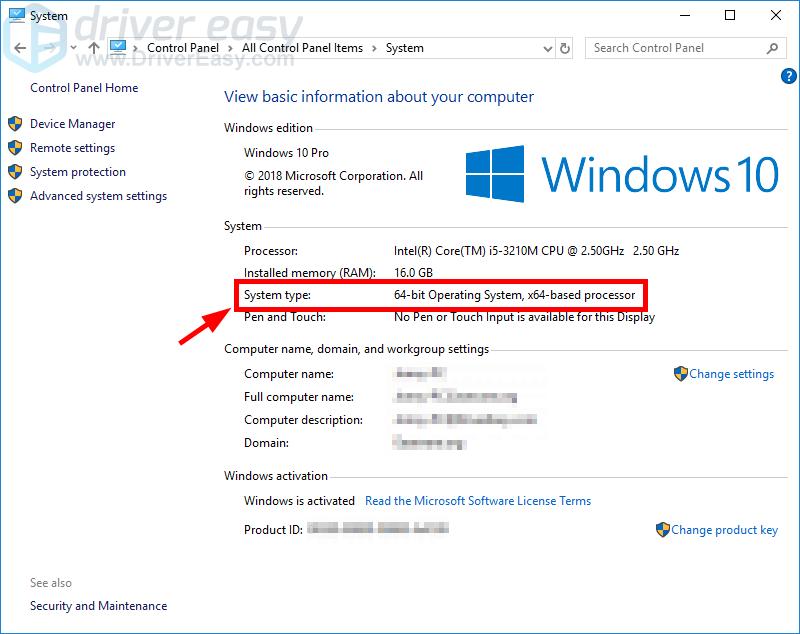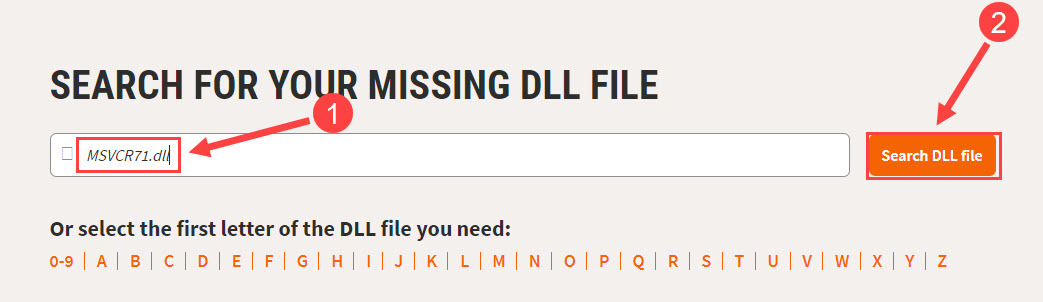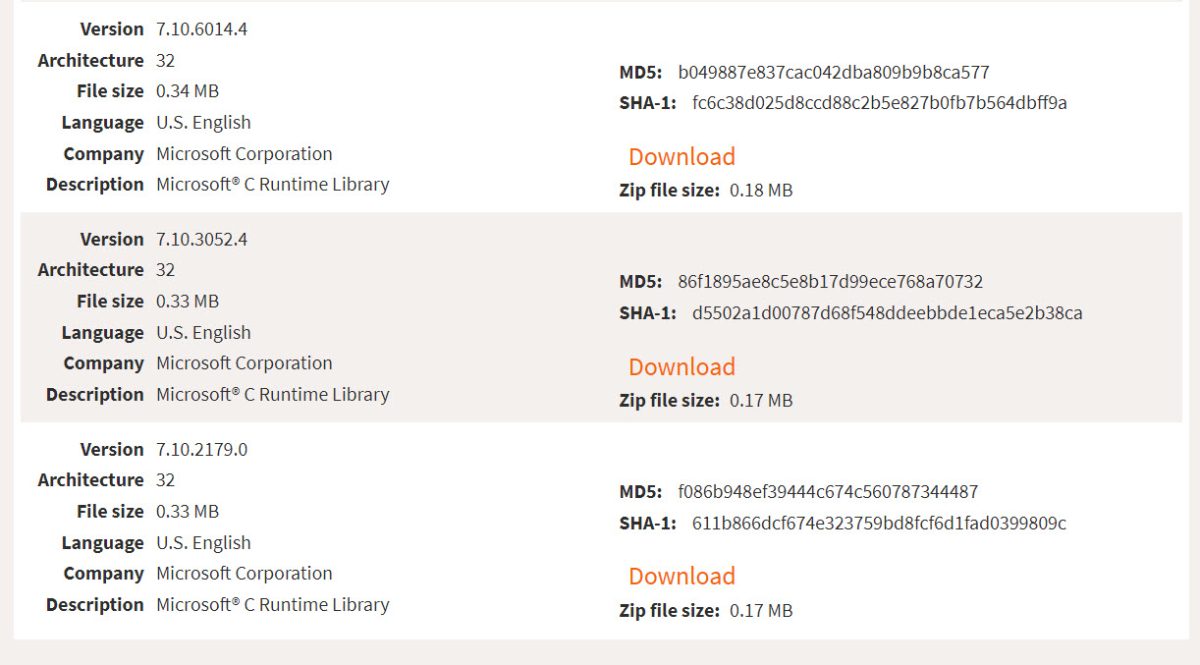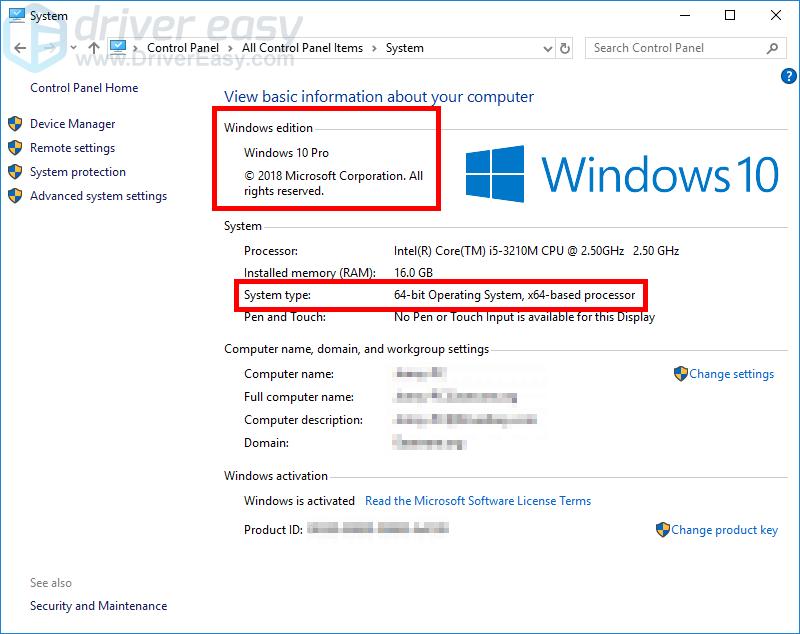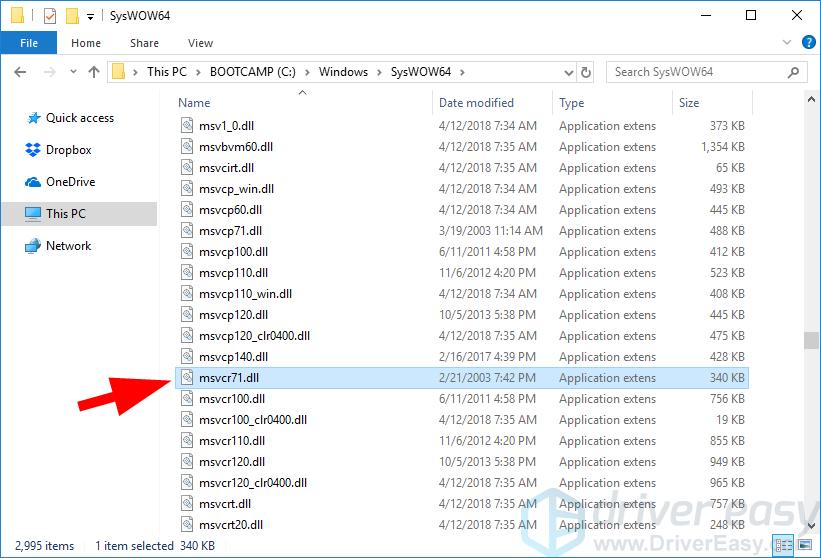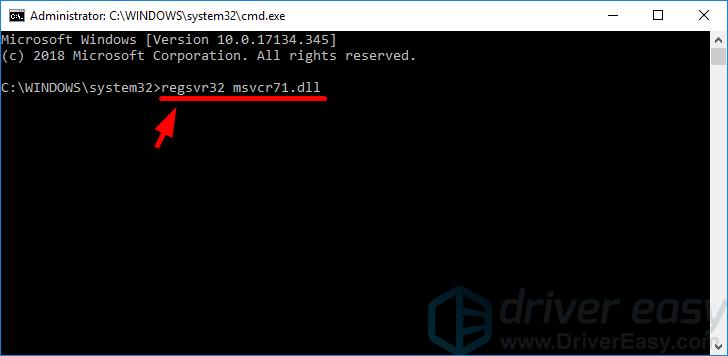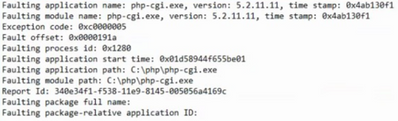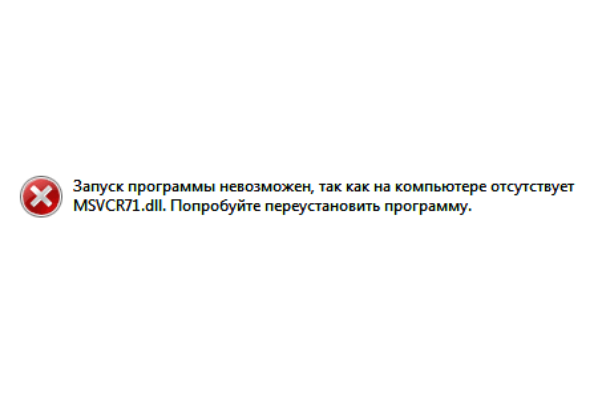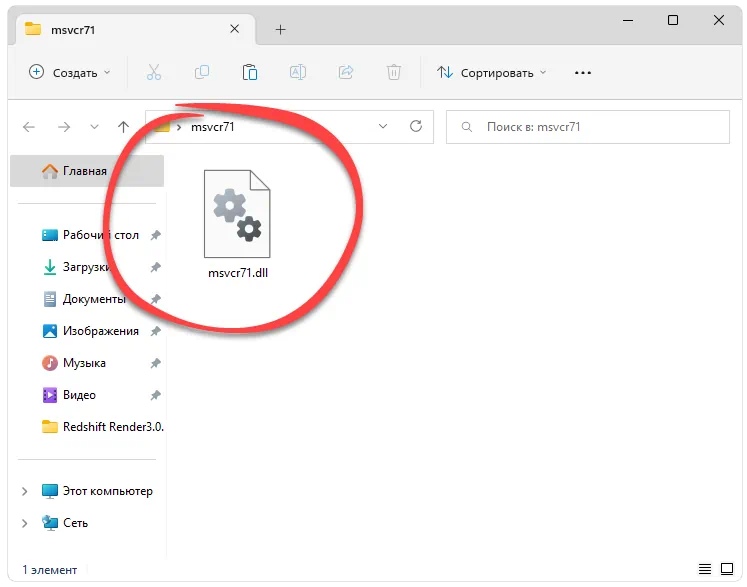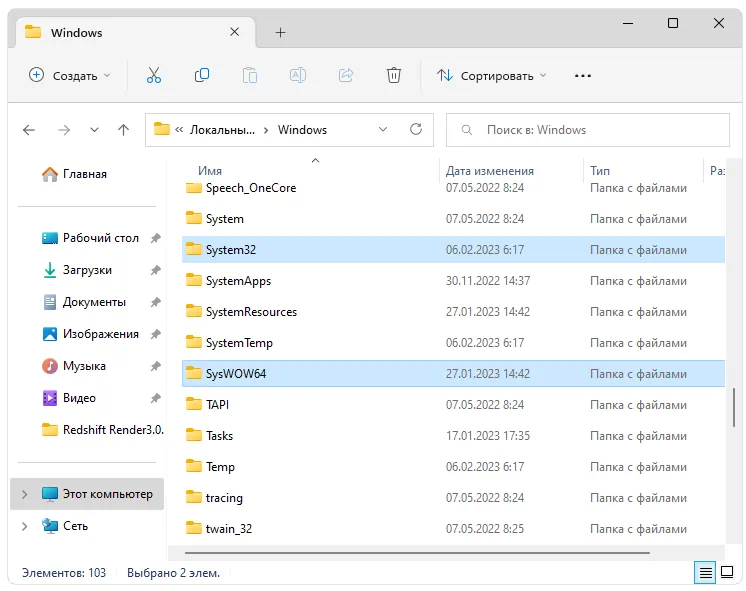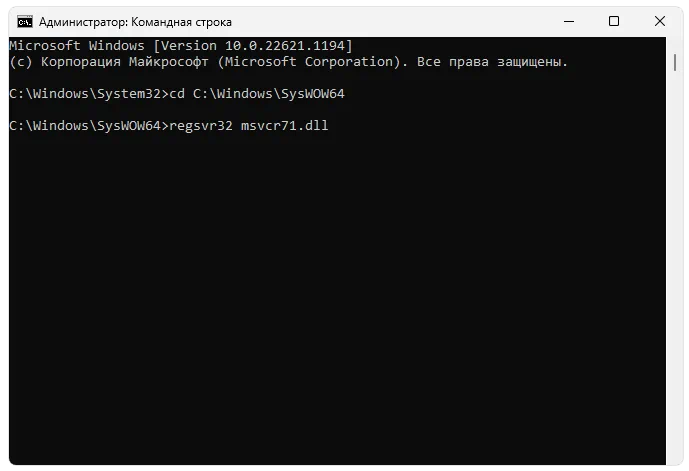Many Windows users are experiencing an file missing issue. They see an error whey they open a program that says:
- The program can’t start because MSVCR71.dll is missing from your computer…
- This application failed to start because MSVCR71.dll was not found…
- …
This is an annoying issue. You can‘t open you program because of this error. And you may not even know what the missing file is! But don’t worry. The following shows you what MSVCR.dll is and how you can fix this error.
What is MSVCR71.DLL?
MSVCR71.dll is a runtime file of the Windows operating system. It contains functions that are required by some programs written in specific programming languages. They can’t run properly if this file is not found.
How to fix MSVRC71.dll not found or missing
The following are a few fixes that have helped many users fix their MSVCR71.dll missing or not found error. You don’t have to try them all; just work your way down the list until you find the one that works for you.
- Install Visual C++ Redistributable Packages
- Recover the MSVCR71.dll file
- Copy msvcr71.dll from another computer
- BONUS TIP: Update your device drivers
Fix 1: Install Visual C++ Redistributable Packages
MSVCR71.dll comes with Visual C++ redistributable packages. You can restore the missing MSVCR7.dll file by installing those redistributable packages. To do so:
1) Click the Start menu in the lower left corner of your screen. Then type cmd, right click Command Prompt in the result, and click Run as administrator.
2) Type control /name microsoft.system and press Enter on your keyboard.
3) Check your system type (whether it’s 32-bit or 64-bit).
4) Go to the Microsoft’s Visual C++ Downloads page. Then download the redistributable package of each version.
Make sure the package you download is for your system type: 32-bit or 64-bit.
5) Open the downloaded files and install them on your computer.
6) Restart your computer. Then check to see if this fixes your error.
Hopefully it does. But if not, there are still two fixes for you to try…
Fix 2: Recover the MSVCR71.dll file
To recover the DLL file, you can either use the Windows built-in utility or take advantage of a professional PC repair tool to do it automatically.
- Option 1 – Automatically (Recommended)
This is the easiest and quickest way to check for a damaged system. A Windows repair tool will replace all system files, DLLs and Registry Keys that have been corrupted or damaged with the new healthy ones from a full database of replacement files. - Option 2 – Manually
If you don’t want to use a third-party tool, you could download DLL online and install it manually, but this process may be a bit complicated and time-consuming.
Option 1 – Automatically (recommended)
Fortect is a powerful Windows repair solution that works by replacing system files automatically. It can not only fixes damaged or corrupted DLLs but also detect security threats like viruses or malware that affects your PC’s stability. Most importantly, it does no harm to your programs, settings or user data.
- Download and install Fortect.
- Open Fortect and click Yes to run a free scan of your PC.
- Fortect will scan your computer thoroughly. This may take a few minutes.
- Once done, you’ll see a detailed report of all the issues on your PC. To fix them automatically, click START REPAIR. This requires you to purchase the full version. But don’t worry. If Fortect doesn’t solve the issue, you can request a refund within 60 days.
Option 2 – Mannually
The DLL-files.com allows you to search for and download specific DLLs easily. Here’s how:
1) Go to the DLL-files.com.
2) Type MSVCR71.dll in the search bar and click Search DLL file.
3) Select the latest DLL file that correspond with your operating system and click Download.
4) When finished, extract the zip file to any location you like on your computer. Then copy the DLL file from the folder and paste it to C:\Windows\System32 as well as the install folder of the program that requests the file.
You can restart the app to check again. If the error disappears, congrats! If not, read the last fix.
Fix 3: Copy MSVCR71.dll from another computer
You can also restore the missing file by copying it from another computer. Make sure the computer you get the file from has the same operating system as yours. Here’s how to do it:
1) On your own computer, click the Start menu in the lower left corner of your screen. Then type cmd, right click Command Prompt in the result, and click Run as administrator.
2) Type control /name microsoft.system and press Enter on your keyboard.
3) Do the step 1 to 2 for the computer you’re going to copy the MSVCR71.dll file.
4) Make sure the Windows editions and system types of both computers are the same. (If not, it’s recommended that you find another computer.)
5) On the other computer, open File Explorer (by pressing the Windows logo key and E on your keyboard), then go to C:\Windows\SysWOW64 (or C:\Windows\System32 if you can’t find it there). Copy the MSVCR71.dll file and save it to a flash drive or external hard drive.
6) On your own computer, open File Explorer, then paste the file to the exact same location as where you copy the file from.
7) On your own computer, click the Start menu in the lower left corner of your screen. Then type cmd, right click Command Prompt in the result, and click Run as administrator.

Now check to see if this gets rid of your error.
BONUS TIP: Update your device drivers
You should check that all your device drivers are up to date. This won’t fix the error, but it will help stabilize your system, generally. If you don’t have the time, patience or skills to update your drivers manually, you can do it automatically with Driver Easy.
Driver Easy will automatically recognize your system and find the correct drivers for it. You don’t need to know exactly what system your computer is running, you don’t need to risk downloading and installing the wrong driver, and you don’t need to worry about making a mistake when installing.
You can download and install your drivers by using either Free or Pro version of Driver Easy. But with the Pro version it takes only 2 clicks (and you get full support and a 30-day money back guarantee):
1) Download and install Driver Easy.
2) Run Driver Easy and click the Scan Now button. Driver Easy will then scan your computer and detect any problem drivers.
3) Click the Update button next to your wireless adapter to download the latest and correct driver for it. You can also click the Update All button at the bottom right to automatically update all outdated or missing drivers on your computer (this requires the Pro version — you will be prompted to upgrade when you click Update All).
4) Restart your computer.
If you have any issue with Driver Easy, please contact Driver Easy’s support team at support@drivereasy.com for advice. You should attach the URL of this article so they can help you better.
IIS relies on libraries with functions to host ASP.NET, PHP and other types of web applications. MSVCR71.dll is one of them (It is needed for PHP to run on IIS server)
In my case, users were trying to upload files to the application but they were failing. There were no visible error message on the application. However, we saw the message below in Event Viewer:
Faulting application name: php-cgi.exe, version 5.2.11.11
Faulting module name: php-cgi.exe, version 5.2.11.11
Exception code: 0xc0000005
Faulting application path: C\php\php-cgi.exeIn order to narrow down the issue, I tried to run php-cgi.exe file located under C:\php folder. Here is the error message I got:
The program can’t start because MSVCR71.dll is missing from your computer. Try reinstalling the program to fix this problem.Root Cause
In my scenario, “Missing MSVCR72.dll” issue occurred because -probably- the latest Windows security patches somehow deleted this file. In support to this theory, we saw that security patches and a new version of Visual C++ Redistributable installed in the server at the same time the issue.
Solution
Search for the missing file (MSVCR72.dll) in other servers and even client machines. If you find it, copy it to C:\Windows\SysWOW64 folder. This solved the issue in my case.
If you can’t find the missing DLL in other machines, I would recommend installing (or reinstalling) the correct version of Visual C++ Redistributable.
If it doesn’t work, try reinstalling the latest security patches and Visual C++ Redistributable. You ay also want to use sfc and dism tools.
Here is a related IIS Forum post.
Так же как и все ошибки подобного типа, ошибка msvcr71.dll указывает на то, что в системе отсутствует необходимый элемент для запуска приложения, утилиты или игры. Этот файл является динамической библиотекой, который исполняет роль что-то вроде моста между запускаемой утилитой и центральным процессором.
Естественно, что при отсутствии такого связующего звена, система будет выдавать вам сообщения об ошибке. В них будет говориться о том, что программа не может быть запущена из-за неспособности использовать или найти dll-файл.
Причины возникновения
Причины возникновения данной ошибки достаточно просты — что-то произошло с dll-файлом, который является элементом библиотеки Visual C++. Это вполне можно понять по самому сообщению в ошибке:
«Запуск программы невозможен, так как на компьютере отсутствует msvcr71.dll.»
Данная ошибка может проявлять себя на всех версиях операционной системы Windows при попытке запуска приложения или какой-нибудь игры, требующей этот dll-файл.
Он мог попросту быть удален по ошибке другой утилитой. Например, при очистке компьютера программой CCleaner или чем-то подобным; msvcr71.dll мог попасть в список на удаления утилит и прочих файлов.
Также есть вероятность, что этот файл был поврежден или удален различными вирусами и вредоносным программным обеспечением.
Еще одна причина может заключаться в установке поврежденной или каким-то образом модифицированной версии dll-файла. Произойти это могло из-за установки библиотеки Visual C++ с подозрительного ресурса или вместе с установкой пиратской версии игры.
Решения ошибки с отсутствием msvcr71.dll
Метод №1 Установка библиотек
Самым простым и очевидным решением будет скачать и установить набор библиотек, который содержит файл msvcr71.dll. Сделать вы это можете через официальный сайт Microsoft.
Нужный вам файл содержится в Visual C++ для Visual Studio 2013. Однако для большей уверенности скачайте, установите и обновите все версии Visual C++.
Именно этот метод в большинстве случаев решает ошибку с отсутствием msvcr71.dll. Однако если попытка не увенчалась успехом, то переходите к следующему методу.
Метод №2 Починка библиотек
Следующим методом решения проблемы станет очень полезная опция восстановления Visual Studio 2013. Именно починку библиотек вам и нужно выполнить. Для этого сделайте следующее:
- Пройдите в “Панель управления”. Сделать это вы можете с помощью нажатия правой кнопки мыши на “Пуск” и выбором пункта “Панель управления”.
- Далее переходите в “Программы и компоненты”.
- Перед вами откроется список установленных утилит на вашем компьютере. Ищите Microsoft Visual С++ 86-ю или 64-битную версию(зависит от разрядности Windows).
- Нажмите по утилите правой кнопкой мыши и нажмите “Изменить”.
- После этого запустится окно в котором вы должны нажать опцию “Repair”. Весь процесс восстановления может занять какое-то время.
- Теперь перезапустите систему.
После всего проделанного удостоверьтесь, исчезла ли проблема отсутствия файла msvcr71.dll. Если же это не принесло успеха, то можете попробовать выполнить эти шаги для всех библиотек Visual Studio, в которых доступна функция восстановления.
Метод №3 Скачка dll-файла
К этому методу стоит прибегать только в том случае, если все остальные методы не смогли исправить проблему. Вы можете попробовать скачать необходимый dll-файл и интегрировать его в систему.
Однако будьте очень осторожны при поиске и загрузки файла. Скачивать подобные компоненты Visual C++ нужно только с проверенных сайтов.
Итак, вы скачали необходимый файл. Теперь его нужно поместить внутрь системы. Просто переместите dll-файл в системную папку C/Windows/System32(или C/Windows/SysWOW64)
После этого осталось выполнить регистрацию данного файла. Для этого сделайте следующее:
- Кликните правой кнопкой мыши по “Пуску” и нажмите на “Командная строка(администратор)”.
- В появившемся черном окне впишите команды regsvr32 msvcr71.dll.
При выполнении этих шагов, ошибка с отсутствием файла msvcr71.dll должна будет исчезнуть.

msvcr71.dll — это исполняемый компонент, который входит в состав Microsoft® .NET версии 1.1. Соответственно, если файл не обнаружен или оказывается поврежденным, пользователь сталкивается с ошибкой, когда системе не удается продолжить выполнение кода.
Что это за файл
Как уже было сказано, файл является частью официальной библиотеки Microsoft® .NET версии 1.1. Сама операционная система данного разработчика, а также прикладное программное обеспечение состоит именно из DLL. ПО должно иметь актуальный релиз и быть официальным.
Этот же компонент нужен для работы других игр, например S.T.A.L.K.E.R.
Как установить
Переходим к разбору короткой пошаговой инструкции, из которой вы узнаете, как исправить ошибку, когда запуск программы невозможен из-за отсутствующего файла:
- Обращаемся к разделу загрузки, скачиваем архив, а затем осуществляем извлечение данных в любую понравившуюся папку. В зависимости от разрядности операционной системы помещаем DLL по одному или второму пути.
Для Windows 32 Bit: C:\Windows\System32
Для Windows 64 Bit: C:\Windows\SysWOW64
- Открываем командную строку с полномочиями администратора, затем переходим к той папке, в которую скопировали файл. Для этого используется оператор
cd. После этого осуществляется и сама регистрация:regsvr32 msvcr71.dll.
В обязательном порядке перезагружаем операционную систему и только после следующего старта компьютера проверяем, ушла ли проблема.
Скачать
Скачать новейшую официальную версию исполняемого компонента для Winx Club можно бесплатно при помощи прикрепленной ниже кнопки.
| Язык: | Английский |
| Активация: | Бесплатно |
| Разработчик: | Microsoft |
| Платформа: | Windows XP, 7, 8, 10, 11 |
msvcr71.dll