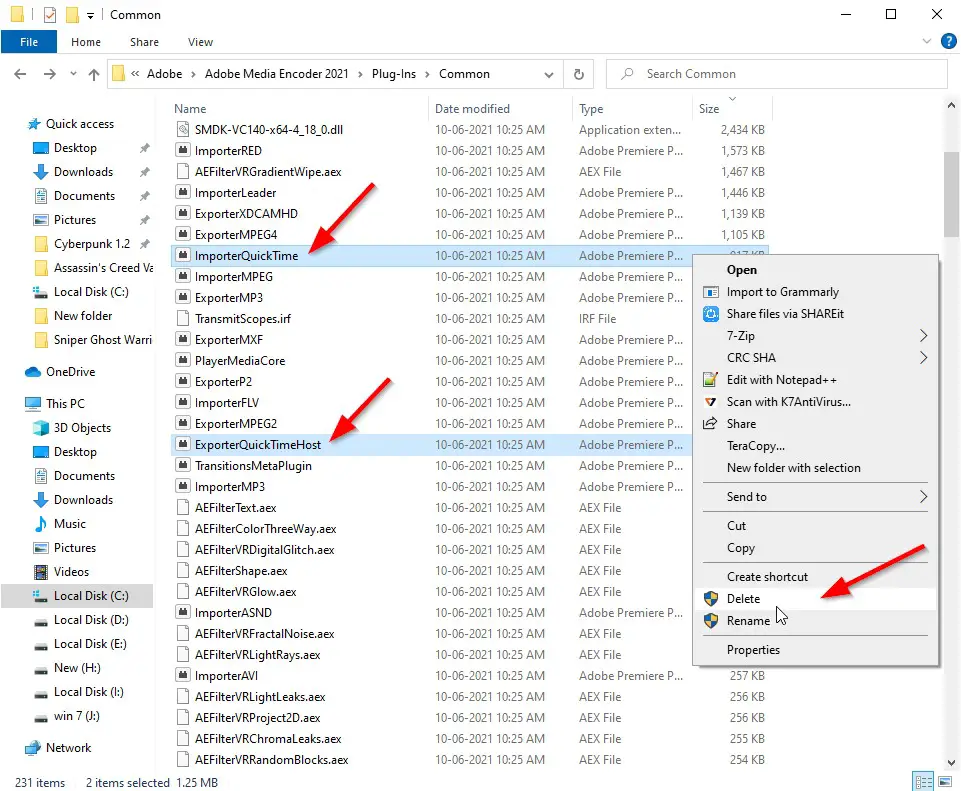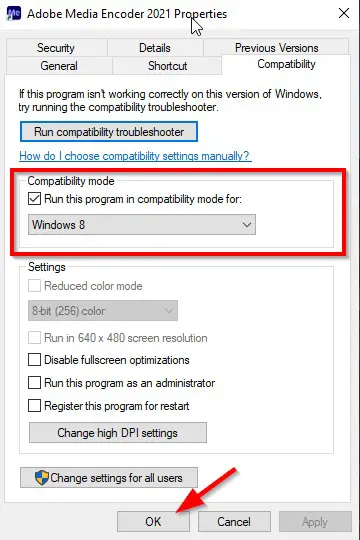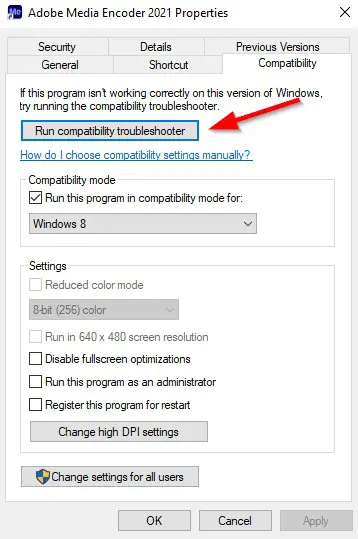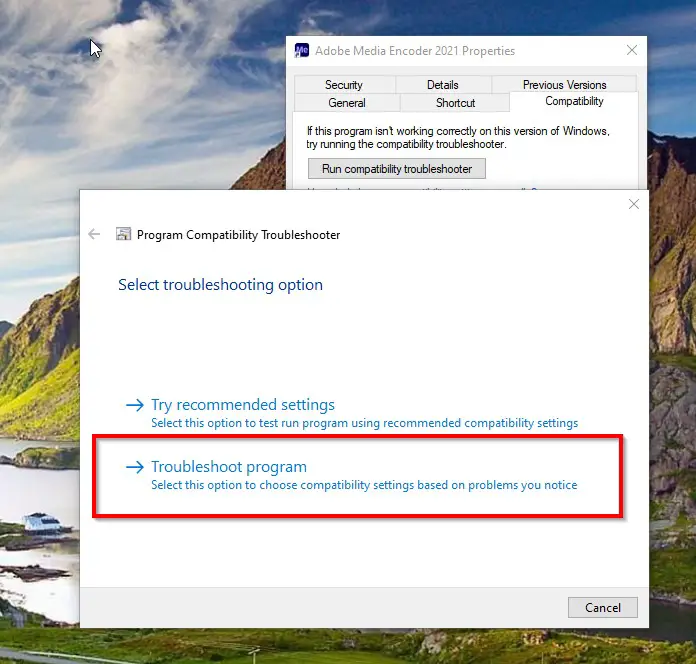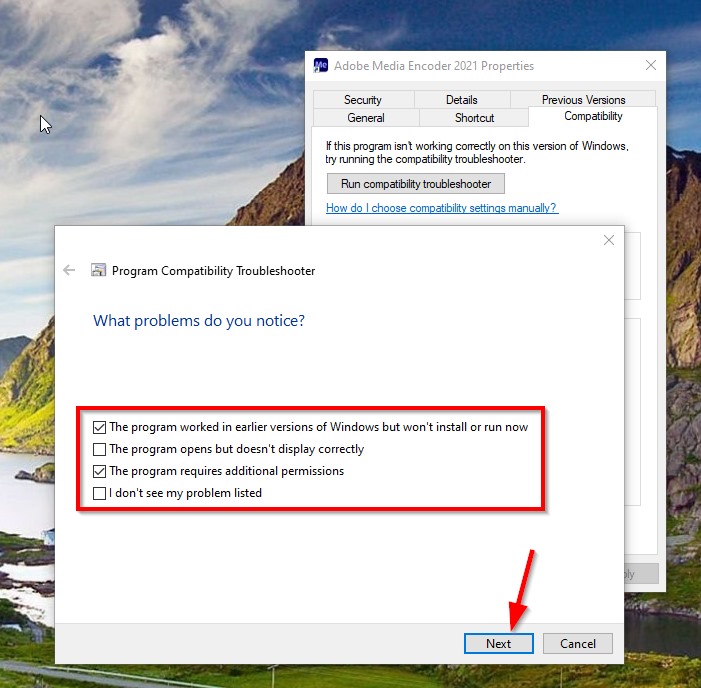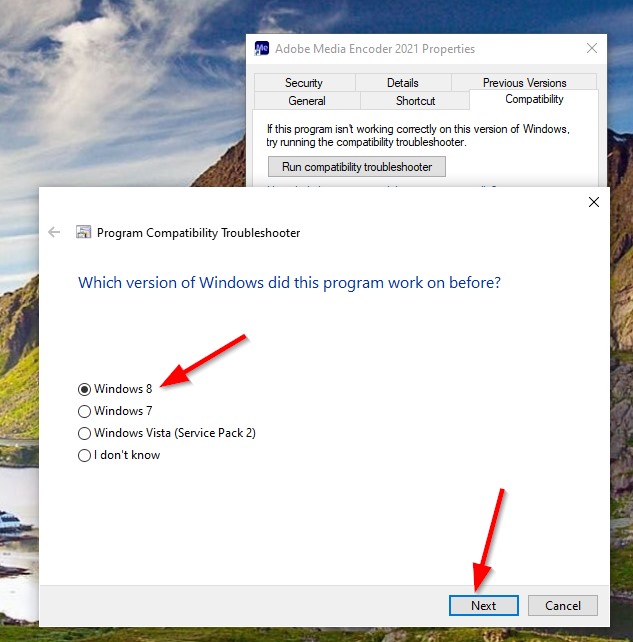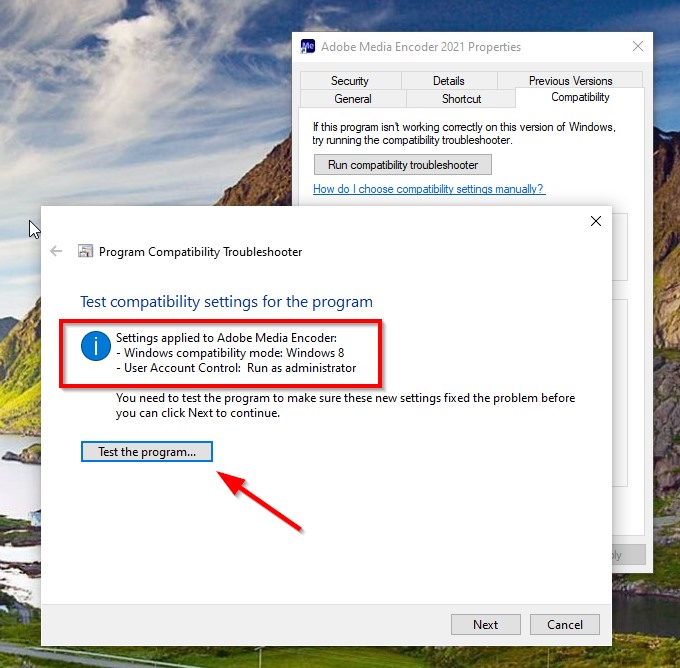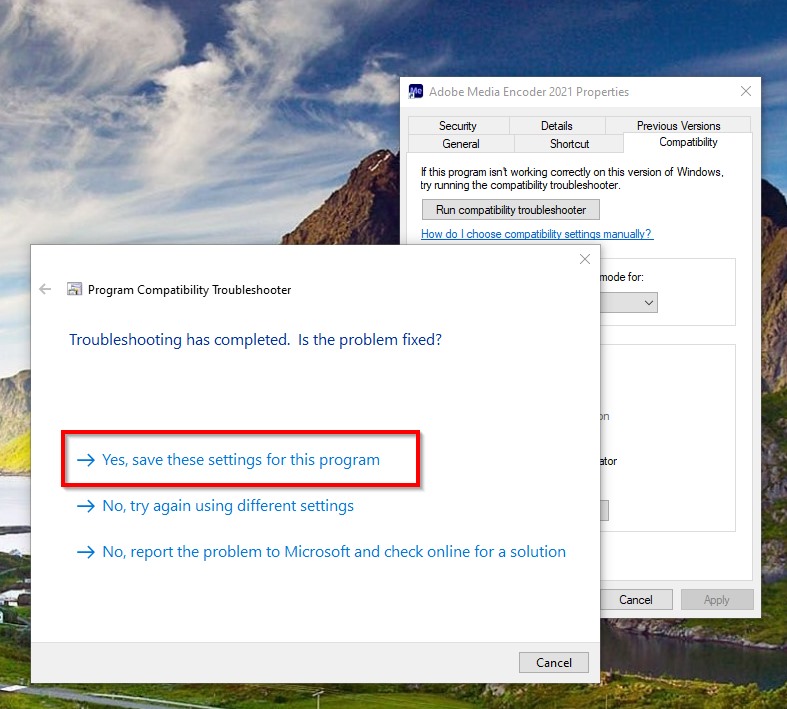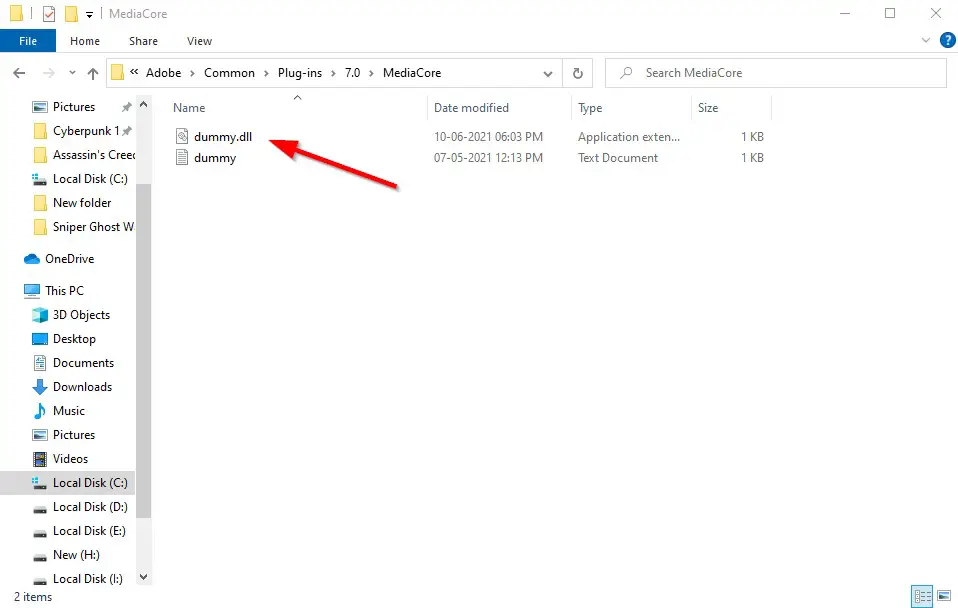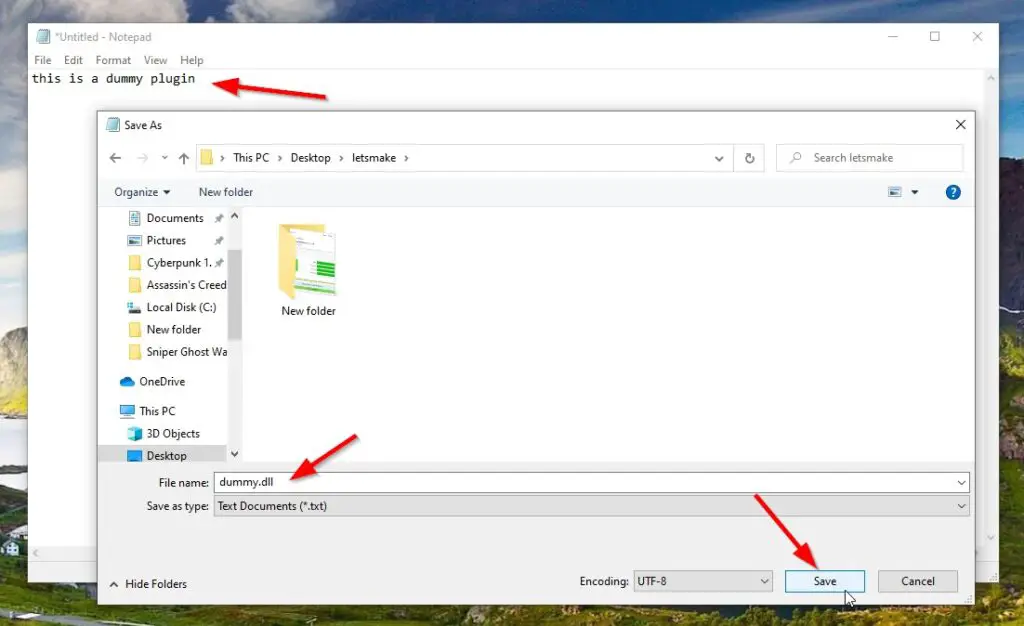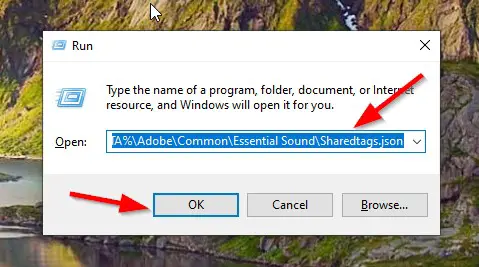joaocverde wrote
Thanks Jeff.
In my case I discovered short before your answer that somehow, the folders where Premiere keeps some files (on my Libraries) required administrator privileges to be accessed. I had to access those in Windows Explorer with elevated permissions beforehand, and after that Premiere (and Media Encoder too, curiously AE did not have any errors) would run OK, and since then I have rebooted and Premiere continues to launch successfully.
This did NOT work for me, but after a very long and annoying back and forth in another thread, the problem was isolated to a file in User App Data that needed to be force deleted. Here’s what I did to fix it for me:
I can confirm that deleting this file on the user account that’s preventing Adobe Premiere Pro will work to fix the problem:
C:\Users\YOUR USER FOLDER\AppData\Roaming\Adobe\Common\Essential Sound/SharedTags
If you can’t get there, go to any open folder and at the top under View;check show hidden files.
This file will NOT delete just by right clicking and deleting it. It will say it cannot be deleted because it’s in use. Even with closing all Adobe related files in task manager, it still was unable to be deleted because ‘System’ is using it.
- You have to force delete it either through your command prompt, or by installing a program that does it for you.
- I used a free program called lock hunter: https://lockhunter.com/download.htm
- https://lockhunter.com/download.htmAfter you install lockhunter, you can right click the SharedTags file and go to ‘What is locking this file?’.
- Then lock hunter will open and if you open the ‘system’ dropdown, it will reveal the SharedTags file.
- Select the SharedTags file (Not system)
- Hit the delete button below.
- It will tell you that you STILL can’t delete it because it’s in use, so it will ask if you want to delete it when you restart the computer, say yes.
- After the restart, it will say successfully deleted.
- You’ll now be able to start Premiere pro.
- Premiere Pro CC will automatically put back in a new SharedTags file into the Essential Sound folder, but this time since the computer didn’t crash while in Premiere (yet), that file didn’t get corrupted, meaning all is good, until the next crash, which you’ll then need to redo this process.
This is a perfect example of how Adobe loves to introduce new features (Essential Sound) that causes conflicts with other parts of Premiere that used to work perfect. In this case, the new feature wouldn’t even let Premiere start up.
Adobe, can we please all agree that you seriously need to do FULL testing before new features are introduced?
Hi Guys, Today I am Going to Show You How to Fix Loading ImporterQuicktime.prm in Adobe Premiere Pro?
Are you Looking for the Commonly Searched Term “How to Fix Loading importerquicktime.prm in Adobe Premiere Pro?” (or) “How To Solve Adobe Loading ImporterQuicktime.prm Crash In Windows 10?”. You are at the Right Place to Get Your Answers & Solve the Issue/Error.
There are 7 Ways to Fix Loading ImporterQuicktime.prm
1.Removing the QuickTimeHost files
2.Using Run Compatibility Troubleshooter
3.Create a Dummy.dll File
4.Closing the Adobe QT32 Server Background process
5.Deleting the Sharedtags.json file
6.Disable your Antivirus
7.Using Firewall Settings
8.Resetting the Premiere Pro Settings
Check Out This: How to Transfer a Domain Easily from One Registrar to Another (In 3 Steps)? | Step-By-Step Domain Transfer Tutorial
Steps For How to Fix Loading ImporterQuicktime.prm in Adobe Premiere Pro?
Method 1: Removing the QuickTimeHost files
Step 1:First of all Goto the Exact Location Which I’ve Mentioned Below.
C:\Program Files\Adobe\Adobe Premiere Pro 2021\Plug-Ins\Common
C:\Program Files\Adobe\Adobe Premiere Pro 2021\Plug-Ins\Common
Step 2: Now Delete the ImporterQuickTime.prm & ExporterQuickTimeHost.prm Files.
Step 3: Run the Adobe Premiere Pro.
Method 2: Using Run Compatibility Troubleshooter
Step 1: First of all Right Click Adobe Premiere Pro and Select the Properties and Navigate to Compatibility Tab.
Step 2: Under Compatibility Tab, You will see the Compatibility Mode and Enable Run this Program in Compatibility Mode and Choose Windows 8.
Step 3: Under Compatibility Tab, You will see the Run Compatibility Troubleshooter. Just Click On it.
Step 4: Now Program Compatibility Troubleshooter Will Appear and Now Select the Troubleshoot Program.
Step 5: Now Choose 1st and 2nd Options and Press Next Button.
Step 6: Now Select Windows 8 And Press Next Button.
Step 7: Now Click the Test the Program Button and Press Yes When UAC Window Appears.
Step 8: Now If it is Worked, then Select the Yes, Save these Settings for this Program Option to Save the Settings For Future Use.
Method 3: Create a Dummy.dll File
Step 1: First of all Goto the Exact Location Which I’ve Mentioned Below.
C:\Program Files\Adobe\Common\Plug-ins\7.0\MediaCore
C:\Program Files\Adobe\Common\Plug-ins\7.0\MediaCore
Step 2: Create a New Text Document With Text Given Below.
“this is a dummy plugin”
this is a dummy plugin
Step 3: Save the Document as a dummy.dll and Copy-Paste it in the Location Given Below.
C:\Program Files\Adobe\Common\Plug-ins\7.0\MediaCore
Step 4: Run the Adobe Premiere Pro.
Method 4: Closing the Adobe QT32 Server Background process
Step 1: First of all Close Adobe Premiere Pro and Run the Task Manager.
Step 2: Under Process Tab, You’ll See the Background Process Section. Look Out for the Adobe QT32 Server process.
Step 3: Close the Adobe QT32 Server process.
Step 4: Run the Adobe Premiere Pro.
Method 5: Deleting the Sharedtags.json file
Step 1: First of all Start the Run Program and Copy-Paste the Below Location and Press Enter.
%APPDATA%\Adobe\Common\Essential Sound\Sharedtags.json
%APPDATA%\Adobe\Common\Essential Sound\Sharedtags.json
(or)
Go to the File Location Manually.
Step 2: Delete the Sharedtags.Json File.
Step 3: Run the Adobe Premiere Pro.
Method 6: Disable your Antivirus
Step 1: First of all Goto your Antivirus Program or Windows Defender and Just Disable it.
Step 2: Run the Adobe Premiere Pro.
Method 7: Using Firewall Settings
Step 1: First of all Goto your Windows Firewall or Your Personal Antivirus Firewall Program.
Step 2: Add the Adobe Premiere Pro to Firewall List.
Method 8: Using Firewall Settings
Step 1: First of all Go to your PC and Navigate to this below location.
C:\Users\username\AppData\Roaming\Adobe
C:\Users\username\AppData\Roaming\Adobe
Step 2: Now Just Rename the folders named Premiere Pro & Common to OldPremiere Pro & Oldcommon.
Step 3: Now Navigate to this below location.
C:\Users\username\Documents\Adobe
C:\Users\username\Documents\Adobe
Step 4: Just Rename the folder named Premiere Pro to OldPremiere Pro
*(This will Reset Apps Settings)
Step 5: Now Right Click on Adobe Premiere Pro Icon and Run it as Administrator.
That’s It! You’re Done Man!
That’s All About this Post. Give Your Reviews / Reactions about this Post and Leave Comments, Ask Your Doubts, We are here to Help You!
Basically an Instrumentation Engineer But Very much Interested in Blogging. I’m a Passionate Blogger and an Expert in Search Engine Optimization And Always Looking Forward to Learn New Things. I Would Fix & Provide Solution to the Most Common Issues Related to PC,Laptops,Mobiles,OS, Hardwares and Softwares.
This is all nonsense. I have seen this now a dozen times. And NOTHING fixes it. It just goes away while Adobe support laughs at us.
1. One time, just removing all USB devices ‘worked’
2. Another time, deleting one file in Roaming AppdData did the trick
3. Another time, waiting until morning ‘worked’
4. Another time, deleting the Adobe Updater service worked
This time, hanging on ImporterQuicktime.prm happened simultaneously on 5 different comptuers (OK, not QUITE simultaneously), but I logged in to one after another and ALL of them got the error, when ALL of them were working a few minutes before. This means that Adobe changed something that screwed every person in the world up until something refreshed or changed or whatever. But then an hour later or so after trying all the most recent VooDoo on the web. I went to DQ and got a blizzard and voila — when I got backed all 5 computers worked again. Hmmm.
Why can’t Adobe document this issue so that it can be fixed when it occurs or prevented altogether….
Absurd
r/premiere
A community-run subreddit for Adobe video editing apps including Premiere Pro, Premiere Rush, Premiere Elements, and Media Encoder. Support, tips & tricks, discussions, and critique requests are welcome!
Members
Online
Прекращена поддержка дополнительных форматов и кодеков QuickTime 7
Компания Adobe стремится поддерживать современные технологии, форматы и кодеки, широко используемые профессионалами кино- и видеоиндустрии. Поэтому Adobe прекращает поддержку устаревших форматов и кодеков QuickTime 7, начиная со следующих версий продуктов:
- Выпуск Premiere Pro CC от апреля 2018 г. (версия 12.1)
- Выпуск After Effects CC от апреля 2018 г. (версия 15.1)
- Выпуск Adobe Media Encoder от апреля 2018 г. (версия 12.1)
- Выпуск Adobe Audition от апреля 2018 г. (версия 11.1.0)
Затронутые кодеки
Отказ от поддержки коснется кодеков Cinepak, Graphics и Sorenson Video. Медиафайлы, в которых используются эти устаревшие кодеки, следует преобразовать с использованием современных кодеков, чтобы сделать возможным использование этих файлов с перечисленными программами.
Данные изменения не окажут влияния на профессиональные кодеки, которые обычно содержатся в видеофайлах QuickTime, таких как ProRes, DNxHD и Animation.
|
Импорт |
Экспорт |
|
|---|---|---|
|
Видеокодек |
|
|
|
Аудиокодек |
|
|
Кодек MediaReactor Lite обеспечивает расширенные возможности экспорта и импорта Camera Raw для Premiere Pro, After Effects и Adobe Media Encoder. Кодек доступен как загружаемый модуль, который может читать различные форматы, ранее поддерживаемые QuickTime.
Дополнительные сведения приведены в разделе MediaReactor Lite для Adobe.
Обходные решения
Для устранения данной проблемы выполните одно из следующих обходных решений:
- Для форматов экспорта используйте доступные в настоящее время новые кодеки.
- Для форматов импорта перекодируйте устаревшие видеоматериалы с использованием нового кодека.
Well here I am in 2021. with the same problem and NOTHING of the mentioned solutions worked.
After days of trial and error, this seemed to fix the problem.
1. create a new user with admin privileges
2. check if you can open Premiere from that account without freezing. If yes, continue to 3.
3. UNINSTALL all programs and the Creative cloud app
4. DELETE every mention of Adobe from your computer. This includes all folders, subfolders and files in locations as:
— C:Program FilesAdobe
— C:Users[YOUR ACCOUNT]DocumentsAdobe
— C:Users[YOUR ACCOUNT]AppDataRoamingAdobe
NOTE: while deleting, you may find a folder which is not possible to delete («system can’t find the file specified», although you see it). It is possible that this folder was causing all the trouble to begin with. I was able to delete it with WinRar by archiving it with the option «Delete original» enabled. Then I could delete the newly made archive and that was fixed.
5. Install the Creative cloud and all apps you want from the new admin account.
6. Go back to your account and try to open the apps, it should work now.
Hope this helps those of you who couldn’t fix the problem with previous solutions.
Well here I am in 2021. with the same problem and NOTHING of the mentioned solutions worked.
After days of trial and error, this seemed to fix the problem.
1. create a new user with admin privileges
2. check if you can open Premiere from that account without freezing. If yes, continue to 3.
3. UNINSTALL all programs and the Creative cloud app
4. DELETE every mention of Adobe from your computer. This includes all folders, subfolders and files in locations as:
— C:Program FilesAdobe
— C:Users[YOUR ACCOUNT]DocumentsAdobe
— C:Users[YOUR ACCOUNT]AppDataRoamingAdobe
NOTE: while deleting, you may find a folder which is not possible to delete («system can’t find the file specified», although you see it). It is possible that this folder was causing all the trouble to begin with. I was able to delete it with WinRar by archiving it with the option «Delete original» enabled. Then I could delete the newly made archive and that was fixed.
5. Install the Creative cloud and all apps you want from the new admin account.
6. Go back to your account and try to open the apps, it should work now.
Hope this helps those of you who couldn’t fix the problem with previous solutions.
Hi Guys, Today I am Going to Show You How to Fix Loading ImporterQuicktime.prm in Adobe Premiere Pro?
Are you Looking for the Commonly Searched Term “How to Fix Loading importerquicktime.prm in Adobe Premiere Pro?” (or) “How To Solve Adobe Loading ImporterQuicktime.prm Crash In Windows 10?”. You are at the Right Place to Get Your Answers & Solve the Issue/Error.
There are 7 Ways to Fix Loading ImporterQuicktime.prm
1.Removing the QuickTimeHost files
2.Using Run Compatibility Troubleshooter
3.Create a Dummy.dll File
4.Closing the Adobe QT32 Server Background process
5.Deleting the Sharedtags.json file
6.Disable your Antivirus
7.Using Firewall Settings
8.Resetting the Premiere Pro Settings
Check Out This: How to Transfer a Domain Easily from One Registrar to Another (In 3 Steps)? | Step-By-Step Domain Transfer Tutorial
Steps For How to Fix Loading ImporterQuicktime.prm in Adobe Premiere Pro?
Method 1: Removing the QuickTimeHost files
Step 1:First of all Goto the Exact Location Which I’ve Mentioned Below.
C:Program FilesAdobeAdobe Premiere Pro 2021Plug-InsCommon
C:Program FilesAdobeAdobe Premiere Pro 2021Plug-InsCommon
Step 2: Now Delete the ImporterQuickTime.prm & ExporterQuickTimeHost.prm Files.
Step 3: Run the Adobe Premiere Pro.
Method 2: Using Run Compatibility Troubleshooter
Step 1: First of all Right Click Adobe Premiere Pro and Select the Properties and Navigate to Compatibility Tab.
Step 2: Under Compatibility Tab, You will see the Compatibility Mode and Enable Run this Program in Compatibility Mode and Choose Windows 8.
Step 3: Under Compatibility Tab, You will see the Run Compatibility Troubleshooter. Just Click On it.
Step 4: Now Program Compatibility Troubleshooter Will Appear and Now Select the Troubleshoot Program.
Step 5: Now Choose 1st and 2nd Options and Press Next Button.
Step 6: Now Select Windows 8 And Press Next Button.
Step 7: Now Click the Test the Program Button and Press Yes When UAC Window Appears.
Step 8: Now If it is Worked, then Select the Yes, Save these Settings for this Program Option to Save the Settings For Future Use.
Method 3: Create a Dummy.dll File
Step 1: First of all Goto the Exact Location Which I’ve Mentioned Below.
C:Program FilesAdobeCommonPlug-ins7.0MediaCore
C:Program FilesAdobeCommonPlug-ins7.0MediaCore
Step 2: Create a New Text Document With Text Given Below.
“this is a dummy plugin”
this is a dummy plugin
Step 3: Save the Document as a dummy.dll and Copy-Paste it in the Location Given Below.
C:Program FilesAdobeCommonPlug-ins7.0MediaCore
Step 4: Run the Adobe Premiere Pro.
Method 4: Closing the Adobe QT32 Server Background process
Step 1: First of all Close Adobe Premiere Pro and Run the Task Manager.
Step 2: Under Process Tab, You’ll See the Background Process Section. Look Out for the Adobe QT32 Server process.
Step 3: Close the Adobe QT32 Server process.
Step 4: Run the Adobe Premiere Pro.
Method 5: Deleting the Sharedtags.json file
Step 1: First of all Start the Run Program and Copy-Paste the Below Location and Press Enter.
%APPDATA%AdobeCommonEssential SoundSharedtags.json
%APPDATA%AdobeCommonEssential SoundSharedtags.json
(or)
Go to the File Location Manually.
Step 2: Delete the Sharedtags.Json File.
Step 3: Run the Adobe Premiere Pro.
Method 6: Disable your Antivirus
Step 1: First of all Goto your Antivirus Program or Windows Defender and Just Disable it.
Step 2: Run the Adobe Premiere Pro.
Method 7: Using Firewall Settings
Step 1: First of all Goto your Windows Firewall or Your Personal Antivirus Firewall Program.
Step 2: Add the Adobe Premiere Pro to Firewall List.
Method 8: Using Firewall Settings
Step 1: First of all Go to your PC and Navigate to this below location.
C:UsersusernameAppDataRoamingAdobe
C:UsersusernameAppDataRoamingAdobe
Step 2: Now Just Rename the folders named Premiere Pro & Common to OldPremiere Pro & Oldcommon.
Step 3: Now Navigate to this below location.
C:UsersusernameDocumentsAdobe
C:UsersusernameDocumentsAdobe
Step 4: Just Rename the folder named Premiere Pro to OldPremiere Pro
*(This will Reset Apps Settings)
Step 5: Now Right Click on Adobe Premiere Pro Icon and Run it as Administrator.
That’s It! You’re Done Man!
That’s All About this Post. Give Your Reviews / Reactions about this Post and Leave Comments, Ask Your Doubts, We are here to Help You!
Basically an Instrumentation Engineer But Very much Interested in Blogging. I’m a Passionate Blogger and an Expert in Search Engine Optimization And Always Looking Forward to Learn New Things. I Would Fix & Provide Solution to the Most Common Issues Related to PC,Laptops,Mobiles,OS, Hardwares and Softwares.
Hi everyone,
I have been having this problem since morning (12/11/2020). In fact, it has robbed me of 80% of my active time today.
So, I went on a hunt for a viable solution.
After many trials, uninstalling Premiere, searching for an elusive %Appdata% folder, and almost giving a thought of starting afresh my computer, I found one solution that led me to the finding I will share in this thread. The solution has to do with the idea of creating another user account.
After my analysis, it seems like this is a Windows 10 sort of a problem.
Another similarity is that the culprit is Adobe Premiere or Adobe Media Encoder or both hugging or cruising at the final stage of the loading AEXD.aex or importerquicktime.prm plugins.
This is the same problem I encountered with my Camtasia. However, Camtasia resolved it by suggesting a new location. That went on smoothly. I didn’t even think there is a huge problem lying beneath.
So, to fix this, once I was in the second user account, I noticed when load Premiere Pro, I got this notification from my Windows 10 defender to allow Premiere Pro to have access to My Document.
It is obvious by default, this folder is accessible to these apps, right?
However, with the revamped Windows Security, the Ransomware protection is super active to watch which apps access certain paths in your computer.
So, with these two plugins in need to access the Adobe folder in my Documents (I hope that’s the case here), the windows defender sees it as a threat. As a result, it prevents them from accessing the folder.
This is the reason Adobe Premiere Pro and Adobe Media Encoder are the two most affected apps from the creative suite. That is, for Windows 10 users who are using Windows security as their default antivirus.
So, the fix…
You have 2 options here:
Option 1:
-
Open your Windows 10 Security App (Windows Defender for win 10)
-
Click Virus & threat protection
-
Click on Protection history (Wait a little bit to load the history)
-
Toggle the histories from «Protected folder access blocked» — you will require administration rights here.
-
Click on Actions Button and select Allow on device.
Option 2:
-
Open your Windows 10 Security App (Windows Defender for win 10)
-
Click Virus & threat protection
-
Click on Ransomware Protection
-
Then, on Manage ransomware protection.
-
Next, on Block History
-
Toggle the histories from «Protected folder access blocked» — you will require administration rights here.
-
Click on Actions Button and select Allow on device.
One thing to note, you cannot remove the Documents path from the list of protected folders.
I hope you find this useful.
If you use Adobe Premiere Pro, you may encounter some kind of error now and then. One such error is the Adobe Premiere Pro stuck on the loading screen. The loading screen is usually stuck at loading ExporterQuicktimeHost.prm or loading ExporterQuicktimeHost.bundle on Mac.
As the error message indicates, this issue most likely to have occurred after installing a QuickTime player on your Windows machine.
In this article, we have listed a few quick fixes to help you resolve the Adobe Premiere Pro stuck at loading ExporterQuicktimeHost.prm or ExporterQuicktimeHost.bundle on Mac.
Fix Adobe Premiere Pro Stuck on loading ExporterQuicktimeHost.prm
1. Close Adobe QT32 Server process
If you have tried closing the Adobe Premiere Pro from the task manager only to get the stuck loading screen during the next relaunch, try closing the Adobe QT32 Server process running in the background.
Killing the said process will allow you to relaunch the programs without any issues. Here is how to do it.
Note: Mac users can open the Activity Monitor to do the same.
- Right-click on the taskbar and select Task Manager.
- In Task Manager, select the Adobe Premiere Pro application.
- Click the End Task button.
- Next, under Background Processes, locate the QT32 Server process.
- Select it and then click the End Task button again.
- Once both the process are closed, close the task manager.
- Try to relaunch Adobe Premiere Pro and check if the program loads without any issues.
The Adobe QT32 is a QuickTime process and, at times, can create conflict with the program. This usually happens if Premiere Pro crashes while working with a DIF file or if your antivirus is blocking the connection.
2. Remove QuickTimeHost files
If the issue persists, try removing the QuickTimeHost importer and exporter files from the installation folder. Here is how to do it.
For Windows Users
- Open File Explorer.
- Navigate to the following location:
C:Program FilesAdobeAdobe Media Encoder CC 2015Plug-insCommon - Locate and move the following files to the desktop:
ExporterQuickTimeHost.prm
ImporterQuickTime.prm - Restart Adobe Premiere Pro and check for any improvements.
- Adobe should recreate the necessary QuickTime files during the restart.
For Mac Users
- Go to Applications.
- Right-click on Adobe Premiere Pro and select Show Package Contents.
- Go to Contents > Plug-ins > Common.
- In the Common folder, move the following files to desktop.
ExporterQuicktimeHost.bundle
ImporterQuicktimeHost.bundle - Restart Adobe Premiere Pro and check for any improvements.
Removing the QuickTime Host files has helped many users resolve the Adobe Premiere Pro stuck at the loading issue. If the issue persists, try the following fix.
3. Disable your Antivirus
If you have third-party antivirus installed, it may create issues with the editing program. Antivirus from AVG and Avast can be the reason why Adobe Premiere Pro is failing to load successfully.
- Avast users, right-click on the antivirus icon from the taskbar.
- Go to Avast Shields control.
- Select Disable antivirus permanently.
- Restart Adobe Premiere Pro and check for any improvements.
If disabling the Antivirus does the trick, then do the following.
- Open File Explorer and navigate to the following location:
C:Program FilesAdobeAdobe Premiere Pro CC 201432 - Make sure the Adobe QT32 Server files exist in the folder.
- Open your Antivirus and add the Adobe QT32 Server file to the firewall’s exception list.
- Enable antivirus on your computer and restart Adobe Premiere Pro. The program should now open without any issues.
The Adobe Premiere Pro Stuck on loading ExporterQuicktimeHost.prm can occur due to multiple reasons. Follow all the steps and let us know which method helped you resolve the issue in comments.
Freezes at «Loading ImporterQuickTime.prm» and displays the error message. How should I do?
Hey, I just built a system of game development, I do my trailer for the game now, but Premiere Pro will not work. The operating system is Windows 10 and my GPU is a MSI GTX 970.
I advanced and installed Premiere Pro and it has installed without error, but when I went to start it for the first time, he stopped at «Loading ImporterQuickTime.prm» and then jumps to the top ‘Adobe Premier Pro cannot find capable video game modules. Please update your video display drivers and start over. «He has only one button, you can press on and it is ‘OK ‘. When I press on it just says: «Premiere Pro has stopped working.» and makes me close. (screenshot attached).
What confuses me, is that Photoshop and After Effects work perfectly. (perhaps because they have CS6?)
I was puzzled because I already had the latest NVIDIA drivers installed, so I downloaded the beta version of the drivers and I still got the same error. I’ve uninstalled and reinstalled Premiere Pro several times, but I still get this error. My current version of the graphics driver from NVIDIA is 362,00.
Any help is greatly appreciated.
Well, after a few hours trying things at random, I tried using a different user account, so I opened and administrator command prompt and typed in «net user administrator / Active: Yes» then disconnected and connected to the administrator account, then launch Premiere Pro to launch it. Surprisingly, it worked! So I closed the first, then disconnected from the Admin account, then went back on my main account and typed in «net user administrator / active: No.». Then I launched creating my account and it worked!
I hope this might help someone else who was in my boat.
Error loading ImporterQuickTime.prm
PR opens in the admin, but not in my user account on «Loading ImporterQuickTime.prm». Reinstalled QuickTime. Uninstalled Pr and then reinstalled, restarted. No luck.
Processor: Intel Core i7 — 5820 K CPU @ 3.30 GHz
RAM: 48 GB
System type: 64-bit operating system, x 64 processor
Windows 8.1Pro
NVIDIA Quadro K4200 v.353.82
The previous conversation about this is not helped me.
Please notify. John
SOLUTION: Uninstall me (my user profile), then reinstalled me. Did after Adobe CC programs have been installed, where before my user profile came first then the Adobe CC program. Now to catch up with the backlog.
First Pro CC stalls on — ImporterQuickTime.prm — ‘could not find capable video game modules.
First Pro CC stalls on «ImporterQuickTime.prm», and then it crashes with a message error «Premiere Pro could not find capable video game modules. Please update your video display drivers and start over. «I have tried the solutions on the page support and several I found on the internet. I tried completely uninstalling Quicktime as well and it recharged. It still crashes. I have my original CS6 on my computer as well and it does not crash. All great ideas?
Thank you
Robert
Thanks again John for help,.
It turns out that the problem was (kinda sorta) display drivers. The index was the stall at ImporterQuickTime.prm followed by the error screen that refers to the inability to find a suitable driver. Many years ago I tested the JAWS software for I can have a better understanding of what vision hearing person with a disability during the analysis of a website accessible. I’ve never bothered to remove this software. When I checked my devices on Windows drivers, I discovered that I had a virtual mirror of Freedom Scientific (the creators of JAWS) driver. After you remove the software and driver, I was able to open the first Pro CC normally, even after repeated tests and restarting my computer. It worked perfectly every time.
Regarding my previous success (and shortly after failure), I’m still distraught as to why it worked, even temporarily.
It is a cause of the moat of the failure and the fix probably will not help everyone.
Kind regards
Robert
ExporterQuicktimehost.prm — loading Hangup
I searched high and low on the internet, via the Adobe Help system (which isn’t even remotely helpful) and waited for literally HOURS waiting with ‘technical support’, (which even once, not even remotely supports), for the same problem with the start-up of first Adobe Pro CS5.
I had absolutely no problem with this subject until the out of nowhere, it stopped load correctly. It takes at least five minutes to load and I have the same problem with After Effects — at first, it freezes at ‘‘ load exporterquicktimehost.prm ‘ and in After Effects, it freezes at «initializing MediaCore.
I’ve seen hundreds of posts everywhere on the internet of many others who have had this problem — I tried to restart, I tried to turn off my firewall, and everything I know to do, but ALWAYS this question has not yet been addressed remotely.
Can someone kindly help out? It’s ridiculously agitation when $1,600 worth of software suddenly no longer works and Adobe seems to not even have the staff to solve problems when they come to the top.
There are people on the other posts here who said that their problem has been resolved by playing with the settings of the firewall, but still, I tried and it did nothing.
I tried to rename the files ExporterQuicktimehost.prm and ImporterQuicktime.prm and loads of thin program — so it seems that something is wrong with Quicktime/Adobe integration, but again, this is not something that has been a problem in the past.
See the suggestions here:
ECTS.html http://blogs.adobe.com/toddkopriva/2011/02/Troubleshooting-QuickTime-Errors-with-after-eff
Which was written for After Effects, but the same suggestions apply to Premiere Pro, too.
Software crash-do I need poster update driver for satellite C660
Hi people,
recently I installed the trial version of cs5 Adobe Premier, composer then avid media and none of them are loading, (not answer) and Adobe hangs on importerquicktime.prm.
Everywhere wherever I look it seems to be telling me that I need to update my drivers, but I have the latest driver available for this model.
Is it a question of QuickTime?
Or a driver problem?
Can someone me help or even let me know what are my options?
Thank you
Conor
Hello
On the internet, I found this interesting info:
+ I have problems with the ImporterQuicktime.prm with the new version 5.03. +
+ I ve been editing on a project for months and exported a quarter with Avid DNxHD codec, +.
+ I started another project with this file QT DNxHD (to make the sample clips) and then I updated to 5.03, and now PPro CS5 runs very slowly and then crashes. I have read the forums to find a solution. +
+ I noticed when re PPro CS5 launch, it would hang the exporter and importer .prm Quicktime, so I tested the plugin remove agency > plugin > common folder. PPro CS5 launches very quickly and runs smooth — although the QT files are offline.
Looks like that it shows not driver problem info above could not help you, you should get to the Adobe support contact
«Premiere Pro has found no module compatible video conferencing», what to do?
Hello to you all,
I’m a little desperate car it’s been 4 days I snoop all forums in french as in English without success.
Under I am first pro cc 2015 and while everything worked perfectly I had a day this error loading ‘Premiere Pro found no compatible video conference module. I notice that it blocks in the following download phase ‘importerquicktime.prm ‘.
What do I do?
Here is my config and the actions I have tried:
ASUS N73sv, onboard video intel hd 3000 and nvidia gforce gt 540 m Under 10 windows
Here is what I tried already and has no Monday:
-Uninstall and reinstall the latest version of quicktime
-run in administrator mode
-put to update the my of drivers graphics nvidia gforce gt 540 m
-try an older driver pour my gforce gt 540 m
-put my computer in mode performance pay UTI priority my gforce
-bios of my flasher pour a version more recent
-Uninstall reinstall first of course
-RESET all my pc
-USE «sniffer gpu» and it finds my 2 videos of cards
-use the software mini gpu — z pour my TR see map video gt 540 m worked well
-Pour un UTI reference see also if it worked
-cry but no it didn’t work.
In short, I am very very upset.
I’m sure it must be something stupid it is very frustrating.
Thank you pour your help
PS: the same I do not know why but 3 weeks ago from cel having completely rebuilt my system first took over very quickly while there he starts to a minute of charger elements at the end about (it blocks to importerquicktime.prm of course…)
Hi MickaMike,
I sincerely apologize for this disorder, but you have AVG anti-virus on your computer.
If you do, please turn it off.
Also check out this link:
AVG Software causing errors
Thank you
Ilyes Singh
Adobe Premiere elements 13 crashes at startup.
At the start, «Adobe Premiere Elements 13 has stopped working» error, and clicking on debug does nothing. I run Windows 10, but this is the first problem I’ve had since the first purchase. I created this new thread because I can’t find an effective solution in any thread. Any help, or a link to a thread that I neglected, would be greatly appreciated.
Edit: I don’t know if that helps, but the specific program, it stops on the start is ImporterQuickTime.prm
Thanks for your comments. The key to mine is shift + f10, but I did see an option to restore the default value, and I can only assume that’s been there forever. I also tried to reinstall the first, but it only starts for a second before crashing with the same error.
Update: after 4 hours of watching Adobe supports tinker with my files, they concluded it was my Nvidia GTX 765 M graphics card causing in problems with Adobe Premiere. After a little handy, I found that if I go to the Nvidia control panel-> manage 3D-> global settings settings-> and put «Graphic processor preferred» for automatic selection, the issue is fixed.
Premiere Pro CC 2014 error ‘first pro could not find capable video game modules.
Hello, I’m having a problem with Premiere Pro CC 2014. Whenever I try to open it, it displays an error saying that «Premiere pro can’t find capable video game modules». In the start screen, when it starts to load, it stucks at loading «ImporterQuickTime.prm», and then displays the error. I tried to reinstall the program, update the drivers for my graphics card, delete the Temp files, rename folders called Adobe to OldAdobe, by installing the latest version of Quick Time, and a lot more that I don’t remember. Surprisingly, first works in my old PC and when I say old, is OLD, it has only 1 GB of RAM, and it still works there. The PC in which that I am trying to open it, is much better, has 4 GB of RAM and runs almost all of the games and programs like CC Flash and Photoshop CC. Please help me someone, any solution will be really appreciated. Thank you and sorry for my English .
Data sheet:
| OPERATING SYSTEM | Microsoft Windows 7 Home Premium | |
| Version | 6.1.7601 service Pack 1 Compilacion 7601 | |
| Labeltex OS | Microsoft Corporation | |
| Type of system | 64-bit operating system | |
| Processor | AMD Athlon (TM) II X 2 logical processors , 2 main processors, 2800 Mhz, processor 2 240 | |
| RAM | 4.00 GB |
Capture:
Hello and sorry for my delay in answering.
I could solve it, when I was trying to solve a problem I had with another program. I don’t exactly know what it it solved, but if someone has the same problem, try to install .NET Framework and Visual C++ 2013 or something like that. Hope it helps and thank you all for helping me.
Premiere Pro 2015 hangs on Start Up
I had trouble with my first crash for about 2 months now, maybe a little less, I contacted Adobe a few times now and what they suggest is to uninstall adobe collection, reboot, and reinstall, the another suggestion they give me is of reinstall my OS but at this present time that happens! I needed solutions to solve my first, help please? also point it hangs on is on «Loading ImporterQuickTime.prm»
Specifications of the computer:
Operating system
8.1 pro 64-bit of Windows
CENTRAL PROCESSING UNIT
Intel Core i5 4690 K @ 3.50 GHz 33 ° C
HASWELL 22nm technology
RAM
8.00 GB Single-Channel DDR3 @ 666 MHz (9-9-9-24)
Motherboard
ASUSTeK COMPUTER Inc. Z97-PRO(Wi-Fi ac) (1150 SOCKET) 28 ° C
Graphics
VX239 ([email protected])
Monitor Non Plug-and-Play generic ([email protected])
2047 MB NVIDIA GeForce GTX 760 (ASUStek Computer Inc.) 37 ° C
2047 MB NVIDIA GeForce GTX 760 (ASUStek Computer Inc.) 33 ° C
ForceWare version: 355.60
SLI enabled
Storage
119 GB CORSAIR FORCE SSD (SSD) 29 ° C LX
Unit of storage Microsoft 1853 GB (SATA) 28 ° C
931GB Western Digital WDC WD10JPVX-22JC3T0 (SATA) 24 ° C
1862 GB Western Digital WD my passport 0820 key USB (USB (SATA)) 28 ° C
14 GB generic — SD/MMC USB Device (USB)
Optical drives
ASUS DRW-24F1ST one
Audio
NVIDIA (Extensible wave) virtual Audio device (WDM)
First Pro CC, to the event log:
Log name: Application
Source: Application error
Date: 17/08/2015-19:46:44
Event ID: 1000
Task category: (100)
Level: error
Keywords: Classic
User: n/a
Computer: Merida
Description:
Name of the failing application: Adobe first Pro.exe, version: 9.0.1.36, time stamp: 0x55acd8dd
Name of the failed module: dvaui.dll, version: 9.0.1.36, time stamp: 0x55acb6a4
Exception code: 0xc0000005
Offset: 0x00000000001a0e38
Process ID vulnerabilities: 0x6ec
Start time of application vulnerabilities: 0x01d0d91d0cbd8f4f
The failing application path: C:Program FilesAdobeAdobe Premiere Pro 2015Adobe first Pro.exe CC
Path of the failing module: C:Program FilesAdobeAdobe Premiere Pro 2015dvaui.dll CC
Report ID: 4db2fcdf-4510-11e5-84db-54271ebdd1d1
Faulting full name of the package:
ID of the failed package-parent application:
The event XML:
» < event xmlns =» http://schemas.Microsoft.com/win/2004/08/events/event «> «
<>System
< name of the provider = ‘Error of Application’ / >
< qualifiers EventID = ‘0’ > 1000 < / EventID >
< niv.2 > < / level >
< task > 100 < / task >
< Keywords > 0 x 80000000000000 < / keywords >
< TimeCreated SystemTime = «» 2015-08 — 17 T 18: 46:44.000000000Z «/ >»
< EventRecordID > 96463 < / EventRecordID >
Application of < channel > < / Channel >
Merida < computer > < / computer >
< security / >
< / system >
< EventData >
< data > Adobe first Pro.exe < / data >
< data > 9.0.1.36 < / data >
< data > 55acd8dd < / data >
dvaui.dll < data > < / data >
< data > 9.0.1.36 < / data >
< data > 55acb6a4 < / data >
c0000005 < data > < / data >
< data > 00000000001a0e38 < / data >
6ec < data > < / data >
< data > 01d0d91d0cbd8f4f < / data >
< data > C:Program FilesAdobeAdobe Premiere Pro 2015Adobe first Pro.exe CC < / data >
< data > C:Program FilesAdobeAdobe Premiere Pro 2015dvaui.dll CC < / data >
< data > 4db2fcdf-4510-11e5-84db-54271ebdd1d1 < / data >
< data >
< / data >
< data >
< / data >
< / EventData >
< / event >
WATCH THIS VIDEO that helped me with even the knowledge, he told first work back to normal
iTunes could not connect to the iTunes store — YouTube
PrE12 video editor crashes at launch
Hello — my first post in this forum. I just installed PrE12, and it will not launch the video editor. When I try to the homescreen, poster bar treatment for a few minutes and then pours me right back home. If I run the application directly video editor, it hangs at the point where the splash screen says «loading ImporterQuickTime.prm». I checked that this file exists in Plug-ins/Common.
I am running Windows 7, and I have the latest version of QuickTime Player (7.7.4, 1680.86) installed. I’ve been running PrE8 for years without any problem. This only started happening once I installed PrE12. A search through the forum gave no obvious answer. I tried before you uninstall and reinstall with anti-virus turned off without result. I tried to contact the live support/chat, but the answer said I’m not eligible for support, despite having pay for a permit, which in itself is incredible. Try to call in the morning, but in the meantime…
Has anyone here experienced and solved this problem?
Kilika
Do you still have the Premiere Elements 8.0/8.0.1 installed on the same computer with Premiere elements 12? For now, I’ll assume you’re under Windows 7 64-bit.
It’s late here where I am then I’ll give you some quick things to try.
Right click on the computer to taskbar, select Start Task Manager/processes. In these processes, find any Premiere Elements 8.0/8.0.1 process that can be opened, especially anything related to the Elements Organizer 8. End task for each of the any of these processes that you find. Then try to open the editor first of 12 elements.
If this approach does not work, remove the Adobe Premiere elements Prefs file in the path
Local disk C
Users
Owner
AppData
Roaming
Adobe
First Elements
12.0
and in the folder 12 is the Adobe Premiere elements Prefs file that you delete. If this does not work, delete the entire folder 12 in which the Adobe Premiere elements Prefs file exists. Don’t forget to work with folder Option show hidden files, folders and disks active so that you can see the full path.
Then there’s the usual drill…
a. make sure you have the latest video card driver according to the web site of the manufacturer of the video card
b. make sure you that you run the program to run as an administrator or a user account with administrative privileges.
I do not understand the part, you not being not not qualify for support from Adobe for your first 12 items. We can only talk more in the morning.
Do not hesitate to ask if you need clarification on what is written here.
Later.
RTA
Unable to launch the first Pro CC
Hi, I downloaded creative cloud and Premiere Pro.
At the launch of Premiere Pro, it happens to ‘ImporterQuicktime.prm ‘.
Then I get an error message: «Premiere Pro could not find capable video game modules.
I signed in and out of the CC, updated graphics drivers and tried running as administrator.
It worked fine with CS6.
What to do next? I hope to go to CC on 3 other offices edit — if I need to see a running in all first!
System specifications:
Windows 7 Professional
Intel core i7 — 3930K @ 3.20 GHz processor
32 GB of ram
NVIDIA GeForce GTX GeForce driver 320.18 Ti 660
Following comments on other threads, I changed the compatibility mode for Vista, and am now able to launch the program.
Is this likely to give me grief later?
Thank you very much.
Video player problem restart when W7
Hello.
I have a very unusual problem (sorry for my English. I speak Spanish and did this with index).
OK, I have install the Production Premium CS6 upgarde in my laptop (HP Pavilion DV6-Intel Core I7 2.0 GHz 6 GB Ram 1 GB Radeon HD 6770 M video card). I got CS5.5 and everything was OK. Now with CS6, all programs work fine but the Premiere Pro. When I run this program, I see the start screen where you can see the name of the components and loading of plugins. As soon as it reaches ImporterQuickTime.prm file it stops and this message appears: «Adobe Premiere Pro can not find any module of video game. ‘ Update your video drivers and try again. So I know I have a problem of video player. I update the drivers and I still have the problem. Then I down grade drivers and it fix it! Finally I can run the first Pro CS6. But, that soon I reboot my system the problem is back. Then I run the upgrade, and it correct it again. But again, when I restart the system the problem is back.
So as you can see, any if I upgrade or downgrade the video driver, I have Premier Pro works without problems, but as soon as a reboot of my laptop, the problem comes back and I need to change the video driver (without restarting) in order to work with the Premier Pro.
Can someone has an idea? I really appreciate because tech people at Adobe have still no solution my problem yet.
Thank you.
Eduardo
Check that you have not lit at all in the BIOS embedded graphics.
Premiere Pro cs5 stops loading at ExporterQuickTimeHost.prm
If I have this week, I tried to use a new USB microphone. After that connection I tried to first Pro CS5 and EVERY TIME it crashes when loading the ExporterQuickTimeHost.prm on PP. logo
I read it is a problem with the firewall, but I checked my firewall Windows 7 and NONE of my Adobe programs appear on the lists of what is / is not allowed to cross the wall. I even tried to disable Windows Firewall and it still frozen when loading. I had this before years ago and I think a corrected system restore, but my point of restoration before the issue has been corrupted and I’m stuck.
Many technical suggestions aren’t going to help because I am very limited in my computer expertise (pretty much knowing that where the «Start button», is my limit).
But could you recommend what to remove or install I would appreciate?
Re-installing Premiere Pro would be the best solution? I don’t have the installation disk so I need to get a new copy.
Any help would be appreciated.
Thank you
Yes. I have AVG.
Hello
Please disable or uninstall this software. Here you go: https://helpx.adobe.com/premiere-pro/kb/avg-quicktime.html
Thank you
Kevin
Problem at the beginning: «importer quicktime.prm.
Hello
When I start the elments 13 first, scroll the launch start screen and the text, but the text «importer quicktime.prm» arrived, just after a few seconds, the software freeze and windows say: «first elements stopped working (stop working)» and program you close.
Thank you for your help
(Sorry for my English I’m not English)
I find the solution!
I try a lot of things and I find one thing that solves the problem. Previously, the software used the graphics card and I change that to the CPU and the softawre function. I went in the setting of my Nvidia graphics card and I changed the GPU to the CPU.