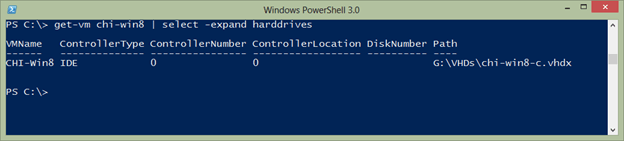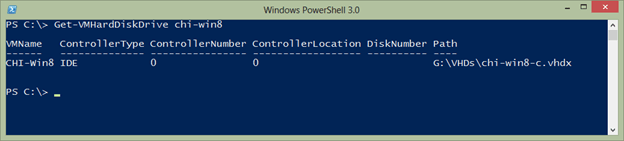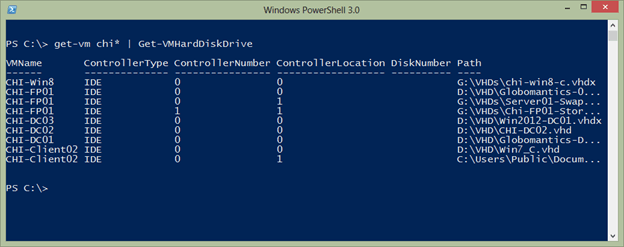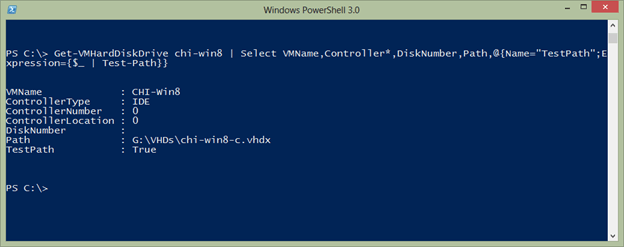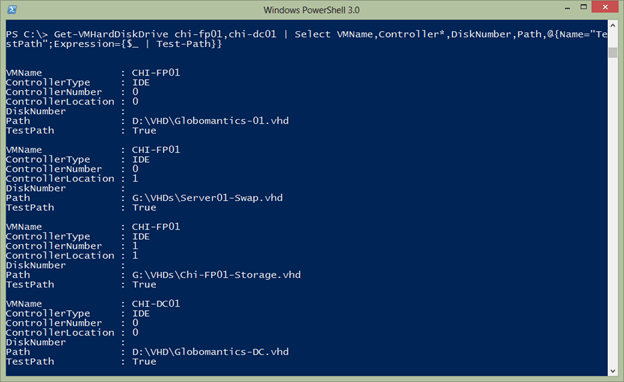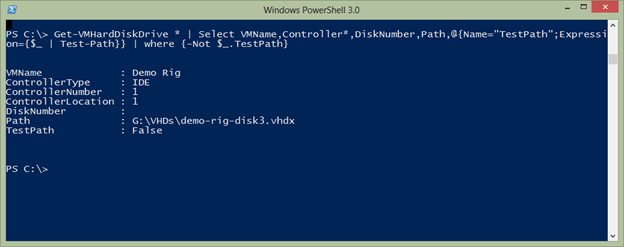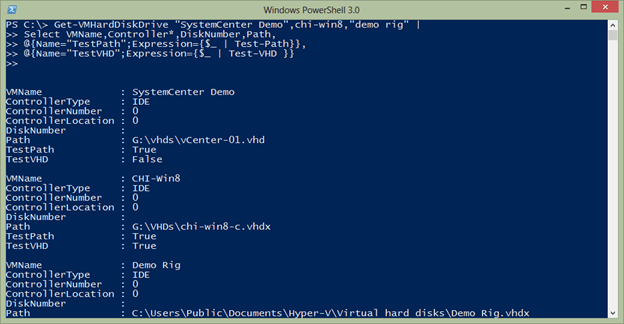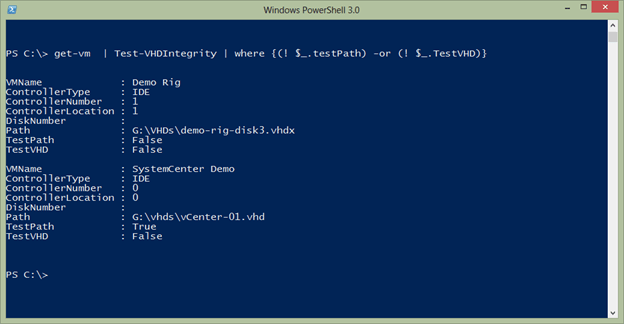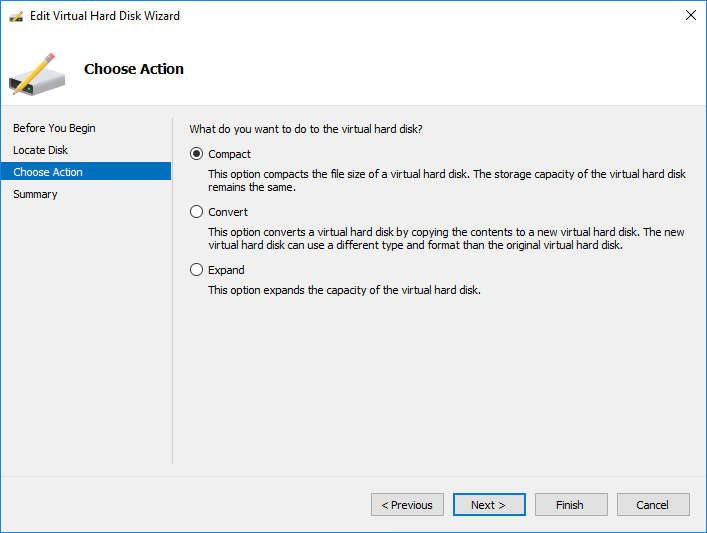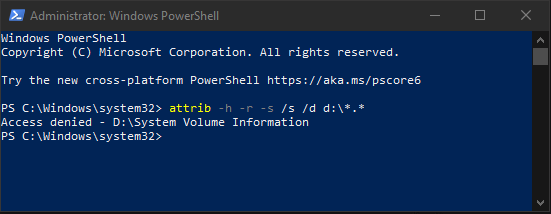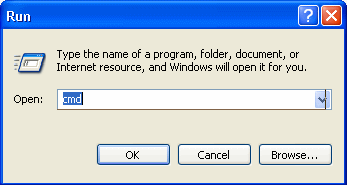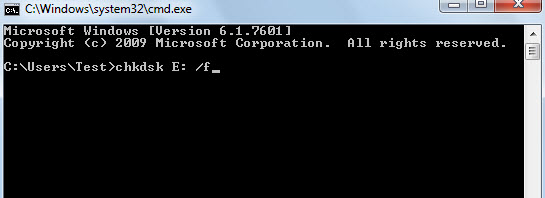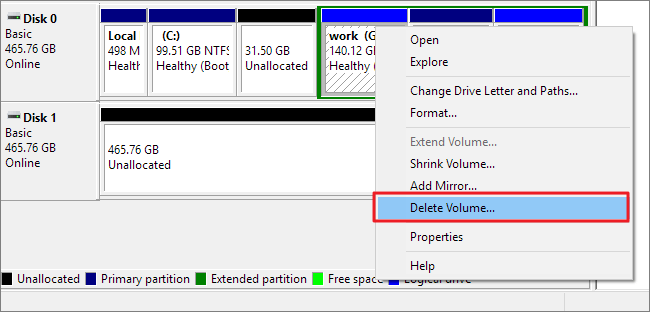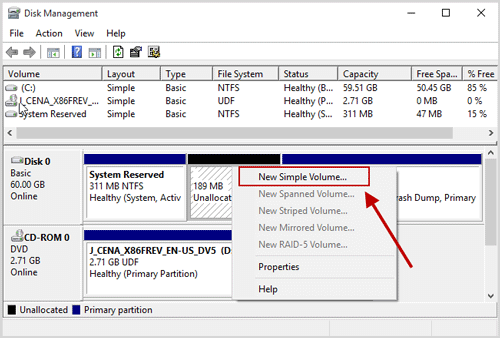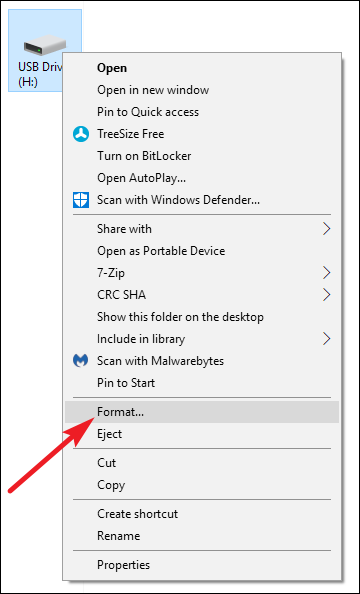It is probably a safe bet that the VHD and VHDX files in a Hyper-V environment are incredibly important. If the file isn’t where you expect it to be or if there is a problem with it, Hyper-V won’t be very happy. Typically when a virtual machine is running if there is a problem with a disk file you’ll know right away. But perhaps you have a library of virtual machines that aren’t always online. It would be better to know ahead of time if there is a problem by testing your VHD and VHDX files.
Here are some techniques using the PowerShell cmdlets in the Hyper-V 3.0 module.
Getting VHD Paths
Finding the associated file paths with virtual machine is pretty simple. The virtual machine has a hard drives property which is a collection of hard drive objects.
PS C:> get-vm chi-win8 | select -expand harddrives
Or, you can use the Get-VMHardDiskDrive cmdlet.
PS C:> Get-VMHardDiskDrive chi-win8
This works even better when used in a pipelined expression.
PS C:> get-vm chi* | Get-VMHardDiskDrive
I could have gotten all virtual machines. You can see the path, but that is only the configuration. There is no way of knowing if the file even exists unless you start the virtual machine or test.
Testing Path
One test we can do is to use the Test-Path cmdlet. This is an easy way to verify a file or folder exists.
PS C:> test-path c:windows True
To use with the Hyper-V cmdlets takes a little more because we need to get the Path property.
PS C:> Get-VMHardDiskDrive chi-fp01 | foreach { Test-path $_.path}
True
True
True
Or here’s a neat trick we can do in PowerShell 3.0.
PS C:> Test-Path (Get-VMHardDiskDrive chi-fp01).Path True True True
The downside here is that if a file couldn’t be found PowerShell would return False, but I wouldn’t know which file failed. One solution is to simply add the test as a custom property.
PS C:> Get-VMHardDiskDrive chi-win8 | Select VMName,Controller*,DiskNumber,Path,@{Name="TestPath";Expression={$_ | Test-Path}}
This should work as well on multiple virtual machines and those with multiple drives.
PS C:> Get-VMHardDiskDrive chi-fp01,chi-dc01 | Select VMName,Controller*,DiskNumber,Path,@{Name="TestPath";Expression={$_ | Test-Path}}
Let’s check all of my virtual machines and see if there are any problems:
PS C:> Get-VMHardDiskDrive * | Select VMName,Controller*,DiskNumber,Path, @{Name="TestPath";Expression={$_ | Test-Path}} | where {-Not $_.TestPath}
Because of PowerShell’s object-based nature, this is a one-line command and now I can see where I have a problem.
But verifying the path is only half the battle. The file might exist but it might be corrupted or in the case of a differencing disk there may be an issue with the chain of disks. We can accomplish this with Test-VHD from the Hyper-V PowerShell module. It is as simple to use as this.
PS C:> Get-VMHardDiskDrive chi-win8 | test-vhd True PS C:> Get-VMHardDiskDrive chi-fp01 | test-vhd True True True
If there is a failure PowerShell will tell you and display the error.
Like Test-Path it is hard to tell what file goes with the result unless there is a problem. So we can expand our earlier pipelined expression.
PS C:> Get-VMHardDiskDrive "SystemCenter Demo",chi-win8,"demo rig" | Select VMName,Controller*,DiskNumber,Path, @{Name="TestPath";Expression={$_ | Test-Path}},@{Name="TestVHD";Expression={$_ | Test-VHD }}
Or I can filter for test failures as I did before. If this is something I wanted to use often, I’d turn it into a PowerShell function.
#requires -version 3.0
Function Test-VHDIntegrity {
<#
.Synopsis
Test VHD files for integrity
.Description
Test the drive files for a Hyper-V virtual machine and verify the specified
file exists and that there are no problems with it.
.Example
PS C:> Get-VM | Test-VHDIntegrity | Out-Gridview
.Example
PS C:> Get-VM | Test-VHDIntegrity | where {(-NOT $_.TestPath) -OR (-NOT $_.TestVHD)}
.Link
Test-Path
Test-VHD
#>
[CmdletBinding()]
Param (
[Parameter(Position=0,Mandatory,
ValueFromPipelineByPropertyName,
ValueFromPipeline)]
[alias("vmname","name")]
[ValidateNotNullorEmpty()]
[object[]]$VM
)
Process {
#write-verbose ($vm | out-string)
foreach ($item in $VM) {
Write-Verbose "Analyzing disks for $item"
<#
I intentionally omitted parameter names for
Get-VMHardDiskDrive so that it can detect if it
is processing a string or a virtual machine
#>
Get-VMHardDiskDrive $item |
Select VMName,Controller*,DiskNumber,Path,
@{Name="TestPath";Expression={$_ | Test-Path}},
@{Name="TestVHD";Expression={$_ | Test-VHD }}
} #foreach
}
} #end function
With this function loaded into my PowerShell session I can now run commands like this to identify problems:
PS C:> get-vm | Test-VHDIntegrity | where {(! $_.TestPath) -or (! $_.TestVHD)}
I retrieved all the virtual machines, and tested the drives with my function for each one, then I filtered out all the results except those where one of the tests failed. Now I can see which virtual machines I need to look at in more detail. As with all the PowerShell samples I post here, please review and test thoroughly in a non-production environment.
Summary
The health and integrity of your VHD and VHDX files are paramount in Hyper-V. With a little PowerShell it is easy to discover problems before they become major headaches. Of course, this is another scenario where having decent backups is critical so that if a file is found missing you can easily restore it.
Формат файла VHD / VHDX, который похож на жесткий диск, также подвержен повреждению и иногда не читается. Разница между VHDX и физическим жестким диском заключается в том, что VHDX — это среда виртуальной машины. Повреждение или нечитаемость файлов VHD/VHDX является распространенной проблемой, которую нелегко исправить. Однако существует множество приемов и решений для исправления ошибки. В большинстве случаев файлы восстанавливаются из испорченного и поврежденного файла с помощью методов, обсуждаемых в этом блоге.
Повреждение может привести к огромной потере данных для пользователя, а также может быть постоянным. Когда файл VHD поврежден или испорчен, вы увидите ошибку, как указано ниже.
«Не удалось открыть вложение. Ошибка: файл или каталог поврежден или не читается».
Наиболее распространенные 3 причины повреждения файлов VHD/VHDX
- Неисправное хранилище на жестком диске – По вине производителя или прошивки жесткий диск может выйти из строя или выйти из строя.
- Передача файлов по неисправной сети – Существует большая вероятность повреждения файлов при их передаче по неисправной сети. Кроме того, если во время создания или передачи файлов на виртуальном диске происходит отключение, это также вызывает ошибки.
- Ошибки из-за антивирусного программного обеспечения – Антивирус иногда влияет на все в системе, сканируя и создавая барьеры.
Точно так же, если он мешает работе виртуальных машин, это вызывает ошибки. Желательно исключить операции, связанные с виртуальными машинами, из сканера антивируса.
Исправление ошибок
В системе существует множество обходных путей для решения этих проблем. В этом блоге мы расскажем о шести методах сохранения данных из поврежденных файлов и их восстановления.
Исправление 1. Создайте новую виртуальную машину для восстановления файлов VHD/VHDX.
- Создать новый Виртуальный сервер затем добавьте новый жесткий диск.
- Найдите Настройки возможность загрузки файла .vhd.
- Нажмите на Виртуальный диск > нажмите на Компактный вариант, прежде чем нажать на Следующий кнопка.
- На следующем шаге установите флажок и преобразуйте его в вариант виртуального жесткого диска фиксированного размера. Затем перейдите к следующий шаг.
- Теперь вы можете сохранить выходной файл VHDX под новым именем.
- После сжатия файла VHDX его можно скопировать и смонтировать на исходный сервер.
Исправление 2: использование Windows Powershell для восстановления файла VHDX
- Для начала откройте Windows PowerShell от имени администратора.
- Входить Mount-VHD-путь d:\folder\vdisk.vhdx – Только чтение перед нажатием Входить. Следующий, Оптимизировать-VHD-путь d:\folder\vdisk.vhdx –Modefull> Enter.
- Окончательно, Dismount-VHD-path d:\folder\vdisk.vhdx > Enter (путь d:\folder\vdisk.vhdx полный путь к поврежденному файлу).
Исправление 3. Восстановите VHD/VHDX, запустив CHKDSK
Исправление 4: удаление и создание новых разделов VHDX
Исправление 5: исправление файлов VHDX с помощью встроенной утилиты
- Смонтируйте родительский раздел VHDX в системе.
- Использовать ЧКДСК возможность исправить и решить проблему.
- Теперь проверьте целостность файла VHDX с помощью виртуальной машины Hyper-V.
- Теперь необходимо добавлять файл VHDX на контроллер IDE. Затем выберите Осмотреть вариант.
- Чтобы проверить, работает ли файл на сервере Windows 2007, 2008, сливаться любые файлы VHD.
- Загрузите бесплатный инструмент VHD, который включает в себя ремонт вариант. Это отменит расширение локального VHDX при объединении разных файлов.
Исправление 6: форматирование VHDX в файловую систему NTFS
Если какое-либо из пяти вышеперечисленных решений не работает, вы можете использовать его для создания новой файловой системы, чтобы сделать ее доступной.
- Открыть Мой компьютер или ЭтотПК на виртуальной машине.
- Найдите виртуальный жесткий диск и щелкните его правой кнопкой мыши, чтобы выбрать Формат.
- Выбирать NTFS как файловая система для виртуального жесткого диска, который необходимо отформатировать.
- Наконец, нажмите Хорошо для форматирования VHD в NTFS.
Суммируя
Файл VHD/VHDX, похожий на физический жесткий диск, также подвержен повреждению. В большинстве случаев данные можно восстановить, а файл можно восстановить, но когда ущерб велик, это приводит к необратимой потере данных. Чтобы восстановить данные, пользователь может использовать инструмент восстановления VHD для восстановления поврежденных файлов VHD/VHDX.
Скачать сейчас
Table of Contents
- Introduction
- Symptoms and error messages
- Solutions
Introduction
This article was first published as a blog post. It is offered here for community extension. Do you know of another symptom, cause, fix or tool that is relevant? Please add what you have; it is the wiki way.
Symptoms and error messages
Symptoms and error messages for corrupted Hyper-V VHD files are numerous, from the VM refusing to start, to failures to attach the VHD with messages like
- «Failed to open attachment ‘C:\ directory \MyVHD.vhd’.
- Error: ‘The file or directory is corrupted and unreadable.’”
There are many possible causes why your VHD may become corrupted. It is not necessary to figure out the exact cause if you need it back fast: just
restore the VHD from your latest backup, or as
Ben Armstrong puts it in his blogpost “Run data recovery tools inside the virtual machine.»” As with all things in IT “fast” is a relative term – restoring a 500 GB disk from backup can take hours. Plan accordingly.
If you are going to take the time to investigate the cause, or do not have a backup, then you must “get forensic”.
No matter what the VHD type, most
common causes of data corruption in the VHD (whether fixed or dynamic) are from:
- Data corruption due to faulty / failing physical storage
- Data corruption due to transferring files over faulty / failing networks
If you can trace back the chain of events leading to the corruption, you will usually find a failure either by disconnecting storage while the virtual drive was being created or moved over the network Note that switching the disk-type from one to the other
or expanding the disk may cause the problem, and,
for some people, it has solved the problem. Sometimes this failure is not hardware, but caused by 3rd party encryption and
anti-virus programs that have been installed on the host.
This Core Team blog post shows one way to begin your analysis.
Solutions
Fixes to try:
- Mounting the vhd file to the parent partition, and then chkdsk to repair it.
Ben Armstrong gives the method of mounting vhd files in his blog. - Check for integrity using the Hyper-V. Add the vhd file to the IDE controller and then hit the Inspect button.
- Merge any VHD and AVHD files. Check if you can open them through windows 7, server 2008 or
WinImage (for Virtual PC and Virtual Server VHDs). - This forum thread mentions a 3rd party $150 tool called
MediaHeal if the disk is an older OS (WinXP,WinVista,Windows2000,Windows2003,WinServer,Windows Vista Ultimate,WinNT 4).
- Try the free Microsoft vhdtool (http://archive.msdn.microsoft.com/vhdtool) that includes a»repair» function which is designed to undo an expand operation on a base VHD when differencing VHDs are present.
How to Fix A Corrupted Hyper V VHDX File With Microsoft VHD Repair Tool
Looking for a solution for how to fix a corrupted hyper v VHDX file. But facing problems with it. We have a solution that will be useful for you. With the help of manual and automatic solutions, users can easily repair corrupt Hyper-V VHD files. As we know corrupt VHDX files can cause problems and inconvenience for the users to access their valuable details. Before starting the article, we will know about the VHD file.
Table of Content
- Overview of VHD
- Brief intro of VHD repair tool
- Key features of the application
- Supports all VHD types
- Steps of the Software
- Why Use this application
- Final Words
- FAQ’s
Overview – Virtual Hard Disk (VHD)
Do you want to fix a hyper v VHDX file that has been badly corrupted? Are you tired of fake promises made by numerous tools about fixing a corrupted hyper V VHD file? Stay tuned, as we are going to share a complete and trustworthy Microsoft VHD Repair Tool with you that you can easily download.
Virtual Hard Disk is gaining popularity but users can face common hard disk-related problems with Microsoft Hyper-V disks also. These issues include file corruption, disk formatting, and accidental data deletion.
In the case of Microsoft VHD files, users will require automated applications to fix the above-mentioned issues. But remember that because VHD files are more delicate than hard drives, you need to have an application that specializes in fixing a corrupted hyper v VHDX file and folder issues.
Considering this situation stated above, we will review the VHD Repair Tool. This is a popular tool among users who want to repair their VHD disk and repair corrupt VHD files. So here, we will focus on its features, working steps, pros & cons, and wrap it up by rating this software.
Quick Steps of VHD Repair Software
- Download the utility on your PC
- Browse vhd or vhdx file in tool panel
- Now apply quick and advance scan option
- Save restored VHD file at desired location
Note:- You can free download this software and purchase the activation version of the software by clicking below mention link.

Brief Introduction to the VHD Repair Tool
Microsoft VHD Repair Tool is an all-in-one software that can handle any issue that may appear in a VHD drive. It can repair soft or hard deleted files as well as remove corruption from the files. If users need to fix a corrupted hyper V Vhdx file, this utility can be used for this purpose tool. When it comes to VHD disk compatibility, this software supports both dynamic and static VHD files. Even for dynamic VHDX files, both NTFS and FAT32 formatting are supported. This software can be run on any Windows OS-based machine regardless of its OS version.
Prime Aspects of VHDX Repair Tool
This application is full of exciting and useful features that help users get back their lost and damaged files from VHDX. So, let us learn about some of the main features of this application:
- Repair Corrupt VHD Files: Corruption can affect the VHD file and its complete data. Using the VHD Repair Tool, all corruption can be removed and the VHD drive files can be restored to a healthy state. Moreover, this software functions with equal efficiency on the dismounted VHD/ VHDX files of the Virtual Disk.
- Retrieve Files from Formatted VHDX: Usually, formatting wipes out all data from any disk including VHD files. So, if users are willing to recover data from a formatted VHDX disk, they should choose the VHD Repair Tool. This application works perfectly even if the VHDX has been re-formatted for any reason.
- Restore Deleted VHD Files: Accidental file deletion causes disruption in the workflow of the users. Whether the files got soft-deleted or hard-deleted (permanently deleted) from the VHD drive, VHD Repair Software can restore those files in their original format. The deleted files get highlighted in red color for quick recognition.
- Virtual Environment Not Required: If users are left with VHD/ VHDX files on their system from which they want to recover deleted files, this software can get this task done without any trouble. In addition to this, users are not required to install a Virtual Environment on their system for this reason.
Compatibility with All Types of VHD
This application has complete compatibility with all types of VHD file. Whether the files are static or dynamic, file recovery is possible with the VHD Recovery Tool. Both FAT (16 & 32) and NTFS (4, 5, 
- Search within Recovered Items: Once the recovery is done and all items are shown in the preview pane, users can find any file using the Search option. Users can search by entering the file name or file extension and the tool will display all the results that match the query.
- Preview All VHD File Items: After the data recovery, all the retrieved files are available to the users for previewing with their basic information. Users can view the files along with their size, path, creation and modification date, etc.
How to Use the VHD Repair Tool
Only by performing these four steps, users will be able to recover deleted files, repair corrupt VHD files or restore the partition of VHD.
1:- Firstly, download and Install Hyper V Recovery Software.

3:- Now Choose Quick Scan/ Advanced Scan/ repair corrupt VHD file.
4:- Then, All VHD file data will be available for previewing purposes.
5:- Finally, choose the necessary files and save them in your preferred location.
How to Download Microsoft VHD Repair Tool
Users can easily download this VHD Repair Tool from the official website. This software is available in two different versions. The demo version can be downloaded for free, but it has some limitations in its functionality.
Pros
- Restores formatted VHD partition
- Repair corrupt VHD/ VHDX file
- Retrieve permanently deleted data
- Fix VHDX file of any size
Cons
- Does not support Mac OS
Final Words
If you are struggling with any type of VHDX file corruption or want to fix a corrupted hyper V Vhdx file files, Microsoft VHD Repair Tool is the right choice for you. Moreover, this tool does not require Virtual Environment installation and works perfectly on dismounted VHD/ VHDX files. Considering all of its amazing features, we would rate this tool 9.8 out of 10.
Repair Corrupt VHD File – FAQ
How to Repair Corrupt VHDX files?
You can repair corrupt VHDX files after reading the above-mentioned blog.
Is it Possible to Recover Shift Deleted VHD Data?
Yes, it is possible to recover shift-deleted data by using the VHD repair tool. Users can recover all kind of data such as deleted, corrupted, and formatted VHD file data.
Is it possible to fix a corrupted Hyper-V VHDX file? The answer is ‘Yes’.
But how you can do so? Let’s read this article till the end to know a few effective solutions to repair VHD files…
Hyper-V VHDX format is almost similar to a hard disk, it used to store the cherished information. Like physical hard drives, a VHD (virtual hard drive) is also prone to corruption and this makes trouble for users to access the data present on it.
Read further to know more…
- Part 1: What Causes the VHD/VHDX File Corruption Issue?
- Part 2: What To Do If VHD Get Corrupted Or Damaged?
- Part 3: How To Fix A Corrupted Hyper-V VHDX File?
- Part 4: Bottom Line
Well, there could be numerous reasons for Hyper V VHDX files corruption. Therefore, before moving ahead to know how to fix a corrupted Hyper-V VHDX file, have a look at the major factors behind the .vhd corruption.
Part 1: What Causes the VHD/VHDX File Corruption Issue?
There are many reasons due to which your VHD file becomes corrupted & unreadable. So, here are some of the major root causes that can lead to the .vhd corruption problem:
1. Failure Of The Storage Media
Because of the failure or corruption of storage media, your files become inaccessible and get damaged.
2. Virus Infection
The virus is one of the major reasons behind the VHD file corruption. When a system is attacked, it ruins the files on a system including VHD files.
3. Paused State Of Virtual Machines
If you don’t notice the early signs of the Virtual Machines (VM) failure or paused state of the Virtual Machines, it might lead to VHD file corruption.
4. Unexpected System Shutdown
Accidental/sudden closure of the PC can cause severe damage to the hardware and software of your computer. Moreover, if a Virtual Machine is active at that moment, then it can lead to the corruption or damage of VHD file.
5. Due To The Human Errors
Intentional/unintentional deletion of stored files, force shutdown of a system, registry modification errors, and inadequate disk management are some of the human errors that can damage VHDX files.
Part 2: What To Do If VHD Get Corrupted Or Damaged?
When you notice that your VHD gets corrupted, you need to first restore the data present on it.
However, you can recover deleted VHD/VHDX files by using the powerful VHD File Recovery Software. It is enough solution that provides better recovery of your valuable stuff.
The best thing about this program is that- it can help you in recovering deleted, formatted, or inaccessible media files from digital devices without any destruction.
And, it is a read-only program, 100% clean, safe & easy to use, and compatible with both the Windows & Mac OS.

* Free version of the program only scans and previews recoverable objects.
You just have to download & install this program and start performing the step-by-step guide. This software will surely help you to retrieve deleted virtual hard drives.
If your .vhdx or .vhd file gets corrupted and you’re not able to access it then you need trustworthy fixes to repair corrupt Hyper-V VHD files and make them healthy.
In this section, I’ll explain the six best ways to fix a corrupted Hyper-V VHDX file. Click out the below solutions right now:
Method #1: Repair Corrupt Hyper-V VHD Files by Creating The New Virtual Machine
Create a new VM and add a corrupted .vhd files to it. Then, compact an added virtual file and follow the below-given instructions:
Step 1: At first, create a fresh Virtual Server & add a new hard disk.
Step 2: Find & click on the Setting and load a .vhd file.
Step 3: Click on a virtual disk >> choose a Compact option >> click Next.
Step 4: Also, check to convert it to a fixed-size virtual hard disk option is selected or not. If not, then select it and move to the next step.
Step 5: Now you can save the resultant VHDX file with the same or new name.
Step 6: Once the VHD file is compacted copy the resultant file and mount it to the original server.
Please Note: – If your .vhd file is of 100 GB and you stored only 30 GB of data in it. Then the resultant VHD will be 30 GB in size.
Method #2: Fix Corrupted VHD File With PowerShell
To repair corrupted VHD files, just open the Windows PowerShell as an Admin & try the below steps:
- Type Mount-VHD–path d:\folder\vdisk.vhdx –ReadOnly >> press the Enter.
- Next, you need to type the Optimize-VHD –path d:\folder\vdisk.vhdx– Mode Full >> hit Enter.
- Now, type the Dismount-VHD –path d:\folder\vdisk.vhdx& press the Enter (where d:\folder\vdisk.vhdx is a complete path of the corrupted VHD file.
Method #3: Run CHKDSK To Repair Bad Sectors On The VHD
Sometimes, it may happen that bad sectors present on your virtual disk can lead to .vhdx corruption due to which you are unable to access the data saved on a drive.
Thus, the CHKDSK command will easily solve this problem & repair all the bad sectors that exist on the VHD:
Step 1: Click on Search >> type the cmd >> hit the Enter option to open the Command Prompt.
Step 2: Type the diskpart >> press the “Enter” to open the DiskPart.
Step 3: After that, type the chkdsk D: /f /r /x >> press the “Enter“.
After doing so, a CHKDSK will automatically find & repair the bad sectors, existing errors, and even corrupted/damaged system files on your VHD disk.
Method #4: Delete & Create New VHDX Partition
Another method you could try to fix a corrupted Hyper-V VHDX file is to delete & create new partition on the VHDX hard disk.
- First, make a right-click on the option This PC and then tap on Manage.
- At this time, make a tap on Disk Management then find & right-click on a VHD disk partition >> select the Delete Volume.
- After that, click on Yes option to confirm a deletion.
- Right-click on an unallocated space on a VHD >> select the New Simple Volume.
- Then, assign a volume with the new drive letter to finish the process.
Once you completed the above steps, you will get a new VHDX partition & you can use it to save data again.
Method #5: Fix Hyper V VHDX Files With Inbuilt Utility
Microsoft offers an inbuilt utility with the help of which you can easily solve damaged VHDX files. Let’s follow the beneath easy steps to troubleshoot VHD file corruption issue:
Step 1: Firstly, you need to mount a VHDX file with a parent partition
Step 2: In the second step, use the CHKDSK to resolve the issue.
Step 3: Next, check the integrity of a VHDX using the Hyper-V VM (virtual machine).
Step 4: Then, you need to Add a VHDX file to IDE controller >> choose the option Inspect.
Step 5: After this, simply merge any of the VHD files. They need to verify if it can be opened by Windows 7, server 2008.
Step 6: Now, download a free VHD tool, it includes the “repair” option that is created to undo an expanding mode on a base VHDX when different VHDs are available.
Method #6: Format The VHDX To NTFS File System
Last but not the least, if the above five fixes don’t work for you to repair VHD files then you can format a disk into the NTFS file system to make it accessible:
- Just open My Computer or This PC on your VM (virtual machine)
- Find & make right-click on the virtual hard disk >> select the Format.
- Choose the NTFS as a file system of the VHD which you need to format.
- Now, click on the “OK” in order to confirm it and format VHD to NTFS.
FAQ:
How Do I Repair A VHDX File?
You can repair corrupt VHDX files by using any of the solutions mentioned above in this blog.
Is It Possible to Recover Shift Deleted VHD File?
Yes, of course, it is possible to recover normal deleted or shift deleted VHD files with the help of the VHD File Recovery software mentioned here.
Part 4: Bottom Line
While accessing a VHD file, you may face the corruption problem. This issue can take place because of server downtime, network connectivity on the virtual machine.
However, in the above section of this blog, I have covered each and every possible solution on how to fix a corrupted Hyper-V VHDX file easily.
Ultimate Suggestion: Try the VHD Recovery tool to recover VHD/VHDX files before repairing the damaged VHD files.
Taposhi is an expert technical writer with 5+ years of experience. Her in-depth knowledge about data recovery and fascination to explore new DIY tools & technologies have helped many. She has a great interest in photography and loves to share photography tips and tricks with others.