Introduction
If the ERROR lamp lights, check the message displayed on the front panel. Following type of error
messages are displayed:
- Service errors: Operator unrecoverable errors, such as hardware or software failure. Contact HP Support.
-
Communication protocol errors:
Take appropriate measures according to the error code or message. -
Operator errors:
The operator can correct these errors. Take appropriate measures according to the message.
note:
If a communication error or a data error occurs, the ERROR lamp does not light. An
error message appears on the front panel and disappears when the next operation is
performed.
Service errors
If any of the following service error messages appears, turn the power switch Off and
then On again. This may release the error:
POC error messages
Figure : INITIALIZING menu

Issue: An unrecoverable error has occurred in the engine section. This error message appears when an error is detected during self-diagnosis when the power is turned On.
Solution: Make a note of the error code shown on the front panel. Contact HP Support.
Engine error messages
Figure : ENGINE ERROR menu

Issue: An unrecoverable error has occurred in the network controller section (hardware failure).
Solution: Make a note of the error code displayed on the front panel. Contact HP Support.
System error messages
Figure : F_es menu

Issue: An unrecoverable error has occurred (firmware failure).
Solution: Make a note of the error code displayed on the front panel. Contact HP Support.
Operator error messages
The following errors can be corrected by the operator:
Ink cartridge error message
Figure : OPEN INKCOVER menu

X: L (left), R (right)
YY: Y, M, C, K, Lm, Lc
- Y: Yellow
- M: Magenta
- C: Cyan
- K: Black
- Lm: Light magenta
- Lc: Light cyan
Issue: There is no ink.
Figure : OPEN INKCOVER menu

X: L (left), R (right)
YY: Y, M, C, K, Lm, Lc
- Y: Yellow
- M: Magenta
- C: Cyan
- K: Black
- Lm: Light magenta
- Lc: Light cyan
Z: Error code (1 to 9)
Issue: An ink cartridge error has occurred.
Figure : OPEN INKCOVER menu

X: L (left), R (right)
YY: Y, M, C, K, Lm, Lc
- Y: Yellow
- M: Magenta
- C: Cyan
- K: Black
- Lm: Light magenta
- Lc: Light cyan
Issue: No ink cartridge is installed.
Figure : INKCOVER OPEN menu

X: L (left), R (right)
Issue: Ink cover is open.
Solution: Follow the instructions on the front panel.
Figure : INK NEAR menu

X: L (left), R (right)
YY: Y, M, C, K, Lm, Lc
Issue: The ink cartridge is nearing its expiration date.
Figure : INK PAST menu

X: L (left), R (right)
YY: Y, M, C, K, Lm, Lc
Issue: The ink cartridge has passed its expiration date.
The ink LED flashes
Issue: Ink is running out (warning).
Solution: Prepare a new ink cartridge.
Waste ink bottle is not installed
Figure : BOTTLE OUT menu

Issue: The waste ink bottle is not installed.
Solution: Insert a new waste ink bottle into the printer and install the waste ink bottle cover.
Waste ink bottle is full
Figure : BOTTLE FULL menu

Issue: The waste ink bottle is full.
Solution: Follow the instructions on the front panel.
Media crash
Figure : WARNING menu

Issue: Media crash (1) indicates that the carriage is blocked by obstacles in the carriage path or media feed path.
Solution: Follow the instructions on the front panel. If the media jam (1) occurs frequently and there are no media jams or obstructions in the carriage path or media feed path, contact HP Support.
Figure : WARNING menu

Issue: Media jam (2) indicates that the media is not detected correctly. The wrong media format may have been selected while loading the media or a cut sheet with an irregular size may have been used.
Solution: Follow the instructions on the front panel and check the media settings.
Media
Figure : NO MEDIA LOADED menu

Issue: There is no media loaded in the printer.
Solution: Load media.
Figure : MEDIA SIZE ERROR menu

Issue: An invalid media size is set (less than 297 mm wide or 64 inch wide or more).
Solution: Set the correct size.
Figure : NO MEDIA LOADED menu

Issue: There is media skew.
Solution: Reload the media. Skew may be caused by ink deposits on the platen. Check the platen for ink deposits and clean any ink.
Figure : LOAD MEDIA menu

Issue: The media lever has not been lowered.
Solution: Lower the media lever.
Error LED is flashing
Issue: The take-up reel is not winding the media correctly.
Solution: Check that the media is correctly detected by the take-up reel sensor. Check that the media is loaded correctly.
Other error messages
Figure : CLOSE REAR COVER menu

Issue: The rear cover is open.
Solution: Close the rear cover.
Figure : PH TEMP ERROR menu

Issue: The temperature of the printheads exceed the operating temperature range.
Solution: Allow the printheads to cool by not using the printer until the printhead temperature returns to the operating temperature range.
Figure : ENV. TEMP ERROR menu

Issue: The ambient temperature is not within the operating temperature range for the printer.
Solution: Use the printer within its operating temperature range (15o degree Celsius to 30o degree Celsius).
Introduction
If the ERROR lamp lights, check the message displayed on the front panel. Following type of error
messages are displayed:
- Service errors: Operator unrecoverable errors, such as hardware or software failure. Contact HP Support.
-
Communication protocol errors:
Take appropriate measures according to the error code or message. -
Operator errors:
The operator can correct these errors. Take appropriate measures according to the message.
note:
If a communication error or a data error occurs, the ERROR lamp does not light. An
error message appears on the front panel and disappears when the next operation is
performed.
Service errors
If any of the following service error messages appears, turn the power switch Off and
then On again. This may release the error:
POC error messages
Figure : INITIALIZING menu

Issue: An unrecoverable error has occurred in the engine section. This error message appears when an error is detected during self-diagnosis when the power is turned On.
Solution: Make a note of the error code shown on the front panel. Contact HP Support.
Engine error messages
Figure : ENGINE ERROR menu

Issue: An unrecoverable error has occurred in the network controller section (hardware failure).
Solution: Make a note of the error code displayed on the front panel. Contact HP Support.
System error messages
Figure : F_es menu

Issue: An unrecoverable error has occurred (firmware failure).
Solution: Make a note of the error code displayed on the front panel. Contact HP Support.
Operator error messages
The following errors can be corrected by the operator:
Ink cartridge error message
Figure : OPEN INKCOVER menu

X: L (left), R (right)
YY: Y, M, C, K, Lm, Lc
- Y: Yellow
- M: Magenta
- C: Cyan
- K: Black
- Lm: Light magenta
- Lc: Light cyan
Issue: There is no ink.
Figure : OPEN INKCOVER menu

X: L (left), R (right)
YY: Y, M, C, K, Lm, Lc
- Y: Yellow
- M: Magenta
- C: Cyan
- K: Black
- Lm: Light magenta
- Lc: Light cyan
Z: Error code (1 to 9)
Issue: An ink cartridge error has occurred.
Figure : OPEN INKCOVER menu

X: L (left), R (right)
YY: Y, M, C, K, Lm, Lc
- Y: Yellow
- M: Magenta
- C: Cyan
- K: Black
- Lm: Light magenta
- Lc: Light cyan
Issue: No ink cartridge is installed.
Figure : INKCOVER OPEN menu

X: L (left), R (right)
Issue: Ink cover is open.
Solution: Follow the instructions on the front panel.
Figure : INK NEAR menu

X: L (left), R (right)
YY: Y, M, C, K, Lm, Lc
Issue: The ink cartridge is nearing its expiration date.
Figure : INK PAST menu

X: L (left), R (right)
YY: Y, M, C, K, Lm, Lc
Issue: The ink cartridge has passed its expiration date.
The ink LED flashes
Issue: Ink is running out (warning).
Solution: Prepare a new ink cartridge.
Waste ink bottle is not installed
Figure : BOTTLE OUT menu

Issue: The waste ink bottle is not installed.
Solution: Insert a new waste ink bottle into the printer and install the waste ink bottle cover.
Waste ink bottle is full
Figure : BOTTLE FULL menu

Issue: The waste ink bottle is full.
Solution: Follow the instructions on the front panel.
Media crash
Figure : WARNING menu

Issue: Media crash (1) indicates that the carriage is blocked by obstacles in the carriage path or media feed path.
Solution: Follow the instructions on the front panel. If the media jam (1) occurs frequently and there are no media jams or obstructions in the carriage path or media feed path, contact HP Support.
Figure : WARNING menu

Issue: Media jam (2) indicates that the media is not detected correctly. The wrong media format may have been selected while loading the media or a cut sheet with an irregular size may have been used.
Solution: Follow the instructions on the front panel and check the media settings.
Media
Figure : NO MEDIA LOADED menu

Issue: There is no media loaded in the printer.
Solution: Load media.
Figure : MEDIA SIZE ERROR menu

Issue: An invalid media size is set (less than 297 mm wide or 64 inch wide or more).
Solution: Set the correct size.
Figure : NO MEDIA LOADED menu

Issue: There is media skew.
Solution: Reload the media. Skew may be caused by ink deposits on the platen. Check the platen for ink deposits and clean any ink.
Figure : LOAD MEDIA menu

Issue: The media lever has not been lowered.
Solution: Lower the media lever.
Error LED is flashing
Issue: The take-up reel is not winding the media correctly.
Solution: Check that the media is correctly detected by the take-up reel sensor. Check that the media is loaded correctly.
Other error messages
Figure : CLOSE REAR COVER menu

Issue: The rear cover is open.
Solution: Close the rear cover.
Figure : PH TEMP ERROR menu

Issue: The temperature of the printheads exceed the operating temperature range.
Solution: Allow the printheads to cool by not using the printer until the printhead temperature returns to the operating temperature range.
Figure : ENV. TEMP ERROR menu

Issue: The ambient temperature is not within the operating temperature range for the printer.
Solution: Use the printer within its operating temperature range (15o degree Celsius to 30o degree Celsius).
В данной статье мы поговорим об общем положении ошибок. Все системные ошибки можно посмотреть в сервисном мануале вашего плоттера. Опытные мастера без проблем определяют причину возникновения той или иной ошибки и устраняют их в большинстве случаев на территории заказчика. Большинство ошибок плоттера не имеют прямую связь с кодом ошибки и не могут быть исправлены описанными действиями, но тем не менее существуют и не критические ошибки, которые устраняются действиями рядового пользователя. В таких случаях компания HP рекомендует вызывать квалифицированных инженеров.
При некоторых ошибках можно продолжать работу, нажав кнопку Enter на передней панели; при других ошибках продолжать работу нельзя — попробуйте выключить и включить принтер, если ошибка не исчезла, то требуется квалифицированное вмешательство.
Код ошибки состоит из четырех цифр; в таблице 1 приведены расшифровки первых двух цифр, в таблице 2 — последних двух. Чтоб открыть таблицу нажмите на кнопку Показать/Скрыть
Таблица 1: первые две цифры кода ошибки
Таблица 2: последние две цифры кода ошибки
Утилита просмотра лог-файла ошибок
Подробное описание кодов ошибок плоттеров HP
Если Вы умный, смелый, ловкий и умелый, желаете работать в дружном коллективе и зарабатывать достойную заработную плату, то просто позвоните нам,…
Для юридических лиц мы рекомендуем заключить договор на сервисное техническое обслуживание. В случае, если Вы заключите договор во время покупки…

До сегодняшнего дня после 500 модели вышло огромное количество других моделей, изменился и дизайн и оформление и скорость печати самих плоттеров. Неизменными остались только ошибки плоттеров, не считая мелких поправок и изменений. Но в общих чертах все без изменений.
Каждая ошибка содержит комбинацию из четырех цифр АА:ББ
Внимание! Уважаемые посетители нашего сайта, рады Вам предложить акцию от компании Дока-Сервис!
Кликайте на фото
Ниже приводятся 3 таблицы, по которым можно определить характер ошибки и причину ее возникновения.
таблица АА
| АА | Деталь плоттера Component/System | |
| ENGLISH | РУССКИЙ | |
| 01 | Main PCA/Electronics Module | Главный модуль PCA / плата электроники |
| 02 | Carriage/Carriage PCA | Каретка PCA |
| 03 | Power Supply Unit | Блок питания |
| 04 | Network Card | Сетевая карта |
| 05 | Formatter | Форматер |
| 06 | Hard Disk Drive | Жесткий диск |
| 07 | Interconnect PCA | Плата управления PCA |
| 08 | Front Panel | Панель управления |
| 11 | Trailing Cable | Шлейф каретки |
| 12 | Carriage Flex Circuit | Контакты печатающих головок |
| 17 | Interconnect Cable | Кабель платы управления |
| 21 | Service Station | Станция обслуживания, бункер отработки |
| 22 | Ink Supply Station | Станция подкачки чернил |
| 23 | Pressure System (APS) | Система давления APS |
| 24 | Ink Delivery System | Система поставки чернил |
| 25 | Spittoon | Губка-впитыватель чернил |
| 31 | Cutter | Нож, резак |
| 32 | Take-up Reel | Натяжитель |
| 33 | Sheet Feeder | Устройство подачи бумаги |
| 34 | Dryer/Blower | Вентилятор сушки |
| 41 | Paper-Axis Motor | Двигатель оси протяжки бумаги |
| 42 | Scan-Axis Motor | Двигатель привода ремня каретки |
| 43 | Vacuum Fan | Вакуумный вентилятор |
| 44 | Aerosol fan | Вентилятор аэрозоля |
| 51 | Window Sensor | Датчик открытия главной крышки |
| 52 | Drop Detector | Датчик вспрыска |
| 53 | Media Sensor | Датчик наличия бумаги |
| 54 | Pinch-Arm Sensor | Датчик ручки прижима рулона |
| 55 | Line Sensor | Датчик линейки позиционирования |
| 56 | Drive Roller Encoder Sensor | Датчик квадратуры оси протяжки рулона |
| 57 | Ink Leak Detector | Датчик расхода чернил |
| 58 | Color Sensor | Датчик цвета |
| 59 | Media Type Sensor | Датчик вида носителя |
| 61 | Language Interpreting | Языковая интерпретация |
| 62 | Input/Output through Parallel Port | Ввод-вывод параллельного порта |
| 63 | Input/Output through Network Card | Ввод-вывод сетевой карты |
| 64 | Input/Output through USB Port | Ввод-вывод USB порта |
| 65 | Input/Output | Ввод-вывод |
| 71 | Memory Management | Управление памяти |
| 72 | Generic Firmware | Общие микропрограммы |
| 73 | Servo | Контроль |
| 79 | Assertion | Внутрений контроль |
| 81 | Media Advance | Механизм носителя |
| 82 | Media Cut | Отрез носителя |
| 83 | Single-Sheet Feeding | Подача одиночного листа |
| 84 | Roll Feeding | Подача рулона |
| 85 | Media-Axis Encoder Reading | Датчик оборотов двигателя оси |
| 86 | Carriage Movement | Передвижение каретки |
| 87 | Scan-Axis Encoder Reading | Датчик оборотов двигателя привода ремня |
| 91 | Printhead Firing | Вспрыск печатающей головы |
| 92 | Servicing | Обслуживание |
| 93 | Ink Pumping | Помпа давления чернил |
таблица ББ
Possible for customer to perform action
Действие может быть выполнено пользователем
| ББ | Действие Recovery Action | |
| ENGLISH | РУССКИЙ | |
| 00 | Replace | Заменить |
| 01 | Reseat/(manually)Reconnect/Clean/Adjust | Переустановить / Переподключить / Очистить / Отрегулировать |
| 02 | Calibrate/Adjust (using Automatic Process) | Откалибровать / Отрегулировать |
| 03 | Power OFF | Отключить питание |
| 04 | Upgrade System Firmware | Обновить прошивку |
| 05 | Upgrade Driver | Обновить драйвер |
| 06 | Add Accessory | Добавить дополнительные модули |
| 07 | Escalate | Расширить память |
| 08 | Send Plot Again | Отправить печать заново |
| 09 | Wrong Part Installed | Установлен неправильный модуль |
талица ББ
On-Site visit required
Требуется вмешательство специалиста
| ББ | Действие Recovery Action | |
| ENGLISH | РУССКИЙ | |
| 10 | Replace | Заменить |
| 11 | Reseat/(manually)Reconnect/Clean/Adjust | Переустановить / Переподключить / Очистить / Отрегулировать |
| 12 | Calibrate/Adjust (using Automatic Process) | Откалибровать / Отрегулировать |
| 13 | Power OFF | Отключить питание |
| 14 | Upgrade System Firmware | Обновить прошивку |
| 15 | Upgrade Driver | Обновить драйвер |
| 16 | Add Accessory | Добавить дополнительные модули |
| 17 | Escalate | Расширить память |
| 18 | Send Plot Again | Отправить печать заново |
| 19 | Wrong Part Installed | Установлен неправильный модуль |
Руководствуясь данной таблицей можно самостоятельно решить большинство проблем с ошибками плоттеров. Не компетентное вмешательство может привести к серьезной проблеме. Компания не несет ответственность если пользователь руководствуясь таблицей ошибок сам разобрал плоттер пытаясь его реанимировать, а в результате сделал еще хуже. Ремонт дорогой и профессиональной техники лучше предоставить опытному сервисному инженеру.
Примеры самых распространенных ошибок плоттеров HP designjet
| Код ошибки | Действия |
|
01:10 01.1:10 |
Самая серьезная ошибка, которая говорит, что вышел из строя главный модуль плоттера или проще материнская плата. Ремонту не подлежит, блок электроники меняется целиком. |
| 02:10 02.1:10 |
Причина, вышла из строя плата каретки. Ремонту не подлежит, замена каретки в сборе. |
| 03:10 | Проблема с блоком питания. иногда возможен ремонт, либо установка нового блока питания. |
| 05:10 |
Часто возникает среди моделей HP Designjet 500, 510 и 800, в которых установлена плата расширения, либо плата форматтера, в зависимости от модели. Выходит из строя либо сама плата или жесткий диск, который используется в некоторых моделях. Лечится заменой вышедшего из строя элемента. |
| 08:11 |
Обычно возникают в моделях Т и Z сериях. Передняя панель при старте не может найти связь с платой форматтера. Решение-смотреть ошибку 05:10 |
| 11:11 | В процессе непрерывной работы изнашивается подвижный кабель передачи информации между электронным модулем и блоком каретки. Лечится заменой шлейфа, меняются обе жилы. |
| 21:10 или 21:13 | Связана с выходом из строя сервисной станции (бункер отработки). Возникновение ошибки можно избежать своевременной профилактикой вашего плоттера раз в 1,5-2г. Применимо в моделях 100-х серий, 500, 510 и 800 моделях. В Т и Z сериях только под замену. |
| 22:10 или 22:13 |
Часто возникает при использовании СНПЧ, происходит утечка чернил, заливается плата управления узла подачи чернил (Ink Sistem) и узел выходит из строя, также риск возникновения увеличивается при использовании не оригинальных или заправляемых картриджей, чипы которых также сжигают электронику данного узла. И очень редко от времени и физического износа. Устраняется ошибка заменой узла целиком. |
| 41:10 или 41:13 |
Возникает при сбоях работы двигателя протяжки рулона. Требуется заменить двигатель. |
| 47:01 |
Возникает только в моделях Т и Z сериях. Выходит из строя двигатель, отвечающий за движение планки прижима рулона. На двигателе имеются три передаточные шестерни сидящие на хрупких осях, которые со временем просто обламываются от нагрузки. Устраняется заменой двигателя прижима рулона. |
| 61:05 |
Обычно возникает у старых моделях из за нехватки памяти при обработке задания. Часто пропадает после установки дополнительной карты памяти. |
| 79:04 |
Так же ошибка обработки задания, только причина ошибки связана или с прошивкой, или с просроченными расходниками (печатающие головы либо картриджи). Устраняется соответственно либо обновлением микропрограммы, либо заменой просроченного расходника. |
| 81:01 | Неверное позиционирование по оси Y. Выходит из строя плата квадратуры считывающая информацию о перемещении рулона вперед-назад. Замена платы квадратуры (датчик энкодера). |
| 86:01 |
Самая интересная ошибка, которая в документации характеризуется как ошибка замятия бумаги, которой в большинстве случаях и в помине нет. Работал плоттер и встал. А возникает всегда при отклонении движения каретки по оси следования. То есть проще говоря, все что мешает движению каретки приводит к сбою и возникновению данной ошибки. К примеру каретка подмяла лист и каретка встала-ошибка. Сервисная станция не ушла до конца в посадочное место, каретка при движении опять ударятся в парковку, действие не закончено-ошибка. Износ ремня привода каретки ,шаги перемещения ремня не соответствуют реальному передвижению-ошибка, износ ленты позиционирования, опять каретка не считывает свое местоположение-ошибка, либо перелом шлейфа каретки, который подминается под каретку при движении-опять ошибка. В данном случае квалифицированный подход, выявление причины, устранение дефекта и установка новой детали. |
| Ошибка принтера или системы печати Данная ошибка выскакивает только в плоттерах серии DesignJet T120 и T520. У данной ошибки нет нумерации, так как ошибка может быть связана с несколькими узлами. Это сама печатающая головка, потом картриджи, плата каретки и шлейф каретки. Более подробно и детально данная ошибка описана в нашей статье. |
|
| Ошибка загрузки носителя HP DesignJet T520 | T525 | T530| T120 | T125 | T130 |
По каждой модели есть отдельные статьи с видео-материалами, детально описаны ошибки и полезный контент. Если Вам нужна помощь пишите в чат, поможем с навигацией намного быстрее.
Если Вы не нашли нужную информацию выше, то из таблицы выберите Вашу модель плоттера и попадёте на список системных ошибок связанные с плоттером и методы их решения.
| — hp designjet 100 | — hp designjet T125 | — hp designjet T1120 | — hp designjet Z2100 |
| — hp designjet 110 | — hp designjet T130 | — hp designjet T1200 | — hp designjet Z2600 |
| — hp designjet 111 | — hp designjet T520 | — hp designjet T1300 | — hp designjet Z3100 |
| — hp designjet 130 | — hp designjet T525 | — hp designjet T1500 | — hp designjet Z3200 |
| — hp designjet 430 | — hp designjet T530 | — hp designjet T1530 | — hp designjet Z5200 |
| — hp designjet 500 | — hp designjet T610 | — hp designjet T1600 | — hp designjet Z5400 |
| — hp designjet 510 | — hp designjet T620 | — hp designjet T1700 | — hp designjet Z5600 |
| — hp designjet 800 | — hp designJet T730 | — hp designjet T1708 | — hp designjet Z6100 |
| — hp designjet 1050 | — hp designjet T770 | — hp designjet T2300 | — hp designjet Z6200 |
| — hp designjet 1055 | — hp designjet T790 | — hp designjet T2500 | — hp designjet Z6600 |
| — hp designjet 4000 | — hp designjet T795 | — hp designjet T2530 | — hp designjet Z6800 |
| — hp designjet 4500 | —hp designJet T830 | — hp designjet T2600MFP | — hp designjet Z6 |
| — hp designjet 5000 | — hp designjet T920 | — hp designjet T3500 | — hp designjet Z9+ |
| — hp designjet 5500 | — hp designjet T930 | — hp designjet T7100 | — hp designjet D5800 |
| — hp designjet T120 | — hp designjet T1100 | — hp designjet T7200 | — hp designjet L26500 |

 |
 |
 |
 |
 |
 |
 |
 |
 |
 |
 |
 |
 |
 |
 |
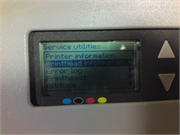 |
 |
 |
 |
Если вы столкнулись с такими проблемами, свяжитесь с нами по телефонам : 8 ( 499 ) 720 — 60 — 20
Консультация специалиста : 8 ( 925 ) 090 — 60 — 50
Либо заполните форму заявки о неисправности вашего аппарата
Будем рады Вам помочь!
Для навигации по сайту Вы можете писать в онлайн чат, наши консультанты с удовольствием Вам помогут.
Вернуться в главное меню
System Error Codes System Error: System Error 119x: Head Relay Variable Supply Error Problem Description: 2-10 Output voltages of the Head Relay Board are abnormal. Corrective Action: Try the following: Check whether 36V is supplied to the Main PCA. If not, then: – Make sure that the Rear Cover is closed. – Replace Power Supply Unit ⇒ Page 8-43. Preset the Head Relay Board Voltage from the Diagnostic Menu. Use a circuit tester to check the voltages of the channels that have an error. If the voltage is supplied, it means that the voltage check circuit is defective. Replace the Main PCA ⇒ Page 8-35. If the voltage is not supplied, replace the Head Relay Board ⇒ Page 8-40. There is a possibility of a short circuit off the Head Relay Board output line. Perform a short circuit test on the Main PCA. Make sure the Carriage Trailing Cable is connected correctly and is not damaged. System Error: System Error 11Ax: NVRAM Error Problem Description: The data in the NVRAM is incorrect. Corrective Action: Try the following: Switch the Printer OFF and ON again and check if the error still appears. If the error continues, skip the Power-ON Self-Diagnostic by keeping the Cancel Key pressed and powering ON the Printer. Perform NVRAM Initialization (⇒ Page 4-47) and then perform Restore Calibs (⇒ Page 4-48). Switch the Printer OFF and ON again and check if the error still appears. If the error continues, restore the Printer to defaults settings. Switch the Printer OFF and ON again and check if the error still appears. Check whether the NVRAM is mounted on the Main PCA correctly. If necessary, replace the NVRAM ⇒ Page 8-39. If the error continues, replace the Main PCA ⇒ Page 8-35. System Error: System Error 11C0: Cap Position Error Problem Description: The Carriage position sensors have detected more than a 2mm gap during the capping operation. Corrective Action: Try the following: Make sure that the Encoder Strip is not stained. Make sure that the Encoder Sensor is mounted correctly and that the cable is connected correctly. Make sure that the Trailing Cable is connected correctly. Replace the Carriage PCA ⇒ Page 8-91. If the error continues, replace the Main PCA ⇒ Page 8-35. <strong>HP</strong> <strong>Designjet</strong> 9000s Series Printer <strong>Service</strong> <strong>Manual</strong>
System Error: System Error 11D0: Cooling Fan Error Problem Description: <strong>HP</strong> <strong>Designjet</strong> 9000s Series Printer <strong>Service</strong> <strong>Manual</strong> System Error Codes When the Printhead temperature reaches above 43oC, the Printer will check whether the temperature drops below 43 o C during printing. This error will appear if the temperature does not drop below 43 o C after 10 minutes. Corrective Action: Try the following: Make sure that the Printhead Cooling Fans are working correctly. If the Printhead Cooling Fans are not working correctly, replace them ⇒ Page 8-82. Make sure that the Printer Cooling Fans are connected and working correctly. System Error: System Error 11E0: Long Term Storage Error Problem Description: This error is displayed when the Printer has been left switched OFF for more than 31 days. Corrective Action: Try the following: This error can be avoided if the «Store Ink System» procedure is performed before turning the Printer OFF for long periods. To clear this error: – Turn the Printer ON in error skip mode by holding down the Cancel and Shift keys and pressing the ON button. – Enter the Password to clear the internal error flag: , , Shift and OK. – Switch the Printer OFF and then ON again. System Error: System Error 120x: Printhead Drive IC Error Problem Description: The Piezo Drive IC on a Printhead is too hot (85 o C or higher) or too low (- 10 o C or lower). Corrective Action: Try the following: Check whether the temperature of the Printhead voltage circuit on the Carriage PCA is extremely hot. If it is extremely high, check the short-circuit of the Printhead and the Printhead Cable using a tester. The Short-circuit may have been caused by the incorrect insertion of the Printhead Cable, internal failure of the Printhead or by a foreign object attached to the Carriage PCA. Replace the Printhead ⇒ Page 8-35. Replace the Carriage PCA ⇒ Page 8-91. 2-11
- Page 2: For HP Internal Use Only ©Copyrigh
- Page 5 and 6: HP Designjet 9000s Series Printers
- Page 7 and 8: HP Designjet 9000s Series Printers
- Page 9 and 10: Troubleshooting 1 HP Designjet 9000
- Page 11 and 12: HP Designjet 9000s Series Printer S
- Page 13 and 14: Solving Heater Problems HP Designje
- Page 15 and 16: HP Designjet 9000s Series Printer S
- Page 17 and 18: System Error Codes 21 Introduction
- Page 19 and 20: Self-Diagnostic Errors at Power On
- Page 21 and 22: Boot-Up Error: FPGA (Main PCA) (002
- Page 23 and 24: System Error Codes HP Designjet 900
- Page 25: System Error: System Error 1170: Te
- Page 29 and 30: Replace the Main PCA ⇒ Page 8-35.
- Page 31 and 32: Heater Error Codes HP Designjet 900
- Page 33 and 34: Heater Error: Heater Error H08: Cen
- Page 35 and 36: Printhead Adjustment 3 Introduction
- Page 37 and 38: Calibrate the Printhead Adjustment
- Page 39 and 40: Printhead HP Designjet 9000s Series
- Page 41 and 42: Printhead Adjustment 7 The followin
- Page 43 and 44: Press the Left Arrow Key to select
- Page 45 and 46: Perform Printhead Position Correcti
- Page 47 and 48: HP Designjet 9000s Series Printer S
- Page 49 and 50: Adjust the Printhead HP Designjet 9
- Page 51 and 52: Printhead Adjustment 8 If the devia
- Page 53 and 54: Tip to Speed-Up the Printhead Adjus
- Page 55 and 56: This corner of the Printhead should
- Page 57 and 58: Maintenance Mode 4 Introduction 4-2
- Page 59 and 60: Maintenance Mode Menus HP Designjet
- Page 61 and 62: 8 ELECT (Electronics) ⇒ Page 4-59
- Page 63 and 64: Entering the Maintenance Mode Enter
- Page 65 and 66: Menu Selection HP Designjet 9000s S
- Page 67 and 68: HP Designjet 9000s Series Printer S
- Page 69 and 70: HP Designjet 9000s Series Printer S
- Page 71 and 72: HP Designjet 9000s Series Printer S
- Page 73 and 74: Press the Left Arrow Key to select
- Page 75 and 76: HP Designjet 9000s Series Printer S
- Page 77 and 78:
HP Designjet 9000s Series Printer S
- Page 79 and 80:
Press the Down Arrow Key to select
- Page 81 and 82:
HP Designjet 9000s Series Printer S
- Page 83 and 84:
HP Designjet 9000s Series Printer S
- Page 85 and 86:
HP Designjet 9000s Series Printer S
- Page 87 and 88:
HP Designjet 9000s Series Printer S
- Page 89 and 90:
HP Designjet 9000s Series Printer S
- Page 91 and 92:
HP Designjet 9000s Series Printer S
- Page 93 and 94:
HP Designjet 9000s Series Printer S
- Page 95 and 96:
HP Designjet 9000s Series Printer S
- Page 97 and 98:
HP Designjet 9000s Series Printer S
- Page 99 and 100:
HP Designjet 9000s Series Printer S
- Page 101 and 102:
Press the Left Arrow Key to select
- Page 103 and 104:
HP Designjet 9000s Series Printer S
- Page 105 and 106:
HP Designjet 9000s Series Printer S
- Page 107 and 108:
HP Designjet 9000s Series Printer S
- Page 109 and 110:
Press the Up Arrow Key to select SE
- Page 111 and 112:
The Sensors that can be tested in t
- Page 113 and 114:
HP Designjet 9000s Series Printer S
- Page 115 and 116:
Press the Left Arrow Key to select
- Page 117 and 118:
HP Designjet 9000s Series Printer S
- Page 119 and 120:
HP Designjet 9000s Series Printer S
- Page 121 and 122:
HP Designjet 9000s Series Printer S
- Page 123 and 124:
HP Designjet 9000s Series Printer S
- Page 125 and 126:
Press the Down Arrow Key to select
- Page 127 and 128:
HP Designjet 9000s Series Printer S
- Page 129 and 130:
HP Designjet 9000s Series Printer S
- Page 131 and 132:
HP Designjet 9000s Series Printer S
- Page 133 and 134:
Press the Up Arrow Key to select SY
- Page 135 and 136:
Press the Left Arrow Key to select
- Page 137 and 138:
HP Designjet 9000s Series Printer S
- Page 139 and 140:
HP Designjet 9000s Series Printer S
- Page 141 and 142:
HP Designjet 9000s Series Printer S
- Page 143 and 144:
Heater Panel Maintenance Mode HP De
- Page 145 and 146:
Adjustments and Calibrations 5 Adju
- Page 147 and 148:
Belt Tension Adjustment This adjust
- Page 149 and 150:
Carriage Height Adjustment This adj
- Page 151 and 152:
Adjustments and Calibrations 7 Loos
- Page 153 and 154:
Scan-Axis Belt Tension Adjustment T
- Page 155 and 156:
Paper-Axis Belt Tension Adjustment
- Page 157 and 158:
Wiping Station Height Adjustment Th
- Page 159 and 160:
Adjustments and Calibrations 8 Gent
- Page 161 and 162:
Wiper Blade Height Adjustment This
- Page 163 and 164:
Adjustments and Calibrations 8 Manu
- Page 165 and 166:
HP Designjet 9000s Series Printer S
- Page 167 and 168:
Wiping Position Calibration This ca
- Page 169 and 170:
Capping Position Calibration This c
- Page 171 and 172:
Line Sensor Calibration (Side Margi
- Page 173 and 174:
Print Quality 6 Print Quality 6-2 P
- Page 175 and 176:
Using the IQ Print to Troubleshoot
- Page 177 and 178:
Troubleshooting Print Quality Probl
- Page 179 and 180:
Image is Completely Blank or Faded
- Page 181 and 182:
Parts and Diagrams 7 Right Hand Cov
- Page 183 and 184:
2 1 4 5 9 Figure 1: Right Hand Cove
- Page 185 and 186:
1 2 4 6 Figure 2: Left Hand Covers
- Page 187 and 188:
2 1 Figure 3: Center Covers HP Desi
- Page 189 and 190:
2 5 1 Figure 4: Electronics Module
- Page 191 and 192:
1 2 Figure 5: Control Panels HP Des
- Page 193 and 194:
5 4 6 2 Figure 6: Carriage Assembly
- Page 195 and 196:
1 2 Figure 7: Scan-Axis Assemblies
- Page 197 and 198:
2 7 6 3 8 4 Figure 8: Paper Path As
- Page 199 and 200:
5 2 Figure 9: Media Entry Assemblie
- Page 201 and 202:
2 HP Designjet 9000s Series Printer
- Page 203 and 204:
3 2 5 Figure 11: Capping Assemblies
- Page 205 and 206:
2 3 5 Figure 12: Wiping Assemblies
- Page 207 and 208:
1 4 5 Figure 13: Ink Supply and Sub
- Page 209 and 210:
4 HP Designjet 9000s Series Printer
- Page 211 and 212:
1 2 Figure 15: Service Tools HP Des
- Page 213 and 214:
Removal and Installation 8 Introduc
- Page 215 and 216:
Rear Cover Removal Switch off the p
- Page 217 and 218:
Top Side Cover (Left or Right) Remo
- Page 219 and 220:
HP Designjet 9000s Series Printer S
- Page 221 and 222:
Left Subtank Cover Removal Switch o
- Page 223 and 224:
Right Subtank Cover Removal Switch
- Page 225 and 226:
Lower Capping Cover Removal Switch
- Page 227 and 228:
Capping Door Removal Switch off the
- Page 229 and 230:
HP Designjet 9000s Series Printer S
- Page 231 and 232:
Ink Cartridge Door (Left or Right)
- Page 233 and 234:
Electronics Module Cover Removal Sw
- Page 235 and 236:
HP Designjet 9000s Series Printer S
- Page 237 and 238:
Front Panel Removal Switch off the
- Page 239 and 240:
Heater Panel Removal Switch off the
- Page 241 and 242:
Front Heater Removal Switch off the
- Page 243 and 244:
Rear Heater Removal Switch off the
- Page 245 and 246:
Center Platen Removal Switch off th
- Page 247 and 248:
Main PCA Removal Switch off the pro
- Page 249 and 250:
HP Designjet 9000s Series Printer S
- Page 251 and 252:
NVRAM Removal Switch off the produc
- Page 253 and 254:
HP Designjet 9000s Series Printer S
- Page 255 and 256:
Power Supply Unit Removal Switch of
- Page 257 and 258:
HP Designjet 9000s Series Printer S
- Page 259 and 260:
HP Designjet 9000s Series Printer S
- Page 261 and 262:
Waste Bottle Sensor Removal Switch
- Page 263 and 264:
HP Designjet 9000s Series Printer S
- Page 265 and 266:
HP Designjet 9000s Series Printer S
- Page 267 and 268:
HP Designjet 9000s Series Printer S
- Page 269 and 270:
Media Lever Sensor Removal Switch o
- Page 271 and 272:
Rear Cover Sensor Removal Switch of
- Page 273 and 274:
HP Designjet 9000s Series Printer S
- Page 275 and 276:
HP Designjet 9000s Series Printer S
- Page 277 and 278:
HP Designjet 9000s Series Printer S
- Page 279 and 280:
HP Designjet 9000s Series Printer S
- Page 281 and 282:
HP Designjet 9000s Series Printer S
- Page 283 and 284:
HP Designjet 9000s Series Printer S
- Page 285 and 286:
Carriage Drive Assembly (Includes C
- Page 287 and 288:
HP Designjet 9000s Series Printer S
- Page 289 and 290:
Trailing Cable Removal Switch off t
- Page 291 and 292:
Cut Cable Ties HP Designjet 9000s S
- Page 293 and 294:
HP Designjet 9000s Series Printer S
- Page 295 and 296:
HP Designjet 9000s Series Printer S
- Page 297 and 298:
HP Designjet 9000s Series Printer S
- Page 299 and 300:
HP Designjet 9000s Series Printer S
- Page 301 and 302:
Printhead Connector Assembly Remova
- Page 303 and 304:
Carriage PCA Removal Switch off the
- Page 305 and 306:
HP Designjet 9000s Series Printer S
- Page 307 and 308:
Encoder Sensor Removal Switch off t
- Page 309 and 310:
Line Sensor Removal Switch off the
- Page 311 and 312:
Ink Pump Assembly Removal HP Design
- Page 313 and 314:
Ink Supply Station (Left or Right)
- Page 315 and 316:
HP Designjet 9000s Series Printer S
- Page 317 and 318:
HP Designjet 9000s Series Printer S
- Page 319 and 320:
HP Designjet 9000s Series Printer S
- Page 321 and 322:
HP Designjet 9000s Series Printer S
- Page 323 and 324:
Capping Station Assembly Removal Sw
- Page 325 and 326:
HP Designjet 9000s Series Printer S
- Page 327 and 328:
HP Designjet 9000s Series Printer S
- Page 329 and 330:
HP Designjet 9000s Series Printer S
- Page 331 and 332:
HP Designjet 9000s Series Printer S
- Page 333 and 334:
Prime Assembly Removal Switch off t
- Page 335 and 336:
HP Designjet 9000s Series Printer S
- Page 337 and 338:
Solenoid Assembly Removal Switch of
- Page 339 and 340:
HP Designjet 9000s Series Printer S
- Page 341 and 342:
Wiping Station Assembly Removal Swi
- Page 343 and 344:
HP Designjet 9000s Series Printer S
- Page 345 and 346:
Wiper Cleaning Assembly Removal Swi
- Page 347 and 348:
HP Designjet 9000s Series Printer S
- Page 349 and 350:
HP Designjet 9000s Series Printer S
- Page 351 and 352:
HP Designjet 9000s Series Printer S
- Page 353 and 354:
HP Designjet 9000s Series Printer S
- Page 355 and 356:
HP Designjet 9000s Series Printer S
- Page 357 and 358:
Preventive Maintenance 9 Printheads
- Page 359 and 360:
Daily Inspection and Maintenance HP
- Page 361 and 362:
HP Designjet 9000s Series Printer S
- Page 363 and 364:
Capping Door Capping Unit HP Design
- Page 365 and 366:
HP Designjet 9000s Series Printer S
- Page 367 and 368:
HP Designjet 9000s Series Printer S
- Page 369 and 370:
HP Designjet 9000s Series Printer S
- Page 371 and 372:
About this Edition This is the 1st
The most common error codes.
| Error | |
|---|---|
| 126x | Description: Trailing Cable Connection Error The Trailing Cable connected to the one of the following connectors is faulty. x = 0: Connector 9. x = 1: Connector 10. x = 2: Connector 11. x = 3: Connector 12. |
| 0400 | Description: USB Register The read/write of the USB controller on the Main PCA was diagnosed and an error was detected. |
| H09 | Description: Operation Panel Switch Error The specified switch is not pressed for 30 seconds or more when the diagnostics that verifies the switch action is executed. |
| 11Ax | Description: NVRAM Error The data in the NVRAM is incorrect. |
| F_es: 0004 | Description: DMA Error |
| 126x | Description: Trailing Cable Connection Error The Trailing Cable connected to the one of the following connectors is faulty. x = 0: Connector 9. x = 1: Connector 10. x = 2: Connector 11. x = 3: Connector 12. |
| 0400 | Description: USB Register The read/write of the USB controller on the Main PCA was diagnosed and an error was detected. |
| H09 | Description: Operation Panel Switch Error The specified switch is not pressed for 30 seconds or more when the diagnostics that verifies the switch action is executed. |
| 11Ax | Description: NVRAM Error The data in the NVRAM is incorrect. |
| F_es: 0004 | Description: DMA Error |
В данной статье мы поговорим об общем положении ошибок. Все системные ошибки можно посмотреть в сервисном мануале вашего плоттера. Опытные мастера без проблем определяют причину возникновения той или иной ошибки и устраняют их в большинстве случаев на территории заказчика. Большинство ошибок плоттера не имеют прямую связь с кодом ошибки и не могут быть исправлены описанными действиями, но тем не менее существуют и не критические ошибки, которые устраняются действиями рядового пользователя. В таких случаях компания HP рекомендует вызывать квалифицированных инженеров.
При некоторых ошибках можно продолжать работу, нажав кнопку Enter на передней панели; при других ошибках продолжать работу нельзя — попробуйте выключить и включить принтер, если ошибка не исчезла, то требуется квалифицированное вмешательство.
Код ошибки состоит из четырех цифр; в таблице 1 приведены расшифровки первых двух цифр, в таблице 2 — последних двух. Чтоб открыть таблицу нажмите на кнопку Показать/Скрыть
Таблица 1: первые две цифры кода ошибки
Таблица 2: последние две цифры кода ошибки
Утилита просмотра лог-файла ошибок
Подробное описание кодов ошибок плоттеров HP
Если Вы умный, смелый, ловкий и умелый, желаете работать в дружном коллективе и зарабатывать достойную заработную плату, то просто позвоните нам,…
Для юридических лиц мы рекомендуем заключить договор на сервисное техническое обслуживание. В случае, если Вы заключите договор во время покупки…


