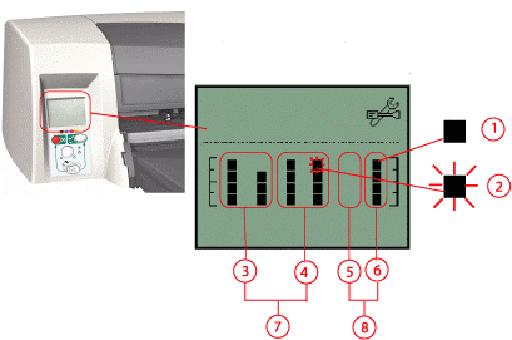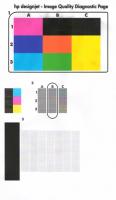hp-concentra-wrapper-portlet
Actions
Introduction
Whenever the printer is switched on, it automatically performs a series of internal self-test and mechanical initialization sequences. If any of the printer parts fail, a system error will appear.
This document contains information about reading error codes, and lists the error codes along with their descriptions and the corrective actions that are recommended for resolving them.
Reading the error codes
System error codes consist of four digits that explain which component or system is failing and what action should be taken to correct the problem. The front panel of the printer can only display graphics, so the system error codes are represented as bars. Determine the error code by counting the bars on the front panel display.
Each bar represents one numerical unit, and each flashing bar represents two numerical units. The first two columns of bars represent the first digit in the error code, the next two columns represent the second digit, the fifth column represents the third digit, and the sixth column represents the final digit. The error code displayed in figure 1 below is 79:04.
The first two digits of the error code indicate the failing subsystem, and the final two digits indicate the recovery action.
-
1 unit
-
2 units
-
First digit of error code (7)
-
Second digit of error code (9)
-
Third digit of error code (0)
-
Fourth digit of error code (4)
-
Falling subsystem
-
Recovery action
Figure : Display with system error code
To review the printer’s system error code history, print the internal printer information pages:
-
On the printer’s front panel, press and hold the Power switch.
-
While still pressing the Power switch, press the OK button four times.
- Release the Power switch, and the information pages will print.
Error code descriptions and corrective actions
The following table lists the system error codes, descriptions of the problem, and the corrective actions recommended to resolve the problem.
Only try one recommended action at a time, and then check if the error code has disappeared before moving on to the next action.
01:10 error code
Explanation
An error has occurred with the electronics module.
Recommended action
Please call HP for technical support to troubleshoot the problem.
01:12 error code
Explanation
Electronics Module Error.
Recommended action
Please call HP for technical support to troubleshoot the problem.
02:10 error code
Explanation
A problem has occurred with the printer’s carriage assembly.
Recommended action
-
Unplug the power cable from the printer and wait a few seconds. Plug in the power cable again and check to see if the error code has disappeared.
-
If the error code reappears, please call HP for technical support to troubleshoot the problem.
04:13 error code
Explanation
A generic firmware error (network card) has occurred.
Recommended action
Unplug the power cable from the printer and wait a few seconds. Plug in the power cable again and check to see if the error code has disappeared. If the error code continues, please call HP for technical support to troubleshoot the problem.
08:11 error code
Explanation
The printer’s front panel cannot be detected.
Recommended action
Please call HP for technical support to troubleshoot the problem.
11:10 error code
Explanation
A trailing cable failure has occurred.
Recommended action
Please call HP for technical support to troubleshoot the problem.
11:11 error code
Explanation
The trailing cable is badly connected.
Recommended action
Please call HP for technical support to troubleshoot the problem.
21:10 error code
Explanation
A service station failure has occurred.
Recommended action
Please call HP for technical support to troubleshoot the problem.
22:10 error code
Explanation
An ink supply station failure has occurred.
Recommended action
Please call HP for technical support to troubleshoot the problem.
35:01 error code
Explanation
No Cleanout assembly detected while loading
media.
Recommended action
-
Remove and re-install the cleanout assembly:
-
To release the Cleanout Assembly, push in
the 2 buttons on either side.Figure : Release buttons
-
Remove the Cleanout Assembly from the
Printer.Figure : Removing cleanout assembly
-
-
Reinstall the cleanout assembly, and attempt to verify functionality.
-
If problems persist, contact HP support.
37:01 error code
Explanation
Automatic roll motor shutdown.
Recommended action
If this error code was caused by a paper jam, unplug the power cable
from the printer and clear the blockage. Plug in the power cable again
and check if the Error Code has disappeared.
If there is no paper jam or if recovering the paper jam does not resolve
the problem, please call HP for technical support to troubleshoot the problem.
37:10 error code
Explanation
Automatic roll home position error.
Recommended action
Please call HP for technical support to troubleshoot the problem.
42:10 error code
Explanation
A carriage motor failure (short-circuit) has occurred.
Recommended action
Please call HP for technical support to troubleshoot the problem.
56:10 error code
Explanation
Error during the calibration of the Line-feed Motor/Encoder system or a
problem finding the zero position on the Encoder Disc.
Recommended action
Please call HP for technical support to troubleshoot the problem.
56:13 error code
Explanation
Error during the calibration of the Line-feed Motor/Encoder system.
Recommended action
Unplug the power cable from the printer and wait a few seconds. Plug in the
power cable again and check if the Error Code has disappeared.
If the problem persists, call HP for technical support to troubleshoot the problem.
58:10 error code
Explanation
Problem detected in the Color Sensor system.
Recommended action
Please call HP for technical support to troubleshoot the problem.
61:05 error code
Explanation
Language interpreting error. This is usually an error produced while
parsing a file. There is most likely an incompatibility between the driver and
the firmware.
Recommended action
It might be necessary to upgrade either the RIP software or the Designjet System Maintenance Tool. Please call HP for technical support to troubleshoot the problem.
62:04, 63:04, 64:04 and 65:04 error code
Description
I/O module error (62 = parallel; 63 = Network; 64 = USB).
Recommended action
-
Unplug the power cable from the printer and wait a few seconds. Plug in the power cable again and check to see if the error code has disappeared.
65:01 error code
Explanation
A communication failure has occurred.
Recommended action
-
Unplug the power cable from the printer and check the cable connections (parallel, USB, network). Plug in the power cable again and check to see if the error code has disappeared.
-
If the error code reappears, please call HP for technical support to troubleshoot the problem.
71:03 error code
Description
Memory Management Error (Out of memory).
Recommended action
-
Unplug the power cable from the printer and wait a few seconds. Plug in the power cable again and check to see if the error code has disappeared.
-
If the error code reappears, upgrade the firmware.
71:14 error code
Explanation
Memory Management Error (Out of memory during firmware upgrade).
Recommended action
Unplug the power cable from the printer and wait a few seconds. Plug in the
power cable again and check if the Error Code has disappeared.
If the problem persists, call HP for technical support to troubleshoot the problem.
72:04 error code
Explanation
A generic firmware error has occurred.
Recommended action
-
Unplug the power cable from the printer and wait a few seconds. Plug in the power cable again and check to see if the error code has disappeared.
74:12 error code
Explanation
Firmware Upgrade Error (Memory size check failed during firmware upgrade).
Recommended action
Please call HP for technical support to troubleshoot the problem.
79:04 error code
Explanation
An unexpected generic firmware error has occurred.
Recommended action
-
Unplug the power cable from the printer and wait a few seconds. Plug in the power cable again and check to see if the error code has disappeared.
-
Remove switchboxes and connect the printer directly to the computer via USB or Parallel cables.
-
If the latest firmware was successfully loaded and the error persists, uninstall and reinstall the software RIP.
81:01 error code
Explanation
There has been a paper-axis shutdown — usually a paper jam caused by a blockage of the paper-axis system.
Recommended action
-
If this error code was caused by a paper jam, unplug the power cable from the printer and clear the blockage. Plug in the power cable again and check to see if the error code has disappeared. Click here for information on how to clear a paper jam.
-
If the error code appeared but was not caused by a paper jam, please call HP for technical support to troubleshoot the problem.
81:12 error code
Explanation
Recommended action
This error usually appears during the paper-advance calibration — Retry the
paper-advance calibration.
83:10 error code
Explanation
A sheet-feeding failure has occurred.
Recommended action
Please call HP for technical support to troubleshoot the problem.
85:10 error code
Explanation
A paper-axis encoder error has occurred.
Recommended action
Please call HP for technical support to troubleshoot the problem.
86:01 error code
There has been a scan-axis shutdown — usually a paper jam caused by a blockage of the scan-axis system.
Recommended action
-
Turn the printer off.
-
Open the main top cover, and check for any possible obstruction that may be preventing the carriage to move freely.
-
Remove obstruction (if found), and attempt to verify printer functionality.
-
If the problem persists, call HP for technical support to troubleshoot the problem.
86:11 error code
Explanation
Scan-axis shutdown during initialization. This error typically occurs when the printer detects an incorrect length.
Recommended action
If the Carriage stopped on the right-hand side of the Printer:
-
Check that the foam packing that secures the
Carriage during shipping has been removed. -
Make sure that the carriage is properly latched.
If the Carriage stopped in the middle of the print zone, please call HP for technical support to troubleshoot the problem.
95:00 error code
Explanation
There has been a printhead alignment failure — the printhead alignment was cancelled.
Recommended action
95:02 error code
Explanation
There has been a printhead alignment failure — the printhead alignment was cancelled.
Recommended action
-
Unplug the power cable from the printer and wait a few seconds. Plug in the power cable again and try the printhead alignment again.
-
If the error code appears again, check the printhead alignment print.
-
If the printhead alignment was printed correctly without any print defects, then check that the media is moving freely (backwards and forwards) while the printer is scanning it.
-
If the printhead alignment was printed incorrectly with some print defects, replace the faulty printhead in which the color defects were noticeable. Click here to see how to install a printhead.
95:04 error code
Explanation
There has been a firmware error during printhead alignment.
Recommended action
Warning codes
Warnings will not be displayed on the front panel. They will appear on the Information page, allowing continued operation of the printer without the need of immediate intervention. To print an Information Page, hold the POWER button down while pressing and releasing the CONTINUE button four times.
270:00 warning code
Explanation
Recommended action
271:00 warning code
Explanation
Recommended action
272:00 warning code
Explanation
Recommended action
273:00 warning code
Explanation
Recommended action
274:00 warning code
Explanation
Light Cyan Printhead Error.
Recommended action
275:00 warning code
Explanation
Light Magenta Printhead Error.
Recommended action
66:02:1 warning code (applicable to HP Designjet 130/130nr only)
Explanation
Horizontal clipping. May happen when the roll ends in the middle of printing
an image. Could also happen when multi-pick occurs and two sheets are
loaded together and they do not completely overlap.
Recommended action
Make sure the image size is within the selected WIDTH of the sheet.
66:02:2 warning code (applicable to HP Designjet 130/130nr only)
Explanation
Vertical clipping. May happen when the roll ends in the middle of printing an
image. Could also happen when multi-pick occurs and two sheets are loaded
together and they do not completely overlap.
Recommended action
Make sure the image size is within the selected LENGTH of the sheet.
83:01:1 warning code (applicable to HP Designjet 130/130nr only)
Explanation
The paper is rejected from the Bypass due to skew.
Recommended action
When manually loading paper from the front of the printer, make sure that it
is loaded straight.
83:01:3 warning code (applicable to HP Designjet 130/130nr only)
Explanation
The paper is rejected from the roll due to skew.
Recommended action
When loading paper from the roll, make sure that it is loaded straight.
94:02:1 warning code
Explanation
User selected Coated Paper and Best mode, but the Color Calibration profile
was obsolete or missing for Coated Paper and the selected print quality setting.
Recommended action
Using the System Maintenance Tool, perform Color Calibration for Coated
Paper and the selected print quality setting.
94:02:2 warning code (applicable to HP Designjet 120/120nr only)
Explanation
User selected Glossy Paper and Best mode, but the Color Calibration profile
was obsolete or missing for Glossy Paper and the selected print quality setting.
Recommended action
Using the System Maintenance Tool, perform Color Calibration for Glossy
Paper and the selected print quality setting.
94:02:3 warning code
Explanation
User selected Photo Paper and Best mode, but the Color Calibration profile
was obsolete or missing for Photo Paper and the selected print quality setting.
Recommended action
Using the System Maintenance Tool, perform Color Calibration for Photo
Paper and the selected print quality setting.
94:02:4 warning code
Explanation
User selected Heavy-Weight Coated Paper and Best mode, but the Color
Calibration profile was obsolete or missing for Heavy-Weight Coated Paper
and the selected print quality setting.
Recommended action
Using the System Maintenance Tool, perform Color Calibration for Heavy-
Weight Coated Paper and the selected print quality setting.
94:02:5 warning code
Explanation
User selected Proofing Semi-Gloss Paper and Best mode, but the Color
Calibration profile was obsolete or missing for Proofing Semi-Gloss Paper
and the selected print quality setting.
Recommended action
Using the System Maintenance Tool, perform Color Calibration for Proofing
Semi-Gloss Paper and the selected print quality setting.
94:02:6 warning code (applicable to HP Designjet 130/130nr only)
Explanation
User selected Photo Matte Paper and Best mode, but the Color Calibration
profile was obsolete or missing for Photo Matte Paper and the selected print
quality setting.
Recommended action
Using the System Maintenance Tool, perform Color Calibration for Photo
Matte Paper and the selected print quality setting.
94:02:7 warning code (applicable to HP Designjet 130/130nr only)
Explanation
User selected Photo Satin Paper and Best mode, but the Color Calibration
profile was obsolete or missing for Photo Satin Paper and the selected print
quality setting.
Recommended action
Using the System Maintenance Tool, perform Color Calibration for Photo
Satin Paper and the selected print quality setting.
94:02:8 warning code
Explanation
User selected Coated Paper and Max dpi, but the Color Calibration profile
was obsolete or missing for Coated Paper and the selected print quality
setting.
Recommended action
Using the System Maintenance Tool, perform Color Calibration for Coated
Paper and the selected print quality setting.
94:02:9 warning code (applicable to HP Designjet 120/120nr only)
Explanation
User selected Glossy Paper and High Resolution mode, but the Color
Calibration profile was obsolete or missing for Glossy Paper and the
selected print quality setting.
Recommended action
Using the System Maintenance Tool, perform Color Calibration for Glossy
Paper and the selected print quality setting.
941:02:1 warning code
Explanation
User selected Photo Paper and Max dpi/High Resolution mode, but the
Color Calibration profile was obsolete or missing for Photo Paper and the
selected print quality setting.
Recommended action
Using the System Maintenance Tool, perform Color Calibration for Photo
Paper and the selected print quality setting.
941:02:2 warning code
Explanation
User selected Heavy-Weight Coated Paper and Max dpi/High Resolution
mode, but the Color Calibration profile was obsolete or missing for Heavy-
Weight Coated Paper and the selected print quality setting.
Recommended action
Using the System Maintenance Tool, perform Color Calibration for Heavy-
Weight Coated Paper and the selected print quality setting.
941:02:3 warning code
Explanation
User selected Proofing Semi-Gloss Paper and Max dpi/High Resolution
mode, but the Color Calibration profile was obsolete or missing for Proofing
Semi-Gloss Paper and the selected print quality setting.
Recommended action
Using the System Maintenance Tool, perform Color Calibration for Proofing
Semi-Gloss Paper and the selected print quality setting.
941:02:4 warning code (applicable to HP Designjet 130/130nr only)
Explanation
User selected Photo Matte Paper and Max dpi mode, but the Color
Calibration profile was obsolete or missing for Photo Matte Paper and the
selected print quality setting.
Recommended action
Using the System Maintenance Tool, perform Color Calibration for Photo
Matte Paper and the selected print quality setting.
941:02:5 warning code (applicable to HP Designjet 130/130nr only)
Explanation
User selected Photo Satin Paper and Max dpi mode, but the Color
Calibration profile was obsolete or missing for Photo Satin Paper and the
selected print quality setting.
Recommended action
Using the System Maintenance Tool, perform Color Calibration for Photo
Satin Paper and the selected print quality setting.
Upgrading the firmware
-
Download the HP Designjet System Maintenance Tool from the Web.
-
Install the tool.
-
Select the Help/Maintenance menu option in the software RIP.
-
Select Upgrade firmware. The HP Designjet System Maintenance Tool checks the firmware version of the printer and downloads the necessary upgrade. (The firmware version is not checked when using Windows NT.)
Clearing a paper jam
-
Try pressing the CONTINUE button (upper-right button) on the printer’s front panel. If this does not solve the problem, continue with the remaining steps.
-
Turn off the printer.
-
Remove all media from the trays. Pull out any media that is visibly stuck.
-
If the rear path through is installed, remove it by pressing the buttons on each side and pulling it out.
-
Rear path through buttons
Figure : Rear path through
-
-
If a duplexer is installed, remove it by pressing the buttons on each side and pulling it out.
-
Duplexer button
Figure : Duplexer
-
-
Removing the rear path trough or the duplexer gives access to the inside of the printer from the rear. Pull out any media that may be stuck inside the duplexer or that is accessible from the rear.
-
Replace the rear path trough or the duplexer and make sure it fits securely.
-
Remove the back panel by pressing the two catches inwards.
-
Pull out any media that may be stuck inside.
-
Replace the back panel and make sure it fits securely.
-
Close the rear access door.
-
If the printer still reports jammed media, lift the top cover and pull out any media that may be stuck.
caution:When lifting the cover, be careful not to damage or disturb any of the tubes or other internal parts of the printer.
-
Turn the printer back on.
Cleaning the printheads
-
Select the Help button from the driver software.
-
Start the Maintenance application.
-
Select the Recover Printheads option. (This is the cleaning process.)
Installing printheads
-
Press the POWER button to turn on the printer.
-
Open the ink cartridge door at the front, right side of the printer. Continue lifting the ink cartridge door until the printheads are accessible.
-
When the printhead door is opened, the carriage assembly will briefly move left, then back right.
warning:Do not attempt to access the printheads until the carriage assembly has come to a complete stop, flush against the right side of the printer.
-
Access the printheads by lifting the latch from the rear. Pull the latch forward and down to release the latch hook. Then, lift up and push the latch toward the back of the printer.
-
Remove the printhead from the packaging. Remove the protective tape from the printhead.
-
Insert the printhead into its own color-coded socket. Firmly press the printhead into its slot.
-
Repeat Steps 5 and 6 for each of the six printheads that may need to be installed or replaced.
-
Close the printhead latch. Ensure that the hook on the printhead latch catches the carriage lock.
-
Close the printhead door, and then close the ink cartridge door.
Contact HP
Go to the Contact HP page for further assistance.
Сервисный мануал и коды на Designjet 110+, 120, 130
HP Designjet 110, 130 Service Manual
| Сообщение #1
Отправлено 23 января 2010 — 17:32
Для начала, сервисные коды на этих плоттерах вводятся при нажатой клопке повер, нажатием кнопок Ok (галочка) и Отмена (крестик):
Первый столбик обозначает кол-во нажатий кнопки отмена, второй столбик — кол-во нажатий кнопки Ok:
0 1 Usage report (распечатает информацию по распечатанным листам, колличество, качество печати, тип бумаги — 1 лист А4)
0 4 Information pages (распечатает информацию по картриджам и головкам, последние выполнение задания и ошибки — 2 листа А4, если у вас есть сетевая карта то будет 3 страницы)
1 2 NVM contents page (распечатает 16-деричные дампы (как я поняла чего то с картриджей) — 3 (или 4) листа А4)
0 3 Printhead alignment (калибровка ПГ, та же процедура, что и при установке новой ПГ — печать листа с квадратиками и галочками — от 1 до 5 листов А4, у меня почему то всегда 1)
0 5 Enable/Disable buzzer (включает, отключает звук у этого плоттера, супер штука, а оф. сервисный центр в моем городе заявил, что это нельзя сделать )
2 0 Printhead recovery 1 (Soft) (Очистка ПГ, слабая)
2 1 Printhead recovery 2 (Medium) (очистка ПГ средняя)
2 2 Printhead recovery 1 (Hard) (очистка ПГ тяжелая)
2 3 Transport position (перевод каретки в позицию для транспортировки, сама не рассматривала)
3 1 Network card reset (сброс сетевой карты, у меня на USB так что то же не проверяла)
Встречались другие коды, но при их наборе ни чего кроме установки бумаги не происходило, так что их назначение мне не понятно
странно что нет кода для печати теста ПГ 
- Наверх of the page up there ^
-
1
| Сообщение #2
Отправлено 23 января 2010 — 18:31
Slava2
возможно код проверки дюз спрятан намного дальше
Код 83 или 84 не пробовали?
Я встречал коды даже посе 11 — 4
Принтера НР400 серии, HP800 серии, 900-й, 1100-й, 1200-й,ср1700, k5400, k850, k8600 и др.
А теперь ещё и epson L800 , epson L1800.
- Наверх of the page up there ^
-
1
| Сообщение #3
Отправлено 23 января 2010 — 19:04
Renoa
11 — 4 набрать нельзя
там если по простому, то нажимая на отмены вы набираете десятки, на Ок — еденицы (то есть любой код можно 1 кнопкой набрать, просто долго), коды больше 99 нет, следующий за ним — 1 а не сотый (и печатает соответственно статистику листов распечатанных с принтера). Возможно есть еще какой то способ вызыва системных команд.
9Х какой то точно есть (седня нашла, но там просто бумажка поставилась и ни чего он не печатал), какой точно сейчас не скажу (плоттеры на работе и список команд то же, а я дома сейчас)
- Наверх of the page up there ^
-
0
| Сообщение #4
Отправлено 23 января 2010 — 21:43
Renoa
а вот и ссылка на сервис мануал для принтеров указанных в заголовке темы
лично мне понравилось, как написан.
http://letitbit.net/download/2334.cd260e05…ow_end.pdf.html (вес 13 с небольшим Мб)
- Наверх of the page up there ^
-
0
| Сообщение #5
Отправлено 24 января 2010 — 10:31
Slava2
Вещь очень полезная. Просьба к модераторам: перенесите этот файл на свой сервер, дабы со временем не затерялся.
А может даже отдельную ветку создать по НР мануалам? Крайне редко встречаются они в сети.
Принтера НР400 серии, HP800 серии, 900-й, 1100-й, 1200-й,ср1700, k5400, k850, k8600 и др.
А теперь ещё и epson L800 , epson L1800.
- Наверх of the page up there ^
-
1
| Сообщение #6
Отправлено 24 января 2010 — 21:28
Episode
Нас помнят, пока мы мешаем другим.
- Наверх of the page up there ^
-
0
| Сообщение #7
Отправлено 24 января 2010 — 22:54
Slava2
Renoa, где Вы нашли мануал на плоттеры? Там не было мануалов на другие НР ?
Принтера НР400 серии, HP800 серии, 900-й, 1100-й, 1200-й,ср1700, k5400, k850, k8600 и др.
А теперь ещё и epson L800 , epson L1800.
- Наверх of the page up there ^
-
1
| Сообщение #8
Отправлено 14 апреля 2010 — 09:34
Zer-Gut
А кто нибудь пользуется HP system maintenance?
Из нее можно напечатать тестовую картинку, выровнять головы, прочистки запустить..
Что то не получается ее включить
upd: вот ссылочка на HPшном сайте с кодами
коды
HP 110+, R2400, 3хR270, c110 + DCTec sublim, Canon EOS 450D+18-55 и фикс 50-1,8II, speedlight 430 EX
- Наверх of the page up there ^
-
0
| Сообщение #9
Отправлено 14 апреля 2010 — 10:19
Slava2
а это что за зверь?
Цитата
А кто нибудь пользуется HP system maintenance?
где взяли? колитесь…
Принтера НР400 серии, HP800 серии, 900-й, 1100-й, 1200-й,ср1700, k5400, k850, k8600 и др.
А теперь ещё и epson L800 , epson L1800.
- Наверх of the page up there ^
-
1
| Сообщение #10
Отправлено 14 апреля 2010 — 10:30
Zer-Gut
взять тут
HP Designjet 110 and 110 Plus System Maintenance Utility (Software)
без нее кнопка «status of my printer» на вкладке «Services» неактивна
как я понял запускает вебитерфейс для обслуживания плоттера, т.е. процесс идет через ж.. через иха сайт
Раньше точно запускал- сейчас нивкакую..
например можно распечатать такую картинку как:
HP 110+, R2400, 3хR270, c110 + DCTec sublim, Canon EOS 450D+18-55 и фикс 50-1,8II, speedlight 430 EX
- Наверх of the page up there ^
-
0
| Сообщение #11
Отправлено 22 июня 2010 — 14:15
Renoa
Через какой сайт???7 Вы о чем? Нормально работает, могут быть проблемы под семеркой, и если у вас IE с параноей
- Наверх of the page up there ^
-
0
| Сообщение #12
Отправлено 23 июня 2010 — 09:48
Zer-Gut

Через какой сайт???7 Вы о чем? Нормально работает
если запускать кнопками на панели то работает. я даже листочек с кодами распечатал и на плоттер приклеил.
Если же запускать из драйвера, то требуется подключение к интернету.
тестовую картинку вроде как кнопками с панели не запустить.
HP 110+, R2400, 3хR270, c110 + DCTec sublim, Canon EOS 450D+18-55 и фикс 50-1,8II, speedlight 430 EX
- Наверх of the page up there ^
-
0
| Сообщение #13
Отправлено 23 июня 2010 — 16:27
Renoa
Не шутит так, прогрмама HP Designjet System Maintenance имеет веб интерфейс, она какой то сервер поднимает локальный, но ни какого подключения к инету не нужно!
у меня адрес выглядит так http://192.168.1.2:8190/MainMenu.html явно локальный адрес и порт, и инет специально отключала (фиг знает зачем и так понятно, что инетом и не пахнет)
- Наверх of the page up there ^
-
0
| Сообщение #14
Отправлено 29 июня 2010 — 08:54
Zer-Gut

Не шутит так, прогрмама HP Designjet System Maintenance имеет веб интерфейс, она какой то сервер поднимает локальный, но ни какого подключения к инету не нужно!
+1
извиняйте, что ввёл в заблуждение Проверил-всё работает.
видимо у меня какие то проблемы были, что ни с интернетом ни без него не работало. сейчас вроде ок.
HP 110+, R2400, 3хR270, c110 + DCTec sublim, Canon EOS 450D+18-55 и фикс 50-1,8II, speedlight 430 EX
- Наверх of the page up there ^
-
0
| Сообщение #15
Отправлено 28 января 2013 — 16:51
pavel.ignatenko
А не подскажите какого формата бумагу нужно ему дать, чтобы он напечатал Image Quality Test из Maintenence Utility?
А то он у меня все бумажки выплевывает. И А4 и А1, чего только не пробовали. 
Спасибо.
- Наверх of the page up there ^
-
0
| Сообщение #16
Отправлено 28 января 2013 — 20:22
pavel.ignatenko
Всё… разобрался. Нужны листы формата А4, но ОБЯЗАТЕЛЬНО в лотке.
- Наверх of the page up there ^
-
0
| Сообщение #17
Отправлено 17 января 2017 — 18:09
s_p_a_w_n_666
Доброго времени суток! подскажите: в самом первом сообщении (где девушка описывает коды), есть сокращени «ПГ» — что такое «ПГ»?
- Наверх of the page up there ^
-
0
| Сообщение #18
Отправлено 17 января 2017 — 19:59
nik_2
- Наверх of the page up there ^
-
0
| Сообщение #19
Отправлено 24 января 2017 — 16:29
cannibale
а электрической принципиальной схему нигде не пролетало на 130?
Непонятно как и по чьей вине на майне оказалсь снесены напрочь 2 конденсатора и один резистор, резистор не успел потеряться, т.к. остался висеть на честном слове, а вот конденсаторов след простыл, порядковые номера элементов С5 и С6.
Пока поставил наугад, подходящие по размеру.
Canon PIXMA Pro 9000 + Epson r1800
- Наверх of the page up there ^
-
0
| Сообщение #20
Отправлено 25 января 2017 — 16:02
cannibale
все заколосилось! конденсаторы оказались некритичными по емкости, видимо просто подтяжки.
Canon PIXMA Pro 9000 + Epson r1800
- Наверх of the page up there ^
-
0
- ← Предыдущая тема
- Сервисные мануалы и утилиты для принтеров HP
- Следующая тема →
- Вы не можете создать новую тему
- Вы не можете ответить в тему
2 человек читают эту тему
0 пользователей, 2 гостей, 0 скрытых пользователей
Скачать обновленную версию бесплатной программы PrintHelp 2023, купить Код Сброса —
– Compatible Printer model: HP DesignJet 130
– HP DesignJet 130 Error Codes with instructions guide:
HP DesignJet 130
- Code: 01:10
- Description: Electronics Module failure.
- Remedy: Replace the Electronics Module
- Code: 01:11
- Description: The Electronics Module is incorrectly positioned.
- Remedy: Reseat the Electronics Module by Removing it from the Printer and installing it again in the correct position.
- Code: 01:12
- Description: Electronics Module failed during the firmware upgrade OR the Electronics
- Remedy: Module failed during initialization.
- Code: 02:10
- Description: Carriage failure.
- Remedy: Replace the Carriage Assembly
- Code: 02:10
- Description: Carriage failure.
- Remedy: Replace the Carriage Assembly
- Code: 04:13
- Description: Generic Firmware Error (Network Card).
- Remedy: Unplug the power cable from the printer and wait a few seconds. Plug in the power cable again and check if the Error Code has disappeared. If the error code continue
- Code: 08:11
- Description: Front Panel cannot be detected.
- Remedy: Reconnect the Front Panel.
- Code: 11:10
- Description: Trailing Cable Failure.
- Remedy: Replace the Carriage Assembly. Replace the Electronics Module
- Code: 11:11
- Description: Trailing Cable is badly connected.
- Remedy: Reconnect the Trailing Cable correctly to the Electronics Module.
If the Error Code continues, replace the Carriage Assembly
- Code: 21:10
- Description: Service Station failure.
- Remedy: Replace the Service Station Assembly
- Code: 22:10
- Description: Ink Supply Station failure.
- Remedy: Replace the Ink Supply Station
- Code: 270:00
- Description: Color Calibration Failure – Color Calibration cancelled.
- Remedy: Clean the electrical contacts on the black printhead.
If the error code continues, replace the black printhead.
- Code: 271:00
- Description: Color Calibration Failure – Color Calibration cancelled.
- Remedy: Clean the electrical contacts on the cyan printhead.
If the error code continues, replace the cyan printhead.
- Code: 272:00
- Description: Color Calibration Failure – Color Calibration cancelled.
- Remedy: Clean the electrical contacts on the magenta printhead.
?If the error code continues, replace the magenta printhead.
- Code: 273:00
- Description: Color Calibration Failure – Color Calibration cancelled.
- Remedy: Clean the electrical contacts on the yellow printhead.
?If the error code continues, replace the yellow printhead.
- Code: 274:00
- Description: Color Calibration Failure – Color Calibration cancelled.
- Remedy: Clean the electrical contacts on the light cyan printhead.
If the error code continues, replace the light cyan printhead.
- Code: 275:00
- Description: Color Calibration Failure – Color Calibration cancelled.
- Remedy: Clean the electrical contacts on the light magenta printhead.
If the error code continues, replace the magenta printhead.
- Code: 35:01
- Description: No Cleanout Assembly (or Duplexer, if installed) detected while loading media.
- Remedy: Remove the Cleanout Assembly (or Duplexer, if installed) and install it again correctly. ?
Replace the Duplexer Interconnect PCA.
?If the Error Code continues, replace the Cleanout Assembly
- Code: 42:10
- Description: Carriage Motor failure (short-circuit).
- Remedy: Replace the Carriage Motor Assembly
- Code: 56:10
- Description: Error during the calibration of the motor encoder system or a problem finding the zero position on the Encoder Disc.
- Remedy: Replace the Paper-Axis Motor Drive Assembly Replace the Encoder Disc.
- Code: 58:10
- Description: Line Sensor/Carriage Failure (during Color Calibration).
- Remedy: Replace the Carriage Assembly
- Code: 61:05
- Description: Firmware Upgrade or Color Calibration was rejected because the file was sent in the wrong format.
- Remedy: Upgrade the RIP software or the Designjet System Maintenance Tool.
- Code: 61:05
- Description: Firmware Upgrade or Color Calibration was rejected because the file was sent in the wrong format.
- Remedy: Upgrade the RIP software or the Designjet System Maintenance Tool.
- Code: 64:04
- Description: Firmware Error (USB Port).
- Remedy: Unplug the power cable from the printer and wait a few seconds. Plug in the power cable again and check if the Error Code has disappeared.
If the Error Code reappears, check for a new Firmware release.
- Code: 65:01
- Description: Communication Failure.
- Remedy: Unplug the power cable from the printer and check the cable connections (Parellel, USB and Network cables). Plug in the power cable again and check if the Error Code has disappeared.
- Code: 65:04
- Description: Generic Firmware Error (Communication Failure).
- Remedy: Upgrade the printer to the latest firmware release.
- Code: 71:03
- Description: Generic Firmware Error (Out of memory).
- Remedy: Unplug the power cable from the printer and wait a few seconds. Plug in the power cable again and check if the Error Code has disappeared.
If the Error Code reappears, check for a new Firmware release.
- Code: 71:14
- Description: Out-of-memory while trying to process the firmware upgrade file. Probably this is a firmware bug, because the firmware should free up enough memory to perform the firmware upgrade process correctly.
- Remedy: Perform an emergency firmware upgrade
- Code: 72:04
- Description: Generic Firmware Error (expected).
- Remedy: Unplug the power cable from the printer and wait a few seconds. Plug in the power cable again and check if the Error Code has disappeared.
If the Error Code reappears, check for a new Firmware release.
- Code: 74:12
- Description: Firmware bug in the firmware upgrade process
- Remedy: Download the special file in order to update the bootlog.
- Code: 79:04
- Description: Generic Firmware Error (unexpected).
- Remedy: Unplug the power cable from the printer and wait a few seconds. Plug in the power cable again and check if the Error Code has disappeared.
If the Error Code reappears, check for a new Firmware release.
- Code: 81:01
- Description: Paper-Axis shutdown – usually a paper-jam caused by a blockage of the Paper-axis System.
- Remedy: If this error code was caused by a paper-jam, unplug the power cable from the printer and clear the blockage. Plug in the power cable again and check if the Error Code has disappeared
?If this error code appeared but was NOT caused by a paper jam, replace the Paper-Axis Motor Drive Assembly
- Code: 81:01
- Description: Paper-Axis shutdown – usually a paper-jam caused by a blockage of the Paper-axis System.
- Remedy: If this error code was caused by a paper-jam, unplug the power cable from the printer and clear the blockage. Plug in the power cable again and check if the Error Code has disappeared
?If this error code appeared but was NOT caused by a paper jam, replace the Paper-Axis Motor Drive Assembly
- Code: 83:01:1
- Description: The paper is rejected from the Bypass due to skew.
- Remedy: When manually loading paper from the front of the paper, make sure that it is loaded straight.
Solved HP DesignJet 130 Error codes
- Code: 941:02:3
- Description: User selected Proofing Semi-Gloss Paper and Max dpi mode, but the Color Calibration profile was obsolete or missing for Proofing Semi-Gloss Paper and the selected print quality setting.
- Remedy: Using the System Maintenance Tool, perform Color Calibration for Proofing Semi-Gloss Paper and the selected print quality setting.
- Code: 941:02:4
- Description: User selected Photo Matte Paper and Max dpi mode, but the Color Calibration profile was obsolete or missing for Photo Matte Paper and the selected print quality setting.
- Remedy: Using the System Maintenance Tool, perform Color Calibration for Photo Matte Paper and the selected print quality setting.
- Code: 941:02:5
- Description: User selected Photo Satin Paper and Max dpi mode, but the Color Calibration profile was obsolete or missing for Photo Satin Paper and the selected print quality setting.
- Remedy: Using the System Maintenance Tool, perform Color Calibration for Photo Satin Paper and the selected print quality setting.
- Code: 94:02:1
- Description: User selected Coated Paper and Best mode, but the Color Calibration profile was obsolete or missing for Coated Paper and the selected print quality setting.
- Remedy: Using the System Maintenance Tool, perform Color Calibration for Coated Paper and the selected print quality setting.
- Code: 94:02:3
- Description: User selected Photo Paper and Best mode, but the Color Calibration profile was obsolete or missing for Photo Paper and the selected print quality setting.
- Remedy: Using the System Maintenance Tool, perform Color Calibration for Photo Paper and the selected print quality setting.
- Code: 94:02:4
- Description: User selected Heavy-Weight Coated Paper and Best mode, but the Color Calibration profile was obsolete or missing for Heavy-Weight Coated Paper and the selected print quality setting.
- Remedy: Using the System Maintenance Tool, perform Color Calibration for Heavy-Weight Coated Paper and the selected print quality setting.
- Code: 94:02:5
- Description: User selected Proofing Semi-Gloss Paper and Best mode, but the Color Calibration profile was obsolete or missing for Proofing Semi-Gloss Paper and the selected print quality setting.
- Remedy: Using the System Maintenance Tool, perform Color Calibration for Proofing Semi-Gloss Paper and the selected print quality setting.
- Code: 94:02:6
- Description: User selected Photo Matte Paper and Best mode, but the Color Calibration profile was obsolete or missing for Photo Matte Paper and the selected print quality setting.
- Remedy: Using the System Maintenance Tool, perform Color Calibration for Photo Matte Paper and the selected print quality setting.
- Code: 94:02:7
- Description: User selected Photo Satin Paper and Best mode, but the Color Calibration profile was obsolete or missing for Photo Satin Paper and the selected print quality setting.
- Remedy: Using the System Maintenance Tool, perform Color Calibration for Photo Satin Paper and the selected print quality setting.
- Code: 94:02:8
- Description: User selected Coated Paper and Max dpi, but the Color Calibration profile was obsolete or missing for Coated Paper and the selected print quality setting.
- Remedy: Using the System Maintenance Tool, perform Color Calibration for Coated Paper and the selected print quality setting.
- Code: 94:04
- Description: Firmware Error (during color calibration).
- Remedy: Unplug the power cable from the printer and wait a few seconds. Plug in the power cable again and check if the Error Code has disappeared.
?If the Error Code reappears, check for a new Firmware release.
- Code: 94:08
- Description: Color Calibration Warning – Color Calibration not cancelled but Color Calibration values are likely to be incorrect.
- Remedy: Try the Color Calibration again, but this time using a differnt type of media
- Code: 94:10
- Description: Color Calibration Failure – Color Calibration cancelled.
- Remedy: Unplug the power cable from the printer and wait a few seconds. Plug in the power cable again and try the Color Calibration again.
?If this error code appears again, check the Color Calibration print
- Code: 95:00
- Description: Printhead Alignment Failure – Printhead Alignment cancelled.
- Remedy: Clean the printhead indicated by the printer.
?If the error code continues, replace the faulty printhead.
- Code: 95:02
- Description: Printhead Alignment Failure – Printhead Alignment cancelled.
- Remedy: Unplug the power cable from the printer and wait a few seconds. Plug in the power cable again and try the Printhead Alignment again.
If this error code appears again, check the Printhead Alignment print
- Code: 95:04
- Description: Firmware Error (during Printhead Alignment).
- Remedy: Upgrade the printer to the latest firmware release.
Contact us to get support with HP DesignJet 130 Error case
Telegram: https://t.me/hyperaktiv
Facebook: https://www.facebook.com/dngnm/
Source:
https://dnasofts.com
https://shop.nguyendangnam.com/
https://nguyendangnam.me/
Системные ошибки плоттеров HP DesignJet T120 | T125 | T130 | T520 | T525 | T530
Сообщения об ошибках на экране плоттера информируют вас об отказе устройства. Некоторые из этих сообщений можно удалить, нажав кнопку питания, чтобы выключить принтер, а затем снова нажав ее, чтобы снова включить принтер. Если ошибка сохранилась после перезагрузки, то требуется вмешательство специалиста.
|
Системная ошибка |
Компонент/Система |
|
01.1:10 |
Ошибка главной платы MPCA |
|
01.1:19 |
Неправильно установлена главная плата |
|
01.3:10 |
Ошибка соединительной платы |
|
02:10 |
Ошибка платы каретки |
|
03.1:10 |
Разрядилась батарейка в главной плате |
|
08:10 |
Не отвечает передняя панель |
|
21:10 |
Ошибка сервисной станции |
|
21.1:10 |
Ошибка насоса давления |
|
26:10 |
Ошибка системы чернил |
|
27:10 |
Ошибка печатающей головки |
|
41:10 |
Ошибка привода носителя |
|
Ошибка загрузки носителя |
Проблема датчика каретки |
|
41.1:10 |
Ошибка механизма зубчатых передач |
|
41.2:10 |
Ошибка мотора подачи бумаги |
|
42:10 |
Ошибка привода каретки |
|
42.1:10 |
Ошибка мотора привода каретки |
|
45:10 |
Ошибка мотора намотки рулона |
|
51:10 |
Неисправность датчика верхней крышки |
|
51.1:10 |
Неисправность датчика крышки картриджей |
|
53.1:10 |
Ошибка датчика OOP |
|
53.2:10 |
Неисправность датчика выходного лотка |
|
55:10 |
Ошибка линейного датчика каретки |
|
59.1:19 |
Главная плата и датчик крышки картриджей были заменены одновременно |
|
59.2:19 |
Установлена неподдерживаемая или повторно используемая деталь |
|
79:03 |
Общая Ошибка Принтера |
|
79:04 |
Общая Ошибка Принтера |
|
85.1:10 |
Отказ датчика индекса подачи |
|
85.2:10 |
Ошибка датчика энкодера |
|
87:10 |
Ошибка ленты энкодера |
|
BA7E710E, B87E7120, B87E3780, B884B238 |
Ошибка «Синий экран» — ошибка прошивки |
|
Проблема с принтером или системой печати |
Проблема с принтером или системой печати. Выключите и снова включите принтер |
|
Каретка не двигается |
Проблема может быть связана с несколькими узлами: лента позиционирования, ремень привода каретки, натяжитель ремня, а также плата каретки. Точная диагностика даст полный ответ. |
|
Один или несколько картриджей повреждены в плоттерах HP DesignJet T120 | T125 | T130 | T520 | T525 | T530 |
Если плоттер выдал эту ошибку, значит у Вас проблема с печатающей головкой |
Если Вы не нашли искомую ошибку в таблице, напишите нам на электронный адрес, чат на сайте либо просто позвоните. Мы постараемся найти решение.
Accurate, consistent and stable HP Designjet
* 01:10
Electronics Module failure. Requires Service Engineer
* 01:12 Warning/Error Code
Electronics Module Error. Warning information indicates:- Electronics Module failed during the firmware upgrade OR the Electronics Module failed during initialization.
The Electronics Module EEPROM is flagged as empty and must be upgraded with the contents of the Carriage EEPROM, but the Carriage is also flagged as empty. The backup is not performed. This is the result of an error during the manufacturing or the repair process. Therefore the Electronics Module must be reconfigured. Call service engineer
* 02:10
Carriage failure. Call service engineer
* 04:13
Generic Firmware Error (Network Card).
Unplug the power cable from the printer and wait a few seconds. Plug in the power cable again and check if the Error Code has disappeared.
If the error code continues Requires a Service Engineer
* 08:11
Problem with the Front Panel/Front Panel cannot be detected.
• Switch the Power OFF from the back of the Printer and disconnect the Power cord. Reconnect the power cord and power ON the Printer.
• If the System Error continues requires a Service Engineer.
* 11:10
Trailing Cable does not seem to be detected.
Try the following:
- Switch the Power OFF from the back of the Printer and disconnect the Power cord.
- Check that the Trailing Cable is not damaged.
- Reconnect the power cord and power ON the Printer.
If problem continues — requires Service Engineer.
* 11:11
Trailing Cable is badly connected.Requires Service Engineer.
* 1:11 Warning
The Electronics Module is incorrectly positioned. Call service engineer to reseat module
* 21:10
Service Station failure. Requires a Service Engineer.
* 22:10
Ink Supply Station failure. Requires Service Engineer
* 270:00 Warning
Black Color Calibration Failure — Black Color Calibration cancelled.
Try the following: Clean the electrical contacts on the black printhead. If the error code continues, replace the black printhead.
* 271:00 Warning
Cyan Color Calibration Failure — Cyan Color Calibration cancelled.
Try the following: Clean the electrical contacts on the cyan printhead. If the error code continues, replace the cyan printhead
* 272:00 Warning
Magenta Color Calibration Failure — Magenta Color Calibration cancelled.
Try the following: Clean the electrical contacts on the magenta printhead. If the error code continues, replace the magenta printhead.
* 273:00 Warning
Yellow Color Calibration Failure — Yellow Color Calibration cancelled.
Try the following: Clean the electrical contacts on the yellow printhead. If the error code continues, replace the yellow printhead.
* 274:00 Warning
Light Cyan Color Calibration Failure — Light Cayan Color Calibration cancelled.
Try the following: Clean the electrical contacts on the light cyan printhead. If the error code continues, replace the light cyan printhead.
(Not applicable to HP DesignJet 70, 100, 100+, 110+)
* 275:00 Warning
Light Magenta Color Calibration Failure — Light Magenta Color Calibration cancelled.
Try the following:Clean the electrical contacts on the light magenta printhead. If the error code continues, replace the light magenta printhead.
(Not applicable to HP DesignJet 70, 100, 100+, 110+)
* 35:01 Warning/Error Code
No Cleanout Assembly (or Duplexer, if installed) detected while loading media. Call service engineer
* 37:01
Automatic roll motor shutdown.
If this error code was caused by a paper jam, unplug the power cable from the printer and clear the blockage. Plug in the power cable again and check if the Error Code has disappeared.
If there is no paper jam or if recovering the paper jam does not resolve the problem, Requires Sevice Engineer.
* 37:10
Automatic roll home position error. Requires Service Engineer.
* 42:10
Carriage Motor failure (short-circuit). Requires Service Engineer.
* 56:10
Error during the calibration of the motor encoder system or a problem finding the zero position on the Encoder Disc.
Requires Service Engineer.
* 56:13
Error during the calibration of the Line-feed Motor/Encoder system.
Unplug the power cable from the printer and wait a few seconds. Plug in the power cable again and check if the Error Code has disappeared.
If Error Code remains,Requires Sevice Engineer.
* 58:10
Problem detected in the colour sensor system. Call service engineer
* 61:05 Warning/Error Code
Language interpreting error. This is usually an error produced while parsing a file.
There is probably an incompatibility between the driver and the firmware.
Warning info indicates:- Firmware Upgrade or Colour Calibration was rejected because the file was sent in the wrong format. Upgrade the RIP software or the Designjet System Maintenance Tool. Requires Service Engineer
* 62:04
I/O module error (62 = parallel).
Unplug the power cable from the printer and wait a few seconds. Plug in the power cable again and check if the Error Code has disappeared.
If the Error Code reappears, the firmware requires an upgrade. Requires Service Engineer
* 63:04
I/O module error (63 = Network).
Try the following: Unplug the power cable from the printer and wait a few seconds. Plug in the power cable again and check if the Error Code has disappeared. If the Error Code reappears, upgrade the firmware.
Requires a Service Engineer.
* 64:04
I/O module error (64 = USB).
Try the following: Unplug the power cable from the printer and wait a few seconds. Plug in the power cable again and check if the Error Code has disappeared. If the Error Code reappears, upgrade the firmware.
Requires a Service Engineer.
* 65:01 Warning
Communication Failure.
Try the following: Unplug the power cable from the printer and check the cable connections (Parallel, USB and Network cables). Plug in the power cable again and check if the Error Code has disappeared.
* 65:01 Warning
Communication Failure.
Try the following: Unplug the power cable from the printer and check the cable connections (Parallel, USB and Network cables). Plug in the power cable again and check if the Error Code has disappeared.
* 65:04
I/O module error (62 = parallel; 63 = Network; 64 = USB = Unknown Port; 65).
Try the following: Unplug the power cable from the printer and wait a few seconds. Plug in the power cable again and check if the Error Code has disappeared.
If the Error Code reappears, upgrade the firmware. Call service engineer
* 66:02:1 Warning
Horizontal clipping. May happen when the roll ends in the middle of printing an image. Could also happen when multi-pick occurs and two sheets are loaded together and they do not completely overlap.
Corrective Action: Make sure the image size is within the selected WIDTH of the sheet.
(Only applicable to HP DesignJet 30, 30n, 90, 90r, 130, 130nr)
* 66:02:2 Warning
Vertical clipping. May happen when the roll ends in the middle of printing an image. Could also happen when multi-pick occurs and two sheets are loaded together and they do not completely overlap.
Corrective Action: Make sure the image size is within the selected LENGTH of the sheet.
(Only applicable to HP DesignJet 30, 30n, 90, 90r, 130, 130nr)
* 71:03
Generic Firmware Error (Out of memory).
Unplug the power cable from the printer and wait a few seconds. Plug in the power cable again and check if the Error Code has disappeared.
If the Error Code reappears, check for a new Firmware release. Requires a Service Engineer.
* 71:14 Warning/Error Code
Out-of-memory while trying to process the firmware upgrade file.
Probably this is a firmware bug, because the firmware should free up enough memory to perform the firmware upgrade process correctly. Requires a Service Engineer.
* 72:04
Generic Firmware error.
• Switch the Power OFF from the back of the Printer and disconnect the Power cord. Reconnect the power cord and power ON the Printer.
• Check that the Printer has the latest Firmware version. If not requires a Service Engineer to update the Firmware to the latest version.
* 74:12 Warning/Error Code
Firmware Upgrade Error (Memory size check failed during firmware upgrade).
Call service engineer to Perform the automatic troubleshooting procedure — If possible, provide the following information which can be found on the information page:– Firmware Release.– Printer Serial Number.
* 79:04
Generic Firmware error.
• Switch the Power OFF from the back of the Printer and disconnect the Power cord. Reconnect the power cord and power ON the Printer.
• Check that the Printer has the latest Firmware version.
If error persists, requires a Service Engineer
* 81:01
Paper-Axis shutdown/ Paper Servo shutdown — usually a paper-jam caused by a blockage of the Paper-axis System.
If this error code was caused by a paper-jam, unplug the power cable from the printer and clear the blockage. Plug in the power cable again and check if the Error Code has disappeared.
If this error code appeared but was NOT caused by a paper jam — requires a Service Engineer.
* 81:12
Media Advance error.
This error usually appears during the paper-advance calibration — Retry the paper-advance calibration.
* 83:01:1 Warning
The paper is rejected from the Bypass due to skew.
When manually loading paper from the front of the paper, make sure that it is loaded straight.
(Only applicable to HP DesignJet 30, 30n, 70, 100+, 110+, 90,90r, 120, 120nr, 130, 130nr)
* 83:10
Sheet feeding failure. Call service engineer
* 85:10
Paper-Axis Encoder error. The Drive Roller Encoder Sensor cannot find the zero position of the Encoder Disk.
Requires Service Engineer
* 86:01
Scan-axis shutdown/Carriage Servo shutdown — caused by problem moving the carriage, most likely due to a paper jam.
Try the following:
- Switch the Power OFF from the back of the Printer and disconnect the Power cord.
- Open the Window and check for any visible obstacles restricting the movement of the carriage. If there is a wrinkled mass of media inside the paper path, lift the Pinch wheels (using the Media Lever) and clear the obstruction.
- Reconnect the power cord and power ON the Printer.
If problem persists — Requires Service Engineer
* 86:11
Scan-axis shutdown during initialization. Typically, this error occurs when the printer detects an incorrect length.
- Unplug the power cable from the printer and wait a few seconds.
- Plug in the power cable again and check if the Error Code has disappeared.
- Check that the Carriage moves freely and DOES NOT bump into the Service Station.
- If the Printheads are not installed, maybe the carriage cover is not closed completely.
If the Error Code continues, Requires a Service Engineer
* 941:02:05 Warning
User selected Photo Satin Paper and Max dpi mode, but the Color Calibration profile was obsolete or missing for Photo Satin Paper and the selected print quality setting.
Using the System Maintenance Tool, perform Color Calibration for Photo Satin Paper and the selected print quality setting.
(Only applicable to HP DesignJet 30, 30n, 90, 90r, 130, 130nr)
* 941:02:1 Warning
User selected Photo Paper and Max dpi, but the Color Calibration profile was obsolete or missing for Photo Paper and the selected print quality setting.
Using the System Maintenance Tool, perform Color Calibration for Photo Paper and the selected print quality setting.
(Only applicable to HP DesignJet 30, 30n, 90, 90r, 120, 120nr, 130, 130nr)
* 941:02:2 Warning
User selected Heavy-Weight Coated Paper and Max dpi, but the Color Calibration profile was obsolete or missing for Heavy-Weight Coated Paper and the selected print quality setting.
Using the System Maintenance Tool, perform Color Calibration for Heavy-Weight Coated Paper and the selected print quality setting.
(Only applicable to HP DesignJet 30, 30n, 90, 90r, 120, 120nr, 130, 130nr)
* 941:02:3 Warning
User selected Proofing Semi-Gloss Paper and Max dpi mode, but the Color Calibration profile was obsolete or missing for Proofing Semi-Gloss Paper and the selected print quality setting.
Using the System Maintenance Tool, perform Color Calibration for Proofing
(Only applicable to HP DesignJet 30, 30n, 90, 90r, 120, 120nr, 130, 130nr)
* 941:02:4 Warning
User selected Photo Matte Paper and Max dpi mode, but the Color Calibration profile was obsolete or missing for Photo Matte Paper and the selected print quality setting.
Using the System Maintenance Tool, perform Color Calibration for Photo Matte Paper and the selected print quality setting.
(Only applicable to HP DesignJet 30, 30n, 90, 90r, 130, 130nr)
* 94:02:1 Warning
User selected Coated Paper and Best mode, but the Color Calibration profile was obsolete or missing for Coated Paper and the selected print quality setting.
Using the System Maintenance Tool, perform Color Calibration for Coated Paper and the selected print quality setting.
(Only applicable to HP DesignJet 30, 30n, 90, 90r, 120, 120nr,130, 130nr)
* 94:02:3 Warning
User selected Photo Paper and Best mode, but the Color Calibration profile was obsolete or missing for Photo Paper and the selected print quality setting.
Using the System Maintenance Tool, perform Color Calibration for Photo Paper and the selected print quality setting.
(Only applicable to HP DesignJet 30, 30n, 90, 90r, 120, 120nr,130, 130nr)
* 94:02:4 Warning
User selected Heavy-Weight Coated Paper and Best mode, but the Color Calibration profile was obsolete or missing for Heavy-Weight Coated Paper and the selected print quality setting.
Using the System Maintenance Tool, perform Color Calibration for Heavy-Weight Coated Paper and the selected print quality setting.
(Only applicable to HP DesignJet 30, 30n, 90, 90r, 120, 120nr, 130, 130nr)
* 94:02:5 Warning
User selected Proofing Semi-Gloss Paper and Best mode, but the Color Calibration profile was obsolete or missing for Proofing Semi-Gloss Paper and the selected print quality setting.
Using the System Maintenance Tool, perform Color Calibration for Proofing Semi-Gloss Paper and the selected print quality setting.
(Only applicable to HP DesignJet 30, 30n, 90, 90r, 120, 120nr,130, 130nr)
* 94:02:6 Warning
User selected Photo Matte Paper and Best mode, but the Color Calibration profile was obsolete or missing for Photo Matte Paper and the selected print quality setting.
Using the System Maintenance Tool, perform Color Calibration for Photo Matte Paper and the selected print quality setting.
(Only applicable to HP DesignJet 30, 30n, 90, 90r, 130, 130nr)
* 94:02:7 Warning
User selected Photo Satin Paper and Best mode, but the Color Calibration profile was obsolete or missing for Photo Satin Paper and the selected print quality setting.
Using the System Maintenance Tool, perform Color Calibration for Photo Satin Paper and the selected print quality setting.
Only applicable to HP DesignJet 30, 30n, 90, 90r, 120, 120nr,130, 130nr)
* 94:02:8 Warning
User selected Coated Paper and Max dpi, but the Color Calibration profile was obsolete or missing for Coated Paper and the selected print quality setting.
Corrective Action: Using the System Maintenance Tool, perform Color Calibration for Coated Paper and the selected print quality setting.
(Only applicable to HP DesignJet 30, 30n, 90, 90r, 120, 120nr,130, 130nr)
* 94:04 Warning
Firmware Error (during color calibration).
Try the following: Unplug the power cable from the printer and wait a few seconds. Plug in the power cable again and check if the Error Code has disappeared. If the Error Code reappears, check for a new Firmware release — Call Service Engineer if required
* 94:08 Warning
Color Calibration Warning — Color Calibration not cancelled but Color Calibration values are likely to be incorrect.
Try the Color Calibration again, but this time using a different type of media (preferably HP media).
* 94:10 Warning
Color Calibration Failure — Color Calibration cancelled.
Try the following: Unplug the power cable from the printer and wait a few seconds. Plug in the power cable again and try the Color Calibration again. If this error code appears again, check the Color Calibration print:– If the Color Calibration was printed correctly without any print defects, then check that the media is moving freely (backwards and forwards) while the printer is scanning it.– If the Color Calibration was printed incorrectly,with some print defects replace the faulty Printhead of the color where the defects were noticeable. If the Error Code continues, call service engineer
* 95:00 Warning
Printhead Alignment Failure — Printhead Alignment cancelled.
Try the following: Clean the printhead indicated by the printer. If the error code continues, replace the faulty printhead.
* 95:02 Warning
Printhead Alignment Failure — Printhead Alignment cancelled.
Try the following: Unplug the power cable from the printer and wait a few seconds. Plug in the power cable again and try the Printhead Alignment again. If this error code appears again, check the Printhead Alignment print:– If the Printhead Alignment was printed correctly without any print defects, then check that the media is moving freely (backwards and forwards) while the printer is scanning it. – If the Printhead Alignment was printed incorrectly, with some print defects, replace the faulty Printhead of the color where the defects were noticeable.
* 95:04 Warning
Firmware Error (during Printhead Alignment)
Upgrade the printer to the latest firmware release. — Call service engineer